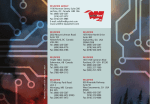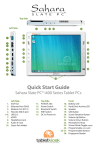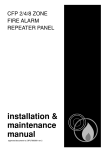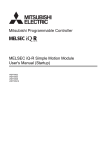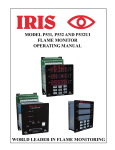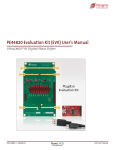Download MINI-DMX 54 Channels DMX Controller
Transcript
MINI-DMX
54 Channels DMX Controller
Operating Instructions
Read All Instructions Before Use
1 INTRODUCTION
Thank you for purchasing Dune Lighting equipment and hope you use it with great pleasure.
This leaflet aims to help you better understand many facets of the device and avoid any defective manipulation. We
recommend that you carefully follow the directions below.
The "MINI-DMX" allows you to control the most of your devices while enabling complete freedom of movement. In fact,
you can control any standard DMX512 line with this compact.
In addition, the device can work under 9V battery. Therefore, you will not need to seek a power outlet before you install
DMX512 controller.
2
WARNINGS
The device meets all European Union standards and carries the CE mark.
WARNINGS: The adapter is powered by a hazardous voltage. Leave the maintenance to skilled personnel.
Never make any modification in the adapter that is not described in this manual. Bad handling may cause
electric shock.
Please observe the following points:
• The device is powered by 9 Volts DC. Never touch the inside of the device. Mishandling may cause an electric shock.
• The unit and the adapter must be installed professionally and safely.
• Make sure the unit and adapter not receive a shock before.
• The starting and stopping frequently can damage the device.
• Do not operate the device, the adapter or power cord if your hands are wet.
• Do not operate the unit or unplug it immediately when:
1. There is any visible damage on the device, the adapter or power cord.
2. A defect arises from falling or similar accident, or you have a doubt about the state of the device or power
supply.
3. Malfunctions occur.
• Always use a qualified technician for repair.
• Do not unplug by pulling directly on the cord.
• We disclaim any responsibility for damage or injury resulting if the device are used for purposes of other than for
which they were designed, if they are not properly connected, used or are not repaired by an authorized person.
• Keep the device and the power supply away from children.
• Use the original packaging to transport the device.
• For safety reasons, never change inside of the device or power adapter.
3
SPECIFICATIONS
Power supply
DC 9V or Battery: 9V (Type 6LR61)
Consumption
0.7 W / 59 mA
Number of channels
54
Number of channels per page
6
Standard control
DMX512
Dimensions L x l x h (mm)
200 x 125 x 45
Weight (g)
1 kg
Operating temperature
-10 ° C to 50 ° C
4
CONTENTS OF PACKAGING
1x MINI-DMX
1x Power supply 9 V
1x Manual
5
PRODUCT OVERVIEW
(1) INSERT
Control Buttons
DELETE
AB
UP
DOWN
SELECT
(2) 1, 2, 3, 4, 5, 6
Slider Control
(3) SCENES
Viewing Scene
(4) PROG.
Viewing Program
(5) PROJ.
Display projector
(6) INPUT
Connection DMX Input
XLR 3 Pin Female
(7) OUTPUT
Connection DMX Output
XLR 3 Pin Male
(8) 9V DC
Connection Power Supply
(9) Battery / External
Power Selector
(10) 9 V Battery
Battery Hatch
Type of Battery: 9 V 6LR61
6
USE OF PROCEEDS
Switching on the product
In the case of use on mains:
Connect the power supply sector.
Connect the power supply to the unit by the 9V DC input.
Place the power button on the position "External".
In the case of use on battery:
Insert a 9V battery (6LR61) in the space provided for this purpose;
Place the power button on the heading "Battery".
The device will then be connected to a line containing the DMX512 compatible projectors.
Use of product
6.2.1 - Setting up and configuration
Once the controller turned on, a self-test will be conducted, which will enable it to deliver all functions to zero.
When self-test is complete, you will get the following screen:
According to the type of effect of light connected to the DMX controller, you can synchronize a projector to another. For
example, you have multiple scenes came from same type of projectors which connected in cascade and want a
sweeping effect chain, a time of transition "CROSS" is active (Slider No. 2).
To activate the internal synchronization of the projectors, press and hold the “SELECT” button 2 seconds. The display
of "PROJ." indicates a number of the page which is flashing. The display will indicate whether the internal
synchronization is active ("ON") or inactive ("OFF"). To set the value of "ON" or "OFF", press the button "B".
You can change the number of active projector 1 to 9 (each projector occupies 6 channels at once) using the buttons
"UP" and "DOWN".
Press the "SELECT" to exit the internal synchronization.
6.2.2 - Manual operation
You can use DMX controller to control the projectors manually (using sliders). This allows complete freedom of
movement and function and adapts best to specific use.
To select the manual mode, press the "B". The DMX controller will then display the number of page on which he is
located (between 1 and 9, each page having six channels, which makes a total of 54 controllable channels).
Info: The flashing dot shows the projector can be selected by using the buttons "UP" and DOWN.
You can then use the sliders to control the DMX512 line that was connected to the device. Here is the table showing
the Number of channels according to the page:
Page
Controlled channels
1
1a6
2
7 a 12
3
13 a 18
4
19 a 24
5
25 a 30
6
31 a 36
7
37 a 42
8
43 a 48
9
49 a 54
6.2.3 - Setting a scene
To enter the programming mode, press “A” button for 3 seconds. The display of "PROG." indicates a number and
blinks rapidly.
You can select the program number you want to edit by pressing the 'UP' or 'DOWN'. The device records up 9
programs (1-9), each containing 50 scenes (1 to 50).
The display of "SCENES" indicates the last scene ("00" means that no scene has been recorded for this program.)
When you select the program you can choose the projector which wants to attribute the scene (from 1-9). Press button
“B”. The display of "PROJ." will indicate a blinking dot. Then select the number with the buttons "UP" or "DOWN."
When the projector is selected, you can adjust the values of the different sliders to program the scene which you want
to record.
When the scene finishes, click on "INSERT" button, the scene is recorded. The display “SCENES” increases to “01”.
If you want to edit a recorded scene, select the programming mode. Press the "INSERT" button to activate the
selection and select a scene you want to replace with the buttons "UP" and "Down." Then press "INSERT" button
again to add this new scene. Delete the old selected one by pressing the button of “DELETE” twice.
Press the "A" button for 3 seconds to exit programming mode.
6.2.4 - Complete erasure of a program
To delete an entire program (all the scenes in it), select the programming mode (press 3 seconds on the button "A").
Then select the program with the buttons "UP" or "DOWN".
Then press the "DELETE", the message “AL” will blink in "SCENES".
Click again on "DELETE" to delete all scenes.
Press the "A" button for 3 seconds to exit programming mode.
6.2.5 - Implementation of a program
To run a program, press the "A" button. Use the "UP" or 'DOWN' to select the desired program.
The program runs automatically and cyclically from the first to the last scene.
To stop a running program, press the "A" button again.
If you use the sliders 'cross' and 'stand', you can adjust the internal synchronization between the projectors and adjust
the brake time between scenes.
During the execution of the program, you can still manually control the projectors, even if these projectors are
controlled in the program. When the program is activated, press the "B" and select the projector with buttons "UP" or
"DOWN". As to altering the value of a slider, take control of the projector that will no longer be dependent on the
program. If you use the buttons "UP" or "DOWN", you can control multiple projectors.
Press the "B" button to select another program.
To deactivate the manual control of the projectors, press the "B" button twice. When display a "-" in the display of
"PROJ.".
Press the "UP" or "DOWN" to see if more projectors are still in manual control.