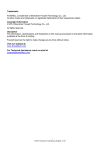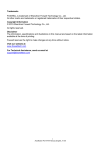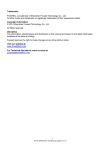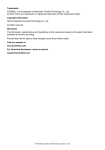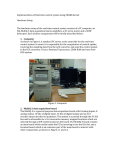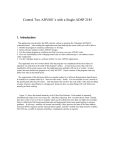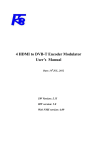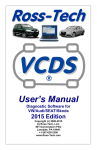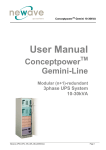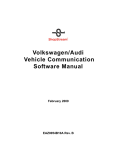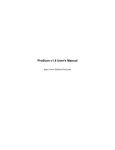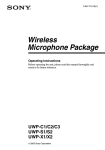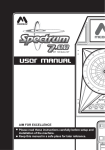Download Trademarks FOXWELL is trademark of Shenzhen Foxwell
Transcript
Trademarks FOXWELL is trademark of Shenzhen Foxwell Technology Co., Ltd. All other marks are trademarks or registered trademarks of their respective holders. Copyright Information ©2013 Shenzhen Foxwell Technology Co., Ltd. All rights reserved. Disclaimer The information, specifications and illustrations in this manual are based on the latest information available at the time of printing. Foxwell reserves the right to make changes at any time without notice. Visit our website at: www.foxwelltech.com For Technical Assistance, send us email at [email protected] 1 NT500 VAG Scanner User’s Guide_English Version_V1.00 One-Year Limited Warranty Subject to the conditions of this limited warranty, Shenzhen Foxwell Technology Co., Ltd (“FOXWELL”) warrants its customer that this product is free of defects in material and workmanship at the time of its original purchase for a subsequent period of one (1) year. In the event this product fails to operate under normal use, during the warranty period, due to defects in materials and workmanship, FOXWELL will, at its sole option, either repair or replace the product in accordance with the terms and conditions stipulated herein. Terms and Conditions 1 If FOXWELL repairs or replaces the product, the repaired or replaced product shall be warranted for the remaining time of the original warranty period. No charge will be made to the customer for replacement parts or labor charges incurred by FOXWELL in repairing or replacing the defective parts. 2 The customer shall have no coverage or benefits under this limited warranty if any of the following conditions are applicable: a) The product has been subjected to abnormal use, abnormal conditions, improper storage, exposure to moisture or dampness, unauthorized modifications, unauthorized repair, misuse, neglect, abuse, accident, alteration, improper installation, or other acts which are not the fault of FOXWELL, including damage caused by shipping. b) The Product has been damaged from external causes such as collision with an object, or from fire, flooding, sand, dirt, windstorm, lightning, earthquake or damage from exposure to weather conditions, an Act of God, or battery leakage, theft, blown fuse, improper use of any electrical source, or the product was used in combination or connection with other product, attachments, supplies or consumables not manufactured or distributed by FOXWELL. 3 The customer shall bear the cost of shipping the product to FOXWELL. And FOXWELL shall bear the cost of shipping the product back to the customer after the completion of service under this limited warranty. 4 FOXWELL does not warrant uninterrupted or error-free operation of the product. If a problem develops during the limited warranty period, the consumer shall take the following step-by-step procedure: a) The customer shall return the product to the place of purchase for repair or replacement processing, contact your local FOXWELL distributor or visit our website www.foxwelltech.com to get further information. b) The customer shall include a return address, daytime phone number and/or fax number, complete description of the problem and original invoice specifying date of purchase and serial number. c) The customer will be billed for any parts or labor charges not covered by this limited warranty. d) FOXWELL will repair the Product under the limited warranty within 30 days after receipt of the product. If FOXWELL cannot perform repairs covered under this limited warranty within 30 days, or after a reasonable number of attempts to repair the same defect, FOXWELL at its option, will provide a replacement product or refund the purchase price of the product less a reasonable amount for usage. e) If the product is returned during the limited warranty period, but the problem with the product is not covered under the terms and conditions of this limited warranty, the customer will be notified and given an estimate of the charges the customer must pay to have the product repaired, with all shipping charges billed to the customer. If the estimate is refused, the product will be returned freight collect. If the product is returned after the expiration of the limited warranty period, FOXWELL’ normal service policies shall apply and the customer will be responsible for all shipping charges. 5 ANY IMPLIED WARRANTY OF MERCHANTABILITY, OR FITNESS FOR A PARTICULAR PURPOSE OR USE, SHALL BE LIMITED TO THE DURATION OF THE FOREGOING LIMITED WRITTEN WARRANTY. OTHERWISE, THE FOREGOING LIMITED WARRANTY IS THE CONSUMER’S SOLE AND EXCLUSIVE REMEDY AND IS IN LIEU OF ALL OTHER WARRANTIES, EXPRESS OR IMPLIED. FOXWELL SHALL NOT BE LIABLE FOR SPECIAL, INCIDENTAL, PUNITIVE OR CONSEQUENTIAL DAMAGES, INCLUDING BUT NOT LIMITED TO LOSS OF ANTICIPATED BENEFITS OR PROFITS, LOSS OF SAVINGS OR REVENUE, LOSS OF DATA, PUNITIVE DAMAGES, LOSS OF USE OF THE PRODUCT OR ANY 2 NT500 VAG Scanner User’s Guide_English Version_V1.00 ASSOCIATED EQUIPMENT, COST OF CAPITAL, COST OF ANY SUBSTITUTE EQUIPMENT OR FACILITIES, DOWNTIME, THE CLAIMS OF ANY THIRD PARTIES, INCLUDING CUSTOMERS, AND INJURY TO PROPERTY, RESULTING FROM THE PURC HASE OR USE OF THE PRODUCT OR ARISING FROM BREACH OF THE WARRANTY, BREACH OF CONTRACT, NEGLIGENCE, STRICT TORT, OR ANY OTHER LEGAL OR EQUITABLE THEORY, EVEN IF FOXWELL KNEW OF THE LIKELIHOOD OF SUCH DAMAGES. FOXWELL SHALL NOT BE LIABLE FOR DELAY IN RENDERING SERVICE UNDER THE LIMITED WARRANTY, OR LOSS OF USE DURING THE PERIOD THAT THE PRODUCT IS BEING REPAIRED. 6. Some states do not allow limitation of how long an implied warranty lasts, so the one-year warranty limitation may not apply to you (the Consumer). Some states do not allow the exclusion or limitation of incidental and consequential damages, so certain of the above limitations or exclusions may not apply to you (the Consumer). This limited warranty gives the Consumer specific legal rights and the Consumer may also have other rights which vary from state to state. 3 NT500 VAG Scanner User’s Guide_English Version_V1.00 Safety Information For your own safety and the safety of others, and to prevent damage to the equipment and vehicles, read this manual thoroughly before operating your scanner. The safety messages presented below and throughout this user’s manual are reminders to the operator to exercise extreme care when using this device. Always refer to and follow safety messages and test procedures provided by vehicle manufacturer. Read, understand and follow all safety messages and instructions in this manual. Safety Message Conventions Used We provide safety messages to help prevent personal injury and equipment damage. Below are signal words we used to indicate the hazard level in a condition. Indicates an imminently hazardous situation which, if not avoided, will result in death or serious injury to the operator or to bystanders. Indicates a potentially hazardous situation which, if not avoided, could result in death or serious injury to the operator or to bystanders. Indicates a potentially hazardous situation which, if not avoided, may result in moderate or minor injury to the operator or to bystanders. Important Safety Instructions And always use your scanner as described in the user’s manual, and follow all safety messages. ● Do not route the test cable in a manner that would interfere with driving controls. not exceed voltage limits between inputs specified in this user’s manual. ● Always wear ANSI approved goggles to protect your eyes from propelled objects as well as hot or caustic liquids. ● Fuel, oil vapors, hot steam, hot toxic exhaust gases, acid, refrigerant and other debris produced by a malfunction engine can cause serious injury or death. Do not use the scanner in areas where explosive vapor may collect, such as in below-ground pits, confined areas, or areas that are less than 18 inches (45 cm) above the floor. ● Do not smoke, strike a match, or cause a spark near the vehicle while testing and keep all sparks, heated items and open flames away from the battery and fuel / fuel vapors as they are highly flammable. ● Keep a dry chemical fire extinguisher suitable for gasoline, chemical and electrical fires in work area. ● Always be aware of rotating parts that move at high speed when an engine is running and keep a safe distance from these parts as well as other potentially moving objects to avoid serious injury. ● Do not touch engine components that get very hot when an engine is running to avoid severe burns. ● Block drive wheels before testing with engine running. Put the transmission in park (for automatic transmission) or neutral (for manual transmission). And never leave a running engine unattended. ● Do not wear jewelry or loose fitting clothing when working on engine. ● Do 4 NT500 VAG Scanner User’s Guide_English Version_V1.00 Table of Contents ONE-YEAR LIMITED WARRANTY......................................................................................................................... 2 SAFETY INFORMATION ........................................................................................................................................... 4 SAFETY MESSAGE CONVENTIONS USED................................................................................................................................ 4 IMPORTANT SAFETY INSTRUCTIONS ......................................................................................................................................... 4 1 USING THIS MANUAL ........................................................................................................................................... 7 1.1 BOLD TEXT ................................................................................................................................................................................ 7 1.2 SYMBOLS AND ICONS ............................................................................................................................................................. 7 1.2.1 Solid Spot ....................................................................................................................................................................... 7 1.2.2 Arrow Icon ...................................................................................................................................................................... 7 1.2.3 Note and Important Message ............................................................................................................................... 7 2 INTRODUCTION ...................................................................................................................................................... 7 2.1 SCANNER DESCRIPTIONS ..................................................................................................................................................... 8 2.2 ACCESSORY DESCRIPTIONS ............................................................................................................................................... 8 2.3 TECHNICAL SPECIFICATIONS ............................................................................................................................................... 9 3 GETTING STARTED ............................................................................................................................................... 9 3.1 PROVIDING POWER TO SCANNER ..................................................................................................................................... 9 3.1.1 Connecting to Vehicle Power ................................................................................................................................ 9 3.1.2 Connecting to Personal Computer with USB Cable .................................................................................. 9 3.2 APPLICATION OVERVIEW ................................................................................................................................................... 10 3.3 INPUT DIAGLOG BOX ........................................................................................................................................................... 10 4 VAG OPERATIONS.............................................................................................................................................. 11 4.1 DIAGNOSIS .............................................................................................................................................................................. 11 4.1.1 Vehicle Identification .............................................................................................................................................. 11 4.1.1.1 Models (Guide Function) .................................................................................................................................. 12 4.1.1.2 Vehicle Record...................................................................................................................................................... 12 4.1.2 System Selection ..................................................................................................................................................... 14 4.1.2.1 Auto Scan ................................................................................................................................................................ 15 4.1.2.2 Control Unit ............................................................................................................................................................. 16 4.1.3 Diagnostic Function Selection ........................................................................................................................... 17 4.1.3.1 Read Codes ..................................................................................................................................................... 17 4.1.3.2 Freeze Frame Data....................................................................................................................................... 18 4.1.3.3 Erase Codes .................................................................................................................................................... 19 4.1.3.4 ECU Information ............................................................................................................................................. 20 4.1.3.5 Live Data ............................................................................................................................................................ 21 4.1.3.6 Custom Data .................................................................................................................................................... 24 4.1.3.7 Active Tests ...................................................................................................................................................... 24 4.1.3.8 Advance ID ....................................................................................................................................................... 27 4.1.3.9 Security Access (Login) .............................................................................................................................. 28 4.1.3.10 Basic Settings ............................................................................................................................................... 30 4.1.3.11 Adaptation....................................................................................................................................................... 32 4.1.3.12 Readiness Test ............................................................................................................................................ 34 5 NT500 VAG Scanner User’s Guide_English Version_V1.00 4.2 MAINTANANCE ....................................................................................................................................................................... 35 4.2.1 Oil Service Reset ..................................................................................................................................................... 35 4.2.2 Electronic Parking Brake...................................................................................................................................... 38 4.2.2.1 Open Parking Brake ..................................................................................................................................... 38 4.2.2.2 Close Parking Brake..................................................................................................................................... 40 4.2.2.3 Parking Brake Test ....................................................................................................................................... 41 4.2.2.4 Adaptation ......................................................................................................................................................... 42 5 OBDII/EOBD OPERATIONS .............................................................................................................................. 44 5.1 SYSTEM STATUS................................................................................................................................................................... 45 5.2 READ CODES ......................................................................................................................................................................... 45 5.3 ERASE CODES ....................................................................................................................................................................... 47 5.4 LIVE DATA ............................................................................................................................................................................... 48 5.4.1 Complete Data List ................................................................................................................................................. 48 5.4.2 Live Data List ............................................................................................................................................................. 51 5.5 FREEZE FRAME ..................................................................................................................................................................... 52 5.6 READ I/M READINESS STATUS DATA ............................................................................................................................ 52 5.7 O2 MONITOR TEST .............................................................................................................................................................. 54 5.8 ON-BOARD MONITOR TEST .............................................................................................................................................. 56 5.9 COMPONENT TEST ............................................................................................................................................................... 58 5.10 REQUEST VEHICLE INFORMATION ............................................................................................................................... 59 5.11 MODULES PRESENT .......................................................................................................................................................... 60 5.12 DTC LOOKUP ...................................................................................................................................................................... 61 6 PLAYBACK DATA ............................................................................................................................................... 62 7 SYSTEM SETUP ................................................................................................................................................... 63 7.1 SELECT LANGUAGE ............................................................................................................................................................. 63 7.2 CHANGE UNITS...................................................................................................................................................................... 64 7.3 CONFIGURE BEEPER ........................................................................................................................................................... 65 7.3 TEST KEYPAD ........................................................................................................................................................................ 65 7.4 LCD KEYPAD ......................................................................................................................................................................... 66 7.5 TOOL INFORMATION............................................................................................................................................................. 67 7.6 CONFIGURE SHORTCUT KEYS ......................................................................................................................................... 67 6 NT500 VAG Scanner User’s Guide_English Version_V1.00 1 Using This Manual We provide tool usage instructions in this manual. Below is the conventions we used in the manual. 1.1 Bold Text Bold text is used to highlight selectable items such as buttons and menu options. Example: Press the ENTER button to select. 1.2 Symbols and Icons 1.2.1 Solid Spot Operation tips and lists that apply to specific tool are introduced by a solid spot●. Example: When System Setup is selected, a menu that lists all available options displays. Menu options include: ● Languages ● Unit ● Beep ● Keypad Test ● LCD Test ● About ● Shortcuts 1.2.2 Arrow Icon An arrow icon indicates a procedure. Example: To change menu language: 1. Scroll with the arrow keys to highlight Language on the menu. 2. Press the ENTER button to select. 1.2.3 Note and Important Message Note A NOTE provides helpful information such as additional explanations, tips, and comments. Example: NOTE Test results do not necessarily indicate a faulty component or system. Important IMPORTANT indicates a situation which, if not avoided, may result in damage to the test equipment or vehicle. Example: IMPORTANT Do not soak keypad as water might find its way into the scanner. 2 Introduction NT500 VAG Scanner is a dealer level diagnostic tool for Audi, Seat, Skoda and Volkswagen vehicles sold worldwide since 1990. With the tool properly connected to the vehicle’s data link connector (DLC), you can use the scanner to read diagnostic trouble codes and view “live” data readings from all electronic vehicle 7 NT500 VAG Scanner User’s Guide_English Version_V1.00 control systems, such as engine, ABS, and instrument cluster. You can also save “recordings” of the data readings, print information, and perform special function tests such as coding, basic setting and adaptation. In addition, you can use it to reset your oil service interval. 2.1 Scanner Descriptions This section illustrates external features, ports and connectors of the scanner. Figure 2-1 Front View 1 Diagnostic Port - provides connection between vehicle and the scanner. 2 LCD Display - shows menus, test results and operation tips. 3 Function Keys / Shortcut keys - three keys that correspond with “buttons” on some screens for executing special commands or provide quick access to most frequently used applications or functions. 4 Direction Keys - select an option or scroll through a screen of data or text. 5 ENTER Key - executes a selected option and generally goes to the next screen. 6 BACK Key - exits a screen and generally returns to previous screen. 7 HELP Key - displays helpful information. 8 Power Switch - turns on/off the scanner and press and hold for 5 seconds for emergency reboots. 9 SD Card Port - holds the SD memory card for data backup and software update. 10 USB Port - provides a USB connection between the EPB service tool and PC or laptop. IMPORTANT Do not use solvents such as alcohol to clean keypad or display. Use a mild nonabrasive detergent and a soft cotton cloth. 2.2 Accessory Descriptions This section lists the accessories that go with the scanner. If you find any of the following items missing from your package, contact your local dealer for assistance. 8 NT500 VAG Scanner User’s Guide_English Version_V1.00 1 User’s Guide - provides operation instructions for the usage of the scanner. 2 USB Cable - provides connection between the scanner and a computer to upgrade the tool. 3 Memory Card - contains the scanner’s operating software and applications. IMPORTANT Do not remove the memory card unless performing updates to the card. 4 Diagnostic Cable - connects the scanner with diagnostic connector. 5 Nylon Carry Pouch - stores the scanner and its accessories. 2.3 Technical Specifications Display: Backlit, 240*320 TFT color display Working Temperature: 0 to 60 ℃ (32 to 140℉) Storage Temperature: -20 to 70℃ (-4 to 158℉) Power Supply: 8-18V vehicle power, 12V AC/DC power, 3.3V USB power Dimensions (L*W*H): 200*100*38mm Weight: 1.0Kg 3 Getting Started This section describes how to provide power to the scanner, provides brief introductions of applications loaded on the scanner and display screen layout and illustrates how to input text and numbers with the scan tool. 3.1 Providing Power to Scanner Before using the scanner, make sure to provide power to the scanner. The unit operates on any of the following sources: ● 12-volt vehicle power ● USB connection to personal computer 3.1.1 Connecting to Vehicle Power The scanner normally powers on whenever it is connected to the data link connector (DLC). To connect to vehicle power: 1. Locate the data link connector (DLC). The DLC is generally located under the dash on the driver side of the vehicle. 2. Attached the Diagnostic cable to the scanner and tighten the captive screws to ensure good connection. 3. Connect a correct adapter to the data cable according to the vehicle being serviced and plug it into the vehicle DLC. 4. Switch the ignition key to the ON position. 5. The scanner automatically boots up. IMPORTANT Never try to provide power for the scan tool from USB connection when the scan tool is communicating with a vehicle. 3.1.2 Connecting to Personal Computer with USB Cable The scan tool also receives power through the USB port when it is connected to a PC for updating software and transferring saved files. To connect to PC: 1. Insert the small end of the USB cable to the USB port at the right side of the scanner and the large end to a computer. 2. Press the power switch of the scan tool to power it on. 9 NT500 VAG Scanner User’s Guide_English Version_V1.00 3.2 Application Overview When the scan tool boots up, the Home screen opens. This screen shows all applications loaded on the unit. Following applications are preloaded into the scanner: ● OBDII/EOBD – leads to OBDII screens for all 9 generic OBD system tests. ● VW – leads to screens for diagnostic trouble code information, live datastream, ECU information, active test, special functions, oil service and EPB maintenance applications on Audi, Seat, Skoda and Volkswagen vehicles sold worldwide since 1990. ● Setup – leads to screens for adjusting default settings to meet your own preference and view information about the scanner. ● Playback – leads to screens for access to saved data files. Figure 3.1 Sample Home Screen 3.3 Input Dialog Box This section illustrates how to use the scan tool to input letters and numbers, such as VIN number, channel number, test values and DTC number. Typically, you may be required to input letters or numbers when you are doing any of the following operations. ● VIN entry ● input channel number ● set adaptation value ● enter block number ● enter login code ● key matching ● look up DTCs The scan tool provides 4 different types of keyboard to meet your specific needs. Depending on the needs of text entry, it automatically shows the most suitable keypad. ● classic QWERTY keyboad for input of texts that contain both letters and numbers ● numeric keyboard for input of numbers ● alphabet keyboard for input of letters ● hexadecimal keyboard for special functions, such as key matching, UDS coding To input text with the scan tool: 1. When you are requested to input text, press the function key Keyboard. 10 NT500 VAG Scanner User’s Guide_English Version_V1.00 Figure 3.2 Sample Input Text Screen 2. Scroll with the arrow keys to highlight your desired letter or number and press the ENTER key to confirm. Figure 3.3 Sample Numeric Keyboard Screen 3. To delete a letter or number, use the function key Previous to move the cursor to it and then press the Backspace button. 4. When finished the entry, press Finish key to continue. 4 VAG Operations This section illustrates how to use the scanner to perform tests and maintenance on Audi, Seat, Skoda and Volkswagen vehicles, such as identifying a vehicle, and selecting a system for testing. When VAG application is selected, a menu with available service options displays. Menu options typically include: ● System ● Models (Guide Function) ● Maintenance 4.1 Diagnosis The VW application allows to read diagnostic trouble codes and view “live” data readings, conduct special function tests such as basic setting and adaptation on controllers installed on VAG vehicles and also save “recordings” of the data readings. 4.1.1 Vehicle Identification The VW application offers two ways of identifying a vehicle. ● Models (Guide Function) ● Vehicle Record 11 NT500 VAG Scanner User’s Guide_English Version_V1.00 4.1.1.1 Models (Guide Function) Models (Guide Function) allows to make a series of on-screen selections by model, year, vehicle type and engine model to complete the identification of vehicle. This option offers quick and easy detection of installed controllers on the selected vehicle. NOTE The Models (Guide Function) option is not available to every model. To identify a vehicle: 1. Scroll with the arrow keys to highlight Models (Guide Function) from the VW menu and press ENTER to start. Figure 4.1 Sample VW Menu Screen 2. Make correct selections by model, year, vehicle type, and engine model to complete the identification. Figure 4.2 Sample Vehicle Selection Screen 4.1.1.2 Vehicle Record The NT500 VAG professional scan tool is able to save the installed control units on a tested vehicle by creating a vehicle record. It provides quick identification of previously tested vehicle(s), and installed control modules. NOTE The Vehicle Record option will not show if no record of previously identified vehicle is created. To create a vehicle record: 12 NT500 VAG Scanner User’s Guide_English Version_V1.00 1. Scroll with the arrow keys to highlight Models (Guide Function) from the VW menu and press ENTER to start. Or select Systems from the VW menu and directly go to step 3. Figure 4.3 Sample VW Menu Screen 2. Make correct selections by model, year, vehicle type, and engine model and the controller selection screen displays. Figure 4.4 Sample Vehicle Selection Menu Screen 3. Start an automatic system test to determine the installed controller by selecting Auto Scan Figure 4.5 Sample Select System Scan Screen 4. When the test finished, press the function key Save on the screen, and a screen with a QWERTY keyboard displays. 13 NT500 VAG Scanner User’s Guide_English Version_V1.00 Figure 4-6 Sample Save Vehicle Record Screen 5. Enter a unique name for this vehicle and save it, and you will see this new vehicle in Vehicle Record menu. Figure4.7 Sample Vehicle Record Screen To identify a previously tested vehicle: 1. Scroll with the arrow keys to highlight Vehicle record from the VW menu and press ENTER to start. Figure 4.8 Sample Tested Vehicle Identification Screen 2. Select a vehicle you wish to test and press the Enter key. 4.1.2 System Selection When you have completed the identification of vehicle, a menu for selecting system to test displays. Menu options typically include: ● Auto Scan ● Control Unit 14 NT500 VAG Scanner User’s Guide_English Version_V1.00 4.1.2.1 Auto Scan Auto Scan performs an automatic system test to determine which control modules are installed on the vehicle and obtain diagnostic trouble codes (DTCs) overview. Depending on the number of control modules, it may take 10 minutes or longer to complete the test. However, if you have used the Models (Guide Function) to identify the vehicle, it takes much shorter time to determine the installed controllers. To perform an automatic system scan: 1. Scroll with the arrow keys to highlight Auto Scan from the menu and press ENTER to start. Figure4-9 Sample Selected System Scan Screen 2. To pause the scan, press the function key corresponding with Pause on the screen. Figure 4-10 Sample Automatic System Scan Screen 3. At the end of successful automatic controller scan, a menu with a list of installed controllers together with their DTC overview displays. Figure 4-11 Sample Auto Scan Screen 15 NT500 VAG Scanner User’s Guide_English Version_V1.00 4. If there is diagnostic trouble code(s) detected in a control unit, press the function key corresponding with Display DTC on the screen to view details of code information, and press the function key Quick Erase to clear them. Figure 4-12 Sample Display DTC Screen 5. Select the system you would like to test, and press the ENTER key. When the scanner has established connection with the vehicle, the Function Menu displays. Figure 4-13 Function Menu screen 4.1.2.2 Control Unit Control Unit screen displays all controllers available on VAG vehicles. The controllers listed on the menu do not mean that they are installed on the vehicle. To select a system for testing: 1. Scroll with the arrow keys to highlight Control Unit from the menu and press the ENTER key. A controller menu displays. Figure 4-14 Sample Control Unit Menu Screen 16 NT500 VAG Scanner User’s Guide_English Version_V1.00 2. Select the system you would like to test. When the scanner has established connection with the vehicle, the Function Menu displays. Figure 4-15 Sample Common Menu Screen 4.1.3 Diagnostic Function Selection After a system is selected and the scanner establishes communication with the vehicle, the Function Menu displays. The menu options may include: ● Read Codes ● Freeze Frame Data ● Erase Codes ● ECU information ● Live Data ● Custom Data ● Active test ● Advance ID ● Basic setting ● Security access (Login) ● Adaptation ● Readiness test NOTE Not all function options listed above are applicable to all vehicles. Available options may vary by the year, model, and make of the test vehicle. A “The selected mode is not supported!” message displays if the option is not applicable to the vehicle under test. 4.1.3.1 Read Codes Read Codes menu lets you read trouble codes found in the control unit. Diagnostic trouble codes stored in a control module are used to help identify the cause of a trouble or troubles with a vehicle. These codes have occurred a specific number of times and indicate a problem that requires repair. To read codes from a vehicle: 1. Scroll with the arrow keys to highlight Read Codes from Function Menu and press the ENTER key. A code list including code number and its description displays. 17 NT500 VAG Scanner User’s Guide_English Version_V1.00 Figure 4-10 Sample Function Menu Screen 2. Use the up and down arrow keys to scroll through data to select lines, and left and right arrow keys to scroll back and forth through different screens of data. Figure 4-11 Sample Code Screen 3. Press function key Save to store DTC information. Or use the BACK key to exit. 4.1.3.2 Freeze Frame Data Freeze Frame Data menu displays freeze frame data, a snapshot of critical vehicle operating conditions automatically recorded by the on-board computer at the time of the DTC set. It is a good function to help determine what caused the fault. To view freeze frame data: 1. Select Freeze Data from the Function Menu. Details of freeze frame data displays. Figure 4-12 Sample Function Menu Screen 2. Use the arrow keys to scroll back and forth through different screens of data. 18 NT500 VAG Scanner User’s Guide_English Version_V1.00 Figure 4-13 Freeze Data screen 3. Press function key Save to store freeze frame information. Or use the BACK key to exit. 4.1.3.3 Erase Codes Erase Codes menu lets you to clear all current and stored DTCs from a selected control module. Also it erases all temporary ECU information, including freeze frame. So make sure that the selected system are completely checked and serviced by technicians and no vital information will be lost before clearing codes. NOTE ● To clear codes, make sure that the ignition key is switched to ON with the engine off. ● Erase Codes does not fix the problem that caused the fault! DTCs should only be erased after correcting the condition(s) that caused them. To clear codes: 1. Scroll with the arrow keys to highlight Erase Codes from Function Menu and press the ENTER key. Figure 4-14 Sample Function Menu Screen 2. Follow the on-screen instructions and answer questions about the vehicle being tested to complete the procedure. 19 NT500 VAG Scanner User’s Guide_English Version_V1.00 Figure 4-15 Sample Erase Codes Screen 3. Check the codes again. If any codes remain, repeat the Erase Codes steps. 4.1.3.4 ECU Information ECU Information screen displays the identification data of the control module under test, such as the control module identification string, the control module coding, and Work Shop Code. To read ECU information: 1. Select ECU Information from the menu and press the ENTER key. Figure 4-16 Sample Function Menu Screen 2. A screen with detailed information of the selected control module displays. Figure 4-17 Sample ECU Information Screen 3. Press function key Save to store ECU information. Or use the BACK key to exit. 20 NT500 VAG Scanner User’s Guide_English Version_V1.00 4.1.3.5 Live Data Live Data menu lets you view and record real time PID data from a selected vehicle electronic control module. To view live PID data: 1. Scroll with the arrow keys to highlight Live Data from the menu and press the ENTER key. Figure 4-18 Sample Function Menu Screen 2. Enter a valid channel number and press the ENTER key. Answer Yes to view live data of the channel. Or answer No to quit. Figure 4-19 Sample Input Channel No. Screen 3. Use the function key Next CH or Pre. CH to scroll through all 255 possible channels. Figure 4-20 Sample Channel Information Screen 4. To record the data to memory of the scanner, use the function key SAVE, and press “Stop Saving” to stop recording. 5. Press the BACK key to return to Function Menu. 21 NT500 VAG Scanner User’s Guide_English Version_V1.00 4.1.3.6 Custom List Custom Data List menu lets you to minimize the number of PIDs on the data list and focus on any suspicious or symptom-specific data parameters. To create a custom data list: 1. Select Custom List from the menu and press the ENTER key. Figure 4-21 Sample Function Menu Screen 2. The custom datastream selection screen displays. Scroll with the up and down arrow keys to highlight a line, press the ENTER key and then repeat the action to make more selections. Figure 4-22 Sample Custom List Selection Screen NOTE To deselect an item, select it again and then press the ENTER key. Alternatively, use the function keys SELECT ALL and CLEAR ALL to select or deselect all items at once. 3. When finished selection, use the function key VIEW DATA to display selected items. Figure 4-23 Sample Datastream Screen 22 NT500 VAG Scanner User’s Guide_English Version_V1.00 4. Scroll with the up and down arrow keys to highlight a line, if the One Graphic on the bottom is highlighted, it indicates the graphing is available for the selected line. Press the function key One Graphic to display the PID graph. Figure 4-24 Sample PID Graph Screen 5. Press the function key Two Graphics to display two PID graphs in one screen. Figure 4-25 Sample Two PID Graph Screen 6. Press the function key Merge Graph to display two PID plots in one coordinate for easy and intuitive diagnosis. Figure 4-26 Sample Merged PID Plots Screen 7. To record the data to memory of the scanner, use the function key SAVE, and press Stop Saving to stop recording at any time. 8. Press Text to return to text viewing of PID data. 9. Select Pause to suspend collecting data from the scanner and use the Continue key to resume collecting data. 10.Press the Back key to return to the previous menu. 23 NT500 VAG Scanner User’s Guide_English Version_V1.00 4.1.3.7 Active Tests Active Tests also known as Actuator Tests are bi-directional diagnostic tests on vehicle systems and component. The tests let you to use the scanner temporarily activate or control a vehicle system or component, and when you exit the test, the system/component returns to normal operation. Some tests display a command to the operator. For example, if “Press Brake Pedal” displays, the operator has to press and hold the brake pedal and then continue. The sequence, number, and type of tests are dictated by the control module. On some systems, the actuator tests cannot be restarted until the ignition key is switched off for some time. Alternatively, briefly start and run the engine, shut down, turn the ignition to the run position, then re-initiate the actuator tests. Typical menu options may include: ● Selective Active Test ● Sequential Active Test IMPORTANT The tests activate a component, but they do not check if the component is working correctly. Make sure the components to be tested are in good condition and correctly mounted. NOTE Available tests depend on the control module under test and the vehicle itself. Selective Active Tests Selective Active Tests menu allows to select an available test to run. To select an actuator test to run: 1. Select Active Tests from Function Menu and press the ENTER key. Figure 4-27 Sample Function Menu Screen 2. Select Selective Active Tests from the menu and press the ENTER key. 24 NT500 VAG Scanner User’s Guide_English Version_V1.00 Figure 4-28 Sample Selective Active Tests Screen 3. A screen with possible tests displays. Select the test you would like to perform and press the ENTER key. Figure 4-29 Sample Selective Screen Testes Screen 4. To start the test, press the function key Start, and use the Back key to abort and return. Figure4-30 Sample Turbocharger Bypass Valve Control Unit Screen Sequential Active Tests Sequential Active Tests activates different actuator tests in sequence. To run an actuator test in sequence: 1. Select Active Tests from Function Menu and press the ENTER key. 25 NT500 VAG Scanner User’s Guide_English Version_V1.00 Figure 4-31 Sample Function Menu Screen 2. Select Sequential Active Tests from the menu and press the ENTER key. Figure 4-32 Sample Sequential Active Tests Screen 3. A screen with “Turn ignition off and then on again” message displays. Figure4-33 Sample Communication Screen 4. Press the function key OK and the scanner proceeds directly to the first actuator test available for the current vehicle. 26 NT500 VAG Scanner User’s Guide_English Version_V1.00 Figure 4-34 Sample Sequential Active Tests Screen 5. Press the function key Next to enter into next actuator test applicable to the vehicles. Use Back key to cancels all active tests and return. ● Before running any tests, always observe the safety instructions provided in this manual and the warnings provided by the vehicle manufacturer. In addition, follow any warnings and descriptions provided on the scanner screens. ● Never run the tests while the vehicle is moving. 4.1.3.8 Advance ID This Advanced ID screen displays additional (and sometimes quite arcane) identifying data from the control module which not fitted on the ECU Information screen. NOTE ● The Advanced ID function is not available on control modules using the old KW-1281 protocol. ● The amount of data retrieved will vary based on what the control module supports. To review advance identification of control module: 1. Select Advanced ID from Function Menu and press the ENTER key. A screen with detailed information of the selected control module displays. Figure 4-35 Sample Advanced ID Screen 2. A screen with detailed information of the selected control module displays. Use the arrow keys to scroll back and forth through different screens of data. 27 NT500 VAG Scanner User’s Guide_English Version_V1.00 Figure 4-36 Sample Advanced ID Screen 3. Press function key Save to store ECU information. Or use the BACK key to exit. 4.1.3.9 Security Access (Login) The Security Access function performs a security access request to the control module. Some (but not all) control modules require a valid login code before you can Recode or change Adaptation values. On others, it "enables" certain features like cruise control. Valid Login codes can be found in the Service Manual for your car. Typical menu options may include: ● 5 SN ● 7 SN NOTE You get only one chance to enter the correct login number. If you enter the wrong number, turn off the ignition and wait 10 seconds before another attempt. 5 SN 5 SN function allows to perform 5-digit security codes access request to the control module. To login with a 5-digit security code: 1. Select Security Access (Login) from Function Menu and press the ENTER key. Figure 4-37 Sample Function Menu Screen 2. Select 5 SN from the menu and press the ENTER key. 28 NT500 VAG Scanner User’s Guide_English Version_V1.00 Figure 4-38 Sample Security Access Menu Screen 3. Enter a valid login code to enter into next screen. Figure 4-39 Sample Input Security Access Screen 7 SN The Security Access function supports 7-Digit SKCs. The 7-digit PIN/SKC (Secret Key Code) function is used for Key Matching and Immobilizer Adaptation. This type is largely obsolete since VW no longer give out PIN/SKC's but has been left in place for those who obtained their SKC, Importer, WSC, and date prior to 2005. The 7-digit PIN/SKC is useless without the other three items. You must enter all of the following information: ● 7-digit PIN that the dealer generated for your exact Immobilizer ID Number. ● Date on which the 7-digit SKC was GENERATED BY THE DEALER. ● Workshop Code (WSC) for the dealer that generated the SKC. ● Importer Number for the dealer that generated the SKC. To login with a 7-digit security code: 1. If you are working on an Immobilizer, select Security Access (Login) from Function Menu and press the ENTER key. 29 NT500 VAG Scanner User’s Guide_English Version_V1.00 Figure4-40 Sample Function Menu Screen 2. Select 7 SN from the menu and press the ENTER key. The following screen displays. Figure 4-41 Sample 7SN Menu Screen 3. Enter valid 7-digit PIN, date, workshop code and importer number and press the ENTER key. Figure 4-42 Sample Input 7 SN Screen IMPORTANT Unless you already have the 7-digit PIN/SKC (Secret Key Code) information for your vehicle and components then you will NOT be able to do any of the Immobilizer functions. 4.1.3.10 Basic Settings Basic Settings has different functions depending on the year, make and model. It generally involves invoking a specific control module to run in a special mode of operation that either sets the conditions to perform an adjustment or internally run a test. This depends on the entered block number (000–255). After entering a valid block number, data values or text can be 30 NT500 VAG Scanner User’s Guide_English Version_V1.00 displayed. There is no description of the data value, only the value and unit is displayed. For interpretation of the values, refer to the VAG system-specific workshop manual. NOTE Multiple channels are not permitted in Basic Settings. The data presented in each Basic Settings channel varies greatly from control module to control module and between different models and years. Some channels are documented in the Service Manuals, but many are not. To perform basic settings 1. Select Basic Settings from Function Menu and press the ENTER key. Figure 4-43 Sample Function Menu Screen 2. Enter a valid channel number (000 - 255 on most control modules) and press the function key Finish. Figure 4-44 Sample Basic Setting Screen 3. A screen with detailed data of this channel displays. When more than 3 function keys display, use the left and right arrow keys to select a command and press the ENTER key to confirm. 31 NT500 VAG Scanner User’s Guide_English Version_V1.00 Figure 4-45 Sample Basic Setting on Most Control Mudules Screen NOTE The function key is only available on Engine Controllers that are OBD-II compliant (all 1996 and newer US-Model) or EOBD compliant (all 2001 and newer European-market models). Non-US models and older TDIs may not support the Readiness function even though they are otherwise OBD-II compliant. OBD-I did not require any "monitors". 4. However, there are no longer any channel or group numbers for the latest control modules using UDS/ODX/ASAM protocols. Instead, the Basic Setting to be performed must be selected. So for the control modules using UDS/ODX/ASAM, the following screens shows. Figure 4-46 Sample Basic Setting Selection Screen 5. Select an option and press the function key Start to activate the test. Figure 4-47 Sample Basic Setting Screen 6. In controllers using KWP-2000/CAN/UDS, there may be an ON/OFF button that allows you to initiate and exit Basic Settings while still being able to see the values in the measuring channel. However, this does not appear every time and its appearance and function are up to each controller in the car. 7. Use the BACK key to exit. ● You should refer to the Service Manual for your particular car before attempting to use the Basic Settings function. Failure to follow the proper procedures can result in serious damage to the vehicle. ● Although you can use the Next and Previous function keys to scroll through the available channels, this is probably not a good idea since you may put the controller into Basic Settings for a Channel that you did not intend. 4.1.3.11 Adaptation Adaptation menu let you change adaptation values from the control module and allows you to alter certain values and/or settings in control modules that support it. 32 NT500 VAG Scanner User’s Guide_English Version_V1.00 Adaptation changes baseline settings. You should refer to the Service Manual for your particular car before attempting to use the Adaptation function. However, many available Adaptation Channels are totally undocumented! To set an adaptation: 1. Select Adaptation from Function Menu and press the ENTER key. Figure 4-48 Sample Function Menu Screen 2. Input a channel number. If a channel exists, the actual adaptation value is displayed. If a channel does not exist, a “not supported!” message displays. Use the function key Next or Previous to scroll through all 255 possible channels. Figure 4-49 Sample Channel No. Screen 3. Enter a new value and press the function key Set new value. The controller will temporarily use the new value so you can evaluate its effect. Figure 4-50 Sample Set New Value Screen 33 NT500 VAG Scanner User’s Guide_English Version_V1.00 4. To save the new value, press Yes to confirm. Or press No to abort and return. 5. To reset all adaptation values to their original factory defaults, input channel 000, and press the function key Ch.00 Resets. Figure 4-51 Sample CH.00 Resets Screen 6. Answer Yes to confirm the request or answer No to abort and return. Figure 4-52 Sample CH NO.0 Screen 4.1.3.12 Readiness Test Readiness Test menu allows to view if the monitored emissions "systems" in an OBD-II car have been checked and have passed the on-board tests. Whenever you clear DTCs, all “systems” will be set to "Fail" or "Failed or Incomplete". Most cars do not have all 8 systems, so the ECU should recognize the systems that are not actually in the car. These will come up "Passed" automatically without going through any tests. NOTE The Readiness function is only available on Engine Controllers that are OBD-II compliant (all 1996 and newer US-Model) or EOBD compliant (all 2001 and newer European-market models). Non-US models and older TDIs may not support the Readiness function even though they are otherwise OBD-II compliant. OBD-I did not require any "monitors". To view readiness status of the vehicle under test: 1. Select Readiness Test from Function Menu and press the ENTER key. 34 NT500 VAG Scanner User’s Guide_English Version_V1.00 Figure 4-53 Sample Function Menu Screen 2. A screen with details of monitored emissions "systems" status displays. Figure 4-54 Sample Readiness Test Screen 3. Use arrow keys to scroll back and forth through different screens of data. 4. Press the function key Save to record the data or press Back to exit and return. 4.2 Maintenance Maintenance menu lets you to perform service interval reset, electronic parking brake services. Menu options include: ● Oil Service Reset ● Electronic Parking Brake (EPB) 4.2.1 Oil Service Reset This section includes the service reset procedures for various types of electronic instrument clusters. Oil Service menu allows to reset the Service Reminder in vehicles so equipped. This function will automatically access the Instrument Cluster and will retrieve SRI instructions as well as current values stored in the cluster. It will also specify the total length in kilometers and or days between the service intervals. In this case it only specifies the time or distance between intervals, it does not reset the interval. When an inspection has been carried out prematurely (before the service interval is required), it will read the kilometers or days since the last service set them to the required value. On VW/Audi vehicles with electronic dashboards, the following functions may be available: ● Reset Service Interval ● Reset Service Interval Oil(Km) ● Reset Service Interval Insp1(Km) 35 NT500 VAG Scanner User’s Guide_English Version_V1.00 ● Reset Service Interval Insp1(Days) ● Reset Service Interval Insp2(Days) ● Reset Days And Km After Service ● Pre-set Value Oil(Km) ● Pre-set Value Oil(Days) ● Pre-set Value Insp1(Km) ● Pre-set Value Insp1(Days) ● Pre-set Value Insp2(Km) ● Pre-set Value Min Oil(Km) ● Pre-set Value Max Oil(Km) ● Pre-set Value Oil Quality(Km) ● Read, Set Km Remaining To Oil Service ● Read, Set Days Remaining To Oil Service ● Read, Set Km Remaining To Insp1 ● Read, Set Days Remaining To Insp1 ● Read, Reset Km After Oil Service ● Read, Reset Days After Oil Serv. ● Read, Reset Days After Insp1 ● Read, Reset Km After Insp2 NOTE ● Available functions will vary depending on the type of electronic instrument panel. ● The service intervals are measured/set/reset in kilometers even when the speedometer shows miles. The scan tool will calculate the equivalence in miles when showing kilometers. ● The service intervals can be changed in steps of 100 kilometers only. It is not always possible to set them to a round number of miles. The only exceptions are some new instrument panels, Type H and J, which use miles as base value. ● Depending on the type of Instrument Panel, up to three different types of service intervals are available - Oil Service – oil change - Inspection 1 – yearly inspection - Inspection 2 – bi-yearly inspection ● Depending on the type of Instrument Panel, the limit values for the above type of inspections are in kilometers and/or days. To perform an electronic service interval reset: 1. Select Oil Service from Maintenance menu. Figure 4-55 Sample VW Menu Screen 2. The Oil Service menu displays. 36 NT500 VAG Scanner User’s Guide_English Version_V1.00 Figure 4-56 Sample Oil Service Menu Screen 3. Select Service Reset. The scan tool displays as below. When more than 3 function keys display, use the left and right arrow keys to select a command and press the ENTER key to confirm. Figure 4-57 Sample Oil Reset Screen 4. If the value does not need to be changed, use Back key and return to the maintenance menu. If the appropriate service has been carried out and the value requires inputting, press function key Input. The number displayed is the recommended value by the factory. This value can be changed by pressing Single or Reset. The screen for new channel value entry displays as below. Figure 4-58 Sample New Channel Value Input Screen 5. Input a valid channel number and use the function key Finish to confirm. 37 NT500 VAG Scanner User’s Guide_English Version_V1.00 Figure 4-59 Sample Input new Channel Value Screen 6. The new value is entered into the control module. Press the function key Yes, the new value is saved and enter into next page. If the function key No is pressed, the new value is discarded and the scan tool returns to the oil service function menu. Figure 4-60 Sample Confirm the New Channel Value 4.2.2 Electronic Parking Brake Electronic Parking Brake(EPB) allows the vehicle operator to engage or disengage the parking brake at the touch of a button. This section demonstrates the basic steps for working on the EPB systems found in VW/Audi vehicles. Typical menu options include: ● Open Parking Brake ● Close Parking Brake ● Parking Brake Test ● Adaptation (Audi A8 only) NOTE ● The EPB module is very sensitive to low voltage conditions! It is critical that a battery charger is properly connected and used for the duration of the rear brake job. Vehicles with a battery mounted in the rear typically use a battery management module and it is essential to connect the charger properly at the charging posts. ● Verify that the EPB system is working properly prior to the repair. This includes but is not limited to applying the normal hydraulic brake pedal and operating the EPB switch and running a complete check of faults prior to repairs. ● Make sure the system is fully assembled prior to repairs! This includes the calipers properly installed on the rotors with pads and all electrical components being connected. ● The EPB system must be put into a service mode prior to the calipers being removed from the vehicle so the pistons can be pushed into the caliper housing. 38 NT500 VAG Scanner User’s Guide_English Version_V1.00 4.2.2.1 Open Parking Brake Open Parking Brake menu allows to open the rear caliper for repairs. To open the rear calliper: 1. Connect the scan tool to vehicle power and turn ignition on. 2. Cycle the EPB on and off using the switch in your vehicle. Ensure it is disengaged before continuing. 3. Select Electronic Parking Brake (EPB) from Maintenance Function menu. Figure 4-61 Sample Maintenance Menu Screen 4. A screen asking you if you are working on an A8 vehicle displays. Answer YES, if you are working on an A8, or answer NO if not. Figure 4-62 Sample Audi A8 Function Mode Choice Screen 5. Select Open Parking Brake from the Electronic Parking Brake (EPB) menu and press the ENTER key. Figure 4-63 Sample EPB Menu Screen 39 NT500 VAG Scanner User’s Guide_English Version_V1.00 6. Press the function key Start. Listen carefully and you will hear the EPB open wide. Figure 4-64 Sample Open Parking Brake Operation Screen 7. When it is done opening, the screen will show “Successful”. Figure 4-65 Sample Open Parking Brake Screen 8. The scan tool can now be disconnected and ignition shut off. Replace the brake pads and/or perform needed repairs. 4.2.2.2 Close Parking Brake Close Parking Brake menu allows to close the rear caliper after completing the mechanical repairs. To close the rear calliper: 1. Select Close Parking Brake from the Electronic Parking Brake (EPB) menu and press the ENTER key. Figure 4-66 Sample EPB Menu Screen 40 NT500 VAG Scanner User’s Guide_English Version_V1.00 2. Press the function key Start. Listen carefully and you will hear the EPB closing. Figure 4-67 Sample Close Parking Brake Operation Screen 3. When it is done closing, the screen will show “Successful”. Figure 4-68 Sample Close Parking Brake Success Screen 4. Press the Back key to return. 4.2.2.3 Parking Brake Test Parking Brake Test menu allows to perform a function test on EPB to check if there are any fault codes stored. To perform a function test on EPB: 1. Select Parking Brake Test from the Electronic Parking Brake (EPB) menu and press the ENTER key. Figure 4-69 Sample EPB Menu Screen 41 NT500 VAG Scanner User’s Guide_English Version_V1.00 2. Press the function key Start, the brake pads are now opening and closing 3 times. Wait 30 seconds after the brakes stop making noise. Figure 4-70 Sample Parking Brake Test Screen 3. Cycle the EPB on and off by using the switch in your vehicle to ensure it is working correctly. 4. Press the Back key to return. 4.2.2.4 Adaptation Adaptation menu allows to enter the measured thickness of the new pads after new pads are installed. This function is applicable to Audi A8 only. To perform a function test on EPB: 1. Select Adaptation from the Electronic Parking Brake (EPB) menu and press the ENTER key. Figure 4-71 Sample EPB Adaptation Screen 2. The following screen displays and press function key OK to enter into next page. Figure 4-72 Sample Store New Pad Thickness Screen 42 NT500 VAG Scanner User’s Guide_English Version_V1.00 3. Enter the measured thickness (3-14 mm) and press Finish to confirm. Or press Back to abort and return. Figure 4-73 Sample Input New Thickness Screen 4. Wait a few seconds while new thickness is being stored. When a new thickness is stored, following screen shows. Figure 4-74 Sample Stored New Pad Thickness Screen 5. Press the function key OK to continue to recalibrate the EPB. Figure 4-75 Sample Recalibration Screen 6. Press the function key OK to continue and wait until the recalibration is completed. 43 NT500 VAG Scanner User’s Guide_English Version_V1.00 Figure 4-76 Sample Recalibration Operation Screen 7. Press the function key OK to continue and when the recalibration completed, the following screen displays. Figure 4-77 Sample Recalibration Done Screen 8. Press function key OK to finish the test or use Back key to return to the function menu. 5 OBDII/EOBD Operations OBD-II/EOBD menu lets you access all OBD service modes. According to ISO 9141-2, ISO 14230-4, and SAE J1850 standards, the OBD application is divided into several sub programs, called ‘Service $xx’. Below is a list of OBD diagnostic services: ● Service $01 - request current powertrain diagnostic data ● Service $02 - request powertrain freeze frame data ● Service $03 - request emission-related diagnostic trouble codes ● Service $04 - clear/reset emission-related diagnostic information ● Service $05 - request oxygen sensor monitoring test results ● Service $06 - request on-board monitoring test results for specific monitored systems ● Service $07 - request emission-related diagnostic trouble codes detected during current or last completed driving cycle ● Service $08 - request control of on-board system, test or component ● Service $09 - request Vehicle Information When OBDII/EOBD application is selected from Home screen, the scanner starts to detect the communicaiton protocol autometically. Once the connection has established, a menu that lists all of the tests available on the identified vehicle displays. Menu options typically include: ● System Status ● Read Codes ● Freeze Frame Data ● Erase Codes 44 NT500 VAG Scanner User’s Guide_English Version_V1.00 Live Data I/M Readiness O2 Sensor Test On-board Monitor Test ● Component Test ● Vehicle Information ● Modules Present ● Code Lookup ● ● ● ● NOTE Not all function options listed above are applicable to all vehicles. Available options may vary by the year, model, and make of the test vehicle. A “The selected mode is not supported!” message displays if the option is not applicable to the vehicle under test. 5.1 System Status System Status option open a screen with a summary of system status of the vehicle under test. To view summary system status of a vechicle: 1. Scroll with the arrow keys to highlight System Status from Diagnostic Menu and press the ENTER key. Figure 5-1 Sample Diagnostic Menu Screen 2. A screen with detailed information displays. Figure 5-2 Sample System Status Screen 5.2 Read Codes Read Codes menu lets you read both stored codes and pending codes found in the control unit. Typical menu options include: ● Stored Codes 45 NT500 VAG Scanner User’s Guide_English Version_V1.00 ● Pending Codes Diagnostic trouble codes stored in a control module are used to help identify the cause of a trouble or troubles with a vehicle. These codes have occurred a specific number of times and indicate a problem that requires repair. Pending codes are also referred to as maturing codes that indicate intermittent faults. If the fault does not occur within a certain number of drive cycles (depending on vehicle), the code clears from memory. If a fault occurs a specific number of times, the code matures into a DTC and the MIL illuminates or blinks. To read codes/pending codes from a vehicle: 1. Scroll with the arrow keys to highlight Read Codes from Diagnostic Menu and press the ENTER key. Figure 5-3 Sample Diagnostic Menu Screen 2. Select Stored Codes/Pending Codes and press the ENTER key to confirm. A code list including code number and its description displays. Figure 5-4 Sample Read Codes Screen If no DTCs are present the message “No (Pending) Codes Found!” is displayed. If any manufacturer specific or enhanced codes detected, select vehicle a make before viewing DTC information. 46 NT500 VAG Scanner User’s Guide_English Version_V1.00 Figure 5-5 Sample No Codes Screen 3. Use the up and down arrow keys to scroll through data to select lines, and left and right arrow keys to scroll back and forth through different screens of data. Figure 5-6 Sample Code Screen 4. Press function key Save to store DTC information. Or use the BACK key to exit. 5.3 Erase Codes Erase Codes menu lets you to clear all current and stored DTCs from the control module. Also it erases all temporary ECU information, including freeze frame. So make sure that the selected system are completely checked and serviced by technicians and no vital information will be lost before clearing codes. NOTE ● To clear codes, make sure that the ignition key is switched to ON with the engine off. ● Erase Codes does not fix the problem that caused the fault! DTCs should only be erased after correcting the condition(s) that caused them. To clear codes: 1. Scroll with the arrow keys to highlight Erase Codes from Diagnostic Menu and press the ENTER key. 47 NT500 VAG Scanner User’s Guide_English Version_V1.00 Figure 5-7 Sample Diagnostic Menu Screen 2. Follow the on-screen instructions and answer questions about the vehicle being tested to complete the procedure. Figure 5-8 Sample Erase Codes Screen 3. Check the codes again. If any codes remain, repeat the Erase Codes steps. 5.4 Live Data Live Data menu lets you view and record real time PID data from the electronic control module. Menu options typically include: ● Complete Data List ● Custom Data List 5.4.1 Complete Data List Complete Data List menu lets you view all live PID data from a selected system. To view all live PID data: 1. Scroll with the arrow keys to highlight Live Data from Diagnostic Menu and press the ENTER key. 48 NT500 VAG Scanner User’s Guide_English Version_V1.00 Figure 5-9 Sample Diagnostic Menu Screen 2. Select Complete List from the menu and press the ENTER key to display the datastream screen Figure 5-10 Sample Live Data Menu Screen 3. Use the up and down arrow keys to scroll through data to select lines, and left and right arrow keys to scroll back and forth through different screens of data. Figure 5-11 Sample Complete List Screen 4. Scroll with the up and down arrow keys to highlight a line, if the One Graphic on the bottom is highlighted, it indicates the graphing is available for the selected line. Press the function key One Graphic to display the PID graph. 49 NT500 VAG Scanner User’s Guide_English Version_V1.00 Figure 5-12 Sample PID Graph Screen 5. Press the function key Two Graphics to display two PID graphs in one screen Figure 5-13 Sample Two PID Graph Screen 6. Press the function key Merge Graph to display two PID plots in one coordinate for easy and intuitive diagnosis. Figure 5-14 Sample Merge Graph Screen 7. To record the data to memory of the scanner, use the function key SAVE, and press Stop Saving to stop recording at any time. 8. Select Text to return to text viewing of PID data. 9. Press Pause to suspend collecting data and use the Contiune key to resume collecting data. 10.Use the Back key to return to diagnostic menu. 50 NT500 VAG Scanner User’s Guide_English Version_V1.00 5.4.2 Custom Data List Custom Data List menu lets you to minimize the number of PIDs on the data list and focus on any suspicious or symptom-specific data parameters. To create a custom data list: 1. Select Custom List from the menu and press the ENTER key. Figure 5-15 Sample Live Data Menu Screen 2. The custom datastream selection screen displays. Scroll with the up and down arrow keys to highlight a line, press the ENTER key and then repeat the action to make more selections. Figure 5-16 Sample Custom Datastream Selection Screen NOTE To deselect an item, select it again and then press the ENTER key. Alternatively, use the function keys SELECT ALL and CLEAR ALL to select or deselect all items at once. 3. When finished selection, use the function key VIEW DATA to display selected items. 51 NT500 VAG Scanner User’s Guide_English Version_V1.00 Figure 5-17 Sample Datastream Screen 5.5 Freeze Frame Freeze Frame menu displays freeze frame data, a snapshot of critical vehicle operating conditions automatically recorded by the on-board computer at the time of the DTC set. It is a good function to help determine what caused the fault. To view freeze fram data: 1. Select Freeze Frame from the Diagnostic Menu. Details of freeze frame data displays. Figure 5-18 Sample Diagnostic Menu Screen 2. Use the up and down arrow keys to scroll through data to select lines, and left and right arrow keys to scroll back and forth through different screens of data. If no freeze frame detected, the message “No freeze frame data stored!” is displayed. Figure 5-19 Sample Freeze Data Screen 3. Press function key Save to store freeze frame information. Or use the BACK key to exit. 5.6 Read I/M Readiness Status Data I/M Readiness option allows to view a snapshot of the operations for the emission system on OBDII/EOBD vehicles. I/M Readiness is a useful function used to check if all monitors are OK or N/A. The vehicle’s computer performs tests on the emission system during normal driving conditions. After a specific amount of drive time (each monitor has specific driving conditions and time required), the computer’s monitors decide if the vehicles emission system is working correctly. When the monitor’s status is: ● OK - vehicle was driven enough to complete the monitor. ● INC (Incomplete) - vehicle was not driven enough to complete the monitor. ● N/A (Not Applicable) - vehicle does not support that monitor. 52 NT500 VAG Scanner User’s Guide_English Version_V1.00 There are two types of I/M Readiness tests: ● Since DTCs Cleared - shows status of the monitors since the DTCs were last cleared. ● This Drive Cycle - shows status of monitors since the start of the current drive cycle. Below is a list of abbreviations and names of OBD II monitors supported by the scanner. No. 1 2 3 4 5 6 7 8 9 10 Abbreviation Misfire Monitor Fuel System Mon Comp. Component Catalyst Mon Htd Catalyst Evap System Mon Sec Air System A/C Refrig Mon Oxygen Sens Mon Oxygen Sens Htr 11 EGR System Mon Name Misfire Monitor Fuel System Monitor Comprehensive Components Monitor Catalyst Monitor Heated Catalyst Monitor Evaporative System Monitor Secondary Air System Monitor Air Conditioning Refrigerant Monitor Oxygen Sensor Monitor Oxygen Sensor Heater Monitor Exhaust Gas Recirculation System Monitor NOTE ● To review I/M Readiness status, make sure that the ignition key is switched to ON with the engine off. ● Not all monitors are supported by all vehicles. To retrieve I/M Readiness Status data: 1. Scroll with the arrow keys to highlight I/M Readiness from Diagnostic Menu and press the ENTER key. If vehicle supports both types of monitors, a screen for monitor type selection displays. Select a monitor type and press the ENTER key. Figure 5-20 Sample Diagnostic Menu Screen 2. Depending on readiness test, one of these 2 screens will be present. Use the up and down arrow keys to scroll through data to select lines, and left and right arrow keys to scroll back and forth through different screens of data. 53 NT500 VAG Scanner User’s Guide_English Version_V1.00 Figure 5-21 Sample IM Readiness Screen 1 Or Figure 5-22 Sample IM readiness screen 2 3. Press the BACK key to exit. 5.7 O2 Monitor Test OBD II regulations require certain vehicles monitor and test oxygen (O2) sensors to isolate fuel and emissions related faults. The O2 Monitor Test function is used to retrieve completed O2 sensors monitor test results. The O2 Monitor Test is not an on-demand test. O2 sensors are not tested when selected via the menu but tested when engine operating conditions are within specified limits. If the vehicle uses a controller area network (CAN) protocol to communicate, this function is not supported by vehicle. Refer to “On-Board Monitor Tests” on page 38-39 for O2 monitor data of CAN-equipped vehicles. To retrieve O2 monitor data: 1. Scroll with the arrow keys to highlight O2 Monitor Test from Diagnostic Menu and press the ENTER key. A screen with a list of available sensors displays. 54 NT500 VAG Scanner User’s Guide_English Version_V1.00 Figure 5-23 Sample Diagnostic Menu Screen 2. Scroll with the arrow keys to highlight an O2 sensor and press the ENTER key to confirm. A screen with details of the selected sensor displays. Figure 5-24 Sample O2 Monitor Test screen 3. Use the up and down arrow keys to scroll through data to select lines, and left and right arrow keys to scroll back and forth through different screens of data. Figure 5-25 Sample O2 Bank1 Sensor 1 Screen 4. Press Enter key to view data of selection. 55 NT500 VAG Scanner User’s Guide_English Version_V1.00 Figure 5-26 Sample data of $81 screen 5. Press the BACK key to exit and return. 5.8 On-Board Monitor Test The On-Board Monitor Test function is useful after servicing or after clearing a vehicle ECU’s memory. It receives test results for emission-related powertrain components and systems that are not continuously monitored for Non-CAN vehicles. And for CAN vehicles, it receives test data for emission-related powertrain components and systems that are and are not continuously monitored. It is vehicle manufacturer who is responsible for assigning test and component IDs. NOTE Test results do not necessarily indicate a faulty component or system. To request on-board monitor test results: 1. Scroll with the arrow keys to highlight On-Board Monitor Test from Diagnostic Menu and press the ENTER key. Figure 5-27 Sample Diagnostic Menu Screen 2. Depending on the protocol the vehicle used, one of these 2 screens shows. 56 NT500 VAG Scanner User’s Guide_English Version_V1.00 Figure 5-28 Sample Non-CAN Vehicle Test Screen Or Figure 5-29 Sample CAN vehicle test screen 3. Scroll with the arrow keys to highlight a test group and press the ENTER key to confirm. A screen with details of the selected sensor displays. Use the up and down arrow keys to scroll through data to select lines, and left and right arrow keys to scroll back and forth through different screens of data. For non-CAN vehicles, test screen is illustrated as below: Figure 5-30 Sample Non-CAN vehicle test screen For CAN vehicles, test screen is illustrated as below: 57 NT500 VAG Scanner User’s Guide_English Version_V1.00 Figure 5-31 Sample Can vehicle test screen 4. Press the BACK key to exit and return. 5.9 Component Test Component Test allows the scanner to control operation of vehicle components, tests or systems. NOTE ● Some manufacturers do not allow tools to control vehicle systems. ● The manufacturer sets the criteria to automatically stop test. Refer to appropriate vehicle service manual before using this function. To perform a component test: 1. Scroll with the arrow keys to highlight Component Test from Diagnostic Menu and press the ENTER key. A screen with a list of available tests displays. Figure 5-32 Sample Diagnostic Menu Screen 2. Scroll with the arrow keys to highlight a system or component, press the ENTER key to start test and the scanner displays the message “Command Sent!”. 58 NT500 VAG Scanner User’s Guide_English Version_V1.00 Figure 5-33 Sample Component test screen 3. Press the BACK key to exit and return. 5.10 Request Vehicle Information Vehicle Information allows to request the vehicle’s VIN number, calibration ID(s) which identifies software version in vehicle control module(s), calibration verification numbers (CVN(s)) and in-use performance tracking on model year 2000 and newer OBD II compliant vehicles. CVNs are calculated values required by OBD II regulations. They are reported to check if emission-related calibrations have been changed. Multiple CVNs may be reported for a control module. It may take several minutes to do the CVN calculation. In-use performance tracking tracks performance of key readiness monitors. NOTE Available options will vary depending on the vehicle under test. To request vehicle information: 1. Scroll with the arrow keys to highlight Vehicle Info. from Diagnostic Menu and press the ENTER key. Figure 5-34 Sample Diagnostic Menu Screen 2. Follow on-screen instruction and send the command to read vehicle information. A screen with a list of available options displays. 59 NT500 VAG Scanner User’s Guide_English Version_V1.00 Figure 5-35 Sample Vehicle Info Screen 3. Scroll with the arrow keys to highlight an available option and press the ENTER key. A screen with details of the selected option displays. Figure 5-36 Sample Calibration ID Screen 4. Press function key Save to store the readiness data. Or use the BACK key to exit and return. 5.11 Modules Present The scanner identifies module IDs and communication protocols for OBD2 modules in the vehicle. To view module IDs and communication types: 1. Scroll with the arrow keys to highlight Modules Present from Diagnostic Menu and press the ENTER key. Figure 5-37 Sample Diagnostic Menu Screen 2. A screen with the module IDs and protocols displays. 60 NT500 VAG Scanner User’s Guide_English Version_V1.00 Figure 5-38 Sample Module Present Screen 3. Press function key Save to store the readiness data. Or use the BACK key to exit and return. 5.12 DTC Lookup DTC Lookup menus allows to request DTC definitions stored in the scan tool. To Look up DTCs: 1. Scroll with the arrow keys to highlight DTC Lookup from Diagnostic Menu and press the ENTER key. Figure 5-39 Sample Diagnostic Menu Screen 2. Enter a valid code number and press the function key Finish. Figure 5-40 Sample DTC Lookup Screen 3. A screen with code number and its definition displays. If definition could not be found (SAE or Manufacturer Specific), the scanner displays “DTC definition not found! Please refer to vehicle 61 NT500 VAG Scanner User’s Guide_English Version_V1.00 service manual!” If a P1xxx, C1xxx, B1xxx or U1xxx code is entered, select a vehicle make to look for DTC definitions. Press the Back key to exit. Figure 5-41 Sample Trouble Codes Screen 6 Playback Data The Playback option leads to screens for review of recorded test results. To review recorded data: 1. Scroll with the arrow keys to highlight PlayBack from home screen and press the ENTER key. Figure 6-1 Sample Home Screen 2. A screen with a list of test records displays. If no data is recorded, the message “No Data available!” is displayed. Figure 6-2 Sample Playback Screen 62 NT500 VAG Scanner User’s Guide_English Version_V1.00 3. Scroll with the arrow keys to highlight a vehicle record and press the ENTER key. Details of the test record displays. Use the up and down arrow keys to scroll through data to select lines. Figure 6-3 Sample Test Data Details Screen 4. If you are reviewing live data or freeze frame data, use the function key Next Frame or Pre. Frame to scroll through all possible frames when necessary. Figure 6-4 Sample Test Data Details Screen 5. To erase a record, scroll with the arrow keys to highlight it and press the function key Delete. To delete all records, press the function key Delete All. Answer Yes to delete and No to quit. 7 System Setup This section illustrates how to program the scanner to meet your specific needs. When Setup application is selected, a menu with available service options displays. Menu options typically include: ● Language ● Unit ● Beep Set ● Key Test ● LCD Test ● About ● Shortcuts 7.1 Select Language Selecting Language opens a screen that allows you to choose system language. The scan tool is set to display English menus by default. To configure system language: 1. Scroll with the arrow keys to highlight Language from Setup menu and press the ENTER key. 63 NT500 VAG Scanner User’s Guide_English Version_V1.00 Figure 7-1 Sample Setup Screen 2. Press the LEFT/RIGHT arrow key select a language and press the ENTER key to confirm. Press the Back key to exit and return. Figure 7-2 Sample Language Selection Screen 7.2 Change Units Selecting Unit opens a dialog box that allows you to choose between US customary or metric units of measure. To change the unit setup: 1. Scroll with the arrow keys to highlight Units from Setup menu and press the ENTER key. Figure 7-3 Sample Setup Screen 2. Press the LEFT/RIGHT arrow key select an item and press the ENTER key to save and return. 64 NT500 VAG Scanner User’s Guide_English Version_V1.00 Figure 7-4 Sample Language Selection Screen 7.3 Configure Beeper Selecting Beep Set opens a dialog box that allows you to turn on/off the beeper. To turn on/off the beeper: 1. Scroll with the arrow keys to highlight Beep Set from Setup menu and press the ENTER key. Figure 7-5 Sample Setup Screen 2. Press the LEFT/RIGHT arrow key select an item and press the ENTER key to save and return. Figure 7-6 Sample Beeper On/Off Selection Screen 7.4 Test Keypad Selecting Key Test option opens a screen that allows you to check the functionality of the keypad. To test the keypad: 65 NT500 VAG Scanner User’s Guide_English Version_V1.00 1. Scroll with the arrow keys to highlight Key Test from Setup menu and press the ENTER key. Figure7-7 Sample Setup Screen 2. Press any key to start test. The virtue key corresponding with the key you pressed will be highlighted on the screen if it works correctly. Figure 7-8 Sample Key Test Screen 3. To quit the test, click the F2 function key twice. 7.5 LCD Keypad Selecting LCD Test option opens a screen that allows you to check the functionality of the display. To test the display: 1. Scroll with the arrow keys to highlight LCD Test from Setup menu and press the ENTER key to start test. Check if there are any missing spots in the LCD screen. Figure 7-9 Sample LCD Test Screen 66 NT500 VAG Scanner User’s Guide_English Version_V1.00 2. To quit the test, press the Back key. 7.6 Tool Information Selecting About option opens a screen that show information about your scan tool, such as serial number and register password which may be required for product registration. To view information of your scan tool: 1. Scroll with the arrow keys to highlight About from Setup menu and press the ENTER key. Figure 7-10 Sample Setup Screen 2. A screen with detailed information of the scanner displays. Figure 7-11 Sample Tool Information Screen 3. Press the Back key to exit and return to the Setup menu. 7.7 Configure Shortcut Keys Selecting Shortcuts option lets you to change the functionality of the shortcut buttons. To assign a function to a shortcut button: 1. Scroll with the arrow keys to highlight Shortcuts from Setup menu and press the ENTER key. A screen with available shortcut keys displays. 67 NT500 VAG Scanner User’s Guide_English Version_V1.00 Figure 7-12 Sample Setup screen 2. Press the UP/DOWN arrow key select a shortcut key and press the ENTER key. A screen with a list of loaded applications displays. Figure 7-13 Sample Shortcuts Screen 3. Scroll with the UP/DOWN arrow keys to highlight an application and press the ENTER key to assign the application to the shortcut key. Press any key to exit. 68 NT500 VAG Scanner User’s Guide_English Version_V1.00