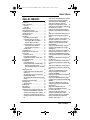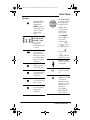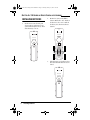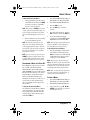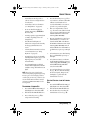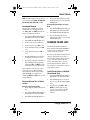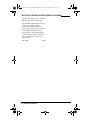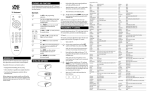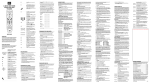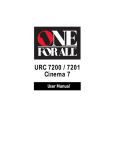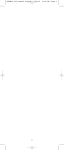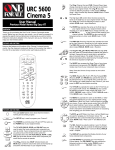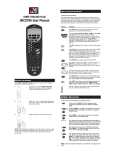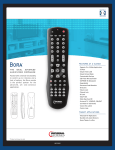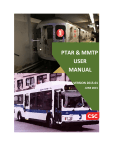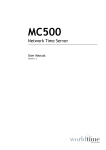Download OFA 10L with Learning Owners Manual.fm
Transcript
OFA 10L with Learning Owners Manual.fm Page 0 Thursday, January 27, 2005 1:34 PM 10-Device Universal Remote with Learning Control Remoto Universal de 10 Dispositivos con Aprendizaje User’s Guide Guía del Usuario OFA 10L with Learning Owners Manual.fm Page 1 Thursday, January 27, 2005 1:34 PM OWNER’S MANUAL TABLE OF CONTENTS Introduction . . . . . . . . . . . . . . . . . . . . . . . . . . . . . . . .2 Features and Functions . . . . . . . . . . . . . . . . . . . . . . .2 Key Charts . . . . . . . . . . . . . . . . . . . . . . . . . . . . . . .3 Device Table . . . . . . . . . . . . . . . . . . . . . . . . . . . . . .5 Installing Batteries . . . . . . . . . . . . . . . . . . . . . . . . . . .6 Setting Up Your Components . . . . . . . . . . . . . . . . . . .7 Programming Combo Device Control . . . . . . . . . . . . .8 Searching for Your Code. . . . . . . . . . . . . . . . . . . . . . .9 Checking the Codes . . . . . . . . . . . . . . . . . . . . . . . . . .9 Using Macros. . . . . . . . . . . . . . . . . . . . . . . . . . . . . . .10 Programming a Favorite Channel . . . . . . . . . . . .10 Programming a Master Power Macro . . . . . . . . .10 To Program the Master Power Macro. . . . . . .10 To Operate Master Power Macro . . . . . . . . . .11 Programming a Macro on a Device Key . . . . . . .11 To Program the Device Key Macro . . . . . . . . .11 To Operate the Device Key Macro. . . . . . . . . .11 Clearing a Macro . . . . . . . . . . . . . . . . . . . . . . . . .11 Using Channel Scan . . . . . . . . . . . . . . . . . . . . . . . . .12 Programming Favorite Channel Scan. . . . . . . . . . . .12 Using Learning . . . . . . . . . . . . . . . . . . . . . . . . . . . . .12 Learning Precautions. . . . . . . . . . . . . . . . . . . . . .12 Programming a Learning Key . . . . . . . . . . . . . . .13 Deleting Functions from the Learning Keys . . . .13 Re-assigning Device Keys. . . . . . . . . . . . . . . . . . . . .14 Using Keymover. . . . . . . . . . . . . . . . . . . . . . . . . . . . .14 Programming Keymover . . . . . . . . . . . . . . . . . . .15 Restoring Keymoved Keys to Default Settings. . .15 Restoring a Single Keymoved Key . . . . . . . . .15 Restoring All Keymoved Keys in a Single Mode . 15 Changing Volume Lock . . . . . . . . . . . . . . . . . . . . . . .15 Locking Volume Control to One Mode (Global Volume Lock) . . . . . . . . . . . . . . . . . . . . . . . . . . . .15 Unlocking Volume Control for a Single Device (Individual Volume Unlock) . . . . . . . . . . . . . . . . .16 Unlocking All Volume Control (Restoring Default Setting). . . . . . . . . . . . . . . . . . . . . . . . . . . . . . . . .16 Restoring Factory Default Settings . . . . . . . . . . . . .16 About Upgrading . . . . . . . . . . . . . . . . . . . . . . . . . . . .16 Upgrade Exclusions . . . . . . . . . . . . . . . . . . . . . . .17 Troubleshooting. . . . . . . . . . . . . . . . . . . . . . . . . . . . .17 FCC Compliance . . . . . . . . . . . . . . . . . . . . . . . . . . . .18 Limited Warranty. . . . . . . . . . . . . . . . . . . . . . . . . . . .19 Manufacturer’s Codes (Códigos del Fabricante) . . .43 Setup Codes for Audio Amplifiers (Códigos de Configuración para Amplificadores de Audio) . .43 Setup Codes for Cable Converters (Códigos de Configuración para Cajas/Convertidores de Cable) 43 Setup Codes for Cable/PVR/DVR Combos (Códigos de Configuración para Aparatos Combinados Cajas/Convertidores de Cable/PVR/DVR). . . . . . 45 Setup Codes for CD Players (Códigos de Configuración para Reproductores de CDs) . . . 45 Setup Codes for CD-Rs (Códigos de Configuración para Reproductores de CD-Rs) . . . . . . . . . . . . . 46 Setup Codes for Home Automation (Códigos de Configuración para la Automatización del Hogar) 46 Setup Codes for Miscellaneous Audio (Códigos de Configuración para Componentes Variados de Audio) . . . . . . . . . . . . . . . . . . . . . . . . . . . . . . . . . 47 Setup Codes for Video Accessories (Códigos de Configuración para Accesorios de Vídeo) . . . . . 47 Setup Codes for HDTV Decoders (Códigos de Configuración para Decodificadores de Alta Definición (HDTV)). . . . . . . . . . . . . . . . . . . . . . . . 48 Setup Codes for Audio Amp/Tuners (Códigos de Configuración para Amplificadores de Audio/ Sintonizadores). . . . . . . . . . . . . . . . . . . . . . . . . . 48 Setup Codes for Satellite Receivers (Códigos de Configuración para Receptores de Satélite) . . . 50 Setup Codes for DBS/PVR/DVR Combos (Códigos de Configuración para Aparatos Combinados DBS/ PVR/DVR). . . . . . . . . . . . . . . . . . . . . . . . . . . . . . . 50 Setup Codes for TVs (Códigos de Configuración para Televisores) . . . . . . . . . . . . . . . . . . . . . . . . 51 Setup Codes for TV/VCR Player Combos (Códigos de Configuración para Aparatos Combinados TV/ VCR) . . . . . . . . . . . . . . . . . . . . . . . . . . . . . . . . . . 55 Setup Codes for TV/DVD Player Combos (Códigos de Configuración para Aparatos Combinados TV/ DVD) . . . . . . . . . . . . . . . . . . . . . . . . . . . . . . . . . . 55 Setup Codes for TV/VCR/DVD Player Combos (Códigos de Configuración para Aparatos Combinados TV/VCR/DVD). . . . . . . . . . . . . . . . . . 55 Setup Codes for VCRs (Códigos de Configuración para Videograbadoras). . . . . . . . . . . . . . . . . . . . 56 Setup Codes for DVD/PVR/DVR Combos (Códigos de Configuración para Aparatos Combinados DVD/ PVR/DVR). . . . . . . . . . . . . . . . . . . . . . . . . . . . . . . 58 Setup Codes for DVD/VCR Combos (Códigos de Configuración para Aparatos Combinados DVD/ Videograbadora). . . . . . . . . . . . . . . . . . . . . . . . . 58 Setup Codes for PVR/DVRs (Códigos de Configuración para PVR/DVRs, Grabadores Personales en Disco Duro). . . . . . . . . . . . . . . . . 58 Setup Codes for DVD Players (Códigos de Configuración para Reproductores DVD). . . . . . 59 Setup Codes for Home-Theatre-in-a-Box (HTiB) (Códigos de Configuración para Dispositivo Sistema de Teatro en Casa) . . . . . . . . . . . . . . . . 61 Table of Contents 1 OFA 10L with Learning Owners Manual.fm Page 2 Thursday, January 27, 2005 1:34 PM ONE FOR ALL 10L UNIVERSAL REMOTE CONTROL WITH LEARNING Setup Codes for DVD-RW Players (Códigos de Configuración para Reproductores DVD-RW) . . 62 Setup Codes for DVD-R Players (Códigos de Configuración para Reproductores DVD-R) . . . . 62 Setup Codes for Media Center PCs (Códigos de Configuración para Computadoras Centro de Entretenimiento Multimedia) . . . . . . . . . . . . . . . 62 INTRODUCTION The One For All 10L Universal Remote Control with Learning (URC-10820 B00) is pre-programmed with the latest library of codes, and it is designed to operate up to ten home entertainment devices, including TV, video, DVD, Cable, Satellite and audio components. The remote control requires four (4) new AAA alkaline batteries (not included) and easy programming to control your devices. For best results, please read and perform all instructions listed here. Also, keep these instructions for future reference. 2 Introduction FEATURES AND FUNCTIONS Use the Key Charts (on the next page) to learn how to use the universal features and functions of the One For All 10L Universal Remote Control with Learning (URC-10820 B00). OFA 10L with Learning Owners Manual.fm Page 3 Thursday, January 27, 2005 1:34 PM OWNER’S MANUAL KEY CHARTS The LED (red light), which is located underneath the POWER Key, blinks to show that the remote control is working and is sending signals. Press TV, CBL, SAT, VCR, DVD, CD, PVR, AUD, AUX1 or AUX2 once to select a desired home entertainment device to control. Press POWER once to turn on or off the selected device. For master power control, see “Programming a Master Power Macro” on page 10. Press MENU once to display your selected device’s main menu. Use GUIDE to display your selected device’s program guide or setup menu. Use EXIT to exit from your selected device’s guide or menu. Use INFO to display the current channel and program information. Use the Cursor Keys to move the cursor in the program guide and menu screens. Use OK to choose options from your selected device’s menu or guide. In the RCVR/AMP mode, use OK to set the surround sound.Use (or ) to adjust the volume higher (or lower).Use (or ) to adjust the balance left (or right). Use VOL + (or VOL -) to raise (or lower) the sound volume. Press MUTE once to turn the sound off or on. In TV, VCR, DVD, CBL, or SAT modes, use FAV to scan favorite channels and/or all channels. (See “Using Channel Scan” on page 12 and “Programming Favorite Channel Scan” on page 12.) Features and Functions 3 OFA 10L with Learning Owners Manual.fm Page 4 Thursday, January 27, 2005 1:34 PM ONE FOR ALL 10L UNIVERSAL REMOTE CONTROL WITH LEARNING Use CH + (or CH -) to select the next higher (or lower) channel. Press PREV once to recall the last-viewed channel and to page back one screen on the main menu. In the AUD, DVD and CD modes, use DISC to change disk (if available on your device). Use the keypad (1 ~ 9 and 0) to directly select channels (e.g., 009 or 031). In the AUD mode, use the keypad (1 ~ 9 and 0) to select audio sources 1 through 10. 4 Use the Transport Keys to control your PVR/DVR, VCR, DVD, or CD player, or VOD (Video On Demand) if available on your cable or satellite service. Press REC to record a DVD or VCR program. After programming, press M1 ~ M3 once to run a desired macro (see “Using Macros” on page 10). Use the L1 ~ L3 keys to learn new functions. See “Using Learning” on page 12 for the learning feature. Press ENTER once after entering the channel numbers on some TVs. Use PIP to switch the Picture-In-Picture feature on or off (if available on your TV). In the CD mode, use ENTER to add 10 to the digit entry (e.g., ENTER and 7 is 17). Use MOVE to move the window picture to different positions in the main picture. Use INPUT to switch the TV's input to view TV or video programs. Use SWAP to switch images and sound between the main and window pictures. Features and Functions OFA 10L with Learning Owners Manual.fm Page 5 Thursday, January 27, 2005 1:34 PM OWNER’S MANUAL Press SLEEP to activate your device's sleep timer (not available for all devices). Use CC to turn on closed caption or subtitles. If you have a PVR/DVR device, use SHOWS to access your list of recorded shows. Use FORMAT to change the Aspect Ratio of your display (16:9). If you have a PVR/DVR device, use LIVE to return to live programming. Use +100 if your device requires this key to access channels greater than 100 (same as your original device). Use the (-) function to access your High Definition Channels (e.g., if your HD channel is 2.5, press 2 (-) 5). Use SET for all programming sequences. DEVICE TABLE NOTE: Please refer to the table to the right when performing the instructions in “Setting Up Your Components” on page 7. After programming, the One For All 10L Universal Remote Control with Learning (URC-10820 B00) will be able to control the following types of devices: DEVICE KEY CONTROLS THESE DEVICES TV (including HDTV, Plasma and LCD), TV/ DVD Combo, TV/VCR Combo Satellite, Satellite/PVR/ DVR, Video Accessories (Including Media Center PCs) Cable, Cable/PVR/DVR, Video Accessories (Including Media Center PCs) VCR, DVD, DVD/R, HTIB, DVD/VCR DVD, VCR, DVD/R, HTIB, DVD/VCR CD, Home Automation, CD/R (Recorders) PVR/DVR Only Devices Tuner, Amp, Misc. Audio, HTIB (Home Theater In A Box) Tuner, Amp, Misc. Audio, HTIB (Home Theater In A Box) Media Center PCs, Satellite, Satellite/PVR/ DVR, Cable, Cable/PVR/ DVR, Video Accessories Features and Functions 5 OFA 10L with Learning Owners Manual.fm Page 6 Thursday, January 27, 2005 1:34 PM ONE FOR ALL 10L UNIVERSAL REMOTE CONTROL WITH LEARNING INSTALLING BATTERIES 1. 6 2. Obtain four (4) new AAA alkaline batteries. Match the + and – marks on the batteries to the + and – marks in the battery case, then insert the new batteries. 3. Slide the battery cover back into place. The tab should click when the cover is locked. On the remote control's back, push down on the top of the battery cover (where indicated by the arrows). Then slide the battery cover out. Installing Batteries OFA 10L with Learning Owners Manual.fm Page 7 Thursday, January 27, 2005 1:34 PM OWNER’S MANUAL 4. Test the remote control by first pressing POWER and then any mode key (e.g., TV). If the batteries are inserted correctly, the LED (red light) will blink once. NOTE: When batteries are low, the remote control will blink 5 times after each key press. The remote will stop operating when the batteries need replacement. The permanent memory retention ensures that your codes are stored permanently even during battery replacement. (Home theater in a box), or a tuner. Use the AUX2 key to program control of a Media Center PC (with IR receiver). Alternately, use the AUX1 or AUX2 key to program control of a second device type (e.g., a second VCR; see “Re-assigning Device Keys” on page 14). 3. Press and hold SET until the LED (red light) blinks twice, then release SET. 4. Use the “Manufacturer’s Codes (Códigos del Fabricante)” (starting on page 43) to locate the type of device and brand name and then enter the first four-digit code for your device. If performed correctly, the LED will blink twice. SETTING UP YOUR COMPONENTS The One For All 10L Universal Remote Control with Learning (URC-10820 B00) is preprogrammed at the factory to operate a Sony TV, DVD and VCR, an RCA DirecTV Satellite box, a Motorola Cable Box, a Sony Tivo PVR, a Pioneer Receiver and CD, a Sony Receiver (in the AUX1 Mode), and a Microsoft Media Center PC (in the AUX2 Mode). To control devices other than the default brands, perform the following steps; otherwise skip this section. NOTE: For Combo Device control, see the next section. 1. Turn on a device (e.g., TV, VCR or DVD player) and, if applicable, insert media (e.g., cassette or disc). NOTE: Please read steps 2 through 4 completely before proceeding. Highlight or write down the codes and device you wish to program before starting step 2. 2. On the remote control, press a device key once (i.e., TV, CBL, SAT, VCR, DVD, CD, PVR, AUD, AUX1 or AUX2). NOTE: Use the AUX1 key to program control of an audio device such as an AMP, HTIB NOTE: If the LED did not blink twice, repeat steps 2 through 4 and enter the same code again. 5. Aim the remote control at the device and press POWER once. The device should turn off. If it does not, repeat steps 2 through 5, trying each code for your brand until you find one that works. If it still doesn’t work, try “Searching for Your Code” on page 9. NOTE: If the device does not have a POWER key, press the 6. (PLAY) key. Repeat steps 1 through 5 for each device you want to control. For future reference, write down each working device code in the following boxes: TV Code: Brand Name:_____________________ VCR Code: Brand Name:_____________________ Setting Up Your Components 7 OFA 10L with Learning Owners Manual.fm Page 8 Thursday, January 27, 2005 1:34 PM ONE FOR ALL 10L UNIVERSAL REMOTE CONTROL WITH LEARNING CD Code: Brand Name:_____________________ AUD Code: Brand Name:_____________________ CBL Code: Brand Name:_____________________ SAT Code: Brand Name:_____________________ DVD Code: Brand Name:_____________________ PVR Code: Brand Name:_____________________ AUX1 Code: Aux.1 Device Type:_________________ Brand Name:_____________________ PROGRAMMING COMBO DEVICE CONTROL You can set the One For All 10L Universal Remote Control with Learning (URC-10820 B00) to control your combo devices such as TV/VCR, TV/DVD, Satellite/PVR/DVR, Home-Theater-In-A-Box, and many others with a single code. For a complete list of combo devices, refer to the “Device Table” on page 5. NOTE: Some combo device types have codes that you can program on separate device keys. For example, you can program DVD Player/ VCR Combo codes under the VCR or DVD mode keys. See “Setup Codes for DVD/VCR Combos (Códigos de Configuración para Aparatos Combinados DVD/ Videograbadora)” on page 58; note that there are two sections under this device type. Perform the following instructions to control a TV/DVD Combo: 1. NOTE: Please read steps 2 through 4 completely before proceeding. Highlight or write down the codes and device you wish to program before starting step 2. 2. On the remote control, press TV. 3. Press and hold SET until the LED (red light) blinks twice, and then release SET. 4. Use the Setup Codes under the TV/ DVD Combos heading (use codes listed as “TV Codes”) on page 55. Locate the brand name and then enter the first four-digit code for your device. If performed correctly, the LED will blink twice. AUX2 Code: Aux.2 Device Type:_________________ Brand Name:_____________________ 8 Programming Combo Device Control Turn on the TV/DVD Combo and insert a video cassette. OFA 10L with Learning Owners Manual.fm Page 9 Thursday, January 27, 2005 1:34 PM OWNER’S MANUAL NOTE: If the LED did not blink twice, repeat steps 2 through 4 and enter the same code again. 5. Aim the remote control at the device and press POWER once. It should turn off. If the device does not respond, repeat steps 2 through 4, trying each code for your brand until you find one that works. If it still does not work, try “Searching for Your Code”, below. SEARCHING FOR YOUR CODE If your device does not respond to the remote control after trying all codes listed for your brand, or if your brand is not listed at all, try searching for your code. For example, to search for a code for your TV: 1. Turn on your TV and on the remote control, press TV once. 2. Press and hold SET until the LED (red light) blinks twice, then release SET. 3. Enter 9 9 1. The LED will blink twice. 4. Select a test function from the list below or use the default test function (POWER) and skip step 4. NOTE: The keys that can be used for the test function are 0, 1, 2, 3, POWER, VOL +, Play, Stop and Mute. 5. Press CH+ to begin searching for your code. Stop the search when the device turns off or performs the function selected in step 4 (if other than POWER). NOTE: In the search mode, the remote control will send IR codes from its library to the selected device, starting with the most popular code first. Every press of CH+ will send a new code. If you go past the code that performed the Test Function, you can go back by pressing CH-. 6. To lock in the code, press and release the SET key. The LED blinks twice. 7. To search for the codes of your other devices, repeat steps 1 through 6, but substitute the appropriate device key for the device you are searching for in step 1. CHECKING THE CODES If you have set up the remote control using the Searching For Your Code procedure, you may need to find out which four-digit code is operating your equipment. For example, to find out which code is operating your TV: 1. On the remote control, press TV once. 2. Press and hold SET until the LED (red light) blinks twice, then release SET. 3. Enter 9 9 0. The LED will blink twice. 4. To view the code for the first digit, press 1 once. Wait 3 seconds, count the LED blinks (e.g., three blinks = 3) and write down the number in the leftmost box in the TV code boxes on page 7. NOTE: If a code digit is 0, the LED will not blink. 5. Repeat step 4 three more times for remaining digits. Use 2 for the second digit, 3 for the third digit, and 4 for the fourth digit. Write down the code digits in the remaining TV code boxes on page 7. 6. To check for codes of other devices, repeat steps 1 through 5, but substitute the appropriate device key for each device you are checking. Write down the device’s code digits in the appropriate code boxes on page 7. Searching for Your Code 9 OFA 10L with Learning Owners Manual.fm Page 10 Thursday, January 27, 2005 1:34 PM ONE FOR ALL 10L UNIVERSAL REMOTE CONTROL WITH LEARNING USING MACROS the channel, also press ENTER after the channel number (e.g., 0 5 2 ENTER). You can program the M1 ~ M3 keys on your One For All 10L Universal Remote Control with Learning (URC-10820 B00) to perform repetitive, time-consuming operations for easy, convenient access through the press of a single key. NOTE: You can program up to 20 functions on the macro keys. Macro keys are ideal for home theater operations, setting a favorite channel, guide steps, or other multiple functions you would like to control with one key press. Moreover, each macro key can hold up to a total of 20 key presses. NOTE: Programming a new macro over an existing one will erase the original macro. PROGRAMMING A FAVORITE CHANNEL With so many channels available through your cable or satellite system provider, you can program a macro that directly selects a favorite channel with one key press. For example, let's assume your favorite cable programs are on channel 52. Use the following instructions to program a macro key for direct access of this channel: 6. Now when you press M1, you will instantly see cable channel 52 on your TV set. PROGRAMMING A MASTER POWER MACRO In its default state, the POWER key on the One For All 10L Universal Remote Control with Learning (URC-10820 B00) will individually power your home entertainment devices on or off. However, you can also program a Master Power Macro onto the POWER key that will sequentially turn on or off all the devices with a single key press. To Program the Master Power Macro 1. Press and hold SET until the LED (red light) blinks twice, then release SET. 2. Enter 9 9 5. The LED will blink twice. 3. Press the POWER key once. 4. For the first device you want in the power-on sequence, press its device key (e.g., TV) once. 5. For the second device you want in the power-on sequence, press its device key (e.g., CBL) once. 6. For the Third device you want in the power-on sequence, press its device key (e.g., AUD) once. 7. Repeat step 6 up to seven more times to add the other desired devices to the power-on sequence (e.g., SAT, VCR, DVD, CD, PVR, AUX1 and AUX2). 8. To save the settings and exit the program, press and hold SET until the LED blinks twice, then release SET. NOTE: This example assumes the TV is tuned to the correct Input to view your cable box. 1. Press and hold SET until the LED (red light) blinks twice, then release SET. 2. Enter 9 9 5. The LED will blink twice. 3. Select an open macro key (e.g., M1) and press it once. 4. Press CBL once. 5. Enter the channel number: 5 2. NOTE: If you have access to over 100 channels, enter 0 5 2. Moreover, if the original remote control requires you to press ENTER to change 10 Using Macros Press and hold SET until the LED blinks twice, then release SET. OFA 10L with Learning Owners Manual.fm Page 11 Thursday, January 27, 2005 1:34 PM OWNER’S MANUAL To Operate Master Power Macro 1. After programming, point the remote control at the devices and press POWER for at least 2 seconds to sequentially turn on (or off) your devices. 1. Press and hold SET until the LED (red light) blinks twice, then release SET. 2. Enter 9 9 5. The LED will blink twice. 3. Press the DVD key once. NOTE: When you press POWER for less than 2 seconds, a power command will only be sent to the currently-selected device. This allows you to still individually power devices on or off. 4. Press the AUD key (to select the receiver). 5. Press digit 3 (for the input), and press DVD (to return control to the DVD key). 6. To save the settings and exit the program, press and hold SET until the LED blinks twice, then release SET. 2. Devices will turn on (or off) according to your programmed sequence. NOTE: The currently-selected device will always turn on or off first, followed by the remaining programmed sequence. After the master power sequence has been completed, the remote control will be set to control the first powered-on device. NOTE: If one or more devices does not have a POWER key, the power off/on sequence may be slightly delayed when the remote control signals the device(s).This action is normal. PROGRAMMING A MACRO ON A DEVICE KEY In its default state, when you press a device key (e.g., TV) on the One For All 10L Universal Remote Control with Learning (URC-10820 B00), the remote will switch to that selected device. However, you can also program a Macro onto the Device keys to allow for additional functionality. For example, if your devices are connected to a receiver unit, you can program a Device macro to switch the receiver's input to the selected device. To Program the Device Key Macro For example, let's assume that your DVD in connected to Input 3 of your receiver. You can program a macro that will switch the receiver's input to input 3 when you press and hold the DVD key. NOTE: You can program up to 20 functions on the Device Key Macro. You can program a device Key Macro onto any device key. To Operate the Device Key Macro 1. After programming, point the remote control at the receiver and press the DVD key for at least 2 seconds. This will switch the Receiver's input to input 3, to allow you to view the DVD. NOTE: When you press the device key (e.g., DVD) for less than 2 seconds, the remote will only select the DVD mode but will not change the Input on the receiver. This allows you to still change modes while using the remote. NOTE: After executing the Device Key Macro, the remote will return to the DVD mode, to allow the control of the DVD device. CLEARING A MACRO 1. Press and hold SET until the LED (red light) blinks twice, then release SET. 2. Enter 9 9 5. The LED will blink twice. 3. Select a macro key (e.g., M1, M2, M3 POWER or any device key) you want to clear and press it once. Using Macros 11 OFA 10L with Learning Owners Manual.fm Page 12 Thursday, January 27, 2005 1:34 PM ONE FOR ALL 10L UNIVERSAL REMOTE CONTROL WITH LEARNING 4. Press and hold SET until the LED blinks twice, then release SET. The macro is now deleted but the keys (in the case of POWER and device keys), will retain their original function. NOTE: Only channels of one mode can be stored for Favorite Channel Scan. 1. On the remote control, press TV, VCR, DVD, CBL or SAT once. 2. Press and hold SET until the LED (red light) blinks twice, then release SET. 3. Enter 9 9 6. The LED will blink twice. 4. Use the keypad to enter a favorite channel number (e.g., 031). Then press SET once. USING CHANNEL SCAN In the TV, VCR, DVD, CBL and SAT modes, use the FAV key to start a 3-second scan of all favorite channels (if programmed, “Programming Favorite Channel Scan” on page 12) and/or all channels for the selected mode. 1. Press TV, VCR, DVD, CBL or SAT once. NOTE: If the original remote control required pressing an ENTER key to change the channel, also press the ENTER key after the channel number (e.g., 0 3 1 ENTER). 2. Press FAV once. 5. • • 3. If desired, repeat step 4 (in this section) for each favorite channel to be stored, up to a total of 10 channels. If Favorite Channel Scan has been set up, scanning of favorite channels will start and cycle through stored channels, then proceed to the next channel up and cycle through all channels on the selected device. NOTE: If you try entering more than 10 channels, the remote control will automatically exit programming. If Favorite Channel Scan has not been set up, scanning will start with the current channel, then proceed to the next channel up and cycle through all channels on the selected device. USING LEARNING To stop scanning channels at any time, press any key once. PROGRAMMING FAVORITE CHANNEL SCAN In the TV, VCR, DVD, CBL and SAT modes, you can store a list of up to 10 favorite channels, in any order, that will be immediately scanned when you press FAV (see “Using Channel Scan” on page 12). 12 Using Channel Scan 6. To exit programming, press and hold SET for 3 seconds. The LED will blink twice. The One For All 10L Universal Remote Control with Learning (URC-10820 B00) includes a Learning feature so you can add functions that are unique to your home entertainment devices (e.g., DVD EJECT) on the L1 ~ L3 keys. However, there are some considerations. LEARNING PRECAUTIONS • Your original remote controls must be in working order for learning to work properly. OFA 10L with Learning Owners Manual.fm Page 13 Thursday, January 27, 2005 1:34 PM OWNER’S MANUAL • Learned keys are mode specific, so each one can store a unique function for each mode. • Learned keys can be used in macros (see “Using Macros” on page 10). • Do not use the following keys for learning: Device Keys, SETUP, FAV, or Record (•) Key. • Learning capacity is approximately 50 to 70 keys, depending on the code being learned. • If both learned and keymoved functions are assigned to the same key, the last programmed function is stored. • A learned function cannot be used as a source for Keymover (see “Using Keymover” on page 14). • • Certain device codes are not learnable including multi-frequency types, some high frequency ones, and other unusual formats. For optimum learning, avoid high levels of ambient light such as natural sunlight or energy-efficient fluorescent lights. NOTE: Please have your original remote controls handy before programming learning. Be sure to press each teaching key within 5 seconds of the previous entry. Otherwise, the One For All 10L Universal Remote Control with Learning (URC-10820 B00) exits the learning mode. 4. Press the desired key once (e.g., L1) to store a feature to be learned. The LED will turn on and remain on for 5 seconds. If the LED does not turn on, go back to step 1 and start again. 5. Place your original remote control (e.g., TV remote control) head-to-head (about 2" apart) from the One For All 10L Universal Remote Control with Learning (URC-10820 B00). 6. On your original remote control, press and hold the key (i.e., feature) to be learned until the LED on the One For All 10L Universal Remote Control with Learning (URC-10820 B00) turns off and then blinks twice. If the LED does not blink twice, repeat steps 3 through 6. 7. To learn functions onto other learning keys (e.g., L2 and L3), repeat steps 3 through 6. 8. To lock in new feature(s) on the One For All 10L Universal Remote Control with Learning (URC-10820 B00), press and hold SET until the LED blinks twice, then release SET. 9. To test a learned feature, press a device key (e.g., TV) once where the learning mode was assigned. Then press the learning key (e.g., L1) where the learned feature is stored. DELETING FUNCTIONS FROM THE LEARNING KEYS 1. Press and hold SET until the LED (red light) blinks twice, then release SET. 2. Enter 9 7 6. The LED will blink twice. 3. Press the device key once where the learned feature is stored (e.g., TV). PROGRAMMING A LEARNING KEY 1. Press and hold SET until the LED (red light) blinks twice, then release SET. 2. Enter 9 7 5. The LED will blink twice. 3. Press a device key once (e.g., TV) to assign a mode for learning. Using Learning 13 OFA 10L with Learning Owners Manual.fm Page 14 Thursday, January 27, 2005 1:34 PM ONE FOR ALL 10L UNIVERSAL REMOTE CONTROL WITH LEARNING 4. Press the learning key (e.g., L1) to be deleted twice. The LED will blink twice after the second press. 5. To clear additional functions stored on other learning keys, repeat steps 1 through 4 (in this section). RE-ASSIGNING DEVICE KEYS You can set the One For All 10L Universal Remote Control with Learning (URC-10820 B00) to control a second TV, VCR, DVD player, or other device. For example, to control a TV, a cable box, and two DVDs, you will need to re-assign the unused AUX1 key to operate the second DVD as follows: 1. On the remote control, press and hold SET until the LED (red light) blinks twice, then release SET. 2. Enter 9 9 2. The LED will blink twice. 3. Press DVD once, then press AUX1 once. 4. The AUX1 key is now ready to be programmed for your second DVD. See “Setting Up Your Components” on page 7. To re-assign other device keys to the AUX1 key, repeat steps 1 through 4 by substituting the sequence from the following chart: To Re-Assign Device AUX1 as 2nd TV key: AUX1 as 2nd VCR key: AUX1 as 2nd CBL key: AUX1 as 2nd SAT key: AUX1 as 2nd CD key: AUX1 as 2nd PVR key: AUX1 as 2nd AUD key: AUX1 as 2nd AUX2 key: Perform Sequence SET - 9 - 9 - 2 - TV AUX1 SET - 9 - 9 - 2 VCR - AUX1 SET - 9 - 9 - 2 CBL - AUX1 SET - 9 - 9 - 2 SAT - AUX1 SET - 9 - 9 - 2 - CD AUX1 SET - 9 - 9 - 2 - PVR AUX1 SET - 9 - 9 - 2 - AUD AUX1 SET - 9 - 9 - 2 - AUX2 - AUX1 You can also re-assign another unused device key by substituting an open key for the AUX1 key in the above chart and performing the sequence. For example, to re-assign an unused CBL key as a 2nd CD key, perform SET - 9 - 9 - 2 - CD CBL. When a re-assignment is done, the LED (red light) will blink twice to confirm your choice. At that time, you will need to program the remote control for the new device (see “Setting Up Your Components” on page 7). USING KEYMOVER The One For All 10L Universal Remote Control with Learning (URC-10820 B00) includes a Keymover feature that allows you to map (or copy) keys from one mode (i.e., source mode) to another mode (i.e., destination mode). 14 Re-assigning Device Keys OFA 10L with Learning Owners Manual.fm Page 15 Thursday, January 27, 2005 1:34 PM OWNER’S MANUAL NOTE: The following keys cannot be used as a source or destination: TV, CBL, SAT, VCR, DVD, CD, PVR, AUD, AUX1, AUX2, FAV, and SET. PROGRAMMING KEYMOVER For example, if your VCR does not have volume control, you can map those keys (i.e., VOL +, VOL -, and MUTE) from the TV mode to the VCR mode as follows: 1. Press and hold SET until the LED (red light) blinks twice, then release SET. 2. Enter 9 9 4. The LED will blink twice. 3. For the source mode, press TV once. 4. For the source key, press VOL + once. 5. For the destination mode, press VCR once. 6. For the destination key, press VOL + once. 7. The LED will blink twice, indicating the keymoved sequence is correct. 8. Repeat steps 1 through 7 twice more to map remaining volume control keys, substituting VOL - and MUTE as source and destination keys in steps 4 and 6. Upon completion of the above procedure, you can now use your One For All 10L Universal Remote Control with Learning (URC-10820 B00) to control the TV’s volume and MUTE in the VCR mode, as well as in the TV mode. 4. Restoring All Keymoved Keys in a Single Mode 1. Press and hold SET until the LED (red light) blinks twice, then release SET. 2. Enter 9 9 4. The LED will blink twice. 3. Press the destination mode twice (where keymoved keys are stored). The LED will blink twice. CHANGING VOLUME LOCK The One For All 10L Universal Remote Control with Learning (URC-10820 B00) is set at the factory for independent volume control of each selected device. However, you may change the Volume Lock setting to Global Volume Lock so that a device’s volume will be locked to one mode (e.g., to control TV volume in all other modes). After that, if desired, you can perform Individual Volume Unlock on a selected device to set its volume control for independent operation. LOCKING VOLUME CONTROL TO ONE MODE (GLOBAL VOLUME LOCK) 1. Press and hold SET until the LED (red light) blinks twice, then release SET. 2. Enter 9 9 3 and then press any mode key once (e.g., TV). The LED will blink twice. 3. Now, when you press VOL +, VOL -, or MUTE, the volume of the selected device (e.g., TV) will be controlled regardless of the mode you have selected. RESTORING KEYMOVED KEYS TO DEFAULT SETTINGS Restoring a Single Keymoved Key 1. Press a device key that has a keymoved key. 2. Press and hold SET until the LED (red light) blinks twice, then release SET. 3. Enter 9 9 4. The LED will blink twice. Press the destination key twice (where the keymoved key is stored). The LED will blink twice. Changing Volume Lock 15 OFA 10L with Learning Owners Manual.fm Page 16 Thursday, January 27, 2005 1:34 PM ONE FOR ALL 10L UNIVERSAL REMOTE CONTROL WITH LEARNING UNLOCKING VOLUME CONTROL FOR A SINGLE DEVICE (INDIVIDUAL VOLUME UNLOCK) RESTORING FACTORY DEFAULT SETTINGS 1. After performing Global Volume Lock (see left), press a desired mode key where you want volume to be unlocked (e.g., AUD) and controlled within its own mode. 2. Press and hold SET until the LED (red light) blinks twice, then release SET. The One For All 10L Universal Remote Control with Learning (URC-10820 B00) includes a Setup Code Reset program. You can use it to restore all your programmed codes to factory settings and delete all custom programming. 3. Enter 9 9 3 and then press VOL - once. The LED will blink four times. 4. If desired, repeat steps 1 through 3 (of this section) for each device that you want volume to be unlocked. 5. Now, after you select a device that has volume unlocked (e.g., AUD), pressing VOL +, VOL -, or MUTE, will control the device’s volume only in its own mode. UNLOCKING ALL VOLUME CONTROL (RESTORING DEFAULT SETTING) NOTE: Performing these instructions will restore independent volume control for all programmed devices (e.g., TV volume control in TV mode, VCR volume in VCR mode, etc.). 1. On the remote control, press and hold SET until the LED (red light) blinks twice, then release SET. 2. Enter 9 9 3 and then press VOL + once. The LED will blink four times. 3. Volume will again be independently controlled according to its default states for all programmed devices. 16 Restoring Factory Default Settings IMPORTANT: Executing this program erases all code settings and all custom settings including, Macros, Learned Keys, Reassigned Device Keys, Keymoved Keys, Favorite Channels, and all device settings. 1. On the remote control, press and hold SET until the LED (red light) blinks twice, then release SET. 2. Enter 9 8 0. The LED will blink four times. 3. Your remote is now ready for programming. ABOUT UPGRADING The One For All 10L Universal Remote Control with Learning (URC-10820 B00) has the largest infrared code library available. However, if you purchase a brand new home entertainment or home automation device, it may not respond to the codes stored in the remote control's memory. If this happens, please contact our Customer Support department (see “Troubleshooting” on page 17) to upgrade the remote control. The Customer Support representative will search our entire database for a code that matches your device and instruct you how to enter it into your One For All 10L Universal Remote Control with Learning (URC-10820 B00). OFA 10L with Learning Owners Manual.fm Page 17 Thursday, January 27, 2005 1:34 PM OWNER’S MANUAL If the code for your home entertainment or home automation device is not in our database, we will need to “capture” the code for that device from its original remote control. A new code would then be created and entered into your One For All 10L Universal Remote Control with Learning (URC-10820 B00). If necessary, the Customer Support representative can instruct you how to begin the capture procedure. TROUBLESHOOTING PROBLEM: LED (red light) does not blink when you press a key. SOLUTION: Replace batteries with four new AAA alkaline batteries. PROBLEM: LED (red light) blinks five times after you press a key. NOTE: One For All reserves the right to replace a returned remote control with a new one of equal or superior functionality. SOLUTION: Replace batteries with four new AAA alkaline batteries. UPGRADE EXCLUSIONS PROBLEM: LED blinks when you press a key, but home entertainment device does not respond. SOLUTION: Make sure the remote control is aimed at your home entertainment device and is not farther than 15 feet away. PROBLEM: The unit does not control home entertainment devices or commands are not working properly. SOLUTION: Try all listed codes for the device brands being set up. Make sure they can be operated with an infrared remote control. PROBLEM: TV/VCR Combo does not respond properly. SOLUTION: Use the VCR codes for your brand. Some combo units may require both a TV code and a VCR code for full operation. • Home entertainment or home automation devices controlled by radio frequency (RF/UHF), wired, or ultrasonic remote controls. Only devices controlled by infrared remote controls are covered. • Home entertainment or home automation devices not controlled by remote controls. • Broken or defective product. • Products that operate over 100 kHz. • Infrared keyboards and infrared pointing devices (such as mouse substitutes). • All products for sale and/or use outside the continental United States, Hawaii, Alaska, or Canada. Troubleshooting 17 OFA 10L with Learning Owners Manual.fm Page 18 Thursday, January 27, 2005 1:34 PM ONE FOR ALL 10L UNIVERSAL REMOTE CONTROL WITH LEARNING PROBLEM: Changing channels does not work properly. SOLUTION: If the original remote control required pressing ENTER to change channels, then press ENTER on the remote control after entering the channel number. PROBLEM: SOLUTION: PROBLEM: SOLUTION: PROBLEM: During learning, LED emits a long blink after pressing and holding key to be learned. Memory is full or a bad capture has occurred. Avoid high-ambient light sources, such as direct daylight and fluorescent bulbs. Try readjusting positions of remote controls before performing the procedure again. Tried Searching For Your Code method and still could not find a working code. Clear the device key as follows: Press and hold SET until the LED (red light) blinks twice, then release.Next enter 9 9 2. Then press the device key to be cleared twice.Now repeat the Searching for Your Code method on page 9. CH+ and CH- do not work for your RCA TV. 18 FCC Compliance SOLUTION: Due to RCA design (19831987), only the original remote control will operate these functions. PROBLEM: No remote control of volume. SOLUTION: See “Changing Volume Lock” on page 15 to lock/ unlock volume. PROBLEM: If the above does not work. SOLUTION: Please contact us in any of the following ways: • Please visit: www.oneforall.com • If the above website is not able to provide you with the information you need, please email us at [email protected] and refer to “Troubleshooting” • Customer Support: (330) 405-8516 Mon- Fri from 9AM to 5PM ET FCC COMPLIANCE This equipment has been tested and found to comply with the limits for a class B digital device, pursuant to part 15 of the FCC Rules. These limits are designed to provide a reasonable protection against harmful interference in a residential installation. This equipment generates, uses, and can radiated radio frequency energy and if not installed and used in accordance with the instructions, may cause harmful interference to radio communications. OFA 10L with Learning Owners Manual.fm Page 19 Thursday, January 27, 2005 1:34 PM OWNER’S MANUAL However, there is no guarantee that interference will not occur in a particular installation. If this equipment does cause harmful interference to radio or television reception, which can be determined by turning the equipment off and on, the user is encouraged to try to correct the interference by one or more of the following measures: • Reorient or relocate the receiving antenna. • Increase the separation between the equipment and receiver. • Connect the equipment into an outlet or a circuit different from that to which the receiver is connected. • Consult the dealer or an experienced radio/TV technician for help. LIMITED WARRANTY One For All® warrants, to the original purchaser only, that this product will be free from defects in materials and workmanship, under normal use, for ninety (90) days from the date of original purchase. This limited warranty is valid only on ONE FOR ALL product purchased and used in the United States of America or Canada, and does not apply to products used for industrial or commercial purpose. The limited warranty does not cover damage or failure caused by products or services not supplied by ONE FOR ALL, or which result from accident, misuse, abuse, neglect, mishandling, misapplication, faulty installation, set-up adjustment, improper maintenance, alteration, maladjustment of consumer controls, modifications, commercial use, or that is attributable to acts of God. There are no express warranties except as listed above. ONE FOR ALL SHALL NOT BE LIABLE FOR INCIDENTAL OR CONSEQUENTIAL DAMAGES RESULTING FROM THE USE OF THIS PRODUCT OR ARISING OUT OF ANY BREACH OF WARRANTY. ALL EXPRESS AND IMPLIED WARRANTIES, INCLUDING THE WARRANTIES OF MERCHANTABILITY AND FITNESS FOR A PARTICULAR PURPOSE, ARE LIMITED TO THE WARRANTY PERIOD SET FORTH ABOVE. Some states do not allow the exclusion or limitation of incidental or consequential damages, or limitations on how long an implied warranty lasts, so the above exclusions or limitations may not apply to you. This warranty gives you specific legal rights and you may also have other rights which vary from state to state. To obtain warranty service for a defective product during the warranty period, please return the product, preferably in the original carton, along with your purchase receipt, to the store of original purchase. A note detailing the complaint would be helpful. The store, at its option, will replace or repair this product if found to be defective. One For All: (330) 405-8655 ADDITIONAL INFORMATION As you update your home entertainment system, One For All® has a universal remote control that will fit your needs. Please visit our Website at WWW.Oneforall.com to see our full product lineup. ONE FOR ALL® is the registered trademark of Universal Electronics Inc. Computime Limited Warranty 19 OFA 10L with Learning Owners Manual.fm Page 20 Thursday, January 27, 2005 1:34 PM ONE FOR ALL 10L UNIVERSAL REMOTE CONTROL WITH LEARNING International Ltd. is the Licensee of the ONE FOR ALL® brand for USA and Canada. Copyright 2005 by Universal Electronics Inc. No part of this publication may be reproduced, transmitted, transcribed, stored in any retrieval system, or translated to any language, in any form or by any means, electronic, mechanical, magnetic, optical, manual, or otherwise, without the prior written permission of Universal Electronics Inc. URC-10820 20 Additional Information 01/05