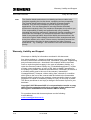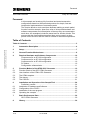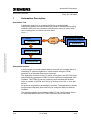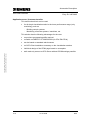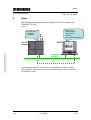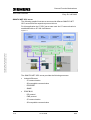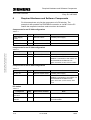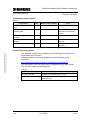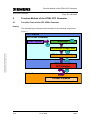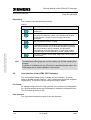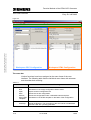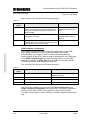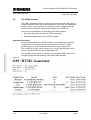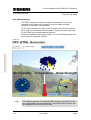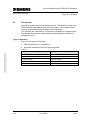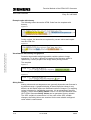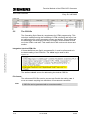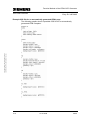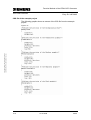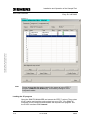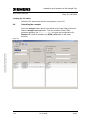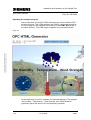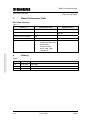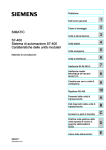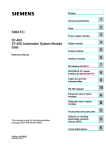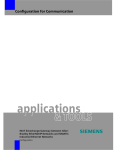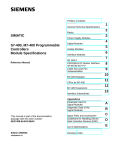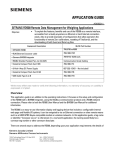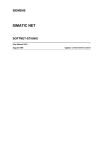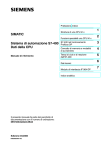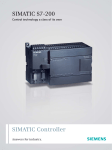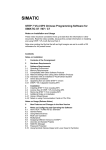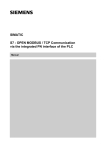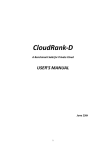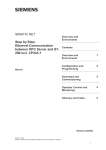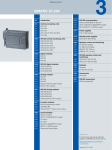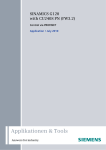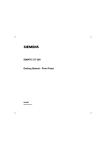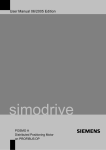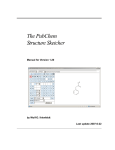Download 24272005_OPC_HTML_GEN_DOKU_V10_e
Transcript
Tool for Communication HTML Generator as OPC DA Client for simple plant visualization via Standard Web Browser Tool Warranty, Liability and Support OPC HTML Generator Copyright © Siemens AG 2007 All rights reserved 24272005_OPC_HTML_GEN_DOKU_V10_e.doc Note Entry ID: 24272005 The function blocks and tools are not binding and do not claim to be complete regarding the circuits shown, equipping and any eventuality. The function blocks and tools do not represent customer-specific solutions. They are only intended to provide support for typical applications. You are responsible for ensuring that the described products are correctly used. The introduced examples do not relieve you of the responsibility of safely and professionally using, installing, operating and servicing equipment. Using these function examples and tools within the examples, you accept that Siemens cannot be made liable for any damage/claims beyond the liability clause described. We reserve the right to make changes to these function examples and tools at any time without prior notice. If there are any deviations between the recommendations provided in these examples and other Siemens publications – e.g. Catalogs – the contents of the other documents have priority. Warranty, Liability and Support We accept no liability for information contained in this document. Any claims against us – based on whatever legal reason – resulting from the use of the function blocks and tools, information, programs, engineering and performance data etc., described in this example shall be excluded. Such an exclusion shall not apply in the case of mandatory liability, e.g. under the German Product Liability Act (“Produkthaftungsgesetz”), in case of intent, gross negligence, or injury of life, body or health, guarantee for the quality of a product, fraudulent concealment of a deficiency or breach of a condition which goes to the root of the contract (“wesentliche Vertragspflichten”). However, claims arising from a breach of a condition which goes to the root of the contract shall be limited to the foreseeable damage which is intrinsic to the contract, unless caused by intent or gross negligence or based on mandatory liability for injury of life, body or health. The above provisions do not imply a change in the burden of proof to your detriment. Copyright© 2007 Siemens A&D. It is not permitted to transfer or copy these function examples and tools or excerpts of them without first having prior authorization from Siemens A&D in writing. For questions about this document please use the following e-mail-address: mailto:[email protected] V1.0 20.12.2006 2/30 Foreword OPC HTML Generator Entry ID: 24272005 Foreword In this example we introduce fully functional and tested automation configurations based on A&D standard products for simple, fast and inexpensive implementation of automation tasks. The function blocks or tools used here facilitate realizing a certain partial function from this example. Apart from a list of all required hardware and software components and a description of the way they are connected to each other, the examples include the tested tools or function blocks. This ensures that the functionalities described here can be reset in a short period of time and thus also be used as a basis for individual expansions. Table of Contents Copyright © Siemens AG 2007 All rights reserved 24272005_OPC_HTML_GEN_DOKU_V10_e.doc Table of Contents ......................................................................................................... 3 1 Automation Description ................................................................................. 4 2 Setup................................................................................................................ 7 3 General Function Mechanisms...................................................................... 8 4 Required Hardware and Software Components ........................................ 10 Components for an S7-200 configuration .................................................. 10 Components for an S7-300 configuration .................................................. 10 Components for an S7-400 configuration .................................................. 10 PC station................................................................................................... 10 Configuration software/tools....................................................................... 11 5 5.1 5.2 5.3 5.4 5.5 Function Method of the HTML OPC Generator .......................................... 12 Function Chain of the OPC HTML Generator ................................................. 12 User interface of the HTML OPC Generator................................................... 13 The HTML template ........................................................................................ 17 The dummy..................................................................................................... 19 The CSS-file ................................................................................................... 21 6 Installation and Operation of the Sample/Tool .......................................... 24 Preliminary remark ..................................................................................... 24 Installation of Hardware and Software ............................................................ 24 Configuration of the PG/PC ............................................................................ 25 Installation of the user program ...................................................................... 25 Operating the example ................................................................................... 27 6.1 6.2 6.3 6.4 7 Basic Performance Data .............................................................................. 30 OPC HTML Generator ............................................................................... 30 8 History ........................................................................................................... 30 V1.0 20.12.2006 3/30 Automation Description OPC HTML Generator 1 Entry ID: 24272005 Automation Description Automation Task A production plant is to be monitored with one or several simple visualization stations as cost-efficiently as possible. Standardized coupling methods (OPC) and user interfaces (web browser) are to be used, which can be employed in a LAN as well as a WAN. Figure 1-1 PC Station LAN/ LAN/ WAN WAN SIMATIC NET OPC Server Visualization Station Visualization Station Web-Browser Station Visualization Web-Browser Web Browser S7 Controller Copyright © Siemens AG 2007 All rights reserved 24272005_OPC_HTML_GEN_DOKU_V10_e.doc Process Variables Plant Production Data Automation Solution In this example of a small weather station, we show you a simple option of visualizing S7 process variables on a web browser using the HTML generator in an industrial Ethernet environment. The application on hand on the PC station of the plant is an OPC-DA-Client and periodically generates a HTML file which represents configurable OPC variables. This HTML file can be viewed by each standard web browser which is capable of XHTML and CSS (e.g. directly via a LAN, or via a web server). No previous programming knowledge is required. The application is already programmed completely and needs only be configured with your desired variables. The following graphic shows different SIMATIC HW-Configurations based on Industrial Ethernet the OPC HTML Generator can be used with. V1.0 20.12.2006 4/30 Automation Description OPC HTML Generator Entry ID: 24272005 Figure 1-2 Visualization station(s) Plant S7-400 CP443-1 Advanced S7-200 CP243-1 IT Alternative: S7-400 PN CPU LAN/ LAN/ WAN WAN Copyright © Siemens AG 2007 All rights reserved 24272005_OPC_HTML_GEN_DOKU_V10_e.doc LAN S7-300 CP343-1 Advanced PC Station • OPC Server • OPC-HTML Generator Alternative: S7-300 PN CPU Note V1.0 The plant can, with other bus systems and corresponding interfaces ,also be connected to the OPC server in the PC station (PROFIBUS, MPI) 20.12.2006 5/30 Automation Description OPC HTML Generator Entry ID: 24272005 Application areas / Customer benefits This tool/function block can be used • for all simple visualization tasks in the lower performance range (only monitoring), such as – Building control systems – Monitoring of remote systems / machines, etc. This solution has the following advantages for the user: no previous programming skills required • runnable on SIMATIC S7-200/300/400 (via CPs/ PN-CPUs) • can be based on standard web browsers • no OPC-Client installation necessary on the visualization stations • individual design of the HTML page based on a template • safe read-only access to OPC-Server without DCOM settings possible Copyright © Siemens AG 2007 All rights reserved 24272005_OPC_HTML_GEN_DOKU_V10_e.doc • V1.0 20.12.2006 6/30 Setup OPC HTML Generator 2 Entry ID: 24272005 Setup The following figure shows the setup example with a S7-300 station and PROFINET S7-CPU. Figure 2-1 PG/PC with • Web browser • OPC Server • STEP 7 • OPC HTML Generator CPU 315-2 PN/DP S7-CPU with • simulation program PG/PC Copyright © Siemens AG 2007 All rights reserved 24272005_OPC_HTML_GEN_DOKU_V10_e.doc S7-300 Station Industrial Ethernet MPI In this example the OPC connection occurs via Ethernet with a Profinet CPU. However, there is also the option of establishing an OPC connection via Profibus or MPI. V1.0 20.12.2006 7/30 General Function Mechanisms OPC HTML Generator 3 Entry ID: 24272005 General Function Mechanisms What is OPC? OPC is a software interface independent of manufacturer, based on COM/DCOM, which enables data exchange between hardware and software also from different manufacturers. The OPC Foundation, an interest group of well-known manufacturers, created these four OPC specifications. Table 3-1 Specification Application OPC Data Access (DA) Access to process data OPC Alarm& Events (A&E) Interface for event-based information including acknowledgement OPC Historical Data Access (HDA) Function for archived data OPC Data eXchange (DX) Server to server cross-communication. Copyright © Siemens AG 2007 All rights reserved 24272005_OPC_HTML_GEN_DOKU_V10_e.doc This example uses exclusively the “OPC Data Access” specification. OPC is a client/server architecture. Manufacturers for modules providing process data provide an OPC server with their modules which interfaces to the respective data source. An OPC client contacts the server and reads or writes the data. OPC DA interface The OPC DA specification was the first OPC standard. It is used to exchange process data between controller and HMI devices or other clients. The read data contains data type, time stamp and quality, the statements on the quality of the value. The clients can read process data as well as write commands to the OPC server. The server then forwards the control data to the controller. V1.0 20.12.2006 8/30 General Function Mechanisms OPC HTML Generator Entry ID: 24272005 SIMATIC NET OPC server The following graphic illustrates a structure with different SIMATIC NET OPC servers and the respective protocol drivers. For this application the S7 OPC server was used. An S7 communication is established with an S7-300 via Ethernet. Copyright © Siemens AG 2007 All rights reserved 24272005_OPC_HTML_GEN_DOKU_V10_e.doc Figure 3-1 The SIMATIC NET OPC server provides the following accesses: • • V1.0 Industrial Ethernet – S7 communication – S5-compatible communication – PROFINET – SNMP PROFIBUS – DP protocol – FMS protocol – S7 communication – S5-compatible communication 20.12.2006 9/30 Required Hardware and Software Components OPC HTML Generator 4 Entry ID: 24272005 Required Hardware and Software Components For this example we only list the components of a PN solution. The example is also possible via PROFIBUS connection or via MPI. At the PC Station the respective interface cards must then be installed. Components for an S7-200 configuration Table 4-1 Component Qty. MLFB / Order number Note Power Supply SITOP 1 6EP1332-1SH31 CPU 222 1 6ES7212-1AB23-0XB0 or similar CP243-1 IT 1 6GK7243-1GX00-0XE0 Alternative: PROFIBUS connection or similar power supply Components for an S7-300 configuration Table 4-2 Copyright © Siemens AG 2007 All rights reserved 24272005_OPC_HTML_GEN_DOKU_V10_e.doc Component Qty. MLFB / Order number Note PS 307 5A 1 6ES7307-1EA00-0AA0 or similar power supply CPU 315-2 PN/DP 1 6ES7315-2EG10-0AB0 Alternative: take normal CPU and establish a connection to the PG/PC via MPI/PROFIBUS-CP/Ethernet-CP . Types: 315-2 DP, 313C, CPU 317-2DP Components for an S7-400 configuration Table 4-3 Component Qty. MLFB / Order number Note PS 407 4A 1 6ES7407-0DA02-0AA0 or similar power supply CPU 414-3 PN/DP 1 6ES7414-3EM05-0AB0 Alternative: take normal CPU and establish a connection to the PG/PC via MPI/PROFIBUS-CP/Ethernet-CP . Types: CPU 414-3, CPU 416-3, CPU 417-4 PC station Table 4-4 Component CP 1613 Ethernet PCI card CP 5611 A2 PCIKARTE V1.0 Qty. 1 MLFB /Order number Note 6GK1161-3AA00 Or similar Ethernet card 6GK1561-1AA01 Optional: Only if OPC connection runs via Profibus/MPI. 20.12.2006 10/30 Required Hardware and Software Components OPC HTML Generator Entry ID: 24272005 Configuration software/tools Table 4-5 Component Qty. SIMATIC STEP 7 Version 5.4 1 + SP1 SIMATIC NET SOFTWARE 1 EDITION 2005 SIMATIC NET IE SOFTNETS7/2006 1 SIMATIC NET PB SOFTNETDP/2006 Webbrowser MLFB / Order number Note 6ES7810-4CC08-0YA5 or higher 6GK1704-0AA07-3AA0 or higher OPC-Server, OCX Data Control 6GK1704-1CW64-3AA0 Software license 6GK1704-5DW64-3AA0 Optional for PROFIBUS, MPI, etc. e.g. Internet Explorer by Microsoft 1 Example files and projects Copyright © Siemens AG 2007 All rights reserved 24272005_OPC_HTML_GEN_DOKU_V10_e.doc The software examples are available on the HTML page from which you downloaded this document. Clicking the link below directly displays the download page of this document. http://support.automation.siemens.com/WW/view/en/24272005 The download is a ZIP file which can be unzipped with any zip-program. The zip.-file contains the following files: Table 4-6 File name V1.0 Contents S7_html_OPC.zip Contains the archived STEP 7 project \htmlgen Folder contains the OPC HTML Generator and the example project 20.12.2006 11/30 Function Method of the HTML OPC Generator OPC HTML Generator Entry ID: 24272005 5 Function Method of the HTML OPC Generator 5.1 Function Chain of the OPC HTML Generator Display The following figure illustrates the interaction of the individual components. Figure 5-1 PG/PC Station OPC HTML Generator HTML Template HTML Page 5 4 Intermediate storage/Cache Copyright © Siemens AG 2007 All rights reserved 24272005_OPC_HTML_GEN_DOKU_V10_e.doc 3 HTML Generator (OPC Client) 2 OPC Server with OPC Variables 1 Controller Process Variables V1.0 20.12.2006 12/30 Function Method of the HTML OPC Generator OPC HTML Generator Entry ID: 24272005 Description The numbers have the following meaning: Table 5-1 Number 1 2 3 Copyright © Siemens AG 2007 All rights reserved 24272005_OPC_HTML_GEN_DOKU_V10_e.doc 4 5 Note Description The OPC server continuously monitors the assigned process variables for. The HTML generator connects with a specified OPC server as OPC client and reads the values of the variables via the Data Access interface. Thereby only the changed values are transferred. The read data are saved in a cache. In selectable intervals, the variables are downloaded from the cache and an internal copy of the HTML template is generated. This copy is filled up with the variables. The template is configured with dummies assigned to a certain OPC variable. These dummies are now replaced by current variable values. The result is saved in a new HTML page which can be called via a web browser. This individual HTML page can now be read by any XHTML capable web browser. If a folder on a Web server (e.g. IIS server) is specified as path name, the HTML page can be made available for the internet. 5.2 User interface of the HTML OPC Generator The user interface has a menu, a toolbar and a work space. The work space is divided into two sections – OPC configuration and HTML template configuration. The division can be configured using a splitter. File format All settings configured on the user interface can be saved in a configuration file. Several configurations can be managed in separate configuration files. The file format for saving is .ini. User interface The figure below shows the setup of the user interface: V1.0 20.12.2006 13/30 Function Method of the HTML OPC Generator OPC HTML Generator Entry ID: 24272005 Figure 5-2 Copyright © Siemens AG 2007 All rights reserved 24272005_OPC_HTML_GEN_DOKU_V10_e.doc Menu bar Toolbar Workspace OPC Configuration Workspace HTML Configuration The menu bar Various functions have been assigned to the menu items of the user interface. The following table lists the individual menu items with submenu and describes their meaning. Table 5-2 Menu • File – – – – – • New Open Save SaveAs Save HTML Template Runtime Start/Stop – V1.0 Function / Meaning Generates a new empty configuration without name. Opens a saved configuration file. Saves the current configuration Saves the configuration under a selectable name and place. Generates a new HTML template on the basis of the configuration. Starts the Runtime. The connection to the OPC server is established and the HTML file cyclically generated. 20.12.2006 14/30 Function Method of the HTML OPC Generator OPC HTML Generator Entry ID: 24272005 Menu • Function / Meaning Help Contents – Index – About – AboutQt Operator manual for the HTML OPC Generator Searches for a key word in the user manual Displays the About Dialog Displays the About Dialog for the used third-party product Qt -A – The toolbar The toolbar enables a faster access to the most important functions of the menu. Table 5-3 Symbol Function / Meaning This symbol is identical with File -> New This symbol is identical with File -> Open Copyright © Siemens AG 2007 All rights reserved 24272005_OPC_HTML_GEN_DOKU_V10_e.doc This symbol is identical with File -> Save This symbol is identical with File -> Save HTML Template This symbol is identical with Runtime -> Start This symbol is identical with Runtime -> Stop Work space OPC configuration The left part of this work space is determined for the OPC configuration. The OPC server with the selection box OPC Server is selected. The input field Updaterate(s) defines the speed at which the HTML page is automatically updated via “Reload“. For the OPC communication, a sensible update rate is derived from this. Using the Browser OPC Items… button, OPC items can be selected and accepted in the list. The Add New OPC Item button adds a new entry to the list for manual input. V1.0 20.12.2006 15/30 Function Method of the HTML OPC Generator OPC HTML Generator Entry ID: 24272005 The columns of the list have the following meaning: Table 5-4 Column name Description Data relevance Day Name of the dummy for the OPC variable. This dummy is located in the HTML template and is during runtime replaced with the current value of the variable Default name; can be additionally edited by the user ItemName Definition of the OPC Item ID, from which values are to be read Automatically inserted; can be additionally edited by the user Sticky Values Establishing a value range; for an imprecise variable value, it is rounded and replaced by the next suitable value from this range. Definition by the user: Copyright © Siemens AG 2007 All rights reserved 24272005_OPC_HTML_GEN_DOKU_V10_e.doc HTML template configuration The right part of this work space is used for configuration of the HTML page. Using checkboxes, it can be selected whether the symbol name(Symbol), the unit(Unit), the time stamp(Timestamp) and the quality(Quality) of the OPC variables shall be displayed on the HTML page. In the HTML Template Path input field the filling location for the HTML template is selected. In HTML Path for that HTML file, which the HTML Generator generates and updates automatically. The columns of the list have the following meaning: Table 5-5 Column name Description Data relevance Symbol Symbolic name for the variables Default name; can be additionally edited by the user Unit Unit of the variables Can be additionally edited by the user value Current value of the variable. Provided by the OPC server Timestamp The time stamp of the variable value Provided by the OPC server The lists of the variables from the side of the OPC Configuration and HTML Template Configuration are synchronous. This means, that when entering a new OPC variable it also appears in the list under HTML Template Configuration or when deleting a variable it disappears from both lists. V1.0 20.12.2006 16/30 Function Method of the HTML OPC Generator OPC HTML Generator 5.3 Entry ID: 24272005 The HTML template The HTML template serves as a template for the generated HTML page. It contains a table-oriented layout an dummies for the values to be displayed. During runtime, these dummies are replaced from the template with the current values of the OPC variables and written into a HTML file. There are two possibilities for generating the HTML template • Automatic generation by the OPC HTML Generator • User-defined generation of the HTML template Automatic generation Automatic generation of the HTML template on the basis of the variable configuration occurs simply via the user interface of the OPC HTML generators and is saved under the name given in the configuration. Copyright © Siemens AG 2007 All rights reserved 24272005_OPC_HTML_GEN_DOKU_V10_e.doc The Look&Feel (colors, fonts, frames, etc.) of the HTML template can be filed in a separate CSS file and be adjusted at will. The following extract gives an example of a generated HTML page. As a template serves the automatically generated HTML template. Figure 5-3 V1.0 20.12.2006 17/30 Function Method of the HTML OPC Generator OPC HTML Generator Entry ID: 24272005 User defined settings The HTML template can also be configured individually. It is not only restricted to text output, but can also be used for display of image sequences controlled by the variables. On the user interface of the OPC HTML Generator only the path must be given, where the individual HTML template is located, as well as the path for the HTML file to be generated be specified. Here the Look&Feel (colors, fonts, frames, etc.) of the HTML template can also be filed in a separate CSS file. Copyright © Siemens AG 2007 All rights reserved 24272005_OPC_HTML_GEN_DOKU_V10_e.doc Figure 5-4 Note V1.0 If you wish to generate an individual HTML template, it is helpful to build on an automatically generated template. Accept the HTML structure and file heading and remove the HTML code. 20.12.2006 18/30 Function Method of the HTML OPC Generator OPC HTML Generator 5.4 Entry ID: 24272005 The dummy Each OPC variable has its own defined dummy. This dummy is used in the HTML template and replaced with the current value of the variable during runtime, and copied into the corresponding HTML page. The dummies are embraced by %-signs as in Windows, to recognize them. Non-existent dummies are simply ignored by the application and do not generate an error. Types of dummies There are two types of dummies. • General dummies (e.g. Updaterate) • Dummies consisting of the tag name and postfix Table 5-6 Copyright © Siemens AG 2007 All rights reserved 24272005_OPC_HTML_GEN_DOKU_V10_e.doc Dummy V1.0 Description UPDATERATE Currently set update rate LAST_UPDATE Tim of last HTML update <TAG>.VALUE Value of <TAG> <TAG>.QUALITY Quality of <TAG> <TAG>.TIMESTAMP Time stamp of <TAG> 20.12.2006 19/30 Function Method of the HTML OPC Generator OPC HTML Generator Entry ID: 24272005 Example code with dummy The following extract shows the HTML Code from the template with dummy: Figure 5-5 During runtime, the dummies are replaced by current values and copied into the HTML file: Copyright © Siemens AG 2007 All rights reserved 24272005_OPC_HTML_GEN_DOKU_V10_e.doc Figure 5-6 Visualization with dummy and graphics Dummies also enable assigning possible variable values to image sequences. To do this, a dummy is installed in the filename, which is replaced by a value (as part of the image name) during runtime. The template Figure 5-7 will during runtime be transformed into Figure 5-8 Sticky Values Analog values such as temperature are generally imprecise and fluctuate in the decimal range. A graphical display of these imprecise values is very difficult, as this would require an undefined number of images. For mapping values to images for visualization purposes, it is an advantage if they are integers. This is where Sticky Values come in. On the user interface of the OPC HTML Generator Sticky Values can be generated for any variable. The OPC variable is connected to it. If the value of the OPC variable changes, the Sticky Values are searched for the next suitable configured value which is used instead. V1.0 20.12.2006 20/30 Function Method of the HTML OPC Generator OPC HTML Generator Entry ID: 24272005 Figure 5-9 5.5 The CSS-file The Cascading Style Sheet is a supplement for HTML programming. This technique enables storing the formatting of HTML elements and layout into an independent file, which separates content and design. This method has the advantage, that changes need only be made in this individual file and not in the HTML code itself. This makes the HTML code much clearer and smaller. Integration into the HTML file Copyright © Siemens AG 2007 All rights reserved 24272005_OPC_HTML_GEN_DOKU_V10_e.doc If format definitions are filed in a separate file, it must be referenced to in the data heading of an HTML file. The <link> tag is used for this. Figure 5-10 The attribute <href> serves for addressing the desired CSS file. File format The referenced CSS file must be a mere text file with the ending .css. It must not contain anything but definitions of formats and comments. Note V1.0 A CSS file can be generated with a normal text editor. 20.12.2006 21/30 Function Method of the HTML OPC Generator OPC HTML Generator Entry ID: 24272005 Example CSS file for an automatically generated HTML page The following graphic shows a possible CSS file for an automatically generated HTML template: Copyright © Siemens AG 2007 All rights reserved 24272005_OPC_HTML_GEN_DOKU_V10_e.doc Figure 5-11 V1.0 20.12.2006 22/30 Function Method of the HTML OPC Generator OPC HTML Generator Entry ID: 24272005 CSS file of the example project The following graphic shows an extract of the CSS file from the example project. Copyright © Siemens AG 2007 All rights reserved 24272005_OPC_HTML_GEN_DOKU_V10_e.doc Figure 5-12 V1.0 20.12.2006 23/30 Installation and Operation of the Sample/Tool OPC HTML Generator 6 Entry ID: 24272005 Installation and Operation of the Sample/Tool Preliminary remark To test the functionality of the tool / function block, we offer you a finished software example with test code and test parameters as download. This software example supports you in the first steps and tests. The examples are always assigned to the components used in this document and illustrate their interaction principles. However, they are not real applications in the sense of technological problem solving with definable properties. 6.1 Installation of Hardware and Software Hardware setup Copyright © Siemens AG 2007 All rights reserved 24272005_OPC_HTML_GEN_DOKU_V10_e.doc Set up the SIMATIC hardware components according to Figure 2-1 and the item list in chapter 3. Please observe the setup guidelines for the installation of the individual components. Installation of the standard software During installation of the standard software on the PG/PC proceed as follows. Table 6-1 No. Action 1. Install STEP 7 V5.4 + SP 1 2. Install SIMATIC NET Comment Only necessary when working with an S7-300 or S7-400 station. Addresses For this example, the following IP addresses were used: Table 6-2 Hardware V1.0 IP address MPI address PG/PC 192.168.0.4 0 CPU 315-2 PN/DP 192.168.0.145 2 20.12.2006 24/30 Installation and Operation of the Sample/Tool OPC HTML Generator 6.2 Entry ID: 24272005 Configuration of the PG/PC How to set the different addresses For the SIMATIC station and the PC/PG to be located in the same LAN network, you must assign a fixed IP address to your PC/PG. To do this you open the Properties of your network card and assign an address according to Table 6-2. Setting PG/PC interface It is an advantage to perform the first download of the S7 program into the CPU via the MPI cable, as it is likely that its CP is not yet configured with the IP address according to Table 6-2. Via Start -> Control Panel > Set PC/PG interface you adjust the S7ONLINE access point to the MPI interface of your PC/PGs. Copyright © Siemens AG 2007 All rights reserved 24272005_OPC_HTML_GEN_DOKU_V10_e.doc You can alternatively establish a connection to your S7-CPU via Ethernet and the CP. You first need to assign the IP address to your CP according to Table 6-2 (e.g. the PST tool, or directly via the SIMATIC Manager). 6.3 Installation of the user program The code folder contains the following content: • STEP 7 project S7_html_OPC.zip • htmlgen folder with HTML Generator and example Configuration of the Station Component Editor Open the component editor via Start -> Station Component Editor. In the first line you enter an OPC server, and in the second line an IE General. V1.0 20.12.2006 25/30 Installation and Operation of the Sample/Tool OPC HTML Generator Entry ID: 24272005 Copyright © Siemens AG 2007 All rights reserved 24272005_OPC_HTML_GEN_DOKU_V10_e.doc Figure 6-1 Note Please ensure that the station name is the same as in the STEP 7 program (SIMATIC PC-Station(1)). If necessary change it in the component editor. Loading the S7 program Open the SIMATIC MANAGER and extract the STEP 7 project. Then select the S7 station and load the entire project into your CPU. Your SIMATIC controller is now configured and contains the required user program. Set the PG/PC interface to PC internal. V1.0 20.12.2006 26/30 Installation and Operation of the Sample/Tool OPC HTML Generator Entry ID: 24272005 Loading the PC station Select the PC station and load the configuration to your PC. 6.4 Operating the example Open the htmlgen folder, which is contained in the Code folder of this tool. Start the htmlgen.exe application. The user interface of the HTML generator appears. Via File -> Open you open the configuration file Weather.ini, which is located in the HTML_OPC folder in the same directory. Copyright © Siemens AG 2007 All rights reserved 24272005_OPC_HTML_GEN_DOKU_V10_e.doc Figure 6-2 V1.0 20.12.2006 27/30 Installation and Operation of the Sample/Tool OPC HTML Generator Entry ID: 24272005 Operating the example program Start the Runtime of the OPC HTML Generator and connect with the OPC server in this way. The HTML template, the CSS file, the images as well as the HTML page for this example are contained in the HTML_OPC folder in the same directory. The HTML page is updated in five second intervals. Copyright © Siemens AG 2007 All rights reserved 24272005_OPC_HTML_GEN_DOKU_V10_e.doc Figure 6-3 On this html page, five OPC variables are read and displayed. The graphics “Air Humidity“, “Temperature“, ”Wind Strength“ and “Actual Weather“ graphically depict the value for the corresponding variables. V1.0 20.12.2006 28/30 Installation and Operation of the Sample/Tool OPC HTML Generator Entry ID: 24272005 Generating an automatically generated HTML template Enter a storage path and name for the HTML template and the HTML page into the HTML configuration of the OPC HTML Generator. Figure 6-4 Note The storage path must exist or be recreated if necessary. Copyright © Siemens AG 2007 All rights reserved 24272005_OPC_HTML_GEN_DOKU_V10_e.doc If you wish to monitor a different OPC variable, please add it to the list via the Browse OPC Item… or Add New OPC Item button. Edit the list as you wish (e.g. Tag-Name, Unit). Generate a new HTML template and CSS file with the Save HTML Template button or at File -> Save HTML Template. Start the Runtime and connect with the OPC server. Change to the path specified in HTML Path and open the generated HTML page. Figure 6-5 On this page, the OPC variables are depicted in form of a table. Depending on the configuration at the user interface, the columns ”Symbol Name“, ”Time Stamp“, ”Unit“ and ”Quality“ can be displayed or faded. V1.0 20.12.2006 29/30 Basic Performance Data OPC HTML Generator 7 Entry ID: 24272005 Basic Performance Data OPC HTML Generator Table 7-1 Criterion Performance data Size of the user interface 828 x 655 pixels Update time 1s - 99s Number of OPC variables 100 Sticky Values per variable 20 Usable data types – – – – – Copyright © Siemens AG 2007 All rights reserved 24272005_OPC_HTML_GEN_DOKU_V10_e.doc – 8 Additional note Adjustable to the user interface INT/ DINT WORD/ DWORD/ REAL BYTE/ BOOL CHAR/ STRING DATE_AND_TIME TIME/DATE History Table 8-1 Version V1.0 V1.0 Data 20.12.2006 Modification First edition 20.12.2006 30/30