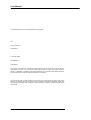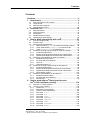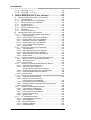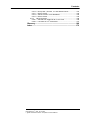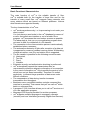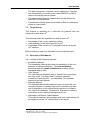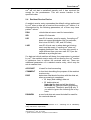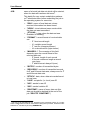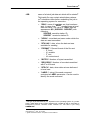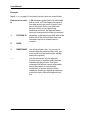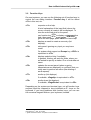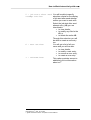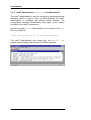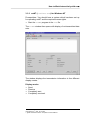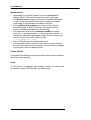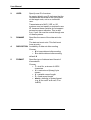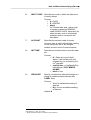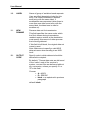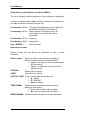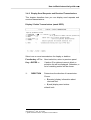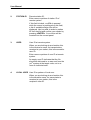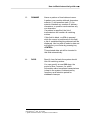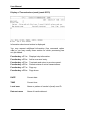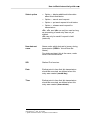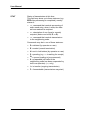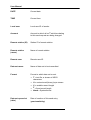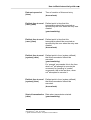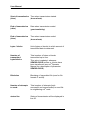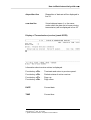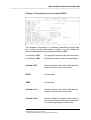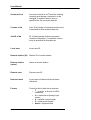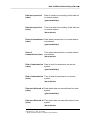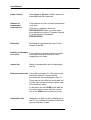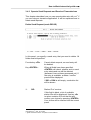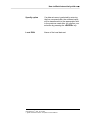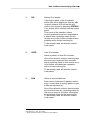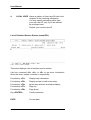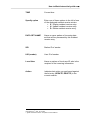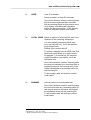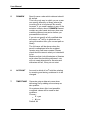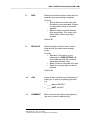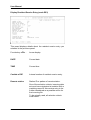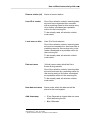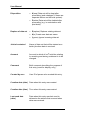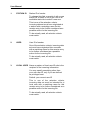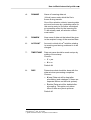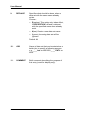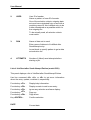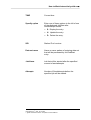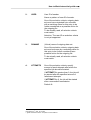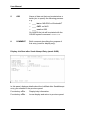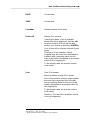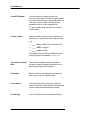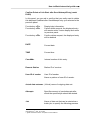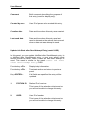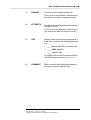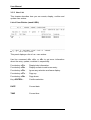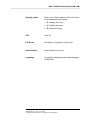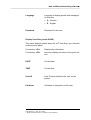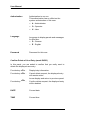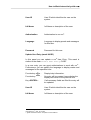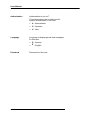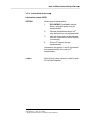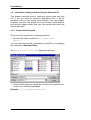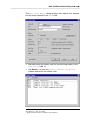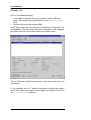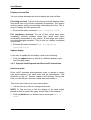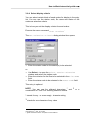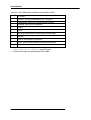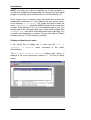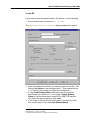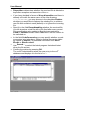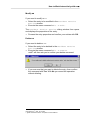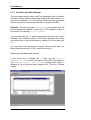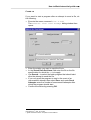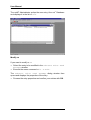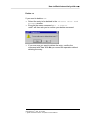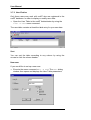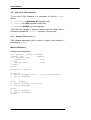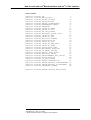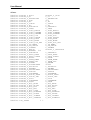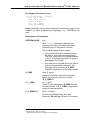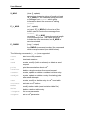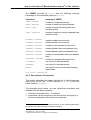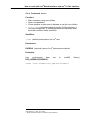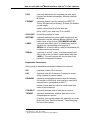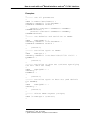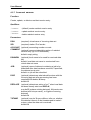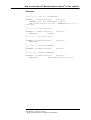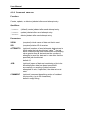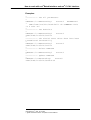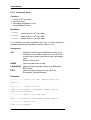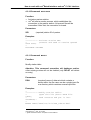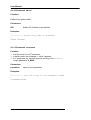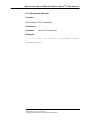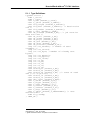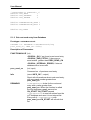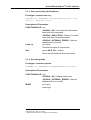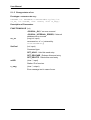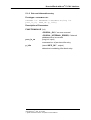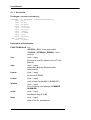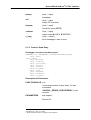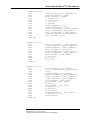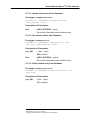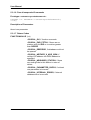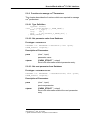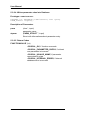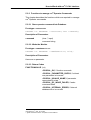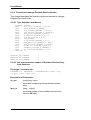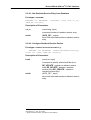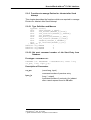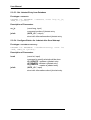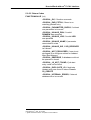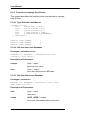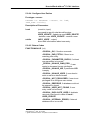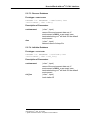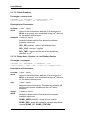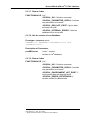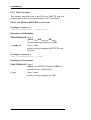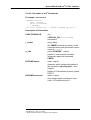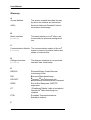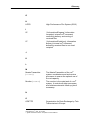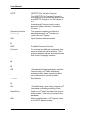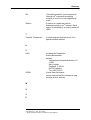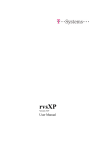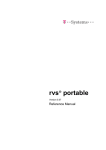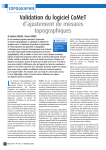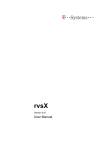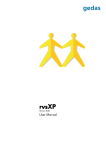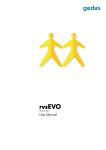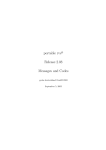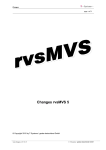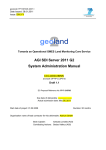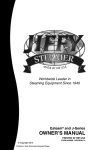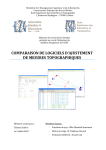Download ® User Manual
Transcript
rvs
Version 2.04.00.01
User Manual
User Manual
The products listed in this manual are protected by copyright.
rvs
®
Version 2.04.00.01
User Manual
2000 by gedas
Pascalstraße 11
10587 Berlin
This manual is protected by copyright. All rights reserved. No part of this book may be used or
reproduced in any form or by any means including photocopies, microfilm or any other means or
stored in a database or retrieval system without obtaining prior permission from gedas. Rights are
also reserved as far as lectures, radio and television is concerned.
We reserve the right to make changes to the content of this manual without giving prior notice.
gedas is not liable for technical or printing errors or defects in this manual. Moreover, gedas shall
not be liable for damage which is directly or indirectly caused by delivery, performance and use of
this material.
2
Contents
Contents
Contents.................................................................................... 3
1 Introduction ........................................................................ 6
2
3
1.1
1.2
1.3
1.4
Short Description of the System ........................................................ 6
Target Group...................................................................................... 9
Structure of this Manual..................................................................... 9
Representation means..................................................................... 10
2.1
2.2
2.3
2.4
2.5
Data Set Names .............................................................................. 13
Code Conversion ............................................................................. 16
Serialization ..................................................................................... 16
Resident Receive Entries ................................................................ 17
Jobstart after Send Attempt ............................................................. 20
Overview rvs® ................................................................... 12
How to Work Interactively with rvs ............................... 23
3.1
Input and Output Fields ................................................................... 23
3.2
Function Keys .................................................................................. 25
3.3
Start Interactive Applications ........................................................... 26
3.3.1
Dialog Interface (rvsdia) for UNIX and AS/400 systems ....... 26
3.3.2
rvsNT Adminstrator (rvsmgr.exe) for Windows NT............... 30
3.3.3
rvsNT (rvsdiant.exe) for Windows NT ................................ 31
3.4
Interactive Sending and Receiving for UNIX and AS/400 ............... 35
3.4.1
Create Send Requests ............................................................. 35
3.4.2
Display Send Requests and Received Transmissions............. 41
3.4.3
Operate Send Requests and Received Transmissions ........... 57
3.5
Interactive Administration for UNIX and AS/400.............................. 60
3.5.1
Resident Receive Entries ......................................................... 60
3.5.2
Job Start after Send Attempt .................................................... 77
3.5.3
User List.................................................................................... 88
3.5.4
Information about rvs .............................................................. 95
3.6
Interactive Sending and Receiving for Windows NT ....................... 96
3.6.1
Create Send Requests ............................................................. 96
3.6.2
Display Send Requests and Received Transmission .............. 99
3.6.3
Operate Send Requests and Received Transmission ........... 100
3.6.4
Select display criteria.............................................................. 103
3.7
Interactive Administration for Windows NT.................................... 105
3.7.1
Resident Receive Entries ....................................................... 105
3.7.2
Job Start after Send Attempt .................................................. 110
3.7.3
User Entries ............................................................................ 114
4
How to work with rvs® Batch Interface and
rvs® C-CAL Interface (rvscal()) ...................................... 116
4.1
Start the rvs Batch Interface ........................................................ 116
4.2
Use the C-CAL Interface................................................................ 118
4.2.1
Header File rvscal.h........................................................... 118
4.2.2
Description of Commands ...................................................... 123
4.2.3
Syntax of Command Strings................................................... 124
4.2.4
Command Start .................................................................. 125
4.2.5
Command End ...................................................................... 126
4.2.6
Command Send .................................................................... 126
4.2.7
Command RESENTR.............................................................. 130
4.2.8
Command SENDJOB.............................................................. 132
4.2.9
Command USER .................................................................... 134
4.2.10 Command ACTIVATE............................................................ 135
4.2.11 Command MODST .................................................................. 135
User Manual rvs / Rev. 01.04.2000
®
gedas deutschland GmbH / Competence Center EDI/rvs
3
User Manual
4.2.12
4.2.13
4.2.14
5
Command DELST .................................................................. 136
Command LISTPARM............................................................ 136
Command SETPARM.............................................................. 137
How to Work with rvs® C-CAL Interface ........................138
5.1
Sending and Receiving with C-CAL Interface ............................... 138
5.1.1
Type Definitions ...................................................................... 139
5.1.2
Get next send entry from Database ....................................... 140
5.1.3
Get a send entry from Database ............................................ 141
5.1.4
Set debug mode ..................................................................... 141
5.1.5
Change status of SE ............................................................... 142
5.1.6
Get next information entry ...................................................... 143
5.1.7
Send a file............................................................................... 144
5.1.8
Create a Send Entry ............................................................... 145
5.2
Administration with C-CAL Interface.............................................. 146
5.2.1
Functions to manage Station Table Entries ........................... 146
5.2.1.1 Type Definitions .................................................................. 146
5.2.1.2 Get next station entry from Database ................................. 148
5.2.1.3 Update station entry from Database ................................... 149
5.2.1.4 Get station entries from Database ...................................... 149
5.2.1.5 Delete station entry from Database .................................... 149
5.2.1.6 Free all suspended Commands.......................................... 150
5.2.1.7 Return Codes...................................................................... 150
®
5.2.2
Functions to manage rvs Parameters ................................... 151
5.2.2.1 Type Definition .................................................................... 151
5.2.2.2 Get parameter value from Database .................................. 151
5.2.2.3 Get next parameter from Database .................................... 151
5.2.2.4 Writes parameter value into Database ............................... 152
5.2.2.5 Return Codes...................................................................... 152
®
5.2.3
Functions to manage rvs Operator Commands .................... 153
5.2.3.1 Store operator command into Database............................. 153
5.2.3.2 Wake the Monitor................................................................ 153
5.2.3.3 Return Codes...................................................................... 153
5.2.4
Functions to manage Resident Receive Entries .................... 154
5.2.4.1 Type Definition and Macros ................................................ 154
5.2.4.2 Get next command number of
Resident Receive Entry from Database.............................. 154
5.2.4.3 Get Resident Receive Entry from Database....................... 155
5.2.4.4 Configure Resident Receive Entries................................... 155
5.2.4.5 Return Codes...................................................................... 156
5.2.5
Functions to manage Entries for Jobstart after Send Attempt157
5.2.5.1 Type Definition and Macros ................................................ 157
5.2.5.2 Get next command number of
Job Start Entry from Database ........................................... 157
5.2.5.3 Get Jobstart Entry from Database ...................................... 158
5.2.5.4 Configure Entries for Jobstart after Send Attempt.............. 158
5.2.5.5 Return Codes...................................................................... 159
5.2.6
Functions to manage User Entries ......................................... 160
5.2.6.1 Type Definition and Macros ................................................ 160
5.2.6.2 Get next User from Database ............................................. 160
5.2.6.3 Get User Entry from Database ........................................... 160
5.2.6.4 Configure User Entries........................................................ 161
5.2.6.5 Return Codes...................................................................... 161
®
5.2.7
rvs Database Functions ........................................................ 162
5.2.7.1 Type Definition and Macros ................................................ 162
5.2.7.2 Dump Database .................................................................. 162
5.2.7.3 Recover Database .............................................................. 163
5.2.7.4 Initialize Database............................................................... 163
5.2.7.5 Delete Database ................................................................. 164
4
Contents
5.2.7.6 Dump User-, Receive, Js- and Station Entries ................... 164
5.2.7.7 Return Codes ...................................................................... 165
®
5.2.7.8 Get the version of rvs Database ........................................ 165
5.2.7.9 Return Codes ...................................................................... 165
5.2.8
Other Functions ...................................................................... 166
5.2.8.1 Get SID from ODETTE ID or vice versa ............................. 166
®
5.2.8.2 List status of rvs Commands ............................................. 167
Glossary................................................................................ 168
Index...................................................................................... 172
User Manual rvs / Rev. 01.04.2000
®
gedas deutschland GmbH / Competence Center EDI/rvs
5
User Manual
1 Introduction
This chapter contains a short description of the rvs system, an
overview of the target group and the structure of the rvs manuals
as well as the explaination of the representation means which are
used in this manual.
1.1
Short Description of the System
What rvs® is
The abbreviation rvs® stands for the German word RechnerVerbund-System. The rvs® computer communication system is a
well established base service for electronic data interchange, EDI.
Task of the system is, to guarantee transmisssion of electronic
data between heterogenious computer platforms using different
network protocols.
To do so, rvs® realizes a universal network model which can be
configured by you within each network node.
It provides an efficient and reliable transport service for both
standardized EDI message types and files of any format or
content. You can get only data files which have been provided
explicitly by rvs®. This means that rvs® does not provide an
unauthorized access to remote data files.
The system was originally developed by Volkswagen AG and has
been used in the German and European automobile industries for
a number of years. rvs® uses the OFTP protocol. The Volkswagen
AG has been developed an extansion to the standard OFTP: SNA
LU6.2.
rvs® has become one of the most successful protagonists of EDI.
This "portable" version of rvs® has been developed in order to
complement the classical rvs® product line which is based on MVS
and VSE mainframes for use on midrange, mini systems and
personal computing. Though the design and make of this product
line differs considerably from the mainframe versions, the
functional spectrum is almost exactly the same as that of rvs®
MVS.
6
Introduction
This version of rvs® is written in the language C and has been
developed under the principles of modern design and the use of
CASE-Tools.
What rvs® is not
rvs® is not an online system. It neither supports direct terminal-like
access to other sites, nor does it provide a communication pipe
from application to application on a data record level to the end
user. You cannot directly execute transfers in your own
application, you rather can place send orders in the rvs® database
which will be handled asynchronously.
rvs® is not a job scheduling system.
rvs® does not care about the contents of the data sets it is
transporting. It only acts as a transparent transport medium and
performs no semantical interpretation of the data it carries.
rvs® is not a EDI converter. But additional components for
converting between specific message formats (e.g. VDA,
ODETTE, EDIFACT) can be purchased via gedas deutschland
GmbH.
rvs® is not a network control or monitoring tool.
Supported Platforms
The following versions of portable rvs® are currently available:
•
•
•
•
•
•
•
•
•
rvsX for SINIX using LU 6.2, X.25, ISDN and TCP/IP
rvsX for AIX using LU 6.2, X.25, ISDN and TCP/IP
rvsX for HP 9000 using LU 6.2, X.25, ISDN and TCP/IP
rvsX for IRIX using ISDN and TCP/IP
rvsX for Linux using ISDN and TCP/IP
rvsX for SCO using ISDN and TCP/IP
rvsX for Solaris using ISDN and TCP/IP
rvs400 for IBM AS/400 systems using LU 6.2, X.25, ISDN and
TCP/IP
rvsNT for MS Windows NT using LU 6.2, X.25, ISDN and
TCP/IP
User Manual rvs / Rev. 01.04.2000
®
gedas deutschland GmbH / Competence Center EDI/rvs
7
User Manual
Basic Functional Characteristics
The main function of rvs® is the reliable transfer of files.
rvs® is suitable both for the transfer of large files and for the
transfer of many small files. rvs® supports many networks with
many stations which are based on different platforms. Various
data formats are supported thereby.
The key characteristics of rvs® are:
•
•
•
•
•
•
•
•
•
•
•
8
rvs® works asynchronously, i.e. its processing is not under your
direct control.
You just places a send order in the rvs® database by means of
a menu controlled user interface or out of a batch file or
program. rvs® processes the send orders as soon as possible.
The advantage is, that you or your application program does
not need to wait for completion of a file transfer.
The connection to the communication partner is automatically
established when necessary.
The automatic submission of jobs after reception of a data set
is supported by means of resident receive entries. Wildcarding
of data set names, user IDs, and station IDs is supported.
The file transfer is possible for the following record formats:
U Unstructed,
T Text file,
F Fixed,
V Variable.
Extensive security and authorization checking is performed.
rvs® automatically repeats the transmission after an
unsuccessful connection attempt or disruption of a connection.
In the event of disruption rvs® only transmits the parts of a file
which have not yet been transmitted. Therefore it is suited
particularly to transmit large quantities of data even under
difficult conditions.
The compression of data during transfer increases
transmission line throughput.
Besides a menu controlled interface a single command line
interface is provided. That means that you can call rvs® within
batch or command files.
A program C-CAL Interface allows you to call rvs® services out
of a user application program.
Message LOG files are provided for revision purposes.
rvs® supports multiple languages in messages, operator
(console) and user interfaces (presently English and German).
Introduction
•
•
•
1.2
The data conversion, if wanted, can be carried out. Text files
are automatically converted to the code (EBCDIC or ASCII)
used on the target partner system.
The earliest date/time of a transmission can be defined for
each file to be transferred.
A serialization facility allows the transfer of files in a sequence
which you can define.
Target Group
This manual is intended as a reference for persons who are
assigned to work with rvs®.
The following skills are required to be able to use rvs®:
•
•
•
knowledge of the current operating system
understanding of the basic functions of rvs®
knowledge of the current rvs® configuration as set up by the
rvs® operator
Before starting to work it is advisable to have read this book.
1.3
Structure of this Manual
rvs consists of the following manuals:
•
•
•
•
Installation Manual
The Installation Manual describes the installation of the rvs
software on different platforms. The new installation
procedure and the update installation procedure will be
explained step by step.
User Manual
The User Manual describes how to transfer files to partners
and vice versa. The three (basic) interface methods –
interactive, batch and API – are described. The available
manual is theUser Manual.
Operator Manual
The Operator Manual describes how you can work with rvs
using the console. It contains tips how to maintain your data
and a description of the utilities as well as how to configure
rvs after the installation. Furthermore, this manual contains
information on the technical background of rvs.
Messages und Return Codes Manual
This manual describes all messages and error codes which will
be displayed on the rvs Monitor and in the log file.
User Manual rvs / Rev. 01.04.2000
®
gedas deutschland GmbH / Competence Center EDI/rvs
9
User Manual
The Installation Manual, the User Manual and the Operator
Manual are available as printed and as electronic documents. The
electronic document is available in Portable Document Format
(PDF). The "Messages and Return Codes Manual" is only
available as electronic document.
We have planned to create tutorials for the operator and the user.
These manuals will contain all important steps how to work with
rvs®. An explanation will be given step by step and in the correct
order. That will help you to optimize your work with rvs.
1.4
Representation means
This chapter contains the description of the indications which are
used in this manual and the explanation of the expressions which
are marked.
Indications
courier
commands, menu commands, file names,
path names, programs, examples, scripts,
qualifiers, data sets, fields, options,
modes, window names, dialog boxes and
statuses
BOLD and IN
CAPITAL LETTERS
parameters, environment variables,
variables
"quotation mark"
links to other manuals, sections and
chapters, literature
bold
important, names of operating systems,
proper names, buttons, function keys
Expressions
rvsX is the synonym of rvs for UNIX systems.
rvsNT is the synonym of rvs for Windows NT systems.
rvs400 is the synonym of rvs for AS/400 systems.
10
Introduction
Directories
As user directories are found on different locations for the
different operating systems we use the variable $RVSPATH in
this manual. Default values are:
•
•
•
•
/home/rvs/ for AIX, Solaris, IRIX, Linux and SCO
/users/rvs/ for HP-UX
/defpath/rvs/ for SINIX
c:\rvs for Windows NT
Substitute the variable with your correct path.
Generally, the file names on OS/400 systems are always
written in capital letters.
User Manual rvs / Rev. 01.04.2000
®
gedas deutschland GmbH / Competence Center EDI/rvs
11
User Manual
2 Overview rvs®
rvs® is a reliable file transfer service, which can be used as a
stand-alone utility to send, receive, and distribute data sets; rvs®
can also be integrated into electronic document interchange (EDI)
applications to automate data exchange between network nodes
and users.
In accordance with different degrees of automation, there are
three interfaces to rvs® to generate send and receive entries:
Dialog
Interface
is an interactive, full-screen utility to create
individual entries one at a time; query functions
tell you about the status of your requests.
Batch Interface reads commands from a data set. This input
data set is a simple text file that can be prepared
with any editor; or it might be generated as an
output file by another application program.
C-CAL
Interface
allows application programs to generate rvs®
command entries directly by calling C language
functions.
Send entries are analyzed by rvs®. It creates send commands
and starts sender processes which transfer your data set to the
appropriate neighboring node(s) in the OFTP network for delivery
or further routing. The send entry remains pending until positive
acknowledgment has been received from the recipient.
Incoming files are accepted by the receiver processes and placed
in temporary files. After that they are delivered to the to local
recipient or send entries are created respectively to forward them
to remote stations, if necessary.
Delivery of incoming files can be influenced by resident receive
entries which tell rvs, under which name the file should be stored
and whether a batch job should be started to further process
incoming data.
12
Overview rvs®
With any of the above mentioned interfaces, one send entry will be
created for each data set. Specifying entire subdirectories or
libraries is not (yet) supported.
Please contact your local rvs® administrator to arrange, where you
can find files that have been received and for which there is an
active resident receive entry necessary.
2.1
Data Set Names
In this manual, we use the terms file and data set as
synonyms.
The syntax for valid data set names is operating system specific.
"Equivalent" names may be specified as
/myid/invoice.dat
under UNIX
c:\myid\invoice.dat
under OS/2 on a PC and
under Windows NT
MYID/DATA(INVOICE)
under OS/400 on an AS/400
MYID.INVOICE.DATA
under MVS on an IBM host
sysdrv:[userdisk.myid]invo under VMS on a VAX
ice.data
. . .
These names are case sensitive on some systems (e.g. UNIX)
and may or may not be case sensitive on others (e.g. OS/2, if the
High Performance File System (HPFS) is being used). Security
systems (such as RACF under MVS) may impose additional
constraints on what is considered a legal data set name on a
particular local system.
These differences may cause problems or inconveniences as
described below when a file is sent to a different operation system.
User Manual rvs / Rev. 01.04.2000
®
gedas deutschland GmbH / Competence Center EDI/rvs
13
User Manual
Virtual Data Set Name
For transfer and delivery, a file is identified by its Virtual Data Set
Name (VDSN)1. You can specify this VDSN in the NEW DSNAME
field when you interactively create a send request (see chapter
"Create Send Requests" or in the DSNNEW parameter of the
SEND /CREATE command (see "Command"). When you do not
specify a VDSN, rvs® uses the name of the file being sent to
generate one.
When a transmitted file is being delivered to its recipient, rvs® uses
the VDSN as one criterion to look for matching resident receive
entries. If none is found or the (best) matching entry does not
define a data set name, VDSN is also used to generate a local
data set name under which the file will be stored:
rvsMVS
uses VDSN as-is; so, when sending to an MVS host,
make sure to specify a VDSN that adheres to MVS
naming conventions and that starts with a high level
qualifier that RACF is happy with. Do not use quotes
(") or apostrophes (') to delimit your data set name.
portable rvs uses VDSN to generate a name for the individual
data set; the name of the path or library where this
file will be stored is taken from the local rvs®
environment (talk to your local rvs® administrator or
see "Operator Manual" for more information on rvs®
configuration).
VDSN is also one criterion to specify a job that should execute
after a send attempt (see chapter "Job Start after Send Attempt"
for more informations).
1
VDSNs are used in the ODETTE file transfer protocol to pass the file name to
the next node. Maximum length
(26 characters) and character set used when generating a default VDSN are
due to the ODETTE protocol.
14
Overview rvs®
Time Stamping
When time stamping is requested, rvs® generates unique data set
names when it delivers the file by using a numeric qualifier or by
adding or replacing the last part of the name by a numerical value.
For data sets with otherwise identical names, this number
indicates the delivery sequence of the data sets (unless one or
more old ones have been deleted, rvs® uses the smallest available
number). The file systems currently supported by portable rvs® do
not allow addition of a real time stamping, i.e. date and time of
delivery, to the file name (with the exeption of UNIX systems and
Windows NT).
Time stamping may be requested in a resident receive entry. It is
done, when the data set is delivered.
User Manual rvs / Rev. 01.04.2000
®
gedas deutschland GmbH / Competence Center EDI/rvs
15
User Manual
2.2
Code Conversion
You are probably aware that text files are stored on most systems
in one of two computer codes, namely ASCII (American National
Standard Code for Information Interchange) or EBCDIC (Extended
Binary Coded Decimal Interchange Code).
While the assignment of digits and letters of the Latin alphabet is
standardized within each of these two code families, special
characters (like square brackets [ ]) or national language
characters (like accented letters or umlauts) may be assigned
different codes in different code pages within a family.
rvs® distinguishes between text files (format T) and non-text files
(formats F, V, and U). Text files are always transmitted in ASCII
and delivered in the local code of the target system. Non-text files
are transmitted "as is" without any conversion, unless you
specifically request code conversion by specifying INPUT CODE
and OUTPUT CODE when creating the send entry. You also may
involve a code conversion for received files by configuring a
resident receive entry.
2.3
Serialization
Sometimes, it may be important, that a number of data sets arrive
in a specific order at their destination to make sure they will be
processed in proper sequence.
Even though rvs® will start processing send entries in the order in
which they were submitted, there is no guarantee that the data
sets will arrive in just this order (the line may break down while
one file is being sent and another file may be transmitted before
restart of the interrupted transmission is attempted).
To enforce the proper sequence,
•
specify a LABEL when creating the send entry for the first data
set in your series. This label consists of up to twenty characters
of your choice.
•
use the same label in the LABEL field and specify
SERIALIZE=Y for all subsequent data sets.
•
make sure, you create all send entries that are linked by a
common label in the proper sequence.
16
Overview rvs®
rvs® will not start a serialized transfer until it has received the
receipt for the predecessor. This will ensure transfer in the
specified order.
2.4
Resident Receive Entries
A resident receive entry supersedes the default actions performed
by rvs® when a data set is received from another rvs® station. It is
characterized by the following parameters; all of them may have
pattern2 values.
DSN
virtual data set name used for transmission
SID
station ID of sender
UID
user ID of sender; must be empty, if sending rvs®
does not support distribution lists (in particular,
this is true for MVS, VSE, and /36 hosts)
LUID
user ID of local user to whom data set is being
sent; must be empty, if sending rvs® does not
support distribution lists. You may only specify a
value different from your own user ID, if you are
defined as a privileged user.
If a data set which matches all these four parameters is received
by rvs®, the resident receive entry will be used by the rvs® monitor
to determine how to deliver the received data set. There are
additional parameters of a resident receive entry, which may be
set at creation time:
ACCOUNT
id used for local accounting
COMMENT
a short text describing the purpose of the resident
receive entry
DISP
determine what should be done with the data set,
when processing is completed
• K keep (and catalog) data set
• D delete data set
Note, that the data set will be deleted,
BEFORE the (optional) batch processing
is completed. Therefore, specify D only, if
you want to ignore the incoming file in any
case.
DSNNEW
a new local data set name that shall be used for
the received data set
2
A pattern contains wild card characters ? or * matching one or indefinitely
many characters, respectively.
User Manual rvs / Rev. 01.04.2000
®
gedas deutschland GmbH / Competence Center EDI/rvs
17
User Manual
JOB
name of a batch job data set which will be started,
when the data set has been delivered3.
This batch file may contain substitution patterns.
rvs® substitutes them before submitting the job to
the operating system for execution:
3
•
?DSN?: name of local data set, where
received information has been stored
•
?VDSN?: virtual data set name under which
the data set was transmitted
•
?DTAVAIL?: date, when the data set was
available for sending
•
?FORMAT?: record format of received data
set:
− F fixed record length
− V variable record length
− T text file (character stream)
− U unstructured file (byte stream)
•
?MAXRECL?: The meaning of this field
depends upon the record format of the
received data set:
− F format: length of each record
− V format: maximum length a record
may have
− T and U format: always 0 (zero)
•
?BYTES?: number of transmitted bytes
•
?RECORDS?: number of transmitted records
for F and V format data sets; always zero for T
and U format data sets
•
?DTRCV?: date, when data set was delivered
to local user
•
?LUID?: recipient's (i.e. local) user ID
•
?UID?: sender's user ID
•
?SID?: sender's station ID
•
?DSNTEMP?: name of temp. data set (this
data set should be deleted at the end of the
job: "DELETE ?DSNTEMP?")
®
The type of job submitted by rvs depends on the operating system. E.g. under
OS/2 a CMD data set will be executed as background process, whereas under
®
OS/400 rvs will start a job using SBMDBJOB.
18
Overview rvs®
REPLACE
if DISP=K (keep), REPLACE determines the
actions performed by rvs® when it has received a
data set, that matches the name of an existing
local data set
R replace existing data set
N create new data set name (this is the default)
I ignore incoming data set
TSTAMP
make name of incoming data set unique by using
a time stamp or other means
A resident receive entry can be created using the rvs® utilities via
•
•
•
the dialog interface (chapter "How to Work Interactively with
rvs") by filling the corresponding mask,
the batch interface (chapter "How to work with rvs® Batch
Interface and rvs® C-CAL Interface (rvscal())"), or
the C-CAL Interface (chapter "How to Work with rvs® C-CAL
Interface").
User Manual rvs / Rev. 01.04.2000
®
gedas deutschland GmbH / Competence Center EDI/rvs
19
User Manual
2.5
Jobstart after Send Attempt
A jobstart after send attempt entry supersedes the default actions
performed by rvs® when ether a data set is sended to another rvs®
station or a number of send attempts is made in vain. It is
characterized by the following parameters; all of them may have
pattern4 values.
VDSN
virtual data set name used for transmission;
The first two characters have the value QS in case
of End-to-End-Responses (EERP) to distinguish
between file transmission and EERP transmission.
The value QS* i.e. determines the reaction if the
transmission of an EERP failes.
SID
station ID of receiver
An additional parameter controls the behaviour of this jobstart after
send attempt entry.
ATTEMPTS
determines in which case the job should start
0 starts in case of sucsessfull transmission
(default)
n starts if the specified number of send
attempts fails
If a data set is tried to send by rvs® which matches these three
parameters, rvs® monitor will start a job specified in following
parameter:
4
A pattern contains wild card characters ? or * matching one or indefinitely
many characters, respectively.
20
Overview rvs®
JOB
name of a batch job data set which will be started5.
This batch file may contain substitution patterns.
rvs® substitutes them before submitting the job to
the operating system for execution:
5
•
?DSN?: name of local data set, that has been
sent; In case of an EERP we don't have a local
data set name. The value of ?DSN? has the
appearance QS ( SIDORIG - SIDDEST) with
meaning:
SIDORIG sender's station ID
SIDDEST receiver's station ID
•
?VDSN?: virtual data set name under which the
data set was transmitted
•
?DTAVAIL?: date, when the data set was
available for sending
•
?FORMAT?: Record format of the file sent
− F fixed
− V variable
− T text
− U unstructured
•
?BYTES?: Number of bytes transmitted
•
?RECORDS?: Number of records transmitted
with F or V format
•
?DTRCV?: date, when data set was delivered
to local user
•
?LABEL?: string if the send command
contained a LABEL parameter. Can be used to
identify the send command.
®
The type of job submitted by rvs depends on the operating system. E.g. under
OS/2 a CMD data set and under Windows NT a batch file will be executed as
®
background process, whereas under OS/400 rvs will start a job using
SBMDBJOB.
User Manual rvs / Rev. 01.04.2000
®
gedas deutschland GmbH / Competence Center EDI/rvs
21
User Manual
•
?SECN?: command number of send command
(CN of SE). Can be used to identify the send
command
•
?SKCN?: Number of the send command
•
?UID?: sender's user ID; In case of EERP the
value is always “!-QS-!”
•
?SID?: receiver's station ID
•
?DSNTEMP?: name of temp. data set (this data
set should be deleted at the end of the job:
"DELETE ?DSNTEMP?")
There are additional parameters of a jobstart after send attempt
entry, which may be set at creation time:
COMMENT
a short text describing the purpose of the resident
receive entry;
A jobstart after send attempt entry can be created using the rvs®
utilities via
•
•
•
22
the batch interface (chapter "How to work with rvs® Batch
Interface and rvs® C-CAL Interface (rvscal())"), or
the C-CAL Interface (chapter "How to Work with rvs® C-CAL
Interface")
the rvsdia user interactive interface (chapter "How to Work
Interactively with rvs")
How to Work Interactively with rvs
3 How to Work Interactively with rvs
This screen interactive interface to rvs® lets you
•
define send entries to transmit one data set at a time to one or
more recipients at your local station or at one or more remote
rvs® nodes.
•
display the status of your transmissions.
•
delete send entries, as long as rvs® did not start processing
them, yet.
•
create resident receive entries to influence the way incoming
data is being stored or further processed.
•
create resident send entries in order to trigger actions when
files are sent or couldn’t be sent respectively.
•
modify or delete resident receive and send entries.
In the following sections, the masks (panels, screens, . .) are
shown as they appear under the different operating system. Minor
differences may exist for the different systems (e.g. <ESC> is not
used on an AS/400 screen). Each mask is followed by a help text
describing the purpose of the screen and the meaning of it’s fields.
These help texts are also available as online help (see function
key <F1>, below).
3.1
Input and Output Fields
When you are asked to provide information to rvs®, the panels will
provide input fields which are separated by arrows (===>) from
their descriptions; positions and maximum lengths of input fields
are indicated by a series of underscores (_____) in the following
sections.
Read only information is presented to you in output fields which
are separated by colons (:) from their descriptions; positions and
maximum lengths of output fields are indicated by periods (.....).
User Manual rvs / Rev. 01.04.2000
®
gedas deutschland GmbH / Competence Center EDI/rvs
23
User Manual
Example
Mask SNDL on page 39 includes five input and two output fields:
Data set to be sent
is
a 50 character output field; it is introduced
with a colon. rvs® will display the name of
the data set that you want to send in the
part of the mask that is now filled with
periods. Since you are specifying
additional receivers, the data set name
does not change and this field is read-only.
1.
STATION ID
describes a character input field, where the
station ID of the node at which this new
intended receiver is located can be
entered.
2.
USER
...
3.
......
24
TIMESTAMP
are all input fields, also. If your entry is
shorter then the maximum field size, you
need not fill the field with blanks; trailing
blanks are ignored.
(the line below the list of supported
function keys) is another output field as
indicated by the periods. This is the
message field where various information
about successful or unsuccessful
completion of system actions will be
displayed. Warnings regarding missing or
erroneous input values will appear here,
too.
How to Work Interactively with rvs
3.2
Function Keys
On most systems, you can use the following set of function keys to
control the rvs® dialog interface. Function key 1 will be called
<F1> in this text, etc.
<F1>
requests on-line help.
A brief explanation of the input field, where the
cursor currently is located, will be displayed. To
view the entire help text for the panel,
use function key <F1> to display context sensitive
help, then press <F1> again; press <ENTER> to
get to the next page; press <ESC> to leave help.
<F2>
displays a mask to create a new entry (list
displays).
<F3>
exits panel, ignoring any input you may have
made.
On systems that support an Escape key, <ESC> is
equivalent to <F3>.
<F4>
displays selection lists, if available.
In general, this key will work for fields, where you
are asked to specifiy a station ID or a local data set
name.
<F5>
updates the current panel (when on-going
transmissions are displayed) or confirmes that you
really want to perform an action (like deleting a
send request).
<F7>
scrolls up (list displays).
If available, <PageUp> is equivalent to <F7>.
<F8>
scrolls down (list displays).
If available, <PageDown> is equivalent to <F8>.
Depending on the system and terminal type, not all function keys
required could be mapped to keys indicated as F.. keys on the
keyboard. If you have problems with function keys, you can use
the numerical keypad fields on your keyboard, instead.
User Manual rvs / Rev. 01.04.2000
®
gedas deutschland GmbH / Competence Center EDI/rvs
25
User Manual
3.3
Start Interactive Applications
This chapter describes the start of the interactive applications for
the different operating systems.
For UNIX systems you can use the dialog interface to admnistrate
and to receive and/or send files with rvs . In additional, you have
the Operator Console (see "Operator Manual") for the rvs
administration.
3.3.1 Dialog Interface (rvsdia) for UNIX and AS/400 systems
The dialog interface can be invoked as
rvsdia [/e<envdsn>] [/l<language>] [/t] for UNIX
systems
where items within square brackets ([ ... ]) are optional. The dialog
interface can be used for adminstration and for sending and
receiving tasks.
For AS/400 systems you start the dialog interface using the
rvs400 main window (command WRKRVS).
The command line parameters have the following meaning:
•
•
•
/e: set alternate environment data set (for use by rvs ®
administrator only).
/l: language: use message language given by character
language
/t: use test mode (for use by rvs® administrator only).
The dialog interface of UNIX systems starts out with the following
initial mask (the masks for AS/400 are similar to those of UNIX):
26
How to Work Interactively with rvs
RechnerVerbundSystem (mask INI)
Select the action you want to perform next.
In most cases, follow-up panels will be displayed to ask for
additional input or to display requested information. Active function
keys are displayed in the bottom line and help you navigate the
panels.
If you need help, press functionkey < F1 > to get more information
about each field in the displayed panel.
SELECT OPTION
Select the number of the option that describes the task you want
to perform:
1 - send a data set:
A panel will be displayed, where
you can specify
• name of data set to be
sent,
• station ID and user ID of
recipient,
• special processing
options.
User Manual rvs / Rev. 01.04.2000
®
gedas deutschland GmbH / Competence Center EDI/rvs
27
User Manual
2 - display / delete
transmissions:
You will be able to specify
selection criteria for the display
of transmissions (both sent and
received).
Select the transmission you are
interested in
• to view details, (such as
status, number of bytes,
etc.)
• cancel a send request
3 - delete sendrequests:
Choose this option if you know
the parameters of the send
request you want to delete; you
will *not* see a selection list.
4 - resident receive
entries:
You will be able to specify
selection criteria for the display
of resident receive entries you
want to work with.
Select the resident receive entry
(RE) you are interested in
• to view details,
• to modify any field in the
RE, or
• to delete the entire RE.
Through this selection you will
be able to create a new entry
too.
28
How to Work Interactively with rvs
5 - job start after send You will be able to specify
attempt entries:
selection criteria for the display
of job start after send attempt
entries you want to work with.
Select the job start after send
attempt entry (JS) you are
interested in
• to view details,
• to modify any field in the
JS, or
• to delete the entire JS.
Through this selection you will
be able to create a new entry
too.
6 - user entries:
You will get a list of all rvs®
users and you will be able:
• to view details,
• to modify a user entry,
• to remove a user entry,
• to create a new entry.
I - Informations:
This option provides access to
additional on-line information
about rvs®.
User Manual rvs / Rev. 01.04.2000
®
gedas deutschland GmbH / Competence Center EDI/rvs
29
User Manual
3.3.2 rvsNT Adminstrator (rvsmgr.exe) for Windows NT
The rvsNT administrator is used for configuring, administering and
operating rvsNT. In order to carry out these activities the rvsNT
Administrator is equipped with several detail windows. The
configuration assumes administrator user rights at the system
level and in the rvsNT environment.
Start the program rvsNT Administrator by invocation in the rvs
file or by means of
Start → Programs → rvs → rvs Administrator
The rvsNT Administrator then opens with the Monitor Log
window which displays the current rvs® Monitor activities.
30
How to Work Interactively with rvs
3.3.3 rvsNT (rvsdiant.exe) for Windows NT
Prerequisites: You should have a system which has been set up
for operating rvsNT and the required access rights.
•
Start the rvsNT program in the rvs file.
The rvsNT window then opens with display of not transmitted data
sets.
The window displays the transmission information in four different
display modes.
Display modes
•
•
•
•
Send
Receive
Completely sent
Completely received.
User Manual rvs / Rev. 01.04.2000
®
gedas deutschland GmbH / Competence Center EDI/rvs
31
User Manual
Window areas
•
•
•
•
•
•
Depending on the rvsNT display mode, the entry list will
display the list of files which have been sent or received.
The details area provides you with more detailed information
on the currently selected file: file name, sender or recipient,
local name or original name and status of the file.
In the additional information you can see the currently
transmitted data quantity, block size, file format and the
number of dialling attempts (only for sending).
The respective successive command numbers for send
entries (SE), send command (SK) and information entries (IE)
identify the individual transmission steps. These numbers can
also be found in the rvsNT Log Book (file
c:\rvs\temp\rlco.log).
The rvs® Monitor logs the transmission time.
Use the push buttons under the menu line to quickly execute
the most frequently used commands. The push buttons change
in accordance with the display mode.
Status display
The status field displays the progress of the send order selected or
that of the order arriving.
Send
In the send or completely sent display modes the status field
shows three events (SE SK QE); see table below.
32
How to Work Interactively with rvs
Receive
In the receive or completely received display modes the status
field shows three events (IE IZ QS); see table below.
Sample send order: Status (qq-)
SE = q; SK = q; QE = *-*
Abbr.
Event status
Possible values =
status chain
Send order
SE
Send entry
q, f, p, e
SK
Send command
-, q, f, a, i,
p, e
QE
Acknowledgement receipt, sent by
recipient
-, e
Reception arrival
IE
Information receipt
q, f, p, e
IZ
Information assignment
q, f, p, e
QS
Acknowledgement transmission back
to sender
-, q, f, a, i,
p, e
Each event normally runs through the status chain in the order of
possible values indicated. Some statuses have such a short
duration that they are only briefly visible.
User Manual rvs / Rev. 01.04.2000
®
gedas deutschland GmbH / Competence Center EDI/rvs
33
User Manual
The meaning of the values
-
no event
q
queued, not yet processed by Monitor
f
forwardable, waiting for transmission process
p
pending, waiting for completion
e
ended
a
active
i
in transit, transmitter currently processing order
In addition, every event may also have these statuses:
h
held by the system or operator
s
traffic with the destination suspended at present
Exit rvsNT
You can exit rvsNT at any time, even if all of the send orders have
not been completed or you have not yet saved several of the files
which have been received. The rvs® Monitor continues to process
your send orders and places arriving files into your user directory.
The next time you start rvsNT you can display the advance status
of your send orders and any files which may have arrived.
•
34
If you would like to exit rvsNT then use the File → Exit
menu command.
How to Work Interactively with rvs
3.4
Interactive Sending and Receiving for UNIX and AS/400
This chapter describes how to send and receive data sets with
rvs if you are using an ineractive application. First, it will be
explained how you can create send requests. The next chapter
describes how you can display sent and received transmissions
and the last chapter shows how you can operate with send and
receive data sets.
3.4.1 Create Send Requests
This chapter describes how you can create send requests and
afterwards how you can transfer them.
Transmission of a Data set (mask SND)
Specify the necessary parameters to create a send entry for
transmitting a data set.
1.
STATION ID
Specify station ID of receiver's rvs® node.
If you do not enter a value in this field, a list
of available station IDs will be displayed.
Use key < S > to select a station ID from
that list and confirm your choice by
pressing < ENTER >.
Your choice will be inserted into the current
panel.
User Manual rvs / Rev. 01.04.2000
®
gedas deutschland GmbH / Competence Center EDI/rvs
35
User Manual
2.
USER
Specify user ID of receiver
An empty (blank) user ID indicates that the
file should be delivered to the rvs® system
at the target node, not to an individual
user.
Transmissions to MVS, VSE, or /36
systems must not specify a recipient's user
ID, because these systems do not support
person-to-person transfers. This is also
true, if your file must be routed through one
of these systems.
3.
DSNAME
Specifies the name of the data set to be
sent.
The data set must exist. This field must
have an entry.
4.
DISPOSITION Availability of data set after sending
Choose:
• K to keep data set after sending
• D to delete data set after sending
default: K
5.
FORMAT
Specifies type of data set and format of
transmission
Choose:
• T = text file; a stream of ASCII
characters
• U = unstructured (binary) byte
stream
• V = variable record length
• F = fixed record length
• blank = defaults to systemformat
(e.g. U for rvsNT and rvs2, F for
rvs400)
36
How to Work Interactively with rvs
6.
INPUT CODE
Specifies the code in which the data set is
currently stored
Choose:
• A = ASCII
• E = EBCDIC
• blank:
for T format data sets, native code
of system is assumed (EBCDIC
under OS/400; ASCII, otherwise) for
other formats, code is considered
unknown and no conversion will
take place
7.
ACCOUNT
Specifies the account code of sender
Account code to which all activities relating
to this send entry are to be charged.
default: account code of current session
8.
INIT TIME
Specifies the earliest time to send the data
set
Choose:
• H = Data set is put in held
status; it will not be sent until
released by you or freed by the
rvs® operator.
• explicit time = Year/Month/Day
Hour:Minute (YYYY/MM/DD
HH:MM)
• blank = now
9.
SERIALIZE
Specify, whether this data set belongs to a
group of serialized transmissions (see
LABEL field)
Choose:
• Y(es) for serialized sending of
data set
• N(o) for non-serialized sending
of data set
default: N
User Manual rvs / Rev. 01.04.2000
®
gedas deutschland GmbH / Competence Center EDI/rvs
37
User Manual
10.
LABEL
Name of group of serialized send requests.
User specified (descriptive) label for this
entry. It is used to serialize on another
send entry with the same label, if
serialization was requested (when there is
more than one other send entry with the
same label, the latest one is used to
serialize on).
11.
NEW
DSNAME
Rename data set for transmission.
This field specifies the name under which
the file is known during transmission;
resident receive entries at the destination
must specify this name to further process
the incoming data set.
If this field is left blank, the original data set
name is used.
Note: Make sure to specify a valid MVS
data set name when sending to an MVShost!
12.
OUTPUT
CODE
Specify code in which data set should be
delivered to recipient.
By default, T-format data sets are delivered
in the 'native' code of the receiver's
system; non-text files are delivered without
any conversion, unless you specify 'A' or
'E' in this field.
Choose:
• A = ASCII
• E = EBCDIC
• blank = as explained in previous
paragraph
default: blank
38
How to Work Interactively with rvs
Lists of Stations (mask SIDL)
This mask is displayed, whenever you request a selection list of
rvs® nodes that can be reached from the local station (either
directly or indirectly).
Functionkey <F3> :
Leave display without selecting any station
ID
Functionkey <F7> :
Page up.
Functionkey <F8> :
Page down.
Key <ENTER> :
Confirm selection.
Specify option
If a station ID is selected by entering the
line command <S>, the selected ID will be
transferred into the appropriate field in the
previous mask after you confirm your
selection by pressing the <ENTER> key.
User Manual rvs / Rev. 01.04.2000
®
gedas deutschland GmbH / Competence Center EDI/rvs
39
User Manual
Send data set: Distribution List (mask SNDDL)
The list of currently defined recipients of your data set is displayed.
Use line command option <S> to select a receiver for modification,
use <D> to delete a receiver from the list.
Functionkey < F2 >: The propram displays a panel to define an
additional receiver for this data set.
Functionkey < F3 > : Abort creation of the send entry; all
information in the distribution list is
discarded.
Functionkey < F7 > : Page up.
Functionkey < F8 > : Page down.
Key < ENTER > :
Send data set.
Data set to be sent
Name of data set that should be delivered to one or more
receivers.
Select option
Enter an option in this column to modify or
delete a receiver from the distribution list.
• Option S: Modify one or more parameters
of this receiver.
• Option D: Delete this receiver from the
distribution list.
STATION
Station ID of receiver
USER
User ID of of receiver
OUTPUT CODE Code in which data set will be sent.
• A = ASCII
• E = EBCDIC
• blank = default
TIME STAMP
Data set name should be made unique by
adding a time stamp.
• Y(es) A time stamp will be added.
• N(o) No time stamp will be added.
NEW DSNAME
Name in which the data set is to be delivered.
40
How to Work Interactively with rvs
3.4.2 Display Send Requests and Received Transmissions
This chapter describes how you can display send requests and
received transmissions.
Display / Delete Transmissions (mask DDT0)
Select one or more transmissions for display or deletion.
Functionkey < F3 > : Abort selection; return to previous panel.
Key < ENTER > :
If station ID or data set name is blank, a
selection list will be displayed. Otherwise, a
list of matching entries will be shown.
1.
Determines the direction of transmission.
DIRECTION
Chooe:
•
R(eceive) display information about
received files.
•
S(end) display send entries.
default: both
User Manual rvs / Rev. 01.04.2000
®
gedas deutschland GmbH / Competence Center EDI/rvs
41
User Manual
2.
STATION-ID
Remote station ID.
Enter name or pattern of station ID of
remote system.
If this field is blank, or <F4> is pressed
while the cursor is positioned on this field,
a list of available station IDs will be
displayed. Use key <S> to select a station
ID from that list and confirm your choise by
pressing <ENTER>. Your choice will be
inserted into the current panel.
3.
USER
User ID at remote system.
When you are looking at send entries, this
is the receiver's name; for transmissions
received at your station, this is the sender's
user ID.
Enter name or pattern of user ID at remote
system.
An empty user ID indicates that the file
should be delivered to or was sent from the
rvs® system at the target node, not to or
from an individual user.
4.
LOCAL USER User ID or pattern of local user.
When you are looking at send entries, this
is the sender's name; for transmissions
received at your station, this is the
recipient's user ID.
42
How to Work Interactively with rvs
5.
DSNAME
Name or pattern of local data set name.
A pattern may contain wildcard characters
asterisk (*) and question mark (?). An
asterisk matches any number of arbitrary
characters, a question mark matches any
one character.
If a pattern is specified, the list of
transmissions will contain all matching
entries.
If this field is blank, or <F4> is pressed
while the cursor is positioned on this field,
a list of available/matching data sets will be
displayed. Use key <S> to select a data set
and confirm your choise by pressing key
<ENTER>.
This selected data set will be inserted in
this field automatically.
6.
DAYS
Specify, how far back the system should
look for matching entries.
You can specify at most 999 days; the
period of time, however, for which
information about completed transmissions
is kept in the system is determined by
frequency and retention period for
database cleanups.
User Manual rvs / Rev. 01.04.2000
®
gedas deutschland GmbH / Competence Center EDI/rvs
43
User Manual
Display of Transmissions (send) (mask DDT1)
Information about send entries is displayed.
You may request additional information (line command option
<S>) or you may modify those entries for which processing has
not yet started.
Functionkey < F1 > : Displays help information.
Functionkey < F2 > : Add a new send entry.
Functionkey < F3 > : Terminate and return to previous panel.
Functionkey < F5 > : Refresh status of active transmissions.
Functionkey < F7 > : Page up.
Functionkey < F8 > : Page down.
DATE
Current date
TIME
Current time
Local user
Name or pattern of sender's (local) user ID.
Data set name
Name of tranfer data set.
44
How to Work Interactively with rvs
Select option
•
Option S: display additional information
about this transmission.
•
Option C: cancel send request
•
Option H: put send request in hold status
•
Option R: release send request for
transmission
<D>, <C>, and <H> can only be used as long
as processing of send entry has not yet
started.
<R> can only be used if request is held
(status h)
New data set
name
Name under which data set is known during
transmission (VDSN = Virtual Data Set
Name).
For single recipient, this is the name, under
which it will be delivered.
SID
Station ID of receiver.
Date
Earliest point in time that this transmission
should be executed, as defined when this
entry was created (month/day).
Time
Earliest point in time that this transmission
should be executed, as defined when this
entry was created (hour:minute).
User Manual rvs / Rev. 01.04.2000
®
gedas deutschland GmbH / Competence Center EDI/rvs
45
User Manual
STAT
Status of transmission at this time.
This field may show up to three statuses (e.g.
EEE after processing is completed), namely
status of:
•
SE: command that controls processing of
entire send entry; when it ends, the data
set has reached its recipient.
•
ET: description of one (local or remote)
recipient (status can be Q, E, or D).
•
SK: command that controls transmission
to the neighboring node.
Commands may be in one of these statuses:
46
•
D = deleted (by operator or user)
•
E = ended (normal termination)
•
H = set in hold status (by operator or user)
•
P = pending (e.g. SK is waiting for receipt)
•
Q = queued (waiting to be processed)
•
S = suspended (all traffic to the
neighboring node has been suspended by
local rvs® operator) (SK, only)
•
I = in transfer (ongoing transmission)
•
F = forwardeable (transmission may start)
How to Work Interactively with rvs
Display of Transmission (send) (mask DSPT)
The purpose of this panel is, to display a specified send
transmission. As long as this transmission is active, you can
refresh the status of transmission by pressing functionkey <F5>.
Functionkey <F3> :
The program returns to the previous panel.
Functionkey <F5> :
Refresh the status of active transmissions.
Cmdnbr of SE
Internal number under which this send
request is being processed.
You may need this number when
communicating with your local rvs®
operator (e.g. to have a send request
deleted for which processing already
started).
Cmdnbr of SK
Internal number of the send command
(SK) created from the send request (SE).
Evaluates to 0, if no SK has yet been
created.
You may need this number when
communicating with your local rvs®
operator (e.g. to have a send request
deleted for which processing already
started).
User Manual rvs / Rev. 01.04.2000
®
gedas deutschland GmbH / Competence Center EDI/rvs
47
User Manual
DATE
Current date
TIME
Current time
Local user
Local user ID of sender.
Account
Account to which all rvs® activities relating
to this send request are being charged.
Remote station (ID)
Station ID of remote station.
Remote station
(name)
Name of remote station.
Remote user
Remote user ID.
Data set name:
Name of data set to be transmitted.
Format
Format in which data set is sent.
Data set queued at
(date)
48
•
T = text file; a stream of ASCII
characters
•
U = unstructured (binary) byte stream
•
V = variable record length
•
F = fixed record length
•
blank = Systemformat
Date of creation of this send entry
(year/month/day)
How to Work Interactively with rvs
Data set queued at
(time)
Time of creation of this send entry
Earliest time to send
(user) (date)
Earliest point in time that this
transmission should be executed as
specified by the user when the entry was
created.
(hour:minute)
(year/month/day)
Earliest time to send
(user) (time)
Earliest point in time that this
transmission should be executed as
specified by the user when the entry was
created.
(hour:minute)
Earliest time to send
(system) (date)
Earliest point in time (system defined)
that this transmission should be
executed.
(year/month/day)
For 'queued' commands, this is the time
when rvs® will attempt to execute the
command; for 'pending' or 'ended'
commands, this is the last time, when
rvs® attempted to execute it.
Earliest time to send
(system) (time)
Earliest point in time (system defined)
that this transmission should be
executed.
(hour:minute)
Start of transmission Date when transmission started.
(date)
(year/month/day)
User Manual rvs / Rev. 01.04.2000
®
gedas deutschland GmbH / Competence Center EDI/rvs
49
User Manual
Start of transmission Time when transmission started.
(time)
(hour:minute)
End of transmission
(date)
Date when transmission ended.
End of transmission
(time)
Time when transmission ended.
bytes / blocks
Units (bytes or blocks) in which amount of
transmitted data is measured.
Number of
transmitted
bytes/blocks
Total number of bytes or blocks
transmitted up to now.
Blocksize
Blocksize of transmitted file (zero for file
formats T and U).
Number of attempts
to send:
Total number of attempts (both
successful and unsuccessful) to send file
to neighboring rvs® node.
status line
Status of transmission will be displayed in
line 20.
50
(year/month/day)
(hour:minute)
This value is updated, whenever
SENDBLOCKS buffers or blocks have
been transferred (see rvs® Operator
Manual for a description of parameter
SENDBLOCKS).
How to Work Interactively with rvs
disposition line
Disposition of data set will be displayed in
line 21.
new-dsn line
Virtual data set name (i.e. the name
under which the data set is known during
transmission) will be displayed in line 22.
Display of Transmissions (receive) (mask DDTR)
Information about receive entries is displayed.
Functionkey <F3> :
Terminate and return to previous panel.
Functionkey <F5> :
Refresh status of active receiver.
Functionkey <F7> :
Page up.
Functionkey <F8> :
Page down.
DATE
Current date
TIME
Current time
User Manual rvs / Rev. 01.04.2000
®
gedas deutschland GmbH / Competence Center EDI/rvs
51
User Manual
Local user
Local user ID whose entries are shown.
Data set name
Name of local data set.
Select option
Option S: display additional information
about this received data set.
Data set name (as
received)
Name of data set as received (virtual data
set name).
Station ID of sender User ID of sender
Date
Date, when data set was delivered.
Time
Time, when data set was delivered.
STATUS
Status of received data set.
This field may show up to three statuses
(e.g. EEE after processing is completed):
• IE: command that controls
processing of entire transmission;
when it ends, a receipt for the
sender is created.
• ET: description of one (local or
remote) recipient (status can be Q
or E).
• IZ: command that controls delivery
to one local recipient.
Commands may be in one of these
statuses:
• D = deleted (by operator)
• E = ended (normal termination)
• H = set in hold status (by operator)
• P = pending (e.g. IE may be waiting
for all deliveries to complete)
• Q = queued (waiting to be
processed)
52
How to Work Interactively with rvs
Display of Transmission (receive) (mask DSPR)
The purpose of this panel is, to display a specified received data
set. As long as this transmission is active, you can refresh the
status of transmission by pressing functionkey <F5>.
Functionkey <F3> :
The program returns to the previous panel.
Functionkey <F5> :
Refresh the status of active transmissions.
Cmdnbr of IE
Internal number under which this data has
been received in your local system.
DATE
Current date
TIME
Current time
Cmdnbr of IZ
Internal number under which this data set
has been delivered to a local user.
Cmdnbr of RE
Internal number of resident receive entry, if
this received data set has been processed
by a matching resident receive entry
User Manual rvs / Rev. 01.04.2000
®
gedas deutschland GmbH / Competence Center EDI/rvs
53
User Manual
Account of RE
Account to which all rvs® activities relating
receiving and storing a data set is to be
charged, if resident receive entry is
specified for this received data set.
Creator of RE
User ID of creator of resident receive entry,
if specified for this received data set.
Job ID of RE
ID of batch job that further processed
received information, if a resident receive
entry is specified for this data set.
Local user
Local user ID.
Remote station (ID)
Station ID of remote station.
Remote station
(name)
Name of remote station.
Remote user
Remote user ID.
Data set name
Local name of data set that has been
delivered.
Format
Format in which data set is received.
• T = text file; a stream of ASCII
characters
• U = unstructured (binary) byte
stream
• V = variable record length
• F = fixed record length
• blank = Systemformat
54
How to Work Interactively with rvs
Data set queued at
(date)
Date of creation for sending of this data set
on remote station.
(year/month/day)
Data set queued at
(time)
Time of creation for sending of this data set
on remote station.
(hour:minute)
Start of transmisson Date when transmission on remote station
(date)
was started.
(year/month/day)
Start of
transmission (time)
Time when transmission on remote station
was started.
(hour:minute)
End of transmission Date of end of transmission on remote
(date)
system.
(year/month/day)
End of transmission Time of end of transmission on remote
(time)
system.
(hour:minute)
Data set delivered at Date when data set was delivered on local
(date)
system.
(year/month/day)
Data set delivered at Time when data set was delivered on local
(time)
system.
(hour:minute)
User Manual rvs / Rev. 01.04.2000
®
gedas deutschland GmbH / Competence Center EDI/rvs
55
User Manual
bytes / blocks
Units (bytes or blocks) in which amount of
transmitted data is measured.
Number of
transmitted
bytes/blocks
Total number of bytes or blocks transmitted
up to now.
Blocksize
Blocksize of transmitted file (zero for file
formats T and U).
This value is updated, whenever
RECVBLOCKS buffers or blocks have
been transferred (see rvs® operator manual
for a description of parameter
RECVBLOCKS).
Number of attempts Total number of attempts (both successful
to receive
and unsuccessful) to receive file from
neighboring rvs® node.
status line
Status of transmission will be displayed in
line 20.
Data set received as Virtual data set name (i.e. the name under
which the data set is known during
transmission) will be displayed in line 21.
There may be two different virtual data set
names, if the sender sent the original data
set to different users.
In that case, the first VDSN is the label for
the entire send request, and the second
one is the VDSN used for delivery to you.
disposition line
56
Disposition of data set will be displayed in
line 22, e.g. whether the data set has been
ignored or written to disk.
How to Work Interactively with rvs
3.4.3 Operate Send Requests and Received Transmissions
This chapter describes how you can operate data sets with rvs if
you are using an ineractive application. It will be explained how to
delete send requests.
Delete Send Request (mask DELSR)
In this panel, you specify a send entry that you want to delete. All
fields must be specified.
Functionkey <F3> :
Cancel delete request; no send entry will
be deleted.
Key <ENTER> :
When all fields have been specified,
<ENTER> will check, whether such a send
entry exists and can still be deleted
(because it has not been processed yet). If
the entry is available, a delete / confirm
panel will be displayed.
If SID or DSN is still empty, a selection list
will be shown.
1.
SID
Station ID of receiver
If this field is blank, a list of available
station IDs will be displayed. Use key <S>
to select a station ID from that list and
confirm your choice by pressing <ENTER>.
Your choice will be inserted into the current
panel.
User Manual rvs / Rev. 01.04.2000
®
gedas deutschland GmbH / Competence Center EDI/rvs
57
User Manual
2.
USER
User ID of receiver
3.
DSN
Name of data set
Enter name of data set or blank or pattern
for data set selection list
Confirm Delete of Send Request (mask CDSE1)
You are asked to confirm that you really want to delete the
selected send entry.
Functionkey <F3> :
Cancel delete request; the send entry will
be kept.
Functionkey <F5> :
The displayed send request will be deleted
and the file will not be transmitted.
Station ID of receiver Station ID of receiver.
User ID of receiver
User ID of receiver.
Data set name
Name of data set to be sent.
List of Data sets for Transmission (mask DSNL)
This panel lists all available (local) data sets for transmission. It is
displayed whenever you request a data set selection list. Select a
data set to include its name in the previous panel.
Functionkey <F3> :
Leave this list without selecting a data set
and return to the previous mask.
Functionkey <F7> :
Page up.
Functionkey <F8> :
Page down.
Key <ENTER> :
Confirm selection.
58
How to Work Interactively with rvs
Specify option
If a data set name is selected by entering
the line command <S>, the selected name
will be transferred into the appropriate field
in the previous mask after you confirm your
selection by pressing the <ENTER> key.
Local DSN
Name of the local data set.
User Manual rvs / Rev. 01.04.2000
®
gedas deutschland GmbH / Competence Center EDI/rvs
59
User Manual
3.5
Interactive Administration for UNIX and AS/400
This chapter describes how to administrate resident receive
entries, jobs after send attempts and user lists as well as how to
call for information of rvs.
You must call the application rvsdia if you want to work
interactively with rvs.
3.5.1 Resident Receive Entries
This capter describes how to operate resident receive entries, how
to start a job after send attempt, how user lists can be
administrated and how you can get informations about rvs ®.
Resident Receive Entries (mask RE)
The purpose of this panel is to display, change, or delete an
existing resident receive entry. Specify the following parameters to
describe the resident receive entry you want to access.
Functionkey <F3> :
60
Cancel request; all receive entries remain
unchanged.
How to Work Interactively with rvs
1.
SID
Station ID of sender
If this field is blank, a list of available
station IDs will be displayed. Use key <S>
to select a station ID from that list and
confirm your choise by pressing <ENTER>.
Your choice will be inserted into the current
panel.
This is one of the selection criteria;
incoming data set must have originated at
a station with a matching name for this
receive entry to be further considered as a
possible action for the incoming file.
To be actually used, all selection criteria
must match.
2.
USER
User ID of sender
Name or pattern of user ID of sender.
One of the selection criteria; incoming data
set must have originated from a sender
with a matching name for this receive entry
to be further considered as a possible
action for the incoming file.
To be actually used, all selection criteria
must match.
3.
DSN
Name of received data set
Enter name of data set of resident receive
entry. Leave blank or specify pattern to get
a data set selection list.
One of the selection criteria; incoming data
set must be known by a matching name for
this receive entry to be further considered
as a possible action for the incoming file.
To be actually used, all selection criteria
must match.
User Manual rvs / Rev. 01.04.2000
®
gedas deutschland GmbH / Competence Center EDI/rvs
61
User Manual
4.
LOCAL USER Name or pattern of local user ID who is the
recipient of the incoming information.
You may specify something other than
your own user ID, only if you are defined
as privileged user.
Default: your current user ID
List of Resident Receive Entries (mask REL)
This panel displays a list of resident receive entries.
Use line command <S>, <U>, or <D> to get more information
about the entry, update, or delete it, respectively.
Functionkey <F1> :
Display help information.
Functionkey <F2> :
Display a mask to add a new entry.
Functionkey <F3> :
Ignore any selection and leave display.
Functionkey <F7> :
Page up.
Functionkey <F8> :
Page down.
Key <ENTER> :
Confirm selection.
DATE
Current date
62
How to Work Interactively with rvs
TIME
Current time
Specify option
Enter one of these options to the left of one
of the displayed resident receive entries:
• S: Display resident receive entry.
• U: Update resident receive entry.
• D: Delete resident receive entry.
DATA SET-NAME
Name or name pattern of incoming data
set that will be processed by this resident
receive entry.
SID
Station ID of sender.
UID (sender)
User ID of sender.
Local User
Name or pattern of local user ID who is the
recipient of the incoming information.
Action
Indicates last action you performed against
the list entry (UPDATE, DELETE) in the
current session.
User Manual rvs / Rev. 01.04.2000
®
gedas deutschland GmbH / Competence Center EDI/rvs
63
User Manual
Create Resident Receive Entry (mask CRRE)
In this panel, you can create a resident receive entry.
In a resident receive entry, a user may specify what actions should
be taken, when a data set has been received.
When changes become necessary, a new entry will be created
and the old one will be deleted.
Functionkey <F3> :
No resident receive entry will be created.
Key <ENTER> :
If all fields are specified the resident
receive entry will be created.
1.
Station ID of sender
STATION ID
If this field is blank, a list of available
station IDs will be displayed. Use key <S>
to select a station ID from that list and
confirm your choice by pressing <ENTER>.
Your choice will be inserted into the current
panel.
This is one of the selection criteria;
incoming data set must have originated at
a station with a matching name for this
receive entry to be further considered as a
possible action for the incoming file. To be
actually used, all selection criteria must
match.
64
How to Work Interactively with rvs
2.
USER
User ID of sender.
Name or pattern of user ID of sender.
One of the selection criteria; incoming data
set must have originated from a sender
with a matching name for this receive entry
to be further considered as a possible
action for the incoming file. To be actually
used, all selection criteria must match.
3.
LOCAL USER Name or pattern of local user ID who is the
recipient of the incoming information.
You may specify something other than
your own user ID only, if you are defined
as privileged user
Default: your current user ID
To match a transfer from an MVS host, this
field must be left blank or it must contain
an asterisk (*) to match any ID, because
rvsMVS sends to your station, not to an
individual user.
One of the selection criteria; incoming data
set must be intended for a local user with a
matching name for this receive entry to be
further considered as a possible action for
the incoming file.
To be actually used, all selection criteria
must match.
4.
DSNAME
(Virtual) name of incoming data set.
One of the selection criteria; incoming data
set must be known by a matching name for
this receive entry to be further considered
as a possible action for the incoming file.
To be actually used, all selection criteria
must match.
User Manual rvs / Rev. 01.04.2000
®
gedas deutschland GmbH / Competence Center EDI/rvs
65
User Manual
5.
DSNNEW
Specify name under which data set should
be stored.
This is the only way in which you as a user
can specify directory or library where the
incoming file is to be placed. Be careful,
however, if you used a pattern in any of the
selection criteria, above; DSNNEW cannot
contain any wild cards and more than one
matching data set may arrive before you
processed the old one.
If you do not specify a fully qualified data
set name, rvs® will try to generate one,
using information from your current path or
library.
The full name will be shown when the
panel is redisplayed after the resident
receive entry has been created. Please
check that the name is what you intended it
to be.
Make sure that (sub-)directories or libraries
exist when files are being delivered. rvs®
will not create directories or libraries and
deliveries will fail, if they do not exist.
6.
ACCOUNT
Account to which all rvs® activities relating
to receiving and storing a data set is to be
charged.
7.
TIMESTAMP
Generate unique data set name when
delivering file by adding a time stamp as
dsn qualifier.
On systems where this is not possible,
numerical values will be used as last
qualifiers.
Choose :
• Y = yes
• N = no
Default: N
66
How to Work Interactively with rvs
8.
DISP
Determines what should be done with the
data set when processing completes.
Choose :
• K(eep) Data set will be kept after
processing (and cataloged, if these
are seperate actions on the local
system).
• D(elete) Data set will be deleted
after processing. This option only
takes effect if there are jobs to
process.
Default: K
9.
REPLACE
Specifies what should be done, when a
data set with the same name already
exists.
Choose :
• R(eplace) This option is only
meaningful, if DISPOSITION = K
and a data set with the specified
name does already exist.
• N(ew) Create a new data set name.
• I(gnore) Incoming data set will be
ignored.
Default: N
10.
11.
JOB
COMMENT
Name of data set that can be started as a
batch job, to specify a following process.
e.g.
•
____.bat on MS-DOS
•
____.CNTL on MVS
Brief comment describing the purpose of
this entry (used for display only).
User Manual rvs / Rev. 01.04.2000
®
gedas deutschland GmbH / Competence Center EDI/rvs
67
User Manual
Display Resident Receive Entry (mask RE1)
This panel displays details about the resident receive entry you
selected in the previous panel.
Functionkey <F3> :
Leave display.
DATE
Current date
TIME
Current time
Cmdnbr of RE
Internal number of resident receive entry.
Remote station
Station ID or pattern of remote station.
One of the selection criteria; incoming data
set must have originated at a station with a
matching name for this receive entry to be
further considered as a possible action for
the incoming file.
To be actually used, all selection criteria
must match.
68
How to Work Interactively with rvs
Remote station (id)
Name of remote station.
User ID of sender
One of the selection criteria; incoming data
set must have originated from a sender
with a matching name for this receive entry
to be further considered as a possible
action for the incoming file.
To be actually used, all selection criteria
must match.
Local user or alias
User ID of local recipient.
One of the selection criteria; incoming data
set must be intended for a local user with a
matching name for this receive entry to be
further considered as a possible action for
the incoming file.
To be actually used, all selection criteria
must match.
Data set name
(Virtual) name under which the file is
known during transfer.
One of the selection criteria; incoming data
set must be known by a matching name for
this receive entry to be further considered
as a possible action for the incoming file.
To be actually used, all selection criteria
must match.
New data set name
Name under which the data set will be
stored in the local system.
Add timestamp
•
Y(es) Generate a unique data set name
when delivering the file.
•
N(o) Otherwise
User Manual rvs / Rev. 01.04.2000
®
gedas deutschland GmbH / Competence Center EDI/rvs
69
User Manual
Disposition
Replace of data set
•
K(eep) Data set will be kept after
processing (and cataloged, if these are
seperate actions on the local system).
•
D(elete) Data set will be deleted after
processing (e.g. in combination with
print data).
•
R(eplace) Replace existing data set
•
N(o) Create new data set name
•
I(gnore) Ignore incoming data set
Job to be started
Name of data set that will be started as a
batch job when data is received.
Account
Account to which all rvs® activities relating
to receiving and storing a data set is to be
charged.
Comment
Brief comment describing the purpose of
this entry (used for display, only ).
Created by user
User ID of person who created this entry.
Creation date (date) Date when this entry was created.
Creation date (time) Time when this entry was created.
Last used date
(date)
70
Date when this entry was last used to
determine the actions that occured when
data was received.
How to Work Interactively with rvs
Last used date
(time)
Time when this entry was last used to
determine the actions that occured when
data was received.
Confirm Delete Resident Receive Entry (mask CDRE)
In this mask, you are asked to confirm that you really want to
delete this displayed resident receive entry.
Functionkey <F3> :
Cancel delete request; the displayed entry
will remain active.
Functionkey <F5> :
The displayed entry will be deleted.
DATE
Current date
TIME
Current time
Remote station (id)
Station ID of the remote system
One of the selection criteria; incoming data
set must have originated at a station with a
matching name for this receive entry to be
further considered as a possible action for
the incoming file.
To be actually used, all selection criteria
must match.
Remote station
(name)
(Descriptive) name of the remote system.
User Manual rvs / Rev. 01.04.2000
®
gedas deutschland GmbH / Competence Center EDI/rvs
71
User Manual
User ID of sender
One of the selection criteria; incoming data
set must have originated from a sender
with a matching name for this receive entry
to be further considered as a possible
action for the incoming file
To be actually used, all selection criteria
must match.
Local user or alias
User ID of local recipient.
One of the selection criteria; incoming data
set must be intended for a local user with a
matching name for this receive entry to be
further considered as a possible action for
the incoming file.
To be actually used, all selection criteria
must match.
Data set name
(Virtual) name under which the file is
known during transfer.
One of the selection criteria; incoming data
set must be known by a matching name for
this receive entry to be further considered
as a possible action for the incoming file.
To be actually used, all selection criteria
must match.
Comment
Brief comment describing the purpose of
this entry (used for display only).
Created by user
User ID of person who has created this
entry.
Creation date (date) Date when this resident receive entry was
created.
72
How to Work Interactively with rvs
Creation date (time) Time when this resident receive entry was
created.
Last used date
(date)
Date when this entry was last used to
determine the actions that occured when
data was received.
Last used date
(time)
Time when this entry was last used to
determine the actions that occured when
data was received.
Update Resident Receive Entry (mask REU)
The purpose of this panel is to update an existing resident receive
entry. This mask is similar to the mask Create Resident
Receive Entry, CRRE.
To update the displayed entry, overwrite text in those fields you
want to change and confirm by pressing key <ENTER>. The old
entry will be deleted and a new one will be created.
Functionkey <F3> :
Cancel modification request; the displayed
resident receive entry will remain
unchanged.
Key <ENTER> :
Update the existing resident receive entry.
User Manual rvs / Rev. 01.04.2000
®
gedas deutschland GmbH / Competence Center EDI/rvs
73
User Manual
1.
STATION ID
Station ID of sender
To change this field, overwrite it with a new
station ID; or blank it out to get a list of all
availiable statio-ids to select a new one.
This is one of the selection criteria;
incoming data set must have originated at
a station with a matching name for this
receive entry to be further considered as a
possible action for the incoming file.
To be actually used, all selection criteria
must match.
2.
USER
User ID of sender.
One of the selection criteria; incoming data
set must have originated from a sender
with a matching name for this receive entry
to be further considered as a possible
action for the incoming file.
To be actually used, all selection criteria
must match.
3.
LOCAL USER Name or pattern of local user ID who is the
recipient of the incoming information.
You may specify something other than
your own user ID, only if you are defined
as privileged user.
Default: your current user ID
This is one of the selection criteria;
incoming data set must be intended for a
local user with a matching name for this
receive entry to be further considered as a
possible action for the incoming file.
To be actually used, all selection criteria
must match.
74
How to Work Interactively with rvs
4.
DSNAME
Name of incoming data set
(Virtual) name under which the file is
known during transfer.
One of the selection criteria; incoming data
set must be known by a matching name for
this receive entry to be further considered
as a possible action for the incoming file.
To be actually used, all selection criteria
must match.
5.
DSNNEW
New name of data set that should be given
to the recipient's copy of the received data.
6.
ACCOUNT
Account in which all rvs® activities relating
to receiving and storing a data set is to be
charged.
7.
TIMESTAMP
Data set name should be made unique by
adding of time stamp.
Choose :
•
Y = yes
•
N = no
Default: N
8.
DISP
Determines what should be done with the
data set when processing completes.
Choose :
•
K(eep) Data set will be kept after
processing (and cataloged, if these are
seperate actions on the local system).
•
D(elete) Data set will be deleted after
processing. This option only takes
effect if there are jobs to process.
Default: K
User Manual rvs / Rev. 01.04.2000
®
gedas deutschland GmbH / Competence Center EDI/rvs
75
User Manual
9.
REPLACE
Specifies what should be done, when a
data set with the same name already
exists.
Choose :
•
R(eplace) This option only takes effect,
if DISPOSITION = K and a data set
with the specified name does already
exist.
•
N(ew) Create a new data set name.
•
I(gnore) Incoming data set will be
ignored.
Default: N
10.
JOB
Name of data set that can be started as a
batch job, to specify a following process.
e.g. ____.bat on MS DOS ____.CNTL on
MVS
11.
COMMENT
Brief comment describing the purpose of
this entry (used for display only).
76
How to Work Interactively with rvs
3.5.2 Job Start after Send Attempt
This chapter contains a description of how to operate with job
starts after send attempt entries.
Job Start after Send Attempt Entries (mask JS)
The purpose of this panel is to select criteria, you want to access.
Specify the following parameters to describe the job start after
send attempt entry you want to access.
Functionkey <F1> :
Display help information.
Functionkey <F3> :
Cancel request; all receive entries remain
unchanged.
1.
Station ID of receiver
SID
If this field is blank, a list of available
station IDs will be displayed. Use key <S>
to select a station ID from that list and
confirm your choise by pressing <ENTER>.
Your choice will be inserted into the current
panel.
User Manual rvs / Rev. 01.04.2000
®
gedas deutschland GmbH / Competence Center EDI/rvs
77
User Manual
2.
USER
User ID of sender
Name or pattern of user ID of sender.
One of the selection criteria; outgoing data
set must have originated from a user with a
matching name for this JobStart entry to be
further considered as a possible action for
the outgoing file.
To be actually used, all selection criteria
must match.
3.
DSN
Name of data set to send
Enter name of data set of JobStart after
SendAttempt entry.
Leave blank or specify pattern to get a data
set selection list.
4.
ATTEMPTS
Number of (failed) send attempts before
starting a job.
List of Job Start after Send Attempt Entries (mask JSSL)
This panel displays a list of JobStart after SendAttempt Entries.
Use line command <S>, <U>, or <D> to get more information
about the entry, update, or delete it, respectively.
Functionkey <F1> :
Display help information.
Functionkey <F2> :
Display a mask to add a new entry.
Functionkey <F3> :
Ignore any selection and leave display.
Functionkey <F7> :
Page up.
Functionkey <F8> :
Page down.
Key <ENTER> :
Confirm selection.
DATE
Current date
78
How to Work Interactively with rvs
TIME
Current time
Specify option
Enter one of these options to the left of one
of the displayed JobStart after
SendAttempt entries:
•
S: Display the entry.
•
U: Update the entry.
•
D: Delete the entry.
SID
Station ID of receiver.
Data set name
Name or name pattern of outgoing data set
that will be processed by this JobStart
entry.
Job Name
Job that will be started after the specified
amount of sendattempts.
Attempts
Number of Sendattempts before the
specified job will be started.
User Manual rvs / Rev. 01.04.2000
®
gedas deutschland GmbH / Competence Center EDI/rvs
79
User Manual
Create Job Start after Send Attempt Entry (mask CJSS)
In this panel, you can create job start after send attempt entry.
In a job start after send attempt entry, a user may specify what
actions should be taken, when a data set has been attempt to
send.
Functionkey <F1> :
Display help information.
Functionkey <F3> :
No entry will be created.
Key <ENTER> :
If all fields are specified the entry will be
created.
1.
Station ID of receiver.
STATION ID
If this field is blank, a list of available
station IDs will be displayed. Use key <S>
to select a station ID from that list and
confirm your choice by pressing <ENTER>.
Your choice will be inserted into the current
panel.
This is one of the selection criteria;
outgoing data set must have destinated to
a station with a matching name for this
entry to be further considered as a possible
action for the outgoing file. To be actually
used, all selection criteria must match.
80
How to Work Interactively with rvs
2.
USER
User ID of sender.
Name or pattern of user ID of sender.
One of the selection criteria; outgoing data
set must have originated from a sender
with a matching name for this entry to be
further considered as a possible action for
the outgoing file.
To be actually used, all selection criteria
must match.
Attention: The user ID as selection criteria
is not yet supported.
3.
DSNAME
(Virtual) name of outgoing data set.
One of the selection criteria; outgoing data
set must be known by a matching name for
this entry to be further considered as a
possible action for the outgoing file.
To be actually used, all selection criteria
must match.
4.
ATTEMPTS
One of the selection criteria; specify
amount of send-attempts after which the
specified job should be started.
If ATTEMPTS is greater than 0, the job will
be started after the specified amount of
failed send attempts.
If ATTEMPTS is 0, the job will be started
after a successfull transmission.
Default: 0
User Manual rvs / Rev. 01.04.2000
®
gedas deutschland GmbH / Competence Center EDI/rvs
81
User Manual
5.
JOB
Name of data set that can be started as a
batch job, to specify the following process.
e.g.
•
____.bat on MS-DOS or WindowsNT
•
____.CNTL on MVS
•
____.cmd on OS2
On AS/400 the job will be started with the
OS/400 system command: SBMDBJOB.
6.
COMMENT
Brief comment describing the purpose of
this entry (used for display only).
Display Job Start after Send Attempt Entry (mask SJSS)
In this panel, displays details about the JobStart after SendAttempt
entry you selected in the previous panel.
Functionkey <F1> :
Display help information.
Functionkey <F3> :
Leave display and return to previous panel.
82
How to Work Interactively with rvs
DATE
Current date
TIME
Current time
CmndNbr.
Internal number of this entry.
Station ID
Station ID of receiver.
If this field is blank, a list of available
station IDs will be displayed. Use key <S>
to select a station ID from that list and
confirm your choice by pressing <ENTER>.
Your choice will be inserted into the current
panel.
This is one of the selection criteria;
outgoing data set must have destinated to
a station with a matching name for this
entry to be further considered as a possible
action for the outgoing file.
To be actually used, all selection criteria
must match.
User
User ID of sender.
Name or pattern of user ID of sender.
One of the selection criteria; outgoing data
set must have originated from a sender
with a matching name for this entry to be
further considered as a possible action for
the outgoing file.
To be actually used, all selection criteria
must match.
Attention: The user ID as selection criteria
is not yet supported.
User Manual rvs / Rev. 01.04.2000
®
gedas deutschland GmbH / Competence Center EDI/rvs
83
User Manual
virtual DS-Name
(Virtual) name of outgoing data set.
One of the selection criteria; outgoing data
set must be known by a matching name for
this entry to be further considered as a
possible action for the outgoing file.
To be actually used, all selection criteria
must match.
Job to submit
Name of data set that can be started as a
batch job, to specify the following process.
e.g.
•
____.bat on MS DOS or Windows NT
•
____.CNTL on MVS
•
____.cmd on OS2
On AS/400 the job will be started with the
OS/400 system command: SBMDBJOB.
Job will be started
after
One of the selection criteria; specifies
amount of send-attempts after which the
specified job should be started.
Comment
Brief comment describing the purpose of
this entry (used for display only).
Last used at
Date and time when this entry was last
used to detremine the actions that occured
when a data set was attempt to send.
Created by
User ID of person who created this entry.
84
How to Work Interactively with rvs
Confirm Delete of Job Start after Send Attempt Entry (mask
DJSS)
In this panel, you are ask to confirm that you really want to delete
this displayed JobStart after SendAttempt entry you selected in the
previous panel.
Functionkey <F1> :
Display help information.
Functionkey <F3> :
Cancel delete request; the displayed entry
will remain active. Leave display and return
to previous panel.
Functionkey <F5> :
Confirm delete request; the displayed entry
will be deleted
DATE
Current date
TIME
Current time
CmndNbr.
Internal number of this entry.
Remote Station
Station ID of receiver.
User ID of sender
User ID of sender.
Name or pattern of user ID of sender.
virtual data setname (Virtual) name of outgoing data set.
Attempts
Specifies amount of send-attempts after
which the specified job should be started.
Job
Name of data set that can be started as a
batch job, to specify the following process.
User Manual rvs / Rev. 01.04.2000
®
gedas deutschland GmbH / Competence Center EDI/rvs
85
User Manual
Comment
Brief comment describing the purpose of
this entry (used for display only).
Created by user
User ID of person who created this entry.
Creation date
Date and time when this entry was created.
Last used date
Date and time when this entry was last
used to detremine the actions that occured
when a data set was attempt to send.
Update Job Start after Send Attempt Entry (mask UJSS)
In this panel, you can update JobStart after SendAttempt entry. In
a JobStart after SendAttempt entry, a user may specify what
actions should be taken, when a data set has been attempt to
send. This mask is similar to the mask Create Job Start
after Send Attempt Entry, CJSS.
Functionkey <F1> :
Display help information.
Functionkey <F3> :
Terminate action and return to previous
panel.
Key <ENTER> :
If all fields are specified the entry will be
updated.
1.
Station ID of receiver.
STATION ID
This is one of the selection criteria and so
you will not be able to change this entry.
2.
USER
User ID of sender.
This is one of the selection criteria and so
you will not be able to change this entry.
86
How to Work Interactively with rvs
3.
DSNAME
(Virtual) name of outgoing data set.
This is one of the selection criteria and so
you will not be able to change this entry.
4.
ATTEMPTS
Number of send-attempts before starting
the specified job.
This is one of the selection criteria and so
you will not be able to change this entry.
5.
JOB
Name of data set that can be started as a
batch job, to specify the following process.
e.g.
•
____.bat on MS DOS or Windows NT
•
____.CNTL on MVS
•
____.cmd on OS2
On AS/400 the job will be started with the
OS/400 system command: SBMDBJOB.
6.
COMMENT
Brief comment describing the purpose of
this entry (used for display only).
User Manual rvs / Rev. 01.04.2000
®
gedas deutschland GmbH / Competence Center EDI/rvs
87
User Manual
3.5.3 User List
This chapter describes how you can create, display, confirm and
update user entries.
List of User Entries (mask USRL)
This panel displays a list of rvs user entries.
Use line command <S>, <U>, or <D> to get more information
about the entry, update, or delete it, respectively.
Functionkey <F1> :
Display help information.
Functionkey <F2> :
Display a mask to add a new entry.
Functionkey <F3> :
Ignore any selection and leave display.
Functionkey <F7> :
Page up.
Functionkey <F8> :
Page down.
Key <ENTER> :
Confirm selection.
DATE
Current date
TIME
Current time
88
How to Work Interactively with rvs
Specify option
Enter one of these options to the left of one
of the displayed user entries:
•
S: Display the entry.
•
U: Update the entry.
•
D: Delete the entry.
UID
User ID.
full Name
full Name or description of the user.
Authorization
Authorization to use rvs.
Language
Language to display panels and messages
for this user.
User Manual rvs / Rev. 01.04.2000
®
gedas deutschland GmbH / Competence Center EDI/rvs
89
User Manual
Create User Entry (mask CUSR)
In this panel you can create a rvs® User Entry.
In a user entry you can grant authorizations to work with rvs® .
Furthermore, you can specify the language to display masks and
messages for the specified user.
Functionkey <F1> :
Display help information.
Functionkey <F3> :
No entry will be created; leave the display
and return to the previous one.
Key <ENTER> :
If all necessary fields are filled the entry will
be created.
User ID
User ID which identifies the user on the
system.
full Name
full Name or description of the user.
Authorization
Authorization to use rvs.
This authorization has no affect on the
system authorization of this user.
90
•
A - Administrator
•
O - Operator
•
U - User
How to Work Interactively with rvs
Language
Password
Language to display panels and messages
for this user.
•
D - German
•
E - English
Password for this user.
Display User Entry (mask SUSR)
This panel displays details about the rvs® User Entry you selected
in the previous panel.
Functionkey <F1> :
Display help information.
Functionkey <F3> :
leave the display and return to the previous
one.
DATE
Current date.
TIME
Current time.
User ID
User ID which identifies the user on the
system.
full Name
full Name or description of the user.
User Manual rvs / Rev. 01.04.2000
®
gedas deutschland GmbH / Competence Center EDI/rvs
91
User Manual
Authorization
Authorization to use rvs.
This authorization has no affect on the
system-authorization of this user.
Language
Password
•
A - Administrator
•
O - Operator
•
U - User
Language to display panels and messages
for this user.
•
D - German
•
E - English
Password for this user.
Confirm Delete of User Entry (mask DUSR)
In this panel, you are asked to confirm that you really want to
delete the displayed user entry.
Functionkey <F1> :
Display help information.
Functionkey <F3> :
Cancel delete request; the displayed entry
will remain active.
Leave display and return to previous panel.
Functionkey <F5> :
Confirm delete request; the displayed entry
will be deleted
DATE
Current date.
TIME
Current time.
92
How to Work Interactively with rvs
User ID
User ID which identifies the user on the
system.
full Name
full Name or description of the user.
Authorization
Authorization to use rvs.
Language
Language to display panels and messages
for this user.
Password
Password for this user.
Update User Entry (mask UUSR)
In this panel you can update a rvs® User Entry. This mask is
similar to the mask Create User Entry, CUSR.
In a user entry you can grant authorizations to work with rvs® .
Furthermore, you can specify the language to display masks and
messages for the specified user.
Functionkey <F1> :
Display help information.
Functionkey <F3> :
No entry will be created; leave display the
display and return to the previous one.
Key <ENTER> :
If all necessary fields are filled the entry will
be updated.
User ID
User ID which identifies the user on the
system.
full Name
full Name or description of the user.
User Manual rvs / Rev. 01.04.2000
®
gedas deutschland GmbH / Competence Center EDI/rvs
93
User Manual
Authorization
Authorization to use rvs.
This authorization has no affect on the
system-authorization of this user.
Language
Password
94
•
A - Administrator
•
O - Operator
•
U - User
Language to display panels and messages
for this user.
•
D - German
•
E – English
Password for this user.
How to Work Interactively with rvs
3.5.4 Information about rvs
Information (mask INFO)
OPTION
Select one of these options:
1.
RVS NEWS (if available) may be
listed, using this option (not yet
implemented).
2.
General Informations about rvs®
may be listed (not yet implemented).
3.
Lists all nodes that can be reached
from the local station (either directly
or indirectly).
4.
Print rvs® manual (not yet
implemented).
Information for options 1 and 2 is provided
and maintained by your local rvs®
administrator.
copies
Specify how many copies you want to print
of rvs® User Manual
User Manual rvs / Rev. 01.04.2000
®
gedas deutschland GmbH / Competence Center EDI/rvs
95
User Manual
3.6
Interactive Sending and Receiving for Windows NT
This chapter describes how to send and receive data sets with
rvs if you are using an ineractive application. First, it will be
explained how you can create send requests. The next chapter
describes how you can display sent and received transmissions
and the last chapter shows how you can operate with send and
receive data sets.
3.6.1 Create Send Requests
This is how you send a file to a business partner:
•
Execute the menu command Edit → New Send
Entry....
You can also execute this command by using F2 or by pressing
the push button New Send Entry.
The Choose file to be sent dialog box will open.
•
Select the file which you would like to send to your partner and
confirm your selection with Open.
Example: c:\rvs\system\readme.txt
96
How to Work Interactively with rvs
The New Send Entry dialog window then opens and displays
the file name selected in the File field.
•
•
Manually enter the station code for the receiving station in the
Station ID field. or:
Use Select... to open the Select Station selection
window and select the station code.
User Manual rvs / Rev. 01.04.2000
®
gedas deutschland GmbH / Competence Center EDI/rvs
97
User Manual
Example: LOC
LOC is the standard setting.
•
•
If you want to send the file to your partner under a different
name, then enter the new file name into the New File Name
field.
Confirm the entries by pressing OK.
rvsNT then writes the send entry for transmission of the file to the
rvs database. The send order has been completed. rvsNT displays
the order in the list of files which have not yet been sent.
The rvs Monitor reads the send order at the next read cycle and
executes it:
In the example the rvs Monitor recognizes through the station
code LOC that its own station is the target and copies the file into
the c:\rvs\usrdat directory.
98
How to Work Interactively with rvs
NOTE: You can view the activities of the rvs Monitor in the rvsNT
Administrator in the Monitor Log window:
3.6.2 Display Send Requests and Received Transmission
Display files sent
You can choose between two lists to display the send orders:
Not yet completed: The list of send orders which have not yet
been completed displays those files for which you have chosen to
hold transmission or which are waiting in the queue of files to be
transmitted.
•
Execute the menu command View | Send files in order
to display the send orders which have not yet been completed.
Completed: The list of completed send orders displays those files
which have been successfully transmitted and acknowledged by
the recipients.
•
Execute the menu command View | Completely sent files in
order to display the list of send orders which have been
completed.
Update display
If you want to update the list display, do the following:
•
Click the update button or switch to a different display mode
and then back again.
User Manual rvs / Rev. 01.04.2000
®
gedas deutschland GmbH / Competence Center EDI/rvs
99
User Manual
Display received files
You can choose between two lists to display the received files:
File being received: The list of files being received displays those
files which have not yet been completely transmitted. Your station
and the partner station are presently transmitting the files. This is
how you display the files announced:
•
Execute the menu command View → Receive files.
File completely received: The list of files which have been
completely received displays those files which have been
successfully transmitted to your station. At this stage your station
has acknowledged reception. This is how you display completed
send orders:
•
Execute the menu command View → Completely
received files.
Update display
If you want to update the list display, then do the following:
•
Click the update button or switch to a different display mode
and then back again.
3.6.3 Operate Send Requests and Received Transmission
Hold send order
Since rvsNT operates asynchronously there is always a certain
time span between your send order and file transmission. This
depends on the rvs Monitor capacity and settings. During this
time you can still put a hold on a send order and modify it.
This is how you hold one or more send orders:
•
Use the mouse to click on a single send order.
NOTE: To find out how to limit the display to the send orders
placed on hold or certain file types, please refer to the chapter "".
•
100
Click the Hold button or execute menu command Edit →
Hold.
How to Work Interactively with rvs
Modifying a send order
This is how you modify a send order:
•
•
Use the mouse to click the send order that you want to modify.
Execute the menu command Edit → Change.
The Change Send Entry dialog window then opens. In this
window you can modify all the fields for the send order.
•
•
Carry out the changes desired
Confirm your entries with OK.
The send order has been modified. rvsNT displays the modified
order in the list of files which have not yet been sent.
Temporarily hold
If you want to create a send order and then release it later, you
should carry out the following steps to put a temporary hold on it:
•
•
•
Click Change Options in the New Send Entry dialog
window.
Enter the letter H in the Start Time field.
Confirm the entry by pressing the button OK.
Releasing a send order
If you have put a hold on a send order, you can also release it for
subsequent execution.
This is how you release one or more orders for execution:
•
Use the mouse to click on a single send order.
NOTE: To find out how to limit the display to the send orders
placed on hold or certain file types, please refer to the chapter
"Select display criteria".
•
Release the orders selected with Release or the Edit →
Release menu command.
User Manual rvs / Rev. 01.04.2000
®
gedas deutschland GmbH / Competence Center EDI/rvs
101
User Manual
Restart send order
rvsNT repeats an unsuccessful transmission attempt in
accordance with the time specified by means of the DTCONNnn
parameter. You can avoid this waiting period and immediately start
a new attempt at transmission. The rvs Monitor then treats the
send order as though you had created it for the first time.
This is how you restart one or more send orders:
•
•
•
Use the mouse to click on a single send order.
Click the Hold button or execute menu command Edit →
Hold.
Release the orders selected with Release or the Edit →
Release menu command.
Remove send order
You can remove a send order from the database. If you remove a
send order which has the status forwardable or held, then
your partner will not receive the file which was intended for him.
A send order that has already been completed remains executed.
It is not possible to revoke the order. You can only remove the
entry from the rvs database. This may make sense in some
cases in order to improve management of transmission activities.
NOTE: The rvs Monitor constantly purges the rvs database of
send entries which have been completed since a particular period
of time (KEEPDAYS parameter). Thus you do not have to remove
the send orders in order to clean the rvs database.
This is how you remove one or more send orders from the order
list:
•
Use the mouse to click on a single send order which you want
to remove.
NOTE: To find out how to limit the display to the send orders
placed on hold or certain file types, please refer to the chapter
"Select display criteria".
•
102
Click the Delete button or execute menu command Edit →
Delete.
How to Work Interactively with rvs
3.6.4 Select display criteria
You can select certain kinds of send orders for display in the entry
list. You can use the station code, file name and status of the
orders as selection criteria.
This is how you set the display criteria for send orders:
Execute the menu command View → Select.
The Set selection criteria dialog window then opens.
•
Enter the station code for the station(s) to be selected.
or:
•
•
•
Use Select... to open the Select Station selection
window and select the station code.
Enter the criterion for the files to be selected in the File Name
field.
Enter the status code to be selected in the State Code field.
This entry is optional.
NOTE: You can use the wildcard characters * and ? or a
combination of * and ? for entering selection criteria.
* stands for any - or even empty - character string
? stands for one character of any value
User Manual rvs / Rev. 01.04.2000
®
gedas deutschland GmbH / Competence Center EDI/rvs
103
User Manual
Use one of the following characters as the status code:
-
no event
q
queued, not yet processed by rvs Monitor
f
forwardable, waiting for transmission process
p
pending, waiting for completion
e
ended
a
active
i
in transit, transmitter currently processing order
d
deleted
h
held by the system or operator
s
traffic with the destination suspended at present
•
If you want to repeatedly use this setting then activate the
Save Setting as Standard selection box.
Confirm the entry by pressing the button OK.
•
104
How to Work Interactively with rvs
3.7
Interactive Administration for Windows NT
This chapter describes how to administrate resident receive
entries, jobs after send attempts and user lists.
You must call the application rvsmgr if you want to work
interactively with rvs.
3.7.1 Resident Receive Entries
When a file is received the rvs® Monitor stores it in the directory
c:\rvs\usrdat. Then it logs reception in the rvsNT
Administrator and in the rvs® log book.
You can trigger other actions when receiving files by generating
resident receive entries (RE) in the rvs® Database. A RE tells the
Monitor to start a program when a particular file or selection of files
has arrived.
Example:
When a file with the extension TXT (*.TXT) arrives, the batch
program copy.bat should start (see the following).
This batch program copies the received file from the user data
directory c:\rvs\usrdat into the directory d:\temp.
copy ?DSN? d:\temp
DSN stands for DataSetName and states where the file was
placed in the local file system. ?...? are rvs replacement markers
and rvs® replaces the character string ?DSN? by the local file
name of the received file.
Example:
c:\rvs\usrdat\konto1.txt or
c:\rvs\usrdat\konto2.txt etc.
Another example is to be found in the file:
c:\rvs\system\ resentr.bat.
User Manual rvs / Rev. 01.04.2000
®
gedas deutschland GmbH / Competence Center EDI/rvs
105
User Manual
NOTE: No binary file may be specified as a batch program, it
should be a readable and interpretable file. Ensure that your batch
program is sensibly structured because it is not checked by rvs®.
Every version of an RE leaves a copy of the batch file, in which the
replacement characters ?...? are replaced by your actual values,
in the directory c:\rvs\temp. The copies are stored under the
name re999999.bat, whereby 999999 stands for a consecutive
number. If the behaviour of a RE is incomprehensible to you, you
should read in the last generated copy of the batch program (file
re999999.bat) just which commands have been executed. You
can find more information in section "How to work with rvs® Batch
Interface and rvs® C-CAL Interface (rvscal())".
Display resident receive entry
If you would like to display the RE then use the View →
JobStart → Receive menu command in the rvsNT
Administrator.
The Resident Receive Entries window then opens. It
displays a list of the previously created RE’s. The list is initially
empty.
106
How to Work Interactively with rvs
Create RE
If you want to start a program when a file arrives, do the following:
•
Execute the menu command Edit → Add.
The Resident Receive Entries dialog window then opens.
•
•
•
Enter the station from which you expect to receive the file. (The
dialog field Station is pre-assigned with *. This means that the
RE is valid for the reception of files from all stations.)
In the virtual Dataset-Name field enter the file or the file
specification for which the RE is to apply. Virtual DatasetName is the file name that is used for the ODETTE transfer
and has to be agreed upon by both sides.
If you want to change the file name after it has arrived, enter
the new file name in the field new Dataset-Name.
User Manual rvs / Rev. 01.04.2000
gedas deutschland GmbH / Competence Center EDI/rvs®
107
User Manual
•
•
•
•
•
•
108
Disposition: determines whether the received file is deleted or
kept after reception and execution of the RE.
If you have decided in favour of Keep disposition and there is
already a file with the same name in the user directory
c:\rvs\usrdat, you may choose in the checkbox Replace
whether you would like to replace the existing file, to create a
new file with a distinct name (default) or to ignore the incoming
file.
Specify in the field Recordhandling whether the received file
is to be stored as a text file with a line feed after every record.
This specification only applies to files that are received in
Fixed or Variable format. Select Text here if the line feed is to
be switched on.
In the field CodeConversion you may specify whether a code
conversion is to take place. Select a special conversion table
by means of Search. For standard conversion click AsciiEbcdic or Ebcdic->Ascii.
Use Search... to select the batch program that should start
when the file arrives.
Confirm the entries by pressing OK.
The rvsNT Administrator writes the new entry to the rvs®
database and displays it in the list of RE’s.
How to Work Interactively with rvs
Modify RE
If you want to modify a RE:
•
•
Select the entry to be modified in the Resident Receive
Entries window.
Execute the menu command Edit → Edit.
The Resident Receive Entries dialog window then opens
and displays the properties of the entry.
•
Process the entry properties and confirm your entries with OK.
Delete RE
If you want to delete a RE:
•
•
•
Select the entry to be deleted in the Resident Receive
Entries window.
Execute the menu command Edit → Remove.
rvsNT will then ask you to confirm your delete command.
If you are sure that you want to delete the entry, then confirm
the command with Yes. With No you cancel the operation
without deleting.
User Manual rvs / Rev. 01.04.2000
®
gedas deutschland GmbH / Competence Center EDI/rvs
109
User Manual
3.7.2 Job Start after Send Attempt
You can trigger actions, after rvsNT has attempted (with or without
success) to send files by generating resident job start entries (JS)
in the rvs Database. A JS tells the rvs Monitor to start a program
after an attempt to send a particular file or a selection of files.
Example: The batch program sendjob.bat should start after the
third unsuccessful attempt to send a file. This example is also to
be found in the directory c:\rvs\system.
You can also use rvs to switch parameters using the rvs batch
interface. The modified copies of the batch program also come
into being here in the temp directory, exactly as is the case with
RE’s.
You can find more information in section "How to work with rvs®
Batch Interface and rvs® C-CAL Interface (rvscal())".
Display job start after send attempt
If you would like to display the JS then use the View →
JobStart → Send menu command in the rvsNT Administrator.
The Jobstart after Send Attempt window then opens. It
displays a list of the previously created JS’s. The list is initially
empty.
110
How to Work Interactively with rvs
Create JS
If you want to start a program after an attempt to send a file, do
the following:
•
Execute the menu command View → Add.
The Jobstart after Send Attempt dialog window then
opens.
•
•
Enter the station you want to send the file to.
In the Virtual Data Set Name field enter the file or the file
specification for which the JS is to apply.
Use Search... to select the batch program that should start
after the attempt to send the file.
If you only want the program to start in the event of an
unsuccessful attempt, then select Error and under Send
Attempts enter the number of unsuccessful attempts after
which the program should start.
Confirm the entries by pressing OK.
•
•
•
User Manual rvs / Rev. 01.04.2000
®
gedas deutschland GmbH / Competence Center EDI/rvs
111
User Manual
The rvsNT Administrator writes the new entry t the rvs Database
and displays it in the list of JS’s.
Modify JS
If you want to modify a JS:
•
•
Select the entry to be modified in the Jobstart after Send
Attempt window.
Execute the menu command Edit → Edit.
The Jobstart after Send Attempt dialog window then
opens and displays the properties of the entry.
•
112
Process the entry properties and confirm your entries with OK.
How to Work Interactively with rvs
Delete JS
If you want to delete a JS:
•
•
•
Select the entry to be deleted in the Jobstart after Send
Attempt window.
Execute the menu command Edit → Remove.
rvsNT will then ask you to confirm your delete command.
If you are sure you want to delete the entry, confirm the
command with Yes. With No you cancel the operation without
deleting the entry.
User Manual rvs / Rev. 01.04.2000
®
gedas deutschland GmbH / Competence Center EDI/rvs
113
User Manual
3.7.3 User Entries
Only those users may work with rvsNT who are registered in the
rvsNT database. In order to display or modify user data:
•
Open the User Table in the rvsNT Administrator by using the
View → User menu command.
The user table contains at least the table entry for your own data.
Sort
You can sort the table according to any column by using the
mouse to click the column header.
New user
If you would like to set up a new user:
•
114
Execute the menu command Edit → Add. The User dialog
window then opens and displays the User Table parameters.
How to Work Interactively with rvs
•
•
•
•
•
Enter the user identification.
Enter the user name.
Select the language for screen dialog.
Use the mouse to click on the user access authorization.
Confirm the entries by pressing OK.
NOTE: A basic user may use the program rvsNT to send and
receive files. A user with administrator rights may in addition to this
use the program rvsNT Administrator to configure the rvs®
system. An Operator has the same rights as an User. This type of
user is reserved for future use.
User Modification
If you would like to modify an existing user:
•
•
Select the user to be modified in the User window.
Execute the menu command Edit → Edit.
The User dialog box will open.
You can now edit all of the user data parameters. You can select
German or English in the language field. rvsNT will then display all
the menus and messages in the selected language.
NOTE: If you want to modify your own user data then the entries
will only take effect after restarting the rvsNT Administrator.
•
Confirm the entries by pressing OK.
Save
If you set up or modify a user, use OK in order to save the
modified parameters. If you delete the rvsNT database or reinstall
rvsNT you will also delete all users. Subsequent initializing of the
database only retains the administrator who has set up rvsNT.
In order to avoid losing your entries you can save the users and
the job start entries or even the entire rvs® database and restore
them later. If you choose to do so you can find more information in
the Operator Manual section "Database Maintenance for Windows
NT".
User Manual rvs / Rev. 01.04.2000
®
gedas deutschland GmbH / Competence Center EDI/rvs
115
User Manual
4 How to work with rvs® Batch Interface and rvs® CCAL Interface (rvscal())
This chapter describes how to start the two interfaces and which
parameters you can use. Furthermore, a description of the
corresponding global commands is given. The syntax of the
commands is explained as well as the prototype of the function
rvscal().
Note: For all tasks (sending and receiving data files as well as
administration of rvs®) you have to do with rvs® you can either
•
•
call the general function rvscal() using string commands or
use several dedicated functions
The string commands of rvscal() are identical to those useable
for rvsbat.
On the other hand the dedicated functions are on a lower
abstraction level thus providing more control and flexibility. They
are described in section "How to Work with rvs® C-CAL Interface".
4.1
Start the rvs Batch Interface
The batch interface can be invoked as specified below:
rvsbat [/c] [/e<env.dsn>] [/i<cmd input file>]
[/l<language>] [/q] [/t]
Note: the invocation and parameter passing mechanism are
dependend on the target operating system.
The command line parameters have the following meaning:
•
•
•
116
/c: continue with rvsbat after an error occured during
execution of a utility command. By default, rvsbat will
terminate after an error.
/e: use non-default environment data set
/icmdfile: do not read commands from stdin but from
cmdfile. The command input file may contain the following
elements:
− Comment lines (starting with *)
− Commands (may extend over several lines by specifying +
as the last character in the line to be continued)
How to work with rvs® Batch Interface and rvs® C-CAL Interface
•
•
•
/llanguage: use message language given by character
language
/q execute user commands in quiet mode, i.e. do not echo
them to standard output; feedback about success or failure of
the operation will still be provided.
/t: use test mode
The following picture shows an example for Wondows NT:
Handling of Commands
Commands can be written into the <cmdfile> or can be entered
when calling rvsbat.
In both cases, the syntax of the command strings is identical. An
example is given in the picture below:
SEND /C DSN=c:\temp\readme.txt (SID=LOC
DSNNEW=new.txt)
For each command read from command input, a message is
written to stdout which gives information about success or failure
of processing the command.
If rvsbat is started without input of a command file, it can be
breaked by <STRG> C.
User Manual rvs / Rev. 01.04.2000
®
gedas deutschland GmbH / Competence Center EDI/rvs
117
User Manual
4.2
Use the C-CAL Interface
To use the C-CAL Interface it is necessary to link the rvscal
library
•
•
•
rvscal.dll for Windows NT (dynamic link)
rvscal.a for UNIX systems (static link)
rvscal for AS/400 (service program)
Then the user defined C program which uses this library has to
include the header file rvscal.h into the C source code.
4.2.1 Header File rvscal.h
This chapter describes how to define a macro and explains a
prototype of rvscal.
Macro definitions
storage class definitions:
#if !defined _LITYPE_INCLUDED
typedef char
STRING ;
# if defined OS400
typedef int
SINT;
# else
typedef short
SINT;
# endif
#endif
#include "rixstd.h"
#ifdef NT
# define PROCDEF extern
# define PROCKEYW
__declspec(dllimport)
#elif _AFXDLL
# define PROCDEF extern "C"
# define PROCKEYW
#else
# define PROCDEF
# define PROCKEYW
#endif
118
How to work with rvs® Batch Interface and rvs® C-CAL Interface
return codes:
#define
#define
#define
#define
#define
#define
#define
#define
#define
#define
#define
#define
#define
#define
#define
#define
#define
#define
#define
#define
#define
#define
#define
#define
#define
#define
#define
#define
#define
#define
RVSCAL_OK
RVSCAL_END_FETCH RVSCAL_CLOSE_FAILED
RVSCAL_OPEN_FAILED
RVSCAL_ERROR_CREATESEND
RVSCAL_PARAMETER_CHECK
RVSCAL_DBERROR
RVSCAL_INVALID_NAME
RVSCAL_INVALID_SID
RVSCAL_RE_NOT_FOUND
RVSCAL_NEITHER_X_NOR_ISDN
RVSCAL_INVALID_DSN
RVSCAL_INVALID_JOB
RVSCAL_NOT_PRIVILEGED
RVSCAL_DUPLICATE_RE
RVSCAL_INVALID_UID
RVSCAL_INVALID_OWN_PRIV
RVSCAL_INVALID_USER
RVSCAL_DUPLICATE_USER
RVSCAL_NEIGHBOR_STATION
RVSCAL_RC_WAKE_FAILED
RVSCAL_WRITE_INTO_PIPE
RVSCAL_DSN_NOT_EXIST
RVSCAL_ENVIRONMENT_NOT_EXIST
RVSCAL_DUPLICATE_JS
RVSCAL_JS_NOT_FOUND
RVSCAL_ERROR_GETVERSION
RVSCAL_ERROR_MALLOC_INFOELEMENT
RVSCAL_ERROR_MALLOC_SIDELEMENT
RVSCAL_INTERNAL_ERROR
0
1
-2
-3
-4
-5
-7
12
13
14
15
16
17
18
19
20
21
22
23
24
25
26
27
28
29
30
31
32
33
99
#define RVSCAL_NOCMD RVSCAL_END_FETCH
User Manual rvs / Rev. 01.04.2000
®
gedas deutschland GmbH / Competence Center EDI/rvs
119
User Manual
others:
#define
#define
#define
#define
#define
#define
#define
#define
#define
#define
#define
#define
#define
#define
#define
#define
#define
#define
#define
#define
#define
#define
#define
#define
#define
#define
#define
#define
#define
#define
#define
#define
#define
#define
#define
#define
#define
#define
#define
#define
#define
#define
#define
#define
#define
#define
#define
#define
#define
RVSCAL_L_ACCT
RVSCAL_L_C1
RVSCAL_L_DBVERSION
RVSCAL_L_DSN
RVSCAL_L_DT
RVSCAL_L_JOBID
RVSCAL_L_KS
RVSCAL_L_ODETTEID
RVSCAL_L_LANG
RVSCAL_L_LU62_NETID
RVSCAL_L_LU62_LUNAME
RVSCAL_L_LU62_TPNAME
RVSCAL_L_LU62_UID
RVSCAL_L_LU62_PASSW
RVSCAL_L_LU62_PROF
RVSCAL_L_LU62_MODE
RVSCAL_L_LU62_PIP_DAT
RVSCAL_L_LX_NAME
RVSCAL_L_LX_VALUE
RVSCAL_L_LOGMSG
RVSCAL_L_NETID
RVSCAL_L_ERRMSG 512
RVSCAL_L_ODETTEID
RVSCAL_L_OFTP_EERP
RVSCAL_L_OFTP_USERD
RVSCAL_L_OPSW
RVSCAL_L_PARM_NAME
RVSCAL_L_PARM_VAL
RVSCAL_L_PHONE
RVSCAL_L_PIPEBUFFER
RVSCAL_L_PRIORITY
RVSCAL_L_RECMNT
RVSCAL_L_SEUSRLABEL
RVSCAL_L_STATID
RVSCAL_L_STATNAME
RVSCAL_L_TCPIP_ADDR
RVSCAL_L_TCPIP_SEC
RVSCAL_L_USID
RVSCAL_L_USERNAME
RVSCAL_L_VDSN
RVSCAL_L_X25_ADDR
RVSCAL_L_X25_ALIAS
RVSCAL_L_X25_CUG
RVSCAL_L_X25_FAC
RVSCAL_L_X25_LINK
RVSCAL_L_X25_SUBADDR
RVSCAL_L_X25_USDTA
RVSCAL_L_X25_ISDNNO
RVSCAL_L_X25_TIMEOUT
#define SID_START
120
" "
RVSCAL_L_USID
L_C1
L_DBVERSION
255
L_DT
L_JOBID
L_KS
L_ODETTEID
L_LANG
L_LU62_NETID
L_LU62_LUNAME
L_LU62_TPNAME
L_LU62_UID
L_LU62_PASSW
L_LU62_PROF
L_LU62_MODE
L_LU62_PIP_DAT
L_LX_NAME
L_LX_VALUE
L_LOGMSG
RVSCAL_L_ODETTEID
L_ODETTEID
L_OFTP_EERP
L_OFTP_USERD
L_OPSW
L_PARM_NAME
L_PARM_VAL
L_PHONE
20000
L_PRIORITY
L_RECMNT
L_SEUSRLABEL
L_STATID
L_STATNAME
L_TCPIP_ADDR
L_TCPIP_SEC
L_USID
L_USERNAME
L_VDSN
L_X25_ADDR
L_X25_ALIAS
L_X25_CUG
L_X25_FAC
L_X25_LINK
L_X25_SUBADDR
L_X25_USDTA
L_X25_ISDNNO
L_X25_TIMEOUT
How to work with rvs® Batch Interface and rvs® C-CAL Interface
Prototype of function rvscal
int rvscal(char s_cmd[],
int *p_l_cmd,
char *p_c_msglvl,
char s_msg[],
int *p_l_msg,
long *p_cmdid);
Note: parameter list has been designed in this way in order to be
callable by other programming languages, e.g. FORTRAN, as
well.
Description of Parameters
RETURNVALUE
(int)
=0, if rvscal succeeded (although the
message text may have been truncated),
different from 0, if any failure occured.
There are two types of error codes:
S_CMD
•
errors detected by the command parser
are due to an invalid command syntax.
The error codes are in the range between
1 and 7. A detailed description is given in
"Messages and Codes".
•
Any other error occured while rvs® tries to
execute the specified command. The
message string returned via S_MSG
contains a description of the error reason.
(char [], input)
pointer to character array with command
string; the array size must be at least
*P_L_CMD+1
P_L_CMD
(int *, input)
length of command string; S_CMD must be
zero-terminated, if *P_L_CMD is larger than
length of command string
P_C_MSGLVL
(char *, output)
returns the message level; may be I
(informal), W (warning), E (error), S (severe)
User Manual rvs / Rev. 01.04.2000
®
gedas deutschland GmbH / Competence Center EDI/rvs
121
User Manual
S_MSG
(char [], update)
pointer to a character string of length at least
*P_L_MSG+1 ; the character string receives
a message from rvscal which gives
information about the success of calling
rvscal
P_L_MSG
(int *, update)
on input, *P_L_MSG+1 is the size of the
buffer used to receive the message from
rvscal;
on output, *P_L_MSG gives the actual length
of the message text. This value does not
include the zero-terminator, but S_MSG is
zero-terminated.
P_CMDID
(long *, output)
the CMDID (command number) the command
which was processed (see table below).
The following commands (s_cmd) are supported:
start
start rvs® utility session
end
terminate session
send
create, modify (hold or release) or delete a send
request
print
print documentation about rvs®
receiver
delete a single receiver from send request
resentr
create, update or delete a resident receive entry
sendjob
create, update or delete a entry for starting jobs
after send attempts
user
create, modify or delete entry in rvs® user table
activate
activate a rvs® station
modst
modify station table (read a station table file)
delst
delete a station table entry
listparm
list a rvs® parameter
setparm
set a rvs® parameter
122
How to work with rvs® Batch Interface and rvs® C-CAL Interface
The CMDID returned by rvscal has the following meaning
depending on the command passed to rvscal:
Command
meaning of CMDID
SEND /CREATE
number of created send entry
SEND /DELETE
number of send entry being deleted1
SEND /HOLD
number of send entry being held (see
footnote below)
SEND /RELEASE
number of send entry being released (see
footnote below)
RESENTR /CREATE
created resident receive entry
RESENTR /DELETE
deleted resident receive entry
RESENTR /UPDATE
number of new resident receive entry
SENDJOB /CREATE
created jobstart after send attempt entry
SENDJOB /DELETE
deleted jobstart after send attempt entry
SENDJOB /UPDATE
number of new jobstart after send attempt
entry
RECEIVER /DELETE
number of corresponding send entry
LISTPARM
not equal 0: invalid parameter
SETPARM
not equal 0: invalid parameter
MODST
not equal 0: error occured while loading
station table
any other command 0
4.2.2 Description of Commands
This section describes the syntax and the set of valid commands
used either by the rvs® C-CAL Interface (rvscal) or the rvs®
batch interface (rvsbat).
The examples given below, use two syntactical extensions only
available with the batch interface:
•
•
comment lines start with a * in column 1,
commands can be continued in the next line by specifying a +
as the last character of the line to be continued
1
If the send entry could not be identified uniquely by the specified parameters,
the number of the first matching command is returned.
User Manual rvs / Rev. 01.04.2000
®
gedas deutschland GmbH / Competence Center EDI/rvs
123
User Manual
4.2.3 Syntax of Command Strings
A utility command must follow the syntax rules specified below:
•
•
•
It consists of
− a command verb,
− an optional command qualifier like /CREATE, /DELETE,
etc. The qualifier may start either with / or - and may be
abbreviated to a single letter
− values of non-repeatable parameters specified as
<parameter name>=<parameter value> . There must not be
blanks around the = sign.
− values of repeatable parameters (send command only);
they follow the same syntax rules as those for nonrepeatable parameters. A group of repeatable parameters
is enclosed in parentheses. There may be arbitrary many
groups of repeatable parameters.
Command verb, qualifiers and parameter names may be
specified in uppercase, lowercase, or mixed case.
Parameter values are converted to uppercase, if not protected
by single or double quotes.
If a parameter value is to contain the protecting character itself,
the protecting character must be specified twice. E.g. the
following parameter specifications are equivalent:
PARM=' "test string" ' or parm="""test
string"""
•
124
Non-protected parameter values may contain any
alphanumeric character. They may not contain a set of special
characters, e.g. blanks, single or double quotes, and
parentheses.
Different parameter specifications must be delimited by at least
one blank.
How to work with rvs® Batch Interface and rvs® C-CAL Interface
4.2.4 Command Start
Function:
•
•
•
•
Start a session using rvs® utilities
Open rvs® database,
Check whether current user is allowed to use the rvs® utilities
start /USER is issued implicitely by the C-CAL Interface, if
not issued explicitely. It is always performed implicitely when
the batch interface starts execution.
Qualifiers:
/USER (default) start session for rvs® user
Parameters:
RVSENV (optional) name of rvs® environment data set
Examples:
Use
environment
data
RVS_NEW/DAT(RVSENV)
set
in
(rvs400
library)
START /USER RVSENV="RVS_NEW/DAT(RVSENV)"
User Manual rvs / Rev. 01.04.2000
®
gedas deutschland GmbH / Competence Center EDI/rvs
125
User Manual
4.2.5 Command End
Function:
•
•
•
Terminate session using rvs® utilities
Close rvs® database
END must be issued when the C-CAL Interface is used. It is
performed implicitely by the batch interface.
Qualifiers:
none
Parameters:
none
Examples:
END
4.2.6 Command Send
Function:
•
•
•
Create
modify or
delete
a send request to send a local data set to another rvs® node
Qualifiers:
/CREATE
(default) create a send request
/DELETE
delete a send request
/HOLD
set pending send request into `held'-state
/RELEASE
release send request, which has been put into
`held'-prior
SEND /CREATE parameters:
DSN
(required) name of local data set to be sent
CODEIN
(optional) code of local data set (A=ASCII,
E=EBCDIC);
default: local code
126
How to work with rvs® Batch Interface and rvs® C-CAL Interface
DISP
(optional) disposition for local data set after send
request has ended successfully: K=keep (default),
D=delete
FORMAT
(optional) format used for transfer via ODETTE:
T=text, U=unstructured (binary), F=fixed, V=variable
record length;
default: record format of local data set
(U for rvsNT, rvsX and rvs2, F for rvs400)
ACCOUNT
accounting number or code
INITTIME
(optional) earliest time when send request may be
performed; may be: H=hold, N=now (default), or an
explicit time in the format YYYY/MM/DD HH:MM
LABEL
(optional) user label (up to 20 characters) used to
serialize on a preceeding send request (if
SERIAL=Y) or which can be used for serialization by
a subsequent send request
SERIAL
(optional) if set to Y (=yes), the send requests will
sent in the order you have created them (see also
LABEL). The next request will only be sent if the
previous is completely finished.
Repeatable Parameters:
Each group of repeatable parameters defines one receiver:
SID
(required) station ID of receiver
UID
(optional) user ID of receiver; if omitted or empty
string: system at remote station
DSNNEW
(optional) virtual data set name used for transfer;
for transfer to MVS host, this must be a valid MVS
data set name (acceptable to RACF)
default: virtual data set name is constructed from
name of local data set
CODEOUT
(optional) desired code of data set at receiver
TSTAMP
(optional) determines, whether data set is to be
timestamped at receiver.
Currently, this request cannot be passed to or via an
MVS host (see "Data Set Names / Time Stamping"
for more information).
User Manual rvs / Rev. 01.04.2000
®
gedas deutschland GmbH / Competence Center EDI/rvs
127
User Manual
SEND /DELETE, /HOLD, /RELEASE parameters:
DSN
(optional) name of local data set to be sent
SID
(optional) station ID of receiver
UID
(optional) user ID of receiver; defaults to empty
string, i.e. the remote system
CMDID
(optional) unique command number of send request.
The send entry to be processed can be identified either by
specifying DSN, SID, and UID, or by the unique command number
CMDID of the send request.
If no parameter has been given or if more than one send request
matches the specified parameters, rvscal does not modify any
send request and returns with an error.
The following examples demonstrate, how commands may be
specified in a data set that is used as input file to rvsbat,
including use of continuation lines (the previous line ends with +)
and comments (* in column 1).
128
How to work with rvs® Batch Interface and rvs® C-CAL Interface
Examples:
*
*------ use all parameters
*
SEND /C DSN=C:/RVS/LPDBI.C +
SERIAL=n LABEL=l1 inittime=NOW +
CODEIN=A FORMAT=T DISP=d +
+
(SID=st1 UID=user1 CODEOUT=e TSTAMP=n
DSNNEW=dsnnew1) +
(SID=st2 UID=user2 CODEOUT=a TSTAMP=y
DSNNEW=dsnnew2)
*
*------ use defaults and serialize on LABEL
*
SEND
DSN=LPDBI.C +
SERIAL=y LABEL=l1 inittime=HOLD +
CODEIN=E FORMAT=U DISP=k +
+
(SID=st1)
*
*------ serialize again on LABEL
*
SEND
DSN=rpu.c +
SERIAL=y LABEL=l1 inittime='1991/07/01 10:35' +
FORMAT=V +
+
(SID=st1)
*
*------ serialize on data set (without specifying
the full data set name)
*
SEND
DSN=lpdbi.c +
SERIAL=y +
FORMAT=f +
+
(SID=st1)
*
*------ serialize again on data set (and default
for FORMAT)
*
SEND
DSN=lpdbi.c +
SERIAL=y +
+
(SID=st1)
*
*------ delete SEND request (unique)
*
SEND /D DSN=rpu.c (SID=st1)
*
User Manual rvs / Rev. 01.04.2000
®
gedas deutschland GmbH / Competence Center EDI/rvs
129
User Manual
4.2.7 Command RESENTR
Function:
Create, update, or delete a resident receive entry.
Qualifiers:
/CREATE
(default) create resident receive entry
/UPDATE
update resident receive entry
/DELETE
delete resident receive entry
Parameters:
DSN
(required) virtual name of incoming data set
SID
(required) station ID of sender
ACCOUNT (optional) accounting number or code
COMMENT (optional) comment describing action of resident
receive entry (up to 50 characters);
default: empty string
DSNNEW
(optional) local name to be used for received data
set;
default: local data set name is constructed from
virtual data set name
JOB
(optional) name of data set containing a job to be
submitted after data has been received; if specified,
the data set must exist.
default: no job will be submitted.
DISP
(optional) determines what should be done with the
incoming data set after processing has been
completed: D=delete; K=keep
default: K
REPLACE
(optional) determines action of rvs when local data
set does already exist and DISP=K;
may be R (replace existing data set), N (create new
data set with unique name), or I (ignore incoming
data set)
default: N
TSTAMP
(optional) may be Y=yes or N=no; tells rvs, whether
the data set name is to be timestamped to make it
unique, when the data set is received;
default: N
130
How to work with rvs® Batch Interface and rvs® C-CAL Interface
Examples:
*
*---------- use all parameters
*
RESENTR /C DSN=incoming1
SID=st2 +
DSNNEW=local.dsn REPLACE=n DISP=k +
JOB=/home/rvs/bin/rcv.sh COMMENT='This is a
test RE'
*
*---------- use defaults
*
RESENTR /C DSN=incoming2
SID=st2 +
REPLACE=i
DISP=d
*
*---------- no UID, DISP
*
RESENTR /C DSN=incoming3
SID=st2 +
REPLACE=r
*
*---------- delete RESENTR
*
RESENTR /D DSN=incoming3
SID=st2
*
*---------- update RESENTR
*
RESENTR /U DSN=incoming2
SID=st2 +
REPLACE=n
JOB=/home/rvs/bin/rcv.sh
User Manual rvs / Rev. 01.04.2000
®
gedas deutschland GmbH / Competence Center EDI/rvs
131
User Manual
4.2.8 Command SENDJOB
Function:
Create, update, or delete a jobstart after send attempt entry
Qualifiers:
/CREATE
(default) create jobstart after send attempt entry
/UPDATE
update jobstart after send attempt entry
/DELETE
delete jobstart after send attempt entry
Parameters:
VDSN
(required) virtual name of data set that is sent
SID
(required) station ID of receiver
ATTEMPTS
(optional) number of send attempts; determines in
which case the job should start: value 0: the job
starts if data set has been transmitted successfully;
value greater than 0: determines the number of
attempts to send the data set in vain after that the
specified job should start
default: 0
JOB
(optional) name of data set containing a job to be
submitted after data has been transmitted
successfully or sending of data has been
attempted in vain; if specified, the data set must
exist
COMMENT
(optional) comment describing action of resident
receive entry (up to 50 characters);
default: empty string
132
How to work with rvs® Batch Interface and rvs® C-CAL Interface
Examples:
*
*---------- use all parameters
*
SENDJOB /C VDSN=sending1
SID=st2
ATTEMPTS=1
+
JOB=/home/rvs/bin/send-fail1.sh COMMENT='This
is a test JS'
*
*---------- use defaults
*
SENDJOB /C VDSN=sending2
SID=st2
JOB=/home/rvs/bin/snd.sh
*
*---------- Job should start after data have been
transmitted successfully
*
SENDJOB /C VDSN=sending3
SID=st2
JOB=/home/rvs/bin/snd.sh
*
*---------- delete SENDJOB
*
SENDJOB /D VDSN=sending3
SID=st2
*
*---------- update SENDJOB
*
SENDJOB /U DSN=sending2
SID=st2
JOB=/home/rvs/bin/sendok.sh
User Manual rvs / Rev. 01.04.2000
®
gedas deutschland GmbH / Competence Center EDI/rvs
133
User Manual
4.2.9 Command USER
Function:
•
•
•
•
modify rvs® user table
set user name
set dialog language for user
set privileges for user
Qualifiers:
/CREATE
create entry in rvs® user table
/DELETE
delete entry in rvs® user table
/UPDATE
update entry in rvs® user table
If no qualifier has been specified, the entry is either created or
updated depending on whether it already exists or not.
Parameters:
UID
(optional) user ID which identifies the entry to be
modified; a value different from the user ID of the
current user may be specified only by a privileged
user;
default: current user
NAME
(optional) new name of user
LANGUAGE
(optional) new language setting (e.g. E=English,
D=Deutsch)
PRIV
(optional) new privilege for user; (U=user,
O=operator, A=administrator)
Examples:
*---------- create new user (default=own UID)
*
USER /C
*
*---------- create new user
*
USER /C UID=newuser LANGUAGE=d NAME=x PRIV=O
USER /C UID=extrauser
*
*---------- update existing user
*
USER /U UID=newuser LANGUAGE=e NAME=y PRIV=U
*
*---------- delete user
*
USER /D UID=newuser
134
How to work with rvs® Batch Interface and rvs® C-CAL Interface
4.2.10 Command ACTIVATE
Function:
•
•
Activate a partner station:
rvs® will start a sender process, which establishes the
connection to the partner station. All queued files will be
transmitted. After that, the connection is closed.
Parameters:
SID
(required) station ID of partner
Examples:
*
*---------- activate station ABC
*
(connect and send or receive queued
data sets)
*
ACTIVATE SID=ABC
4.2.11 Command MODST
Function:
Modify station table.
Attention: This command overwrites old database entries;
other existing entries will not be deleted (only DELST will delete
an entry)
Parameters:
DSN
(required) name of data set which contains a
station table. the file name can be a single input file
or a directory which contains several input files.
Examples:
*
*---------- modify station table:
*
(open the file (here: UNIX file
name),
*
read contents and put it into
database):
*
MODST DSN="/home/rvs/init/new_rdstat.dat"
User Manual rvs / Rev. 01.04.2000
®
gedas deutschland GmbH / Competence Center EDI/rvs
135
User Manual
4.2.12 Command DELST
Function:
Delete entry station table.
Parameters:
SID
Station ID of station to be deleted
Examples:
*
*---------- delete entry ABC in database:
*
DELST SID=ABC
4.2.13 Command LISTPARM
Function:
•
•
•
List the value of a rvs® parameter.
In batch mode, the message "I: value" appears.
In C programs, the value is given as a string in the rvscal()
output parameter S_MSG.
Parameters:
parameter
name of rvs® parameter
Examples:
*
*---------- show the value of the parameter SLEEP
*
LISTPARM SLEEP
136
How to work with rvs® Batch Interface and rvs® C-CAL Interface
4.2.14 Command SETPARM
Function:
Set the value of a rvs® parameter:
Parameters:
parameter
name of rvs® parameter
Examples:
*
*---------- set the value of the parameter SLEEP
*
SETPARM SLEEP=2
User Manual rvs / Rev. 01.04.2000
®
gedas deutschland GmbH / Competence Center EDI/rvs
137
User Manual
5 How to Work with rvs® C-CAL Interface
The following sections describes how to use the C-language
functions that may be linked into an application program to
execute rvs® utility commands. Please check rvscal.h that is
contained in the rvs® distribution for last changes of structures and
function prototypes.
Note: For all tasks (sending and receiving data files as well as
administration of rvs®) you have to do with rvs® you can either
•
•
call the general function rvscal() using string commands or
use several dedicated functions
The string commands of rvscal() are identical to those useable
for rvsbat. The function rvscal() is described in chapter "How
to work with rvs® Batch Interface and rvs® C-CAL Interface".
On the other hand the dedicated functions are on a lower
abstraction level thus providing more control and flexibility. They
are described in the following chapters.
5.1
Sending and Receiving with C-CAL Interface
This chapter describes the functions which are required to manage
send entries using the C-CAL Interface. For all this functions a
type definition and the corresponding prototypes are.
138
How to Work with rvs® C-CAL Interface
5.1.1 Type Definitions
typedef struct {
SINT i_error;
SINT i_type;
char s_uid [RVSCAL_L_USID];
char s_jobid [RVSCAL_L_JOBID];
char sid_neighb [RVSCAL_L_STATID];
char sid_dest [RVSCAL_L_STATID]; /* destination
SID */
char sid_sender [RVSCAL_L_STATID];
char s_vdsn [RVSCAL_L_VDSN];
char dt_created [RVSCAL_L_DT]; /* job creation
date and time */
char dt_avail [RVSCAL_L_DT];
char dt_sched [RVSCAL_L_DT];
char dt_begin [RVSCAL_L_DT];
char dt_end [RVSCAL_L_DT];
char dt_done [RVSCAL_L_DT];
char dt_received [RVSCAL_L_DT];
long int cnt_sendatt; /* number of send
attempts */
long int cnt_record;
long int cnt_byte; /*number of already sent
bytes*/
long int cnt_maxrecl;
long int cnt_apsize;
long int cnt_lenvm;
long int cn_se;
long int cn_sk;
long int cn_ie;
long int cn_iz;
long int cn_re;
char status_et [RVSCAL_L_KS];
char status_se [RVSCAL_L_KS];
char status_sk [RVSCAL_L_KS] ;/* state of send
cmd (-|a|i|f|p|e|d|s) */
char status_ie [RVSCAL_L_KS];
char status_iz [RVSCAL_L_KS];
char dsn_local [RVSCAL_L_DSN];
char s_recfm [RVSCAL_L_C1];
char s_ftype [RVSCAL_L_C1];
char s_code [RVSCAL_L_C1];
char s_codein [RVSCAL_L_C1];
char s_codeout [RVSCAL_L_C1];
char s_disp [RVSCAL_L_C1];
char s_label [RVSCAL_L_SEUSRLABEL]; /* user
defined label */
SINT flg_tstamp;
} INFO_SK ;
User Manual rvs / Rev. 01.04.2000
®
gedas deutschland GmbH / Competence Center EDI/rvs
139
User Manual
/*SetSendEntry Commands: */
#define SET_HOLD
1
#define SET_RELEASE
2
#define SET_DELETE
3
#define TRANSMISSION_SEND 1
#define TRANSMISSION_RECV 2
#define CN_START
0
5.1.2 Get next send entry from Database
Prototype rvsGetNextSend:
PROCDEF int PROCKEYW rvsGetNextSend(long
prev_send_cn, INFO_SK *info);
Description of Parameters
FUNCTIONVALUE (int)
=RVSCAL_OK, if we found a next send entry
=RVSCAL_END_FETCH, if there are no
send entries greater than PREV_SEND_CN
=RVSCAL_INTERNAL_ERROR, if internal
database error is occured
prev_send_cn
(int, input)
Command no. of previous send entry
info
(struct INFO_SK *, output)
Struct with informations about next send entry
with command number greater than
prev_send_cn
REMARKS
140
rvsGetNextSend looks for the next send
entry with a value greater than
prev_send_cn. When the function is called
the first time prev_send_cn must be
CN_START. CN_START caused
rvsGetNextSend to read all entries from the
rvs® database and save it to an internal list.
Every call of rvsGetNextSend with
prev_send_cn=CN_START will refresh that
list.
How to Work with rvs® C-CAL Interface
5.1.3 Get a send entry from Database
Prototype rvsGetSendEntry:
PROCDEF int PROCKEYW rvsGetSendEntry(const long
send_cn, INFO_SK *info);
Description of Parameters
FUNCTIONVALUE (int)
=RVSCAL_OK, if we found the informations
about this send command
=RVSCAL_END_FETCH, if there is no send
entry with given command number
=RVSCAL_INTERNAL_ERROR, if internal
database error occured
send_cn
(int, input)
Command number of a send entry
info
(struct INFO_SK *, output)
Struct with informations about send entry
5.1.4 Set debug mode
Prototype rvsSetDebugMode:
PROCDEF int PROCKEYW rvsSetDebugMode(int mode);
Description of Parameters
FUNCTIONVALUE (int)
=RVSCAL_OK, if debug mode is set
=RVSCAL_INTERNAL_ERROR, if internal
database error is occured
MODE
(int, input)
mode type
User Manual rvs / Rev. 01.04.2000
®
gedas deutschland GmbH / Competence Center EDI/rvs
141
User Manual
5.1.5 Change status of SE
Prototype rvsSetSendEntry:
PROCDEF int PROCKEYW rvsSetSendEntry(long int
cn_se, int SetCmd, char *szSID, char *s_msg);
Description of Parameters
FUNCTIONVALUE (int)
=RVSCAL_OK, if no error occured
=RVSCAL_INTERNAL_ERROR, if internal
database error occured
cn_se
(long int, input)
command no. of SE (returned by
CreateSendEntry)
SetCmd
(int, input)
Command type
SET_HOLD : Hold this send entry
SET_RELEASE : Release this send entry
SET_DELETE : Delete this send entry
szSID
(char *, input)
Station ID of receiver
s_msg
(char *, output)
Error message text in case of error
142
How to Work with rvs® C-CAL Interface
5.1.6 Get next information entry
Prototype rvsGetNextIE:
PROCDEF int PROCKEYW rvsGetNextIE(long int
prev_ie_cn, INFO_SK *p_info);
Description of Parameters
FUNCTIONVALUE (int)
=RVSCAL_OK, if no error occured.
=RVSCAL_INTERNAL_ERROR, if internal
database error is occured
prev_ie_cn
(long int, input)
command no. of previous info entry
p_info
(struct INFO_SK *, output)
data struct containing info about entry
User Manual rvs / Rev. 01.04.2000
®
gedas deutschland GmbH / Competence Center EDI/rvs
143
User Manual
5.1.7 Send a file
Prototype rvsCreateSendEntry:
PROCDEF int PROCKEYW rvsCreateSendEntry(
char *dsn,
char *disp,
char *format,
char *codein,
char *inittime,
char *serial,
char *label,
char *tstamp,
char *sid,
char *dsnnew,
char *codeout,
char *s_msg);
Description of Parameters
FUNCTIONVALUE (int)
=RVSCAL_OK, if it was successfull
=RVSCAL_INTERNAL_ERROR, if error
occured
dsn
(char *, input)
filename of local file (details: see rvs® User
Manual)
disp
(char *, input)
disposition (K=keep, D=delete after
transmission)
format
(char *, input)
file format (T/F/V/U)
codein
(char *, input)
code of input file (A=ASCII, E=EBCDIC)
inittime
(char *, input)
time of earliest send attempt (YY/MM/DD
HH:MM:SS)
serial
(char *, input)
serialization flag (Y or N)
label
(char *, input)
label of file (for serialization)
144
How to Work with rvs® C-CAL Interface
tstamp
(char *, input)
timestamp
sid
(char *, input)
station ID of receiver
dsnnew
(char *, input)
virtual file name (OFTP)
codeout
(char *, input)
output code (A=ASCII, E=EBCDIC)
s_msg
(char *, output)
error message in case of error
5.1.8 Create a Send Entry
Prototype rvsCreateSendEntryCmd:
PROCDEF int PROCKEYW rvsCreateSendEntryCmd(
char *dsn,
char *disp,
char *format,
char *codein,
char *inittime,
char *serial,
char *label,
char *tstamp,
char *sid,
char *dsnnew,
char *codeout,
char *s_msg);
Description of Parameters
FUNCTIONVALUE (int)
=command number of send entry, if it was
successfull
=RVSCAL_ERROR_CREATESEND, if error
occured
PARAMETERS
see chapter "
Send a file"
User Manual rvs / Rev. 01.04.2000
®
gedas deutschland GmbH / Competence Center EDI/rvs
145
User Manual
5.2
Administration with C-CAL Interface
This chapter describes the functions to manage
•
•
•
•
•
•
•
Station Table Entries
rvs® Parameters
rvs® Operator Commands
Resident Receive Entries
Entries for Jobstart after Send Attempt
User Entries
Database Functions
For all this functions a type definition is given as well as the
corresponding prototypes and return codes.
5.2.1 Functions to manage Station Table Entries
This chapter describes the functions which are required to manage
the Station Table entries.
5.2.1.1 Type Definitions
typedef struct {
char
netid[RVSCAL_L_NETID];
char
statname[RVSCAL_L_STATNAME];
char
phone[RVSCAL_L_PHONE];
} INFO_ST;
typedef struct {
char
char
char
SINT
SINT
} INFO_NK;
ftp[RVSCAL_L_C1];
protocol[RVSCAL_L_C1];
autodial[RVSCAL_L_C1];
pr_nk;
flg_suspnd;
typedef struct {
char
SINT
} INFO_RT;
sidneighb[RVSCAL_L_STATID];
pr_rt;
146
How to Work with rvs® C-CAL Interface
typedef struct {
char
char
char
long
long
long
long
char
char
char
char
char
char
char
} INFO_OP;
odetteid[RVSCAL_L_ODETTEID];
pswfrom[RVSCAL_L_OPSW];
pswto[RVSCAL_L_OPSW];
i_sendblocks;
i_recvblocks;
i_ocreval;
i_oexbuf;
codein[RVSCAL_L_C1];
codeout[RVSCAL_L_C1];
userfield[RVSCAL_L_OFTP_USERD];
eerp_in[RVSCAL_L_OFTP_EERP];
eerp_out[RVSCAL_L_OFTP_EERP];
vdsnchar[RVSCAL_L_OFTP_EERP];
retry[RVSCAL_L_DT];
typedef struct {
char
char
char
char
char
char
char
SINT
SINT
SINT
} INFO_LU;
netid_lu[RVSCAL_L_LU62_NETID];
luname[RVSCAL_L_LU62_LUNAME];
tpname[RVSCAL_L_LU62_TPNAME];
userid[RVSCAL_L_LU62_UID];
password[RVSCAL_L_LU62_PASSW];
profile[RVSCAL_L_LU62_PROF];
mode[RVSCAL_L_LU62_MODE];
i_security;
flg_sync;
flg_conv;
typedef struct {
char
char
long
char
char
char
char
char
char
SINT
char
SINT
SINT
SINT
char
char
long
} INFO_XP;
alias[RVSCAL_L_X25_ALIAS];
recv_alias[RVSCAL_L_X25_ALIAS];
cntn;
xaddr[RVSCAL_L_X25_ADDR];
subaddr[RVSCAL_L_X25_SUBADDR];
timeout[RVSCAL_L_X25_TIMEOUT];
isdnno[RVSCAL_L_X25_ISDNNO];
link[RVSCAL_L_X25_LINK];
fac[RVSCAL_L_X25_FAC];
flgdbit;
cug[RVSCAL_L_X25_CUG];
flgreqrev;
flgaccrev;
flgfastsel;
usrdata[RVSCAL_L_X25_USDTA];
vc[RVSCAL_L_C1];
cntsessions;
User Manual rvs / Rev. 01.04.2000
®
gedas deutschland GmbH / Competence Center EDI/rvs
147
User Manual
typedef struct {
char
long
char
SINT
SINT
SINT
char
} INFO_TC;
protocol[RVSCAL_L_C1];
cntn;
inaddr[RVSCAL_L_TCPIP_ADDR];
i_port;
i_max_in;
i_max_out;
security[RVSCAL_L_TCPIP_SEC];
typedef struct {
char
long
char
} INFO_LX;
lx_name[RVSCAL_L_LX_NAME];
lx_len;
lx_val[RVSCAL_L_LX_VALUE];
typedef struct {
char
int
int
int
int
int
int
int
int
INFO_ST
INFO_NK
INFO_RT
INFO_OP
INFO_LU
INFO_XP
INFO_TC
INFO_LX
} INFO_STATION;
sid[RVSCAL_L_STATID];
flg_st;
flg_nk;
flg_rt;
flg_op;
flg_lu;
flg_xp;
flg_tc;
flg_lx;
st;
nk;
rt;
op;
lu;
xp;
tc;
lx;
5.2.1.2 Get next station entry from Database
Prototype rvsGetNextStation:
PROCDEF int PROCKEYW rvsGetNextStation(char
*SIDpre, char * SID);
Description of Parameters
SIDPRE
(char *, input)
SID of previous station
SID
(char *, output)
SID of next station found in ST Table
148
How to Work with rvs® C-CAL Interface
5.2.1.3 Update station entry from Database
Prototype rvsUpdateStation:
PROCDEF int PROCKEYW rvsUpdateStation(
INFO_STATION *info);
Description of Parameters
info
(INFO_STATION *, input)
Struct with informations about station entry
5.2.1.4 Get station entries from Database
Prototype rvsGetStation:
PROCDEF int PROCKEYW rvsGetStation( char
*psz_SID, INFO_STATION *info);
Description of Parameters
psz_SID
( char *, input)
SID of station
info
(INFO_STATION *, output)
Struct with informations about station entry
5.2.1.5 Delete station entry from Database
Prototype rvsDeleteStation:
PROCDEF int PROCKEYW rvsDeleteStation( char
*psz_SID);
Description of Parameters
psz_SID
(char *, input)
SID of station
User Manual rvs / Rev. 01.04.2000
®
gedas deutschland GmbH / Competence Center EDI/rvs
149
User Manual
5.2.1.6 Free all suspended Commands
Prototype rvsFreeSuspendedCommands:
PROCDEF int PROCKEYW rvsFreeSuspendedCommands(
void);
Description of Parameters
there is no parameter
5.2.1.7 Return Codes
FUNCTIONVALUE (int)
=RVSCAL_OK, if function succeeds.
=RVSCAL_END_FETCH, if there are no
stations with this SID or no entries greater
than SIDPRE
=RVSCAL_DBERROR, if database could not
be opened
=RVSCAL_NEITHER_X_NOR_ISDN, if
neither X25 address nor ISDN address is
specified
=RVSCAL_NEIGHBOR_STATION, if there
are routing links to this station in case of
delete
=RVSCAL_PARAMETER_CHECK, if at least
one parameter is incorrect
=RVSCAL_INTERNAL_ERROR, if internal
database error is occured
150
How to Work with rvs® C-CAL Interface
5.2.2 Functions to manage rvs® Parameters
This chapter describes the functions which are required to manage
rvs® parameters.
5.2.2.1 Type Definition
typedef struct{
char
s_parm[RVSCAL_L_PARM_NAME];
SINT
i_type ;
long
len ;
char
s_val[RVSCAL_L_PARM_VAL] ;
} PARM_STRUCT ;
5.2.2.2 Get parameter value from Database
Prototype rvsGetParm:
PROCDEF int PROCKEYW rvsGetParm( char *parm,
PARM_STRUCT *stparm);
Description of Parameters
parm
(char *, input)
parameter name
stparm
(PARM_STRUCT *, output)
Struct with informations about parameter entry
5.2.2.3 Get next parameter from Database
Prototype rvsGetNextParm:
PROCDEF int PROCKEYW rvsGetNextParm( char *parm,
PARM_STRUCT *stparm);
Description of Parameters
parm
(char *, input)
previous parameter
stparm
(PARM_STRUCT *, output)
Struct with informations about the next parameter
entry
User Manual rvs / Rev. 01.04.2000
®
gedas deutschland GmbH / Competence Center EDI/rvs
151
User Manual
5.2.2.4 Writes parameter value into Database
Prototype rvsWriteParm:
PROCDEF int PROCKEYW rvsWriteParm( char *parm,
PARM_STRUCT *stparm);
Description of Parameters
parm
(char *, input)
parameter name
stparm
(PARM_STRUCT *, input)
Struct with informations about parameter entry
5.2.2.5 Return Codes
FUNCTIONVALUE (int)
=RVSCAL_OK, if function succeeds
=RVSCAL_PARAMETER_CHECK, if at least
one parameter is incorrect
=RVSCAL_INVALID_NAME, if parameter
name doesn't exists
=RVSCAL_INTERNAL_ERROR, if internal
database error is occured
152
How to Work with rvs® C-CAL Interface
5.2.3 Functions to manage rvs® Operator Commands
This chapter describes the functions which are required to manage
rvs® Operator commands.
5.2.3.1 Store operator command into Database
Prototype rvsStoreOK:
PROCDEF int PROCKEYW
rvsStoreOK( char *command);
Description of Parameters
command
(char *, input)
command string
5.2.3.2 Wake the Monitor
Prototype rvsWakeMonitor:
PROCDEF int PROCKEYW
rvsWakeMonitor( void);
Description of Parameters
there are no parameter
5.2.3.3 Return Codes
FUNCTIONVALUE (int)
=RVSCAL_OK, if function succeeds
=RVSCAL_PARAMETER_CHECK, if at least
one parameter is incorrect
=RVSCAL_INVALID_NAME, if parameter
name doesn't exists
=RVSCAL_RC_WAKE_FAILED, if wake
command failes
=RVSCAL_INTERNAL_ERROR, if internal
database error is occured
User Manual rvs / Rev. 01.04.2000
®
gedas deutschland GmbH / Competence Center EDI/rvs
153
User Manual
5.2.4 Functions to manage Resident Receive Entries
This chapter describes the functions which are required to manage
Resident Receive Entries.
5.2.4.1 Type Definition and Macros
typedef struct{
char
uid_local[RVSCAL_L_USID];
char
vdsn[RVSCAL_L_VDSN];
char
uid_sender[RVSCAL_L_USID];
char
sid_sender[RVSCAL_L_STATID];
char
dsn_local[RVSCAL_L_DSN];
char
s_replace[RVSCAL_L_C1];
char
s_disp[RVSCAL_L_C1];
SINT
flg_stamp;
char
s_printdef[RVSCAL_L_C1];
char
dsn_batchjob[RVSCAL_L_DSN];
char
uid_creator[RVSCAL_L_USID];
char
accnt_rcv[RVSCAL_L_ACCT];
char
comment[RVSCAL_L_RECMNT];
char
dt_lastused[RVSCAL_L_DT];
} INFO_RE ;
#define RE_UPDATE
#define RE_DELETE
#define RE_CREATE
1
2
3
5.2.4.2 Get next command number of Resident Receive Entry
from Database
Prototype rvsGetNextRE:
PROCDEF int PROCKEYW rvsGetNextRE( const long
cn_pre, long *lpcn_re);
Description of Parameters
cn_pre
(const long, input)
command number of previous resident receive
entry
lpcn_re
(long *, output)
command number of next resident receive entry
found in RE table
154
How to Work with rvs® C-CAL Interface
5.2.4.3 Get Resident Receive Entry from Database
Prototype rvsGetRE:
PROCDEF int PROCKEYW
INFO_RE *reinfo);
rvsGetRE( const long cn_re,
Description of Parameters
cn_re
(const long, input)
command number of resident receive entry
reinfo
(INFO_RE *, output)
struct with informations about resident receive
entry
5.2.4.4 Configure Resident Receive Entries
Prototype rvsResidentResceiveEntry:
PROCDEF int PROCKEYW rvsResidentReceiveEntry(
const int icmd, INFO_RE *reinfo);
Description of Parameters
icmd
(const int, input)
command to specify what should be done
RE_UPDATE - updates a resident receive
entry RE_DELETE - deletes a resident
receive entry RE_CREATE - creates a
resident receive entry
reinfo
(INFO_RE *, input)
struct with informations about resident receive
entry
User Manual rvs / Rev. 01.04.2000
®
gedas deutschland GmbH / Competence Center EDI/rvs
155
User Manual
5.2.4.5 Return Codes
FUNCTIONVALUE (int)
=RVSCAL_OK, if function succeeds
=RVSCAL_END_FETCH, if there is no
matching resident receive entry
=RVSCAL_PARAMETER_CHECK, if at least
one parameter is incorrect
=RVSCAL_INVALID_DSN, if invalid
DSNNEW was spezified
=RVSCAL_INVALID_JOB, if invalid JOB was
spezified
=RVSCAL_INVALID_NAME, if parameter
name doesn't exists
=RVSCAL_INVALID_SID, if SID_SENDER
isn't known
=RVSCAL_NOT_PRIVILEGED, if user is not
privileged in to configure resident receive
entries
=RVSCAL_DBERROR, if database could not
be opened or closed
=RVSCAL_RE_NOT_FOUND, if resident
receive entry could not be found
=RVSCAL_DUPLICATE_RE, if duplicate
resident receive entry has found in case of
icmd=RE_CREATE
=RVSCAL_INTERNAL_ERROR, if internal
database error is occured
156
How to Work with rvs® C-CAL Interface
5.2.5 Functions to manage Entries for Jobstart after Send
Attempt
This chapter describes the functions which are required to manage
Entries for Jobstart after Send Attempt.
5.2.5.1 Type Definition and Macros
typedef struct{
char
vdsn[RVSCAL_L_VDSN];
char
uid_sender[RVSCAL_L_USID];
char
sid_receiver[RVSCAL_L_STATID];
long
cnt_sendatt;
char
dsn_batchjob[RVSCAL_L_DSN];
char
uid_creator[RVSCAL_L_USID];
char
comment[RVSCAL_L_RECMNT];
char
dt_lastused[RVSCAL_L_DT];
} INFO_JS ;
#define JS_UPDATE
1
#define JS_DELETE
2
#define JS_CREATE
3
5.2.5.2 Get next command number of Job Start Entry from
Database
Prototype rvsGetNextJS:
PROCDEF int PROCKEYW rvsGetNextJS( const long
cn_pre, long *lpcn_js);
Description of Parameters
cn_pre
(const long, input)
command number of previous entry
lpcn_js
(long *, output)
command number of next entry for jobstart
after a send request found in JS table
User Manual rvs / Rev. 01.04.2000
®
gedas deutschland GmbH / Competence Center EDI/rvs
157
User Manual
5.2.5.3 Get Jobstart Entry from Database
Prototype rvsGetJS:
PROCDEF int PROCKEYW
INFO_JS *jsinfo);
rvsGetJS( const long cn_js,
Description of Parameters
cn_js
(const long, input)
command number of jobstart entry
jsinfo
(INFO_JS *, output)
struct with informations about jobstart entry
5.2.5.4 Configure Entries for Jobstart after Send Attempt
Prototype rvsJobStartEntry:
PROCDEF int PROCKEYW rvsJobStartEntry( const int
icmd, INFO_JS *jsinfo);
Description of Parameters
icmd
(const int, input)
command to specify what should be done
JS_UPDATE - updates a jobstart entry
JS_DELETE - deletes a jobstart entry
JS_CREATE - creates a jobstart entry
jsinfo
(INFO_JS *, input)
struct with informations about job start entry
158
How to Work with rvs® C-CAL Interface
5.2.5.5 Return Codes
FUNCTIONVALUE (int)
=RVSCAL_OK, if function succeeds
=RVSCAL_END_FETCH, if there is no
matching jobstart entry
=RVSCAL_PARAMETER_CHECK, if at least
one parameter is incorrect
=RVSCAL_INVALID_DSN, if invalid
DSNNEW was spezified
=RVSCAL_INVALID_JOB, if invalid JOB
was spezified
=RVSCAL_INVALID_NAME, if parameter
name doesn't exists
=RVSCAL_INVALID_SID, if SID_RECEIVER
isn't known
=RVSCAL_NOT_PRIVILEGED, if user is not
privileged in to configure entries for Jobstart
after Send Attempt
=RVSCAL_DBERROR, if database could not
be opened or closed
=RVSCAL_JS_NOT_FOUND, if job start
entry could not be found
=RVSCAL_DUPLICATE_JS, if duplicate
jobstart entry was found in case of icmd =
JS_CREATE
=RVSCAL_INTERNAL_ERROR, if internal
database error is occured
User Manual rvs / Rev. 01.04.2000
®
gedas deutschland GmbH / Competence Center EDI/rvs
159
User Manual
5.2.6 Functions to manage User Entries
This chapter describes the functions which are required to manage
User Entries.
5.2.6.1 Type Definition and Macros
typedef struct{
char
uid[RVSCAL_L_USID];
char
s_priv[RVSCAL_L_C1];
char
s_prof[RVSCAL_L_C1];
char
s_lang[RVSCAL_L_LANG];
char
s_name[RVSCAL_L_USERNAME];
} INFO_USER ;
#define USER_UPDATE
#define USER_DELETE
#define USER_CREATE
1
2
3
5.2.6.2 Get next User from Database
Prototype rvsGetNextUser:
PROCDEF int PROCKEYW rvsGetNextUser( char
*userpre, char *user);
Description of Parameters
userpre
(char *, input)
previous user name
user
(char *, output)
next user name found in BT table
5.2.6.3 Get User Entry from Database
Prototype rvsGetUser:
PROCDEF int PROCKEYW
INFO_USER *usinfo);
rvsGetUser( char *user,
Description of Parameters
user
(char *, input)
user name
usinfo
(INFO_USER *, output)
struct with informations about user entry
160
How to Work with rvs® C-CAL Interface
5.2.6.4 Configure User Entries
Prototype rvsUser:
PROCDEF int PROCKEYW
INFO_USER *usinfo);
rvsUser( int icmd,
Description of Parameters
icmd
(const int, input)
command to specify what should be done
USER_UPDATE - updates a user USER_DELETE
- deletes a user USER_CREATE - creates a user
usinfo
(INFO_USER *, output)
struct with informations about user entry
5.2.6.5 Return Codes
FUNCTIONVALUE (int)
=RVSCAL_OK, if function succeeds
=RVSCAL_END_FETCH, if there is no
matching user entry
=RVSCAL_PARAMETER_CHECK, if at least
one parameter is incorrect
=RVSCAL_INVALID_OWN_PRIV, if user
wants to decrease his own privileges
=RVSCAL_INVALID_UID, if parameter UID
is empty
=RVSCAL_INVALID_USER, if user does'nt
exist or wants to delete himself
=RVSCAL_NOT_PRIVILEGED, if user is not
privileged in to configure user entries
=RVSCAL_DBERROR, if database could not
be opened or closed
=RVSCAL_USER_NOT_FOUND, if user
entry could not be found
=RVSCAL_DUPLICATE_USER, if duplicate
user entry has found in case of icmd =
USER_CREATE
=RVSCAL_INTERNAL_ERROR, if internal
database error is occured
User Manual rvs / Rev. 01.04.2000
®
gedas deutschland GmbH / Competence Center EDI/rvs
161
User Manual
5.2.7 rvs® Database Functions
This chapter describes the functions which are required to manage
rvs® Database functions.
5.2.7.1 Type Definition and Macros
#define RVSCAL_PIPE_NAME "\\\\.\\pipe\\rvsdb"
#define RVSCAL_OLEVENT_NAME "rvsdb_olevent"
#define RVSCAL_PIPE_TIMEOUT
90000
#define RVSCAL_L_OLEVENT
14
#define RVSCAL_L_PIPENAME
15
#define DEL_DB
0x01
#define DEL_LOG
0x02
#define DEL_TMP
0x04
#define DEL_REMDB
0x08
#define DUMP_RES
0x01
#define DUMP_USER
0x02
#define DUMP_JS
0x04
#define DUMP_STATION
0x08
#define DUMP_RU_ALL
DUMP_RES |
DUMP_USER | DUMP_JS | DUMP_STATION
5.2.7.2 Dump Database
Prototype rvsDumpDB:
PROCDEF int PROCKEYW rvsDumpDB(
*environment, char *dsn);
char
Description of Parameters
environment
( char *, input)
name of the environment data set, If
environment is NULL or an empty zero
terminated string rvs® will look for the default
environment
dsn
( char *, input)
data set name of dump file
162
How to Work with rvs® C-CAL Interface
5.2.7.3 Recover Database
Prototype rvsWriteDB:
PROCDEF int PROCKEYW rvsWriteDB( char
*environment, char *dsn);
Description of Parameters
environment
( char *, input)
name of the environment data set, If
environment is NULL or an empty zero
terminated string rvs® will look for the default
environment
dsn
( char *, input)
data set name of dump file
5.2.7.4 Initialize Database
Prototype rvsInitDB:
PROCDEF int PROCKEYW rvsInitDB( char
*environment, char *sid_loc);
Description of Parameters
environment
( char *, input)
name of the environment data set, If
environment is NULL or an empty zero
terminated string rvs® will look for the default
environment
sid_loc
( char *, input)
local station ID
User Manual rvs / Rev. 01.04.2000
®
gedas deutschland GmbH / Competence Center EDI/rvs
163
User Manual
5.2.7.5 Delete Database
Prototype rvsDeleteDB:
PROCDEF int PROCKEYW rvsDeleteDB( char
*environment, const int delattrib);
Description of Parameters
environ- ( char *, input)
ment
name of the environment data set, If environment is
NULL or an empty zero terminated string rvs® will look
for the default environment
delattrib ( const int, input)
attribute indicates which files should be deleted,
possible values are
DEL_DB (default) - remove all database files,
DEL_LOG - remove *.logfiles,
DEL_TMP - remove all files out of the temporary
directory of rvs®
5.2.7.6 Dump User-, Receive, Js- and Station Entries
Prototype rvsDumpRU:
PROCDEF int PROCKEYW rvsDumpRU( char
*environment, char *dsn, const int dumpattrib);
Description of Parameters
environ- ( char *, input)
ment
name of the environment data set, If environment is
NULL or an empty zero terminated string rvs® will look
for the default environment
dsn
( char *, input)
data set name of dump file. The data set contents will
get the input format useable with the rvs® batch
interface.
dumpattrib
( const int, input)
attribute indicates which files should be dumped,
possible values are
DUMP_USER (default) - dump all user entries,
DUMP_RES - dump all entries for Jobstart after Send
request DUMP_JS - DUMP_STATION
164
How to Work with rvs® C-CAL Interface
5.2.7.7 Return Codes
FUNCTIONVALUE (int)
=RVSCAL_OK, if function succeeds
=RVSCAL_PARAMETER_CHECK, if at least
one parameter is incorrect
=RVSCAL_DSN_NOT_EXIST, if given data
set does not exist
=RVSCAL_INTERNAL_ERROR, if internal
database error is occured
5.2.7.8 Get the version of rvs® Database
Prototype rvsGetVersion:
PROCDEF int PROCKEYW rvsGetDBVersion( char
*pszDBVersion);
Description of Parameters
pszDBVersion
( char *, output)
version of rvs® database
5.2.7.9 Return Codes
FUNCTIONVALUE (int)
=RVSCAL_OK, if function succeeds
=RVSCAL_PARAMETER_CHECK, if at least
one parameter is incorrect
=RVSCAL_ENVIRONMENT_NOT_EXIST, if
environment data set does not exist
=RVSCAL_ERROR_GETVERSION, if
version couldn’t be determined
User Manual rvs / Rev. 01.04.2000
®
gedas deutschland GmbH / Competence Center EDI/rvs
165
User Manual
5.2.8 Other Functions
This chapter describes how to get SID from ODETTE and vice
versa as well as how to get the list status of rvs® commands.
5.2.8.1 Get SID from ODETTE ID or vice versa
Prototype rvsgetsid:
char *rvsgetsid(char *s_odette_id);
Description of Parameters
FUNCTIONVALUE (char *)
=NULL, if no SID found or DB error.
=pointer to string containing rvs® SID
s_odette_id
(char *, input)
pointer to string containing ODETTE ID (max
26 bytes)
Prototype rvsgetodid:
char *rvsgetodid(char *s_sid);
Description of Parameters
FUNCTIONVALUE (char *)
=NULL, if no ODETTE ID found or DB error
=pointer to max. 26 byte string
s_sid
(char *, input)
pointer to string containing rvs® SID
166
How to Work with rvs® C-CAL Interface
5.2.8.2 List status of rvs® Commands
Prototype rvslistcmd:
typedef struct {
char status;
short errorcode;
} RVSCMD;
int rvslistcmd(long l_cmdid, RVSCMD *p_info);
Description of Parameters
FUNCTIONVALUE
(int)
=RVSCAL_OK, if rvslistcmd
succeeded
l_cmdid
(long, input)
the CMDID (command number) of the
command which was processed (return
value of rvscal)
p_info
(struct RVSCMD *, output)
pointer to a struct which contains
information about the command
CMDID
RVSCMD.status
(char, output)
character which contains the status of
the command: a/d/e/h/p/q/s/f/... (see
chapter "
Display of Transmissions (send) (mask
DDT1)")
RVSCMD.errorcode
(short, output)
short integer which contains an error
code, if it is different from 0
User Manual rvs / Rev. 01.04.2000
®
gedas deutschland GmbH / Competence Center EDI/rvs
167
User Manual
Glossary
A
Access Method
The access method describes the way
by which two stations are connected.
ASCII
American National Standard Code for
Information Interchange
B
Batch Interface
(rvsbat)
The batch interface of rvs® offers user
functionality for automatic background
use.
C
Communication Module The communication module of the rvs®
(rvscom)
system connects to another station and
sends or receives files.
D
Dialogue Interface
(rvsdia)
The dialogue interface of rvs® provides
interactiv user functionality.
E
EBCDIC
Extended Binary Coded Decimal
Interchange Code
EDI
Electronic Data Interchange
EDIFACT
Electronic Data Interchange for
Administration Commerce and Transport
EERP
End-to-End-Response; ODETTE
expression
ET
(`EmpfängerTabelle'; table of recipients)
internal rvs® table describing one
recipient
ETSI
European Telecommunications
Standards Institute
F
168
Glossary
G
H
HPFS
High Performance File System (OS/2)
I
IE
(`InformationsEingang'; information
reception) internal rvs® command
controlling delivery and routing of
received files
IZ
(`InformationsZustellung'; information
delivery) internal rvs® command
delivering received files to one local
recipient
J
K
L
M
MasterTransmitter
(rvsxmt)
The MasterTransmitter of the rvs®
system coordinates send and receive
processes to ensure the optimal use of
the net capacity.
Monitor (rvsmon)
The monitor is the main task of a rvs®
system. It controls all other processes
and initiates automatic follow up jobs if
necessary.
N
O
ODETTE
Organization for Data Exchange by Tele
Transmission in Europe
User Manual rvs / Rev. 01.04.2000
®
gedas deutschland GmbH / Competence Center EDI/rvs
169
User Manual
OFTP
ODETTE File Transfer Protocol
The ODETTE File Transfer Protocol is
the definition of a file transfer protocol by
the ODETTE Group IV for OSI Layers 4
to 7.
International Protocol used in many
business fields (Industry, Commerce,
Finance, ..).
Operator Console
(rvscns)
The operator console provides the
administrator with rvs® functions to
control the rvs® system.
OSI
Open System Interconnection
P
PDF
Portable Document Format
Protocol
To connect two different computers they
have to follow the same protocol. This
protocol defines actions and reactions as
well as the ”language” spoken.
Q
R
RE
(`Residenter Empfangseintrag'; resident
receive entry) rvs® table describing
actions to take, when a particular data
set is delivered to a local recipient
rvsmon
See Monitor
S
SE
(`SendeEintrag'; send entry) internal rvs®
command controlling sending of files
Send Entry
Order to rvs® which file has to be sent to
which station. This entry is saved in the
database.
SID
Station identification, rvs® internal name
of an OFTP partner station
170
Glossary
SK
(`SendeKommando'; send command)
internal rvs® command controlling
transfer of one file to one neighboring
node
Station
A station is a node that can be
addressed within a rvs® network. Each
station is identified by a unique station ID
(SID).
T
Transfer Component
Control program and line driver for a
special access method
U
V
VDA
Verband der Deutschen
Automobilhersteller
Adress:
Verband der Automobilindustrie e.V.
(VDA)
Abt. Logistik
Postfach 17 05 63
60079 Frankfurt
Tel.: 069-7570-0
VDSN
Virtual Data Set Name
name under which file is known during
transfer and for delivery
W
X
Y
Z
User Manual rvs / Rev. 01.04.2000
®
gedas deutschland GmbH / Competence Center EDI/rvs
171
User Manual
Index
Basic Functional
Characteristics .....................8
Job start
Confirm
key characteristics ...............8
delete resident receive entry ... 71
deletion of job start after send
attempt entry........................ 85
Confirm deletion of
send request............................ 58
user entry................................. 92
Create
job start after send attempt entry
............................................. 80
JS .......................................... 111
resident receive entry .............. 64
Resident Receive Entry......... 107
user entry................................. 90
data conversion ...................9
Delete
JS .......................................... 113
RE.......................................... 109
sent request............................. 57
Display
files sent .................................. 99
job start after send attempt entry
............................................. 82
received files ......................... 100
resident receive entry .............. 68
Resident Receive Entry......... 106
user entry................................. 91
Display / Delete
Transmissions ......................... 41
Display modes ...................31
Display of
Transmissions ....... 44, 47, 51, 53
EDI...............................6, 168
Exit rvsNT ..........................34
Function rvscal
prototype................................ 121
functional characteristics......8
Handling of Commands ...117
Information about
rvs.................. 16, 44, 51, 95, 168
rvs .......................................... 95
172
after send attempt entries........ 77
List of
data sets for transmission........ 58
job start after send attempt
entries .................................. 78
user entries .............................. 88
Lists of
stations .................................... 39
Macro definitions..............118
mask
CDRE....................................... 71
CDSE1..................................... 58
CJSS........................................ 80
CRRE....................................... 64
CUSR....................................... 90
DDT0 ....................................... 41
DDT1 ....................................... 44
DDTR....................................... 51
DELSR..................................... 57
DJSS........................................ 85
DSNL ....................................... 58
DSPR....................................... 53
DSPT ....................................... 47
DUSR....................................... 92
INFO ........................................ 95
INI ............................................ 27
JS............................................. 77
JSSL ........................................ 78
RE............................................ 60
RE1.......................................... 68
REL.......................................... 62
REU ......................................... 73
SIDL......................................... 39
SJSS........................................ 82
SND ......................................... 35
SNDDL..................................... 40
SUSR....................................... 91
UJSS........................................ 86
USRL ....................................... 88
UUSR....................................... 93
MasterTransmitter............169
Modify
JS........................................... 112
RE.......................................... 109
Monitor commands ..........170
New user..........................114
Index
physical network...... 6, 7, 171
Save ................................ 115
Platforms ............................. 7
Send12, 20, 31, 32, 33, 40,
41, 57, 58, 77, 78, 80, 82, 85,
86, 157, 158, 159, 164, 170
portable version................... 6
Prototype
rvsCreateSendEntry .............. 144
rvsCreateSendEntryCmd ...... 145
rvsDeleteDB .......................... 164
rvsDeleteStation .................... 149
rvsDumpDB ........................... 162
rvsDumpRU........................... 164
rvsFreeSuspendedCommands
........................................... 150
rvsGetJS................................ 158
rvsGetNextIE ......................... 143
rvsGetNextJS ........................ 157
rvsGetNextParm.................... 151
rvsGetNextRE ....................... 154
rvsGetNextSend .................... 140
rvsGetNextStation ................. 148
rvsGetNextUser ..................... 160
rvsgetodid .............................. 166
rvsGetParm ........................... 151
rvsGetRE ............................... 155
rvsGetSendEntry ................... 141
rvsgetsid ................................ 166
rvsGetStation......................... 149
rvsGetUser ............................ 160
rvsGetVersion........................ 165
rvsInitDB ................................ 163
rvsJobStartEntry.................... 158
rvslistcmd .............................. 167
rvsResidentResceiveEntry .... 155
rvsSetDebugMode................. 141
rvsSetSendEntry.................... 142
rvsStoreOK ............................ 153
rvsUpdateStation................... 149
rvsUser .................................. 161
rvsWakeMonitor .................... 153
rvsWriteDB ............................ 163
rvsWriteParm......................... 152
Send data set
distribution list .......................... 40
Send order
modify .................................... 101
release ................................... 101
remove................................... 102
restart..................................... 102
temporarily hold ..................... 101
SID .................................. 171
Sort.................................. 114
Status display.................... 32
Time stamping................... 15
Transmission of
data set .................................... 35
Update
job start after send attempt entry
............................................. 86
resident receive entry .............. 73
user entry................................. 93
Update display .......... 99, 100
User
modify .................................... 115
new ........................................ 114
save ....................................... 115
user interface ...................... 8
User Modification ............ 115
User table
modify .................................... 114
Receive17, 31, 33, 60, 62,
64, 68, 71, 73, 154
What rvs® is ......................... 6
Resident Receive Entries17,
60, 62, 154
Window areas ................... 32
What rvs® is not ................... 7
rvs® database .................. 7, 8
User Manual rvs / Rev. 01.04.2000
®
gedas deutschland GmbH / Competence Center EDI/rvs
173