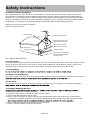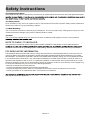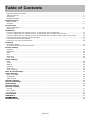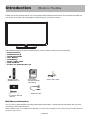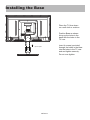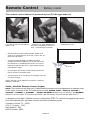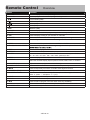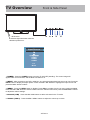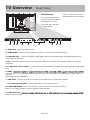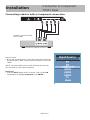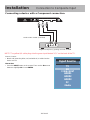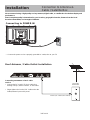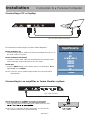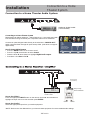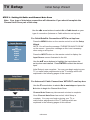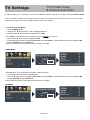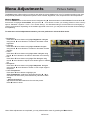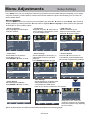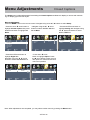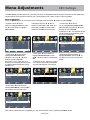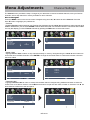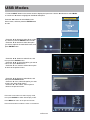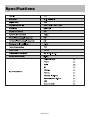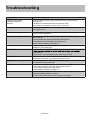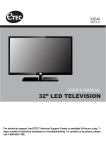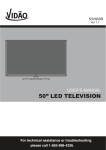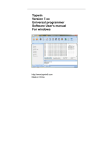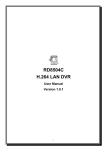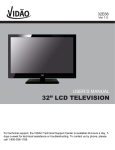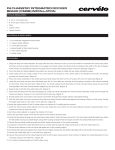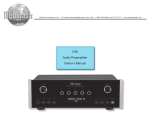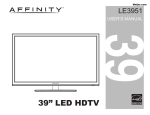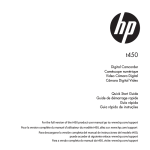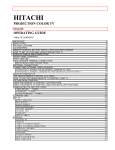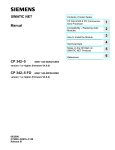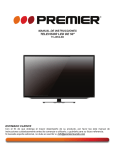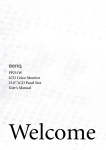Download `Owner`s Manual`
Transcript
32E700 Ver 1.1 USER’S MANUAL 32” LED TELEVISION For technical support, the ETEC Technical Support Center is available 9:00AM to 9:00PM (Monday to Friday) and 9:00AM to Noon (Saturday) for technical assistance or troubleshooting. To contact us by phone, please call 1-800-936-1168. Important Safety Instructions 1. 2. 3. 4. 5. 6. 7. 8. Read these instructions. Keep these instructions. Heed all warnings. Follow all instructions. Do not use this apparatus near water. Clean only with dry cloth. Do not block any ventilation openings. Install in accordance with the manufacturer’s instructions. Do not install near any heat sources such as radiators, heat registers, stoves, or other apparatus (includ- 9. Do not defeat the safety purpose of the polarized or grounding-type plug. A polarized plug has two blades with one wider than the other. A grounding type plug has two blades and a third grounding prong. The consult an electrician for replacement of the obsolete outlet. 10. Protect the power cord from being walked on or pinched particularly at plugs, convenience receptacles, and the point where they exit from the apparatus. paratus. When a cart is used, use caution when moving the cart / apparatus combination to avoid injury from tip-over. 13. Unplug this apparatus during lightning storms or when unused for long periods of time. damaged in any way, such as power-supply cord or plug is damaged, liquid has been spilled or objects have fallen into the apparatus, the apparatus has been exposed to rain or moisture, does not operate normally, or has been dropped. 15. WARNING: To Reduce The Risk Of Fire Or Electric Shock, Do Not Expose This Apparatus To Rain Or Moisture. shall be placed on the apparatus. 17. The mains plug or appliance coupler shall remain readily operable. 18. Use in outdoors: This TV is not designed for outdoors installation. Do not expose the TV to rain, as it may become damaged. CAUTION RISK OF ELECTRIC SHOCK DO NOT OPEN Safety: TO REDUCE THE RISK OF ELECTRICAL SHOCK DO NOT REMOVE COVER (OR BACK). NO USER SERVICEABLE PARTS ARE INSIDE. REFER TO QUALIFIED SERVICE TECHNICIAN ONLY. intended to alert the user to the presence of uninsulated “dangerous voltage” within the product’s to constitute a risk of electric shock to the users. Instruction: The exclamation point within an equilateral triangle is intended to alert the user to the presence of important operating and servicing instructions in the literature accompanying the appliance. 32E700-1 Safety Instructions Please read these instructions carefully. This product complies with all applicable US federal safety requirements, as well as those of the Canadian Standards Association. 1. Cleaning Always unplug the TV before cleaning. Do not use liquid or aerosol cleaners. Use a soft, slightly damp cloth to clean. 2. Water and Moisture Do not use this TV near water. Avoid using this TV in an excessively damp environment. 3. Stand This TV should always be placed on a solid, sturdy surface. 4. Ventilation To prevent overheating, do not block or obstruct the vent openings on the TV’s back panel. Also, avoid placing this TV in a confined area with poor air flow. 5. Power Sources This TV should be operated only from the type of power source indicated on the marking label. If you are not sure of The type of power supply to your home, consult your electronics retailer or local power company. 6. Power Cord Polarization This TV is equipped with a three-wire grounding type plug, a plug with a third (grounding) pin. As a safety feature, this plug will only t into a grounded power outlet. If you are unable to insert the plug into the outlet, contact your electrician to replace the obsolete outlet. Do not defeat the safety purpose of the grounding-type plug. 7. Power Cord Protection Power-supply cords should be routed so that they are not likely to be walked on or pinched by items placed upon or against them. Pay particular attention to cords at plugs, convenience receptacles, and the point where they exit from the TV. 8. Lightning To protect the TV during a lightning storm, or when it is left unattended and unused for long periods of time, unplug it from the wall outlet and disconnect the antenna or cable system. This will prevent damage to the TV from lightning and power-line surges. 32E700-2 Safety Instructions 9. Outdoor Antenna Grounding If an outside antenna or cable system is connected to the TV be sure the antenna or cable system is grounded so as to provide some protection against voltage surges and built up static charges. Article 810 of the National Electrical Code (U.S. A.), ANSI / NFPA 70 provides information with regard to proper grounding of the mast and supporting structure, grounding of the lead-in wire to an antenna discharge unit, size of grounding conductors, location of antenna-discharge unit, connection to grounding electrodes, and requirements for the grounding electrode. Example of Grounding According to National Electrical Code Instructions Ground Clamp Antenna Lead in Wire Antenna Discharge Unit (NEC Section 810-20) Grounding Conductor (NEC Section 810-21) Electric Service Equipment Ground Clamps Power Service Grounding Electrode System (NEC Art 250, Part H) NEC - National Electrical Code 10. Power Lines An outside antenna system should not be located in the vicinity of overhead power lines or other electric light or power circuits, or where it can fall on to power lines or circuits. When installing an outside antenna system, extreme care should be taken to keep from touching such power lines or circuits as contact with them might be fatal. 11. Overloading 12. Object and Liquid Entry Never push objects of any kind into this TV through openings as they may touch dangerous voltage points or short-out TV. 13. Servicing Do not attempt to service this TV yourself as opening or removing covers may expose you to dangerous voltage or 14. Damage Requiring Service a. If the power-supply cord or plug is damaged. b. If liquid has been spilled, or objects have fallen into the product. c. If the TV has been exposed to rain or water. d. If the TV does not operate normally by following the operating instructions. Adjust only those controls that are covered by the operating instructions as an improper adjustment of other controls may result in damage and will e. If the TV has been dropped or the cabinet has been damaged. f. If the TV exhibits a distinct change in performance. 32E700-3 Safety Instructions 15. Replacement Parts When replacement parts are required, be sure that only an authorized service technician has used replacement parts 16. Safety Check Upon completion of any service or repairs to this TV, ask the service technician to perform safety checks to determine whether the product is in proper operating condition. 17. Wall Mounting The TV should be mounted to a wall only by a professional. The TV may slide or fall, causing serious injury to a child or adult, and serious damage to the product. Warranty shall be voided. 18. Heat The TV should be situated away from heat sources such as radiators, heat registers, stoves, or other products NOTE TO CABLE / TV INSTALLER: This reminder is provided to call the CATV system installer’s attention to Article 820-40 of the National Electric should be connected to the grounding system of the building, as close to the point of the cable entry as practical. FCC REGULATORY INFORMATION: This television has been tested and found to comply with the limits for a Class B digital device, pursuant to Part 15 of the FCC Rules. These limits are designed to provide reasonable protection against harmful interference in a residential installation. This television generates, uses and can radiate radio frequency energy and, if not installed and used in accordance with the instructions, may cause harmful interference to radio communications. However, there is no guarantee that interference will not occur in a particular installation. If this television does cause interference to other electronic equipment, which can be determined by turning the television off and on, then the user is encouraged to try to correct the interference by one or more of the following measures: - Reorient or relocate the receiving antenna. - Increase the separation between the equipment and television. - Connect the equipment into an outlet on a circuit different from that to which the television is connected. - Consult your dealer or an experienced radio / TV technician for assistance. ’s authority to operate the equipment. 32E700-4 Table of Contents Important Safety Instructions .........................................................................................................................................1 Table of Contents ..........................................................................................................................................................5 Introduction ....................................................................................................................................................................6 Installing the Base .........................................................................................................................................................7 Remote Control Battery Install .................................................................................................................................................................8 Overview .......................................................................................................................................................................9 TV Overview Front & Side Panel ...................................................................................................................................................... 11 Rear Panel .................................................................................................................................................................12 Installation Connect a digital cable box, satellite receiver, or DVD player with an HDMI cable .......................................................13 Connect a digital cable box, satellite receiver, or DVD player with a Component connection .......................................14 Connect a digital cable box, satellite recei ver, or DVD player with Composite cables (yellow, red, & white) ................15 Connecting the Power and Basic Cable connection ......................................................................................................16 Connection to a Personal Computer ..............................................................................................................................17 Connection to a Home Theater System .........................................................................................................................18 TV Setup Initial Setup Wizard .......................................................................................................................................................19 TV Channel Setup & Channel Auto Scan .....................................................................................................................21 Picture Setting Contrast ........................................................................................................................................................................22 Brightness ....................................................................................................................................................................22 Color .............................................................................................................................................................................22 Tint................................................................................................................................................................................22 Sharpness ....................................................................................................................................................................22 Color Temp. ..................................................................................................................................................................22 Audio Settings Bass .............................................................................................................................................................................23 Treble ...........................................................................................................................................................................23 Balance ........................................................................................................................................................................23 Surround .......................................................................................................................................................................23 SPDIF Type ..................................................................................................................................................................23 Audio Language ...........................................................................................................................................................23 Date & Time Settings ..............................................................................................................................................24 Setup Settings Menu Languages ..........................................................................................................................................................25 Transparent ................................................................................................................................................................25 OSD Timeout ..................................................................................................................................................................25 Closed Captions.........................................................................................................................................................26 Advanced Settings....................................................................................................................................................27 CEC Settings....... ........................................................................................................................................................28 Parental Control ........................................................................................................................................................29 Channel Settings Favorite ........................................................................................................................................................................31 Show / Hide ..................................................................................................................................................................31 Channel Label ..............................................................................................................................................................31 Zoom Modes .............................................................................................................................................................32 USB Modes ..................................................................................................................................................................33 .......................................................................................................................................................... 34 Troubleshooting ........................................................................................................................................................35 32E700-5 Introduction What’s In The Box Please refer to this guide whenever you have questions about features and functions. This instruction book will get you up and running with the best possible connection type for your devices. Enjoy! The 32E700 package includes the following items. Save the carton & packing for future shipping • Remote Control • AAA Batteries (2) • Quick Start Guide • User Manual • Child Safety • Audio / Video Cable • Pedestal Base • Screws for Pedestal Base (4) • Remote Control • AAA Batteries x 2 • User manual • Quick Start Guide • Child Safety • Pedestal Base • Screws for Pedestal Base (4) • Audio / Video Cable • Audio out Cable Wall Mount Information This TV uses a 100x100 VESA mounting bracket attachment pattern. Please take this information with you when purchasing a wall mount for this TV. Before attaching this TV to a Wall Mount Bracket, first remove the pedestal post by removing the screws that attach the post to the TV rear. 32E700 -6 Installing the Base Place the TV face down on a soft cloth or cushion. Position Base as shown lining up the holes in the base with the holes in the TV rear. (ST4*12)x4 32E700-7 Insert 4 screws (provided) through the holes in the base into the holes in the TV rear and and tighten securely. Do not over-tighten. Remote Control Battery Install Your remote control handset is powered by two (2) AAA type batteries • Turn the remote over and remove battery cover. • Place two (2) “AAA” batteries into the battery compartment with the “+” and “-“ ends facing as indicated. • Replace the cover • Effective remote range is approximately 16 feet at an angle of no greater than 30° to the left / right or 20° up / down to the IR sensor. • To avoid possible damage from battery chemical leakage, remove the batteries if you do not plan to use the remote for an extended period of time. Do not mix batteries of different age and / or type. Always discard used batteries safely. 30 30 IR Receiver • Do not expose the remote control to liquids, direct sunlight or sources of excessive heat. • The IR receiver on the TV will not work properly if the set is in direct sunlight. NOTE: Improper use of batteries can result in a chemical leakage or explosion. Cable / Satellite Remote Control Codes: NOTE: The remote control from your Cable/Satellite provider can be programmed to operate most of the major functions of this TV model which include: POWER, INPUT / SOURCE, VOLUME +, VOLUME - , CHANNEL +, CHANNEL - , SELECT/OK/ENTER (based on your remote), and NUMBER buttons. For non-major TV functions not listed, use the remote control included with this TV. To program your Cable / Satellite remote to operate this ETEC TV, follow the programming instructions included with your providers’ remote and use the following codes. Comcast or Direct TV : 10030 AT & T (U-verse) : 1043 Dish Network : 506 RCA Universal : 0030 32E700-8 Remote Control Overview 32E700 32E700-9 Remote Control Overview Button Function 1. POWER Turn the display ON or OFF (Standby). 2. DISPLAY Provides program information for program being viewed. 3. PLAY/PAUSE (USB) 4. PREVIOUS (USB) 5. NEXT (USB) 6. STOP (USB) 7. REP REPEAT (USB) 8. CH.LIST Press to display a list of channels saved in the TV tuner memory. 9. GUIDE Press to review scheduled programming for the currently viewed channel. 10. FAV Press to display a listing of your favorite TV channels. 11. FREEZE Pause and still-frame the current image on the display. Press again for live TV. 12. PICTURE Standard>Dynamic>Soft>User>Power Saving 13. TEMP Select the Color Temperature COOL > NORMAL > WARM. 14. qptuARROWS / ENTER Press the navigation buttons for moving through the menu options. Press the 15. EXIT Press to exit a displayed menu. 16. RETURN Press to return to the previous menu. 17. SLEEP Press to activate the Sleep function. The TV will automatically turn off after; 5 > 10 > 15 > 30 > 60 > 90 > 120 > 180 > 240> (minutes)> OFF. Press to display the Main menu. 18. MENU 19. ASPECT Select the viewable display aspect options: Normal, Wide, Zoom, or Cinema. 20. VOLUME (+ / -) Adjust the volume up (+) or the volume down (-). 21. LAST Press to switch between the current channel and previously viewed channel. 22. MUTE Press to temporarily turn off the TV audio. Press again to resume. 23. CHANNEL (qp) Change the channel up or down. 24. NUMBERS / DASH Select desired TV channel directly. For example: to select digital channel 4-1, press “4”, press “-”, and press “1” = (4-1). 25. INPUT Press to display all of the input sources on screen. 26. AUDIO Standard>Music>Movie>Sports>User 27. MTS Press to select a program’s second audio channel (if available). 28. CCD Press to select closed caption subtitles (if available) Off> On > CC on mute. 29. NUMBER KEYS Press number keys to enter channel numbers. 32E700-10 TV Overview IR Receiver A soft blue light illuminates when the television power is on. Front & Side Panel Input Source HDMI1 HDMI2 HDMI3 PC Media 1. POWER - Press the POWER button to turn the TV ON/ OFF (standby). The screen image will appear within a few seconds, and the Blue LED will turn on. 2. INPUT - After connecting your DVD, cable box, etc. select the appropriate input source to view. Press the INPUT button to display the input options. Press the CH+ / CH- buttons to highlight the input source and press the VOL+ button to select. 3. MENU - Press the MENU button to display. Press VOL+ to select from the 6 menu options available. Press the CH+ / CH- buttons to select a feature from the selected menu then press the VOL+/VOL- buttons to adjust the volume settings. 4. Channel (-CH+) - Press the CH- / CH+ buttons to select a channel in the TV mode. 5. Volume (-VOL+) - Press the VOL- / VOL+ buttons to adjust the volume up or down. 32E700-11 TV Overview Rear Panel Wall Mounting NOTE: You must remove the pedestal before wall mounting. It is recommended that you consult a professional before mounting this TV a wall. Use VESA 100 x 100 wall mount hardware. 1. Audio Out- Connect to audio receiver. 2. EARPHONE - Connect a stereo headphone (3.5mm – not included) for private listening. 3. COAXIAL OUT - Connect an optional coaxial digital cable (not included) through a compatible amp/receiver to enjoy superior audio sound. 4. AV - Connect an external device to the composite VIDEO (V) and AUDIO (L/R) out jacks found on most video equipment. 5. Component Y Pb Pr Input - Connect to an AV device that features component (Y Pb Pr) video and audio output jacks. 6. HDMI video and up to 7.1-channel digital audio all from one cable. Recommended for best performance. HDMI cable not included. Note: HDMI 3 is ARC compatible. 7. VGA Input - Connect an optional VGA cable (not included) from your personal computer. PC Audio Input (3.5mm) - 3.5mm audio cable (not included) for sound. 8. CABLE/ANTENNA - Connect an antenna or cable connection for television reception. Note: Use an outdoor antenna, cable or satellite for best reception. 9. USB Input Port supports MP3 and JPEG. 32E700-12 Installation Connection to HDMI Input Digital Cable / Satellite Set Top Box Optional HDMI cable ( not included ) Cable / Satellite set top box Coaxial / RF Cable (not included) How to connect On the back of your device, connect the HDMI cable from HDMI out on device to HDMI in on the panel. How to Use • Press the INPUT button on the remote, the use the arrows to highlight HDMI. Press ENTER. NOTE: You can also connect a digital cable/satellite box using an RF coaxial (75 ohm) cable. Most cable/satellite systems require the TV to be set to Ch. 3 or 4 to display a picture. Blu-ray, HD DVD, or Game Console Digital set top box, gaming console, or blu-ray w / HDMI interface HDMI Optional HDMI cable ( not included ) How to Connect On the back of your device, connect the HDMI cable from HDMI out on device to HDMI in on the panel How to Use • Press the INPUT button on the remote, then use the arrows to highlight HDMI. Press ENTER . Input Source HDMI1 HDMI2 HDMI3 PC Media 32E700-13 Connection to Component YPbPr Input Installation Connecting a device with a Component connection. Optional Component cables (not included) R L Y Pb Pr Digital set top box, gaming console or DVD How to Connect • Match and insert the green (Y), blue (Pb), and red (Pr) cables into the device and TV. Next, connect the red and white (L & R) audio cables. *NOTE: The picture will be black & white if hooked up incorrectly. You must hook up audio cables separately. How to Use • Press the INPUT button on the TV remote. Then use the arrow buttons to highlight Component. Press ENTER. 32E700 -14 Input Source HDMI1 HDMI2 HDMI3 PC Media Installation Connection to Composite Input Connecting a device with a Component connection. Audio Video Cable (included) Digital set top box, gaming console or DVD NOTE: The yellow A/V cable plugs into the green input labeled "V/Y" on the back of the TV. How to Connect • Match and insert the yellow, red, and white A / V cables into the device and TV. How to Use • Press the INPUT button on the remote. Then use the arrow buttons to highlight AV. Press ENTER. Input Source HDMI1 HDMI2 HDMI3 PC Media 32E700-15 Installation Connection to Antenna & Cable / Satellite Box We recommend using a high quality roof top antenna, digital cable, or satellite box for the best display and performance. Note: Reception quality is determined by your location, geographical terrain, distance from the local broadcast transmitter, and strength of antenna. Connecting to POWER IN • Connect the power cord to a properly grounded AC outlet, then to your TV. Roof Antenna / Cable Outlet Installation Connecting an antenna or basic cable service: • Connect the RF coaxial (75 ohm) cable from existing roof top / indoor antenna, or wall outlet. Ant./Cable Wall Outlet • Finger tighten the Coaxial / RF Cable end to the Cable/Antenna input on the panel. Coaxial / RF Cable (not included) 32E700-16 Installation Connection to a Personal Computer Connecting a PC or laptop VGA & Audio Cable (not included) Recommended computer display resolution:1366x768@60Hz Input Source How to Connect a PC • Connect using a male to male VGA cable (not included) from your PC to the “VGA” on the TV’s panel. How to Connect Audio Sound • Connect a 3.5mm audio cable (not included) from the computer’s mini audio output jack to the audio input on the TV’s panel. How to Use • Press the INPUT button on the remote control. Use the buttons to highlight PC. Press ENTER. NOTE: If your PC uses a standard signal mode, the screen will adjust automatically. Connecting to an amplifier or home theater system Audio Cable (included) • Match and insert the red and white audio cables from “Line Out” NOTE: The TV’s speakers will still output audio. You can turn the TV’s speaker volume to 0 to prevent echoing. 32E700-17 HDMI1 HDMI2 HDMI3 PC Media Connection to a Home Theater System Installation Connection to a Home Theater Audio System Optional digital cable (not included) Connecting to a Home Theater System Digital audio can deliver optimal 2 - channel stereo or 5.1 surround sound with Five discrete full range channels plus a separate channel for a subwoofer. Connect an optional digital cable directly to the television’s COAXIAL OUT audio output and listen through all inputs except VGA. (VGA does not support digital audio) How To Setup Digital Output • Press the MENU button on the remote control. • Press the right arrow button to select Sound. • Press the down arrow button to highlight Digital Audio output. • Press to select Raw or PCM. Sound Mode Bass Treble Balance MTS Audio Language Digital Audio output Surround sound User 50 50 0 STEREO English Raw Off Off AVL Select Move Exit Optional cables (not included) Front Right Speaker Front Left Speaker Digital set top box, gaming console or DVD How to Use (Video) Press the appropriate INPUT button on the remote. Use ▼ ▲ arrow buttons to highlight the input source to view and then press ENTER. How to Use (Audio) Select the appropriate input from your audio equipment. Dolby Prologic Surround Receiver Center Channel Dolby Surround Connection Illustration Surround Left Speaker Surround Right Speaker *NOTE: Refer to the User Manual from your home theater equipment for recommended audio settings. 32E700 -18 TV Setup Initial Setup Wizard IMPORTANT NOTE: If your TV is connected to a Cable or Satellite set top box DO NOT run the “Channel Auto Scan” in STEP 3. Initial Setup Wizard After connecting your TV antenna or cable wire, turn the television ON. The quick Setup Wizard will display on-screen to help guide you through the 3 steps listed below: NOTE: the Setup Wizard only appears when turning on the TV for the first time. How to Navigate the Setup Menus: Use the pq arrow buttons on the remote to move to the menu selection. Use the tu arrow buttons on the remote to choose the desired menu option. STEP 1: Choosing a Menu Language Use the pq arrow buttons to select Menu Language. ˜ Use the tu arrow buttons to select English > Francais > Espanol. Use the q arrow button to seletct Go to next step and press the u button to complete the step. STEP 2: Setting the Time Use the pq arrow buttons to select Time Zone, Daylight Saving Time, and Time Format selections. Use the tu arrow buttons to select the desired setting. Use the q arrow button to seletct Go to next step and press the u button to complete the step. 32E700-19 TV Setup Initial Setup Wizard STEP 3: Setting Air/Cable and Channel Auto Scan Note: Your type of television connection will determine if you should complete the Channel Auto Scan part of this step. Use the tu arrow buttons to select Air or Cable based on your type of connection (Antenna or Cable without a set top box). For Cable/Satellite Connections WITH a set top box: Input Source HDMI1 HDMI2 HDMI3 PC Media Press the MENU button on the remote control to exit the Setup Wizard. NOTE: You will see the message “PLEASE RUN AUTO SCAN” on the screen. Ignore this message as this is not necessary when using a set top box. Press the INPUT button on the remote control to display the Input Source screen illustrated to the left. Use the pq arrow buttons to highlight the input where the set top box was installed. Press ENTER to select the desired input. Initial Setup is now complete. You may now begin enjoying your TV, or make further adjustments to the TV settings which are explained in the following pages of this manual. For Antenna & Cable Connections WITHOUT a set top box: Use the q arrow button to seletct Go to next step and press the u button to begin the Channel Auto Scan. Channel Auto Scan may take several minutes to complete. Next Once Channel Auto Scan has ended, Initial Setup is complete. You may now begin enjoying your TV, or make further adjustments to the TV settings which are explained in the following pages of this manual. Total Found 32E700-20 TV Settings TV Provider Setup & Channel Auto Scan To make changes your TV provider or re-scan for available broadcast channels in your area, select the Channel Menu. Note: For Cable or Satellite users with a set-top box, there is no need to run Channel Auto Scan. Connect your cable satellite set top box to one of the available inputs on the TV for viewing. To enter the Channel Menu: • Press the MENU button • Using the t u arrow buttons; scroll to highlight Channel • Press the down q arrow buttons to highlight Air / Cable Select Cable if you subscribe to a pay television service without a set top box. • Press the t u arrow buttons to highlight Cable. • Press the q arrow button to highlight Auto Scan and press ENTER. Press the u arrow button to highlight YES and press ENTER to begin Auto Scan. NOTE: Channel Auto Scan may take several minutes to complete. Cable Mode Next No Channel List Show/Hide Channel Number Yes Total Found 5-2 Channel Label KSTP-SD Select Air when TV is connected to an indoor / outdoor antenna. • Press the t u arrow button to highlight Air. • Press the q arrow button to highlight Auto Scan and press ENTER. Press the u arrow button to highlight YES and press ENTER to begin Auto Scan. NOTE: Channel Auto Scan may take several minutes to complete. Air Mode Next Show/Hide Channel Number Channel Label Yes No Channel List 5-2 KSTP-SD Next 32E700-21 Total Found Menu Adjustments Picture Setting The Picture menu offers options to enhance and refine the picture displayed on your TV based on ambient room light and personal preferences. Adjustment options include contrast, brightness, color, sharpness and color temperature. How to Navigate: Press the MENU button on the remote control. Navigate using t u arrow buttons to select Picture. Press the down q arrow button to highlight Picture Mode, then press the u arrow button to select your viewing preference from 5 factory options: Standard > Dynamic > Soft > User >Power Saving*. The Standard setting is recommended for most brightly lit viewing environments. Depending on the ambient light level in the room, you may find one of the other Picture settings more pleasing. To make more critical adjustments based on your own preferences select the User mode. • Brightness Press down q arrow button to highlight Brightness. Navigate using the t u arrow buttons to increase or decrease overall brightness. • Contrast Press down q arrow button to highlight Contrast. Navigate using the t u arrow buttons to increase or decrease contrast intensity. • Color Press down q arrow button to highlight Color. Navigate using the t u arrow buttons to increase or decrease color intensity. • Tint Press down q arrow button to highlight Tint. Navigate using the t u arrow buttons to adjust colors toward green or reddish tint. • Sharpness Press down q arrow button to highlight Sharpness. Navigate using the t u arrow buttons to soften or view crisper edges in the picture. • Color Temperature. Press down q arrow button to highlight your Color Temperature preference. Navigate using the t u arrow buttons to select Cool (more bluish tone), Normal or Warm setting. • Advanced Settings Adjust advanced video features to fine tune the picture. Press u button to enter. Brightness Contrast Color Temperature Note: When adjustments are completed, you may select another menu by pressing the Menu button. 32E700-22 Menu Adjustments Audio Settings The Audio menu offers options to make sound enhancements while listening through the built-in speakers or to select digital audio options when connected to a Dolby Digital receiver though a (SPDIF) coaxial digital output. How to Navigate: Press the MENU button on the remote control. Navigate using t u arrow buttons to select Sound. Press the q arrow button to highlight Sound Mode, then press the u arrow button to select your sound preference from 5 factory options: Music > Movie > Sports > User > Standard • Sound Mode Press down q arrow button to highlight Sound Mode. Press t u button to select Music > Movie > Sports > User > Standard. Music: Movie: Sports: User: Standard: Preserves the original sound. Good for musical programs. Enhances treble and bass for a rich sound experience. Enhances vocals for TV audio. Select to customize audio settings. Produces a balanced sound in all environments. Sound Mode Bass Treble Balance • Balance Press down q arrow button to highlight Treble. Press t u buttons to adjust sound towards the left or right speaker. • MTS Press down q arrow button to highlight MTS. Press t u button to select Mono>Stereo>SAP. Mono: Sets the sound to mono. Stereo: Sets the sound to stereo when stereo is not available. The sound is automatically switched to mono. SAP: Sets the sound to the second audio program. • Audio Language Press down q arrow button to highlight Audio Language. Press t u button to select English > Francais > Español. 50 50 0 Sound Mode Bass Treble Balance Standard Raw Off Off On Digital Audio output Surround sound AVL Speaker • Bass Press down q arrow button to highlight Bass. Press t u buttons to increase or decrease low frequency intensity. • Treble Press down q arrow button to highlight Treble. Press t u buttons to increase or decrease high frequency intensity. User Select Move Exit • Digital Audio Output Press MENU to enter the main menu, press t u button to select Sound. Press pq button to select among Digital Audio Output. Press t u button to select (Raw / Off / PCM) • Surround Sound Press MENU to enter the main menu, presst u button to select Sound. Presspqbutton to select Surround Sound. Presst u button to select (Off / On) • AVL Press down q arrow button to highlight AVL. Press t u button to select (Off / On) • Speaker Press down q arrow button to highlight SPEAKER. Press t u button to select (Off / On) Note: When adjustments are completed, you may select another menu by pressing the Menu button. 32E700-23 Menu Adjustments Date & Time Settings The Time menu includes adjustment of settings for your local time zone and daylight savings time. The clock will adjust automatically after the initial Channel Auto Scan of available broadcast channels in your area. How to Navigate: Press the MENU button on the remote control. Navigate using arrow t u buttons to select Time. • Press down q arrow button to highlight Sleep Timer then press the u arrow button to select time to view before the television timer turns the set off: 5 Min > 10 Min > 15 Min > 30 Min > 60 Min > 90 Min > 120Min > 180 Min > 240 Min > OFF. • Press down q arrow button to highlight Time Zone then press the u arrow button to select between: Eastern > Central > Mountain > Pacific > Alaska > Hawaii > Samoa > Newfoundland >Atlantic. 1980/01/06/12:00 AM • Press down q arrow button to highlight Daylight Savings Time. Navigate using the t u arrow buttons to turn this feature on or off. • Press down q arrow button to highlight Time Format. Navigate using the t u arrow buttons to turn this feature 12-hour or 24-hour. • Press down q arrow button to highlight Auto Clock. Navigate using the t u arrow buttons to turn this feature on or off. • Clock and Date are automatically set the first time the tuner receives a broadcast channel. Note: When adjustments are completed, you may select another menu by pressing the Menu button. 32E700 -24 Menu Adjustments Setup Settings In the Setup menu you may change the initial set up of preferences that include settings for language, menu display, computer monitoring, closed captions, enhancement of black detail in the picture and resetting your TV back to its factory default status. How to Navigate: Press the MENU button on the remote control. Navigate using arrow t u buttons to select Setup. Gain access to display options by pressing the down q arrow button to highlight Menu Language or other options, then press u arrow button on your remote to select. • Menu Languages Other languages include English, Français, Español. Menu Language Transparent OSD Timeout Closed Caption Over Scan Input Label Other Settings Restore Default Setup Wizard CEC Select Menu Language Transparent OSD Timeout Closed Caption Over Scan Input Label Other Settings Restore Default Setup Wizard CEC English 25% 30Sec. Move Exit • Input Label Create labels for the devices connected to your TV. Press ENTER / u button to enter. Menu Language Transparent OSD Timeout Closed Caption Over Scan Input Label Other Settings Restore Default Setup Wizard CEC Select Exit • Setup Wizard Set the first time installation. Press ENTER / u button to enter. Menu Language Transparent OSD Timeout Closed Caption Over Scan Input Label Other Settings Restore Default Setup Wizard CEC Select English 25% 30Sec. Move Select English 25% 30Sec. Move Menu Language Transparent OSD Timeout Closed Caption Over Scan Input Label Other Settings Restore Default Setup Wizard CEC Exit Select • Other Settings Set the parameter of audio only ,no signal power off and no operation power off. Press ENTER / u button to enter. Menu Language Transparent OSD Timeout Closed Caption Over Scan Input Label Other Settings Restore Default Setup Wizard CEC English 25% 30Sec. Move • Transparent • OSD Time Out Navigate using the t u arrow but- Adjust the duration of the tons to adjust the transparency of the OSD (on screen display) menu. on screen display menu. Press t u button to select. Move Move Exit • Restore Default Press the u arrow button to automatically reset all adjustments back to their original factory settings. Menu Language Transparent OSD Timeout Closed Caption Over Scan Input Label Other Settings Restore Default Setup Wizard CEC English 25% 30Sec. Select English 25% 30Sec. Select Exit English 25% 30Sec. Move Exit • CEC Settings Set the options for controlling other CEC enabled external devices connected to the HDMI inputs. Refer to your device’s manual for CEC options. Menu Language Transparent OSD Timeout Closed Caption Over Scan Input Label Other Settings Restore Default Setup Wizard CEC English 25% 30Sec. Exit Select Move Exit If this item is “On”, users can control the volume of a compatible external amplifier through adjusting the TV’s volume. NOTE: Closed Caption and Advanced are features described on the following pages. 32E700-25 Menu Adjustments Closed Captions The Setup menu includes adjustments for activating the Closed Caption text feature for display on-screen and customizing CC display types and font styles. How to Navigate: Press the MENU button on the remote control. Navigate using arrow t • Press the down q arrow button to highlight Closed Caption then press the u arrow button to highlight CC Mode. Menu Language Transparent OSD Timeout Closed Caption Over Scan Input Label Other Settings Restore Default Setup Wizard CEC Select English 25% 30Sec. Move Select • Press down q arrow button to highlight Digital CC. Navigate using the t u arrow buttons to select Off, Service 1-6. CC Mode Analog CC Digital CC Option Select Move Exit • Press down q arrow button to highlight Analog CC. Navigate using the t u arrow buttons to select CC1-4, TEXT1-4. CC Mode Analog CC Digital CC Option CC Off CC1 Service1 Exit Select CC Off CC1 Service1 Move • Press down q arrow button to highlight Option. Press the u arrow button to enter a menu with options to customize text fonts, colors and opacities. CC Mode Analog CC Digital CC Option CC Off CC1 Service1 Move • Navigate using the t u arrow buttons to select CC Off > CC On > CC on Mute. CC Mode Analog CC Digital CC Option Exit u buttons to select Setup. Select CC Off CC1 Service1 Move Exit Note: When adjustments are completed, you may select another menu by pressing the Menu button. 32E700 -26 Exit PC Menu Adjustments Advanced Settings In the Setup menu you may adjust the position of images displayed on screen once you connect an input signal from your PC. The recommended resolution is 1366x768. For use with a laptop computer, refer to your computer’s user manual on instruction for proper display output. If your PC system uses a standard signal mode, the TV screen will adjust automatically. Connect an optional 3.5mm audio cable for stereo sound. How to Navigate: After connecting to a PC, press the INPUT button on the remote control, Use the qp buttons to highlight the PC input and press ENTER. Press the MENU button on the remote control and navigate using arrow t u buttons to select Setup. • Gain access to position adjustment options by pressing the down q arrow button to highlight PC Settings, then press u arrow button to select from the following options. Menu Language Transparent OSD Timeout Closed Caption Over Scan Input Label PC Settings Other Settings Restore Default CEC Select English 25% 30Sec. H-POS V-POS 50 27 50 98 Clock Phase Auto Move Exit Select • Highlight Clock. Navigate using the t u arrow buttons to control the width of the image. H-POS V-POS Clock Phase Auto Select • Highlight H-Pos. Navigate using the t u arrow buttons to adjust the position of images displayed from side to side. Move Exit Move H-POS V-POS 98 Phase Auto 50 27 50 98 Clock Select Move 32E700 -27 Exit H-POS V-POS 50 27 Clock 50 98 Phase Auto Select Exit • Highlight Phase. Navigate using the t u arrow buttons to improve focus and image stability. 50 27 50 • Highlight V-Pos. Navigate using the t u arrow buttons to adjust the position of images displayed up and down. Move Exit • Highlight Auto. Press the u arrow button to automatically adjust the display to the best setting. H-POS V-POS 50 27 50 98 Clock Phase Auto Select Move Exit Menu Adjustments CEC Settings The CEC menu includes options for controlling functions of compatible external devices connected via the HDMI input. Please refer to the instruction manual of your connected device to confirm if CEC control is possible. How to Navigate: Press the MENU button on the remote control. Navigate using arrow t • Press the down q arrow button to highlight CEC then press the u arrow button to highlight CEC Control. u buttons to select Setup • Navigate using the t u arrow buttons to select On > Off. When you select On, the CEC functions open. Otherwise the CEC functions close. • Press down q arrow button to highlight Device Auto Power Off. Navigate using the t u arrow buttons to select On>Off. If this item is “On”, the external device will be turned off automatically when the TV is powered off Menu Language Transparent OSD Timeout Closed Caption Input Label Other Settings Restore Default Setup Wizard CEC Select English 25% 30Sec. Move CEC Control Device Auto Power Off TV Auto Power On Audio Receiver Connect Root Menu Exit • Press down q arrow button to highlight TV Auto Power On. Navigate using the t u arrow buttons to select On> Off If this item is “On”, when the TV is turned on, the external device will turn to HDMI mode automatically during powering on. CEC Control Device Auto Power Off TV Auto Power On Audio Receiver Connect Root Menu Select On On On Exit CEC Control Device Auto Power Off TV Auto Power On Audio Receiver Connect Root Menu On On On Move Exit • Press down q arrow button to highlight Audio Receiver. Press thet u arrow button to select On> Off. Select On On On On Move • Press down q arrow button to highlight Connect. Press the u arrow button to connect TV and DVD Player. Select On CEC Control Device Auto Power Off TV Auto Power On Audio Receiver On On On On On On On Connect Root Menu Move Exit Select Move • Press down q arrow button to highlight Root Menu. Press the u arrow buttons to enter DVD menu. CEC Control Device Auto Power Off TV Auto Power On Audio Receiver On On On On Connect Root Menu Select Move Exit If this item is “On”, users can control the volume of the external amplifier through adjusting the TV's volume. CEC Control Device Auto Power Off TV Auto Power On Audio Receiver Connect Root Menu On Move Select On Exit Note: When adjustments are completed, you may select another menu by pressing the Menu button. 32E700 -28 Exit Menu Adjustments Parental Control In the Lock menu, you may block television and movie programming based on TV ratings and Motion Picture Association guidelines. To gain access and select your preferences within the Parental menu make certain your input is set to TV. How to Navigate: Press the MENU button on the remote control. Navigate using arrow t u buttons to select Lock. Gain access to parental rating options by pressing the down q arrow button to highlight Enter Password. Enter your 4 digit code (factory default code is “0000”) unless previously changed. • To change the password, press u arrow button to display a screen to enter your new password, then confirm again. (not illustrated) Change Password System Lock Input Block US Rating Canada Rating PRT Setting Reset RRT Enter Password Select Move • To set parental controls for television programming or DVD movies, press the qp arrow buttons to highlight US Rating. Navigate using the t u buttons to highlight TV / MPAA menu. Move TV-Y TV-Y7 TV-G TV-PG TV-14 TV-MA Appropriate for all children Appropriate for all children over 7 General Audience Parental Guidance Suggested Parents Strongly Cautioned Mature Audience Only ALL TV-Y TV-Y7 TV-G TV-PG TV-14 TV-MA : BLock N/A Select Move Exit Exit Select On Move Exit • Highlight TV, then press the u • Highlight MPAA, then press the u arrow button to enter the TV Ratings arrow button repeatedly to select menu and select your preference. your movie rating preference. TV MPAA Change Password System Lock Input Block US Canada PRT Setting Reset RRT Off Select Exit • To make changes to parental controls, highlight System Lock then press the t u arrow button to ON. Select FV TV RATING VS G General Audience PG Parental Guidance Suggested PG-13 Parents Strongly Cautioned R Restricted NC-17 No One Under 17 Permitted X Adults Only Off Not applicable TV MPAA LD G Press ENTER to Lock or Unlock Move NOTE: RRT Setting and Reset RRT are not user adjustable settings. 32E700 -29 Exit Select Move Exit Menu Adjustments Parental Control In the Lock menu, you may block television and movie programming based on Canadian TV and movie rating guidelines. To gain access and select your preferences within the Parental menu make certain your input is set to TV. How to Navigate: Press the MENU button on the remote control. Navigate using arrow t u buttons to select Lock. Gain access to rating options by pressing the downq arrow button to highlight Enter Password. Enter your 4 digit code (factory default code is “0000”) unless previously changed. Then press the qp arrow buttons to highlight Canada. Navigate using the t u buttons to highlight Canada English. • Navigate using down q arrow button to highlight Canada English then press the t u arrow button repeatedly to select your ratings preference. Canada English Canada French Select Off Off Move Off C C8+ G PG 14+ 18+ Turn off Appropriate for all children Appropriate for everyone 8 years old and up General Audience Parental Guidance Appropriate for Children over 14 years old Mature Audience Only Off G 8 ans+ 13 ans+ 16 ans+ 18 ans+ Turn off General Audience Appropriate for Children 8 years old and up Appropriate for Children 13 years old and up Appropriate for Children 16 years old and up Mature Audience Only Exit • Navigate using down q arrow button to highlight Canada French then press the t u arrow button repeatedly to select your ratings preference. Canada English Canada French Select Off Off Move Exit Note: When adjustments are completed, you may select another menu by pressing the Menu button. 32E700-30 Menu Adjustments Channel Settings The Channel menu provides the setup / changes of your television to receive broadcast channels, store your favorite chan nels, add or skip channels in memory and label or name channels. How to Navigate: Press the MENU button on the remote control. Navigate using arrow t down q button to highlight your preferences. u buttons to select Channel. Press the • Favorite • Highlight Favorite to add channels to your Favorites List. Navigate using the ◄►▼▲ arrow buttons to select channels to be added or deleted from your list. Press ENTER to add or delete a channel. A checkmark indicates a channel has been added. You may also display your list of Favorite channels by pressing the FAV button on the remote control Air Air/Cable Auto Scan Favorite Channel list Show/Hide Channel Number Channel Label Select Channel 46-1 50-0 50-1 50-2 50-3 7-2 Channel Label Favorite KABC-SD Move Exit Select Press ENTER change Exit • Show / Hide • Highlight Show / Hide to select or skip channels already in memory. Navigate using the ◄►▼▲ arrow buttons to access the list of available channels. Press ENTER to change the channels status. A checkmark indicates a channel has been added. Air Air/Cable Auto Scan Favorite Channel list Show/Hide Channel Number Channel Label Select 7-2 Channel 7-0 Channel Lael 7-1 KABC-DT 7-2 KABC-SD 7-3 KABC-WN 9-0 KCAL-DT Hide KABC-SD Move Exit Select Press ENTER change Exit • Channel Label • Highlight Channel Label to name or rename a broadcast channel. Navigate using the u arrow button to enter the screen menu to re-label a channel. Use theqp arrow buttons to spell out each letter, number or character. Use t u arrow buttons to advance to the next space. Air Air/Cable Auto Scan Favorite Channel list Show/Hide Channel Number Channel Label Select 7-2 KABC-SD Move Exit Select 32E700-31 Move Exit Aspect Modes The ASPECT function offers several viewing display options on the 16:9 screen. Press the ASPECT button to cycle through the following widescreen settings. NOTE: The ASPECT function is not available for digital broadcasts. Press ASPECT to cycle through the following widescreen settings. 1. NORMAL Recommended for viewing native widescreen content and undistorted 4:3 images (with black bars). 2. WIDE Stretches certain 4:3 content and may reduce visible black bars. 3. ZOOM viewing widescreen content. The Zoom effect will crop images somewhat. 4. CINEMA n eliminating visible side black bars. It may also eliminate or reduce black bars on certain widescreen movies. 32E700 -32 USB Modes 1. Press the INPUT button on the remote control to display the Input menu. Use the ▲▼ buttons to select Media. 2. Use the ◄ / ► buttons to highlight an individual USB option. Press the ▲▼ buttons to select Media in the Source menu, and then press the ENTER button to enter. PC Media • Press the ◄ / ► buttons to select Photo or Music, and then press the ENTER button to enter. • Press the ◄ / ► buttons to select the option you want to adjust in the main Media menu, then press ENTER button. • Press the ◄ / ► buttons to select Photo, and then press the ENTER button. • Press the ◄ / ► to select the option you want to watch, then press Enter button. • Press the ▲ / ▼ / ◄ / ► to select return option to return to the previous menu. • Press the ◄ / ► buttons to select Music, and then press the ENTER button. • Press the ◄ / ► to select the option you want to hear , then press Enter button. • Press the ▲ / ▼ to select return option to return to the previous menu. Press the arrow buttons to select a play mode, then press ENTER to select desired play mode. Press MENU to return to the previous screen Press arrow buttons to hide the menu in the bottom. 32E700-33 32E700-34 Troubleshooting Symptom Possible Solutions Cannot receive certain channels through the antenna • Perform Channel Scan to add channels into the TV tuner memory. See page 29. • Readjust your antenna and retry Auto Channel Scan. • Signal from the TV station may be weak in your area. No color • Check the video installation of your external A / V equipment. See pages 13-18. Video noise or choppy picture • Readjust antenna. Keep TV away from noise sources, neon lights, and microwave appliances. TV blocked on certain channels • Perform Channel Scan to add channels into the TV tuner memory. See page 29. • Check whether the channel was deleted. See page 29. • Check parental control settings. See page 30,31. • Restore default settings. See page 24. Cannot use certain functions • If the item chosen in a menu is shown in gray text, that item cannot be selected in the current input. No sound • Check that connected audio cables are completely inserted. See page 22. • Mute function may be enabled, press mute on the remote. Black box on screen • The “Text” option is enabled and no text is available. • Press the CCD button on the remote control to turn off. No power • Batteries in the remote control may need replacing. • Re-attach AC plug to wall outlet. No picture • • • • Remote control does not function • Replace batteries with new ones. • Check that battery polarity is correct. • Point remote directly at the TV’s IR receiver. See page 8. Digital TV channel signal maybe weak, try another channel. Press INPUT button to verify the desired input selected. Re-connect the antenna or cable wiring. Restore default settings. See page 27 32E700-35 LIMITED ONE-YEAR TELEVISION WARRANTY We warrant this product to be free from defects in material and workmanship under normal use for a one-year period from the original date of purchase from an authorized ETEC dealer. We will repair or replace the unit free of charge should it become defective under this warranty, providing you, the original purchaser, submit proof of purchase (sales slip) along with the TV and all accessories. During the one-year period from the original purchase date, we will service or exchange the TV, at no charge. To obtain warranty service or replacement within the duration of the one-year warranty, please return the product and all accessories to the original place of purchase. For technical support, the ETEC Technical Support Center is available Monday to Friday (9:00AM to 9:00PM EST) and Saturday (9:00AM to Noon) for technical assistance or troubleshooting at 1-800-936-1168. This warranty does not cover any product which has been subject to damage due to an act of nature, including the antenna. Damage to any external media such as DVD, CD, and/or USB or other memory devices are not covered nor is the cost incurred in shipping the unit for warranty repair. Under no circumstances shall ETEC be liable for any loss (direct, indirect, incidental, foreseen, unforeseen, special or consequential) or for any damage arising out of, or in connection with, the use of this product. UNDER NO CIRCUMSTANCES WILL ETEC BE LIABLE FOR ANY INCIDENTAL OR CONSEQUENTIAL DAMAGES. This warranty does not cover re-manufactured units, or product sold 'As Is'. This warranty is valid only to the original purchaser of the Product in the United States and Canada 32E700-36