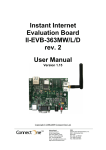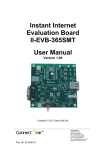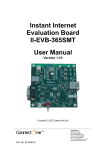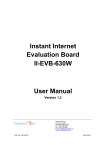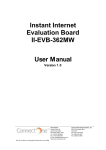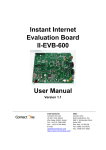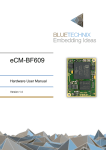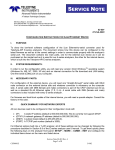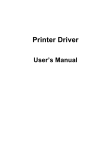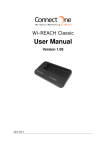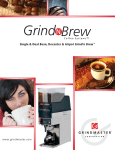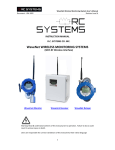Download II-EVB-361MW User Manual
Transcript
Instant Internet Evaluation Board II-EVB-363MW/L/D/S/O for Board rev. 3 User Manual Version 1.20 Copyright © 2008,2009 Connect One Ltd. International: Connect One Ltd. 20 Atir Yeda Street Kfar Saba 44643, Israel Phone: +972-9-766-0456 Fax: +972-9-766-0461 Email: [email protected] http://www.connectone.com USA: Connect One Semiconductors, Inc. 560 S. Winchester Blvd. Suite 500 San Jose, CA 95128 Tel: (408) 572-5675 Fax: (408) 572-5601 Connect One Information provided by Connect One Ltd. is believed to be accurate and reliable. However, Connect One assumes no responsibility for its use, nor any infringement of patents or other rights of third parties, which may result from its use. No license is granted by implication or otherwise under any patent rights of Connect One other than for circuitry embodied in Connect One’s products. Connect One reserves the right to change circuitry at any time without notice. This document is subject to change without notice. The software described in this document is furnished under a license agreement and may be used or copied only in accordance with the terms of such a license agreement. It is forbidden by law to copy the software on any medium except as specifically allowed in the license agreement. No part of this document may be reproduced or transmitted in any form or by any means, electronic or mechanical, including but not limited to photocopying, recording, transmitting via fax and/or modem devices, scanning, and/or information storage and retrieval systems for any purpose without the express written consent of Connect One. iChip, Nano WiReach, Nano LANReach, Nano Socket iWiFi, Nano Socket LAN, IP Communication Controller, SerialNET, AT+i, and Connect One are trademarks of Connect One Ltd. Copyright © 2008,2009 Connect One Ltd. All rights reserved. II-EVB-363NW User’s Manual 2 Connect One TABLE OF CONTENTS 1. 2. 3. 4. 5. 6. 7. Introduction............................................................................................................4 Unpacking ..............................................................................................................4 Connections............................................................................................................4 Installing the iChipConfig Utility & Evaluation Software ....................................5 Testing the WiFi module Wireless Connection .....................................................5 Testing the Nano LANReach/Socket LAN Connection ........................................6 Additional Connections .........................................................................................7 SPI Slave....................................................................................................................7 RJ45 10/100BaseT Ethernet LAN (for Nano WiReach/Socket iWiFi) .....................7 Connectors and Switch Positions...............................................................................8 8. II-EVB-363 Bill of Materials.................................................................................9 Appendix 1: II-EVB-363 Schematics : ..........................................................................9 Appendix 2: Nano WiReach Mechanical Views .........................................................13 Appendix 3: Nano LANReach Mechanical Views ......................................................14 Appendix 4: Installing USB Drivers on a PC ..............................................................15 Installing the USB driver: ........................................................................................15 Viewing the properties of the new driver: ...............................................................18 FAQs ........................................................................................................................20 Appendix 5: WiFi Configuration Notes.......................................................................21 Introduction..............................................................................................................21 iChip Wireless LAN Environment Configuration Parameters ................................22 Wireless LAN Configuration Web Site Page ..........................................................23 Wireless LAN Status Report....................................................................................23 iChip Wireless LAN Test Mode ..............................................................................24 Placement and Range Guidelines.............................................................................25 Wireless LAN Data Privacy/Security Considerations .............................................25 Appendix 6: SPI Host Interface ...................................................................................26 Introduction..............................................................................................................26 SPI Protocol .............................................................................................................26 Data from module to Host (Slave to Master)...........................................................26 Flow Control - Data from Host to iChip Flow Control ...........................................27 iSPIP — SPI GPIO Pin ............................................................................................27 iHIF — Host Interface .............................................................................................27 II-EVB-363NW User’s Manual 3 Connect One 1. Introduction This manual is intended to familiarize customers with Connect One’s Instant Internet Evaluation Board II-EVB-363. The II-EVB-363 is an evaluation platform for the Nano WiReach™ WiFi Module, Nano LANReach™, Nano Socket iWiFi™ and Nano SocketLAN™. The Connect One Nano and Socket modules are secure serial-to-WiFi / serial-to-LAN modules that also act as a bridge to connect serial devices to Ethernet or 802.11b/g wireless LANs. The modules fit into a compact form factor and utilize Connect One’s iChip CO2144 IP Communication Controller™ and the AT+i™ command set, a powerful set of Internet protocol commands developed by Connect One to manage Internet connectivity through an Ethernet or wireless LAN connection. The modules enable sending and receiving textual and binary data, MIME-encoded email messages; downloading HTML pages or files from a Web server, or items from within a page; Web serving, as well as managing TCP or UDP socket communications (with or without SSL3) over the Internet. They also include an FTP client and a TELNET client. Nano WiReach/Socket iWiFi can easily connect existing LAN based solutions to a WiFi network when used in bridging mode. Nano WiReach/Socket iWiFi support numerous WiFi security protocols such as 64/128-bit WEP encryption, AES-CCM and TKIP encryption, WPA (including AES) and WPA2 in both PSK and Enterprise modes. The modules also support the SSL3/TLS1 security protocols. 2. Unpacking Take the II-EVB-363 out of its box. Included in the box are: • The II-EVB-363 motherboard including o 363MW: Nano WiReach module o 363ML: Nano LANReach module o 363MD: Both Nano modules o 363MS: Nano SocketLAN module o 363MO: Nano Socket iWiFi module • • • • • 3. A serial cable with two DB-9 connectors A USB cable Antenna (in 363MW and 363MD) +9VDC Power supply adaptor (110/220 VAC) A single 30-pin female receptacle connector for prototyping on your own PCB Connections 1. Communications Cable: • Serial RS232: Connect one end of the RS232 cable to the D-shell, 9pin female, Host RS232 port on the II-EVB-363 (J4) and connect the other DB-9 connector to the COM1 or COM2 serial port on your PC, or to the serial port of your embedded device. II-EVB-363NW User’s Manual 4 Connect One • USB: Connect one the device end of the USB cable to the EVB-363 USB connector (J1) and connect the other end to a Host USB port on your PC or embedded device. 2. Connect the II-EVB-363 to the power supply. 3. Connect the WiFi antenna to the screw-on Antenna bracket. 4. Installing the iChipConfig Utility & Evaluation Software II-EVB-363 enables you to evaluate the modules without changing anything in your current development environment. Using a simple terminal program on a PC, you can issue AT+i commands to the module and get responses. AT+i commands are used to configure parameter values into iChip’s flash memory and activate Internet tasks such as Email send/Recieve, sockets, FTP sessions, Web, and more. A full description of the AT+i protocol can be found in the AT+i Programmer’s Manual on the Connect One website at: http://www.connectone.com/support.asp?did=42 To assist in configuring and evaluating the iChip and the modules, Connect One supplies the iChipConfig Utility. This is a Windows-based GUI program that contains intuitive dialog boxes to fully configure iChip. It doesn’t require any knowledge of AT+i commands. In addition, it contains a local firmware upgrade function. The iChipConfig Utility also allows you to perform specific Internet communication tasks such as sending and receiving Emails, activating iChip’s websites, entering SerialNET mode, and more. For more information on the iChipConfig Utility and its usage, see the iChip Config Utility User’s Manual. . The latest iChipConfig Utility version and user manual can be found on the Connect One website in the Support section at: http://www.connectone.com/support.asp?did=30 Most frequently iChipConfig connects to the II-EVB-363 though the PC’s standard RS232 Serial port. The modules also include a USB Device port, which allows using a USB connection as an alternative. To enable use of the PC USB port, a virtual COM USB driver needs to be loaded on the PC. The iChipConfig can then be configured to use the virtual port. Instructions for configuring the USB drivers on the PC are given below in Appendix 3. 5. Testing the WiFi module Wireless Connection To test the wireless LAN connection, you need to configure the Nano WiReach/Socket iWiFi to connect to an Access Point: 1. Make sure an Access Point is connected and configured properly. 2. Start the iChipConfig Utility on your PC. 3. In the main window of the utility, click the Dumb Terminal icon. II-EVB-363NW User’s Manual 5 Connect One 4. In the Dumb Terminal window, enter the AT+i command to verify that the iChip is communicating with your PC. You should receive an I/OK in response. If this has failed, click the “Setup Port” button and select the correct COM port. When using a USB connection, select the USB virtual COM being used. 5. Enter the AT+iRP11 command to obtain a report of all the Access Points available in your area. 6. Enter AT+iWLSI=<ssid>. ssid is the ID of the Access Point you connect to. Note that ssid is a case-sensitive string. 7. If you want to enable WEP encryption, configure the following parameters: • AT+iWLWM=<n> where n=0 means no security, n=1 means 64-bit key, and n=2 means 128-bit key • AT+iWLKI=<n> where n is the WEP key index (n=1..4) • AT+iWLK<n>=<keyString> where n is an index between 1 and 4, and keyString is the WEP key string in the nth position. 8. If you want to enable WPA encryption, configure the following parameter: AT+iWLPP=<passphrase> where passphrase is the pass-phrase to be used in generating the WPA1-PSK encryption key. It is normal for the iChip to take a few moments before returning I/OK in this case. 9. Enter AT+iDOWN in order to reset the module and connect to the WiFi network. At this stage a connection to the Access Point should be established. Verify that the module has received an IP address from the DHCP server by issuing the AT+iIPA? command. The module should reply with I/<IP address>. To test the connection, use the iChipConfig utility to perform any activity that requires network connection such as retrieving a web page, sending an email, or opening a socket. You may also try to PING the iChip from another station on the network. 6. Testing the Nano LANReach/Socket LAN Connection To test the wireless LAN connection, you need to configure the Nano LANReach/Socket LAN for your LAN: 1. Connect the module to the LAN network. 2. Start the iChipConfig Utility on your PC. 3. In the main window of the utility, click the Dumb Terminal icon. 4. In the Dumb Terminal window, enter the AT+i command to verify that the iChip is communicating with your PC. You should receive an I/OK in response. If this has failed, click the “Setup Port” button and select the correct COM port. When using a USB connection, select the USB virtual COM being used. 5. Configure the module IP address in the +iDIP parameter. Set AT+iDIP=0.0.0.0 if you want the module to receive IP settings for the network’s DHCP server. 6. Set +iDIP to an IP address to skip the DHCP process and use a fixed IP. In this case you should also define the +iSNET (subnet) parameter. For example, AT+iSNET=255.255.255.0 7. Enter AT+iDOWN in order to reset the module and connect to the LAN network. II-EVB-363NW User’s Manual 6 Connect One To test the connection, use the iChipConfig utility to perform any activity that requires network connection such as retrieving a web page, sending an email, or opening a socket. You may also try to PING the iChip from another station on the network. 7. Additional Connections The modules support two additional connections: SPI Slave The modules support an alternative Host interface to the RS232 Serial port and the USB connection. A host equipped with an SPI Master connection may connect to the module’s SPI Slave port and interact with the module with AT+i commands. An SPI cable (not supplied) connects to the II-EVB-363 J3 SIP connector: nSPI_INT nSPI MISO nSPI MOSI nSPI_CLK nSPI_CS GND J3 A full description of interfacing the modules with SPI is included below in Appendix 5. RJ45 10/100BaseT Ethernet LAN (for Nano WiReach/Socket iWiFi) The II-EVB-363 contains a standard 10/100BaseT RJ45 connector that allows a direct connection to a wired LAN. The use for this connection is to implement a WiFi to LAN bridge with the Nano WiReach/Socket iWiFi module. The bridge feature is supported in Nano WiReach/Socket iWiFi firmware version 8.04 or later. II-EVB-363NW User’s Manual 7 Connect One Connectors and Switch Positions Nano SocketLAN RJ45 LAN (For use exclusively with Nano WiReach) Nano WiReach or Nano LANReach SPI Connection Antenna (exclusively for Nano WiReach Module Reset Mode Select USB Connection II-EVB-363NW User’s Manual RS232 Serial Connection +9VDC Power Jack Power Switch 8 Connect One 8. Item 1 2 3 4 5 6 7 8 9 10 11 12 13 14 15 16 17 18 19 20 21 22 23 24 25 26 27 28 29 30 31 32 33 34 35 36 37 38 39 40 II-EVB-363 Bill of Materials Quant. 4 2 Reference C1,C5,C12,C13 C3,C4 Part 10UF/6.3V 15PF Manufacturer Any Any 16 7 1 1 2 2 1 1 1 1 5 4 1 1 1 1 1 1 1 2 1 1 2 7 3 8 2 4 1 1 2 1 1 1 1 2 1 1 C6,C11,C16,C18,C22,C23,C24, C27,C28,C29,C30,C31,C32,C33, C34,C35 C7,C8,C9,C10,C19,C20,C21 C15 C17 C25,C26 D1,D11 D2 D3 D4 D5 D6,D7,D8,D9,D10 1,2,3.3V,GND JP2 J1 J2 J3 J4 J5 J6 J8,J9 L1 L2 R1,R2 R4,R9,R11,R13,R15,R17,R32 R5,R21,R22 R8,R10,R12,R14,R16,R19,R30,R31 R20,R23 R24,R25,R26,R27 R28 R29 SW1,SW2 SW3 U1 U2 U5 U7,U10 U11 U12 100NF 470NF 10UF/25V 220UF/10V 100UF/6.3V G.LED LLN4148 1N4001 MUR115 R.LED GREEN LED TP JUMPER USB-B 52991-0308 CON6 DB9 FEM DC-JACK-MALE 203199 CON15 68UH/1A BK2125HM601 27 100K 10K 470 3K 49.9 1% 0 6.8K1% TACK_SW SWITCH NC7WZ04P6X SN65C3238E LM2591HVS-3.3 74VHC123AMTCX F4100-50MHZ DM9161A Any Any Any Any Any Any Any Any Any Any Any Any Any Any Molex Any Any Any ERNI Any Any Taiyo Yuden Any Any Any Any Any Any Any Any Any Any Fairchild TI National Fairchild Fox Online Davicom Appendix 1: II-EVB-363 Schematics : II-EVB-363NW User’s Manual 9 5 4 3 2 1 R1 27 J1 DDM R2 C1 DDP 10UF/6.3V D 27 C3 + D 1 2 3 4 C4 15PF 15PF USB-B J2 TACK_SW GND VDD1 SW1 2 G.LED D1 READYNESS 1 TXD0 nRTS0 MSEL RF_ACT_LED nSPI1_CLK nSPI1_MOSI READYNESS DDM GND EREFCK ERXER EMDC ERX1 ERX0 2 4 6 8 10 12 14 16 18 20 22 24 26 28 30 1 3 5 7 9 11 13 15 17 19 21 23 25 27 29 RXD0 nCTS0 DATA_RDY nRESET nSPI1_CS nSPI1_MISO nSPI1_INT DDP GND VDD1 GND GND DATA_RDY nRESET nSPI1_CS VDD1 ETXEN CRSDV EMDIO ETX1 ETX0 J3 VDD C6 100NF nSPI1_INT nSPI1_MISO nSPI1_MOSI nSPI1_CLK nSPI1_CS GND 1 2 3 4 5 6 52991-0308 VDD R5 READYNESS nRTS0 DATA_RDY D2 10K R4 LLN4148 VDD RXD0 100K RXD0 nCTS0 R6 J9 ETX0 ETX1 EMDIO CRSDV ETXEN VDD1 nSPI1_CS nSPI1_CLK nSPI1_MISO nSPI1_MOSI nSPI1_INT READYNESS DDM DDP SPEED 1 D11 GND 2 G.LED CON15 1 2 3 4 5 6 7 8 9 10 11 12 13 14 15 SW2 + C13 10UF/6.3V 4 C9 470NF 3 C2- 24 23 22 19 17 TIN1 TIN2 TIN3 TIN4 TIN5 16 21 20 18 ROUTB1 ROUT1 ROUT2 ROUT3 GND 13 FORCEON 14 FORCEOFF SN65C3238E TOUT1 TOUT2 TOUT3 TOUT4 TOUT5 5 6 7 10 12 TXD232 DTR232 RTS232 -CDH232 RIN1 RIN2 RIN3 8 9 11 RXD232 INVALID 15 -CDH232 DTR232 TXD232 CTS232 RXD232 RTS232 J4 1 6 2 7 3 8 4 9 5 CTS232 GND B GND GND GND CON15 A 1 2 TP TP 1 RXD0 TXD0 nCTS0 nRTS0 DATA_RDY MSEL nRESET RF_ACT_LED 4.7K V- 1 GND VDD1 J8 1 2 3 4 5 6 7 8 9 10 11 12 13 14 15 TACK_SW + C12 10UF/6.3V ERX0 ERX1 EMDC ERXER EREFCK B nRESET C2+ C GND GND DB9 FEM TXD0 TXD0 C1- 1 CON6 C8 11 C10 470NF 25 27 10 + 100K V+ GND C7 470NF R32 10UF/6.3V C1+ 470NF 26 U2 28 VCC VDD C5 2 C RS232 TO HOST GND GND GND A FOR ANTENNA HOLDING CONNECTORS+BUFFERS Title IIEVB_363 5 4 3 2 Size B Document Number Date: Thursday, March 05, 2009 Rev 3.0 Sheet 1 1 of 3 5 4 3 2 1 VDD C22 GND VDD VDD E/D 2 1 D 100NF 4 U11 GND D 3 OUT U12 F4100-50MHZ EREFCK GND VDD ETX1 ETX0 ETXEN VDD R20 3K ERX1 ERX0 GND C R21 10K R22 10K CRSDV R23 3K ERXER GND EMDC EMDIO 42 REF_CLK/XT2 17 18 19 20 21 22 TX3 TX2 TX1 TX0 TX_EN TX_CLK/ISOLATE 26 27 28 29 RXD3/PHYAD3 RXD2/PHYAD2 RXD1/PHYAD1 RXD0/PHYAD0 34 37 RX_CLK/10BTSER RX_DV/TESTMODE XT1 16 38 TX_ER/TXD4 RX_ER/RXD4/RPTR 36 35 COL/RMII CRS/PHYAD4 24 25 32 MDC MDIO MDINTR 39 DISMDIX VDD B 100NF C31 41 VDD 100NF C32 30 VDD 100NF C33 23 VDD 15 33 44 GND GND GND 10 PWRDWN 40 RESET 43 VDD AVDD1 TX+ 7 TX- 8 RX+ 3 RX- 4 AVDDR 1 AVDDR 2 100NF C24 AVDDT 9 AVDD1 100NF C28 AGND AGND AGND 5 6 46 BGRESG 47 J6 1 2 3 4 5 6 7 8 AVDD1 C23 BK2125HM601 100NF L2 AGND1 48 31 11 12 13 14 NC 45 + 100UF/6.3V C25 100UF/6.3V R24 R25 49.9 1% 49.9 1% C26 100NF R26 R27 49.9 1% 49.9 1% 9 10 SHILD SHILD 11 12 D1 D2 13 14 D3 D4 C ERNI 203199 AGND1 AGND1 R29 6.8K1% BGRES LEDMODE LED0/OP0 LED1/OP1 LED2/OP2 CABLESTS/LINKSTS + C27 TDP TDN RDP TCT RCT RDN NC GND 0 R28 C29 C30 100NF 100NF AGND1 VDD AGND1 GND AGND1 AGND1 B GND DM9161A 470 470 R30 R31 nRESET A A PHY + MAGNETIC Title IIEVB_363 5 4 3 2 Size B Document Number Date: Thursday, March 05, 2009 Rev 3.0 Sheet 1 2 of 3 5 4 3 2 1 3.3V VDD VIN D3 1N4001 2 SW3 1 2 1 JUMPER VIN FEEDBACK 4 OTPUT 2 1 JP2 2 VDD1 SWITCH LM2591HVS-3.3 2 C17 D5 C18 100NF R.LED 2 D4 MUR115 1 D 2 PGND L1 68UH/1A 1 GND TP R8 470 220UF/10V + 1 5 10UF/25V C15 SGND + 3 C16 100NF 6 GND ON/OFF D 1 DC-JACK-MALE 1 TP U5 1 J5 GND VDD VDD C C VDD 100NF R9 100K GND 5 C34 3 READYNESS 4 C19 14 CEXT 15 REXT/CEXT 2 U7A 100K D6 R10 VDD R11 U1B 2 NC7WZ04P6X 470 1 GND GREEN LED 470NF VDD nSPI1_CS 1 2 3 R12 A B CLR Q 13 Q 4 470 GND D7 2 1 GND GREEN LED VDD C11 74VHC123AMTCX GND VDD R13 100K C20 6 CEXT 7 REXT/CEXT 5 U10B DATA_RDY DATA_RDY 1 470NF VDD VDD TXD0 TXD0 9 10 11 C35 B 100NF U1A R14 R16 A B CLR Q 5 Q 12 R15 100K D9 2 470 1 D8 6 2 B 1 NC7WZ04P6X 470 2 VDD GREEN LED GND GREEN LED GND GND 74VHC123AMTCX 100NF VDD GND U7B U10A R17 100K C21 14 CEXT 15 REXT/CEXT 470NF VDD A RXD0 RXD0 1 2 3 R19 A B CLR Q 13 Q 4 D10 2 470 VDD 1 6 CEXT 7 REXT/CEXT 9 10 11 GND GREEN LED A B CLR Q 5 Q 12 A 74VHC123AMTCX 74VHC123AMTCX POWER+LEDs Title IIEVB_363 5 4 3 2 Size B Document Number Date: Thursday, March 05, 2009 Rev 3.0 Sheet 1 3 of 3 Connect One Appendix 2: Nano WiReach Mechanical Views II-EVB-363NW User’s Manual 13 Connect One Appendix 3: Nano LANReach Mechanical Views II-EVB-363NW User’s Manual 14 Connect One Appendix 4: Installing USB Drivers on a PC Installing the USB driver: The USB driver is supplied in three separate files: sabalo.inf, iChip.inf and usbser.sys. These files may be obtained on the Connect One Web site under: Support >> Drivers & Utilities at: http://www.connectone.com/support.asp?did=30. 1. Copy “sabalo.inf” and “iChip.inf” to the directory C:\WINDOWS\inf. To view the \inf directory, you must allow viewing of hidden folders in Folder Options. 2. Copy usbser4.sys to C:\WINDOWS\system32\drivers. 3. Connect one end of a USB cable to your PC. Connect the other end to the USB “device” connector of the II-EVB-363 board on which the module is mounted. 4. Turn on the power to the EVB board. 5. The “Found New Hardware Wizard” of Windows XP pops up and prompts you to install a new device driver. When prompted with the message “Can Windows connect to Windows Update to search for software?” Select No, not this time. See Figure 1. Figure 1 II-EVB-363NW User’s Manual 15 Connect One 6. When prompted with the message “What do you want the wizard to do?” Select Install the software automatically (Recommended). See Figure 2. Figure 2 II-EVB-363NW User’s Manual 16 Connect One 7. Windows will install the driver. See Figure 3. Figure 3 Figure 4 8. When a pop-up window reports that the software for the new hardware — Connect One Sabalo USB Device — has not passed Windows Logo testing, select Continue Anyway. See Figure 4. II-EVB-363NW User’s Manual 17 Connect One 9. The USB driver is now installed and ready for use. See Figure 5. Figure 5 Viewing the properties of the new driver: 1. From the Windows task, click Start > Settings > Control Panel. 2. Double-click the System icon. 3. In the dialog box displayed, select the Hardware tab. 4. Click the Device Manager button. 5. If the Flash memory is empty: Open the Modems list to find the Connect One Sabalo USB Device. The virtual COM port number will be written in the properties information of this device. 6. If the Flash memory is already programmed: Open the Ports list to find the Connect One iChip Sabalo port number. See Figure 6. II-EVB-363NW User’s Manual 18 Connect One Figure 6 II-EVB-363NW User’s Manual 19 Connect One FAQs Q: What should I do if Windows does not automatically locate the driver for the new hardware? A: Please use the “Back” button to browse to the previous step and manually browse to the directory of the iChip Configuration Utility, usually located in “C:\Program Files\iChipConfig”. Q: What should I do if Windows identifies new hardware but the wizard does not pop up automatically? A: You can invoke the wizard manually from the Control Panel. Q: What should I do if Windows notifies me that “USB Device Not Recognized”? A: Please make sure that the cable is connected properly to the board side. Then disconnect the USB cable from the computer side and try to connect it to another USB port. Prefer a port which is located on the computer rather than use a USB hub. Q: Should I repeat this installation procedure every time I connect the board over USB connection to the same computer? A: No. The installation is required only on the first time the board is connected to each computer. Afterwards the board will be automatically recognized and ready to communicate over USB. II-EVB-363NW User’s Manual 20 Connect One Appendix 5: WiFi Configuration Notes Introduction The AT+I programmer’s manual includes full details for WiFi configuration. Please visit the support section on Connect One’s website to obtain the last version. The following is a partial overview of WiFi related commands. Wireless LAN stations operate in one of two modes: Infrastructure or Ad-Hoc. In Infrastructure mode, wireless LAN stations connect to a wireless LAN Access Point (AP), which acts as a hub. Wireless LAN stations may connect to each other through the AP. If the AP is connected to LAN, it allows wireless LAN stations to connect to other stations on the LAN. When a gateway is in place, it enables wireless LAN stations to connect to systems across the gateway, as well. In Ad-Hoc mode, two or more wireless LAN stations communicate directly with each other. The Nano WiReach/Socket iWiFi supports the 802.11b/g wireless LAN communication platform. It uses the iChip™ CO2144 communication controller chip and Marvell 88W8686 WiFi chipset. It incorporates several dedicated AT+i configuration parameters to support the wireless LAN environment. See the table below for a detailed list of WiFi configuration parameters. AT+i Parameter Name WLCH WLSI WLWM WLKI WLKn WLPS WLPP WLRS Description Wireless LAN Communication Channel Wireless LAN System-Set ID Wireless LAN WEP Mode Wireless LAN Transmission WEP Key Index Wireless LAN WEP Key Array Wireless LAN Power Save Personal Shared Key Pass Phrase Wireless LAN Rescan Interval Table 1: AT+i Wireless LAN Configuration Parameters The Nano WiReach/Socket iWiFi may also be configured to exploit WEP security. iChip supports configuration of both 64-bit or 128-bit WEP keys. In Infrastructure mode, Power Save mode is supported. When activated, Power Save shuts down the station for a limited period of time, during which the Access Point buffers incoming packets destined for the deactivated WiFi station. The station periodically wakes up to retrieve all the buffered packets stored in the Access Point. In this mode, total power consumption is lowered at the expense of higher response latency. The Nano WiReach/Socket iWiFi may be configured to put the WiFi chipset in Power Save mode in conjunction with iChip’s inherent Power Save mode. II-EVB-363NW User’s Manual 21 Connect One iChip Wireless LAN Environment Configuration Parameters WLCH (Factory Default: 0) In Infrastructure mode, the WLCH parameter must be set to 0. Other available values (1..13) designate the preferred communication channel while in Ad-Hoc mode. WLSI (Factory Default: Empty) This parameter must be assigned with the System-Set-ID string (SSID), which is identical to that configured in the Access Point(s) through which the WiFi station needs to connect. An exception to this is the “Any SSID” configuration, which is configured by simply leaving this parameter empty (or setting to NULL string with AT+iWLSI=””). In the “Any SSID” configuration, the WiFi station will connect to any available Access Point. If more than one Access Point is active, it will choose the one with the stronger radio signal. WLWM (Factory Default: 0) Configure this parameter to designate WEP security usage mode. If WEP is disabled, the WLKI and WLKn parameter settings are irrelevant. Note that WEP settings (with the exception of WLKI) must be identical to those configured in the Access Point device. Possible settings are: WLWM Setting 0 1 2 WEP Security Disabled Enabled, using 64 bit keys Enabled, using 128 bit keys Table 2: WEP Security Mode Settings WLKI (Factory Default: 1) If WEP is enabled, this parameter defines the key index of the WEP key to be used when encoding outgoing WiFi packets. Since WEP includes configuration for an array of four possible keys, WLKI can receive a value in the range [1..4]. The value of this parameter need not be the same as that configured in the Access Point. WLKn (Factory Default: All Empty) These are four consecutive parameters (with n ranging from 1 to 4). The parameters define an array of 4 WEP security keys, which are used to encode outgoing WiFi packets (using the key defined by WLKI) and decode incoming packets according to the key issued by the Access Point device. Key size is 64- or 128-bits, according to the WLWM setting. The parameter values are used only if WEP security is enabled (WLWM > 0). The key values must be identical to those configured in the Access Point device. WLPS (Factory Default: 0) This parameter defines the chipset Power Save mode. When configured for Power Save mode, iChip links its own internal Power-Save mode with that of the Marvell chipset. When iChip’s Power Save mode is activated (AT+iPSE=1), and when WLPS is greater than 0, iChip will force the chipset into Power Save mode. The value stored in WLPS defines the maximum length of time (in milliseconds) during which the Marvell chipset will snooze, before waking up to download any available packets that may have been buffered for it in the Access Point. WLPS may be set in the range: II-EVB-363NW User’s Manual 22 Connect One [0..3600]. When WLPS is set to 0, the Marvell chipset Power Save is disabled, even if iChip enters Power Save mode. WLPP (Factory Default: Empty) This parameter sets the wireless LAN WPA1-PSK pass-phrase to be used in generating the WPA1-PSK encryption key. When empty, WPA security is disabled. If WLSI (SSID) is not empty, WPA1-PSK security is enabled for WiFi connections and WLPP is used in generating the WPA1-PSK encryption key. The allowed value for WLPP is an ASCII string containing 8-63 characters. WLRS (Factory Default: 0) This parameter sets the interval between consecutive scans that iChip performs in search for nearby ad-hoc networks. Scan duration is two beacon periods (200 ms). WLRS may be set in the range: 0-65535 milliseconds. Wireless LAN Configuration Web Site Page iChip’s configuration website includes two views that support configuration and status retrieval of related Wireless LAN parameters. The configuration view displays the configurable Wireless LAN AT+i parameters (WLCH, WLSI, WLWM, and WLKI). New values may be defined and submitted to iChip from the browser. Figure 7: Wireless LAN Web Configuration Wireless LAN Status Report The Wireless LAN AT+i Report (AT+iRP10) returns pertinent status information regarding the active 802.11b/g Wireless LAN link. In response to issuing the report command, iChip will reply with the following syntax: I/(<port stat>, <xfer rate>, <sig level>, <lnk qual>) Where, port stat -- xfer rate -- II-EVB-363NW User’s Manual Port Status: 0: Wireless LAN adapter not present 1: Wireless LAN adapter Disabled 2: Searching for initial connection 4: Connected 5: Out of range Transfer Rate, in the range 1..4 (1 =>1 Mbps; 2 =>2 Mbps; 3 =>5.5 Mbps; 4 =>11 Mbps) 23 Connect One sig lvl lnk qual --- Signal Level [%], in the range 0..100 Link Quality [%], in the range 0..100 The Configuration website contains a live status page with this and some additional status information: Figure 8: Wireless LAN Web Status Display iChip Wireless LAN Test Mode WLTR This command limits the wireless LAN transmission rate according to the specified command parameter. The table below details the possible parameter values: Maximum Transmission Rate 0 1 2 3 4 5 6 7 8 9 10 11 12 13 Detail Maximum possible transmission rate for the current chipset. 1 Mbps 2 Mbps 5.5 Mbps 11 Mbps Reserved 6 Mbps 9 Mbps 12 Mbps 18 Mbps 24 Mbps 36 Mbps 48 Mbps 54 Mbps Table 3: Maximum Transmission Rate Command Parameter II-EVB-363NW User’s Manual 24 Connect One When AT+i WLTR is issued, transmission rate is limited for the duration of the session until another AT+iWLTR command is issued, or iChip is power-cycled. Placement and Range Guidelines 802.11b/g wireless LAN devices connect to wireless LAN Access Points over a maximum range of 300 feet. Actual transmission rate and service quality may vary significantly as a result of environmental obstacles and physical placement of the Access Point and station devices. For best results, refer to the following guidelines: 1. Locate the wireless LAN equipment away from sources of interference, such as PCs, large metal surfaces, microwaves, and cordless phones. 2. Position the wireless LAN access point at an elevated position and as close as possible to the center of the area in which the wireless LAN devices will operate. Wireless LAN Data Privacy/Security Considerations The fact that wireless LAN devices transmit data over a radio link makes them vulnerable to electronic eavesdropping, tampering, and information theft. There are several means by which you may strengthen your wireless LAN access security: • • • • Change the factory default SSID setting of the wireless LAN Access Point and station devices. Enable WEP or WPA encryption of the wireless LAN data communications. If you use WEP, it is recommended that you use 128-bit WEP keys. Restrict 802.11b/g wireless LAN access based on MAC address. This is configurable in most Access Point devices. Place the 802.11b/g Wireless Access Point in a location where it cannot be physically tampered with. Store printed SSID and WEP or WPA key settings in a safe place. For a complete Wireless LAN Configuration Guide for iChip products download the “WiFi Configuration Guide” form the Connect One Web site at: http://www.connectone.com/support.asp?did=42. II-EVB-363NW User’s Manual 25 Connect One Appendix 6: SPI Host Interface Introduction The Nano WiReach/Socket iWiFi contains an SPI slave port, which allows a Host processor to interface the iChip using an SPI Master port. The SPI data transfer shall be based on the 'Command-Response' principle. (Half Duplex). Meaning, until the HOST gets an answer to a command, it won't send a new one. Several assumptions have been made: • Number of bits per transfer is: 8. • No echo from the module to HOST (i.e. when module’s host interface is set to SPI, the command AT+iEn is meaningless. • When module’s host interface is set to SPI, the module won't support SerialNet mode since it is not Half Duplex compatible. • When module’s host interface is set to SPI, the module won't support the “+++” Escape sequence. The SPI interface will have the following behavior: • Fixed peripheral select • The CS is directly connected to the SPI Master device • Mode fault detection is enabled • The inactive state value of the serial clock is logic level zero • Data is changed on the leading edge of the serial clock and captured on the following edge of the serial clock • The peripheral chip select line rises as soon as the last transfer is achieved SPI Protocol A module GPIO Output signal is dedicated as the SPI Control signal (nSPI_INT). After receiving a command from the Host, the module will assert this signal for the duration of its response. The Host should not attempt to send the next command until this signal is de-asserted. The SPI control signal pin is defined with the new +iSPIP parameter described below. The SPI control signal is also utilized as a flow-control signal when the Host transmits data to the module. Data from module to Host (Slave to Master) When the module replies to the Host commands it sends data packets preceded by a 2byte header using the following structure: 1 0 0 0 4bits MSB Bit 15 is the Data-Ready bit II-EVB-363NW User’s Manual 8bits LSB 12bits Data Length 26 Connect One The module’s SPI driver asserts the SPI Control GPIO to indicate to the host to start reading the entire packet, starting with the header word and followed by the packet payload, whose length matches the 12 LSBits of the Header word. All the received bytes from the host are ignored. Flow Control - Data from Host to iChip Flow Control Flow control from the module to the host is managed using the SPI control signal. The module will assert the SPI Control signal to signal flow stop. As soon as the host identifies that the SPI control signal was asserted it should stop transmitting. When the module can resume reception, it will de-assert the SPI Control signal. iSPIP — SPI GPIO Pin Syntax: AT+iSPIP=<n> Define a GPIO as the SPI Control signal Parameters: n=0 SPI Control Signal is disabled n=1..6 Use PIOC [<n>-1] as the SPI Control signal Default: 0 – SPI Control signal disabled Result code: I/OK If n is a legal value. I/ERROR Otherwise AT+iSPIP? Returns the current SPIP value followed by I/OK. AT+iSPIP=? Returns the message “0-6” followed by I/OK. Note: The setting will take effect only after SW or HW reset. iHIF — Host Interface The +iHIF (Host Interface) parameter is used to define if the SPI Host interface is to be used. A new value of 6 defines usage of SPI. For example, AT+iHIF=6 II-EVB-363NW User’s Manual -- Selects SPI as the Host Ù module interface. 27