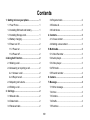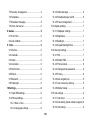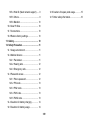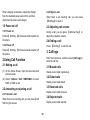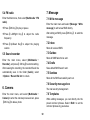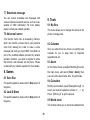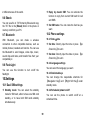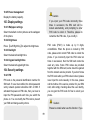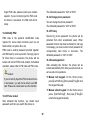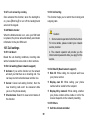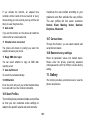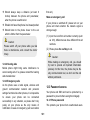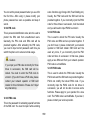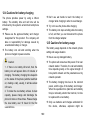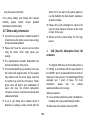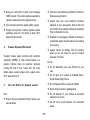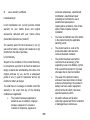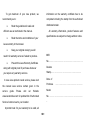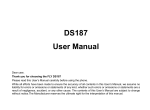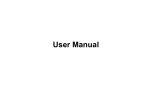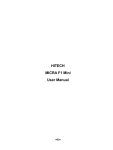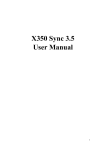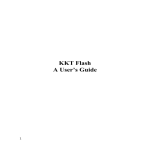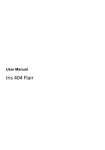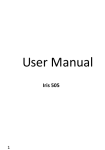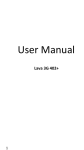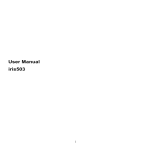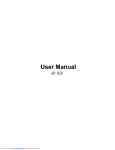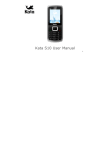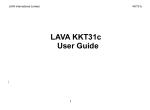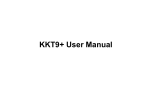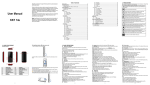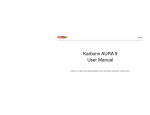Download Thank you very much for choosing AMOI H9, the
Transcript
User Manual KKT 07 -I- Contents 1. Getting to know your phone ...................... 1 3.4 Rejected calls .......................................... 2 1.1 Your Phone ............................................. 1 3.5 Delete all ................................................. 3 1.2 Installing SIM card and battery ................ 1 3.6 Call timers ............................................... 3 1.3 Installing Storage card ............................. 1 4. Contacts....................................................... 3 1.4 Battery charging ...................................... 1 4.1 View a contact ......................................... 3 1.5 Power on/ off ........................................... 2 4.2 Adding a new contact ............................... 3 1.5.1 Power on .......................................... 2 5. Multimedia ................................................... 3 1.5.2 Power off .......................................... 2 5.1 Video Recorder. ....................................... 3 2.Using Call Function ..................................... 2 5.2 Audio player ............................................. 3 2.1 Making a call ........................................... 2 5.3 Video player............................................. 3 2.2 Answering or rejecting a call .................... 2 5.4 FM radio .................................................. 4 2.2.1 Answer a call .................................... 2 5.5 Sound recorder ........................................ 4 2.2.2 Reject a call ...................................... 2 6. Camera ........................................................ 4 2.3 Adjusting call volume ............................... 2 7. Message....................................................... 4 2.4 Ending a call ........................................... 2 7.1 Write message ......................................... 4 3. Call logs ...................................................... 2 7.2 Inbox ....................................................... 4 3.1 Missed calls ............................................ 2 7.3 Outbox..................................................... 4 3.2 Dialed calls ............................................. 2 7.4 Drafts....................................................... 4 3.3 Received calls ......................................... 2 7.5 Sentbox ................................................... 4 -II- 7.6 Security message box ............................. 4 10.2.3 Dedicated keys ............................... 6 7.6 Templates ................................................ 4 10.2.4 Scheduled power on/off .................. 6 7.7 Broadcast message ................................. 5 10.2.5 Power management ........................ 7 7.8 Voice mail server ..................................... 5 10.3 Display settings ..................................... 7 8. Games ......................................................... 5 10.3.1 Wallpaper settings........................... 7 8.1 Eat n Run ................................................ 5 10.3.2 Brightness....................................... 7 8.2 Lock D Block ........................................... 5 10.3.3 Backlight ......................................... 7 9. Tools ............................................................ 5 10.3.4 Keypad backlight time ..................... 7 9.1 My files .................................................... 5 10.4 Security settings .................................... 7 9.2 Calendar ................................................. 5 10.4.1 PIN ................................................. 7 9.3 Alarm....................................................... 5 10.4.2 Modify PIN2 .................................... 8 9.4 Calculator ................................................ 5 10.4.3 Phone locked .................................. 8 9.5 World clock .............................................. 5 10.4.4 Change phone password ................ 8 9.6 Ebook ...................................................... 6 10.4.5 Privacy............................................ 8 9.7 Bluetooth ................................................. 6 10.4.6 Auto keypad lock ............................. 8 9.8 FlashLight ............................................... 6 10.4.7 Lock screen by end-key .................. 9 10.Settings ...................................................... 6 10.4.8 Mobile tracker ................................. 9 10.1 Dual SIM settings .................................. 6 10.5 Call settings .......................................... 9 10.2 Phone settings....................................... 6 10.5.1 Call divert ....................................... 9 10.2.1 Date & time ..................................... 6 10.5.2 Call waiting (Need network support) 9 10.2.2 Language settings ........................... 6 10.5.3 Call barring ..................................... 9 -III- 10.5.4 Hide ID (Need network support) ...... 9 12.6 Cautions for spare parts usage............. 15 10.5.5 Others ............................................ 9 12.7 Other safety information ....................... 16 10.5.6 Blacklist ........................................ 10 10.6 User Profiles ....................................... 10 10.7 Connections ........................................ 10 10.8 Restore factory settings ....................... 10 11. Gallery ..................................................... 10 12. Safety Precaution .................................... 11 12.1 Usage environment .............................. 11 12.2 Medical devices ................................... 11 12.2.1 Pacemaker .................................... 11 12.2.2 Hearing aids ................................. 12 12.2.3 Emergency calls ........................... 12 12.3 Password access ................................ 12 12.3.1 Phone password ........................... 12 12.3.2 PIN code....................................... 13 12.3.3 PIN2 code..................................... 13 12.3.4 PUK code ..................................... 13 12.3.5 PUK2 code ................................... 13 12.4 Cautions for battery charging............... 14 12.5 Cautions for battery usage .................. 14 -IV- 1. Getting to know your phone 1.3 Installing Storage card 1.1 Your Phone (1) Hold on 【 End Key】 for about three seconds to switch off the phone. (2) Remove the battery cover. 1.2 Installing SIM card and battery (3) Remove the battery. (1) Hold on 【End Key】 for about three seconds to (4) Follow the arrow direction of "OPEN" on the switch off the phone. T-Card slot cover, open card slot cover, put the T-Card into the slot vertically, make sure that the gold contacts of the card face upwards, until the card fixes itself in the card slot. (2) Remove the battery cover. (3) Remove the battery. (4) Follow the sign for SIM1 and SIM2 on the (5) Follow the arrow direction of "LOCK" on the phone to install SIM1 and SIM2. Please make sure that the golden contacts of the card face into the phone and the notched corner has the same direction with the card slot, then push the other side of the card gently until it fixes itself in the card slot. T-Card slot cover, pull card slot cover to lock the card slot. 1.4 Battery charging Charged by the travel charger (1) Install the battery correctly into the phone. (5) Replace the battery with its golden contact part facing the set phone battery contact piece, and then replace the battery cover. (2) Insert the lead of the travel charger to connecting slot of the phone, and then connect the charger to a standard power socket. -1- When charging is complete, unplug the charger from the standard power socket first, and then disconnect the phone and charger. 2.2.2 Reject a call 1.5 Power on/ off 2.3 Adjusting call volume 1.5.1 Power on During a call, you can press 【Up/Down Key】 to adjust the earphone volume. When there is an incoming call, you can press 【End Key】to reject it. Hold on【 End Key 】for three seconds to switch on the phone. 2.4 Ending a call 1.5.2 Power off Press 【End Key】 to end the call. Hold on【 End Key 】for three seconds to switch off the phone. 3. Call logs 2.Using Call Function Enter the main menu, and then select [Call logs] to enter the call list. 2.1 Making a call 3.1 Missed calls (1) On the Home Screen, input the area code and Display recent calls unpicked up. phone number. 3.2 Dialed calls (2) Select <Options→Call→SIM1/SIM2> to select Display recent calls dialed. SIM1 or SIM2 to call. 3.3 Received calls 2.2 Answering or rejecting a call Display recent calls received. 2.2.1 Answer a call 3.4 Rejected calls When there is an incoming call, you can press 【Left Soft Key】to answer. Display recent calls rejected. -2- 3.5 Delete all 5. Multimedia Delete all the call entries. 5.1 Video Recorder. 3.6 Call timers Select the desired SIM Card, and then you can view all relevant information about the SIM Card. Enter the main menu, and select [Multimedia→ Video Recorder.] to enter the video preview screen, and press 【OK Key】to start recording the video. 4. Contacts 5.2 Audio player 4.1 View a contact Enter the main menu, and select [Multimedia→ Audio] to enter the Audio Player screen: Enter the phonebook, the phone is defaulted to show contact list with all entries. Press【OK Key】to play or pause 4.2 Adding a new contact Press【Left/Right Key】to skip to last /next one On the Contacts list, select<Options → New>to create a new contact. Press 【 Up/Down Key 】to adjust the playing volume 5.3 Video player Phone: You can input the contact name, mobile Enter the Main menu, and click [Multimedia → Video]. phone, etc. You can also set special ring for the contact entry. Press【OK Key】to play or pause SIM1: The input record will be saved to SIM1, Press【Up/Down Key】to skip to last /next one with each name one phone number. Press【Left/Right Key】to adjust the playing SIM2: The input record will be saved to SIM2, volume with each name one phone number. -3- 5.4 FM radio 7. Message Enter the Main menu, then select [Multimedia→FM radio]. 7.1 Write message Enter the main menu and select [Message→Write message] to edit a new SMS directly. Press【OK Key】to play or pause After writing an SMS, press【OK Key】 to send the message. Press 【 Left/Right Key 】 to adjust the radio frequency. 7.2 Inbox Press 【 Up/Down Key 】 to adjust the playing Store all received SMS. volume 7.3 Outbox 5.5 Sound recorder Store all SMS failed to be sent. Enter the main menu, select [Multimedia → Recorder], and press【 OK Key】to start recording. After ceasing the recording, the recorded file will be automatically save in the folder [Audio], select <Options→Record file list> to check. 7.4 Drafts Save edited SMS haven’t sent. 7.5 Sentbox Store all the SMS successfully sent out. 7.6 Security message box 6. Camera The mail security management. Enter the main menu, and select [Multimedia→ Camera] to enter the camera preview screen, press 【OK Key】to take a photo. 7.6 Templates While editing messages, you can directly cite the preset common phrases. Select <Edit> to set the common phrases by yourselves. -4- 7.7 Broadcast message You can receive broadcast text messages with various contents via network service, such as news, weather or traffic information. For more details, please consult your network operator. 9. Tools 9.1 My files This menu allows you to manage files stored in the phone or storage card. 7.8 Voice mail server This function works like an answering machine, which can transfer a missed call to your personal voice mail, allowing the caller to leave a voice message and notify you by an SMS. Voice Mail is a part of the bundled software provided by network operator, therefore, you need to register to active this function, and manually set the phone. Please contact with your network operator for more details. 9.2 Calendar Once you enter this menu, there is a monthly-view calendar for you to keep track of important appointments, etc. 9.3 Alarm On the Home Screen, press【Left Soft Key】 to enter the main menu, and select [Tools→Alarm], then you can set the alarm name, time, ring and mode. 8. Games 8.1 Eat n Run 9.4 Calculator For specific operation, please refer to Help option of the game. Directly input numbers, press【Navigation Key】 to select your desired operation symbols (+, -, /, X). Press 【OK Key】 to get the answer. 8.2 Lock D Block For specific operation, please refer to Help option of the game. 9.5 World clock This function allows you to check the standard time -5- Reply by master SIM: You can activate the in different areas of the world. function to reply from current SIM card for call and SMS. 9.6 Ebook You can view file in TXT format by Ebook and copy the TXT file to the [Ebook] folder in the phone or memory card from your PC. Set SIM name: You can name the Card as you want. 10.2 Phone settings 9.7 Bluetooth 10.2.1 Date & time With Bluetooth, you can make a wireless connection to other compatible devices, such as mobile phones, headsets and car kits. You can use the Bluetooth to send images, video clips, music, sound clips and notes, and transfer files from your compatible pc. Set time: Directly input the time or press 【Up /Down Key】to set it. Set date: Directly input the date or press 【Up /Down Key】to set it. 10.2.2 Language settings 9.8 FlashLight You can select the language you want. You can use this function to turn on/off the flashlight. 10.2.3 Dedicated keys 10.1 Dual SIM settings You can change the responsible shortcuts for 【Navigation Key】and 【Right Soft Key】under standby mode. Standby mode: You can select the standby 10.2.4 Scheduled power on/off 10.Settings mode for SIM card, either to have one SIM card standby, or to have both SIM cards standby simultaneously. You can set the phone to switch on/off at a scheduled time. -6- 10.2.5 Power management Caution: Display the battery capacity. If you input your PIN code incorrectly three times in succession, the SIM card will be locked automatically, and prompting to enter PUK code to unlock it. Therefore, please do remember the PIN code, if you modify it. 10.3 Display settings 10.3.1 Wallpaper settings Select the default or other pictures as the wallpaper of the phone. 10.3.2 Brightness Press 【Left /Right Key】to adjust the brightness. PUK code (PUK1) is made up by 8 digits, unmodifiable. When the phone is locked by PIN code, please enter correct PUK code to unlock the phone. If you incorrectly input the PUK code ten times in succession, then the SIM card cannot be used any more. Some PUK codes are provided together with the SIM card, some should be gained from the network service provider. If you don’t know the PUK code while your PIN code is locked, please never input the code casually. In this case, please call the hotline of the service provider for your SIM card, after simply checking about the user identity, you can gain the PUK code for free to unlock your phone. 10.3.3 Backlight Select the desired backlight time. 10.3.4 Keypad backlight time Select the desired keypad light time. 10.4 Security settings 10.4.1 PIN PIN code is the personal identification number for SIM card. If never be modified, the initial password set by network operator should be 4321 or 0000. If activated the power-on PIN code, then you have to input the PIN password each time you switch the phone on. You can modify the PIN code to prevent your SIM card being used by others. Caution: Please be careful when use this function. If you -7- The defaulted password is “4321 or 0000”. forget PUK code, please consult your network operator. If you incorrectly input the PUK code ten times in succession, the SIM card will be scrap. 10.4.4 Change phone password You can change the phone password. The defaulted password is “4321 or 0000”. 10.4.5 Privacy 10.4.2 Modify PIN2 Secured by phone password, the phone will be protected from other unauthorized users. When password function has been activated for call logs or message, you have to enter correct password on corresponding main menu or sub-menu. The defaulted password is “4321 or 0000”. PIN2 code is the personal identification code required for some certain functions (such as set fixed number, set phone fare, etc). PIN2 code is another password provided together with SIM card by service provider. If wrongly input it for three times in succession, the phone will be locked until correct PUK2 code entered, for detailed operation, please refer to PIN code and PUK code. 10.4.6 Auto keypad lock After activating this function, the phone will be locked automatically if the time you set is arrived, so as to avoid error operations. Caution: Manual lock keypad: On the Home screen, If you incorrectly input the PUK2 code ten times in succession, you will not be able to use SIM card. Please be careful when use this function. press 【Left Soft Key】, then press【* Key】to lock the keypad manually. Manual unlock keypad: On the Home screen, press 【Left Soft Key】, then press【* Key】to unlock the keypad manually. 10.4.3 Phone locked After activated this function, you should input password each time you switch the phone on. -8- 10.4.7 Lock screen by end-key 10.5.3 Call barring Once activated this function, when the backlight is on, press【End Key】to turn off the backlight and auto lock the keypad. This function helps you to restrict the incoming and outgoing calls. 10.4.8 Mobile tracker Caution: When the Mobile tracker is on, once your SIM card is replaced, the phone will automatically send stolen information to the prior SIM card. 1.Some network operators forbid the function. For more details, please contact your network service provider. 10.5 Call settings 2. The network operator will provide you the initial network password while you apply for this service. 10.5.1 Call divert Based the set diverting conditions, incoming calls will be forwarded into voice mail or other numbers. 10.5.2 Call waiting (Need network support) 10.5.4 Hide ID (Need network support) Activate: If you set the function on, the network Hide ID: While calling, the recipient won’t see will alert you that there is an incoming call. You can keep current call and answer another one. your phone number. Cancel: Cancel call waiting function, then the Display own ID: While calling, your phone new incoming calls won’t be answered while you’re on the phone already. Display ID by network: While calling, whether number will be visible for the recipient. your phone number will be visible or not for the receiver depends on the network presetting. Check status: Select it to view current status of this function. 10.5.5 Others Call time minute reminder -9- If you activate the function, an elapsed time reminder will be heard at the set second of every minute during your call, so that you may end the call timely to save the phone fare. Customize the user profiles according to your preference and then activate the user profiles. The user profiles fall into seven scenarios: Normal, Silent, Meeting, Indoor, Outdoor, Earphone, Bluetooth. Auto redial If you set this function on, the phone will redial the number after an unsuccessful call. 10.7 Connections Vibration when connected Through this function, you can select network and set preferred network. The phone will vibrate to prompt you when the recipient answers your phone. 10.8 Restore factory settings Reply SMS after reject Auto Call Record Reset all parameter values into default status. Please enter the privacy preserving password (Initial password is 4321 or 0000) to resume factory setting. To record the call automatically. 11. Gallery 10.5.6 Blacklist The function provides a prompt access to view the photos and pictures. You can select whether to reply an SMS after rejecting a call. He or she can’t call you if you set the blacklist status to on and add his or her number to blacklist. 10.6 User Profiles The mobile phone provides multiple user profiles, so that you can customize some settings to adapt to the specific events and environments. -10- or park at roadside before making or answering a call. 12. Safety Precaution Please put the phone away from the high temperature environment, for explosion might be caused when the battery is of excess high temperature. 12.1 Usage environment Please remember to obey relevant rules and regulations whenever use your phone. This will prevent bad effect from you and the environment. 12.2 Medical devices Please switch off your phone in areas near the electronic medical equipment that obviously requires switching the phone off (Such as heart pacemakers, hearing aids, etc). Most medical devices can shield the phone’s RF signal, but some can’t. If you have any doubts or need to find out more, please consult your doctor or medical device manufacturer. Switch off your phone near explosive places, such as gas station, bunkers, chemical factories or blasting scene, and adhere to any safety signs and instructions there. Breaking any rules may cause explosion or injury. Phone using in plane will interfere with the flight operation and bring dangers. Therefore, please do switch off your phone before boarding, and make sure it is power off during the whole flight. 12.2.1 Pacemaker Pacemaker manufacturers advise the distance between your phone and heart pacemaker should be 6 inches (15.3 cm) at least, otherwise the phone could interfere with the pacemaker. Please keep the phone in its special bracket while you’re driving. Please don’t put it on a seat or in places where it could fall off when the car encounters collision or break. In order to ensure safe driving and avoid road accidents, please don’t use the phone when driving. If you must use it, please use the phone’s hands-free asset The personnel who wears pacemaker should do the followings: -11- Should always keep a distance (at least 6 first aid ). inches) between the phone and pacemaker, when the phone is switched on. Make an emergency call If your phone is switched off, please turn on your phone and check whether the network signal is strong enough. Should not have the phone in a breast pocket Should listen to the phone closer to the ear which is farther from the pacemaker. (1) Input the local first aid number correctly (such as 120), different areas have different first aid numbers. Caution: Please switch off your phone while you feel there is interference, and consult the doctor timely. (2) Please press the call key to call. Caution: While making an emergency call, you should try best to provide all important information precisely. At this time, the phone may be the only communication tool, so don’t end the call without permission. 12.2.2 Hearing aids Mobile phone might bring some interference to some hearing aids. If so, please consult the hearing aids manufacturer. 12.2.3 Emergency calls As the phone uses a radio signal, wireless and ground communication network and personal settings functions like other phones, it is impossible to ensure your phone can be connected successfully in any situation, so please don’t rely purely on your phone as the only means of notification in cases of emergency (such as medical 12.3 Password access Your phone and SIM card can be protected by a password to prevent others using them illegally. 12.3.1 Phone password This protects your phone from unauthorized users. -12- You can set the preset password when you use it for the first time. After using it, please modify your phone password as soon as possible and keep it secret. some functions (eg.Charge Unit, Fixed Dialling etc). Usually, the PIN2 code and the SIM card will be provided together. If you incorrectly input the PIN2 code for three times in succession, it will be locked and you will need to input PUK2 to unlock it. 12.3.2 PIN code 12.3.4 PUK code This is personal identification code, which is used to protect the SIM card from unauthorized users. Generally, the PIN code and SIM card will be provided together. After activating the PIN code, you need to input correct password each time you switch the phone on to ensure normal usage. This is used to unlock the PIN code. Usually the PUK code and SIM card are provided together. If you don’t have it, please contact with your network operator or SIM card retailer. SIM Card won’t be used any more, if you incorrectly input the PUK code ten times in succession. In that case, please apply a new SIM card from your network operator. PUK code is unmodifiable. Caution: If you input your PIN code incorrectly for three times in succession, the SIM card will be locked. You need to enter the PUK code to unlock it. (If you don’t have a PUK code, please contact your network operator or SIM card retailer for this information. Please don’t input any characters). 12.3.5 PUK2 code This is used to unlock the PIN2 code. Usually the PUK2 code and the SIM card are provided together. PUK2 can modify the locked PIN2 code. If you incorrectly input the PUK2 code for ten times in succession, you will not be able to access some functions. Please apply to your operator for a new card. The PUK2 code is unmodifiable. If you lose it, please contact your service provider. 12.3.3 PIN2 code This is the password for activating special functions of the SIM card. You need to input it while entering -13- 12.4 Cautions for battery charging The phone provides power by using a lithium battery. The standby time and call time will be influenced by the system’s environment and phone settings. Don’t use wet hands to touch the battery or Please use the approved battery and charger is full, and then you can disconnect the phone from the charger adapter. charger while charging in order to avoid danger. Try not to use the phone while charging. The battery icon stops scrolling while the battery designated for this product. The company will take no responsibility for damage caused by unauthorized battery or charger. 12.5 Cautions for battery usage The battery usage depends on the network, phone setting and usage situation. The battery icon will start scrolling when the phone is charged in power-on-state. Never use any damaged battery. The phone will consume a little power if it is near Caution: network station. Therefore, the call and standby time depends greatly on the signal strength of honeycomb network and the parameters set by network operator. 1.If there is no battery left at all, then the battery icon will appear after 2-3 minutes of charging. The battery charging time depends on the status of the phone (whether switched on, making a call), usually, it will take about 2-5 hours. The battery charging time lies on the remnant power, and the type of the battery and charger. When the operation time (talk time and standby time) is noticeably shorter than normal, it is time to replace with a new battery. 2. To make the new battery achieve its best capacity, please charge and discharge the phone for twice or three times. Please charge the new battery over 10 hours for the first several times. Only use batteries and charges authorized for this device, otherwise, explosion might be -14- If your phone, battery or other charging device is caused. Please disconnect the charger while unused. Do not leave the battery connected to a charger over one week, for overcharging may shorten the life length. accidentally penetrated by water, you must not put it inside any calefaction equipment (such as drier, microwave oven etc.) to dry it. The phone or other products may go wrong, and may even cause the phone, battery or other charging device to burn, expand and explode. Do not connect the anode and cathode of a battery inversely. Do not leave the battery in places with over-high Please deal with the discarded battery according or over-low temperature, otherwise, the battery capacity will be reduced and battery life will be shortened. Always try to keep the battery in room temperature. to the relative introduction. The company will take no responsibility for any direct or indirect damage caused by user error. Do not short-circuit the battery. This may 12.6 Cautions for spare parts usage damage the electronic core or internal protected circuit. If you keep the unused battery in the pocket or bags, metal objects (eg. coin, clip or pen, etc) inside might have the anode directly contacted with the cathode of the battery and caused accidental short circuit. Therefore, please carefully and separately store the battery. Please put all spare parts (such as SIM card, storage card, battery etc) out of reach of children, in case danger occurs. Please do switch off the phone and unplug the phone and charger before you removing the battery from the phone. As the phone’s spare parts are not waterproof, Don’t burn your phone battery or treat it as please keep all spare parts dry. common rubbish. Please adhere to the local environmental policy in order to avoid endangering life and causing environmental damage, and recycle your batteries in time. You should pull out the plug of any spare part correctly when you switch off the power, don’t -15- drag the power line forcibly. doctor first, if you want to play phone games or use the flashlight (the flash doesn’t available in all phone models). If the phone, battery, and charger don’t operate normally, please contact closest qualified maintenance centres timely. Please don’t put the flashlight too close to the eyes of human beings or animals, as this could do harm to the eyes. 12.7 Other safety information If you don’t use your phone, it’s better to switch it Should avoid the phone falling off from high off and remove the battery so as to save energy and avoid cellular radiation. places. Please don’t have the volume over loud while 1. SAR (Specific Absorption Rate) Inf ormation using the phone, which might impair your hearing. The unprofessional shouldn’t disassemble the terminal and battery of the phone. The highest SAR value for this mobile phone is <1.6 W/Kg, in accordance with the requirements of the ICNIRP, which recommended that the limit for exposure to radio waves is 1.6 watts/kilogram(W/kg) averaged over 1 gram of tissue. For more information, please visit our website (www.lavamobiles.com) to query. It is recommended that you should try not to use the holster with magnet button, for the magnet may interfere with the phone signal, and hard iron button may crush the LCD screen. Plastic phone cover will lead to poor volatilization of vapor and have the internal components corrupted, moreover, it can have the phone shell oxidized and faded. Safety precautions: Use a wireless hands-free system ( Headphone, headset) with a low power Bluetooth emitter If you or your family has a medical record of dizziness or epilepsy, please consult with the Make sure the cell phone has a low SAR -16- Keep your calls short or send a text message Call Our Local Authorised Collection Centers to (SMS) instead. This advice applies especially to children, adolescents and pregnant women Always drop your used electronic products, Dispose Lava products Use cell phone when the signal quality is good batteries or any accessories thereof after the end of their life at nearest Authorised Collection Point or Collection Center. People having active medical implants should preferably keep the cell phone at least 15cm away from the implant 2. Separate the packaging material according to responsible waste disposal options and sorting for recycling. E-waste Disposal Mechanism Always remove the battery from the product, when you do not intend to use the product anymore it in future. 'E-waste' means waste electrical and electronic equipment (WEEE). In other words E-waste is a popular, informal name for electronic products nearing the end of their "useful life". For more details about e-waste please refer e-waste rules, 2011 www.moef.nic.in Don’ts: Do not Dismantle your Lava Product on your own Do not give your e-waste to Kabbadi Wala / Scrap Dealer/ Rag Pickers. 3. Do not dispose-off the e-waste in landfills Do’s and Don’ts for disposal e-waste Never dump E-waste in garbage bins. Do not dispose of your product at municipal Do’s: Ensure that an Authorised Person repairs your Lava products waste bins or rooms. Do not throw used batteries into household waste. -17- Consequences of improper handling and disposal of E-Waste http://www.lavamobiles.com/support-services. 4. Improper disposal of waste prevents natural Troubleshooting Service Center number resources from being re-used. No.:+919560394002 Some waste contains hazardous chemicals and Kindly note please send area code of place through SMS to this No. and in return you will get address of service center nearest to you by SMS if not disposed of properly may release toxins into the soil and water, and also releases greenhouse gases into the environment If e-waste is not properly disposed of, it can threat to the health and well-being of humans and animals and it also has adverse effect on the environment. Placing of batteries or devices on or in heating devices, such as microwave, ovens, stoves, or radiators and improper disposal of batteries may lead to explosion. If the battery terminals are in contact with metal objects, it may cause a fire. For more details on how to dispose of your Lava products at the end of life, Please refer the list of our Services Centers on Pan India basis on our website www.lavamobiles.com or please view this link for the details of Service Centers -18- 5. Lava warranty certificate excessive temperature, unauthorized modification, unauthorized repair (including but not limited to use of unauthorized spare parts in repairs),abuse, accidents, Acts of God, spills of food or liquids, improper installation Limited warranty: LAVA international Ltd. (LAVA) provides limited warranty for your mobile phone and original accessories delivered with your mobile phone The warranty period for the transceiver is one (1) year and for battery, charger and headset is six (6) months from the date of purchase. You have not notified Lava of the defect in the product during the applicable warranty period. The product serial no. code or the accessories date code has been removed, defaced or altered. LAVA Warranty The product has been used with or connected to an accessory (i) Not supplied by Lava or its affiliates, (ii) Not fit for use with the product or (iii) Used otherwise than in manner intended. The seals of the product’s battery enclosure have been broken or shown evidence of tempering or the product’s battery has been used in equipment other than that for which it has been specified usable by LAVA. All plastic surfaces and all other externally exposed part that is scratched or damaged due to normal use. (hereinafter referred to as “product”) Subject to the conditions of this Limited Warranty, LAVA warrants a product to be free from defects in design, material and workmanship at the time of its original purchase by you, and for a subsequent period of one (1) year for transceiver and six (6) months for battery & charger. You shall have to coverage or benefits under this warranty in the event that any of the following conditions are applicable: The product has been subjected to abnormal use or conditions, improper storage, exposure to 1.excessive moisture or dampness, exposure to -19- To get maximum of your new product, we information on the warranty certificate has to be recommend you to: completed including the stamp from the authorized distributor/retailer. Read the guidelines for safe and All warranty information, product features and efficient use as mentioned in the manual. specifications are subject to change without notice. Read the terms and conditions of your Lava warranty in the manual. Keep your original receipt; you will IMEI need it for warranty services if asked to produce. No.………………………………………………………. Present this Lava Warranty Certificate along with original proof of purchase whenever Dealers you require any warranty services. Stamp………………………………………………… Date of In case Lava product needs service, please visit the nearest Lava service centers given in the Purchase service Model guide. Please visit our Website …………………………………………… www.lavamobiles.com for updated list of Authorized No. ……………………………………………………… Service Centers near to your location. .. Important note: for your warranty to be valid, all -20-