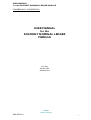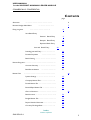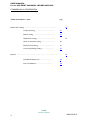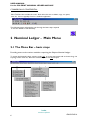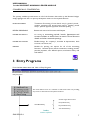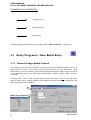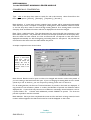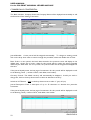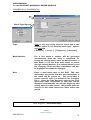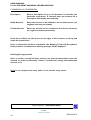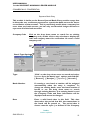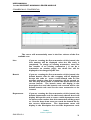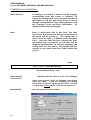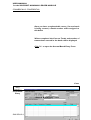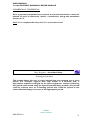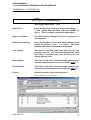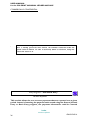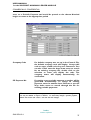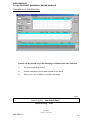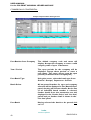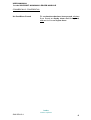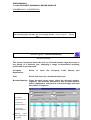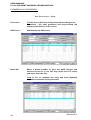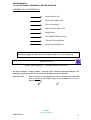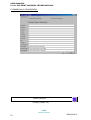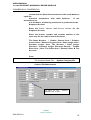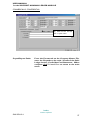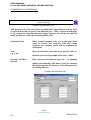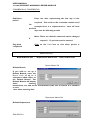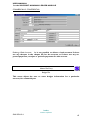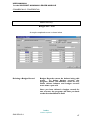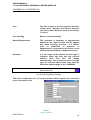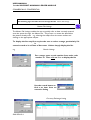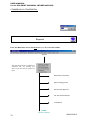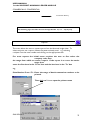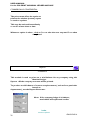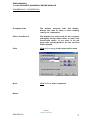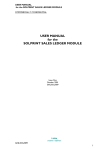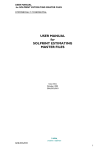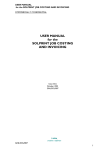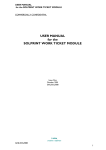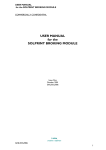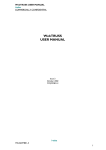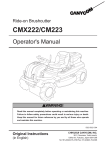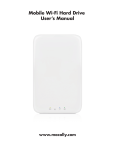Download USER MANUAL for the SOLPRINT NOMINAL LEDGER
Transcript
USER MANUAL for the SOLPRINT NOMINAL LEDGER MODULE COMMERCIALLY CONFIDENTIAL USER MANUAL for the SOLPRINT NOMINAL LEDGER MODULE Issue One October 2001 GNL/SOL/014 i·teba GNL/SOL/014 creative e·software 1 USER MANUAL for the SOLPRINT NOMINAL LEDGER MODULE COMMERCIALLY CONFIDENTIAL Scope This document describes the initial design for the SolPrint Nominal Ledge Module. NAME SIGNATURE DATE ORIGINATOR APPROVED BY (QA) Maureen Kilgannon AUTHORISED BY (Director) Paul Massey AUTHORISED BY (Client name) Amendment Record ISSUE DATE REF REASON 1 nn-mm-yy XXX/YYY/nnn Initial Release Copyright subsists in all i·teba documentation. Except as permitted under the Copyright, Designs and Patents Act 1988, no extract may be reproduced, stored in a retrieval system or transmitted in any form or by any means – electronic, photocopying, recording or otherwise – without prior written permission from i·teba. © i·teba i·teba creative e·software 2 GNL/SOL/014 USER MANUAL for the SOLPRINT NOMINAL LEDGER MODULE COMMERCIALLY CONFIDENTIAL Contents page Overview ………………………………………… Nominal Ledger Main Menu Entry programs 6 ………………………. 7 ………………………………. 8 Item Batch Entry General Batch Entry 9 Receipts Batch Entry 14 Payments Batch Entry 19 Accruals Batch Entry 24 Standing Journals Entry……………………. 29 Periodic Payments ……………………. 33 Batch Posting ……………………………….. 36 Review Programs ………………………………………………. 39 Account Summary …………………………. 40 Bank Reconciliation 41 Master Files ……………………. ……………………………………………….. 44 System Settings ……………………………. 45 Company Master Files …………………….. 49 Period Master File ………………………….. 50 Branch/Dept Master File …………………… 51 Chart of Account ……………………………. 52 Bank Account ……………………………….. 54 Budget Master File …………………………. 56 Report Header Generator …………………. 58 Currency Exchange Rate ………………….. 59 i·teba GNL/SOL/014 creative e·software 3 USER MANUAL for the SOLPRINT NOMINAL LEDGER MODULE COMMERCIALLY CONFIDENTIAL Table of Contents – cont: page Master Files Listings ………………………………………………… 61 Company Listing ……………………………. 61 Branch Listing ……………………………….. 61 Department Listing ………………………….. 61 Chart of Accounts Listing …………………... 61 Bank Account Listing ……………………….. 61 Currency Exchange Listing ………………… 61 Reports ………………………………………………………………. 63 Print Batch Reports etc………………….. 64 Print Trial Balance ………………………… 65 i·teba creative e·software 4 GNL/SOL/014 USER MANUAL for the SOLPRINT NOMINAL LEDGER MODULE COMMERCIALLY CONFIDENTIAL 1 Solprint Accounts - Overview The Solprint Accounts Module is a fully integrated Sales Ledger, Purchase Ledger and Nominal Ledger. With powerful credit control tools, flexible month-end routines and detailed financial reporting facilities being updated in ‘Real Time’. The Accounts Module is fully integrated with the rest of Solprint allowing users to track back into jobs to see how costs are compiled, look at materials, deliveries, profitability etc; direct from Accounts 1.1 Assumptions that have been made For this document the following assumptions have been made: - That the reader is able to use a mouse and is familiar with the Windows environment - That the training manual will be used in conjunction with a demonstration of the operating system - That SOLPRINT has been correctly installed and configured - That Crystal Reports have been installed 1.2 Notes and Conventions A basic rule in windows is, that if you want to do something, you ‘point’ the cursor at a heading or item on the screen, and ‘click’ (usually the left mouse button) to open or highlight the item. In this manual the word click underlined and in italics is an instruction to press the left button of the mouse. The word in bold following that instruction will identify the item or command button to which the instruction refers e.g “ click on Print ” means point the cursor arrow at the Print button and click the left mouse button. Solprint Management Information Systems include several features which enable the user to ‘point’ and ‘click’ to speed up the process of accessing and entering information. These include automatic data display and ‘drop down menus’ from which the user may ‘browse’ and ‘search’ a data base, e.g to “use the drop down menu” means point and click on the box to the right of the item to open up files for that item. i·teba GNL/SOL/014 creative e·software 5 USER MANUAL for the SOLPRINT NOMINAL LEDGER MODULE COMMERCIALLY CONFIDENTIAL Most Tool Bars also include the ‘icons’ which allow the user to delete, copy, cut, paste, save, etc; that are typically found in a windows application The following pages will guide the user through the basic steps required to use the module more effectively 2 Nominal Ledger - Main Menu 2.1 The Menu Bar – basic steps Providing access to the various modules comprising the Solprint Nominal Ledger. To access the Nominal Ledger options, simply click on to the appropriate tab as shown along the top edge of the menu bar, select the module required and click to open. i·teba creative e·software 6 GNL/SOL/014 USER MANUAL for the SOLPRINT NOMINAL LEDGER MODULE COMMERCIALLY CONFIDENTIAL The primary modules provide access to all of the functions that make up the Nominal Ledger, simply highlight and ‘click’ to open up subsequent menus on the required selection ENTRY PROGRAMS Transaction Processing of item batch entry’s, general journal , receipts, payments and accrual batch entry’s, standing journal entry’s, periodic payment payments and batch posting REVIEW PROGRAMS Review and control of Accounts and Cheques MASTER FILE ENTRY’S For setting up accounting periods, branch, department and account numbers as well as forms to enter Control Account details and other automatic postings. MASTER FILE LISTINGS Enables listings for company’s, branches & departments, bank accounts, currencies, etc; REPORTS Module for printing out reports for all of the accounting functions; financial reports, batch transactions, standing journals, periodic payments, user defined reports, transaction history and trial balance 3 Entry Programs From the Main Menu select and Click on Entry Programs Entry Programs This menu allows access to a selection of sub-menus each one providing easy access to the next level of options and forms General Ledger Batch Control Receipt Batch Entry Item Batch Entry i·teba GNL/SOL/014 Payments Batch Entry Accruals Batch Entry creative e·software 7 USER MANUAL for the SOLPRINT NOMINAL LEDGER MODULE COMMERCIALLY CONFIDENTIAL Standing Journals Periodic Payments Batch Posting The following pages will take the user through the N/L ‘Entry Programs’ step by step 3.1 Entry Programs – Item Batch Entry 3.1.1 General Ledger Batch Control This module is used to enter transactions to be posted to various Nominal Ledger accounts. A batch consists of one or more journals and each journal has two or more transactions. Each batch refers to just one company’s transactions and all the transactions within a batch are posted to one accounting period only. Each journal must balance ( credits = debits ) before it can be completed. Company Code: Enter a valid company code of up to 2 characters or click on the drop down menu to search for an existing company code, double click on the selection to display the code and company name for verification. Batch Type Options i·teba creative e·software 8 GNL/SOL/014 USER MANUAL for the SOLPRINT NOMINAL LEDGER MODULE COMMERCIALLY CONFIDENTIAL Type : Click on the drop down menu to search for and in this instance, select General from the batch ‘type’ options [ General ] [ Receipts ] [ Payments ] [ Accruals ] Batch Number: If a new batch is being created a batch number will be generated automatically when the entry screen is complete. To change an existing batch, enter the batch number if known or use the drop down menu to search through existing batches. If an existing batch is used the Company Code and Date information will also be displayed and cannot be changed . Date: Enter a valid batch date. This date determines the period that ALL the transactions in the batch will be posted to. The period that is chosen must be open (as defined in the Company File). Once the date has been entered, the Year and Period that corresponds to that date will be displayed automatically. As will the beginning and ending dates for that period. All journals that are entered in this batch must have dates within this period. A sample completed screen shown below Enter a valid batch date then ‘tab’ or click OK which will display the Year & Period as well as the Journal ‘From’ & ‘To’ dates Batch Closed: Batches must be open in order to be changed and closed in order to be posted. If you are creating a new batch leave this open. If you are changing an existing batch and it is closed (shown by a ‘tick’ in the box) , you can re-open it by clicking on the ‘tick’ to remove it. For all existing batches, the Current Total and Number of journals in the batch are displayed. If any journals are out of balance ( debits <> credits ) the Number of journals out of balance will be displayed also. A journal will only become out of balance in extremely unusual situations, such as a power failure, etc. A batch with unbalanced journals CANNOT be posted. The incorrect journals in question must be corrected. Batch Number: Once you have completed this screen and if a new batch is being created, a batch number will be assigned to this batch and a new form will be displayed on the screen i·teba GNL/SOL/014 creative e·software 9 USER MANUAL for the SOLPRINT NOMINAL LEDGER MODULE COMMERCIALLY CONFIDENTIAL The Batch Number, Company Code and Company Name will be displayed automatically as will the Period and Year relating to the batch Journal Number: A new journal will be assigned automatically. To change an existing journal click on the drop down menu to search through the journal file, select and double click to enter Date: If this is a new journal, the batch date entered in the previous screen will display as the default date. Accept this or enter a date for this journal which is within the period originally defined by the batch date. For new journals, the journal number will be assigned and displayed at this time. If the journal already exists, the last page of transactions for this journal will be displayed as well as the Running Totals ( number of lines, total debits, total credits). Currency Control: The default currency will automatically be displayed, should you wish to change this, click on the drop down menu to select an alternative currency. Include in VAT Return: Click’ on the drop down menu to select ‘Y’ (yes) ‘N’ (no) Journal Description: Enter a description of up to 25 characters to describe this particular transaction. If the journal already exists, the last page of transactions for this journal will be displayed as well as the Running Totals ( number of lines, total debits, total credits i·teba creative e·software 10 GNL/SOL/014 USER MANUAL for the SOLPRINT NOMINAL LEDGER MODULE COMMERCIALLY CONFIDENTIAL Line: If you are creating the first transaction of this journal, the Line number will be displayed when the line entry is completed. To change an existing transaction, enter the line number of an existing transaction ( it can be a transaction on another page), the whole line will be displayed and may be changed by the user Branch: If you are creating the first transaction of this journal, the default branch code for this company will be displayed. Accept this code or enter a valid branch code for the account number that this transaction will be posted to. Use the drop down menu to search the branch file for the correct branch. The branch name will display in the description box and the branch code entered will be the default branch code used for the next transaction to be created. Department: If you are creating the first transaction of this journal, the default department code for the branch chosen above will display. Accept this code or enter a valid department code for the account number that this transaction will be posted to. Use the drop down menu to search the branch file for the correct department. The department name will display in the description box and the department code entered will be the default department code used for the next transaction to be created. Account: Enter a valid account number that this transaction is to be posted to. If required use the drop down menu to search through the account file for the correct account. Ther account name will display in the description box. Debit Amount: Enter the amount that is to be debited to the account chosen Credit Amount: Enter the amount to be credited to the chosen account Once a transaction has been completed, it will be displayed on the screen with the Running Totals updated, Use the scroll bar to the right of the screen if required. Sample completed form as shown below i·teba GNL/SOL/014 creative e·software 11 USER MANUAL for the SOLPRINT NOMINAL LEDGER MODULE COMMERCIALLY CONFIDENTIAL Click on OK to enter & start a new form or Close to return to the main menu Entry Programs – Item Batch Entry Receipts Batch Entry This module is similar to the General Journal Batch Entry module except that it allows the user to process receipts against a particular bank account for future reconciliation of that account. This is particularly useful when a company has more than one bank account, yet has only one Nominal Ledger Account to represent all the bank accounts. Company Code Click on the drop down menu to search for an existing company code, double click on the selection to display the code and company name for verification. Or enter a valid company code. i·teba creative e·software 12 GNL/SOL/014 USER MANUAL for the SOLPRINT NOMINAL LEDGER MODULE COMMERCIALLY CONFIDENTIAL Batch Type Options Type : Click on the drop down menu to search and in this instance select Receipts from the batch ‘type’ options and click OK [ General ] [ Receipts ] [ Payments ] [ Accruals ] Batch Number For a new batch a number will be generated automatically when the entry is completed. To change an existing batch, enter the batch number of that batch or use the drop down menu to search through existing batches. If an existing batch is used the Company Code and Date information will also be displayed and cannot be changed. Date Enter a valid batch date in this field This date determines the period that ALL the transactions in the batch will be posted to. The period that is chosen must be open ( as defined in the Company File ). Once the date has been entered, the Year and Period that corresponds to that date will be displayed automatically. As will the beginning and ending dates for that period. All journals that are entered in this batch must have dates within this period. Cont: Entry Programs – Item Batch Entry i·teba GNL/SOL/014 creative e·software 13 USER MANUAL for the SOLPRINT NOMINAL LEDGER MODULE COMMERCIALLY CONFIDENTIAL Receipts Batch Entry - cont Batch Closed and closed in Batches must be open in order to be changed order to be posted. If you are creating a new batch leave this open. If you are changing an existing batch and it is closed ( shown by the ‘tick’) , you can re-open it by clicking on the ‘tick’ to remove it. Bank Record Enter the Bank Record number for the bank account that will be credited for the payment. The drop down menu may be used to search through the bank records file for the correct bank, double click to select and the details, including Branch, Department, Nominal Ledger Account Number, Bank Account Number and Bank Branch, will be displayed. Also the current total value for the number of transactions entered in this batch. ( see example below ) Note Ensure that the appropriate bank account is selected for each batch Once you have completed this screen ( and if a new batch is being created ), a batch number will be assigned to this batch automatically Click OK To open the Receipt Batch Entry Form i·teba creative e·software 14 GNL/SOL/014 USER MANUAL for the SOLPRINT NOMINAL LEDGER MODULE COMMERCIALLY CONFIDENTIAL Cont: Entry Programs – Item Batch Entry Receipts Batch Entry – cont Many details will be displayed automatically, such as Batch Numbers, Company Code & Name, Period and Year Journal Number If making a new journal entry journal number will be assigned automatically. To change an existing journal enter that journal number here or use the drop down menu to search through the journal file for existing journals. Date If this is a new journal, the batch date entered in the previous screen will display as the default date. Accept i·teba GNL/SOL/014 creative e·software 15 USER MANUAL for the SOLPRINT NOMINAL LEDGER MODULE COMMERCIALLY CONFIDENTIAL this date or enter a date for this journal that is within the period originally defined by the batch dated. Include in VAT (no) ‘Click’ on the drop down menu to select ‘Y’ (yes) ‘N’ Description Enter a description of up to 25 characters this payment Reference Enter a reference number of up to 10 characters Payer Enter the name of the person making this payment Debit Amount Enter the amount of the receipt up to 99999999.99 No negarive amounts are permitted Bank/Branch Enter the bank name and respective branch if required. Currency Control The chosen local currency will be displayed, use the drop down menu to select another currency if it is to be used in this batch. Cont: Entry Programs – Item Batch Entry Receipts Batch Entry - cont For new journals, the journal number will be assigned at this time and the value in the amount field will be displayed in the Running Total Debits field. If the journal already exists, the first page of transactions for this journal will be displayed as well as the Running Totals ( number of lines, total debits and total credits). Note: The cursor will automatically start in the Line column of the first available row. i·teba creative e·software 16 GNL/SOL/014 USER MANUAL for the SOLPRINT NOMINAL LEDGER MODULE COMMERCIALLY CONFIDENTIAL Line If you are creating the first transaction of this journal, the Line number will be displayed when the line entry is completed, To change an existing transaction, enter the line number of an existing transaction ( it can be a transaction on another page), the whole line will be displayed to be changed by the user Branch If you are creating the first transaction of this journal, the default branch code for this company will be displayed. Accept this code or enter a valid branch code for the account number that this transaction will be posted to. Use the drop down menu to search the branch file for the correct branch. The branch name will display in the description box and the branch code entered will be the default branch code used for the next transaction to be created. Department If you are creating the first transaction of this journal, the default department code for the branch chosen (as above) will display. Accept this code or enter a valid department code for the account number that this transaction will be posted to. Use the drop down menu to search the branch file for the correct department. The department name will display in the description box and the department code entered will be the default department code used for the next transaction to be created. Cont: Entry Programs – Item Batch Entry Receipts Batch Entry - cont Account No Enter a valid account number that this transaction is to be posted to. If required use the drop down menu to search through the account file for the correct account. The account name will display in the description box. i·teba GNL/SOL/014 creative e·software 17 USER MANUAL for the SOLPRINT NOMINAL LEDGER MODULE COMMERCIALLY CONFIDENTIAL Description Enter a description of up to 25 characters to describe this particular transaction. If selected from the account file a description will display automatically. Debit Amount Enter the amount to be debited to the account chosen ( no negative amounts permitted). Credit Amount Enter the amount to be credited to the chosen account ( no negative amounts permitted). If the form is filled, use the arrows to the right of the screen to scroll up and down the transactions. Once a transaction has been completed, the Running Totals will be updated. If the journal is not balanced a warning message will be displayed Deleting Receipt Journals Once a receipt journal has been entered, the journal transactions cannot be deleted. In order to effectively “delete” a transaction, change the transaction amount to ‘0’. Click OK to complete the entry and Close to exit the entry screen Entry Programs – Item Batch Entry i·teba creative e·software 18 GNL/SOL/014 USER MANUAL for the SOLPRINT NOMINAL LEDGER MODULE COMMERCIALLY CONFIDENTIAL Payments Batch Entry This module is similar to the General Journal Batch Entry module except that it allows the user to allocate payments to a particular bank account for future reconciliation of that account. This is particularly useful when a company has more than one bank account, yet has only one Nominal Ledger Account to represent all of the bank accounts. Company Code Click on the drop down menu to search for an existing company code, double click on the selection to display the code and company name for verification. Or enter a valid company code Batch Type Options Type : ‘Click’ on the drop down menu to search and select Payments from the batch ‘type’ options and click OK [ General ] [ Receipts ] [ Payments ] [ Accruals ] Batch Number If creating a new batch a number will be assigned automatically when the entry is complete. To change an existing batch, enter the batch number if known or use the drop down menu to search through existing batches. If an existing batch is used the Company Code and Date information will be displayed and cannot be changed. Date Enter a valid batch date in this field This date determines the period that ALL the transactions in the batch will be posted to. The period that is chosen must be open ( as defined in the Company i·teba GNL/SOL/014 creative e·software 19 USER MANUAL for the SOLPRINT NOMINAL LEDGER MODULE COMMERCIALLY CONFIDENTIAL File ). Once the date has been entered, the Year and Period that corresponds to that date will be displayed automatically. As will the beginning and ending dates for that period. All journals that are entered in this batch must have dates within this period. Cont: Entry Programs – Item Batch Entry Payments Batch Entry - cont Batch Closed and closed in Batches must be open in order to be changed order to be posted. If you are creating a new batch leave this open. If you are changing an existing batch and it is closed ( shown by the ‘tick’) , you can re-open it by clicking on the ‘tick’ to remove it. Bank Record Enter the Bank Record number for the bank account that will be credited for the payment. The drop down menu may be used to search through the bank records file for the correct bank, double click to select and the details will be displayed. Including Branch, Department, Nominal Ledger Account Number, Bank Account Number and Bank Branch. Also the current total value for the number of transactions entered in this batch. ( see sample ) i·teba creative e·software 20 GNL/SOL/014 USER MANUAL for the SOLPRINT NOMINAL LEDGER MODULE COMMERCIALLY CONFIDENTIAL Once you have completed this screen and if a new batch is being created, a batch number will be assigned automatically. Click OK To open the Payment Batch Entry Form Cont: Entry Programs – Item Batch Entry Payments Batch Entry - cont i·teba GNL/SOL/014 creative e·software 21 USER MANUAL for the SOLPRINT NOMINAL LEDGER MODULE COMMERCIALLY CONFIDENTIAL Many details will be displayed automatically, such as Batch Numbers, Company Code & Name, Period and Year Journal Number If a new journal entry is being made a number will be be generated automatically. To change an existing journal enter the journal number if known or use the drop down menu to search through the file for existing journals. Date If this is a new journal, the batch date entered in the previous screen will display as the default date. Accept this date or enter a date for this journal that is within the period originally defined by the batch dated. Include in VAT (no) Click on the drop down menu to select ‘Y’ (yes) ‘N’ Cheque No Enter the cheque number of up to 10 characters for the cheque that was drawn for this payment Description Enter a description of up to 25 characters this payment Payee Enter the name of the person receiving this payment Credit Amount Enter the amount of the cheque ( or cash payment) up to 99999999.99 No negarive amounts are permitted Currency Control The chosen local currency will be displayed, use the drop down menu to select another currency if required for this batch Cont: Entry Programs – Item Batch Entry Payments Batch Entry - cont For new journals, the journal number will be assigned at this time and the value in the Amount field will be displayed in the Running Total Credits field. If the journal already exists, the last page of transactions for this journal will be displayed as well as the Running Totals ( numbr of lines, total debits and total credits). i·teba creative e·software 22 GNL/SOL/014 USER MANUAL for the SOLPRINT NOMINAL LEDGER MODULE COMMERCIALLY CONFIDENTIAL The cursor will automatically start in the Line column of the first available row. Line If you are creating the first transaction of this journal, the Line number will be displayed when the line entry is completed, To change an existing transaction, enter the line number of an existing transaction ( it can be a transaction on another page), the whole line will be displayed to be changed by the user Branch If you are creating the first transaction of this journal, the default branch code for this company will be displayed. Accept this code or enter a valid branch code for the account number that this transaction will be posted to. Use the drop down menu to search the branch file for the correct branch. The branch name will display in the description box and the branch code entered will be the default branch code used for the next transaction to be created. Department If you are creating the first transaction of this journal, the default department code for the branch chosen above will display. Accept this code or enter a valid department code for the account number that this transaction will be posted to. Use the drop down menu to search the branch file for the correct department. The department name will display in the description box and the department code i·teba GNL/SOL/014 creative e·software 23 USER MANUAL for the SOLPRINT NOMINAL LEDGER MODULE COMMERCIALLY CONFIDENTIAL entered will be the default department code used for the next transaction to be created. Cont: Entry Programs – Item Batch Entry Payments Batch Entry - cont Account Enter a valid account number that this transaction is to be posted to. If required use the drop down menu to search through the account file for the correct account. The account name will display in the description field. Description Enter a description of up to 25 characters to describe this particular transaction. If selected from the account file a description will display automatically. Debit Amount Enter the amount to be debited to the account chosen ( no negative amounts permitted). Credit Amount Enter the amount to be credited to the account chosen ( no negative amounts permitted). If the screen is filled, use the arrows to the right of the screen to scroll up and down the transactions. Once a transaction has been completed, the Running Totals will be updated. If the journal is not balanced an error message will be displayed . . Note: Deleting Payment Journals Once a payment journal has been entered, the transaction cannot be deleted. In order to effectively ‘delete’ a transaction, change the values to ‘0’ Click OK to complete the entry and Close, to exit the screen i·teba creative e·software 24 GNL/SOL/014 USER MANUAL for the SOLPRINT NOMINAL LEDGER MODULE COMMERCIALLY CONFIDENTIAL Entry Programs – Item Batch Entry Accruals Batch Entry Company Code Click on the drop down menu to search for an existing company code, double click on the selection to display the code and company name for verification. Or enter a valid company code. Batch Type Options Type : Click on the drop down menu to search and in this instance select Accruals from the batch ‘type’ options and click OK [ General ] [ Receipts ] [ Payments ] [ Accruals ] i·teba GNL/SOL/014 creative e·software 25 USER MANUAL for the SOLPRINT NOMINAL LEDGER MODULE COMMERCIALLY CONFIDENTIAL Batch Number If creating a new batch a number will be assigned automatically when the screen is complete. To change an existing batch, enter the batch number of that batch or use the drop down menu to search through existing batches. If an existing batch is used the Company Code and Date information be displayed and cannot be changed. Date Enter a valid batch date in this field. This date determines the period that ALL the transactions in the batch will be posted to. The period that is chosen must be open ( as defined in the Company File ). Once the date has been entered, the Year and Period that corresponds to that date will be displayed automatically. As will the beginning and ending dates for that period. All journals that are entered in this batch must have dates within this period. Cont: Entry Programs – Item Batch Entry Accruals Batch Entry - cont Batch Closed and closed in Batches must be open in order to be changed order to be posted. If you are creating a new batch leave this open. If you are changing an existing batch and it is closed ( shown by the ‘tick’) , you can re-open it by clicking on the ‘tick’ box to remove it. Bank Details Are not required in this module i·teba creative e·software 26 GNL/SOL/014 USER MANUAL for the SOLPRINT NOMINAL LEDGER MODULE COMMERCIALLY CONFIDENTIAL Once you have completed this screen, if a new batch is being created, a batch number will be asigned to this batch When completed the Current Totals and number of transactions entered in the batch will be displayed Click OK to open the Accrual Batch Entry Form Cont: Entry Programs – Item Batch Entry Accrual Batch Entry - cont i·teba GNL/SOL/014 creative e·software 27 USER MANUAL for the SOLPRINT NOMINAL LEDGER MODULE COMMERCIALLY CONFIDENTIAL Many details will be displayed automatically, such as Batch Numbers, Company Code & Name, Period and Year Journal Number If creating a new journal a jornal number will be assigned automatically. To change an existing journal enter that journal number here if known or use the drop down menu to search through the file for existing journals. Date If this is a new journal, the batch date entered in the previous screen will display as the default date. Accept this date or enter a date for this journal that is within the period originally defined by the batch dated. Include in VAT (no) Description Click on the drop down menu to select ‘Y’ (yes) ‘N’ Enter a description of up to 25 characters this payment Currency Control The chosen local currency will be displayed, use the drop down menu to select an a foreign currency if to be used in this batch. i·teba creative e·software 28 GNL/SOL/014 USER MANUAL for the SOLPRINT NOMINAL LEDGER MODULE COMMERCIALLY CONFIDENTIAL Cont: Entry Programs – Item Batch Entry Accruals Batch Entry - cont For new journals, the journal number will be assigned at this time. If the journal already exists, the last page of transactions for this journal will be displayed as well as the Running Totals ( number of lines, total debits and total credits). The cursor will automatically start in the Line column of the first available row. Line If you are creating the first transaction of this journal, the Line number will be displayed when the line entry is completed, To change an existing transaction, enter the line number of an existing transaction ( it can be a transaction on another page), the whole line will be displayed to be changed by the user Branch If you are creating the first transaction of this journal, the default branch code for this company will be displayed. Accept this code or enter a valid branch code for the account number that this transaction will be posted to. Use the drop down menu to search the branch file for the correct branch. The branch name will display in the i·teba GNL/SOL/014 creative e·software 29 USER MANUAL for the SOLPRINT NOMINAL LEDGER MODULE COMMERCIALLY CONFIDENTIAL description box and the branch code entered will be the default branch code used for the next transaction to be created. Department If you are creating the first transaction of this journal, the default department code for the branch chosen above will display. Accept this code or enter a valid department code for the account number that this transaction will be posted to. Use the drop down menu to search the branch file for the correct department. The department name will display in the description box and the department code entered will be the default department code used for the next transaction to be created. Cont: Entry Programs – Item Batch Entry Accruals Batch Entry - cont Account Enter a valid account number that this transaction is to be posted to. If required use the drop down menu to search through the account file for the correct account. The account name will display in the description field. Description Enter a description of up to 25 characters to describe this particular transaction. If selected from the account file a description will display automatically. Debit Amount Enter the amount to be debited to the account chosen ( no negative amounts permitted). Credit Amount Enter the amount to be credited to the account chosen ( no negative amounts permitted). If the screen is filled, use the arrows to the right of the screen to scroll up and down the transactions. Once a transaction has been completed, the Running Totals will be updated. If the journal is not balanced an error message will be displayed. Deleting Payment Journals i·teba creative e·software 30 GNL/SOL/014 USER MANUAL for the SOLPRINT NOMINAL LEDGER MODULE COMMERCIALLY CONFIDENTIAL Once a payment journal has been entered, the journal transactions cannot be deleted. In order to effectively “delete” a transaction, change the transaction amount to ‘0’. Click OK to complete the entry and Close to exit the screen Entry Programs – Item Batch Entry Standing Journals Entry This module allows the user to enter journals that are repeated over a given period. For example, suppose that each month in a financial year, a depreciation expense is charged for the office equipment. Instead of entering this journal each month using the General Journals Entry module, this journal could be entered once, as a Standing Journal and, would be posted to the chosen Nominal Ledger accounts at the appropriate period. i·teba GNL/SOL/014 creative e·software 31 USER MANUAL for the SOLPRINT NOMINAL LEDGER MODULE COMMERCIALLY CONFIDENTIAL Company Code If a default company was set up in the Control File, the default company code will display. Accept this code or enter a valid code of up to 2 characters. You can also Click onto the drop down menu to search for an existing company code, double click on the selection to enter and display the code and company name for verification. Standing Journal No If creating a new standing journal a number will be assigned automatically. To change an existing standing journal, enter that journal number here to display the details or use the drop down menu to search through existing standing journal files,select and enter Include in VAT Return (yes) ‘N’ (no) Post Every Click on the drop down menu to select ‘Y’ Enter a number from 1- 31 to represent the frequency ( in number of days or months ) that this posting should occur. In the following field, enter ‘D’ for days and ‘M’ for months. e.g. For a posting occurring once every month enter ‘1‘ & ‘M’ i·teba creative e·software 32 GNL/SOL/014 USER MANUAL for the SOLPRINT NOMINAL LEDGER MODULE COMMERCIALLY CONFIDENTIAL Cont: Entry Programs – Item Batch Entry Standing Journals Entry - cont Date From Enter the date from which postings should begin. ( The period that this date represents MUST be open ). The From Date is the Next Update Date Day of the Month This field will be displayed if you are posting on a monthly basis Number of Postings Enter the number of times that this standing journal should be posted ( from 1 to 9999 ). The Final Update date will be calculated and displayed. Last Update The date in this field represents the last time the posting occurred. It is automatically updated when the entry is complete and once posted cannot be changed by the user. Next Update The date in this field is automatically updated once all of the schedules have been entered and click O.K Final Update The date in this field is automatically updated once all of the schedules have been entered and click O.K Posted Shows the number posted at that time Sample completed form as shown below i·teba GNL/SOL/014 creative e·software 33 USER MANUAL for the SOLPRINT NOMINAL LEDGER MODULE COMMERCIALLY CONFIDENTIAL For new standing journals, the standing journal number will be assigned and displayed at this time. If the journal already exists, the last page of transactions for this journal will be displayed, as well as the Running Totals ( number of lines, total debits and total credits) The cursor will be placed in the line column of the 1st available row. Cont: Entry Programs – Item Batch Entry Standing Journals Entry - cont Line If you are creating a new entry, the line number will be displayed automatically as well as the branch and department number. If you are working on an existing transaction, use the drop down menu to search and select for an existing transaction Branch If you are creating the first transaction of this journal, the default branch code for this company (if it exists) will display. Accept this code or enter a valid code for the account number that this transaction will be posted to. Use the drop down menu to search through the branch file for the correct branch. The branch name will display in the description field. The branch code entered here will be the default branch code used for the next transaction created. Department If you are creating the first transaction of this journal, the default department code for the branch chosen above (if it exists) will display. Accept this code or enter a valid department code for the account number that this transaction will be posted to. Use the drop down menu to search through the department file for the correct department. The department name will display in the description i·teba creative e·software 34 GNL/SOL/014 USER MANUAL for the SOLPRINT NOMINAL LEDGER MODULE COMMERCIALLY CONFIDENTIAL field. The department code entered here will be the default department code used for the next transaction that is created. Account Enter a valid Account Number that this transaction is to be posted to. The drop menu may be used to search through the account file for the correct account. The account name will display in the Description field Description Displays automatically – see above Debit Amount Enter the amount that is to be debited to the account chosen. (no negative amounts are permitted ) Credit Amount Enter the amount that is to be credited to the chosen account ( no negative amounts are permitted ) Once all of the journals have been entered for this batch the user has the option to : Post All Post all the journals entered Post Current Post those journals shown to date Cont: Entry Programs – Item Batch Entry Standing Journals Entry - cont i·teba GNL/SOL/014 creative e·software 35 USER MANUAL for the SOLPRINT NOMINAL LEDGER MODULE COMMERCIALLY CONFIDENTIAL . Note: Deleting Standard Journals Once a standing journal has been entered, the individual transactions within the journal cannot be deleted. In order to effectively ‘Delete’ a transaction, change the transaction amount to ‘0’ Entry Programs – Item Batch Entry Periodic Payments This module allows the user to enter payments that are repeated over a given period. Instead of entering the payment each month using the General Journals Entry or Batch Entry program, the payment information could be entered i·teba creative e·software 36 GNL/SOL/014 USER MANUAL for the SOLPRINT NOMINAL LEDGER MODULE COMMERCIALLY CONFIDENTIAL once, as a Periodic Payment and would be posted to the chosen Nominal ledger accounts at the appropriate period . Company Code If a default company was set up in the Control File, the default company code will display. Accept this code or enter a valid code of up to 2 characters. You can also ‘Click’ onto the drop down menu to search for an existing company file, double click on the selection to enter and display the code The company name will display automatically, for verification. PP Payment No If creating a new periodic payment a number will be generated automatically. To change an existing payment, enter its number here if known or use the drop down menu to search through the file for existing periodic payments. Note: Once a periodic payment has been posted, it cannot be changed. It can only be allowed to expire or deleted. To effectively change a periodic payment, delete the old one and create a new one with the changes. i·teba GNL/SOL/014 creative e·software 37 USER MANUAL for the SOLPRINT NOMINAL LEDGER MODULE COMMERCIALLY CONFIDENTIAL Cont: Entry Programs – Item Batch Entry Periodic Payments - cont Bank Account Enter a valid Bank Account code of up to 10 characters. Use the drop down menu to search through the bank account file for the correct account. The bank name will display automatically, for verification Reference Enter a reference of up to 10 characters to represent this series of payments. If you do not enter a reference number, one will be created by the system when the periodic payment record is saved Payee Enter the name of the payee for these payments Description A description of up to 25 characters may be used to describe the transaction Debit Account & Post Payments Account Number Enter the Account number Branch and Department of the account to be debited each time this periodic payment is posted. Use the drop down menu to search through the branch, department and account files to find the appropriate choices. The account name will display for verification Post Every Enter a number from 1 to 9999 to represent the frequency (in number of days or months) that this payment should occur. In the following field, enter ‘D’ for day or ‘M’ for month as required. For example, if the posting should occur once every month, enter ‘ 1 ‘ & ‘ M’ Date From Enter the date from which postings should begin. The period that this date represents MUST be open. The ‘From’ Date is the Next Update Date i·teba creative e·software 38 GNL/SOL/014 USER MANUAL for the SOLPRINT NOMINAL LEDGER MODULE COMMERCIALLY CONFIDENTIAL Day of the Month This field will be displayed if you are posting on a monthly basis Last Update The date in this field represents the last time the posting occurred. It is automatically updated when the schedules have been entered and click O.K Next Update The date in this field is automatically updated once all of the schedules have been entered and click O.K Final Update The date in this field is automatically updated once all of the schedules have been entered and click O.K Cont: Entry Programs – Item Batch Entry Periodic Payments - cont a sample completed screen shown below Note: Up to 6 different payment schedules may exist for a periodic payment. Enter the number of payments and the payment amount for each schedule. The program will calculate the ‘until’ date and the ‘total’ schedule amounts. Once all of the payment schedules have been entered, the program will assign a PP Payment Number to this periodic payment (if it is a new one), and update the Final Update field i·teba GNL/SOL/014 creative e·software 39 USER MANUAL for the SOLPRINT NOMINAL LEDGER MODULE COMMERCIALLY CONFIDENTIAL Post When the periodic payment schedule is complete and ready to be posted, click once on Post Changing Periodic Payments Once a Periodic Payment has been posted, information within the periodic payment cannot be changed. You must expire or delete the periodic payment and re-enter a new one, if desired. Deleting Periodic Payment If you wish to remove the Periodic Payment, click on Delete found on the tool bar and Yes to the ‘Delete this record . Entry Programs – Item Batch Entry Batch Posting This module is used to Post transactions entered into General Journal, Payment, Receipt and Accruals batches. The account balances are updated and the bank transaction file is updated for transactions in the Payment and Receipt batches. The historical transaction file is also updated i·teba creative e·software 40 GNL/SOL/014 USER MANUAL for the SOLPRINT NOMINAL LEDGER MODULE COMMERCIALLY CONFIDENTIAL A batch can be posted only if the following conditions have been satisfied: 1) The relevant batch is closed 2) A batch transaction list has been printed for the batch 3) There are no ‘out of balance’ journals in the batch Cont: Entry Programs – Item Batch Entry Batch Posting - cont i·teba GNL/SOL/014 creative e·software 41 USER MANUAL for the SOLPRINT NOMINAL LEDGER MODULE COMMERCIALLY CONFIDENTIAL Sample completed Batch Posting Screen Post Batches from Company The default company code and name will display. Accept this company or enter a valid company code of up to 2 characters. Year / Period The open periods for the company will be displayed. Accept these periods or enter a new range. The range chosen must be open periods ( as defined in the company file ) Post Batch Type Using the cursor, select the batch type from: General. Receipts, Payments or Accruals. Batch Select All un-posted batches for type and company selected will be displayed in the ‘Batch Select’ panel, showing all relevant details. As the line of an individual batch number is selected, further details from the transaction are also displayed in the ‘Header Select’ and ‘Line Item’ panels and yet further detail is shown in the ‘ Line Item’ panel. Post Batch Having selected the batch to be posted click on Post i·teba creative e·software 42 GNL/SOL/014 USER MANUAL for the SOLPRINT NOMINAL LEDGER MODULE COMMERCIALLY CONFIDENTIAL Un Post/Show Posted To see batches that have been posted, click on Show Posted to display them and if required, click on Un-Post to unpost them. i·teba GNL/SOL/014 creative e·software 43 USER MANUAL for the SOLPRINT NOMINAL LEDGER MODULE COMMERCIALLY CONFIDENTIAL Review Programs From the Main Menu select and ‘Click’ on Review Programs Review Programs This menu allows access to sub-menus each one providing easy access to the next level of options to work in the Review Programs Account Summary Bank Reconciliation i·teba creative e·software 44 GNL/SOL/014 USER MANUAL for the SOLPRINT NOMINAL LEDGER MODULE COMMERCIALLY CONFIDENTIAL The following pages will take the user through the N/L ‘Review Programs’ step step by Review Programs – Account Summary Account Summary The account summary allows the user to review Nominal Ledger Accounts in any period of a financial year, displaying a range of information including posted and un-posted totals Company Department Select or enter the Company Code, Year Select and enter the relevant financial year Branch and Account Number From the drop down menu, select the Account number required. The amounts allocated to that account number will be displayed in each period, as well as budget and cash flow values, if required Note Prov Amnt Amounts entered Actual Amt Amounts Posted Total Amnt Above Combined Running Totals GNL/SOL/014 Select/De-Select to display i·teba creative e·software 45 USER MANUAL for the SOLPRINT NOMINAL LEDGER MODULE COMMERCIALLY CONFIDENTIAL Show History By selecting a period by its line and clicking on Show Hist, details of what makes up the amount will be displayed. Click on Show Details to drill down for further analysis All /Prov /Actual further Select one of these options to filter the search Close to exit the review screens Review Programs – Bank Reconciliation Bank Reconciliation This program allows the user to reconcile the information held in the system with a bank statement . The screen displays all outstanding payments/receipts associated with that account. Bank Code Enter the relevant bank code number or select and enter one from the drop down menu file. The Company code i·teba creative e·software 46 GNL/SOL/014 USER MANUAL for the SOLPRINT NOMINAL LEDGER MODULE COMMERCIALLY CONFIDENTIAL and Bank Account number will display automatically for verification. Opening Balance The opening balance would normally be the closing balance from the previous reconciliation, or enter the amount here Closing Balance Enter the statement closing balance Bank Charges Enter bank charges and interest earned if required ( Note: assumes accounts are set up in the Company Master File ) Presented the ‘Tick’ the items that have been presented and as shown on Statement , the total presented and un-presented will display See the example following : Cont: Review Programs – Bank Reconciliation i·teba GNL/SOL/014 creative e·software 47 USER MANUAL for the SOLPRINT NOMINAL LEDGER MODULE COMMERCIALLY CONFIDENTIAL Bank Reconciliation - Cont Presented Tick the items that have been presented according to the Statement , the total presented and un-presented will display at the bottom of the screen. Differences Will display any differences Batch No Enter a batch number to post the bank charges and interest earned to or use the drop down menu to select and enter from the files. Click on Post to complete the entry and leave displayed only those transactions Un-presented i·teba creative e·software 48 GNL/SOL/014 USER MANUAL for the SOLPRINT NOMINAL LEDGER MODULE COMMERCIALLY CONFIDENTIAL i·teba GNL/SOL/014 creative e·software 49 USER MANUAL for the SOLPRINT NOMINAL LEDGER MODULE COMMERCIALLY CONFIDENTIAL Master Files This information must be entered before the Nominal Ledger System can be used for the first time From the Main Menu select and click on the Master File Entry tab Master File Entry This menu allows access to a selection of sub-menus each one providing easy access to the next level of options and forms . System Settings Company Master File Company Period Master File i·teba creative e·software 50 GNL/SOL/014 USER MANUAL for the SOLPRINT NOMINAL LEDGER MODULE COMMERCIALLY CONFIDENTIAL Branch Master File Department Master File Chart of Accounts Bank Accounts Master File Budget Entry User Defined Report Set-up Currency Exchange Rates Regenerate N/L Balances The following pages will take the user through the N/L ‘Master File’ step by step Master File Entry System Report Settings - Standard Report Directories The System Report Settings module maps the source of Data required for Reports, the following example shows the source of data for the Solprint Accounts Modules Data Input Rule Select and click on the appropriate spot to allow the data requested that is outside of the chosen range to be Prohibited or to use a Warning message i·teba GNL/SOL/014 creative e·software 51 USER MANUAL for the SOLPRINT NOMINAL LEDGER MODULE COMMERCIALLY CONFIDENTIAL Master File Entry Company Master File i·teba creative e·software 52 GNL/SOL/014 USER MANUAL for the SOLPRINT NOMINAL LEDGER MODULE COMMERCIALLY CONFIDENTIAL Company Code: Enter a code of up to 2 characters, to be used to represent those companies using this Nominal Ledger. Each company may define its own “open” periods, default branch and special accounts program. At least one company record must be created Company Name characters If a new entry, enter a company name of up to 40 Year/Period Set Up it in the The Reporting Year must have periods defined for Period Master File ( see next section ) Enter the Default Reporting Year and Period for each of the Accounting modules. These values will appear as default values when running reports and determine if the periods in that year are open or closed Default Branch the Branch A Default Branch may be set up if required by entering Code. This will then display when entering transactions etc; but can be overwritten by the user if required Local Currency From the drop down menu, select the local currency for this company. This menu also displays the basic exchange rate, an exchange rate against another currency and the date when it was last updated. i·teba GNL/SOL/014 creative e·software 53 USER MANUAL for the SOLPRINT NOMINAL LEDGER MODULE COMMERCIALLY CONFIDENTIAL The Company Master File - Update Company File Update Company File – cont Control Accounts - Certain Control Accounts must be set up for each company Retained Earnings Initialise Account ( the is the account which is posted to during the program “ Opening Balances” This program transfers the net income difference between all income and expense account balances) to the Retained Earnings Account. Enter the Branch, Department and Account Number for the Retained Earnings Account. Suspense Account “Balance is a special account used when running the program Transactions” . This program goes through the system and makes i·teba creative e·software 54 GNL/SOL/014 USER MANUAL for the SOLPRINT NOMINAL LEDGER MODULE COMMERCIALLY CONFIDENTIAL certain that the historical transactions with credit balances equal the historical transactions with debit balances. If the transactions are out of balance, a balancing transaction is produced for the Suspense Account. Enter the Branch, Number and Account Number for the Suspense Account. Enter the branch, number and account number in the same way for the other Control Accounts. The Bank Account / Debtor Control Acct / Creditor Control Acct / Work in Progress Acct / Sales Ledger Acct / Purchase Ledger Acct Tax Account / Sales Ledger Discount / Purchase Ledger Discount Earned / Taxable Sales Acct / Non Tax Sales Acct / Exempt Sales & Tax Account.. Cont: The Company Master File - Update Company File Control File Maintenance (a) Click on the Control Numbers tab to open i·teba GNL/SOL/014 creative e·software 55 USER MANUAL for the SOLPRINT NOMINAL LEDGER MODULE COMMERCIALLY CONFIDENTIAL Control Numbers The Nominal Ledger System will assign an audit number to each transaction that is generated. Each batch is assigned a batch number and each journal within that batch is assigned a journal number. Each Standing Journal is assigned a number, as is each Periodic Payment. These numbers may be used at a later date when trying to track down the source of the transaction that has gone through the system. These numbers are automatically assigned by the system and cannot be changed. The Company Master File - Update Company File Control File Maintenance i·teba creative e·software 56 GNL/SOL/014 USER MANUAL for the SOLPRINT NOMINAL LEDGER MODULE COMMERCIALLY CONFIDENTIAL (b) Click on the Format tab to open menu Crystal Report Paths From the Format tab on the Company Master File, enter the file paths to the style / format of the Sales Ledger Invoice, Credit Note and Statement. When complete click O.K and Close to return to the main menu. i·teba GNL/SOL/014 creative e·software 57 USER MANUAL for the SOLPRINT NOMINAL LEDGER MODULE COMMERCIALLY CONFIDENTIAL Master File Entry Company Period Master File This program MUST be run before the Nominal Ledger System can be used. 12 periods must be set up for each financial year. These 12 periods will apply to all company’s using this Nominal Ledger System and will be the basis by which periods are set in the Company Master File Company Code Enter a valid company code, or use the drop down menu to search the company code files, when selected, the company name will be displayed for verification Year e.g if the Enter the financial year that these periods refer to. Previous Year End this will Enter the previous financial year end financial year end is July 2000, then enter “2000” (if updating display automatically) This date is used to calculate the beginning date for Period 1 of the Financial year now being entered. Company Period Master File i·teba creative e·software 58 GNL/SOL/014 USER MANUAL for the SOLPRINT NOMINAL LEDGER MODULE COMMERCIALLY CONFIDENTIAL End Dates period Enter the date representing the last day of the required. This need not be a calendar month end if for example there is a requirement to `close off’ each period 2 days into the following month Note: These are ‘default’ values and can be changed if required . 12 periods must be entered Flag Used completed Click on the Used box to tick when period is Master File Entry Branch Master File - Department Master File - Chart of Accounts Branch Master File Default Branch If you wish to set up a Default Branch, enter the Branch Code of up to 2 characters which refers to the Default Branch. The Default Branch will display when entering transactions, etc; and can be overwritten by the user if desired. It is intended to save time when entering data. Department Master File Default Department i·teba GNL/SOL/014 creative e·software 59 USER MANUAL for the SOLPRINT NOMINAL LEDGER MODULE COMMERCIALLY CONFIDENTIAL As with the Default Branch, a 2 character code for a Department may also be entered if required. This will be displayed each time a Transaction is entered and can be overwritten. Master File Entry Chart of Accounts This file allows the user to set up or update Chart of Accounts for the various companies in the Nominal Ledger System Chart of Accounts Company Code If a default company was set up in the Control File, the default company code will display automatically. Or use the drop down menu to search through the company file for an alternate company i·teba creative e·software 60 GNL/SOL/014 USER MANUAL for the SOLPRINT NOMINAL LEDGER MODULE COMMERCIALLY CONFIDENTIAL Branch Code If a default branch was set up in the Control File, the default branch code will display automatically. Or use the drop down menu to search for an alternate branch Department Code If a default department was set up in the Control File, the default department code will display automatically. Ot use the drop down menu to search for alternative dept codes Account Number Enter an Account Number of up to 8 digits. The drop down menu can be used to search through the file for existing accounts. numbers Account Name Enter an Account Name of up to 35 characters. Account Type Enter a valid Account Type, by selection through the drop down menu e.g; Master File Entry Chart of Accounts - cont Normal Balance If you enter an account type Income, Liability or Capital the Normal Balance will be a ‘ Credit Balance ‘ - If the account type is Expense or Asset, the Normal Balance will be a ‘Debit Balance’ Keep Transactions This option allows the user to choose how long to keep the historical transactions for this account i·teba GNL/SOL/014 creative e·software 61 USER MANUAL for the SOLPRINT NOMINAL LEDGER MODULE COMMERCIALLY CONFIDENTIAL before summarising them into monthly totals. Enter a valid transaction history type, by selection through the drop down menu. a sample completed Chart of Accounts screen is shown below Showing the Account Number drop down menu Deleting an Account It is NOT possible to delete an account if there are any posted or un-posted transactions or standing journals for this account, or if any bank accounts exist that relate to this account Master File Entry Bank Account File i·teba creative e·software 62 GNL/SOL/014 USER MANUAL for the SOLPRINT NOMINAL LEDGER MODULE COMMERCIALLY CONFIDENTIAL This menu allows the user to associate each bank account with a particular Nominal Ledger Account . This enables the user to reconcile each bank account separately, yet relate all the bank accounts to one ( or more ) Nominal Ledger Accounts Company Code If a default company was set up in the Control File, the default company code will display and the default company will display automatically for verification. Use the drop down menu to search for an alternative company Branch Code If a default branch code was set up for the company entered above, the default branch code and the default branch will display for verification Use the drop down menu to search for an alternative branch. Department Code If a default department code was set up for the branch entered above, the default department code and the default department will display for verification. Use the drop down menu to search for an alternative branch. N/L Account Number Enter a valid account number of up to 8 digits or use the drop down menu to search for the correct account. The account description will be displayed for verification Account Description If the Bank Account Description is not automatically displayed, enter one of up to 30 characters Bank Code/Acc No Enter the Bank Code and relevant Account number, as well as a description of the Bank account is required i·teba GNL/SOL/014 creative e·software 63 USER MANUAL for the SOLPRINT NOMINAL LEDGER MODULE COMMERCIALLY CONFIDENTIAL Master File Entry Bank Account File – cont Branch Enter the name of the Bank and Branch using up to 30 characters Bank Address Enter a Bank Address of up to 2 lines of 30 characters each plus the post code of up to 10 characters Telephone Enter a telephone number of up to 14 characters Manager Enter the name of the Bank Manager using up to 30 characters Accountant Enter the name of the Bank Accountant if required, using up to 30 characters Signatories 1,2,3 Enter the names of the signatories for this particular bank account Number Required Enter the number of signatories required for this bank account A sample of a completed Bank Account screen shown below i·teba creative e·software 64 GNL/SOL/014 USER MANUAL for the SOLPRINT NOMINAL LEDGER MODULE COMMERCIALLY CONFIDENTIAL Deleting A Bank Account It is not possible to delete a bank account if there are any cheques in the cheque file for the account or if there are any unposted payments, receipts or periodic payments for this account Master File Entry Budget File This menu allows the user to enter budget information for a particular account, for a financial year i·teba GNL/SOL/014 creative e·software 65 USER MANUAL for the SOLPRINT NOMINAL LEDGER MODULE COMMERCIALLY CONFIDENTIAL Company Code If a default company was set up in the Control File, the default company code will display and the default company will display automatically for verification. Use the drop down menu to search for an alternate company code Account Number Enter a valid account number of up to 8 digits or use the drop down menu to search for the correct account. The account name will display for verification Year The ‘To Year’ as set up in the company record will display in this field, accept the default year or enter another Branch Code If a default branch code was set up for the company entered above, the default branch code and the default branch will display for verification. Use the drop down menu to search for an alternate branch. Department Code If a default department code was set up for the branch entered above, the default department code and the default department will display for verification. Use the drop down menu to search for an alternate branch. Opening Enter the Opening value for this account and opening budget and cash flow values i·teba creative e·software 66 GNL/SOL/014 USER MANUAL for the SOLPRINT NOMINAL LEDGER MODULE COMMERCIALLY CONFIDENTIAL Master File Entry Budget File – cont A sample completed screen is shown below Deleting a Budget Record Budget Records cannot be deleted using this menu. To delete budget records, the program ‘delete old balances’ must be run, which deletes balance and budget records more than a year old Once you have deleted a budget record for one account, the program will take you back to the Account Number field. i·teba GNL/SOL/014 creative e·software 67 USER MANUAL for the SOLPRINT NOMINAL LEDGER MODULE COMMERCIALLY CONFIDENTIAL Master File Entry Report Headers & Generator This menu enables the user to define the layout of Nominal Ledger Financial Reports Report Header Number If you are creating a new report enter a new report number for identification. To modify an existing report, enter the number of the report to be changed or use the drop down menu to search for it. To copy a report, find the report to copy and enter a new report number in this field. Name/ Function Enter a description ( if not displayed automatically). This text is used only for report identification and is not actually printed on the report. Enter a description of its function in the Function box i·teba creative e·software 68 GNL/SOL/014 USER MANUAL for the SOLPRINT NOMINAL LEDGER MODULE COMMERCIALLY CONFIDENTIAL Line The line number is used to sequence the lines of the report. Number your lines so that you can insert others between them if necessary ( 1-10 etc ) Line Heading Enter a relevant heading Branch/Department The selection of branches or departments defined in the report header will be applied first when selecting accounts. If a further level of subdivision of branches or departments is required for this action, enter the first and last branch or department here Accounts If a sub range of the chosen account type is required, enter the first and last account number here. The title will display automatically. Since only accounts of a single type are selected these fields may often be left at the default range of 0 to 99999999. Master File Entry Currency Exchange Rate Settings This menu enables the user to set up and alter when required, the currencies most commonly in use i·teba GNL/SOL/014 creative e·software 69 USER MANUAL for the SOLPRINT NOMINAL LEDGER MODULE COMMERCIALLY CONFIDENTIAL Currency Code Enter a short title of a currency to be used or use the drop down menu to select from the list Description Enter the appropriate description, which if already entered will display automatically when the currency code is selected Base Exchange Rate currency Enter the base rate of the chosen Euro Exchange Rate Enter the exchange rate for the Euro if this a chosen currency Euro Zone Enter ‘Y’ (yes) or ‘N’ (no) where appropriate Triangulation Enter ‘Y’ (yes) or ‘N’ (no) where appropriate Last Update Enter the date that you enter or change the information An example of a completed form The currency code drop down menu Master File Entry Regenerate Balances from Transactions With this module the user can regenerate balances from the historical transactions and is usually only used in circumstances where the historical transaction file and the balance file are out of balance and the user is certain that the historical transaction file is correct i·teba creative e·software 70 GNL/SOL/014 USER MANUAL for the SOLPRINT NOMINAL LEDGER MODULE COMMERCIALLY CONFIDENTIAL This program regenerates the balance records for all the years from the history transactions. Deleted balances are regenerated and existing balances are corrected if necessary. Corrections will be marked as such in the report produced. There is never any reason to run this program unless you are certain your transactions are correct and your balances are in error. This is only possible as a result of hardware or software malfunction. ( on operator error should never cause this situation to occur ). Special note: therefore This program irretrievably affects the balance file which should be backed up beforehand. Regenerate Balances the Use the drop down menu to select a company code, default company code and name will then display. Accept this company or enter a valid company code of up to 2 characters. Click on Regen to regenerate the balances for the chosen company, Close to exit i·teba GNL/SOL/014 creative e·software 71 USER MANUAL for the SOLPRINT NOMINAL LEDGER MODULE COMMERCIALLY CONFIDENTIAL Master File Listings From the Main Menu select and Click on Master File Listings Master File Listings This menu allows access to a selection of sub-menus, each one providing easy access to the next level of options and forms Company Listing Branch Listing Department Listing Chart of Account Listing Bank Accounts Listing Currency Exchange Listing i·teba creative e·software 72 GNL/SOL/014 USER MANUAL for the SOLPRINT NOMINAL LEDGER MODULE COMMERCIALLY CONFIDENTIAL The following pages will take the user through the N/L ‘Master File Listings’ Master File Listings The Master File Listings enables the user to quickly refer to data currently entered onto the system through the Master File. The process to access the data follow the pattern already used e.g selecting the subject from the menu toolbar and clicking on the appropriate subject. To display the list may first require the user to select a range, particularly if it is extensive such as in a Chart of Accounts. Others simply display the list. e.g Branch Listings For a range, enter a code number from and a code number to. Then click on Print to display the list Use the search button to find a an item from an extensive listing Currency Exchange Listing i·teba GNL/SOL/014 creative e·software 73 USER MANUAL for the SOLPRINT NOMINAL LEDGER MODULE COMMERCIALLY CONFIDENTIAL Reports From the Main Menu select and Click on Reports to access this module Reports This menu allows access to a selection of sub-menus, each one providing easy access to the next level of options and forms Print Batch Transactions Print Standing Journals Print Periodic Payments N/L User Defined Report Trial Balance i·teba creative e·software 74 GNL/SOL/014 USER MANUAL for the SOLPRINT NOMINAL LEDGER MODULE COMMERCIALLY CONFIDENTIAL Transaction History The following pages will take the user through the N/L ‘Reports’ step by step Reports This menu allows the user to create reports from the Nominal Ledger data. To select and print out a report follows the pattern already used e.g selecting a subject from the menu toolbar and clicking on the appropriate title: For most reports the initial menu requires the user to first select the company code, then the range from which to create a report. If the report is to cover the entire range then enter the first item in the `From’ box and the last item in the ‘To’ box e.g Print Batches From / To Enter the range of batch transaction numbers to be printed. Then click on Print to open the printer menu i·teba GNL/SOL/014 creative e·software 75 USER MANUAL for the SOLPRINT NOMINAL LEDGER MODULE COMMERCIALLY CONFIDENTIAL The print menu offers the option to print to the window (screen) export or send to a printer This may be actioned immediately or set for a later time or date Whatever option is taken , click on Print to take the next step and Done when completed Reports Trial Balance This module is used to print out a trial balance for any company using this Nominal Ledger System. All the company accounts will be printed. To produce a trial balance of a more complex nature ( such as for a particular branch or department ), use the Report Generator. Note: If the company ledger is in balance, total debits will equal total credits. i·teba creative e·software 76 GNL/SOL/014 USER MANUAL for the SOLPRINT NOMINAL LEDGER MODULE COMMERCIALLY CONFIDENTIAL Company Code The default company code will display., Accept this code or enter a valid company code up to 2 characters. Select Year/Period The default year and period for this company will display. Accept these values or enter new Year/Period values. If you enter ‘0’ for the period the opening balances for the accounts will be printed. Print Click on Print to go to the print option menu Done Click on Done when completed Notes: i·teba GNL/SOL/014 creative e·software 77 USER MANUAL for the SOLPRINT NOMINAL LEDGER MODULE COMMERCIALLY CONFIDENTIAL i·teba creative e·software 78 GNL/SOL/014