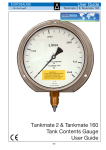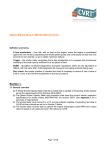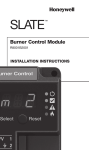Download User manual DC Tankguard FIX
Transcript
User manual DC Tankguard FIX Edition 2014-06-04 2 User manual DC Tankguard FIX 1. T ABLE 2. Presentation of the parts .................................................................................................... 3 3. The sensor Function ............................................................................................................ 3 4. Operating the alarm ............................................................................................................ 4 5. Mounting of DC tankguard FIX............................................................................................ 4 6. Appendix 1: Quick guide for operating of the dc mobile application ................................. 6 7. Appendix 2: Quick guide for operating of the dc portal/server ......................................... 8 8. Contact .............................................................................................................................. 10 OF CONTENT 2 User manual DC Tankguard FIX 3 2. PRESENTATION OF THE PARTS Thank you for purchasing and using DC Tankguard FIX, it will help you keep thieves away and protect your fuel1. DC Tankguard FIX consists of the following parts: 1. Sensor units with intelligent ultrasonic technology 2. DC Main unit 3. Cable for connecting the sensor with DC Main Unit The sensor unit consists of Sensor with two built-in ultrasonic sensors for intelligent detection. Built in LED light Built in acoustic alarm The DC Main unit consists of 3. ruggedized casing DC Main unit with GPRS communication and GPS module Battery backup THE SENSOR FUNCTION Initial calibration: The ultra-sonic sensors will detect all moving but also static objects. To sort out the static objects the sensor will initially scan and sort out all static objects. After the initial calibration is done the sensor will not accept any moving objects within the two zones (see below) 1 There is survey showing that more than 7 million liter diesel is stolen each year only in Sweden. The actual number is probably higher and exceeds 10 Million Euro yearly! 4 User manual DC Tankguard FIX To compensate for temperature differences multiple calibrations will be performed when the alarm initially is triggered. Warning zone: If an object is within the warning zone, 0,5 - 3 meters in radios, the sensor will give a clear visual and acoustic alarm during a few seconds. If then the object is removed outside the warning zone the sensor will go back to its normal scanning. If the object doesn’t leave the warning zone but doesn`t enter the alarm zone multiple warnings will be initiated until the object leaves the warning zone. Alarm: If an object, despite of the warning, stays within the alarm zone, 0,5 - 2 meters radios, this will result in an alarm. The alarm is sent to the c 4. OPERATING THE ALARM When the alarm is in place and, where appropriate, programmed into the portal, it can be operated as follows: Via an "App" in the Android Smartphone: See Appendix 2. Through the DC Service portal: By logging in to the DC Service portal alarm can be remotely controlled, see Appendix 3. Automatic (optional): • After switching off the ignition starts the alarm within 15 minutes. When the alarm is activated a red LED is flashing in the centre of the lamp. • If the alarm would be triggered, it is restored simply by turning on the ignition. 5. MOUNTING OF DC TANKGUARD FIX Sensor unit The sensor should be mounted so it covers as much area as possible in front of the petrol tank. To make the mounting easier the special mounting profile should be used, see below “Mounting of the sensor”. 5 User manual DC Tankguard FIX DC Main unit The unit should be placed in a protected place on or inside the truck but in a way so the mobile connection and the GPS satellite have good contact with the unit. Note that the unit should not be covered with metal in any way. Electrical connection Sensor 1 Vehicle +24 V (optional) Ground V Ignition V DC Main unit Sensor 2 (optional) 6 User manual DC Tankguard FIX Mounting of the sensor: The sensor should be mounted by using the included special mounting profile. When the profile is mounted be sure to attach it in a solid place close to the diesel tank. The profile could, if needed, be bend so the sensor comes in the right position. The sensor is then mounted in the profile. Be careful so it’s really locked in position. Attach the cable to the sensor. 6. APPENDIX 1: QUICK GUIDE FOR OPERATING OF THE DC MOBILE APPLICATION Below is a quick guide to get started using Datachassi mobile phone application for monitoring and control of Datachassi’s alarm system via a mobile phone. Start the DC Mobile Application: 1. Restart the phone as the phone manufacturer's functional description. 2. Select the “DC" on the phone's main menu. 7 User manual DC Tankguard FIX 3. Wait until the dialog " Please enter your PIN code: " is displayed to enter the assigned PIN. Activate the keyboard by pressing the black dialog box and enter the assigned PIN and finish by selecting "Klar" and then “OK". 4. After the above described log appears after a minute dialog "DC" by which the control of a number of features are enabled. Upper half of the display contains two windows: - In the top of the upper window," Platform", is the choice of the platform to be used with the phone app is made. - In the bottom of the upper window, “Battery" and "Alarm" displays battery strength and checked the alarm on/off function. Lower half of the display contains three fields: - "Start Driving Mode", chooses the field for emergency alarm. - “Lock “locks the app but is still operational and locked up again with PIN. - "Exit" terminates app feature. Enable/disable the app feature: 1. Select the alarm system to be used by the phone app by pressing the field to the right of the “Platform”. Then select the alarm system by pressing the ring to the right of each name on the alarm system. 2. Activate your selection by pressing the “Aquire Platform Control”. After a few seconds, this lower windows functions selectable confirming that the phone app is approved by the DC Service portal to check the selected alarm system. 3. To select a new alarm system touches the bar with the text “Release Platform Control”. 4. After a few seconds, the bar to the right of the "Platform” selectable and then proceed in accordance with paragraph 1 and 2 above. Activate/deactivate the alarm function: 1. Activate the alarm by selecting the " Arm " then the text will turn blue with the text " Arming " and then when the alarm is activated, turn green with the text " Armed " and that the box on the right with the text " Disarm " is selectable . 2. To deactivate the alarm , select the " Disarm " and the alarm is deactivated when the blue text " Disarming " message which then turns green with the text " Disarmed " and the box to the left with the text " Arm " will be selectable. Handling on activated alarm: 1. When triggered, the mobile phone emits the selected signal and a dialog box displays with red text “Fired “. 8 User manual DC Tankguard FIX 2. Deactivate the alarm by pressing the box with the text “Disarm “. Then the display boxes according to paragraph 2 above. Checking the battery status: 1. When the mobile application has been activated as above will automatically battery status display with figures of different colour in the field to the right of “Battery”. This shows how much battery is left. At more than 24 hours, the time in days (d) with green text and less than 24 hours, the time in hours (hrs) with the first yellow and then red. 2. To manually update the battery status, press the green arrows to the right of the numbers. Alarm in case of emergency: 1. When the mobile application has been activated and the functions to be activated is completed should the “Start Driving Mode" in the lower half of the display can be selected to obtain the ability to emit emergency alarm. 2. In an emergency press the red field with the text “Emergency" and then the phone app automatically sends an emergency message to the DC Service portal for forwarding to the selected recipient. 3. To return to normal mode phone app, touch the bar with the text “Hide”. Locking the phone app: 1. By choosing “Lock" in the lower half of the display is locked phone app and PIN must be re-entered, as described above, none in order to unlock the phone app. While the phone app is locked persists the connection towards the DC Service portal and data transfer continues. End phone app feature: 1. Select "Exit" in the bottom half of the display and then "OK" to leave the mobile phone application. 7. APPENDIX 2: QUICK GUIDE FOR OPERATING OF THE DC PORTAL/SERVER Below is a quick guide to get started using the DC Service portal for monitoring and control of Datachassi’s alarm system via the portal. Monitoring of vehicle movement: 1. Start the web browser such as MS Explorer alt. Google Chrome. 9 User manual DC Tankguard FIX 2. 3. 4. 5. Enter the URL www.datachassi.com Select the tab "Login". Please enter the email address and password, and then select the “Log in". Choose any platform in the "Platform name" on “Notification" in the "Main dashboard"(If no date is shown, right click and choose "update" on the menu). 6. “Scroll” down to the map and choose Zoom with - to increase + to decrease the scale. Handling and control of the alarm functions DC Tank Guard: 1. Go to the " Vehicle Dashboard: (platform name) " as above. 2. “Scroll” to the “Subscribed applications" and select "run app" on the line “DC Tank Guard". 3. Activate/deactivate the alarm function by selecting "Turn on"/"Turn off ". 4. It also displays if alarm function beep is activated or not. This changed by selecting the "Sound Alarm active”. Here you select how long the audio signal will be sounded by the "Sound Alarm active seconds”. 5. Return to “Vehicle Dashboard: (platform name)" by selecting the "arrow back “(top left of the screen). "Scroll” down to the map and choose Zoom with - to increase + to decrease the scale. Handling and control of the “Tracking” feature: 1. Go to the " Vehicle Dashboard: (platform name)" as above 2. “Scroll” to the “Subscribed applications" and select "run app" on the line “DC Tracking". 3. Activate/deactivate the alarm function by selecting “Turning tracking on"/"Turn off”. Wait 30 seconds, then right click and select "update” in the field. Then select the positioning range by clicking on the "down arrow” on the line “Update interval” and select the time interval by selecting the chosen. Activate by clicking on "Turn on tracking”. 4. Return to “Vehicle Dashboard: (platform name) “by selecting the "arrow back” (top left on the car's screen).” Scroll “down to the map and choose Zoom with - to increase + to decrease the scale. (Note: If this action would not function continue with pt. 5 below). 5. Return to " Vehicle Dashboard: (platform name) " by selecting “Main dashboard". 6. Choose any platform in the "Platform name" on” Notification" in the "Main dashboard"(If no date is shown, right clicks and chooses "update" on the menu). 7. "Scroll” down to the map and choose Zoom with - to increase + to decrease the scale. 10 User manual DC Tankguard FIX 8. CONTACT Reseller Manufacturer Datachassi AB Gjutarvägen 1 Se-544 50 Hjo [email protected] Service phone: +46 708 32 06 21