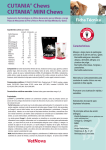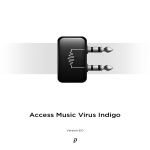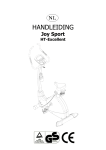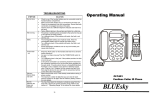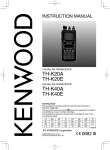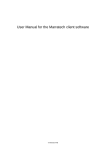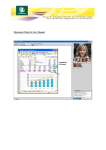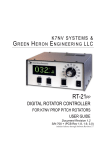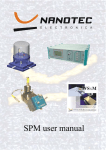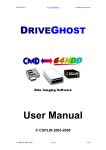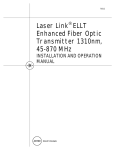Download Bettermaker 232P and Remote Manual
Transcript
BETTERMAKER EQ Models 232P, 232P Remote Operations Manual Addicted to Music Group ul.Paryska 35 m.10 03-945 Warsaw Poland Phone: +48 604649220 [email protected], www.bettermaker.eu www.addictedtomusic.eu The Bettermaker crew would like to thank all the people that were deeply involved in the development of our first product, the EQ 230P. Thank you for the insight and inspiration you gave us to make it even better. Thanks to all the Beta-testers that gave us hands-on tips and all people involved in the conceptual stage. We hope we have listened to you carefully so as to produce an ideal tool in the hands of every engineer. As for this amazing manual, it would be nothing without the enormous help of Tim Boyce and Bob Katz. Thank you guys! Pultec™ is a trademark of Pulse Techniques, LLC Manual version BK5 062312 Table of Contents Important Safety Information 4 I. Introduction 5 II. Standards, Use and Alignment 6 III. Hardware 8 IV. Front Panel 9 V. Software 14 VI. DAW Integration 17 VII. EQ Filter Sections in Depth 19 VIII. Tricks and Tips 27 IX. Troubleshoting & Repair 28 X. Block Diagram 29 XI. Contact info / RMA warranty 30 3 Important Safety Information This symbol indicates the presence of dangerous voltage within the product enclosure and presents the risk of electric shock. Only qualified service personal should perform these operations. Failure to observe this symbol could result in damage to the unit, property, or person. To reduce the risk of electric shock injury, do not remove the top cover. Dangerous voltage exists within the product enclosure. Refer servicing to qualified personnel. This symbol indicates important operating or maintenance instructions that should be followed carefully. Failure to observe these instructions could result in damage to the product of other property and will void the warranty. WARNINGS • Do not defeat the earth ground connection on the AC Power cable. • Do not use a damaged or excessively worn IEC cable to connect this unit to AC power. • Do not operate this unit in the presence of rain, liquids, or condensing moisture. Liquid entering the product enclosure presents the risk of electric shock injury. • Severe damage may be caused to your unit if it is connected to 230/50 Hz AC power while the voltage switch is set in the 110V position. Before plugging in the unit, be sure the voltage selector switch is selected for your regional power requirements (110/230 Volt). This switch is located on the inside of the unit. However your unit has shipped with a sticker on the rear panel noting which territory the power has been set for. • Failure caused by improper voltage application will not be covered under warranty. • This device is designed to operate in an ambient temperature environment not to exceed 40° C (104F). Please make sure the unit is mounted in a manner that vents are not blocked. Practical Safety Precautions Do not operate the Bettermaker EQ232P underwater, uncovered in the rain, in a sauna, or anyplace near water. (We know your shower is the greatest reverb chamber ever created). In such cases we advise the use of long cable runs (preferably balanced) from the control room to minimize potential harm to both body and equipment. Always be sure to protect the unit from dust, particles, water, beer, groupies, and stage divers. 4 I. Introduction Congratulations on your purchase of the Addicted to Music Bettermaker Equalizer - all analog sound with the flexibility of digital control! This book describes operation of two models, improved versions of the previous model 230P: The EQ232P — with luxurious front panel control and/or control via computer Plugin The EQ 232P Remote, without front panel, with Graphical User Interface (GUI) controlled externally by computer. Welcome to the family! The hybrid audio equalizer now in your possession is the result of years of research and development in emerging digital control technologies. The final hand-built result is currently glowing happily in your rack (Lucky you). In this manual, sections specific to the EQ 232P Remote are labelled in green, sections specific to the EQ232P are labelled in blue. Otherwise all sections refer to both models. The EQ232P brings the flexibility, ease of use, and instant recall-ability of software plugins to the realm of high fidelity analog processing like no other analog EQ on the market. Company Addicted to Music began in 2004 in Warsaw, Poland as a recording and mixing studio. Long before it was a hardware company we were deeply involved in the international music and recording scene. This is not a company run by scientists who crunch numbers all day, we are a company run by engineers who live, eat, and breathe music (like you do). We know good sound, and know first-hand what it takes on both sides of the glass to capture the perfect take. We developed the EQ232P to go from the perfect take, and make it even better! Unit The Bettermaker EQ232P was designed to have the greatest flexibility of any analog EQ, while still allowing absolute recall and repeatability. We often found the strengths of software plug-ins wasn’t their sound, but the ability to quickly audition different settings. This allowed us to make faster, better informed musical choices. The ability to jump back and forth between (sometimes vastly different) settings allowed us to keep a clear vision of the sonic goal in mind, while quickly making decisions on the best setting to use. However, we recognized the sonic superiority of our analog gear compared to their digital counterparts. In countless shoot-outs, the analog versions always won. Since we’re a company that cares about better sound over processing speed, our engineers would take the extra time to use a full analog chain because it simply sounds better. We developed the Bettermaker EQ232P to give us the speed of plugins, but the fidelity of analog. In the traditional analog world the time spent in the act of having to set and reset knobs and buttons to audition between settings often skewed our choices. More time was spent tweaking knobs trying to recover an earlier setting than was spent listening. The limited resolution of the mechanical parts often meant only very coarse adjustments were possible (previously only solvable by very expensive mechanical switches). A difficult situation to say the least, but the greater fidelity, openness, and depth of the analog gear was always worth it to our ears. Even after years of advancement in digital algorithms, the older analog versions always sounded better. With these goals in mind, we strove to create a hybrid EQ that was the best of both worlds: A true analog EQ based on classic designs, but with the repeatability, fine resolution, and consistency of digital plug-ins. Enter the inspiration for the Bettermaker EQ232P! Design History We began with the analog sections. Choosing modern components and design practices over older traditional methods helped maintain the transient response and low noise-floor necessary for today’s recording practices. We hand build every unit, and even hand-wind the coil for the P-Filter section. Wherever possible we choose overspec’ed components to ensure trouble free operation and a long product life. Where feasible we increased the gain resolution and frequency range to ensure the greatest flexibility no matter what source (from tracking to 2-bus and mastering applications). Most importantly we listened first, tested, and then listened again. We hope you enjoy your Addicted to Music EQ232P. Now go make some music Better! 5 II. Standards, Use and Alignment The Bettermaker EQ232P is designed according to international standards, and is fully functional in any location with proper power available. This includes but is not limited to studio, stage, video post, on-location, festival, corporate, and both installed and temporary audio solutions. This equalizer is excellent in festival situations as its instant recall makes it perfect for fast resetting between multiple stages or bands. Once you grow accustomed to the amazingly quick recall and flexibility of this EQ, we believe you will find new uses and applications for it in your professional workflow. You may never want to be without it. Power and Grounding The unit ships with a standard IEC plug to 3-prong plug correct for the original imported country/region. Do not use a 2-prong ground lift adapter to connect to the mains power receptacle. For ease of troubleshooting and to provide the greatest flexibility and safety, a ground lift switch has been provided on the back panel of the unit. For ground hum in permanent installations it is recommended to locate the source of the ground loop and fix it. This is most often caused by multiple paths to ground, either in the cabling or in the wiring of the building. For field work or engineers at visiting studios, the ground lift provides a way to quickly lift the signal-ground without resorting to barrel adapters or custom cables. Audio Connections The EQ232P uses standard professional grade XLR connectors for all inputs and outputs. The rear of the unit has a single XLR input jack for Left/Right signals, and two pairs of Left/Right output jacks. Each output is electronically connected inside the unit. Either can be used for output connections. TRS Balanced Connections Balanced connections are always recommended for greatest fidelity. The max headroom before clipping on balanced connections is +18 dBu. If XLR connections are unavailable, the unit may be connected via TRS 1⁄4” cables, wire pin 2 hot to the tip of the TRS. Unbalanced Connections When connecting unbalanced devices to the input of the Bettermaker EQ 230P, pin 3 of the XLR connector must be grounded (connected to pin 1) and there is no level loss at its input. Similarly, ground pin 3 when connecting its output to unbalanced loads. Be aware there is a 6 dB level loss when connecting to unbalanced loads, leaving the max headroom at +12 dBu. For this reason, we recommend feeding balanced loads. 6 Aligning Levels — VU and Peak Metering The VU meter is a liar—the equipment must have headroom to allow for peaks which the meter does not show. Traditional analog consoles and peripherals (such as compressors) equipped with VU meters are usually aligned to +4 dBu, so we recommend adjusting the digital system so +4 dBu or lower equals -20 dBFS with a sine wave alignment tone and an external analog voltmeter. Then in operation, watch your digital peak meters on your digital DAW and apparently as long as they do not go over 0 dBFS then the digital will not clip and neither will the EQ232P. I said “apparently” because there is the hidden factor of the true peak overload, described below. Also, during normal operation, glance at the clip indicators on the equalizer as further confirmation that everything is safe, especially if you are doing heavy EQ boosting. Here’s a tip: Even if you do not have an analog voltmeter, with a little care and time you can still calibrate your system, achieve exactly the same analog headroom and matched levels, using the clip lights of the EQ232P as an analog measuring tool and also reading the digital levels returning from the ADC. Feed your DAC into the EQ232P (set to flat and engaged*) and adjust the DAC output to ensure that the clip lights do not light with a full scale (0 dBFS) sine wave from the DAC. (You can use the incoming meters from the ADC to determine how far your DAC is below Equalizer clipping. You can even add a safety zone of 1 or 2 dB to keep your DAC well below DAC clipping). Then align the ADC input for unity gain when inserting the D/A/D insert into the chain and you’re done! If you find the Equalizer clipping during normal operation with a lot of EQ boost, just turn down the send to the equalizer until it doesn’t clip. Because you have aligned your DAC and ADC as well, the recording will never clip. Eliminate True Peak Distortion Although you have just aligned your system to unity gain, the fact remains that your DAW’s meters do not measure the true peak overloads that can occur in DACs. True peaks can actually exceed the DAW’s meter reading and cause harshness or distortion that typical DAW meters do not see. Adding a true peak meter plugin to your DAW is a good idea, but under most circumstances you can follow the guideline that true peaks will very rarely exceed 1 dB over digital full scale. (This would occur only if you are using severe processing in front of the EQ232P, in which case the sound of clipping probably won’t bother you either). So we suggest that you never exceed -1 dBFS in normal operation, with music or speech, as read on an ordinary meter reading the return from the EQ232P. This will result in cleaner, purer sound from your analog equalizer! By the way, true peak overloads can occur with any analog insert loop, so it’s always advisable never to exceed -1 dBFS “sample peak” whenever you feed a DAC. Yes, it’s time to get a true peak meter! *Shortcut to flat: Double click on the Preset button of the EQ232P 7 III. Hardware This basic overview of the hardware design approach of the Bettermaker EQ232P will help further your understanding of its sophisticated toolset and purist design. Internal Routing For normal operation it is not necessary to access the interior of the EQ232P. In the event of possible failure, please see Part IX, Trouble Shooting, where many issues can be solved. The analog and digital sections of your hybrid EQ are completely separate and isolated. This keeps any control voltage for the digital section away from the sensitive analog components and lowers the overall noise of the unit. Analog Section Great care and thought went into the development and implementation of the analog section of the Bettermaker EQ232P. High quality capacitors are used throughout the analog path. All analog PCB’s are totally separate and isolated both from the power boards, and the digital section. The use of precision metal film resistors minimizes the drift associated with traditional building processes. This keeps each channel of the EQ within tight tolerances, resulting in precise stereo tracking and thus a more natural, open stereo spread with no phase shift between channels. Exacting performance results in nearly unmeasurable differences between channels at all frequencies and levels, perfectly symmetrical EQ1 and EQ2 boosts and cuts, and 100% repeatable preset recalls. Digital Section All digital circuits are 100% separated from the analog sections. Additionally the digital signals are transmitted through optical connectors so that the digital section has no influence on the quality or noise floor of the sensitive analog circuits. Memory cells are stored in non-volatile EEPROM Memory. This means that your custom saved states will not be lost even if power is disconnected from the unit. The current power-on condition is retained when the unit is manually switched off. The USB type B connection lets you upload and download memory form the unit as well as use it as you would use a plugin in your DAW, including automation and recall with session opening. Power Supply The Power Supply of the Bettermaker EQ232P is located internally and is highly shielded from all analog sections to reduce potential noise and ensure the lowest noise floor possible. The analog circuits use a separate power supply that is physically separated from the digital circuits with a magnetic shield. The high quality toroidal power transformer ensures the Bettermaker EQ can be located close to other sensitive electronics without inducing additional noise. Before plugging in the unit, be sure the voltage selector switch is selected for your regional power requirements (110/230 Volt). This switch is located on the inside of the unit. However your unit has shipped with a sticker on the rear panel noting the voltage that has been set internally upon shipping to your territory. 8 IV. Front Panel EQ232P Remote Only: All sections of the front panel are recreated in the Bettermaker EQ plugin. Note that the plugin is a digital control of the analog hardware, it does not pass signal in itself. Knobs can be grabbed and moved with the mouse, and buttons can be pressed using the mouse on screen. If you own the EQ232P Remote model, just launch the plugin and use the mouse to control the virtual equivalents of all the following controls. The Bettermaker EQ232P front panel is divided into 6 main sections and a clip indicator. To keep a clean and modern design aesthetic, there are minimal line breaks on the panel. All knobs are machined out of solid aluminum and are securely mounted to the detented digital encoders. All knobs rotate as digitally encoded increments and decrements. The exception is the ‘Preset’ knob, which rotates as a digital encoder, but also has a special function as a push-button menu selector. Ergonomics You will soon discover that the EQ232P ergonomics make this EQ comfortable, easy to use, fun and addictive! For example, the knobs are velocity-sensitive, resulting in coarse changes when spun quickly, and very precise fine increment/decrements when turned slowly. These knobs quickly and easily let you get to the level or frequency you desire or perform fine increments of 0.1 dB. Experience this once and you will be hooked. The indicator lights around the knobs and switches are easy to read and give a clear indication of the frequency, bandwidth or decibel range, coupled with a numeric readout in the LED display whenever a knob is turned or a bandwidth or frequency switch is pressed. The look and feel is so comfortable that you can operate this EQ in the dark and comfortably find all the knobs just by feel. Master Power The Master power switch is located in the top of the left hand section. Bypass Section On the far left is the Bypass Section. Each filter section can be inserted (“engaged”) or bypassed as well as the entire unit. A filter is IN when its corresponding engage button is lit. To insert the entire unit, press the ENGAGE button at the bottom left. When a button is OUT (not illuminated), the section is relay-bypassed (hardware bypassed) to ensure maximum sonic transparency. When the ENGAGE button is OUT, the entire unit is bypassed. To hear any changes the EQ may be making, the ENGAGE button must be pressed (illuminated) and the individual EQ filter section(s) must also be engaged. The unit will also pass signal in bypass when fully disconnected from mains power. The following picture shows the EQ in a state of all filters being engaged, and in the ‘A’ comparison mode. 9 A/B Comparison On the lower left of the panel, directly above the ENGAGE button is the A/B button. This is one of the most important and unique features of the Bettermaker EQ232P. It allows you to switch between two totally different (or subtly different) settings instantly. Similar to the action of digital plug-ins, this feature allows you to make quick mixing or mastering decisions, by hearing the difference between two full settings without taking the time to manually change all the knobs needed and potentially losing perspective. When this button is unlit, it is in the A state. When the button is lit, it is in the B state. You do not need to save anything to change between each A/B state. Simply make a tweak to any knob or setting on the EQ, and push the A/B button to jump back and forth between your new settings and the prior settings. When recalling presets (see Part V, Software), the preset is recalled to both A and B states in order to start fresh. Clip Indicators Two red LEDs illuminate if the headroom has been exceeded. This can occur by driving a signal too hard into the EQ, or by applying too much boost in any of the bands. Clip detectors are located at the output of the input stage and each filter stage. If clipping does occur, lower the input level feeding into the unit until the LEDs stop blinking. See Part II, Aligning Levels, for further information. High Pass Filter The High Pass Filter is located on the lower left of the panel. The HPF knob selects the corner frequency of the 12 dB-per-octave high pass filter. The range is from 18 Hz to 200 Hz. All signals above the selected frequency are passed along to the next filter section and onto the outputs. This is the first filter that the signal passes through. 10 EQ 1/2 The EQ 1/2 section occupies the space on the left hand front panel to the right of the HPF section. Each band of this reciprocal parametric EQ has 3 controls (level, frequency, and bandwidth). The two knobs control level (EQ boost or cut) and frequency respectively. The two buttons in the middle of each band alter the bandwidth of the filter. This can be changed from 1/5th an octave at its narrowest, to 3 octaves at its widest. The EQ1 filter has a frequency range of 45 Hz to 1 kHz. The EQ2 filter has a frequency range of 650 Hz to 15 kHz. The gain range of each filter is +/- 15 dB. In the following picture there is a very narrow slight boost applied on EQ1. EQ2 is centered at 5 kHz with a medium wide bandwidth, however no boost or cut is being applied. P-Filter EQ The P-Filter EQ section occupies almost the entire right hand side of the faceplate, and is organized into 3 sections (low freq, high freq, and bandwidth). Each frequency section (high/low) features separate boost and cut controls. This allows the unique ability to alter and warp the response of the filter as will be explored in Part VI, EQ Filter Sections in Depth. The PEQ low freq section has a single frequency selector button that controls both the cut and boost. The PEQ high frequency selectors have separate buttons to allow boosting and cutting simultaneously across different frequencies. This allows the opportunity for highly creative sound shaping, making the EQ232P have the power of a 7-band equalizer or even more, as described in Part VI. The Low Frequency P-Filter is a fixed shelf with a constant slope. The P-Filter bandwidth control on the far right of the faceplate controls the width of the High Frequency P-Filter only. The following picture shows the P-Filter bandwidth control in its middle (default) position. A bandwidth of 7 will closely match the maximum of 14 dB of gain screened on the front panel. The broader the bandwidth, the less the maximum available boost. As with all equalizers, learn their characteristics and then work by ear. Question: “How much boost do you need?” Answer: “As much as you need to sound good.” 11 The frequency selectors for each High/Low filter are switched, and displayed on the front panel in CPS or KCS. (Cycles Per Second = Hertz, Kilocycles Per Second = kHz). The P-Filter Low band has a 2 button increment/ decrement frequency selector for both the Boost and Attenuation controls (in CPS/Hz). The High band filter has two separate frequency selectors for Boost and Attenuation. The Attenuation frequency selector is a single button selector that rotates through all choices. The P-filter Boost frequency selector is a 2 button increment/decrement selector (in KCS/kHz). Presets On the lower right corner is the PRESET section (pictured below), which saves and recalls the entire state of the unit (except for the engage and A/B conditions). The multi-purpose knob can rotate as a digital encoder and be pressed as a menu selector button in tandem with the 3-digit LED Read-out. Operation is described in detail below in Part V, Software. Stereo / Dual Mono Between the digital recall section and the PEQ bandwidth control is a stereo/dual mono selector button (pictured above). This unlinks the channels of the EQ232P to allow dual mono processing. For example, during tracking, one channel could equalize the main vocal, and the other the bass. In mastering, one channel could have a different eq than the other (with caution to avoid phase and image shift if making extreme changes). Or, an external M/S converter may be used to separately equalize the M and S channels during mastering. Currently the CH button cycles through three states. A long press (about 1 second) switches between LINK (stereo) and UNLINKED (dual mono) mode. A short press switches channels when in UNLINKED mode. For example: 1) Unit is in stereo operation and LINK is illuminated. 12 2) Press and hold CH for about 1 second to switch the unit to dual mono; the indicator now displays 1 showing you are in control of channel 1. The state of channel 1 is remembered from the last time the dual mono state was used, so no information will be lost when switching back and forth between Linked and Dual Mono states. When unlinking, both channels receive the same setting (setting of chnnel 1). So If you use the dual mono mode, be aware that linking it back will copy channel 1 setting to channel 2. 3) Press CH (a short brief touch) and the indicator displays 2 showing you are in control of channel 2. You can alternate between controlling channel 1 or 2 by a simple short press of the CH button. 4) Press and hold CH (for about 1 second) and the equalizer returns to LINK mode. It is possible to transfer or copy settings from channel to channel using the Presets (See Part V). USB Activity The USB LED lights up when the EQ232P is connected to a host computer. Activity shows up as USB LED blinking. M/S Customization Option By default the Bettermaker EQ232P ships as a stereo/dual mono device. However due to demand, we have also created a replacement customization allowing analog M/S encoding/decoding within the unit with no external hardware needed. This allows all filter sections of the EQ232P to be applied to either the full stereo, or selectively to the Mid (Channel 1), or Side (Chennel 2) component signals. This matrix replaces the stereo unlink function, and units outfitted with M/S are no longer able to run in dual mono. The internal matrix is gain compensated for equal level analog encode/decode and is performed entirely in the analog domain. 13 V. Software The sound of an equalizer is of course based on the quality of its hardware design. This unique equalizer is also a hybrid; all control and user interaction are performed in the digital software realm. This allows us to incorporate options and possibilities not found in any standard analog equalizer—including: • A/B comparison • Save and recall of 399 states (that’s a lot of trees saved in recall sheets) • Instant reset • Rapid, precise and repeatable gain adjustment • Precisely-linked stereo operation with the ease of a single control • Undo! Preset Save-States (EQ-232P only) There are seven example save-states programmed at the factory to help show the power and flexibility of this EQ. They reside in the first 1-7 memory cells and they can be erased or replaced by your own settings at any time. Since every source is different, these are just ideas to help you get started or to recall while listening to the EQ232P for the first time. These example presets were created by Marek Walaszek (Pro-Mixes.com). Preset 1: Instant Vocal - A basic vocal preset. The Highpass filter is engaged with a safety cut to reduce rumble and noise, and the P-Filter high end shelf is enabled to bring air and presence to many vocal styles. This preset is excellent on both lead vocals and background voices. Dial in the right amount for your voice. It is also a good baseline to start for lush pads and strings. Preset 2: Quick Master - A simple safety master that cuts around 25 Hz with the HPF to prevent unwanted information in the sub-sonic region from reducing headroom or energy. It also includes a smooth 16 kHz shelf in the P-filter section to add more openness and air to your track. Preset 3: Mudda F - This preset is useful to help reduce ‘mud’ and congestion in many types of tracks. The HPF is engaged to cut the lowest of the low. It also includes slight cuts with the EQ1/2 filter sections at 250-300 Hz, and 500-700 Hz to help reduce low-end buildup that can rob mixes of headroom and clarity. To top it off, the high shelf section of the P filter is engaged to slightly lift darker elements and make the track clearer and easier to mix in a bus environment. This example can help deal with dark or muddy acoustic guitars, vocals, lead synths, deep pads, and many more. Dial it in to match your source and help clear up many mix problems very quickly. Don’t forget the A/B feature! Preset 4: Kick It! - This preset is addictive. Beef up a synthetic kick drum or add girth to guitars. It is also a good preset to start with to add body to a weak bass part. Sweep the EQ1 filter to find the sweet spot or root note for your source. Preset 5: Oh My God - Drum kit preset. Mainly intended to tighten up overheads, but useful on a complete drum bus as well. It filters out the lows, lifts the highs and has a cut in the mid frequency range to make drums even tighter and easier to sit in a mix. Preset 6: Dark Basstard - A bass DI preset, can also be used on acoustically mic’ed basses. It can help bass to sit correctly in a dense mix. Try it, then dial it in for your particular instrument. Preset 7: Guitar Sitter - As the name states, this preset is built to help dense electric guitars sit in a full mix. The HPF is enabled to cut trash and mud in the very bottom of the spectrum. The P-Filter section low shelf boosts a bit of mid-low frequency to help maintain body while the parametric EQ1 is enabled in the same range to provide precise tonal control. EQ2 can be enabled to sweep to the exact spot of any offending build-up frequency, then cut it out to make the guitars sit better in a busy mix—or boost it to make the guitar presence jump out front even more. 14 Recall States Recalling is simple. The PRESET knob is both a rotary encoder and a push button. Any preset (1-399) can be recalled at any time. Rotate the PRESET knob until the LED display shows the correct number of the savestate you would like to load (the factory example presets are loaded from memory slots 1-7). Once the correct number is shown on the display, press the PRESET knob once. The new state is now loaded on the hardware, and all LED displays around the knobs represent the current state of the hardware. Recalling a Preset loads the same information into the A/B registers so they can both start from “scratch.” Undo If you accidentally load settings that replace your current one, you can go back to the earlier state by loading memory-cell number 400. This clever memory always stores the setting one step before the last change, so it serves as an instant undo. Loving the EQ232P means never having to say you’re sorry! Storing Custom User States With 399 memory cells, there are many opportunities to try different setups for each source and quickly choose the best one as needed. This is one of the greatest strengths of our hybrid EQ approach, so don’t be afraid to experiment. To save your own custom setting into the unit, rotate the PRESET knob to an unused memory cell (or one you wish to overwrite), then press and hold the PRESET knob for 2 seconds. The LED display will change to a dialog saying NO. Turn the PRESET knob till the LED display shows the YES dialog and confirm your selection by pressing the PRESET knob again. The display will now show SAVEd and you will notice a small red dot in the lower right corner of the LED display indicating the information has been stored. The No/Yes dialog is a safety feature—it ensures you cannot mistakenly overwrite a memory cell. Presets and Linked Mode Each Preset contains a single channel’s worth of information. When the unit is in Linked mode, recalling a single Preset will control both channels equally. When in dual-mono mode controlling Channel 1, recalling a Preset will set the state of channel 1 only and not affect channel 2. Recalling a Preset into Channel 2 sets the state of Channel 2 and (not coincidentally) also sets the state of Linked mode, since Linked mode shares a memory cell with Channel 2. Thus it is possible to transfer or copy information from channel to channel using the Presets. Reset State Pressing the PRESET knob twice in quick succession will reset the unit. This conveniently zeros out all gains and centers all frequency selections. It also puts every filter section into Bypass except for the master ENGAGE button. Memory Clear (Delete) Though it’s unnecessary in practice, if you ever want to clear a memory (perhaps to hide your most secret EQ setting from prying eyes), start with the same procedure as storing: rotate the PRESET knob to a used memory cell, then press and hold the PRESET knob for 2 seconds. The LED display will change to a dialog saying NO. Turn the PRESET knob till the LED display shows dEL, then press the knob once. The red dot at the lower right-hand corner of the display will disappear, indicating the memory has been cleared. Display Codes The LED display in the preset section gives feedback to all the user actions: Yes/No overwrite dialogs, savestate memory, the current value of a rotating knob, which state is loaded or if a change has been made to the current active state. 1. Red Dot: Save-state is written - If a memory cell contains saved-state information, a small red dot appears in the lower right-hand corner of the LED display. Since memory cells 1-7 have already been written at the factory, notice the difference between memory cell 7 and cell 8. The red dot is missing from cell 8, which shows that the memory cell is empty (though all 399 cells are available if you wish to overwrite any one). 15 2. Pulsing Display: Save-state has been changed - If a save-state is loaded, then changed or altered in any way the memory cell number in the LED display will pulse. The entire display dims and brightens slowly as if breathing. This is to alert you that a change from the stored save-state has occurred. 3. Overwrite dialog: User interaction needed to confirm memory cell overwrite - occurs when you press and hold the PRESET knob for longer than 2 seconds, as described above in Storing Custom User States. 4. Absolute Value Display: Shows actual value on knob change - This is very useful when precisely setting levels, frequency or bandwidth. When you change any value on the EQ, the absolute value will be momentarily displayed on the LED screen. In the case of frequency, the actual frequency will be shown in Hertz, gain in decibels, bandwidth in octaves. 16 VI. DAW Integration The Bettermaker EQ232P and EQ232P Remote can communicate with your DAW via USB connection. The units appear as a MIDI device and can be managed via a Plugin or Sysex commands. We strongly encourage using the plugin because it’s much easier to manage than Sysex. USB Programming and Features Bettermaker 232P and 232P remote has a unique option not available in any other analog EQ. You can connect it to your D.A.W. and use your host to controll the EQ as you would controll a plugin. Please downlaod the latest version of the plugin form our site www.bettermaker.eu that will fit plugin format of your host and install it as you would install any other plugin. After that connect the EQ with USB cable to your D.A.W. The Bettermaker will apear in your host as a midi device and the plugin will recognize it right away. From now on, the EQ will strictly cooperate with the plugin. Everything you will set on the hardware will appear in the plugin and every change of the plugin will change the state of the EQ. The current preset of the EQ will save everytime you save the project in your D.A.W. So, you will never have to remember about saving it again. Just open your plugin, set the Bettermaker as you like and your done. Using the plugin has another great plus, you can always be in the sweet spot and the EQ can be in your rack out of reach. The plugin appears in your DAW as a audio effect plugin (although it does not pass any audio). You can open it as an insert or anywhere in your Host (on buss for example. We recommend keeping the plugin on the track that you are currently editing so it will be clear for you which track is affected. Notice that the plugin only sends and receives parameter changes of the EQ, it does not affect the sound; you need to insert your analog EQ232P physically via your soundcard. The plugin will connect automatically with the EQ as soon as the plug is switched on. Memory bank, in the lower bar. The Bettermaker plugin has its own memory management, that gives us the possibility to exchange our favorite presets as files between different hosts and implement them to different EQs. You can also use your host memory to save presets but then you are restricted to using them within 1 host. Computer automation Now that you know how to operate the plugin, you can go even further, where any analog EQ have never been before. Bettermaker 232P offers full plugin automation, you can edit any parameter on timeline and your EQ will follow! This is a great function for mastering (changing prestes between the songs for example) and mixing (like adding more low end to a Piano solo part and taking it off where the mix starts to get more dense). USB note: We advise to use calbes that are shorter then 3m. If you want to use a longer cable, (to put the EQ in a rack further away) please be sure to use a USB repeater. (EQ 232P Only) Simple DAW Operation: Saving Memory States in a DAW (Sysex) The EQ232P can be operated completely from the front panel, but when it comes time to archive or reproduce static EQ states (“snapshots”), the USB can come into action without requiring the Plugin, via Sysex. The Sysex method can be used to archive Presets or for snapshots. Once you have the EQ232P connected and the USB indicator is active, create a MIDI track in your DAW or Sequencer assigned to the device. Put this track into 17 record and move some front panel knobs or push some buttons. This action will be recorded and can be played back into the EQ232P at any time. Better yet, recall any Preset on the front panel while recording into the DAW, and the entire current state of the Equalizer which came from that Preset will be recorded as a Sysex and can be played back into the Equalizer at any time, resetting the Equalizer to the contents of that memory. This method can be used to record each memory individually into the DAW for archiving. In the future, there will also be a method of archiving groups of memories or the entire set of Presets. 18 VII. EQ Filter Sections in Depth We’ve put a large amount of time, effort, money, and listening tests into the research and development of the analog stages of the Bettermaker EQ232P. We feel that it represents one of the best values, highest fidelity, and newest methods of working available in audio today. We set out to make a product that broke new ground, an equalizer with the highest sonic quality, ease of use, and a full pallet of sound shaping tools to allow engineers to make the best-sounding record. In the following pages, we’ll share this knowledge, show how the filters work and interact to provide a complete sound-sculpting system. The following measurements illustrate a precision of filter implementation rarely seen in any analog equalizer. These were taken at 96 K sample rate so they do not extend to the full 100 kHz bandwidth of the EQ232P. As the curves approach the Nyquist frequency of 48 kHz they will appear slightly deformed (though in real life they extend symmetrically and smoothly to 100 kHz). Also, since human hearing is generally limited to under 20 kHz, you should pay attention to how the curves look within the audible spectrum. For viewing clarity, we began our measurement sweep at around 20 Hz and stopped it at 20 kHz or as high as 40 kHz. HPF The HPF is electrically connected before the EQ1/2 and PEQ section and can be completely hardware bypassed by unpressing its engage button. It is a second order RC high pass filter with a 12 dB per octave slope and a -3 dB point at the selected frequency. The corner frequency can be selected from 18 Hz to 200 Hz in precise 1 Hz increments, never before seen in a commercial analog equalizer (but remember, a rapid rotation of the frequency knob quickly arrives at your desired frequency). As the first filter following input, it is very useful to clear out sub-sonic gunk and low frequency trash prior to the EQ1/2 and P-Filter sections. If the unit appears to be clipping but with only moderate signal level, use the HPF to improve headroom. Like most of the filters in the EQ232P, the HPF is relatively gentle (as opposed to surgical) and so can be used as an additional shelving filter to supplement and interact with the shelves in the unit. This is explored in detail in the P-Filter discussion found below. Four examples of the high pass filter: 18 Hz, 30 Hz, 50 Hz, 100 Hz EQ 1/2 The EQ1/2 filter section contains two bands of fully parametric EQ, featuring a large +/-15 dB gain range in 0.1 dB steps, and the ability to cover 3 octaves at its widest setting. It is placed after the HPF, and before the P-Filter section. So cutting or boosting with the EQ1/2 filters will change the signal response going into the PFilter section. Likewise, changing the HPF filter will shelve out lows from getting into the EQ1/2 filters. 19 EQ1/2 Topology The EQ1/2 parametric section is based on the classic state-variable filter circuit. A filtered signal is summed with the dry signal in phase for boost. For cuts, the dry signal is combined with the out-of-phase filtered signal which results in perfect reciprocal curves. If you set one band to full boost, and the other band to full cut on the same frequency, the resulting overall EQ curve will be flat with almost no phase deviation. Or you could virtually “undo” a previous-recorded mistake if you only knew the settings of a previous equalization—but you will know, since you will have stored those settings in the EQ232P memory! This state-variable filter design allows for a large range of bandwidth while staying extremely stable. EQ1/2’s range reaches from 3 full octaves all the way down to 1/5 of an octave, making an outstanding sound sculpting device. EQ1 slopes at 500 Hz: 0.2, 0.4, 0.7, 1, 1.3, 1.6, 2, 2.5 and 3 Octaves EQ1 boost and cut are perfectly symmetrical EQ1/2 Band Overlap and Interaction The EQ1 and EQ2 bands overlap within a small range of 650 Hz to 1 kHz. Within this range it is possible for the two bands to directly interact. Being perfect reciprocal curves, when set to the same frequency with one to boost and one to cut, they will cancel. However, in the PEQ (described below), the curves are not reciprocal, will not cancel and have a special interaction. 20 PEQ Filter Section History / Theory of Operation The P-filter section is an homage to a classic Pultec™ EQ from the 1950s which has attenuation (cut) and addition (boost) controls on separate knobs. This design is unique in that identical boosts and cuts do not cancel, but rather deform the filter response in a special way. However we did not set out to make an exact replica. We wanted to update this classic design and make it even better while maintaining its somewhat quirky feel, so original users can feel right at home. The PEQ section is a passive filter, and we have included a make-up gain stage which has slightly more gain than in the originals. It is also built with modern components which create a faster response, resulting in sharper and more detailed transient reproduction. Our implementation of this filter retains the original’s classic warm, resonant quality while still being lively and transparent for classical music or audiophile jazz. PEQ Topology/ Implementation The P-filter low frequency section is a first order RC filter network with additional resonance. The P-Filter high frequency boost is built with an LC filter network. The inductor in this network is hand-wound for superior sonics and custom sound characteristics. Both RC and LC filter networks are passive filters. The make-up gain of the P-filter section is performed by a high-speed operational amplifier to give clean, accurate, and consistently reproducible gain. Since the digital encoders are speed-dependent, turning them slower results in a finer gain shift, so it is possible to be very exact with this EQ, and our true-stereo implementation is perfectly matched channel-tochannel with single control ergonomics. PEQ Bandwidth/ Gain Ranges The P-filter section is in four parts: Low Frequency 1) Boost: a fixed bandwidth shelf with a maximum boost of +14 dB 2) Cut: a fixed bandwidth shelf with a maximum cut of -14 dB High Frequency 3) Boost: a bell with adjustable slope. At its middle bandwidth of 7 its maximum gain is +14 dB. As the bandwidth is increased, its maximum boost is reduced. 4) Cut: a fixed bandwidth shelf with a maximum cut of -14 dB. PEQ Low frequency band use Simple Boosting or Cutting: Boosting or Cutting (attenuation) is marked on the front panel from 1 through 14, and further divided into tenths (e.g., a very delicate boost of 0.1 is possible). The equalizer is flat at a setting of 0 (knob indicator fully counterclockwise). Be aware that unlike modern shelving equalizers, the PEQ’s boost frequency is specified at the frequency of maximum boost instead of the 3 dB down point. So 20 Hz is a very useful choice with effect beyond 100 Hz, as shown in the curve below. As you can see, the 20 Hz boost filter’s nominal center (3 dB down point) is about 50 Hz (so modern equalizers would probably call this a 50 Hz shelf). In contrast, the 20 Hz cut filter’s nominal center is intentionally an octave higher—100 Hz. The 100 Hz boost filter’s 3 dB down point is about 300 Hz, so it is really a very warm 300 Hz shelf extending well into the midrange. Welcome to the world of the PEQ—enjoy its power and its quirks! 21 PEQ low frequency actual boost and cut frequencies are slightly different at the same setting The Zen of the PEQ The band interaction in the P-filter section is unique to its design; it has so much versatility that it’s like having a four-band filter instead of two! With boost and attenuation on different controls, it is possible to deform the overall response curve in a way completely different from using two bands of parametric or graphic EQ centered on the same frequencies. This is the Zen of the PEQ, absorb it well… Low frequency boost/cut interaction (sweetening the midrange): In the low frequency band, the midfrequency response changes when combining boost and cut because the attenuation (cut) filter occurs at a slightly different frequency than the boost filter. The low frequency cut filter frequency is automatically placed an octave higher than the boost frequency (there is no separate frequency control for the low frequency attenuation). This has the effect of de-emphasizing the top frequencies of the boost and the frequencies above the boost. The result is a dip in the range above the center frequency. This can help to open up the sound, without getting overly aggressive at the center frequency. It preserves the basic tone, while still allowing you to tweak in a cleaner and more present sound. For example, boosting the bass frequencies on a piano may cause some mud to be perceived in the low-mid frequencies just above the bass boost due to harmonics and frequency buildup. By adding some low frequency attenuation, these mid frequencies can be subtly (or drastically) attenuated. It’s like having an additional parametric dip at your fingertips. The picture below shows how the most delicate colors can be accomplished with this technique: the orange curve would normally be flat by 300 Hz but the combination has produced a subtle dip between 300-900. The red curve is still subtle but has a more aggressive upper bass/ midrange dip. PEQ combining a boost of 7 at 20 Hz with an atten of 2 (orange); a boost of 7 @ 20 Hz combined with an atten of 5 (red) 22 23 To achieve enlightenment in Zen, you must try it out yourself! Start with very high boost and cut to hear the effect clearly, notice a smoothing in the center frequency. Now take away the cut. Notice how the center frequency jumps out and becomes very aggressive. In normal use, such extreme boosts and cuts are not needed. With max boost, it might be too much for the source, but the PEQ always sounds smooth! Taking advantage of the high pass filter: The EQ232P HPF can be added to reduce the effect of the extremes of the PEQ low end boost (pictured below). This can result in a dip in the low-end response, followed by a lift further up in the frequency spectrum, useful for adding body and girth to the lower mids, but still keeping the low end clear of mud and buildup. Remember, you can always save your settings and come back to them later, and don’t forget the A/B button! Experimentation is the key. PEQ, combining low frequency boost with atten (orange); add in a high pass filter (red) PEQ High Frequency band use Simple HF Boosting: The PEQ’s high frequency boost is a standard bell shape with adjustable bandwidth at 3 kHz, 4 kHz, 5 kHz, 6 kHz, 10 kHz, 12 kHz, or 16 kHz, pictured below. PEQ, some of the HF boost frequencies: 3 kHz, 5 kHz, 10 kHz, and 16 kHz 24 HF Boost Bandwidths: For a given boost setting, the wider the bandwidth is set, the lower the amount of boost. The PEQ’s boost gain values in dB approximately match the front panel scale at the middle bandwidth of 7. For example, a boost of 7 at a bandwidth of 7 is about 7 dB (pictured below). PEQ, 5 kHz boost, BW 1 (blue), BW 8 (red), BW 15 (orange) Simple HF Cutting: The PEQ’s high frequency attenuation is a first order shelving filter with selectable cut frequencies of 5 kHz, 10 kHz and 20 khz, and a range down to -15 dB. Like the low frequency section, the cut frequency is specified at the maximum cut amount (pictured below). PEQ, high frequency attenuation of 8 at 5 kHz (red), 10 kHz (orange) and 20 kHz (blue) 25 Combining HF boost and cut: Here’s where the fun begins! Suppose you are mastering and need gentle presence for the melody instruments right up to the 10 kHz range, but the high harmonics of the cymbals are much too loud (bright). By combining a PEQ HF boost at 10 kHz with an HF cut at 20 kHz you can obtain the effect of a gentle shelving boost with the HF rolloff you need (pictured below). Or in mixing, this type of filter shape helps you to strongly accent individual elements of a mix, while also clearing away room for similar instruments in a busy mix. The possibilities of the PEQ are only limited by your imagination! Notice in the graph below that adding in attenuation may boost the overall level slightly; this is just a consequence of normal impedance interaction in any analog filter so it pays to use your ears. PEQ, HF boost of 8 @ 10 kHz (blue); combined with an HF cut of 8 @ 20 kHz (red) Always use your ears! Listen, and not just look at the numbers. If something sounds good… it IS good. Take advantage of the EQ232P’s ability to A/B, as well as save intermediate ideas, go back to earlier saves and listen again. Above all, experiment and be creative! 26 VIII. Tricks and Tips This part of the manual is included to help you get great sounds out of your Bettermaker EQ232P. As we add to our panoply of users, the EQ232P is so versatile that we expect this part will grow. If you find some nice tricks, please contact us, and get your name and contribution added to the manual. Get creative, experiment, and don’t forget you have 399 memory cells to save your settings. A setting might not always work for that particular source on any given day, but the EQ232P takes away any fear of experimenting and forgetting settings. You can always go back to an earlier set-up, and you may be surprised what amazing sounds you can come up with when you give yourself the opportunity to try out new things. M/S and Presets Here’s a tip. When using an external M/S encode/decode (or the optional internal M/S module) it is often useful to start with both channels identical and then modify each one slightly. For example, in mastering you may start in stereo (linked) mode and then discover the (centered) lead vocal is a little bit low or needs a little bit of midrange EQ without wanting to touch the side channels. Start in stereo (linked) mode and get an initial EQ. Save this setting to a Preset. Then switch to Channel 1 and recall that preset. Now both channels are identical but independent. (Remember, channel 2’s setting is inherited from link mode so it is redundant to recall anything into channel 2, though it won’t hurt if you do). Now you can alter the individual channels to your taste, comfortably knowing that you began with identical settings. Remember, to save the states of both M and S channels independently, you will eventually need two presets. But with 399 presets, there’s plenty of memory to spare. Dual Output Tricks The Bettermaker EQ232P is equipped with two sets of outputs. Both are electronically linked inside the unit, and sound identical. During normal use, either may be used. They are provided to give additional flexibility and options while mixing. For instance, you can parallel the output of the Bettermaker EQ232P into a compressor and direct return into the console, and make a wet/dry blend as part of a 2-bus application. You can also use the Bettermaker EQ232P before the final 2-bus, and use its second output to feed an external disc or tape recorder as a safety. This gives you a finalized 2-bus version to give to a client for approval, while also creating a non peaklimited version to send off to mastering in one step. You can also use the dual outputs in a live setting to feed both the input to a PA system, as well as feed a live stereo recorder. The dual outputs can also be used in video shoots by providing a feed to a live capture camera, as well as the feed for a performer’s in-ear or monitor. Note, the outputs are not transformer isolated. Be aware of what you are connecting to the end of the unit, and be sure that all electrical power is properly grounded, otherwise you may create hum from a ground loop. 27 IX. Troubleshooting & Repair In the unlikely case of a failure, please check the following potential issues before contacting our support department or your friendly dealer. However, if you are still unable to get proper functionality after reading this manual, please contact us directly. We are happy to assist you in solving any issues with your unit. 1. Unit Does Not Power On: Check that the wall outlet has correct power (try plugging in a lamp). Check the power cord for a secure connection. Check fuse on the rear panel of the unit. Fuse rating should be 1.25A T for 110V. Replace fuses only with the same type and rating. If the unit is still unable to power on, disconnect the power, then open the top cover by removing all screws and check all fuses on the small PCB board to the left of the main transformer. Then, carefully reconnect the power without touching any of the internal components and check the small red LEDs on the PCBs. They will be illuminated if the unit is receiving power. 2. Unit Keeps Blowing Fuses: The unit may have a short or power supply problem. Check to make sure the internal voltage selector switch is properly set for your geographic location. (110/230). To access this switch, disconnect the power, open the top cover by removing all the screws and the switch is on the small PCB board at the rear right-hand corner of the unit. 3. Unit is On, but not doing anything: The unit may be bypassed. Press the ENGAGE button on the lower left-hand corner of the front face plate. This switch should be illuminated. All desired IN switches should also be illuminated. Check proper connection of XLR cables, and be sure no cross patching has occurred at the console, patch-bay, or mixing board. Pull a cable to the input and make sure sound goes away or you may have been listening to the wrong piece of gear (this happens to us all the time!). 28 X. EQ232P Block Diagram 29 XI. Contact info / RMA warranty In case of failure, please contact Addicted to Music for RMA information to have your unit repaired under warranty. Addicted To Music Bettermaker EQ232P Phone: +48 604 649 220 Email: [email protected] Web: www.bettermaker.eu Warranty: Addicted to Music warrants to the purchaser of a new Bettermaker EQ232P that the unit is free from manufacturing defects in materials and workmanship for a period of one (1) year from the original date of purchase. Addicted to Music’s sole obligation under this warranty shall be to provide, without charge, parts and labor necessary to remedy defects, if any, which appear within one (1) year from the original date of purchase. All warranties expressed or implied by Addicted to Music, including warranties of merchantability and fitness, are limited to the period of this warranty. Addicted to Music is not responsible for indirect, incidental or consequential damages arising from the use or failure of this product, including injury to persons or property. This warranty does not cover damage due to: misuse, abuse, modification, accident, or negligence. The warranty does not apply if the unit is connected, installed or used otherwise than in accordance with the instructions furnished by Addicted to Music. If the equipment requires warranty repair, return authorization must be obtained from Addicted to Music prior to shipment. Equipment should not be shipped until return authorization and proper shipping address is obtained from Addicted to Music. The equipment (with all its component parts and connecting cables) must be suitably packaged, including a note with the registered owners name, return address, telephone number, and description of the reason for return. The owner is responsible for all shipping charges, and it is suggested that the shipment be insured for its full value. This limited warranty is in lieu of all other warranties, expressed or implied, and no representative or person is authorized to represent or assume for Addicted to Music any liability in connection with the sale of our products than set forth herein. We hope you enjoy your new Bettermaker EQ232P! If you have any thoughts, ideas, concerns, notions, or brilliant revelations you would like to share about our products, please bring them to our attention at [email protected]. Happy Better Making! 30