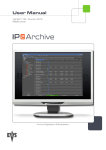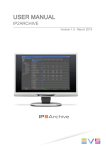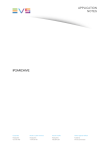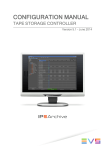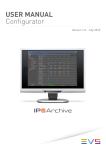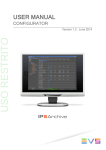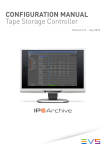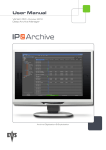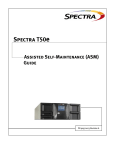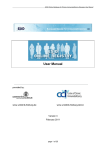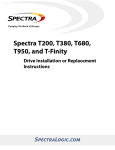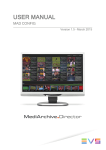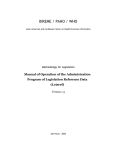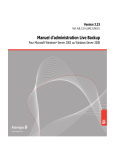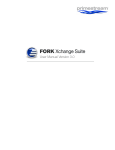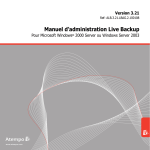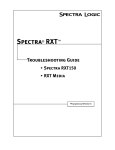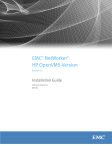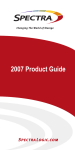Download IP2Archive user manual 1.3
Transcript
USER MANUAL IP2Archive Version 1.3 - July 2013 IP2Archive - User Manual - IP2Archive Version 1.3 Copyright EVS Broadcast Equipment S.A.– Copyright © 2003-2013. All rights reserved. Disclaimer The information in this manual is furnished for informational use only and subject to change without notice. While every effort has been made to ensure that the information contained in this user manual is accurate, up-to-date and reliable, EVS Broadcast Equipment cannot be held responsible for inaccuracies or errors that may appear in this publication. Improvement Requests Your comments will help us improve the quality of the user documentation. Do not hesitate to send improvement requests, or report any error or inaccuracy on this user manual by e-mail to [email protected]. Regional Contacts The address and phone number of the EVS headquarters are usually mentioned in the Help > About menu in the user interface. You will find the full list of addresses and phone numbers of local offices either at the end of this user manual (for manuals on hardware products) or at the following page on the EVS website: http://www.evs.com/contacts. User Manuals on EVS Website The latest version of the user manual, if any, and other user manuals on EVS products can be found on the EVS download center, on the following webpage: http://www.evs.com/downloadcenter. I EVS Broadcast Equipment S.A. - July 2013 II Issue 1.3.D IP2Archive - User Manual - IP2Archive Version 1.3 Table of Contents TABLE OF CONTENTS III WHAT'S NEW V 1. 1 INTRODUCTION 1.1. About IP2Archive 1 1.2. Requirements 2 1.2.1. Hardware Requirements 2 1.2.2. Software Requirements 2 1.2.3. Workflow Requirements 2 1.3. Hardware Setup 3 1.3.2. Description and Technical Specifications 3 1.4. Software Components 2. 7 1.4.1. Overview Software Components 7 1.4.2. Deep Archive Manager 7 1.4.3. Deep Archive Sync 8 1.4.4. Configurator 9 1.4.5. IP2Archive Communicator 10 1.4.6. Deep Archive Controller 10 1.4.7. Tape Storage Controller (DIVA/FlashNet/ADA) 11 1.4.8. File Transfer Daemon (XenData) 12 1.4.9. IP2Archive Software Interaction 13 ARCHIVING, RESTORING AND PURGING CLIPS 16 2.1. Archive and Restore Bin Hierarchy 16 2.2. Archiving Clips 17 2.2.1. Before Archiving 17 2.2.2. Archiving Master Clips 17 2.2.3. Archiving Subclips 18 2.2.4. Offline Files 18 2.3. Removing Hires 19 2.4. Restoring Clips 20 2.4.1. Before Restoring 20 2.4.2. Fully Restoring Clips 20 2.4.3. Partially Restoring Clips 22 2.5. Purging Clips 23 2.6. Tracking the Archive, Hires Removal, Restore and Purge Process 24 2.6.1. Archive Metadata Table of Contents 3 1.3.1. Overview Hardware Components 24 III EVS Broadcast Equipment S.A. - July 2013 IV Issue 1.3.D 2.6.2. Archive Status 24 2.6.3. Moving Clips From Bin to Bin 26 Table of Contents IP2Archive - User Manual - IP2Archive Version 1.3 What's New In the IP2Archive user manual the icon has been added on the left margin to highlight information on new and updated features. The changes linked to new features in version 1.3 are listed below. IP2Archive now also supports SGL's FlashNet. • See section "Overview Hardware Components" on page 3. A new configuration tool is created to configure the IP2Archive tools: Configurator. • What's New See section "Configurator" on page 9. V EVS Broadcast Equipment S.A. - July 2013 Issue 1.3.D VI What's New IP2Archive - User Manual - IP2Archive Version 1.3 1. Introduction 1.1. About IP2Archive General Description IP2Archive is an add-on for IPDirector that facilitates the connectivity between IPDirector and a third party hierarchical storage management system (HSM) and LTO tape library. It allows easy archiving and (partial) restoring of video clips and makes it possible to keep track of the archive and restore progress and status (in cache, online, offline, on tape) of each video clip. IP2Archive Environment The diagram below displays the interaction between IP2Archive, IPDirector and the HSM system and LTO tape library. 1. Introduction 1 EVS Broadcast Equipment S.A. - July 2013 1.2. Requirements 1.2.1. Hardware Requirements Issue 1.3.D The following hardware requirements should be met: 1.2.2. • A nearline storage should be present. • An XTAccess server containing XTAccess should be present. Software Requirements The following software requirements should be met: 1.2.3. • At least IPDirector 5.99.30 and 6.07.90 (API version) should be installed. • In IPDirector XTAccess must be configured for the creation of low-resolution files. • Remote access to the IP2Archive setup for EVS support and maintenance should be provided. Workflow Requirements The following workflow requirements should be met: 2 • The high- and low-resolution video files should be stored on a nearline storage. • The low-resolution video files and their metadata XML file must be available. However, if deleted by accident, they can be restored using the Deep Archive Sync application. • The VarID must be unique for a media asset! • The VarID of the low-and high-resolution video file must be the same! 1. Introduction IP2Archive - User Manual - IP2Archive Version 1.3 1.3. Hardware Setup 1.3.1. Overview Hardware Components By default, the IP2Archive system consists of the following hardware components: • Oracle database server • Application server • Managment server • Third party network switch (Cisco) • Third party Hierarchical Storage Management system (HSM): DIVArchive (DIVA) from Front Porch Digital, XenData from XenData, FlashNet from SGL and Atempo Digital Archive from Atempo. • Third party LTO tape library (Spectralogic) We support any hardware here because this should be supported by the HSM system. The following hardware components can be added for failover and performance: 1.3.2. • Oracle failover database server • Additional application servers Description and Technical Specifications Oracle Database Server The Oracle database server has redundant power supplies and redundant memory. The system drives containing the operating system (Linux 5.4 x64) and Oracle software are configured in RAID 1 (mirror). The data drives are configured in RAID 5. Weight Power BTU 16 kg 675 Watts 2260 BTU/h # power sockets 2 Hardware CPU RAM Hard Disk IBM System X3650 M3 2x Intel Xeon E5620 24GB 2x 73GB SAS (RAID1) + 6x 300GB SAS (RAID5) Oracle Failover Database Server The failover database server runs Oracle Data Guard. Oracle Data Guard ensures high availability, data protection and disaster recovery and synchronizes with the main Oracle 1. Introduction 3 EVS Broadcast Equipment S.A. - July 2013 Issue 1.3.D database server. It has redundant power supplies and redundant memory. The system drives containing the operating system (Linux 5.4 x64) and Oracle software are configured in RAID 1 (mirror). The data drives are configured in RAID 5. Weight Power BTU 16 kg 675 Watts 2260 BTU/h # power sockets 2 Hardware CPU RAM Hard Disk IBM System X3650 M3 2x Intel Xeon E5620 24GB 2x 73GB SAS (RAID1) + 6x 300GB SAS (RAID5) Application Server The application server is the central server containing all the applications necessary to run the solution. It runs Windows 2008 R2x64. The application server runs all background applications needed for archiving and restoring. It has redundant power supply and two drives in RAID 1 (mirror). Multiple application servers can be used for performance reasons. Weight Power BTU 11 kg 320 Watts 1093 BTU/h # power sockets 2 Hardware CPU RAM XT Access I7 HP 2x Intel Xeon E5620 4GB Hard Disk 2x 250GB (RAID1) Management Server The management server runs Windows 7. It is the server on which the applications are running used to manage and monitor the IP2Archive system. This server must allow remote access for EVS support and maintenance purposes. Weight Power BTU 11 kg 320 Watts 1093 BTU/h # power sockets 2 Hardware CPU RAM Hard Disk XT Access I7 HP Intel I7 950 4GB 2x 250GB (RAID1) Cisco Catalyst Ethernet Switch Connects the various network devices. Series: 3750-E or 3750-X. 4 Weight Power BTU # power sockets 10 kg 212 Watts 1023 BTU/h 2 1. Introduction IP2Archive - User Manual - IP2Archive Version 1.3 Third Party HSM System IP2Archive can be used in combination with the following HSM systems: • Front Porch Digital DIVArchive • XenData Digital Archive • SGL FlashNet • Atempo Digital Archive See the websites of the manufacturers for the functional and technical specifications. Third Party LTO Tape Library If EVS may supply the LTO tape library, then it will be a tape library by Spectralogic. If the LTO tape library is not supplied by EVS, then only the HSM software is supported. The following Spectralogic LTO tape libraries are supported: • T50e • T120 • T200 T50e • Technical specifications: see www.spectralogic.com. • Capacity and throughput Media Max Drives Max Slots/Tapes Max Capacity Max Throughput LTO-6 4 50 400 TB 7.5 TB/h LTO-5 4 50 150 TB 4.0 TB/h T120 1. Introduction • Technical specifications: see www.spectralogic.com. • Capacity and throughput Media Max Drives Max Slots/Tapes Max Capacity Max Throughput LTO-6 10 120 960 TB 19 TB/h LTO-5 10 120 360 TB 10.1 TB/h 5 EVS Broadcast Equipment S.A. - July 2013 Issue 1.3.D T200 • Technical specifications: see www.spectralogic.com • Capacity and throughput Media 6 Max Drives Max Slots/Tapes Max Capacity Max Throughput LTO-6 8 200 1.6 PB 15.1 TB/h LTO-5 8 200 600 TB 8.1 TB/h 1. Introduction IP2Archive - User Manual - IP2Archive Version 1.3 1.4. Software Components 1.4.1. Overview Software Components IP2Archive is a modular system. It consists of several software components each with a specific function, running on the application or management server connected to the IP2Archive database. The following software components can be distinguished: • Deep Archive Manager • Deep Archive Sync • Configurator • IP2Archive Communicator • Deep Archive Controller • Tape Storage Controller (DIVA/ADA/FlashNet) • File Transfer Daemon (XenData) The Tape Storage Controller is only used when IP2Archive interfaces with the hierarchical storage management system DIVArchive by Front Porch Digital, FlashNet by SGL and Atempo Digital Archive. The File Transfer Daemon is only used when IP2Archive interfaces with Digital Archive by XenData. 1.4.2. Deep Archive Manager The Deep Archive Manager can be considered the portal to the deep archive system. It allows librarians to manage the nearline storage by archiving and restoring clips to and from the deep archive. It displays the clips that have been requested in IPDirector to be archived or restored. In the first case, the clips are displayed as archive candidates. A user can manually make a selection and accept or reject clips. The accepted clips will be archived to LTO tape, the refused clips will remain on the nearline storage. The archive process of each clip can be monitored. Once the process has been completed, the user gets an overview of all the clips that have been archived. In the second case, the user can monitor the restore process of each clip. Deep Archive Manager also allows the user to delete the high-resolution video file of archived clips from the nearline storage, to purge archived clips from LTO tape or to restore archived clips to the nearline storage. Again, the status and progress of each of these processes can be monitored. Deep Archive Manager can also be configured to automatically archive, refuse and purge particular types of clips, and to remove their high-resolution video file from the nearline storage. 1. Introduction 7 EVS Broadcast Equipment S.A. - July 2013 Issue 1.3.D This application is installed on the workstation of the system administrator, librarian or documentalist. See the Deep Archive Manager user manual for more information. 1.4.3. Deep Archive Sync IP2Archive Deep Archive Sync is an application which allows an administrator to compare the archive metadata of clips in the IP2Archive database with the clip archive metadata in the IPDirector or DIVArchive database. It will highlight the differences (if any) and allow the administrator to synchronize the databases. In case the IPDirector database contains clips with archive metadata that are not known in the IP2Archive database, it will allow the user to remove this archive metadata from the IPDirector database. It sometimes happens that a new clip is created starting from another clip (for example when creating a subclip). In this case, the metadata fields of the new clip will be copied from the original clip. Since the Archive Process fields are also metadata fields, they may contain incorrect data now. In particular, it happens a lot that clips are marked as 'archived' while in fact they are not. 8 1. Introduction IP2Archive - User Manual - IP2Archive Version 1.3 This application is installed on the workstation of the system administrator, librarian or documentalist. See the Deep Archive Sync user manual for more information. 1.4.4. Configurator Configurator is an application which allows a system administrator to configure the IP2Archive applications. It also allows to create users and assign them user rights. This application is installed on the workstation of the system administrator, librarian or documentalist. See the Configurator user manual for more information. 1. Introduction 9 EVS Broadcast Equipment S.A. - July 2013 1.4.5. Issue 1.3.D IP2Archive Communicator IP2Archive Communicator is an automated application or robot that is used to interact with IPDirector using the IPDirector SOAP API. It will monitor the archive and restore process bins in IPDirector. It will enter archive and restore requests in the IP2Archive database. It will also update the clip archive metadata in IPDirector, for example the archive status and progress. Depending on their archive status, it will move the clips to the corresponding archive or restore process bin in IPDirector. This will allow the IPDirector users to monitor the archive or restore process of each clip. This application is installed on the application server. See the Communicator configuration manual for more information. 1.4.6. Deep Archive Controller Deep Archive Controller is an automated application or robot that picks up archive and restore requests. It will assign these requests to an available hierarchical storage management system and request to initiate the archive, restore and purge process. It will check the progress and status of the archive, restore and purge processes and also synchronize the status of the hi-res video files in the IPDirector database with the status in the IP2Archive database. Finally, when a user in Deep Archive Manager requests to remove a high-resolution video file from the nearline storage, Deep Archive Controller will pick up this request and command IPDirector through the IPDirector SOAP API to perform this action. 10 1. Introduction IP2Archive - User Manual - IP2Archive Version 1.3 One or more instances of this application are installed on the application server. See the Deep Archive Controller configuration manual for more information. 1.4.7. Tape Storage Controller (DIVA/FlashNet/ADA) Tape Storage Controller is an automated application or robot that interacts with the hierarchical storage management system to drive all the archive, (partial) restore and purge requests originating from the Deep Archive Controller. Tape Storage Controller interfaces with the following HSM systems: Atempo's Digital Archive, SGL's FlashNet, Front Porch Digital's DIVArchive. One or more instances of this application are installed on the application server. See the Tape Storage Controller configuration manual for more information. 1. Introduction 11 EVS Broadcast Equipment S.A. - July 2013 1.4.8. Issue 1.3.D File Transfer Daemon (XenData) File Transfer Daemon is an automated application that transfers the files to be archived (video files, metadata XMLs, etc.) from the nearline storage to the XenData Cache where it will be picked up by the XenData archiving workflow. For restores it will check when the restoring from LTO to the Cache is finished and then transport the file back to the Nearline. This application is installed on the application server. See the File Transfer Daemon configuration manual for more information. 12 1. Introduction IP2Archive - User Manual - IP2Archive Version 1.3 1.4.9. IP2Archive Software Interaction Interfacing with Front Porch Digital's DIVArchive The following diagram shows the interactions between IPDirector and the various IP2Archive software components, and between the various IP2Archive components and FrontPorch Digital's DIVArchive. 1. Introduction 13 EVS Broadcast Equipment S.A. - July 2013 Issue 1.3.D Interfacing with XenData's Digital Archive The following diagram shows the interactions between IPDirector and the various IP2Archive software components, and between the various IP2Archive components and XenData's Digital Archive. 14 1. Introduction IP2Archive - User Manual - IP2Archive Version 1.3 Interfacing with SGL's FlashNet and Atempo's Digital Archive The following diagram shows the interactions between IPDirector and the various IP2Archive software components, and between the various IP2Archive components and SGL's FlashNet or Atempo's Digital Archive. 1. Introduction 15 EVS Broadcast Equipment S.A. - July 2013 Issue 1.3.D 2. Archiving, Restoring and Purging Clips 2.1. Archive and Restore Bin Hierarchy When IP2Archive is installed, an Archive and Restore bin hierarchy is created in the Database Explorer of IPDirector. This bin hierarchy allows users to easily archive and (partially) restore clips by a simple drag-and-drop operation. It also allows them to easily keep track of the clip archive or restore status. Each bin represents namely a stage in the archive or restore process. The location of a clip in a particular bin betrays its status. When the status of a clip changes, it is moved to the bin that corresponds to its status. In the example below 6 bins have been created for the archive process and 5 for the restore process. An additional bin has been created for generating subclips (see below). The IP2Archive Communicator will monitor these bins, pick up the archive and restore requests and insert them in the IP2Archive database. Depending on their archive status, it will move the clips to the corresponding bin. 16 2. Archiving, Restoring and Purging Clips IP2Archive - User Manual - IP2Archive Version 1.3 2.2. Archiving Clips 2.2.1. Before Archiving Before archiving, always verify if the clips: • have a high- and low-resolution video file that is online (= available on the nearline storage) • have not already been archived. If a clip has no high- and low-resolution video file, request IPDirector to send the clip to the nearline storage first. XTAccess will then generate a high- and low-resolution video file. 2.2.2. Archiving Master Clips The archive workflow of master clips proceeds as follows: 1. In the Database Explorer of IPDirector the user searches for the clips he wants to archive. 2. He drags and drops the clips in the Request Archive bin. If the Request Archive bin has been defined as the user default bin, the user can also right-click on the clip and choose Send to > Default Bin. See the IPDirector user manual for more information about setting a particular bin as default bin. 3. IP2Archive Communicator which continuously polls the Request Archive bin detects the clips and enters the archive requests in the IP2Archive database. It moves the clips to the Archive in Progress bin. 4. Depending on how Deep Archive Manager is configured, the clips to be archived will either appear in the Archive Candidates tab or in the Archive Queue tab of the Deep Archive Manager. In the first case, a librarian has to manually decide if the clips can be archived or not. If the librarian accepts the clips, the corresponding high-resolution video file and its metadata XML will be archived to LTO. 2. Archiving, Restoring and Purging Clips 17 EVS Broadcast Equipment S.A. - July 2013 Issue 1.3.D In the second case, the clip has been automatically accepted by Deep Archive Manager and will immediately appear in the Archive Queue tab. 5. Deep Archive Controller picks up the archive requests in the IP2Archive database. It checks if a HSM is available, and if this is the case, assigns the archive requests to it. It then commands Tape Storage Controller (DIVArchive, FlashNet, ADA) or File Transfer Daemon (XenData) to initiate the archive process. 6. File Transfer Daemon will copy the high-resolution files and their metadata XML from the nearline storage to the XenData Cache. Tape Storage Controller and File Transfer Daemon will request the HSM to start the archive process. 7. The high-resolution video files and their metadata XML are copied to LTO. During the archive process, IP2Archive Communicator provides feedback to IPDirector by updating the clip archive metadata. If anything goes wrong, the clip will be placed in the Archive Failed bin. 8. Once the files are successfully archived, the clips are moved to the Archived bin in IPDirector. In Deep Archive Manager the clips appear in the Archived tab. 2.2.3. Archiving Subclips If you create a subclip of an existing clip in IPDirector and drag and drop this subclip in the Request Archive bin, this subclip will still refer to the high- and low-resolution video file of the source clip. To avoid that the original high-resolution video file gets archived, IP2Archive Communicator will copy this subclip first to the Subclip Generation bin. An XML job is sent to XTAccess to create a high- and low-resolution file of this subclip on the nearline storage. Once the high- and low-resolution file are created, this will be picked up by the IP2Archive Communicator and the clip will be requested for archiving. 2.2.4. Offline Files If you try to archive a clip that has two or more high-resolution master video files, and one or more of these files are offline ( ), IP2Archive will ignore the files that are offline. These offline files will not appear in the Archive Candidates tab of the Deep Archive Manager. If you try to archive a clip that has only high-resolution video files that are offline, the clip will immediately be moved to the Archive Rejected bin. If you try to archive a subclip and the master high-resolution video file is offline, the subclip will immediately be moved to the Archive Rejected bin. 18 2. Archiving, Restoring and Purging Clips IP2Archive - User Manual - IP2Archive Version 1.3 2.3. Removing Hires Introduction From within the Deep Archive Manager interface it is possible to remove the highresolution video file of archived clips from the IPDirector nearline storage in order to free up space. This can also be done through the IPDirector interface, but it is strongly advised to perform the removal through the Deep Archive Manager interface in order to minimize possible mistakes (i.e. accidentally removing the low-resolution video file as well). It is also possible to automate this process. Workflow The removal of the high-resolution video file of archived clips from the IPDirector nearline storage proceeds as follows: 1. In the Deep Archive Manager, the user opens the Archived tab. 2. He selects the clips whose high-resolution video file he wants to delete from the IPDirector nearline storage and adds them to the selection list. 3. He clicks the Remove Hires button. The Deep Archive Controller picks up the removal request in the IP2Archive database. It commands IPDirector through the IPDirector SOAP API to remove the high-resolution video file from the IPDirector nearline storage. 4. In the Deep Archive Manager the clips are moved to the Remove Hires Queue tab. 5. Once the high-resolution video file has been removed, the clips are moved to the Hires Removed tab in Deep Archive Manager. IP2Archive Communicator will provide feedback to IPDirector by updating the clip archive metadata. 2. Archiving, Restoring and Purging Clips 19 EVS Broadcast Equipment S.A. - July 2013 2.4. Restoring Clips 2.4.1. Before Restoring Issue 1.3.D Before restoring a clip, verify if the clip has been tagged as archived and only contains a low-resolution video file on the nearline storage. If you try to restore a clip the highresolution video file of which is still online, the clip will be moved to the Restore Rejected bin. 2.4.2. Fully Restoring Clips Introduction Clips can be fully restored by dragging them into the Request Restore bin in IPDirector, or by selecting the clips in the Hires Removed tab of the Deep Archive Manager and by clicking the Restore button. Workflow 1: Restoring Clips in IPDirector The restore workflow in IPDirector proceeds as follows: 1. In the Database Explorer of IPDirector the user searches for the clips whose highresolution video file has to be restored to the nearline storage. 2. The user drags and drops the clips in the Request Restore bin. If the Request Restore bin has been defined as the user default bin, the user can also right-click the clips and choose Send to > Default Bin. See the IPDirector user manual for more information about setting a particular bin as default bin. 3. IP2Archive Communicator which continuously polls the Request Restore bin detects the clips and enters the restore requests in the IP2Archive database. It moves the clips to the Restore in Progress bin. 4. In the Deep Archive Manager the clip appears in the Restore Queue tab. 5. Deep Archive Controller picks up the restore requests in the IP2Archive database. It checks if a HSM is available, and if this is the case, assigns the restore requests to it. It then commands Tape Storage Controller (DIVArchive, FlashNet, ADA) or File Transfer Daemon (XenData) to initiate the restore process. 6. Tape Storage Controller and File Transfer Daemon request the HSM to start the restore process. 7. The high-resolution video files are restored from LTO tape. DIVArchive, FlashNet and ADA will restore the files directly to the nearline. XenData will restore the files to its cache. File Transfer Daemon will then transfer the files to the nearline storage. During the restore process, IP2Archive Communicator provides feedback to IPDirector by updating the clip archive metadata. If anything goes wrong, the clips will be placed in the Restore Failed bin. 20 2. Archiving, Restoring and Purging Clips IP2Archive - User Manual - IP2Archive Version 1.3 8. Once the high-resolution file of the clips are successfully restored, the clips are moved to the Restored bin in IPDirector. In Deep Archive Manager the clips appear in the Archived tab and also in the Restored tab. Workflow 2: Restoring Clips in Deep Archive Manager The restore workflow in Deep Archive Manager proceeds as follows: 1. In the Hires Removed tab of the Deep Archive Manager the librarian selects the clips to be restored and clicks the Restore button. 2. Deep Archive Controller picks up the restore requests in the IP2Archive database and initiates the restore process as described above. 3. The clips are moved to the Restore Queue. 4. Once the high-resolution file of the clips are successfully restored, the clips appear in the Archived and Restored tab. 2. Archiving, Restoring and Purging Clips 21 EVS Broadcast Equipment S.A. - July 2013 2.4.3. Issue 1.3.D Partially Restoring Clips Introduction Partially restoring clips is only possible: • in IPDirector, not in the Deep Archive Manager • if IP2Archive interfaces with Front Porch Digital 's DIVArchive and SGL's FlashNet • if the low-resolution video file of the source clip is available. Workflow The partial restore workflow proceeds as follows: 1. In the IPDirector Database Explorer the user searches for the low-resolution video file of a clip that has been archived. 2. The user sets a new In and Out point within the boundaries of the archived clip. 3. He creates a subclip by clicking New Clip. IPDirector will give this subclip a new VarID. 4. The user drags and drops the clip in the Request Restore bin. 5. IP2Archive Communicator which continuously polls the Request Restore bin detects the clip and enters the restore requests in the IP2Archive database. It moves the clip to the Restore in Progress bin. In the Deep Archive Manager the clip appears in the Restore Queue tab. The VarID of the archived high-resolution file is retrieved from IPDirector using the full file path of the low-resolution video file the subclip was created from. It is compared with the VarID of the subclip. ◦ If the VarID of this subclip already exists in DIVA or SGL, this request is handled as a “Full Restore”. ◦ If the VarID does not exist, the request is handled as a “Partial Restore”. The TC In and TC Out of the subclip are compared with the timecodes of the archived high-resolution file. ◦ If the timecodes match, this request is handled as a “Full Restore”. ◦ If the timecodes fall within the timecode boundaries of the archived file, the request is handled as a “Partial Restore”. A new clip will be restored using the VarID of the subclip as the name for the restored high-resolution file: VARID.xxx, together with the metadata file : VarID.evs.xml. 6. Once the subclip has been successfully restored to the nearline storage, it will be moved to the Restored bin. In Deep Archive Manager the clip appears in the Restored tab. IPDirector will pick up the restored file in its database and link it to the low-resolution subclip previously made. 22 2. Archiving, Restoring and Purging Clips IP2Archive - User Manual - IP2Archive Version 1.3 2.5. Purging Clips Introduction If an archived clip becomes obsolete and needs to be purged from LTO, it is possible to do this from the Deep Archive Manager interface. You can purge clips in the Archived or in the Hires removed tab. Workflow The purging of clips from LTO tape from within the Deep Archive Manager proceeds as follows: 1. In the Deep Archive Manager the user opens the Archived or Hires Removed tab. 2. He selects the clips he wants to purge and adds them to the selection list. 3. He clicks the Purge button. Deep Archive Controller picks up the purge request in the IP2Archive database. It commands Tape Storage Controller (ADA, FlashNet, DIVArchive) or File Transfer Daemon (XenData) to request the HSM to start the purge process. In the Deep Archive Manager the clips are moved to the Purge Queue tab. During the purge process, IP2Archive Communicator provides feedback to IPDirector by updating the clip archive metadata. 4. Once the clips have been purged from LTO tape, the clips are moved to the Purged tab. 2. Archiving, Restoring and Purging Clips 23 EVS Broadcast Equipment S.A. - July 2013 Issue 1.3.D 2.6. Tracking the Archive, Hires Removal, Restore and Purge Process 2.6.1. Archive Metadata Archive metadata is added to the clips by means of specific IPDirector user fields. They will allow you to monitor their archive status. The following user fields have been defined in IPDirector when installing IP2Archive: • Archive Status • Archive Progress • Archive Progress Message • Archive LTO Tape • Archive Group • Archive Date • Archive Status Message During the archive, restore, purge and hi-res removal process, IP2Archive Communicator will update these user fields with archive metadata. 2.6.2. Archive Status A clip can have the following archive statuses: 24 Status Description Unknown The archive status of the clip is unknown. Request archive A request to archive the clip has been performed in Deep Archive Manager or in IPDirector. A deep archive system has not yet been assigned. Archive storage assigned A deep archive system has been found ready to perform the archive request. 2. Archiving, Restoring and Purging Clips IP2Archive - User Manual - IP2Archive Version 1.3 Status Description Archive candidate The clip has been added to the Archive Candidates tab of the Deep Archive Manager. Refused The clip has been refused in the Archive Candidates tab of the Deep Archive Manager. Archive requested The request to archive the clip has been submitted to the deep archive system. Archiving The clip is being archived by the deep archive system. Archived The clip has been archived. Archive error An error occurred during the archive process. Request restore A request to restore the clip has been performed in Deep Archive Manager or in IPDirector. A deep archive system has not yet been assigned. Restore storage assigned A deep archive system has been found ready to perform the restore request. Restore candidate The clip has been added to the Hires Removed tab in the Deep Archive Manager. Restore requested The request to restore the clip has been submitted to the deep archive system. Restoring The clip is being restored. Restore Error An error occurred during the restore process. Purge candidate The clip has been automatically requested to be purged and has been added to the Purge Candidates tab. Purge requested A request to remove the clip from LTO tape has been performed in Deep Archive Manager. The request was issued from the Archived tab. Purging The high-resolution file of the clip is being removed from LTO tape. Purged The high-resolution file of the clip has been removed from LTO tape. Purge error An error occurred during the purge process. Partially restored The clip has been partially restored from LTO tape. Remove hires candidate The clip has been added to the Archived tab and its highresolution video file is a potential candidate to be removed from LTO tape. Request remove hires A request to remove the high-resolution file of the clip from the nearline storage has been performed in Deep Archive Manager. Removing hires The high-resolution file of the clip is being removed from the nearline storage. 2. Archiving, Restoring and Purging Clips 25 EVS Broadcast Equipment S.A. - July 2013 Issue 1.3.D Status Description Cleanup requested A request has been performed to remove the highresolution file of the clip from LTO tape and from the nearline storage. The request was issued from the Purge Candidates tab. Cleaning up The high-resolution file of the clip is being removed from LTO tape and from the nearline storage. The archive status is displayed in the Archive Status user field in IPDirector. It is automatically updated by the IP2Archive Communicator. 2.6.3. Moving Clips From Bin to Bin IP2Archive Communicator also provides archive and restore feedback to IPDirector by placing the clips in the Archive In Progress or the Restore in Progress bin. When the archive or restore job is finished, the clips will be moved to the final bin: Archived or Restored. If anything goes wrong during archiving or restoring, the clips will be placed in the Archive Failed or Restore Failed bin. A clip will be moved to the Archive Rejected bin if: • it has no online high-resolution video file • Deep Archive Manager has been configured to automatically refuse clips of this type • a clip with the same VarID has already been archived • ... A (sub)clip will be moved to the Restore Rejected bin if: • it does not exist in IP2Archive • it has been purged from LTO • the source (master) clip has not been archived yet • ... If you try to archive a clip that has already been archived, the clip will be moved to the Archive Rejected bin. If you try to restore a clip that has been purged from LTO, the clip will be moved to the Restore Rejected bin. 26 2. Archiving, Restoring and Purging Clips Corporate +32 4 361 7000 North & Latin America +1 973 575 7811 EVS Headquarters Liège Science Park 16, rue Bois St Jean B-4102 Seraing Belgium To learn more about EVS go to www.evs.com Asia & Pacific +852 2914 2501 Other regional offices www.evs.com/contact EVS Broadcast Equipment is continuously adapting and improving its products in accordance with the ever changing requirements of the Broadcast Industry. The data contained herein is therefore subject to change without prior notice. Companies and product names are trademarks or registered trademarks of their respective companies.