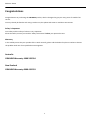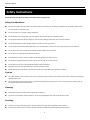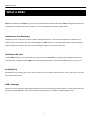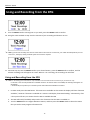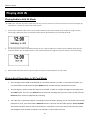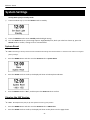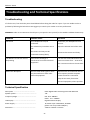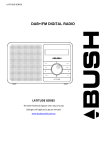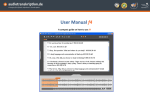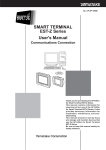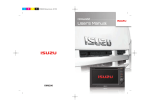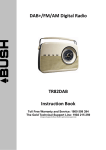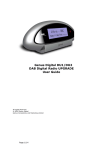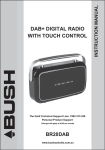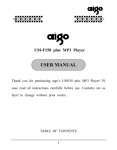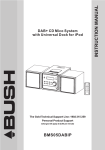Download REPLAY Series - Grundig.net.au
Transcript
REPLAY Series 1 REPLAY Series Congratulations Congratulations on purchasing this GRUNDIG product, which is designed to give you many years of trouble-free service. You may already be familiar with using a similar unit, but please take time to read these instructions. Safety is important Your safety and the safety of others is very important. Please therefore, ensure you read the “Safety Instructions” before you operate this unit. Warranty In the unlikely event that your product fails to work normally, please call the below free phone number to discuss the problem with one of our qualified service engineers. Australia GRUNDIG Warranty: 1800 509 394 New Zealand GRUNDIG Warranty: 0800 450 259 2 REPLAY Series Safety Instructions Ensure that you read all of the safety instructions before using this unit. Safety Considerations Position the power cable and other connected cables so that they are not likely to be walked on, pinched or where items can be placed on or against them. Do not use the unit in humid or damp conditions. Do not allow the unit to get wet. You must keep it away from dripping or splashing water. Do not place exposed to direct sunlight or close to heat radiating appliances such as electric heaters. Never allow children to insert foreign objects into holes or slots on the unit. Do not cover the ventilation holes with items such as tablecloths, curtains, etc. This may cause the unit to overheat. Do not place it on top of other stereo equipment that radiates too much heat. Do not place it a object which constantly vibration. No naked flame sources, such as candles, should be placed on or near the unit. Do not place objects filled with liquids, such as vases or jugs, on or near the unit. Do not place the unit in a closed cabinet without proper ventilation. Operate turning controls and switches as instructed in the manual. Before turning on the power for the first time, make sure the power cord is properly installed. Caution For safety reasons, do not remove any covers or attempt to gain access to the inside of the product. Refer any servicing to qualified personnel. Do not attempt to remove any screws, or open the casing of the unit; there are no user serviceable parts inside, refer all servicing to qualified service personnel. Cleaning Disconnect the unit from the mains supply before cleaning. Do not use any liquids or aerosol cleaners, as this may damage the unit. Use a soft, dust free cloth. Servicing There are no user serviceable parts in the unit. When servicing, refer to qualified service person. Consult your retailer if you are ever in doubt about the installation/operation/safety of the product. 3 REPLAY Series Contents Safety Instructions …..………………………………………………………………………….……………....………………..…………….…………… 3 Your DAB+ Radio …..………………………………………………………………………….……………....…………………..……….……………..... 5 What is DAB+……………………………………………………………………..…………….……………...………………..…………….……………..... 6 Getting Started ………………………………………………………………….……………...………………………………..…………….……………... 7 Using DAB+ Radio...……………………..………………………………………….……………...………….…..……………..…………….……………. 8 Presets …………….....……………………..………………………………………….……………...………….…..……………..…………….……………. 11 Setting Timed Recordings ……………………………………………………………………………………………………………………… 12 Using and Recording from the EPG ………………………………………………………………………………………………..……… 14 Setting a One Touch Recording ……………………………………………………………………………………………………………… 15 Using FM Radio …………………………………………………………………….……………...……………..……………….…………….…………….. 15 Playing AUX IN. ………………………………………………………….……………...………………………………..…………….………………………. 19 SD Card Playback …………………………………………………………………….……………...……………..……………….……………………….. 19 System Settings………………………………………………………………….……………...………………..………………..………..….................. 20 Troubleshooting and Technical Specification……………………………….……………...…………………………………..…………….. 26 Warranty…………………………………………………………………….……………...……………………………………..…………….……………........ 27 4 REPLAY Series Your DAB+ Radio Front No. 1 Back Button & sockets Descriptions STANDBY Button MODE Button Press to turn On/Off Radio 2 3 RECORD Button Press to record and set recordings (in DAB+ and FM mode only) 4 SD CARD slot Input SD Card in order to record to this device 5 EPG Button The Electronic Program Guide (EPG) provides start/finish times and program information similar to that provided for digital TV broadcasts. Please note that it is not currently broadcast on all stations. 6 VOLUME Button Press to activate volume function using the select dial. 7 TUNE Button DAB+ Mode: Press to modify stations using the select dial FM Mode: Press to adjust frequency using the select dial 8 SELECT Dial Turn it to adjust the volume level. During system setting, turn it to browse options. Press the dial to confirm options from the menu. While a track from SD is playing, press and hold to fast forward or rewind. 9 PRESET Button In DAB+ and FM Mode press to activate preset functions 10 MENU Button Press to access the Main Menu or select other menus 11 INFO Button In DAB+ and FM Mode press to browse station information 12 LCD Display High resolution dot matrix display 13 SLEEP Button Press to set the sleep timer 14 SNOOZE Button When the alarm is sounding, press to postpone for 9 minutes 15 ALARM Button Press to set alarm 1, press again to set alarm 2 16 DC Socket Connect to DC adapter 17 AUX IN Socket This socket allows your radio to be used as an external amplifier for MP3 players, compact disc players and similar devices. 18 Headphone Socket Connect to Headphone 19 R/F Audio socket Connect to R/F audio cord Press to switch between modes (DAB+/FM/Aux In/SD Card) 5 REPLAY Series 20 Antenna What is DAB+ Position Antenna for better signal of DAB+/FM programs of your radio DAB+ was developed in Europe by a consortium of broadcasters and manufacturers. DAB+ uses digital compression techniques to transform the source material, i.e. music and speech, into better quality audio. Interference Free Reception Analogue systems suffer from an effect called “multipath distortion”. This is because waves do not behave in an orderly fashion, but bounce and reflect off buildings etc. DAB+ sees this as an advantage and uses the directed and reflected signals to reinforce the end result, allowing for better service more of the time. No Need to Re-tune A single DAB+ frequency can be used to cover the whole of the Australia, so solving many problems experienced with the earlier analogue system. DAB+ scans automatically and tunes-in all of the available stations in your area. Scrolling Text Broadcasters can transmit text to your radio. This way you can read the name of the DJ, artist, song title or any other information they choose. DAB+ Coverage Check your local coverage at www.digitalradioplus.com.au via the online postcode checker, or alternatively text your postcode to 0409-DRPLUS to receive an SMS confirming whether you reside in a DAB+ broadcast area. 6 REPLAY Series Getting Started Carefully remove your DAB+ Receiver from the box. You may wish to keep the packaging for future use. In the Box Inside the box you will find: DAB+ Radio (Main Unit) Power Adapter User Guide Positioning your DAB+ Radio Place your DAB+ Receiver on a flat / stable surface. Make sure it is not subject to vibrations/movement. Avoid the following locations: Where it will be close to heat radiating sources. Where the humidity will be high and/or the ventilation will be poor. Where it will be dusty. Where it will be damp or a possibility of water dripping or splashing onto the unit. Adjusting the Antenna The antenna should be extended to ensure good reception in both DAB+ and FM radio modes. It may be necessary to alter the position of the DAB+ Radio and /or antenna to achieve the best signal. Using Headphones To listen to your DAB+ Radio via Headphones, you will require headphones with a 3.5 mm diameter stereo plug (not included). The Headphone Socket is located on the back of the unit. Plug the Headphone Jack into the Headphone socket, the speaker sound will automatically turn off once the headphone is plugged in. 7 REPLAY Series Using DAB+ Radio Turning the Unit On 1. Connect the Power Adaptor to the DC socket on the back of the unit. Then insert the Power Adaptor into the desired wall outlet. 2. Press the Button to turn on the unit, and then carefully extend antenna. Note: you may want turn off the unit, it simply needs you press the 3. Button again. When you turn on your DAB+ Radio for the first time it will conduct a full station scan and stored all the DAB+ available Radio Stations. 4. The full scan may take 1-2 minutes to complete and store all stations it detected. Note: a. The DAB+ stations will be displayed in alphanumeric order. The first station in the list will be played after scan. b. If no DAB+ signal is found in your area, it may be necessary for you to relocate your radio. Displaying Signal Strength 1. Press the INFO Button during a DAB+ program available, the LCD screen will display a signal bar to show the signal strength of this program. The indicator on the signal bar shows the minimum acceptable signal level. Note: Stations with signal strength below the minimum signal level will not provide a steady stream of audio. 8 REPLAY Series Using DAB+ Radio DAB+ Menu Options 9 REPLAY Series Using DAB+ Radio Using DAB+ Radio Browsing Station Information Whilst listening to your desired DAB+ Radio program, you can browse the station information by pressing the INFO Button repeatedly. Please refer to the flow chart for direction. Dynamic Label Segment (DLS): DLS is the scrolling text information supplied by the DAB+ station or by the broadcaster. Program Type (PTY): This is a description of the type of program provided by the DAB+ station or by broadcaster. Multiplex Name: This will show the multiplex that is broadcasting the program you are listening to. Frequency: This is the transmission frequency of the station you are listening to. Signal Information: Shows the digital bit rate and the signal mode. Signal Strength: Shows a signal bar with the strength of the current station you are listening to. Time and Date: This displays time and date which are provided by the broadcaster. 10 REPLAY Series Using DAB+ Radio/Setting Radio/Presets Timed Recordings Changing to Other Stations 1. While playing a DAB+ program, press the TUNE Button to enter the Station list. 2. Turn the SELECT Knob until the station you wish to listen to appears on the screen. 3. Press the SELECT knob to confirm the station and your radio try to access that station immediately. Updating Station List Note: with DAB+ radio, it’s a good idea to carry out a scan every now and then to make sure that you have the most up to date station list stored in the memory of your radio. 1. Press the MENU Button, Auto Scan will be displayed on the screen. 2. Press the SELECT Knob to confirm. The Full Scan will begin automatically and will store all available stations. Setting Station Presets Your radio can store 12 DAB+ and 12 FM Station Presets. To Store Presets: 1. While playing a DAB+ or FM program which you wish to set as a preset, press the PRESET Button. 2. Turn the SELECT Knob to cycle through the Preset numbers 1 - 12. 11 REPLAY Series Setting Timed Recordings 3. Once you have found your desired Preset position, press and hold the SELECT Knob until it says: “Preset # stored” (# stands for the preset numbers 1-12). Playing a Preset Station To select a stored station: 1. Ensure that you are in the relevant mode that your preset station is in. Press the MODE Button switch to switch to the relative mode (DAB+/FM mode). 2. Press the PRESET Button to display the preset stations. 3. Turn the SELECT Knob to the preset number you wish to listen to and then press the SELECT Knob to confirm. Setting Timed Recordings Note: a. Timed recordings are only available to be recorded to SD Card and are for personal use only. b. Your radio has three recording timers which can be set to activate at different times and with five different setting options. 1. Insert an SD card into SD CARD socket on the front of your radio. The SD card should have sufficient capacity for the required recording (approx. 64MB per 1 hour at 128 kbits/sec, or 2 hours at 64 kbits/sec). 2. Press the MENU Button and then turn the SELECT Knob until you see Timed Recordings on the display. 3. Press the SELECT Knob to confirm, the display will show as per the display on the following page. 12 REPLAY Series Setting Timed Recordings 4. Turn the SELECT Knob to scroll through options1/2/3, and press the SELECT Knob to confirm the one you wish, let us take setting Timed Recording 1 for instance. 5. Turn the SELECT Knob to scroll through recording timer1 options: Off/ Once/ Every Day/ Weekly/ Weekday/ Weekends, and press the SELECT Knob to confirm the one you favored. By default, record timers are be set to “Off”. • Each of the 3 timers can be set to one of the following modes: Off ----------------- Will disable the timer Once -------------- Will record at one time only Every day -------- Will record every day Weekly ----------- Will record once every week Weekdays ------- Will record on weekdays (Monday - Friday) Weekends ------- Will record on Saturday and Sunday Timer set to Once Note: Timer set to Every day/weekly/weekdays, their working principle same as timer set to once. 6. Turn the SELECT Knob until "Once" is highlighted on, press the SELECT Knob to confirm. 7. Turn the SELECT Knob to alter year, press the SELECT Knob to confirm. Note: Your radio allows recording to be scheduled up to 60 days ahead of the current date. 8. Following Step 7, alter the month and date in turn, and then it will ask you to set the starting hour of your recording. 13 REPLAY Series Using and Recording from the EPG 9. Turn the SELECT Knob to starting hour as you wish, press the SELECT Knob to confirm. 10. Using the same method as step 9 set the minutes of your recording and duration in turn. Note: If you set the recording start time to earlier than or the same as current time, your radio most likely advise you ‘Set Time Error’, therefore, setting it ahead of the current time is required 11. Continue step 10, turn the SELECT Knob to your desired station, press the SELECT Knob to confirm, and the relative recording icon will appear on screen. When it is on recording, the recording icon will flash. Using and Recording from the EPG Note: a. Recordings from the EPG are only available to be recorded to SD Card and are for personal use only. b. The EPG is not currently broadcast on all DAB+ stations. On stations that it is available, the EPG logo will appear on the display. c. Occasionally it may take up to 5 minutes for the EPG to become available on a station. 1. In DAB+ mode press the EPG button. If the EPG is not available on this station the display will show “EPG Not Available”, however if the EPG is available on a station it will display “EPG Downloading”. Alternatively, after a short period of time, on stations that the EPG is available the EPG 2. The EPG will load (if available) and provide a list of stations that the EPG is available on. 3. Turn the SELECT Knob to navigate between stations, and then press the SELECT Knob to select the station that you wish to view program information for. 14 REPLAY Series Setting a One Touch Recording 4. Turn the SELECT Knob to navigate between programs based on the time that they are broadcast, and then press the SELECT Knob to select the program that you wish to view information for. Alternatively, you can press the Record button in order to set a recording for this program. 5. In order to navigate backwards in order to return to the program list from the program information, or return to the station list from the station information, please press the EPG button. Setting a One Touch Recording Note: a. Recording is only available in DAB+ and FM modes. b. If you do not insert an SD card your recording will not take place and a warning "Please Insert SD card" will be shown on the display. c. To prolong the lifespan of your radio, please insert the SD card only when the radio is in standby mode. Gently push your SD card into the input, and press inwards to release your SD card. 1. Insert your SD CARD when in Standby Mode, and then turn on your radio by pressing the button. 2. Make sure the selected DAB+/FM program is playing, then press the RECORD Button, the screen will display “Press Select to start recording”. 3. Press the SELECT Button, it will then say ‘DAB recording’ (or ‘FM recording’). Note: When your radio is recording, no other settings are available. 4. When you wish to stop recording, press the RECORD Button and the display will show “Stop Recording? <NO> YES”. 5. Turn the SELECT Knob to ‘YES’, and then press the SELECT Button to stop recording. 6. When you want to play your recording programs, press the MODE Button repeatedly until “Switching to SD” is displayed 7. Press the TUNE button at first, and then turn the SELECT Button to choose the recorded program you wish to hear, and then press the SELECT Button to confirm. Switching to FM Mode 1. Press the MODE Button to switch to FM Mode from DAB+ Mode. Note: If your radio currently in AUX/SD mode, you can shift to FM Mode by repeatedly pressing the MODE Button. 15 REPLAY Series Using FM Radio 2. Once in FM mode, it will start at the beginning of the FM frequency range (87.50MHz), or will play the last FM station you were listening to. Automatic Scanning 1. Press the MENU Button, and it will say tune Mode. 2. Follow above step, press the SELECT knob to confirm, be quick! 3. When the screen displays ‘Seek’, press the SELECT knob to confirm. 4. To Auto-search, press the TUNE Button, it will show you “Tune to Tune”, and then turn the SELECT knob to conduct auto Searching. Note: 1. The display will show the frequency changing until it stops on the next station. After it reaches the end of the frequency range, it goes back to the start. Manual Scanning 1. Continue above step 3, when the screen displays ‘Seek’, turn the SELECT knob to ‘Manual Tune’. 2. Press the SELECT knob to confirm. 3. To manually change the FM frequency, press the TUNE Button at first, while it shows you “Tune to Tune”, turn the SELECT knob to manually adjust FM frequency by 0.05MHz per step. 16 REPLAY Series Using FM Radio FM Menu Options 17 REPLAY Series Using FM Radio View Station Information in FM Mode Whilst listening to your desired FM Radio program, you can browse the station information by pressing the INFO Button repeatedly. Please refer to the flow chart for direction. Radio Text This is scrolling text information supplied by the FM station. It may comprise information on music titles or details of the program and is provided by the broadcaster. Note: This information depends on the radio broadcaster and their broadcast transmissions. Some FM Stations may not be equipped to send this information through their digital transmissions. Program Type (PTY): This is a description of the type of program provided by the FM station or by the broadcaster. Station Name This displays the station name of the transmission you are currently listening to. Audio Type This shows the Sound Output you are currently listening to. It may be Stereo or Mono. Signal Strength: Shows a signal bar with the strength of the current station you are listening to. 18 REPLAY Series Playing AUX IN Playing Audio in AUX IN Mode Note: Your radio has an auxiliary audio input which you can use to allow your radio to be used as an external amplifier for MP3 players, compact disc players and similar devices. 1. Connect the external audio source to the radio's AUX IN socket (on the back of the radio) by using a 3.5mm stereo plug. When the plug is inserted the radio will be automatically turn into AUX IN mode. 2. Use the volume and bass and treble controls on your radio to adjust the sound level as needed. Note that you may also need to set the output level on your external device to a higher level than used for normal listening. 3. Remove the lead from the Line input in order to permit normal operation of your radio. Playing Back Recordings in SD Card Mode 1. All recordings made in DAB+ and FM mode are recorded to SD Card. In order to access SD Card mode, you can shift between modes by pressing the MODE Button until SD Card Play is displayed on screen. 2. All recordings are listed in order that they were recorded. In order to navigate through the recordings press the TUNE button. Then turn the SELECT Knob to select the recording that you wish to listen to and press the SELECT Knob to confirm to playback this recording. 3. This radio also a new feature. When a recording from the SD Card is playing, you can fast forward and rewind playback. To do so, press and hold the SELECT Button for 3 seconds until the radio displays ‘Turn to FF/REW’ then follow the below steps to either fast forward, or rewind the current track. Please note that this option will disappear if fast forward or rewind is not selected in a short amount of time. 19 REPLAY Series SD Card Playback/System Settings a. To fast forward, turn the SELECT Button Clockwise.. At the same time, the LCD will display “>>”. While the unit fast forwards, turn the SELECT Button counter-clockwise, or press this knob, the unit will resume playback at normal speed. b. To rewind, turn the SELECT Button anti-clockwise.. At the same time, the LCD will display “<<”. While the unit rewinds, turn the SELECT Button clockwise, or press this knob, the unit will resume playback at normal speed. 4. If you wish to delete recordings from the SD Card, select the recording that you wish to delete using the TUNE button, then press the RECORD Button, your radio will ask you ‘Press Select to Delete This file’. Follow your radio’s instructions and press the SELECT Button to delete the recording. Set Sleep Timer 1. Press the SLEEP Button, and then turn the SELECT knob to define the sleep period. You can set a sleep time of 0 – 90 minutes. Note: a. You will be able scroll through the Sleep period options: OFF, 10, 20, 30, 40, 50, 60, 70, 80 and 90minutes. b. Once you have selected a Sleep time, the radio will turn off after the selected amount of time. 2. Press the SELECT Knob to confirm your preferred sleep period, and sleep icon hop on screen. 3. Radio will automatically put itself into standby mode after the setting time has elapsed. 4. Simply press the elasped. button if you wish to continuing to listen to your DAB+ Radio after the Sleep time has Setting the EQ Note: EQ means the timbre Equalizer of your radio. 1. Press the MENU Button and then turn the SELECT Knob to Set EQ. 2. Press the SELECT Knob to confirm, the display will show as per the image over the page. 20 REPLAY Series System Settings 3. Turn the SELECT Knob to scroll through EQ Mode options: FLAT/POP/JAZZ/CLASSICAL/BASS, and press the SELECT Knob to confirm the one you preferred. Setting the Time Note: if your radio is displaying an incorrect time, you may find it is difficult for operating recordings via SD CARD. 1. Press the MENU Button and then turn the SELECT Knob to Time. 2. Press the SELECT Knob to confirm, the display will show as below photo indicates. 3. Turn the SELECT Knob to adjust years, press the SELECT Knob to confirm. 4. Your radio will now ask you setting month, setting it refer step3. 5. Using the same method setting date/hour/minutes in turn, the setting principles are all the same. Setting Alarms Note: before you set the Alarm, make sure the clock time is correct. 1. Press the ALARM Button, and it will show you as below. 2. To set Alarm2, press the ALARM Button once more, and it will show you as below. 21 REPLAY Series System Settings 3. Setting Alarm1 for example, turn the SELECT Knob to shift “OFF” to “ON”, corresponding alarm icon displayed on screen the moment you turn that alarm to “ON”. would be 4. Press the SELECT Knob to confirm “ON”, now, it indicates you to set Alarm Type: BEEP/DAB/FM. 5. Turn the SELECT Knob to your favor alarm Type, and then press the SELECT Knob to confirm, and now it will ask you to set alarm time. 6. Turn the SELECT Knob to alter hour for your alarm, press the SELECT Knob to confirm. 7. Turn the SELECT Knob to alter minutes for your alarm, press the SELECT Knob to confirm, now, it indicates you to set Alarm Mode: Once/Weekdays/Weekends/Daily. 8. Turn the SELECT Knob to browse alarm mode, press the SELECT Knob to confirm. To Operate SNOOZE When the Alarm is come, press SNOOZE button to activate snooze function and postpone alarm 9 minutes. The radio will continue current program. 22 REPLAY Series System SystemSettings Setup The Alarm will sound again 9 minutes later, at this time, if you press the SNOOZE button again, it should count down again. To Turn Off the Alarm Note: a. If you want to turn alarm off temporarily, while alarm is on, press the permanently, please follow below option b button. If you want turn it off 1. Press the ALARM button to enter alarm1 setting, or if the purpose of cancel is Alarm 2, press the ALARM button twice to enter. 2. Turn the SELECT Knob to shift “ON” to “OFF”. Setting the Contrast 1. Press the MENU Button and then turn the SELECT Knob to Set Contrast. 2. Press the SELECT Knob to confirm, the display will show as below photo indicates. 3. Turn the SELECT Knob to adjust contrast level, press the SELECT Knob to confirm. Setting the Back Light 1. Press the MENU Button and then turn the SELECT Knob to Back Light. 2. Press the SELECT Knob to confirm, the display will show as below photo indicates. Setting Back Light for Power On mode: i) Continue above step2, press the SELECT Knob to enter. ii) Turn the SELECT Knob to cycle through options: High/Middle/Low, while your ideal one shows up, press the SELECT Knob to confirm, setting to high is recommended. 23 REPLAY Series System Settings i) Setting Back Light for standby mode: Continue above step 2, turn the SELECT Knob to standby. ii) Press the SELECT Knob to enter standby mode backlight setting. iii) Turn the SELECT Knob to cycle through options: High/Middle/Low, while your ideal one shows up, press the SELECT Knob to confirm, setting to low is recommended. System Reset Note: Conducting a Factory Reset will reset and delete all settings and stored stations. It will return the radio to its original factory settings. 1. Press the MENU Button and then turn the SELECT Knob to System Reset. 2. Press the SELECT Knob to confirm, the display will show as below photo indicates. 3. Turn the SELECT Knob to “YES”, and then press the SELECT Knob to confirm. Viewing the SW Version Note: The helpdesk may ask you for the software version of your product. 1. Press the MENU Button and then turn the SELECT Knob to SW Version. 2. Press the SELECT Knob to confirm, the display will show as the photo over the page shows. 24 REPLAY Series System Setup Adjusting the Volume 1. Press the VOLUME Button and then turn the SELECT Knob to select your ideal volume level. 25 REPLAY Series Troubleshooting and Technical Specifications Troubleshooting If a fault occurs, first check the points listed below before taking the radio for repair. If you are unable to solve a problem by following the below hints we suggest you consult your retailer or service professional. WARNING: Under no circumstances should you try to repair the unit yourself, as this would invalidate the warranty. PROBLEM POSSIBLE CAUSE SOLUTION No Sound Your Headphones may be connected. Disconnect your Headphones from the unit. The Volume may have been set to low. Adjust the Volume level of the radio. The Power Cord may not be connected correctly/firmly. The Buttons on the Unit are not Responding Electrostatic discharge or interference from other electrical equipment. Reconnect the Power Cord firmly. Turn the unit off and disconnect the Power Cord. Wait for 5 – 10 seconds, then reconnect and turn the unit back on Radio Poor Reception There is weak aerial signal or there may be interference from other electrical equipment. Reposition the aerial and the unit for best reception possible reception. Ensure the aerial is connected. Keep the unit away from other electrical equipment, where possible. Technical Specification Description ……………………………………………….. Speaker power…………………………………………..….. Frequency Range.…………………………………………. DAB+ Digital Radio with Program Guide & Record 7W FM: 87.5-108MHz LCD Display.……………………………..…………………. DAB+: 174 – 240MHz High Resolution Display Power Supply.………………………………………………. AC Power Input: 100-240Vac, 50-60Hz Dimension.……………………………….…………………. (please use our provided adapter) 243mm x 140mm x 127mm 26 REPLAY Series Warranty Please keep your receipt as proof of purchase. This product is warranted for any defect in materials or workmanship for 12 months years after the original date of purchase. This product is for normal domestic and office use only. This warranty does not cover damage from misuse or neglect , accidental damage, vermin infestation, excessive voltages such as lightning or power surges or any alternation that affects the performance or reliability of the product. Our goods come with guarantees that cannot be excluded under the Australian Consumer Law. You are entitled to a replacement or refund for a major failure and for compensation for any other reasonably foreseeable loss or damage. You are also entitled to have the goods repaired or replaced if the goods fail to be of acceptable quality and the failure does not amount to a major failure. In the unlikely event that your product fails to work normally, please contact GRUNDIG Warranty on 1800 509 394 (Australia) or 0800 450 259 (New Zealand) and have your receipt of purchase on hand. This guarantee is subject to the following provisions: ● It is only valid within boundaries of the country of purchase ● The product must be correctly assembled & operated in accordance with the instructions contained in the manual ● This product must be used solely for domestic purposes ● The guarantee does not cover accidental damage ● The guarantee will be rendered invalid if the product is resold or has been damaged by inexpert repair ● The manufacturer disclaims any liability for incidental or consequential damaged This guarantee is in addition to, and does not diminish, your statutory or legal rights. PO BOX 6287 Silverwater NSW 1811 www.grundig.net.au GRUNDIG Warranty: 1800 509 394 Australia GRUNDIG Warranty: 0800 450 259 New Zealand 27 REPLAY Series PO BOX 6287 Silverwater NSW 1811 www.grundig.net.au 28