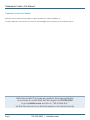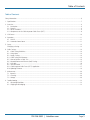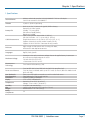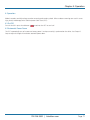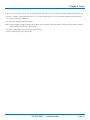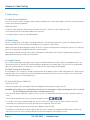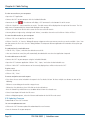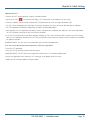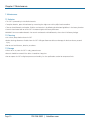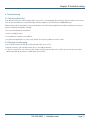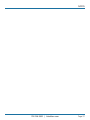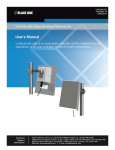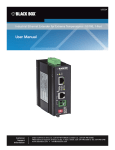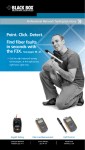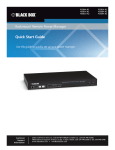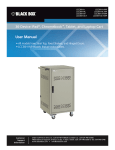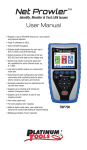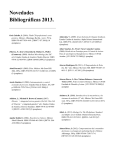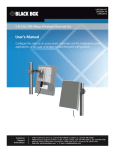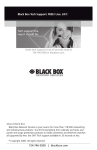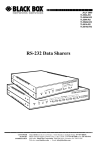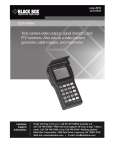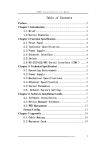Download Combines the functions of a high-end cable tester and
Transcript
CICT Cable Inspector Cable Tester User Manual Combines the functions of a high-end cable tester BLACK BOX and length measurement tester, with the capability to identify link status, link capability, and PoE detection. ® Customer Support Information Order toll-free in the U.S.: Call 877-877-BBOX (outside U.S. call 724-746-5500) FREE technical support 24 hours a day, 7 days a week: Call 724-746-5500 or fax 724-746-0746 Mailing address: Black Box Corporation, 1000 Park Drive, Lawrence, PA 15055-1018 Web site: www.blackbox.com • E-mail: [email protected] Trademarks Used in this Manual Trademarks Used in this Manual Black Box and the Double Diamond logo are registered trademarks of BB Technologies, Inc. Any other trademarks mentioned in this manual are acknowledged to be the property of the trademark owners. We‘re here to help! If you have any questions about your application or our products, contact Black Box Tech Support at 724-746-5500 or go to blackbox.com and click on “Talk to Black Box.” You’ll be live with one of our technical experts in less than 60 seconds. Page 2 724-746-5500 | blackbox.com FCC and IC RFI Statements Federal Communications Commission and Industry Canada Radio Frequency Interference Statements This equipment generates, uses, and can radiate radio-frequency energy, and if not installed and used properly, that is, in strict accordance with the manufacturer’s instructions, may cause interference to radio communication. It has been tested and found to comply with the limits for a Class A computing device in accordance with the specifications in Subpart B of Part 15 of FCC rules, which are designed to provide reasonable protection against such interference when the equipment is operated in a commercial environment. Operation of this equipment in a residential area is likely to cause interference, in which case the user at his own expense will be required to take whatever measures may be necessary to correct the interference. Changes or modifications not expressly approved by the party responsible for compliance could void the user’s authority to operate the equipment. This digital apparatus does not exceed the Class A limits for radio noise emission from digital apparatus set out in the Radio Interference Regulation of Industry Canada. Le présent appareil numérique n’émet pas de bruits radioélectriques dépassant les limites applicables aux appareils numériques de la classe A prescrites dans le Règlement sur le brouillage radioélectrique publié par Industrie Canada. 724-746-5500 | blackbox.com Page 3 NOM Statement Instrucciones de Seguridad (Normas Oficiales Mexicanas Electrical Safety Statement) 1. T odas las instrucciones de seguridad y operación deberán ser leídas antes de que el aparato eléctrico sea operado. 2. Las instrucciones de seguridad y operación deberán ser guardadas para referencia futura. 3. Todas las advertencias en el aparato eléctrico y en sus instrucciones de operación deben ser respetadas. 4. T odas las instrucciones de operación y uso deben ser seguidas. 5. E l aparato eléctrico no deberá ser usado cerca del agua—por ejemplo, cerca de la tina de baño, lavabo, sótano mojado o cerca de una alberca, etc. 6. E l aparato eléctrico debe ser usado únicamente con carritos o pedestales que sean recomendados por el fabricante. 7. El aparato eléctrico debe ser montado a la pared o al techo sólo como sea recomendado por el fabricante. 8. S ervicio—El usuario no debe intentar dar servicio al equipo eléctrico más allá a lo descrito en las instrucciones de operación. Todo otro servicio deberá ser referido a personal de servicio calificado. 9. El aparato eléctrico debe ser situado de tal manera que su posición no interfiera su uso. La colocación del aparato eléctrico sobre una cama, sofá, alfombra o superficie similar puede bloquea la ventilación, no se debe colocar en libreros o gabinetes que impidan el flujo de aire por los orificios de ventilación. 10. E l equipo eléctrico deber ser situado fuera del alcance de fuentes de calor como radiadores, registros de calor, estufas u otros aparatos (incluyendo amplificadores) que producen calor. 11. E l aparato eléctrico deberá ser connectado a una fuente de poder sólo del tipo descrito en el instructivo de operación, o como se indique en el aparato. 12. P recaución debe ser tomada de tal manera que la tierra fisica y la polarización del equipo no sea eliminada. 13. L os cables de la fuente de poder deben ser guiados de tal manera que no sean pisados ni pellizcados por objetos colocados sobre o contra ellos, poniendo particular atención a los contactos y receptáculos donde salen del aparato. 14. El equipo eléctrico debe ser limpiado únicamente de acuerdo a las recomendaciones del fabricante. 15. E n caso de existir, una antena externa deberá ser localizada lejos de las lineas de energia. 16. El cable de corriente deberá ser desconectado del cuando el equipo no sea usado por un largo periodo de tiempo. 17. Cuidado debe ser tomado de tal manera que objectos liquidos no sean derramados sobre la cubierta u orificios de ventilación. 18. S ervicio por personal calificado deberá ser provisto cuando: A: El cable de poder o el contacto ha sido dañado; u B: Objectos han caído o líquido ha sido derramado dentro del aparato; o C: El aparato ha sido expuesto a la lluvia; o D: El aparato parece no operar normalmente o muestra un cambio en su desempeño; o E: El aparato ha sido tirado o su cubierta ha sido dañada. Page 4 724-746-5500 | blackbox.com Table of Contents Table of Contents Safety Information.......................................................................................................................................................................6 1. Specifications..........................................................................................................................................................................7 2. Overview................................................................................................................................................................................8 2.1Description.....................................................................................................................................................................8 2.2Features..........................................................................................................................................................................8 2.3 What’s Included.............................................................................................................................................................8 2.4 Components on the Cable Inspector Cable Tester (CICT)..............................................................................................9 3. LCD Screen........................................................................................................................................................................... 10 4.Operation............................................................................................................................................................................. 11 4.1On/Off......................................................................................................................................................................... 11 4.2 Automatic Power Down............................................................................................................................................... 11 5.Setup.................................................................................................................................................................................... 12 Changing a Setting............................................................................................................................................................... 12 6. Cable Testing........................................................................................................................................................................ 14 6.1 Cable Testing Guidelines.............................................................................................................................................. 14 6.2 Safety Notes................................................................................................................................................................. 14 6.3 Length Testing.............................................................................................................................................................. 14 6.4 Cable Testing with Remotes......................................................................................................................................... 14 6.5 How to Perform a Cable Test....................................................................................................................................... 14 6.6 Network/Power over Ethernet (PoE) Testing................................................................................................................. 15 6.7 Link Light...................................................................................................................................................................... 16 6.8 Tone Generator............................................................................................................................................................ 17 6.9 Cable Inspector Cable Tester (CICT) Application.......................................................................................................... 17 6.10Updating Firmware....................................................................................................................................................... 18 7.Maintenance.........................................................................................................................................................................20 7.1Batteries.......................................................................................................................................................................20 7.2Cleaning.......................................................................................................................................................................20 7.3Storage.........................................................................................................................................................................20 8. Troubleshooting.................................................................................................................................................................... 21 8.1 Contacting Black Box................................................................................................................................................... 21 8.2 Shipping and Packaging............................................................................................................................................... 21 724-746-5500 | blackbox.com Page 5 Safety Information Safety Information To ensure safe operation of the Cable Inspector Cable Tester (CICT), follow instructions carefully and observe warning and caution messages in this manual. Failure to observe warnings can result in severe injury or death and can damage the equipment. WARNING: The Cable Inspector Cable Tester (CICT) is designed for use on cabling systems with or without voltage. • The Voltage! icon turns on when the voltage exceeds Safety Extra Low Voltage (SELV) rating of 60 Volts peak AC or DC. • Internal components are protected up to 400 Volts peak AC or DC. • Operating the CICT when a voltage source exceeds 60 Volts peak AC or DC may pose a safety hazard. WARNING: We do not recommend using the CICT when the Voltage! icon is present. Page 6 724-746-5500 | blackbox.com Chapter 1: Specifications 1. Specifications Active Ethernet Indicates advertised speeds of 10/100/1000BASE-T half- or full-duplex Can Link to network at 10/100BASE-T Altitude 10,000 ft. (3048 m) operating Battery Life Cable Measurements For 6 AA, 9 VDC, 2,200 mA-hr (typical) alkaline battery: Operating: 20 hours typical; Standby: 1.5 years typical; (200 mA max standby current); Batteries are included Cable Testing and ID: Up to 1000 ft. (305 m); Split Pair Detection: 3 ft. (1 m) to 1000 ft. (305 m); Length Measurement: 0 to 1500 ft. (457 m), ±(5% +1 ft.); Supports 8 continuity and ID number remotes (RJ-45); Supports 20 RJ-45 and 20 F-Connector ID only remotes Enclosure High-strength PC/ABS plastic with V0 rating with boot; Withstands 4-foot drop onto concrete Languages English, French, Spanish Maximum Voltage Parameters refer to the maximum voltage that can be applied to any 2 connector pins without causing damage to the tester. • RJ Jack: 66 VDC or 55 VAC; • F-connector: 50 VDC or VAC Measurement Technology Time Domain Reflectometry (TDR) Power over Ethernet Save Test Results Tone Generation Connectors Display Temperature Humidity Size Weight Safety Compliances Tests for IEEE 802.3af and IEEE 802.3at (PoE Plus) compliant PoE; Tests for classes and loads cable up to 25.5 watts (At class 4) Identifies Mode A or B (pairs with PoE) Stores up to 256 cable or network tests with user defined names Tone Frequencies: 730 Hz and 1440 Hz (1) RJ-45, (1) coax, (1) micro USB 1.75" x 2.25" full-color LCD Operating: 32 to 122°F (0 to 50°C) Storage: -22 to +140°F (-30 to 60°C) 10 to 90% non-condensing 1.85"H x 3.6"W x 6.8"D (4.7 x 9.15 x 17.3 cm) With batteries: 1 lb. 2 oz. (510 g) CE 724-746-5500 | blackbox.com Page 7 Chapter 2: Overview 2. Overview 2.1 Introduction The Cable Inspector Cable Tester (CICT) combines the functions of a high-end cable tester and length measurement device. It identifies link status, link capability, and detects PoE. All of this is done in full color with internal memory to save your results. 2.2 Features Feature Function TDR technology ▪Measures ▪ cable length and distance to faults. High-resolution color display ▪Easy ▪ viewing in any environment. Color wire map per TIA568A/B codes ▪Makes ▪ data visualization, detection, and saving. USB, RJ-45 and coaxial connectors ▪Tests ▪ network and coaxial cables. ▪Easy-to-export ▪ results via USB. Tone Generation ▪Traces ▪ cable runs and locates faults by sound. Remotes ▪Verifies ▪ connectivity at the opposite end of a cable and provides identification. Active Network Tests ▪Detects ▪ and reports current link speed and link capabilities for active Ethernet drops, up to 1 Gbps. PoE Detection ▪Detects ▪ presence of PoE and class of PoE per IEEE 802.3af/at with load test for voltage drop. Save and View Test Results ▪Tests ▪ results can be named, saved, and viewed on the unit. CICT PC Application ▪Provides ▪ the ability to upload or download test results for saving, viewing, or printing. ▪Makes ▪ it easy to update CICT firmware. 2.3 What’s Included Your package should contain the following items. If anything is missing or damaged, contact Black Box Technical Support at 724-746-5500 or [email protected]. • (1) Cable Inspector with protective boot • (2) RJ-12 test cables • (1) Micro USB cable • (1) Coax and Network remote set in foam holder [includes (5) Coax remotes, numbered 1–5; (1) F-type coupler; (5) RJ-45 remotes, numbered 1–5)] • (1) Nylon storage case • (1) Quick Start Guide Page 8 724-746-5500 | blackbox.com Chapter 2: Overview 2.4 Components on the Cable Inspector Cable Tester (CICT) Full-color LCD display Soft keys perform the function on the display above each button. Back Test Direction cursors to move in LCD display Enter key On/Off RJ-45 jack F-connector jack Micro USB port 724-746-5500 | blackbox.com Page 9 Chapter 3: LCD Screen 3. LCD Screen The Cable Prowler features a full-color graphic LCD screen. Press any of the four soft keys (blue) below the on-screen icon to select that function. Alternately, you can use the side or up/down arrows to scroll to your selected on-screen function and press enter (the center arrow). Table 3-1. Types of Faults. Cable Fault Description Miswire Cable’s wire connection does not follow cabling standards. Open Wire connection is not continuous throughout cable length. Short A pair has a high-resistance fault. This occurs when the wires are making contact with each other due to damage or improper termination. Split A cable can be wired with correct continuity but not with correct pairing. This most often happens when the cable is terminated consistently at both ends but in the wrong order. Length Displays the pair lengths found. Length discrepancies may be determined by these results. Network Connectivity Displays network connectivity, which allows the user to determine if it is different than expected. PoE Displays results in red if voltages are lower than expected. Page 10 724-746-5500 | blackbox.com Chapter 4: Operation 4. Operation Follow instructions carefully and pay attention to warning and caution symbols. Failure to observe warnings can result in severe injury, death, and damage to the Cable Inspector Cable Tester (CICT). 4.1 On/Off Turn unit On/Off—press the red button to activate the CICT or turn it off. 4.2 Automatic Power Down The CICT automatically turns off to conserve battery power if no input or activity is performed on the device. See Chapter 5: Setup to adjust the length of time before automatic power down. 724-746-5500 | blackbox.com Page 11 Chapter 5: Setup 5. Setup From the main screen, press the blue button on the far right below the “setup” symbol buttons to scroll through the Setup menu and to select an option. Figure 5-1. Setup menu. • Use the up and down buttons to navigate through the settings. • Use the right-arrow buttons to select setting. • Use the up and down arrow buttons to change the selected setting. • Press the enter button to accept your changes. • Press the left-arrow button to unselect a setting. Changing a Setting • RJ-45 VoP : Set the VoP to be used to measure RJ-45 cable. • Coaxial VoP : Set the VoP to be used to measure coaxial cable. • TIA568A/TIA568B: Set the RJ-45 wiring configuration to TIA568A or TIA568B wiring standard. • Pair/Pin: Set the RJ-45 wiremap to measure by pair or pin. • Meters/Feet : Set the length measurement to be displayed in meters or feet. • Pair/Pin can be changed to test the RJ-45 from Wire Order to Pair Order. • Power Off Timeout • LCD Dimmer Timeout : Set the desired automatic timeout from 00.5–99.9 minutes. : Set the desired automatic timeout from 00.5–99.9 minutes. • Language: Set the desired language from English (default) to Spanish or French. • Tone Generator Timeout: Set the desired automatic timeout 00.5–99.9 minutes. Page 12 724-746-5500 | blackbox.com . Use the up and down arrow Chapter 5: Setup • PoE Test: Turn the PoE test On or Off. Turning the PoE off will allow the CICT to detect a network without running a PoE test. • P ress the “Calibrate” softkey to calibrate the CICT. This will calibrate the CICT at 0 ft. No cables should be connected to the CICT when performing a calibration. • Press the Save soft key to save your options. NOTE: If only temporary change is desired, do not press the save button. If the save button is not pressed, the previous settings will be restored once the unit is powered off. • To restore factory default values, press the default soft key. • To view saved files, press the Files soft key. 724-746-5500 | blackbox.com Page 13 Chapter 6: Cable Testing 6. Cable Testing 6.1 Cable Testing Guidelines The CICT tests coax, network, and phone cables to detect possible faults, measure cable lengths, show wire pairing and examine a cable’s physical/electrical properties. IMPORTANT NOTES: • RJ jacks for data and phone share internal connections on the CICT. Connect just one RJ cable at a time. • You cannot connect an RJ and coaxial cable at the same time. • If testing RJ cables, remove any coax cable adapters. 6.2 Safety Notes The CICT is designed for use on cables with voltage below 60 V. Do not plug the device into a source with voltage above 60 V. Connecting the device to live AC power can damage the unit and pose a safety hazard. Poorly terminated RJ plugs can damage the jacks on the CICT. Inspect all RJ plugs before inserting them into the CICT. Make sure you insert the plug into the appropriate jack of the remote or device. Cable contacts should be recessed into the plastic housing of the receiving jack. Don’t plug a six-position phone plug into an eight-position data jack on a remote or remote device. 6.3 Length Testing CICT measures cable length and length to faults using Time Domain Reflectometry (TDR). Velocity of Propagation (VOP) is the TDR measurement of the speed of the reflected waveforms compared to the speed of light. VOP values can vary among cable types, lots, and manufacturers. In most cases, these differences are minor and may be disregarded. 6.4 Cable Testing with Remotes #1–8 Network/Tel CICT remotes are used to verify connectivity at the opposite end of a cable and provide an ID. To connect to a telephone cable, use the included RJ-12 no-fault telephone patch cables to connect to an RJ-11 wall plate. The 1–20 Coax and 1–20 Network remotes are used to provide an ID. 6.5 How to Perform a Cable Test • Power on the CICT. • Connect a network, coax, or telephone cable to the appropriate connector on the top of the CICT. WARNING: Do not plug an RJ-11 cable directly into the CICT. A standard RJ-11 cable will damage the CICT’s RJ-45 jack. Use the RJ adapter patch cable that is included with the CICT. • P ress the enter button to display the cable test menu. The CICT will automatically perform a test upon entering the cable test menu. • To test coax or telephone cable, press the coax or telephone soft key . • If a remote is NOT being used (one-ended test), the CICT will test the length of each pair, opens, shorts, or split pairs. Performing a one-ended test will not verify connectivity on the opposite end of the cable. • If a remote is being used, connect the remote to the opposite end of the cable. • To calibrate the VOP, connect a known length of cable to the CICT and press the up/down/left/right buttons to increase or decrease the VOP. Press the left and right buttons to select and change the VOP one digit at a time. Page 14 724-746-5500 | blackbox.com Chapter 6: Cable Testing • While adjusting the VOP, press the test button until the desired length of the cable is displayed. • T o save the calibrated VOP, enter the settings menu and press the Save soft key (NOTE: Your adjusted VoP will be displayed next to the RJ-45 or Coax icon). • Press the green test button or the loop mode soft key • To save a cable test, press the save icon to perform additional tests. . • Use the arrow buttons and the enter button to name the cable test file. • Press the Save icon to save the cable test file. 6.6 Network/Power over Ethernet (PoE) Testing Power over Ethernet, or PoE, describes a specification that allows passing of electrical power along with data on Ethernet cabling. There are two standardized specifications: the IEEE 802.3af, known as PoE, and IEEE 802.3at, known as PoE+. The first provides a maximum 12.95 W, and the second provides a maximum of 25.5 W. PoE also has two modes: A and B. Mode A uses pins 1 and 2 for the positive voltage and pins 3 and 6 for the negative voltage. Mode B uses pins 4 and 5 for the positive voltage and pins 7 and 8 for the negative voltage. The CICT tests to see if either PoE or PoE+ is present. If it is detected, it then activates it and tests the voltage under minimum and maximum current load, and displays the result. The CICT will also display which PoE mode is found. While PoE is activated, the CICT also communicates and displays the Link Status and Link Capability status. Figure 6-1. PoE activated screen. • Power on the CICT. • Connect the CICT to a switch or active network jack. •U se the left- or right-arrow buttons to select the Network/PoE icon and press the enter button or press the Network/POE soft key. • The CICT will automatically detect and display link capability, connection speed, PoE class, and PoE min/max voltages. 724-746-5500 | blackbox.com Page 15 Chapter 6: Cable Testing • To perform a network test only, press the PoE soft key • To save the PoE data, press the Save soft key . . • Use the arrow buttons and the enter button to name the PoE file. • Press the Save soft key to save the PoE file. 6.7 Link Light The Link Light test is used to help identify a hub or switch port. Figure 6-2. Link Light screen. • Power on the CICT. • Connect the CICT to an active network cable or port. • Press the Network/PoE soft key then press the Link Light soft key . • The Link Light will automatically begin upon entering the Link Blink menu. • The Link LED above the LCD screen will flash at the same cadence as the port light. • Use the up and down arrows to adjust the transmit frequency to suit the switch characteristics. Page 16 724-746-5500 | blackbox.com Chapter 6: Cable Testing 6.8 Tone Generator Tone generation is used to trace cable runs and locate faults by sound. Selection of this mode emits a cadence from the CICT through the connected cable. The tone is detected by a tone tracer probe (part number TS155-R3, sold separately). Figure 6-3. Tone generator screen. • Power on the CICT. • Use the left or right arrow buttons to select the tone generator icon and press the enter button. • The CICT will automatically activate the tone generator upon entering the tone generator menu. • Connect your cable to either the RJ-45 jack or coax connector located on the top of the CICT. • To switch between network and coax cables, press the coax cable/RJ-45 soft key , . • Press the up- or down-arrow buttons to select tone cadences 1 thru 4. • Press the left- or right-arrow buttons to select which pin or pair to place the tone. • Use a tone probe alongside the cable or at the end of the cable to hear an audible tone. 6.9 Cable Inspector Cable Tester (CICT) Application The CICT Application gives you the ability to view, save, and print cable and network test results on your computer. This application can also update your CICT’s firmware. To install the CICT application: • Download the CICT software application from www.updatetesters.com. • Save the application file to your computer’s desktop. Double click on the zip file to open it. • Double-click on “setup.exe” to begin the installation. 724-746-5500 | blackbox.com Page 17 Chapter 6: Cable Testing To view test results on your computer: • Open the CICT application. • Connect the CICT to your computer with the included USB cable. • Power on the CICT . The software will display “CICT connected” at the bottom left of the screen. • Click the “Read CICT” icon to read the test results. The cable names will be displayed on the top left of the screen. The first cable name will automatically be selected and displayed at the top right. • Click on the cable IDs on the left of the screen to view test results for that ID. • You may delete a single test by selecting it and “Delete,” or to delete the entire test list click on “Delete All Tests.” To save the cable results to your computer: • Click on “File” on the tool bar at the top left. • Click on “Save File.” A “Save As” dialog will appear; navigate to where you want to save the test results and click “Save.” You can also rename the file in the “Save As” dialog window. The computer software application will remember the last place you saved a file. To read previously saved cable tests: * Click on “File,” “Open,” and select the desired test result file. * After tests have been saved, they will automatically be reloaded the next time the Application is opened. To write cable tests to the CICT: • Connect the CICT to your computer using the included USB cable. • Open the CICT software application. Click on “File,” “Open,” and select the desired cable tests. • Click on “Write CICT” and the contents of the currently displayed tests will be written to the CICT. To print a test: • Select the desired test. • Click on “File,” “Print.” To create and print test results report: • F irst, select the tests to be included in the report in the Test Results list box. To select multiple tests do one or more of the following. - Click on a test and drag to the end of a range of tests. - Click on the first desired test, then Shift-click on the last desired test - Press the Control Key and click on a test to add or delete it from the selected tests. • Select Create Report PDF under the File menu. • When a dialog box appears, select the filename and location for the PDF file to be saved. 6.10 Updating Firmware To download the new CICT firmware: Go to www.updatetesters.com. • Click on the CICT Firmware update link to download the new firmware. • Save the firmware file to your computer. Page 18 724-746-5500 | blackbox.com Chapter 6: Cable Testing Updating the CICT • Connect the CICT to your computer using the included USB cable. • Power on the CICT . The software will display “CICT Connected” at the bottom left of the screen. • Click the “Load File” icon and select the desired CICT.cyacd firmware file. Click the “Begin Download” icon. • The CICT screen will go dark and it will begin the firmware installation (the screen will remain dark during the installation). • The CICT Application will display a progress bar to indicate the download progress. •O nce complete, the CICT application will display “success” along with the installation date and time in the Status Log window. The CICT will power itself back on after the firmware installation. • If the CICT is interrupted or an error occurs during installation, the CICT screen will remain dark. To recover the CICT firmware, close the CICT application, disconnect the CICT from the USB cable, then remove the batteries. Reinsert the batteries and follow the update instructions. IMPORTANT NOTES: The CICT screen will remain dark until it has been reprogrammed. If an error occurs during the download process, follow the steps below: • Close the CICT application. • Reset the CICT by removing a battery and reinserting it. IMPORTANT NOTES: The CICT screen may remain dark, which means it is in firmware update mode. • Restart the application and it should say “CICT Attached” at the bottom left of the screen. • Follow the CICT Firmware Update instructions above. 724-746-5500 | blackbox.com Page 19 Chapter 7: Maintenance 7. Maintenance 7.1 Batteries • The CICT is powered by six AA alkaline batteries. • To replace batteries, open the back cover by unscrewing the single screw with a philips head screwdriver. • Take out the old batteries and replace. Slide the new batteries in by following the directional guidelines in the battery chamber. • Screw the back cover back on to the CICT. Do not over tighten the battery back cover. WARNING: Do not use carbon batteries. Do not mix new batteries with old batteries, due to the risk of battery leakage. 7.2 Cleaning • Use a clean, damp cloth to clean the CICT. •B efore cleaning, disconnect all cables from the CICT. Failing to disconnect cables can damage the device and cause personal injury. • Do not use harsh cleaners, abrasives, or solvents. 7.3 Storage • When not in use, store the CICT in a dry, protective case. • Batteries should be removed if the device is stored for a long time. • Do not expose the CICT to high temperatures or humidity. See the specifications section for temperature limits. Page 20 724-746-5500 | blackbox.com Chapter 8:Troubleshooting 8. Troubleshooting 8.1 Contacting Black Box If you determine that your Cable Inspector Cable Tester (CICT) is malfunctioning, do not attempt to alter or repair the unit. It contains no user-serviceable parts. Contact Black Box Technical Support at 724-746-5500 or [email protected]. Before you do, make a record of the history of the problem. We will be able to provide more efficient and accurate assistance if you have a complete description, including: • the nature and duration of the problem. • when the problem occurs. • the components involved in the problem. • any particular application that, when used, appears to create the problem or make it worse. 8.2 Shipping and Packaging If you need to transport or ship your Cable Inspector Cable Tester (CICT): • Package it carefully. We recommend that you use the original container. • If you are returning the unit, make sure you include everything you received with it. Before you ship for return or repair, contact Black Box to get a Return Authorization (RA) number. 724-746-5500 | blackbox.com Page 21 NOTES Page 22 724-746-5500 | blackbox.com NOTES 724-746-5500 | blackbox.com Page 23 Black Box Tech Support: FREE! Live. 24/7. Tech support the way it should be. Great tech support is just 60 seconds away at 724-746-5500 or blackbox.com. About Black Box Black Box provides an extensive range of networking and infrastructure products. You’ll find everything from cabinets and racks and power and surge protection products to media converters and Ethernet switches all supported by free, live 24/7 Tech support available in 60 seconds or less. © Copyright 2014. Black Box Corporation. All rights reserved. Black Box® and the Double Diamond logo are registered trademarks of BB Technologies, Inc. Any third-party trademarks appearing in this manual are acknowledged to be the property of their respective owners. CICT User Manual, version 1 724-746-5500 | blackbox.com