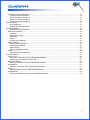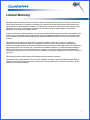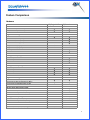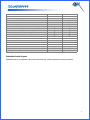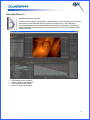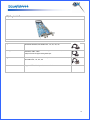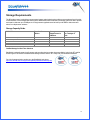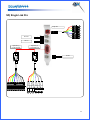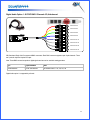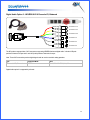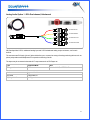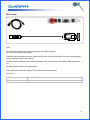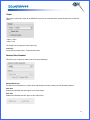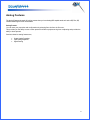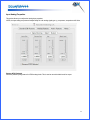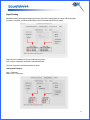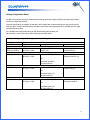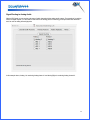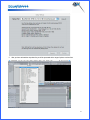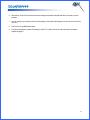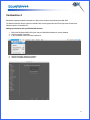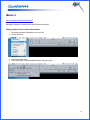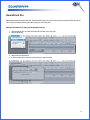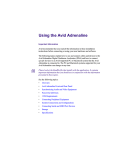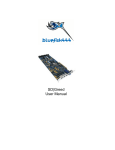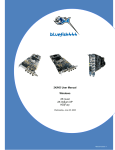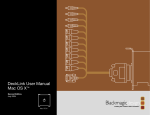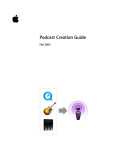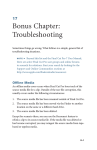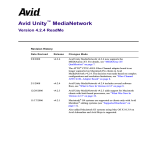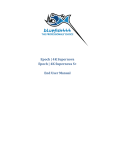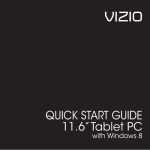Download SD User Manual Mac OSX SD| Greed SD| Single Link
Transcript
SD User Manual Mac OSX SD| Greed SD| Single Link Pro March 23, 2007 Contents Contents.........................................................................................................................................................................2 Limited Warranty............................................................................................................................................................4 Support Contact Details.................................................................................................................................................5 Introduction ....................................................................................................................................................................6 SD| Greed..................................................................................................................................................................6 SD| Single Link Pro ...................................................................................................................................................7 Feature Comparison..................................................................................................................................................8 Hardware...............................................................................................................................................................8 Embedded Audio Support.....................................................................................................................................9 Software ................................................................................................................................................................. 10 Feature Control .................................................................................................................................................. 10 Final Cut Pro Studio ........................................................................................................................................... 11 Final Cut Pro 5 ................................................................................................................................................... 11 Refer to the web site at www.bluefish444.com for further details.Motion 2....................................................... 11 Motion 2.............................................................................................................................................................. 12 Soundtrack Pro .................................................................................................................................................. 12 Adobe After Effects 7.0 ...................................................................................................................................... 13 Photoshop CS/CS2 ............................................................................................................................................ 14 Combustion 4 ..................................................................................................................................................... 14 What’s in the Box ........................................................................................................................................................ 15 SD| Greed .......................................................................................................................................................... 15 SD| Single Link Pro ............................................................................................................................................ 16 System Requirements ................................................................................................................................................ 17 System Configuration ............................................................................................................................................. 17 Minimum requirements....................................................................................................................................... 17 Slot Installation Requirements ........................................................................................................................... 18 Storage Requirements ........................................................................................................................................... 19 Storage Capacity Guide ..................................................................................................................................... 19 Cable Connection ....................................................................................................................................................... 20 SD| Greed............................................................................................................................................................... 21 SD| Single Link Pro ................................................................................................................................................ 22 Cable Types ........................................................................................................................................................... 23 Digital Video I/O & Genlock................................................................................................................................ 23 Analog Video I/O ................................................................................................................................................ 24 Digital Audio Option 1 - S/P DIF BNC 8 Channels I/O, Unbalanced ................................................................. 25 Digital Audio Option 2 - AES/EBU XLR 6 Channels I/O, Balanced ................................................................... 26 Analog Audio Option 1 - RCA Dual channel, Unbalanced................................................................................. 27 Analog Audio Option 2 - XLR Dual channel, Balanced...................................................................................... 28 Deck Control ...................................................................................................................................................... 29 Installation................................................................................................................................................................... 30 Installation Check List............................................................................................................................................. 30 Requirements..................................................................................................................................................... 30 Installation Steps................................................................................................................................................ 30 Prepare your system. ......................................................................................................................................... 30 Install 3rd party applications. ............................................................................................................................. 30 Install QuickTime version 7.1.5 or above........................................................................................................... 30 Installing the Bluefish444 Hardware....................................................................................................................... 31 Card Installation ................................................................................................................................................. 31 2 Connecting to the outside world ............................................................................................................................. 32 Typical Connection Workflow 1.......................................................................................................................... 33 Typical Connection Workflow 2.......................................................................................................................... 34 Typical Connection Workflow 3.......................................................................................................................... 35 Typical Connection Workflow 4.......................................................................................................................... 36 Driver Installation ........................................................................................................................................................ 37 New Installations ................................................................................................................................................ 37 Updating Previous Installations.......................................................................................................................... 37 Feature Application..................................................................................................................................................... 38 About the Feature Application............................................................................................................................ 38 Main Control Interface. ........................................................................................................................................... 38 Letter Box........................................................................................................................................................... 39 Video Output Timing .......................................................................................................................................... 39 Video Input ......................................................................................................................................................... 39 Output................................................................................................................................................................. 40 Desktop Video Standard .................................................................................................................................... 40 Analog Features ..................................................................................................................................................... 41 Output Analog Properties................................................................................................................................... 42 Input Analog Properties...................................................................................................................................... 43 Signal Routing.................................................................................................................................................... 44 Analog Configuration Guide ............................................................................................................................... 47 Audio ...................................................................................................................................................................... 48 Signal Routing to Analog Audio ......................................................................................................................... 49 3rd Party Software ...................................................................................................................................................... 50 Final Cut Pro........................................................................................................................................................... 50 Setting up Final Cut Pro with your Bluefish444 hardware ................................................................................. 50 Creating your own presets in Final Cut Pro ....................................................................................................... 53 Adobe After Effects................................................................................................................................................. 55 Setting up After Effects with your Bluefish444 hardware................................................................................... 55 Combustion 4 ......................................................................................................................................................... 57 Setting up Combustion with your Bluefish444 hardware ................................................................................... 57 Motion 2.................................................................................................................................................................. 58 Setting up Motion 2 with your Bluefish444 hardware......................................................................................... 58 Soundtrack Pro....................................................................................................................................................... 59 Setting up Soundtrack Pro with your Bluefish444 hardware.............................................................................. 59 3 Limited Warranty Bluefish444 warrants that this product will be free from defects in materials and workmanship for a period of three 2 years from the date of purchase. This warranty is provided only to customers who register the Bluefish444 serial number at the place nominated on the Bluefish444 homepage. If a product proves to be defective during this three year warranty period, Bluefish444, at its option, will either repair the defective product without charge for parts and labor, or will provide a replacement in exchange for the defective product. In order to obtain service under this warranty, the customer must notify Bluefish444 of the defect before the expiration of the warranty period. The customer shall be responsible for packing and shipping the defective product to a designated service centre nominated by Bluefish444 with shipping charges prepaid. Bluefish444 shall pay for the return of the product to the customer. This warranty shall not apply to any defect, failure or damage caused by improper use or improper or inadequate maintenance and care. Bluefish444 shall not be obligated to furnish service under this warranty a) to repair damage resulting from attempts by personnel other than Bluefish444 authorized resellers to install, repair or service the product, b) to repair damage resulting from improper use or connection to incompatible equipment, c) to repair any damage resulting or malfunction caused by the use of non Bluefish444 parts or supplies, or d) to service a product that has been modified or integrated with other products when the effect of such a modification or integration increases the time or difficulty of servicing the product. This warranty specifically shall not apply to Bluefish444 products purchased second hand. This warranty is given by Bluefish444 in lieu of any other warranties, expressed or implied. Bluefish444’s responsibility to repair or replace defective products is the whole and exclusive remedy provided to the customer for any indirect, special, incidental or consequential damages. 4 Support Contact Details. If you have any questions please contact support at [email protected]. Email Support is free for the life of the warranty. For phone support you must register your product at http://www.bluefish444.com/support/techsupport. In order to speed the resolution of your problem, please ensure that you provide the following information when contacting support. • • • • • • System configuration and manufacture, Mother board type and Devices installed. SCSI or RAID controller card type. Storage array configuration, OS version. Applications installed Bluefish444 Serial number and product type. For phone support and access to other support resources, hardware configurations etc please register your card at the following website link; http://www.bluefish444.com/products/warranty/register.asp If an issue still exists please contact your integrator or reseller or contact Bluefish444 technical support; World [email protected] North America [email protected] Europe [email protected] Australasia / APAC 9am to 5pm (GMT+10 hours) ph +61 3 9682 9136 [email protected] North America 9am to 5pm (GMT -5 hours) ph 1-866-314-7785 - Select option 2 [email protected] Europe 9am to 5pm ph +44 (0)20 8868 2575 [email protected] 5 Introduction SD| Greed SD| Greed is the latest PCI 32 bit, dedicated SD digital and analog video and audio card from Bluefish444. SD| Greed brings the highest quality SD video and audio to Windows, Apple and Linux platforms. SD| Greed is a combination of all our SD products and the needs of the professional studios all rolled in to one PCI card. SD| Greed supports 12 bit digital SDI I/O, capable of supporting the complete range of SDI connection standards up to 12 bit Dual link (4:4:4) I/O including Dual link Video + Key (4:2:2:4). SD| Greed also supports selectable Single link SDI I/O (4:2:2) connections and simultaneous independent SDI I/O, allowing a range of operating modes such as simultaneous capture and playback, multiple independent captures and playback via the 3 customizable SDI outputs and two SDI input BNC cables. SD| Greed supports analog video I/O using 12 bit and A/D and D/A converters which provide accurate conversion with extremely low noise. Analog sources acquired from Betacam SP are preserved at the highest quality. SD| Greed supports a range of memory formats such as 10 and 8 bit RGB/YUV uncompressed video and Apple QuickTime v210. Support for DV25 and DV50 codecs is also supported all within your Apple Power Mac or Windows systems. SD| Greed provides the most comprehensive audio I/O support of any card currently available today. SD| Greed supports balanced digital AES/ EBU, embedded I/O, unbalanced S/P DIF, balanced XLR and unbalanced RCA analog audio I/O. SD| Greed supports 24 bit processing at 48Hz and includes hardware sample rate converters removing synchronization issues. The sample rate converters are genuine, high order poly-phase interpolation filters rather than the minimalist algorithms found in some competing systems SD| Greed also includes RS 422 deck control and bi level sync Genlock input SD| Greed is a single 32 bit PCI card supporting 32 bit/64 bit PCI /PCI-X slots at 66/33 MHz bus speeds. SD| Greed comes with 5 connection ports for the 7 cables, providing flexible and customizable options that can be tailored to your specific requirements and cater to what ever source and monitoring equipment you have. 6 SD| Single Link Pro SD| Single Link Pro is the latest PCI 32 bit, dedicated SD SDI digital and audio card from Bluefish444. SD| Single Link Pro brings the highest quality SD video and audio to Windows, Apple and Linux platforms. SD| Single Link Pro is a combination of all our SD products and the needs of the professional studios all rolled in to one PCI card. SD| Single Link Pro supports a range of memory formats such as 10 and 8 bit RGB/YUV uncompressed video and Apple QuickTime v210. Support for DV25 and DV50 codecs is also supported all within your Apple Power Mac or Windows systems (Application dependent). SD| Single Link Pro supports analog video I/O using 12 bit and A/D and D/A converters which provide accurate conversion with extremely low noise. Analog sources acquired from Betacam SP are preserved at the highest quality. SD| Single Link Pro provides digital audio I/O support, SD| Single Link Pro supports balanced digital AES/ EBU, embedded I/O. SD| Single Link Pro supports 24 bit processing at 48Hz and includes hardware sample rate converters removing synchronization issues. The sample rate converters are genuine, high order poly-phase interpolation filters rather than the minimalist algorithms found in some competing systems SD| Single Link Pro also includes RS 422 deck control and bi level sync Genlock input SD| Single Link Pro is a single 32 bit PCI card supporting 32 bit/64 bit PCI /PCI-X slots at 66/33 MHz bus speeds. SD| Single Link Pro comes two 10 bit SDI I/O connection ports and one BNC analog I/O video cable and two AES Digital audio cables for XLR or BNC audio I/O. 7 Feature Comparison Hardware SD| Single Link Pro SD| Greed Video Modes PAL 720 x 576 (4:3 and 16:9) NTSC 720 x 486 (4:3 and 16:9) Digital Video I/O Signal Formats 8/10 bit SD SDI I/O Dual link 4:4:4, 4:4:4:4 (RGB) I/O Dual link 4:4:4, 4:4:4:4 (YUV) I/O 4:2:2:4 Video and Key (YUV) I/O Single link 4:2:2 (YUV) Input Single link 4:2:2 (YUV) Output 2 x Independent Video streams Routable Video channels 1 1 2 3 Analog Video Input Signal Format 12 bit Component YUV 12 bit Composite 12 bit S-Video Analog Video Output Signal Format 12 bit Component RGB 12 bit Component YUV 12 bit Composite 12 bit S-Video Digital Audio I/O Signal Format 6 channels of AES/EBU (Balanced, XLR) 8 Channels of AES-3id (Unbalanced, BNC) 16 Channels of embedded audio per SDI Analog Audio Input Signal Format 2 channels 0dBu (Balanced, XLR) 2 channels -10dBu (Unbalanced, RCA) Analog Audio Output Signal Format 2 channels 0dBu (Balanced, XLR) 2 channels -10dBu (Unbalanced, RCA) File Formats. QuickTime, Cineon, DPX, AVI, Targa, TIFF 8 Hardware Features 2 x General Purpose I/O ports LTC I/O ports Internal RS 422 Serial Ports External RS 422 Serial Ports Audio sample rate converters Real-time hardware color space conversion Real time hardware overlay for internal keying Built-in safe area, safe title and letterbox generator Genlock 1 port 4 ports 1 port 32MB 64MB Onboard Memory. Memory PCI Interface PCI 32 bit 66 MHz or PCI 32 bit 33 MHz Compatible with all PCI and PCI-X 64/32 bit Slots. PCI Express 1 - lane (4 - lane compatible) Embedded Audio Support Embedded Audio is not supported in this release for the Mac OSX. It will be supported in subsequent releases. 9 Software Feature Control The Bluefish Feature Control provides ancillary features and low level control of the Bluefish444 products. Depending on the type of card you have installed will determine the functions available in the utility. This Tab panel applies to all Bluefish444 Products installed on the Apple MacOS The Feature Control is the control interface that runs independently to the applications using the Video card. It provides access the lower level functions of the Bluefish444 hardware that are not directly controlled by supported 3rd party applications. The Feature Control controls signal format mode switching, scaling, analog or digital I/O selection, audio channel signal selection, letter box and sync input to name a few. The Feature Control controls will be different for each card installed or selected. The feature app also monitors current input and output modes and monitors current pixel or memory format the Bluefish444 card is in. The Feature Control, depending on the installed Bluefish444 hardware will have different feature and tabs made available. For example the SD Greed card will have an extra analog feature button as compared to video cards that do not support analog I/O. The Feature Control is covered in more detail later in this manual. Bluefish444 Feature Control • Ability to save/open settings as a profile • Ability to adjust settings while other applications are using the card • Input preview panel • Improved AppleScript support to allow automated configuration of card settings • Undo/Redo • Notes panel to document your current settings using fully formatted and internationalized text and images • Displays driver and card firmware version 10 Final Cut Pro Studio Bluefish444 provides support for the Apple Final Cut Studio consisting of; • Final Cut Pro 5.0 • Motion2 • Sound Track Pro Final Cut Pro 5 Supported Features • • • • • • • • • • • • • • • • • • • Support for NTSC and PAL. Support for 8 bit video. Support for 10 bit video. Support for video and audio capture (8 bit and 10 bit NTSC and PAL) Support for Apple Uncompressed 4:2:2 8 and 10 bit QuickTime formats Support for Apple DV, DVCPRO, DVCPRO50 and 8 bit ARGB formats Support for 6 channel playback of AES/EBU digital audio (6 channel cable required.) 64 bit RGB support for Adobe After Effects QuickTime video output support for Adobe After Effects User presets for Final Cut Studio Mirroring on desktop for Final Cut Studio Bluefish444 feature control application for safe picture, safe title (letterbox on supported cards) Driver support for key channel available on supported hardware Adobe After Effects RAM Real Time RAM preview Real Time playback within Apple Movie Player Support for G5 machines Non-real-time preview during capture Internal Keyer Support for Final Cut Pro's RT Extreme software real-time effects in Apple Uncompressed 4:2:2 sequence (G5 only) • Support for Offline mode - capture and playback of Photo JPEG clips, capture to Apple's Offline RT format Hardware Requirements: • ATTO UL3D SCSI card with 1.6.6 firmware, version 3.2.1 drivers. • For deck control, Key span USB Twin Serial Adapter, version 2.3 drivers. Refer to the web site at www.bluefish444.com for further details. 11 Motion 2 Motion offers true film-quality output, GPU accelerated performance, and an astounding toolset. Now you can create advanced motion graphics with drag-and-drop ease, startling clarity, and unprecedented color fidelity — all in real time. Soundtrack Pro Apple’s revolutionary audio editing and sound design application lets you express your sonic vision quickly and economically. With an innovative Action-based waveform editor, multi track editing, as well as repair and restoration capabilities, you can design and edit audio with total creative flexibility. 12 Adobe After Effects 7.0 (Application Software not included) Animate your ideas. Adobe® After Effects® 7.0 software helps you create compelling motion graphics and blockbuster visual effects with efficiency, precision, and infinite variety. Take advantage of unmatched integration with other Adobe software, flexible 2D and 3D compositing, and hundreds of effects and Animation Presets to bring a new dimension to your film, video, DVD, and Macromedia® Flash® productions. • • • • SD Broadcast real time monitoring Real-time playback via RAM player 8 and 10 bit frame buffer support 8 and 10 bit project mode support 13 Photoshop CS/CS2 (Application Software not included) Adobe® Photoshop® CS2 software, the professional image-editing standard and leader of the Photoshop digital imaging line, delivers more of what you crave. Groundbreaking creative tools help you achieve extraordinary results. Unprecedented adaptability lets you custom-fit Photoshop to the way you work. And with more efficient editing, processing, and file handling, there's no slowing you down. • • • SD broadcast monitoring. Action driven output, fully customizable via actions interface. Photoshop import from SD /Analog video source. Combustion 4 Bring your imagination to life and get your work done faster with the easy-to-use Combustion® interface, its efficient workflow, and extensive toolset. Autodesk® Combustion® 4 software is an all-inone professional compositing application designed to meet the needs of the world’s most demanding artists. • • SD Broadcast real time monitoring Real-time playback via RAM player feature 14 What’s in the Box SD| Greed 32 bit PCI Card. Digital Video I/O 1 x Mini Din 9 pin cable with 6 BNC Labeled ‘DVID SDI’, ‘A/B/X’, ‘IN/OUT’, ‘Genlock’ Analog Video I/O 1 x Mini Din 9 pin cable with 6 BNC consisting of 2 sets of 3 Labeled; AVID ‘Y/G/CVBS’, ‘U/B/Y’, ‘V/R/C’ Digital Audio S/P DIF I/O *SD| Focus does not support Analog Video input. 1 x HD 15 pin with 8 BNC consisting of 4 pairs Labeled ‘DIG AUDIO IN’, DIG AUDIO OUT’, ‘1/2’, ‘3/4’, ‘5/6’, ‘7/8’. Digital Audio AES/EBU I/O 1 x HD Sub 15 pin with 3 male & 3 female paired XLR Labeled ‘DIG AUDIO IN’, ‘DIG AUDIO OUT’, ‘1/2’, ‘3/4’, ‘5/6 Analog Audio XLR I/O 1 x Mini Din 9 pin cable with 2 channels XLR Labeled ‘AN AUDIO IN’, AN AUDIO OUT’, ‘Left’, ‘Right’ Analog Audio RCA I/O *SD| Focus does not support Analog Audio input 1 x Mini Din 9 pin cable with 2 channels RCA Labeled ‘AN AUDIO IN, AN AUDIO OUT’, ‘Left’, ‘Right’ *SD| Focus does not support Analog Audio input Deck Control The onboard Rs 422 port is currently not supported. Key span USB serial adapter is recommended. 15 SD| Single Link Pro 32 bit PCI Card. Digital Audio S/P DIF I/O 1 x HD 15 pin with 8 BNC consisting of 4 pairs Labeled ‘DIG AUDIO IN’, DIG AUDIO OUT’, ‘1/2’, ‘3/4’, ‘5/6’, ‘7/8’ Analog Video I/O 1 x Mini Din 9 pin cable with 6 BNC consisting of 2 sets of 3 Labeled; AVID ‘Y/G/CVBS’, ‘U/B/Y’, ‘V/R/C’ * SD| Focus does not support Analog Video input. Digital Audio AES/EBU I/O 1 x HD Sub 15 pin with 3 male & 3 female paired XLR Labeled ‘DIG AUDIO IN’, ‘DIG AUDIO OUT’, ‘1/2’, ‘3/4’, ‘5/6 Deck Control Key span USB serial adapter is recommended. 16 System Requirements System Configuration Minimum requirements Card SD| Greed SD Single Link Pro Item Macintosh Operating System QuickTime Editing/Production Software Suite Minimum Apple Mac OSX 10.4.8 QuickTime 7.1.5 Final Cut Pro 5.1.4 After Effects 7.0.1 Adobe Photoshop CS 2 Import/Export plug-in’s System Power Mac G5 Dual 2GHz G5 machines SATA (1 internal HD) Fiber Channel or SCSI 4 SCSI Hard Drives External RAID Internal Storage RAID Interface Disk Storage 17 Slot Installation Requirements ATTO SCSI card SD| Greed SD| Single Link Pro 18 Storage Requirements The SD product range is primarily an uncompressed capture and playback card providing an unprecedented level of quality on the Windows, Linux and Apple Mac OSX systems. Bluefish444 recommends that your storage system be able to provide and sustain a data rate up to 45 MB per sec for single stream applications and at least up to 90 MB for dual stream and above for multiple stream solutions. Storage Capacity Guide FORMAT Transfer Rate MB/sec Storage Requirement in GB/Hour Hours of Storage Per Terabyte of Disk 10 bit YUV Uncompressed 8 bit Uncompressed Standard Definition DV50 Standard Definition DV25 Standard Definition Photo JPEG 30 21 6.3 3.1 2.5 101 76 23 11 9 9.9 13.1 43.4 90.0 111 Certified Storage for Real Time Solutions Bluefish444 continually test and certify storage and controller solutions as they become available. Look for the RT certified solution logos for SD and HD workstations and storage solutions that are “RT” ready with your Bluefish444 hardware. For a list of storage solution vendors go to the Bluefish444 web site at; http://www.bluefish444.com/support/compatibility/hardware/mediaarray.asp 19 Cable Connection 20 SD| Greed RS 422 Deck Control Analog Audio (1) RCA 2 Ch Analog Audio (2) XLR 2 Ch Digital Audio (1) 8 Ch S/P DIF (BNC) Digital Audio (2) 6 Ch AES/EBU (XLR) Analog Video Digital Video & Genlock 21 SD| Single Link Pro Analog Video SDI A OUT SDI A IN Digital Audio (1) 8 Ch S/P DIF (BNC) Digital Audio (2) 6 Ch AES/EBU (XLR) Genlock 22 Cable Types Digital Video I/O & Genlock (DVID 1) SDI ‘A’ OUT (DVID 2) SDI ’B’ OUT (DVID 3) SDI ‘A’ IN (DVID 4) SDI ‘B’ IN Mini Din male 9 pin (DVID 5) SDI ‘X’ OUT GENLOCK SD| Greed Supports two SD SDI inputs and two SDI outputs. SD| Greed supports independent inputs and outputs allowing for a combination of two simultaneous capture and playback streams. The digital video cable can be customized to support a range of SDI dual link and single link modes. The auxiliary SDI can be either used as a 3rd output which can be configured to monitor dual link modes as a single link 4:2:2 connection. SDI inputs and outputs support a total of 16 channels of embedded audio, 8 channels per SDI Reference input is bi Level via supported by 1 x BNC bi level Sync. All card outputs are unconditionally stable. SDI outputs always meets SMPTE jitter specifications with or without Genlock. SD| Fidelity and SD| Focus Supports the SDI A NI, OUT and Genlock connectors only Type Supported Mode Label 2 X SDI Inputs (BNC) Dual Link 4:4:4, 4:4:4:4, Video + Key, 4:2:2:4, Dual DVID 3 SDI “A” In DVID 4 SDI “B” In independent, 2 X 4:2:2 GREEN BLUE 2 X SDI Outputs (BNC) Dual Link 4:4:4, Video + Key, Dual independent, DVID 1 SDI “A” Out DVID 2 SDI “B” Out RED YELLOW Genlock (BNC) Genlock Genlock WHITE Card Supported Cables SD| Greed, All points and modes Cable Color 23 Analog Video I/O (AVID 1) Y/G/CVBS Output (AVID 2) U/B/Y Output (AVID 3) V/R/C Output (AVID 4) Y/G/CVBS I/O Mini Din male 9 pin (AVID 5) U/B/Y I/O (AVID 6) V/R/C I/O The analog video cable can support a range of input and output combinations. Combined with the SDI I/O cables the SD| Greed provides effective broadcast quality conversion between digital to analog and analog to digital. SD| Greed’s analog video allows you to mix output combinations with SDI, Component, S Video, or, SDI, Component, S Video and composite, etc. Digital to analog and analog to digital conversion is done at 12 bits maintaining the highest quality signal accuracy and during the conversion process. Label Cable Color AVID 1 AVID 2 AVID 3 Red Yellow Green AVID 4 AVID 5 AVID 6 Blue Grey White Analog Video Connection Options Output Component Component Composite RGB YUV SVIDEO G Y CVBS B U Y R V C G B R Y U V CVBS Y C Component RGB - Input Component YUV - Composite & SVIDEO - - Y U V CVBS Y C RGB/YUV = Component, YC = Composite, CVBS = S Video Card Supported Cables SD| Greed Analog I/O SD| Single link Pro Analog I/O 24 Digital Audio Option 1 - S/P DIF BNC 8 Channels I/O, Unbalanced DIG AUDIO IN 1/2 DIG AUDIO IN 3/4 DIG AUDIO IN 5/6 DIG AUDIO IN 7/8 DIG AUDIO OUT 1/2 DIG AUDIO OUT 3/4 DIG AUDIO OUT 5/6 DIG AUDIO OUT 7/8 SD| Greed and Single Link Pro supports 8 BNC connectors. Each BNC connector supports a pair of pair channels. There are 4 pairs for input and 4 pairs for output. Note: These BNC connections produce digital signals and can not be used with analog speakers. Type Supported Mode Label 8 Channels BNC S/P DIF Unbalanced DIG AUDIO IN/OUT 1/2, 3/4, 5/6, 7/8 Digital Audio option 1 is supported by all cards 25 Digital Audio Option 2 - AES/EBU XLR 6 Channels I/O, Balanced DIG AUDIO OUT 1/2 DIG AUDIO OUT 3/4 DIG AUDIO OUT 5/6 DIG AUDIO IN 1/2 DIG AUDIO IN 3/4 DIG AUDIO IN 5/6 The SD product range provides 6 XLR connectors, supporting AES/EBU balanced digital audio. 3 female XLR pairs provides 6 channels of input and 3 male XLR pairs provides 6 channels of output. Note: These XLR connections produce digital signals and can not be used with analog speakers Type Supported Mode Label 6 Channels XLR, Balanced AES/EBU DIG AUDIO IN/OUT 1/2, 3/4, 5/6 Digital Audio option 2 is supported by all cards 26 Analog Audio Option 1 - RCA Dual channel, Unbalanced AN AUDIO IN LEFT AN AUDIO IN RIGHT AN AUDIO OUT LEFT AN AUDIO OUT RIGHT SD| Greed provides 2 RCA, unbalanced analog input and 2 RCA unbalanced analog output connectors, one for each channel. The connectors are RCA-style (“phono”) jacks which allow you to connect into a range of analog monitoring devices such as phono jack speakers and headphones for in expensive monitoring of audio. The Inputs may be connected to domestic Hi Fi components such as CD Players etc Type Supported Mode Label Analog, unbalanced RCA AN Audio IN/OUT, LEFT/RIGHT Card Supported Cables SD| Greed Analog Audio I\O SD| Single link Pro Not Supported 27 Analog Audio Option 2 - XLR Dual channel, Balanced AN AUDIO OUT LEFT AN AUDIO OUT RIGHT AN AUDIO IN LEFT AN AUDIO IN RIGHT SD| Greed provides 2 balanced analog input and 2 balanced analog output connectors, one for each channel. The connectors are XLR male for input and female for output. Allows you to plug into a range of professional analog monitoring, recording, processing, and transmission equipment that support the standard XLR connections Type Supported Mode Label Analog , balanced XLR AN Audio IN/OUT, LEFT/RIGHT Card Supported Cables SD| Greed Analog Audio I\O SD| Single link Pro Not Supported 28 Deck Control NOTE The SD Greed Deck control port is not supported by the current MAC OS installer. You must use the USB Key Span adapter. A Male DB8 connector provides connection between the SD| Greed card and decks, DDRS, cameras and other supported devices using RS422 SMPTE (Sony) protocol. . The SD| Greed also supports a further 3 internal connectors for RS - 422 control that are available for OEM configurations only. The DB8 connector is wired to the Apple standard. All four serial ports may be either master or slave connection under software control. For Deck con Card Supported Cables SD| Greed Supported 29 Installation Installation Check List. Make sure you have the following installed prior to installing your SD| Greed, SD| Fidelity and SD| Focus card. Requirements. Item Minimum Operating System Apple Mac OSX 10.4.8 QuickTime QuickTime 7.1.5 Editing/Production Software Suite Final Cut Pro 5.1.4 After Effects 7.0.1 Adobe Photoshop CS 2 System Power Mac G5 Dual 2GHz G5 machines Disk Storage 4 SCSI Hard Drives External RAID Installation Steps • • • • • • • Prepare your system. Install 3rd party applications. Install QuickTime version 7.1.5 or above Installing the Bluefish444 hardware. Connecting to the outside world Driver Installation 3rd Party Software Setup o Final Cut Pro 5 o After Effects Prepare your system. Ensure you have installed the latest OS versions, driver updates for your system. Please refer to the certified hardware guide section or the readme document for more information. http://www.bluefish444.com/support/compatibility/hardware/ Install 3rd party applications. It is recommended to pre install supported applications before running the Bluefish444 installer. IF you install 3rd party applications after running the Bluefish444 Max OS installer. You will be required to re install . This will install plug ins and presets for the 3rd party applications Install QuickTime version 7.1.5 or above Download and install the latest QuickTime installer available at the following site. http://www.apple.com/quicktime/ 30 Installing the Bluefish444 Hardware Bluefish444 provides detailed information on tested and certified hardware configurations for a range of common motherboards and computer systems. Please refer to this free informative section available on our web site at the following Link; http://www.bluefish444.com/support/compatibility/hardware/ • • • • • • • Place your system in an easily accessible place that has sufficient lighting. It is not recommend to insert the card in an awkward position that will increase the chances of a poorly contacted or incorrectly inserted card. Ensure your hands are clean and free of dirt and fluid. Remove your systems protective case. Make sure you are earthed and discharge any static build up before handling the Bluefish444. With your hand, touch the metal frame of the PC case to discharge any static electricity you may have built up. Remove the power cable from your system. Identify a free PCI slot as outlined in the hardware configuration for your Bluefish444 certified motherboard or system. Remove the PCI slot aperture for the corresponding slot the SD| Greed card will be inserted into. For more detailed information on correct slots for your motherboard or system type, please refer to the Bluefish systems and hardware support section at;http://www.bluefish444.com/support/compatibility/hardware/ NOTE; Certain slots on motherboards share the same bus. Motherboards supporting PCI-X 133 MHz slots usually are on a separate bus and will not be affected by inserting the SD| Greed card. For a G5 or Intel/AMD motherboards, you should always have the controller card and the SD| Greed on a separate bus. For systems with an onboard SCSI controller such as the HP 8200/9300, the 100 MHz bus is shared with the onboard SCSI, so it is wise to place the SD| Greed in the PCI - X 133 MHz slot ( Slot 4 on the G5), so as to not affect the performance of the SCSI or FC controller card. Card Installation Remove the Bluefish card from the antistatic bag.. Hold the card by the PCI shield top and at the top of the PCB at the opposite end of the PCI shield. This will reduce any chance of any damage of the bluefish444 card circuitry. Do not touch the components on the PCB, do not touch the PCI slot mating edge. (See handling region diagram below). Insert the card into the correctly chosen slot by firmly pressing down on the metal PCI shield and the edge of the PCB. Secure the card with a screw or PCI clip, depending on the chassis and computer system you are using. Replace the system chassis cover and connect the power to your system. Areas to apply force On edge of PCB and PCI shield Co 31 Connecting to the outside world The Bluefish SD product range is an extremely versatile Video/Audio I/O card that can connect to a range of devices. The range of connection workflows that can not be covered by this manual instead we will focus on two typical connection work flows commonly used in the professional broadcast industry. Taking advantage of video cards with Analog video and audio I/O, provides a powerful analog to digital converter in one PCI card. This removes the need for expensive external devices for video and/or audio conversion. Analog /SDI I/O Beta cam SP Dual Link 4:4:4 SD I/O Consumer recorders & playback devices, VCR/DVD SDI/Analog Cameras SD|Greed Digital 5.1 Surround Sound SDI/Analog Monitors Consumer Television Digital 7.1 Surround Sound Analog headphones & consumer Audio devices 32 Typical Connection Workflow 1 The following example is a typical workflow you might use if your source is SDI but you have analog monitoring for video and audio and two channels of audio are required. • • • SDI video I/O Digital XLR audio I/O 4 Channels of Audio Analog video and audio monitoring Your source and master is Digital SDI for video and Digital Audio by AES/EBU XLR. Your monitoring is Analog component and analog audio. If your deck supports embedded audio you could I/O the audio via the SDI and monitor the 4 channels via XLR or S/P DIF. Cable Connection Guide (DVID 1) SDI ‘A’ OUT Input of Deck Genlock (AVID 1) Y/G/CVBS Output SDI Monitor DIG AUDIO IN 1/2 DIG AUDIO IN 3/4 DIG AUDIO OUT1/2 DIG AUDIO OUT 3/4 ANG AUDIO OUT LEFT ANG AUDIO OUT RIGHT Analog Audio Monitoring Feature application Settings • Digital audio routing channels 1 & 2 to Analog left and right • Analog Video output set to Component 33 Typical Connection Workflow 2 The following example is a typical workflow you might use if you wish to edit and monitor with 6 channels of audio for surround sound 5.1 editing and ingest Digital Video via SDI and Audio via AES XLR • • • • SDI video I/O Digital XLR audio I/O 6 Channels of Audio Analog video monitoring - component Genlock Your source and master is Digital SDI for video and Digital Audio via AES/EBU XLR . Your monitoring is Analog component video and analog audio If your deck supports embedded audio you could I/O the audio via the SDI and monitor the 4 channels via XLR or S/P DIF. Cable Connection Guide (DVID 1) SDI ‘A’ OUT (DVID 3) SDI ‘A’ IN SDI deck 6 Channels audio GENLOCK (AVID 4) Y/G/CVBS I/O Component Video Analog Video Monitor DIG AUDIO OUT 1/2 DIG AUDIO OUT 3/4 DIG AUDIO OUT 5/6 DIG AUDIO IN 1/2 DIG AUDIO IN 3/4 DIG AUDIO IN 5/6 Digital 5.1 Surround Sound Feature application Settings Audio Input set to AES Audio Monitoring set to AES Video input set to SDI Video Analog output set to Component. 34 Typical Connection Workflow 3 The following example is a typical workflow you might use if you wish to ingest Analog Audio and Video and master the SDI video and audio without the use of external 3rd party converters. • • • • SDI video Output with 8 channels of embedded audio Analog Audio XLR input two channels Analog video Input Component Genlock Your source is an analog deck providing video and Digital Audio via XLR . Your master is a Digital SDI deck. Cable Connection Guide (DVID 3) SDI ‘A’ IN Video and Audio SDI Master Monitor (DVID 5) SDI ‘X’ OUT GENLOCK SDI Monitor (AVID 4) Y/G/CVBS I/O Analog Video and Audio source ANG AUDIO OUT LEFT ANG AUDIO OUT RIGHT Analog Audio Monitoring 35 Typical Connection Workflow 4 The following example is a typical workflow you might use if you wish to ingest Digital Audio and Video • • SDI video Input and Output with 8 channels of embedded audio Genlock Cable Connection Guide SDI Monitor SDI Source and Master Video and Audio DIG AUDIO OUT 1/2 DIG AUDIO OUT 3/4 DIG AUDIO OUT 5/6 DIG AUDIO IN 1/2 DIG AUDIO IN 3/4 DIG AUDIO IN 5/6 Digital 5.1 Surround Sound 36 Driver Installation Driver installation is very much straight forward. At this point you should have a Bluefish444 card installed in the relevant slot, in a system that meets the requirements as outline in the previous sections. You should also have QuickTime and relevant 3rd party application pre installed. Installations can be categorized in the following; • • New Installations. Updating Previous Installations. New Installations 1. 2. 3. 4. Insert the ’Bluefish444 Installer CD-ROM’ into your Macintosh. Navigate to the drivers folder and Mac OSX section. Open the DMG file to mount the installer disk image. Run the installer application from the disk image. It’s recommended that you refer to the downloads section on the Bluefish444 website for more recent updates and drivers.http://www.bluefish444.com/support/downloads/default.asp 5. Ensure you download the correct driver installer for your card type, NOTE: If you are using Final Cut Pro™ or Adobe After Effects you need to run this installer after you have installed these applications on your system. It is advisable to have only a single copy of Final Cut Pro™ on your system. 6. Select ‘Standard Install’ This will install the Bluefish444 drivers, update the firmware for the video card and add the Bluefish Feature Control application for operating the cards ancillary features such as analog signal routing, analog signal levels, key modes, letter box generator and genlock etc Updating Previous Installations The latest Bluefish444 MAX OSX installer will detect any older Digital voodoo or Bluefish444 installers and provide and option to uninstall them. 37 Feature Application About the Feature Application. The Bluefish444 feature application allows you to control and monitor your Bluefish444 Video I\O card. It can be used as a diagnostic tool and provides an interface to enable or disable extended features independently of your current software application. The Bluefish444 feature app provides at a glance a range of information about what video mode and pixel format your card is currently operating in. Main Control Interface. The Bluefish444 feature application interface supports all of the Bluefish444 product range. Depending on the card type you have installed, the Bluefish444 feature app will make available certain features. For example the SD| Greed SDI/analog video I/O card supports both dual link SDI I/O as well as Analog I/O. When the feature application is launched you will be presented with two section tabs, the main feature app section and an extra Analog BNC property tab Bluefish444 Feature App section. 38 Letter Box This section controls the letter box feature that Bluefish444 hardware supports. Letter box blanks the top and the bottom of your viewing area is much like what you see with widescreen 16:9 movies displayed on your 4:3 monitor. Video Output Timing This section allows you to introduce timing delays relative to the Genlock signal received by the Bluefish444 cards. Horizontal Adjusts the horizontal timing delay. Vertical Adjusts the vertical timing delay. Video Input Play Through The video is passed through the video card for monitoring of SDI and analog output. This is very useful when altering analog properties without having to load a 3rd party application. NOTE; Make sure you switch ‘play through’ off before using any video capture applications. Preview Opens up a small preview windows to the right for desktop monitoring of the input signal. 39 Output This section controls the output of the SDI BNC connectors for cards that have multiple Outputs such as the SD| Greed • Video + Video • Video + Key The Single Link pro supports Video output only Invert Key Inverts the key output when in Video and Key mode Desktop Video Standard This allows you to select the video mode of the second desktop. Bluefish444 Device Provides crucial information on current driver and firmware currently used by your Bluefish444 hardware. Safe Area Enables and disables safe area region on the video output. Safe Title Enables and disables safe title region on the video output. 40 Analog Features The Analog Features tab panel will only be present when you have Analog/SDI capable cards such as the SD| Flex, SD| Greed and SD Single link Pro card installed. Saving Presets. You can save your properties and configurations by selecting Save As from the file menu. This provides you the ability to save custom presets for different projects saving time re adjusting and provides the ability to share presets. Sections related to analog features are; • • • Output Analog Properties Input Analog Properties Signal Routing 41 Output Analog Properties The Bluefish444 SDI/Analog cards feature the highest quality 12 bit processing allowing adjustment of the output signal. By using the vertical slider bars on this tab you can adjust various parameters for the output and save them as the default load up values. The output signal fields that can be adjusted are; • • • • • • Luma Gain U Gain V Gain Hue Black level Sharpness NOTE; the output setting are preserved independently for each analog signal type e.g. component, composite, SVideo and RGB Unity This button centers each slider bar to the default values of 0.0 gain Zero This buttons returns the values to zero value Lock U and V Gain Checking this box will lock the U and V levels together Apply NTSC Pedestal Enable pedestal (setup) feature for NTSC analog decks. This is used to control the black levels for output. 42 Input Analog Properties This section allows you to adjust the Analog input properties. NOTE; the Input setting are preserved independently for each analog signal type e.g. component, composite and S-Video Remove NTSC Pedestal Removes pedestal (setup) feature for NTSC analog decks. This is used to control the black levels for output. 43 Signal Routing Bluefish444 analog cards supports flexible signal routing of the SDI or analog signals to a range of SDI and Analog, component ,composite, S-Video and RGB outputs. Input is selectable between SDI or Analog. Output can be a combination of SDI and multiple analog outputs. A few common configuration combination examples are below. There are many other combinations that are not shown. Configuration Examples; Input = Component Output = SDI + Component 44 Input = Composite Output = SDI + Composite + S-Video Input = S-Video Output = SDI + Composite + S-Video 45 Input = SDI Output = SDI + Composite + S-Video + Component 46 Analog Configuration Guide The SD| Greed supports an array of configurations that can be selected by using the “Analog output signal type” selector and the “Input signal type” selector. Numerous combinations are available. In general any of the analog video connectors that are not used as inputs can be used as outputs. Therefore the table below is arranged to show which output signal types will be available given the output signal type that will be used. For a detailed Color Guide please refer to the SD| Greed Cable guide included in your SD| Greed box or refer to this manual “SD| Greed Cable Connection Guide”. SD| Greed Analog and Digital I/O Configurations and Labeling Guide Input Type SDI DVID 3 or DVID 4 Component Output Configurations Digital Analog Set 1 Analog Set 2 SDI Video + Key SDI Video + Video Component/RGB (AVID 1,2,3) Composite (AVID 4) S Video (AVID 5,6) SDI Video + Key SDI Video + Video Component/RGB (AVID 1,2,3) Input Component (AVID 4, 5,6) Or Composite & (AVID 1) S Video (AVID 2,3) S Video SDI Video + Key SDI Video + Video Component/RGB (AVID 1,2,3) Input S Video (AVID 5,6) Or Composite (AVID 1) & S Video (AVID 2,3) Composite SDI Video + Key SDI Video + Video Component/RGB (AVID 1,2,3) Input Composite & (AVID 4) Or Composite (AVID 1) & S Video (AVID 2,3) 47 Audio Depending on the type of Bluefish444 card installed, a range of audio options can be achieved. The SD| Greed, support both digital (AES + SDI) and analog audio, where the SD Single link pro supports only Digital Audio ( AES + SDI)support analog audio output only. The tables outlines the connectively for the audio. The SD| Greed Type Digital Audio Digital Audio Connection External External Connect Type BNC XLR Channels 8 Channels 6 Channels I/O I/O Analog Audio Analog Audio External External XLR RCA 2 Channels 2 Channels I/O I/O Connection External External Connect Type BNC XLR Channels 8 Channels 6 Channels I/O I/O SD| Single Link Pro Type Digital Audio Digital Audio In most cases conditions, applications will automatically select the audio input source, however you may wish to manually select it. To do so just select the audio input type from the drop down list. 48 Signal Routing to Analog Audio With the SD| Greed you can monitor and range of audio channels with the analog audio outputs. For example of you wish to monitor to digital outputs 1 & 2 and wish to route them to the analog pairs for monitoring you simple select AES channels 1 and 2 to route to analog left and right pairs. In this example above, Analog L is monitoring Analog channel 1 and Analog Right is monitoring Analog channel 2. 49 3rd Party Software Final Cut Pro Bluefish444 video I/O cards supports the latest version of Final Cut Pro ™. The best approach to setup your Bluefish444 video I/O card with Final Cut Pro ™ is to select the Easy setup presets available. Setting up Final Cut Pro with your Bluefish444 hardware 1. Launch Final Cut Pro 2. In the Final Cut Pro menu bar 3. Select Easy Setup 4. In the Easy Setup menu dialog box, select the drop down menu for a list of available presets. Alternatively if you have an older Digital Voodoo I/O card or if you wish to use Digital Voodoo codec's you can select the “Show All” option. 50 5. After you have selected the drop down list you will be presented with a range of options to select from. 51 6. Select Setup, Final Cut Pro will load the relevant settings and place the Bluefish444 card in the mode you have selected. 7. You can configure your 3rd party device control settings in the Audio/Video settings menu item of the Final Cut Pro HD menu 8. Final Cut Pro is now Bluefish444 ready. 9. For further information on capture and editing in side FCP ™ please refer to the manuals and documentation supplied by Apple™. 52 Creating your own presets in Final Cut Pro If you wish to create your own presets (or if you are in a NON English speaking locale) the audio/video settings or each of the presets are configured as follows. Final Cut Pro settings Should you need to configure Final Cut Pro's Audio/Video settings manually, the recommended settings (from Final Cut Pro 5) are displayed below. On some non-English language systems, the Final Cut Pro Easy Setup files installed may not work correctly. In these cases, you will need to configure the Audio/Video Settings... manually (according to the diagrams below). You can then create your own Easy Setup by choosing the Create Easy Setup button. There are dozen of examples, we display a couple as a guide Bluefish444 PAL 4:2:2 8 Bit Uncompressed 53 Bluefish444 NTSC 4:2:2 10 Bit Uncompressed 54 Adobe After Effects Bluefish444 supports Adobe After Effects on Windows and the Mac OSX. Bluefish444 supports real time video output of After Effects composite window. Real-time playback of layers and effects can be achieved via the RAM preview playback. Setting up After Effects with your Bluefish444 hardware. 1. Launch After Effects 2. Select the After Effects menu item 3. Select Video Preferences 4. Select Video Preview 5. Select Bluefish444 Video Output 55 6. You will be presented with a range of 8 and 10 bit output options that are selectable, select the desired RGB output for your project. 56 Combustion 4 Bluefish444 supports Autodesk Combustion for video preview output for both Windows and Mac OSX. The difference between the two versions is that Mac OSX version supports the QuickTime component API where the Windows uses the Combustion API. Setting up Combustion with your Bluefish444 hardware 1. Ensure the Bluefish444 MAC OSX driver and your Bluefish444 hardware is correctly installed 2. Launch Autodesk Combustion 3. In the Combustion menu bar, select Preferences 4. Select Fame buffer under the Host Menu 5. select the available Bluefish444 options 57 Motion 2 http://www.apple.com/finalcutstudio/motion/ Bluefish444 supports SD video preview output for Motion and Motion 2 Setting up Motion 2 with your Bluefish444 hardware. 1. With Motion launched, select Motion in the menu Tab 2. Select Preferences 3. Select Output preferences 4. In the Video Output, select the Bluefish444 video output you require. 58 Soundtrack Pro Bluefish444 hardware can also utilize the Video and Audio outputs to monitor Video and Audio tracks from Sound track pro. This is simply selected by selecting the Video mode you are working with. Setting up Soundtrack Pro with your Bluefish444 hardware. 1. With Soundtrack Pro launched, select SoundTrack Pro on the menu bar 2. Select Preferences 3. Select Video Out Preference 4. In Video Output Device, select the video mode you wish to monitor 59