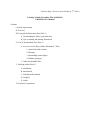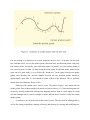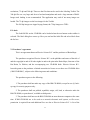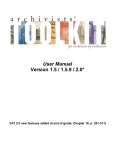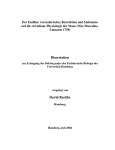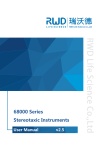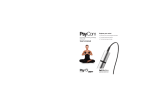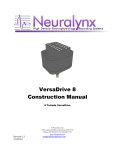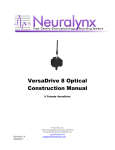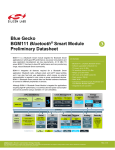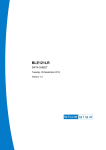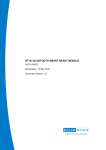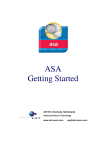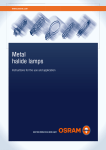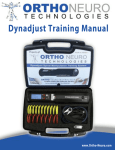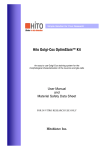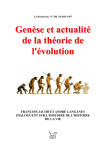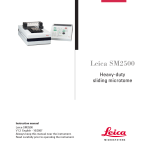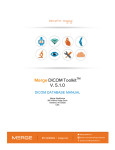Download for Brain Maps: Structure of the Rat Brain, 2nd
Transcript
for Brain Maps: Structure of the Rat Brain, 2nd edition Labeling Toolkit & Graphics Files (1998/1999) CD-ROM User’s Manual Contents I. System requirements II. Overview III. Using Adobe Illustrator® files (Disk 1) A. Downloading the files to your hard drive B. Tips on making and printing illustrations IV. List of downloadable files (Disk 1) A. Interactive Brain Maps (Adobe Illustrator® 7 files) 1. Atlas of the adult rat brain 2. Flatmaps 3. Determining section angles 4. Database prototype C. Other downloadable files V. Labeling toolkit (Disk 2) A. Installation B. Introduction C. Labeling toolkit manual D. Graphics E. Labels VI. Purchaser’s agreement CD-ROM User’s Manual I. System requirements PC • Hardware: 486 and higher, double-speed CD-ROM drive • Software: Windows 95, Windows 98 or Windows NT with a web browser such as Netscape or MS Explorer installed. For Adobe Illustrator 7 on the PC, a Pentium processor, 64 MB of RAM and a 19” color monitor are recommended. Macintosh • Hardware: any Macintosh with a double-speed CD-ROM drive • Software: System 7 or higher, with a web browser such as Netscape or MS Explorer installed. For Adobe Illustrator 7 on the Mac, a PowerPC is required, and at least 48 MB RAM and a 19” color monitor are recommended. Note: there is no Macintosh version of the Labeling Toolkit (on Disc 2). 2 II. Overview This CD-ROM has two different parts. The first is a Label Toolkit for adding relatively simple graphical information to the rat brain atlas maps and photomicrographs of the histological sections from which they were traced. The Label Toolkit allows one to draw and to place text over rasterized (bitmapped) maps and photos, and then to crop and size the figures for publication (many journals can use the files directly for publication). In addition, the Label Toolkit allows one to browse up and down through the stack of maps and photos to appreciate how structures change progressively along the rostrocaudal or z-axis of the brain. The second part of the CD-ROM contains vector graphics files of the Atlas that can be downloaded and used in Adobe Illustrator® 7 (or other similar computer graphics applications), as well as high resolution scans of the photomicrographs, and other useful files. There are two versions of the vector-based Interactive Brain Maps atlas. One version is complete, and features bilateral maps, a Nissl-stained section on one side, a list of abbreviations, and two sets of coordinates—stereotaxic and physical. The other, simplified, version is designed for mapping experimental results, and only contains the bilateral drawings of the brain. Because these drawings are not rasterized, they can be modified in any way desired, and can be magnified or reduced over a wide range without loss of resolution. An extremely important feature of the Interactive Brain Maps is that they feature the use of layers (when used in a graphics application such as Adobe Illustrator® 7). Layers are analogous to perfectly aligned transparent overlays, and they can be viewed in any combination and can be rearranged in any order. This powerful feature allows one to separate information (the results of different experiments, or different features of the atlas such as abbreviations, cell groups, and fiber tracts) in useful, creative ways, and then view or hide, lock or unlock, and delete or add individual layers. As one works with these complex drawings, the value of layers becomes increasingly obvious, especially when taking advantage of the ability to move graphical elements between layers, and to duplicate information in more than one layer. Another important feature of vector graphics is that they can be printed at very high resolution (for example, commercial Imagesetters can typically print at 2400 to 3600 dpi resolution). And this is true even if one crops out a small part of a drawing and magnifies it considerably and/or makes a very large print. 3 III. Using Adobe Illustrator® files (Disk 1) In this day and age, knowledge of how to use one of the major computer graphics applications is basically essential for anyone publishing neuroanatomical illustrations. The downloadable files provided here were created with Adobe Illustrator® 7 and Adobe Photoshop® 4. Similar versions of these applications are available for the PC and Mac, and the user interfaces for both of them share many features in common. Adobe Photoshop® is designed primarily to work with bitmapped images (such as videophotos or scanned images and films), whereas Adobe Illustrator® is designed to create vector-based drawings, which may be combined with placed bitmapped art (e.g., from Photoshop) for the construction of illustrations for printing, making 35 mm. slides, and publication. There are several other popular computer graphics applications, including Macromedia FreeHand® 8, Deneba Canvas® 5, and CorelDRAW® 8, and Adobe Illustrator® files usually can be opened and worked on in them (contact manufacturer if procedure is not obvious). The Adobe Illustrator® tutorial is an essential and enjoyable prerequisite for those not comfortable with the program. A. Downloading the files to your hard drive Open the “start.htm: file on Disc 1 in your web browser. The web based interface will bring you to listings of the files that are discussed in the following pages of this booklet. The downloadable files in Adobe Illustrator format (*.ai and *.esp) can be downloaded directly to your hard disc by clicking your right mouse button (Windows) or holding the mouse button (Macintosh users), and chosing the “save this link” option. It is also possible to change the “preferences” settings of your browser, under “applications”, and to chose the option “save to disc” or “start application”. Some browsers may have a QuickTime plug-in installed that opens TIFF images on screen. When this happens, the “save as” option in the “File” menu can be used to save the TIFFS to hard disc. While these files have broad applications, their use in published figures should acknowledge that they are based on Brain Maps: Structure of the Rat Brain, second revised edition (Swanson, 1998). 4 B. Tips on making and printing illustrations The general philosophy of using computer graphics applications for producing neuroanatomical illustrations is outlined in section IVB3 of the book. The following discussion is based on using Adobe Illustrator® 7, although the general principles apply to other popular applications. It is necessary at the outset to learn how to use the layers manager or palette. Layers are like a perfectly aligned stack of transparent overlays. Their stacking order can be changed at any time, they can be viewed in any combination by hiding individual layers, and any combination of layers can be chosen to print. One obvious use would be to place the results of a tracing experiment in a layer over an atlas template, or the results of two tracing experiments in two layers over an atlas template (with the results of each experiment in a different color). It is important to remember that objects in a layer “block out” or obscure all objects in layers below it in the stacking order, just as in a stack of transparent overlays. This must be considered when changing the stacking order of layers. It is also useful to know that objects can be moved from one layer to another simply by selecting the object (or objects) and moving the resulting dot in the layers palette to the desired layer. Similarly, an object(s) in one layer can be duplicated (select, copy, paste in front) and then moved to any desired layer, so the same object appears in two layers. Drawing in a layer is, of course, a basic operation or skill that is usually the most frustrating part of learning a computer graphics application. Like pen and ink drawing, it requires practice, and can always be improved. Curved lines in Illustrator are based on creating Bezier curves, which are smooth and mathematically defined (explaining why they are essentially infinitely scalable without loss of resolution). To learn how to use the pen tool for drawing, first read the Illustrator User’s Guide. Basically, curved lines (paths) are drawn by creating a series of smooth anchor points, each with a direction line on either side, and a direction point on the end of each direction line (Figure 1). These points and lines are used to edit in a very precise way paths that have already been drawn. Several rules help produce the most esthetically pleasing drawings. (1) Use the minimum number of anchor points consistent with the desired line. This requires practice, and planning ahead while drawing. It is essential that one does not try to draw too fast; think deliberately about what 5 you are drawing. It is instructive to see how Illustrator draws a circle. To do this, use the circle tool, and then select it to see the anchor points, direction lines, and direction points. Note only four anchor points, and equally spaced direction points. In general, use fewer anchor points on less curved regions of a path. (2) Keep facing direction points for adjacent anchor points on the same side of a path. And (3), try to follow the “thirds rule:” In the space between two anchor points, each direction line, and the distance between the two direction points, should be approximately equal (that is, each should be about a third of the distance). This is perfectly shown in the way Illustrator draws a circle. Paths can also contain corner anchor points. The path in Figure 1 was drawn with six anchor points, four of them smooth (a-d) and two of them corner (e, f). Corner anchor points are created by clicking (rather than clicking and dragging) and are used to create angles in a path (use the rectangle tool to create a rectangle or square and note that it consists of only four corner anchor points). Learn how to use all of the tools in the toolbox palette. They are used for editing paths, as well as for scaling, magnifying, rotating, reflecting, and skewing, for placing and modifying text, 6 and so on. Also learn how to change line thickness and color, and how to create dashed lines. The pencil tool is useful for drawing irregular lines (such as PHAL-labeled axons), although you will note that even these paths are actually Bezier curves that Illustrator creates for you, and may thus be edited like paths drawn with the pen tool. Although it takes essentially no practice to use the pen tool, it is also not appropriate to use when drawing smooth paths. Symbols (circles, squares, and so on) from the Symbol font are usually best to use for items showing the location of labeled neurons and so on. Although they require more memory than symbols created with Illustrator paths, they maintain their relative positions when maps are rescaled. For most routine drawing, it is helpful to show three Adobe Illustrator® 7 palettes along the top of the Window: one with the Layers subpalette, one with the Stroke, Color, and Swatches subpalettes, and one with the Character and Paragraph subpalettes. There is a simple rule to follow when printing vector graphics: The more resolution the better. Publication quality prints typically require 800-1200 dots per inch (dpi) resolution when shading and thin lines are involved, and the best prints are made with a 2400 dpi Imagesetter (obtained from a commercial service provider). At this time, high resolution Imagesetters do not produce multiple color prints; on the other hand, high resolution laser printers (600, or better yet 1200 dpi) produce adequate proofs of color drawings at rather high speed (but not photoquality bitmapped images). Recall that there are 72 points (a measure of line thickness and font size) to an inch when designing artwork. 7 IV. List of Downloadable Files (Disk 1) A. Interactive Brain Maps (Adobe Illustrator® 7 files) 1. Atlas of the adult rat brain a. Atlas levels (sagittal) b. Brain Maps, Computer Graphics Files 2.0 /COMPLETE c. Brain Maps, Computer Graphics Files 2.0 /Map only 2. Flatmaps a. Rat CNS flatmap 2.0 b. Cortex sections on flatmap (rat) c. Unfolded hippocampal formation (rat) d. Human CNS flatmap 1.0 3. Determining section angles a. Sagittal and dorsal brain views b. Interbrain section plane (practical example) 4. Database prototype a. Sample database (Level 19) b. Sample data layer (Level 19) B. Other downloadable files 1. Scanned atlas plates—300 dpi (Adobe Photoshop® TIFF files) 2. Archival material (Adobe Illustrator® files) a. Brain Maps, Computer Graphics Files 1.0 (1993) b. Brain Maps (first edition), shaded drawings (1992 book) 8 A. Interactive Brain Maps (Adobe Illustrator® 7 files) 1. Atlas of the adult rat brain There are three files or sets of files dealing with the Atlas. One file is called Atlas levels (sagittal), and it is a midsagittal view of the rat brain showing the location of the 73 atlas levels (Fig. 10 in the book). The two sets of files contain the individual atlas levels themselves. Brain Maps, CGF 2.0/COMPLETE (Brain Maps, Computer Graphics Files 2.0/COMPLETE) is the second edition of Brain Maps, Computer Graphics Files (Elsevier, Amsterdam, 1993; included in archival material, below) and is a truly interactive atlas, with bilateral maps, accompanying photomicrographs of the Nissl-stained sections, a list of abbreviations, and two coordinate systems; and Brain Maps, CGF 2.0/Map only, which contains only bilateral atlas maps for creating neuroanatomical data overlays. The drawings are all at the same scale, are in register, and are designed to fit on a piece of US letter size (8.5 x 11 in.) paper when printed. Individual atlas levels in Brain Maps, CGF 2.0/COMPLETE are easy to use when opened in Adobe Illustrator® 7, with the Layers palette showing and extended to display all six layers (after opening a file, select Fit in Window in the View menu). Simply hide and show different combinations of layers. When printing, remember that you have the option to print or not to print each layer. It is also simple to move different components of the atlas drawing into different layers. This is easy because different components are grouped, and can be selected with the selection tool (black arrow, upper left). Create a new layer and move the selection to it. The atlas drawing layer has the following groups, which must be stacked in the following order of layers (from bottom to top): (1) cell group outlines, (2) fiber tracts (shaded or filled), (3) fiber tract subdivisions (lines or paths), and (4) brain outlines and ventricles. The yellow mask layer just below the atlas layer is useful when one atlas level is placed partly over another in a composite illustration because the mask blocks out the part of the bottom atlas level that lies directly underneath the top atlas level (Figure 2). The mask is a compound path, so that the ventricles are like holes in the tissue section that are not masked. Of course the fill color of the mask can be changed to anything desired, including most often white for publication. Individual atlas levels in Brain Maps, CGF 2.0/Map only are much simpler; they consist 9 only of the atlas layer of Brain Maps, CGF 2.0/COMPLETE (and thus have no mask). They are very convenient for straightforward mapping of neuroanatomical data in a new overlying layer or layers. Cropping part of an atlas level in Brain Maps, CGF 2.0/Map only for a final illustration is relatively straightforward. The easiest way to start involves creating a rectangle of the appropriate size and location, locking it; and then using the scissors tool to cut lines in the atlas drawing along the border of the rectangle. Then select lines and text outside the rectangle and 10 delete. The only problem arises when certain oddly-shaped filled objects (fiber tracts) are cut in such a way that the fill pattern is disrupted. When this happens, some redrawing (usually forming a closed path at the corner of the locked rectangle) is necessary (Figure 3); this is especially easy if the fiber tracts are placed in a separate layer for editing, and then returned to the atlas layer (between cell groups and fiber tract divisions groups; the stacking order of selected objects, such as fiber tracts, can be altered from the Arrange submenu in the Object menu). Note that all atlas levels in both Brain Maps, CGF 2.0/COMPLETE and Brain Maps, CGF 2.0/Map only have a layer called physical coordinates/dbf. This layer contains a bounding blue rectangle, which is a database fiducial (dbf). It has two purposes. First, it is perfectly in register along the z-axis of the brain for all 73 atlas levels. Taken together, they can be thought of in three dimensions as forming the sides of a box around the brain. And second, the blue rectangle should be copied to data layers that are used in neuroanatomical graphical databases; it assures perfect alignment of the data layers (in the absence of the atlas layer, for example)— hence the name “database fiducial” (see section IVC in the book and section E4b below). 2. Flatmaps The purpose of these design aids is to provide standardized templates for illustrating all neural systems in a uniform way (see section V in the book, as well as the frontispiece, which 11 was created with the Rat CNS flatmap). Rat CNS flatmap 2.0 is an updated, computer graphics version of Figure 7 in the first edition of Brain Maps: Structure of the Rat Brain (Elsevier, Amsterdam, 1992), which did not contain pathways. Open this file in Adobe Illustrator® 7, show the Layers palette and all of its contents, and then begin near the bottom of the Layers palette to show and hide the various layers to see what they contain (general contents are indicated by the name in the Layers palette). The Rat CNS flatmap 2.0 file contains most of the major known pathways in the rat, placed in a standardized position. This version of pathway placement over the flatmap should be considered provisional—as a “work in progress” that will undoubtedly require considerable refinement in the future. To create a circuit diagram, view the SIMPLE OUTLINE (for pathways) layer, and hide all the others. View a layer containing pathways of interest. Select, copy, and paste in front, then move duplicated pathways to a NEW DRAWING layer. Fine tune the ends of pathways with the pen tool, show cell groups of interest (e.g., by a circle created with the symbols font), arranging the circuit in an aesthetic way (choose appropriate line thickness, color, and so on). Repeat this process until you have all of the pathways necessary for the circuit diagram, and refine the overall design. Labels are provided in the footprint abbreviations layer. Near the end, copy your NEW DRAWING layer(s) and an appropriate outline layer to a new file (lock all other layers and select all), where components may be placed in layers as desired, and the diagram can be printed from a much smaller file. The approximate location of atlas sections through the cerebral cortex are shown in relation to the Rat CNS flatmap 2.0 in a file called Cortex sections on flatmap (this drawing is 250% larger than the flatmap itself). The idea here is to provide a qualitative way to map the distribution of neuroanatomical data onto a flattened representation of the cerebral cortex. Variations in the contour pattern are a reflection of curvature on the surface of the intact cerebral cortex. Each line in the contour map is derived from the cortical surface of a particular atlas level (as indicated). A flatmap of the rat hippocampal formation (Unfolded hippocampal formation) is also provided. Its shape is not derived from the Rat CNS flatmap 2.0, but rather from the surface of a three-dimensional model of the hippocampal formation (Swanson, L.W., J.M. Wyss & W.M. 12 Cowan (1978) An autoradiographic study of the organization of intrahippocampal association pathways in the rat. J. Comp. Neurol., 181:681-716). The original map has been modified in light of more recent data (e.g., Risold, P.Y. & L.W. Swanson (1996) Structural evidence for functional domains in the rat hippocampus, Science, 272:1484-1486) and understanding; a full description is in preparation. As with the above files, different types of information are in different layers. Finally, a simple Human CNS flatmap 1.0 file is provided for comparison with the rat. This file was used to produce Figure 2, and the accompanying poster, in Swanson, L.W. (1995) Mapping the human brain: Past, present, and future, TINS, 18:471-474. The major feature of interest here is a flatmap of Brodmann’s areas in the cerebral cortex. 3. Determining section angles It is very useful for mapping to have a good estimate of how the plane-of-section of an experimental brain compares with that of the standard atlas plane-of-section (see Figure 7 in the book). The solution presented here is graphical. Assuming that the midline of the experimental sections is set to vertical, there are two degrees of freedom: A dorsoventral difference in planeof-section, and a mediolateral difference in plane-of-section. The former is seen as a difference in the sagittal view, whereas the latter is seen in a dorsal (used here) or ventral view of the brain. The basic principle is to determine how particular pairs of fiducial points differ between the atlas and an experimental brain. The two files presented here are designed to determine plane-of-section for structures located in or near the interbrain. For other parts of the brain, the user should determine appropriate fiducials (see pp. 27-30 in the book, and the file Sagittal & dorsal brain views). Interbrain section plane (practical example). This file is a 150% enlargement of the interbrain region from the file Sagittal & dorsal brain views (which displays the same fiducial points). It contains sagittal and dorsal views of the interbrain region of the atlas brain (which was embedded in celloidin, and thus shrank considerably; see section IIIA in the book) with the series of atlas sections superimposed. It also contains sagittal and dorsal views of a brain prepared by frozen sectioning (the atlas brain was scaled to approximate the coordinates in Paxinos and Watson, 1986; see section IIIA in the book). The basic principle is to align a regularly spaced Nissl-stained series of sections from the 13 experimental brain (frozen sections) on the frozen-sectioned brain outlines here, basing the alignment on the position of fiducial points. A series of lines representing the experimental series is constructed to scale (using the rulers), and then rotated relative to the standard series, based on the position of the fiducials. This is a graphical solution that does not require mathematical calculations, although the angles can of course be determined. One practical strategy to determine the plane of the experimental brain is first to determine how many sections from the experimental series fit between two widely-spaced fiducials, such as the rostral tip of the suprachiasmatic nucleus (SCH) and the caudal end of the mammillary recess (V3mr). This number of sections is fitted between the two fiducials (e.g., by moving, rotating, and scaling the sample frozen section series provided in the Layers palette) in the drawing of the MIDSAGITTAL VIEW. Second, to determine the “dorsoventral” error in plane-of-section, observe which section in the experimental series passes through a dorsal fiducial (e.g., the caudal anterior commissure, ac), and which section passes through a fiducial more or less ventral to the first (e.g., the rostral SCH). Rotate the group of experimental sections to reproduce these relationships. If necessary, rescale the set of experimental sections so that the correct number of sections still stretches between the rostral and caudal fiducials determined in the first step. One now sees how the experimental series is oriented relative to the atlas sections. And third, to determine the “mediolateral” error in plane of section, repeat the above process using the drawing of the DORSAL VIEW, with appropriate fiducials. Obviously, error will be reduced by using fiducials that are as far apart as practical (see section IVB in the book). 4. Database prototype A web-based browser for neuroanatomical data mapped onto Brain Maps, CGF 2.0 is under development (see Dashti et al. (1997) NeuroImage, 5: 97-115). The two files in this folder show how data layers from this database could be used in the layer manager of Adobe Illustrator® 7. The basic idea is discussed in section IVC of the book. Note that file Sample data layer (Level 19) contains only the data itself, and a blue bounding rectangle, the database fiducial (dbf), which is found in every atlas level (in the layer called physical coordinates/dbf). It can be copied, pasted in front, and moved to any other (data) layer. 14 C. Other downloadable files Several other useful file sets are provided on the CD-ROM. First, a set of atlas photomicrographs scanned at relatively high resolution (300 dpi) is provided as Photoshop TIFF files; they should be viewed in Adobe® Photoshop. The atlas photomicrographs provided with Brain Map, CGF 2.0 /COMPLETE were scanned at roughly monitor resolution (72 dpi) for speed of manipulation. And second, two folders are provided in the Archival material section. One folder contains the files of Brain Maps, Computer Graphics Files 1.0 (Elsevier, Amsterdam, 1993), and the other folder contains the original files used to print the shaded drawings in Brain Maps: Structure of the Rat Brain (Elsevier, Amsterdam, 1992). These files must not be confused or mixed with Brain Maps, Computer Graphics Files 2.0 supplied above. They are provided for historical reasons, so that interested readers can compare changes in the atlas from the first to the second edition (e.g., a considerable amount of data was published with the first edition as templates). V. Labeling toolkit (Disk 2) A. Installation The Labeling Toolkit runs under Windows 95, Windows 98, and Windows NT only. To install the Labeling Toolkit, choose the “start” option in Windows, go to the “Install” directory, select “setup.exe”, and follow the instructions on screen. B. Introduction The Labeling ToolkitTM is an image markup tool for: • Reading in sets of images • Adding shapes, lines, arrows, text, and pictures to highlight important information • Capturing screen images • Printing images The interface of the Labeling Toolkit is very simple. Three buttons in the upper left corner of the interface let you load and save files, capture screen images, print images, and open and close two small windows. In the viewing area on the right, you can view and mark-up the 15 images. The Features list on the left displays a list of the mark-ups (features). Using the Features list, you can create groups of features, toggle on and off the display of images and features, and rename and delete features. In addition to the main window, the interface has two small windows—the Navigation window and the Palette. The Navigation window lets you move through the image set one image at a time, or “play” through the set in forward or reverse. You can open and close the Navigation window by clicking the navigation button in the upper left corner of the interface. C. Labeling toolkit manual In the “User Guide” directory on the CD-ROM you will find three versions of the complete Toolkit user’s manual: two versions in HTML format (*.htm), one including screen shots (UserGuide.htm), that can be viewed in any web browser; and a text version (UserGuide.txt), without screen shots, that can be opened in any word processor. D. Graphics Atlas The “Atlas” directory contains Nissl stain sections of all 73 rat brain levels in Adobe Illustrator file format. These files cannot be loaded into the Labeling Toolkit. These are archival/original versions of the bitmap versions in other directories. BM-files These are Adobe Illustrator files of all 73 Brain Maps drawings. These are archival/original versions of the bitmap versions in other directories and cannot be loaded in the Labeling Toolkit. Toolkit Images This directory contains bitmap versions of all Atlas and BM-files in two different 16 resolutions, 72 dpi and 300 dpi. These are the files that can be used in the Labeling Toolkit. The 300 dpi files are very large and slow to load and manipulate and need a large amount of RAM. Image stack loading is not recommended. The application may crash if too many images are loaded. The 72 dpi images are the best images for the Toolkit. The 300 dpi images are zipped in png format, the 72 dpi images are TIFFs. E. Labels The Label.lbl file on the CD-ROM can be loaded when the text button on the toolbar is selected. The label dialog box comes up. Here you can load the label file and select labels from the list box. VI. Purchaser’s agreement This is an agreement between Elsevier Science B.V. and the purchaser of Brain Maps. The purchaser recognizes Elsevier Science B.V. as the publisher and owner of the title of and the copyright in and of all other rights in and to the print atlas Brain Maps; Structure of the Rat Brain, 2nd Edition, and the accompanying two CD-ROM disks. Elsevier Science B.V. herewith grants to the purchaser a limited nonexclusive license to use those two CD-ROM disks (“BM CD-ROMs”), subject to the following terms and conditions. The purchaser agrees to the following: 1. The purchaser shall not make any copy of the BM CD-ROMs, except for one (1) backup copy for security purposes only. 2. The purchaser shall not publish, republish, assign, sell, lend, or otherwise make the BM CD-ROMs, or parts thereof, available to third parties. 3. The purchaser shall not use the BM CD-ROMs on more than one computer at the same time. If BM CD-ROMs are to be used on a network electronic mail system, or file server, permission is required from and additional fees are due to Elsevier Science B.V. A list of the 17 applicable user fees is available from Elsevier Science B.V. 4. While these files have broad applications, the purchaser should acknowledge that they are based on Swanson, L.W. (1998/1999) Brain Maps: Structure of the Rat Brain, 2nd Edition, Elsevier, Amsterdam. If the purchaser performs any of the prohibited acts, the purchaser will infringe Elsevier Science’s right and thereby cause damage to Elsevier Science’s interests. Elsevier Science B.V. intends to enforce its rights to the fullest extent possible. From the inside front cover of the booklet: “Copyright © 1998/1999 Elsevier Science B.V., Amsterdam, The Netherlands. All rights reserved. No part of this publication may be reproduced, stored in a retrieval system or transmitted in any form by any means, electronic, mechanical, photocopying, recording or otherwise, without the prior written permission of the publisher: Elsevier Science B.V., P.O. Box 521, 1000 AM Amsterdam, The Netherlands. No responsibility is assumed by Elsevier Science B.V. for any injury and/or damage… N.B. Please see ‘Purchaser’s Agreement’ on p. 23.” 18