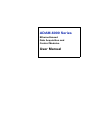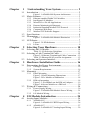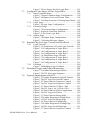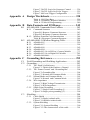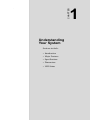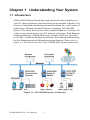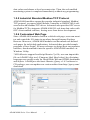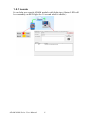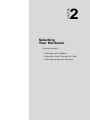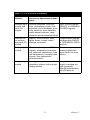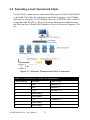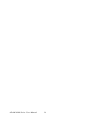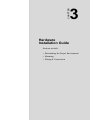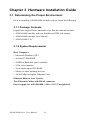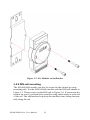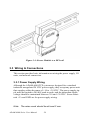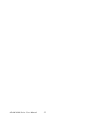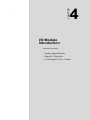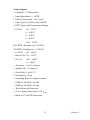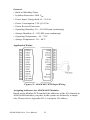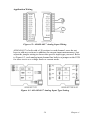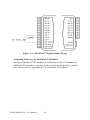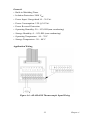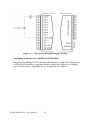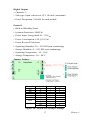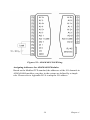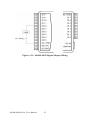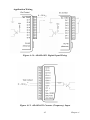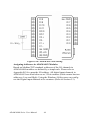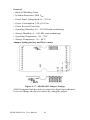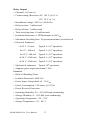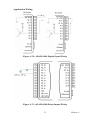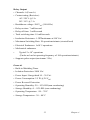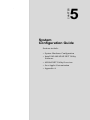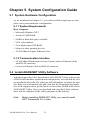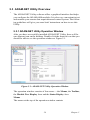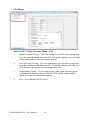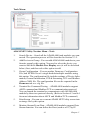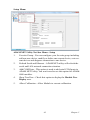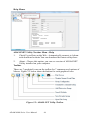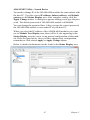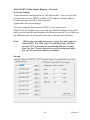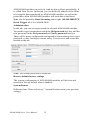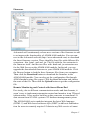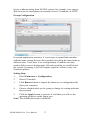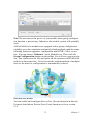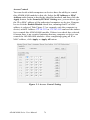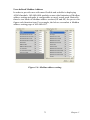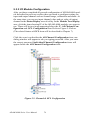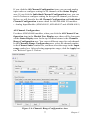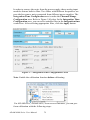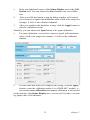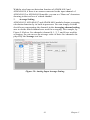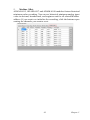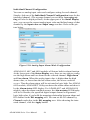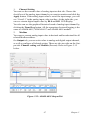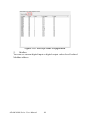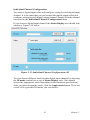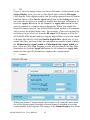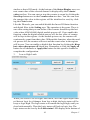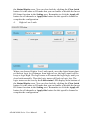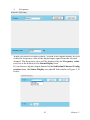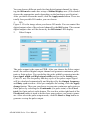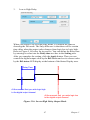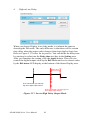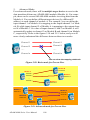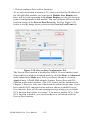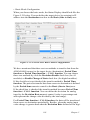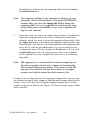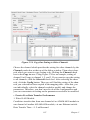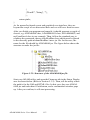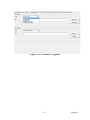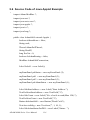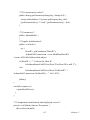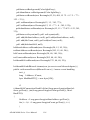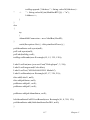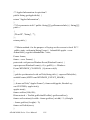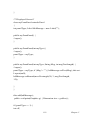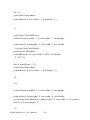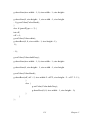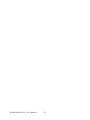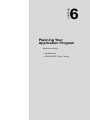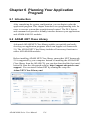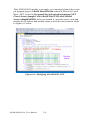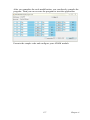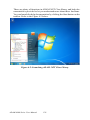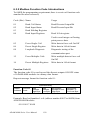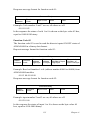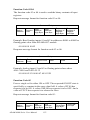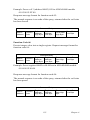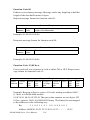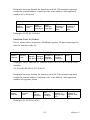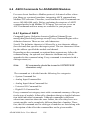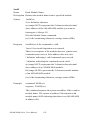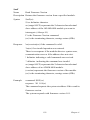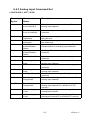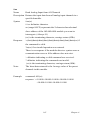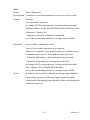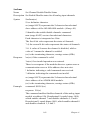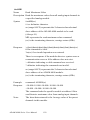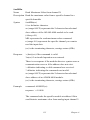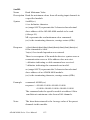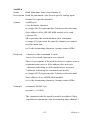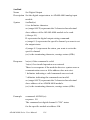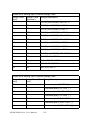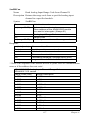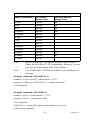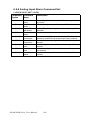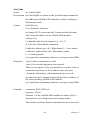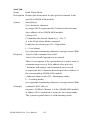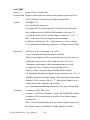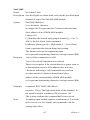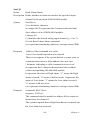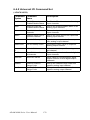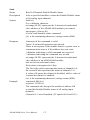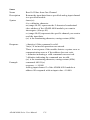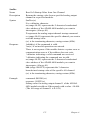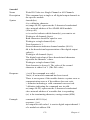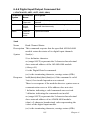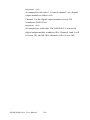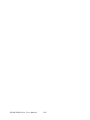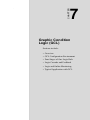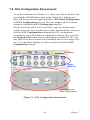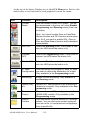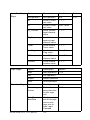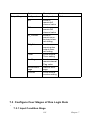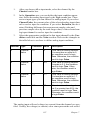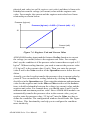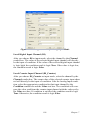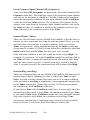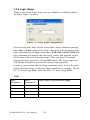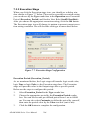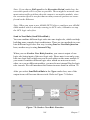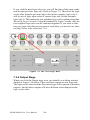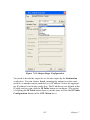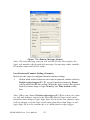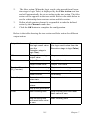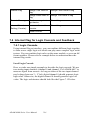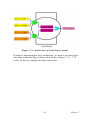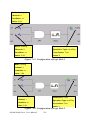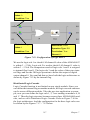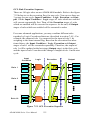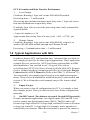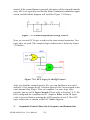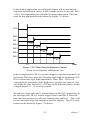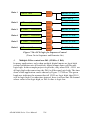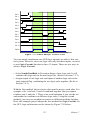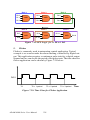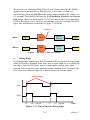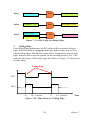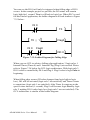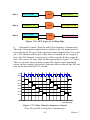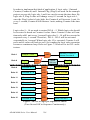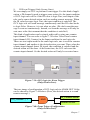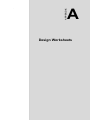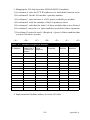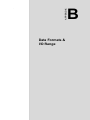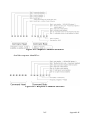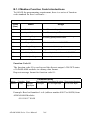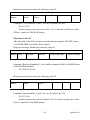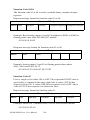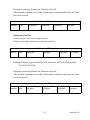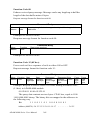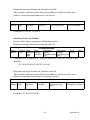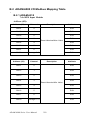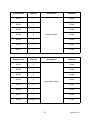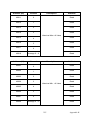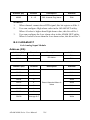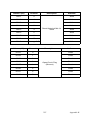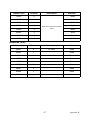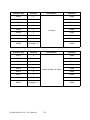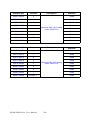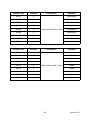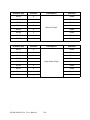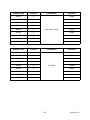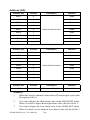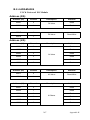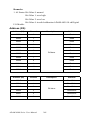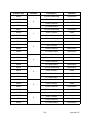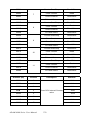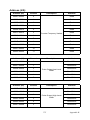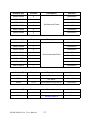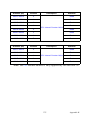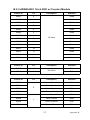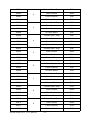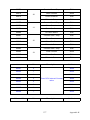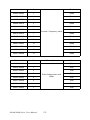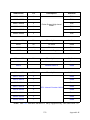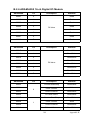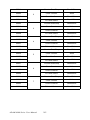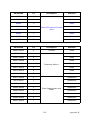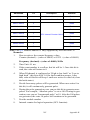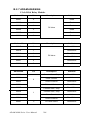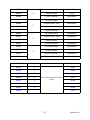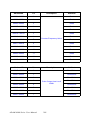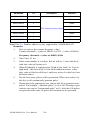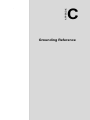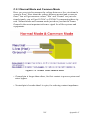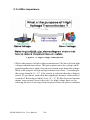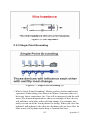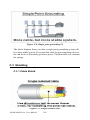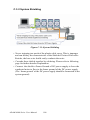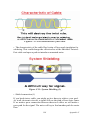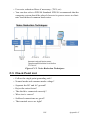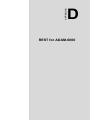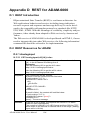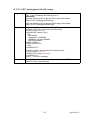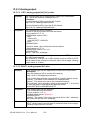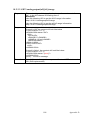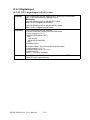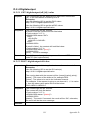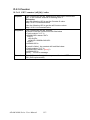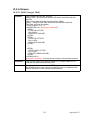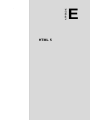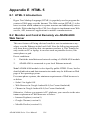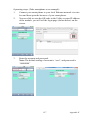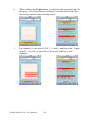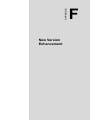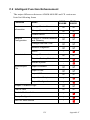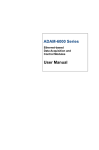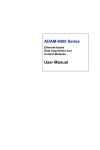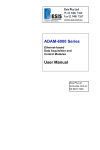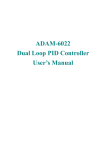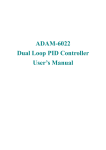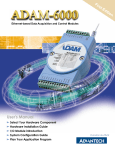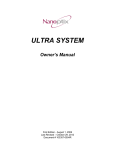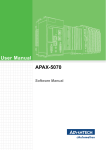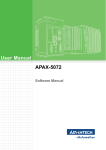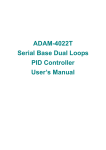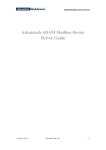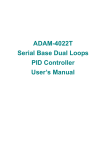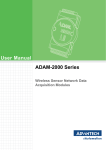Download User Manual - Express Systems & Peripherals
Transcript
ADAM-6000 Series Ethernet-based Data Acquisition and Control Modules User Manual Copyright The documentation and the software included with this product are copyrighted 2014 by Advantech Co., Ltd. All rights are reserved. Advantech Co., Ltd. reserves the right to make improvements in the products described in this manual at any time without notice. No part of this manual may be reproduced, copied, translated or transmitted in any form or by any means without the prior written permission of Advantech Co., Ltd. Information provided in this manual is intended to be accurate and reliable. However, Advantech Co., Ltd. assumes no responsibility for its use, nor for any infringements of the rights of third parties, which may result from its use. Acknowledgements Intel and Pentium are trademarks of Intel Corporation. Microsoft Windows and MS-DOS are registered trademarks of Microsoft Corp. All other product names or trademarks are properties of their respective owners. Part Number: 2003600000 April 2014 ADAM-6000 Series User Manual 6th Edition ii Product Warranty (2 years) Advantech warrants to you, the original purchaser, that each of its products will be free from defects in materials and workmanship for two years from the date of purchase. This warranty does not apply to any products which have been repaired or altered by persons other than repair personnel authorized by Advantech, or which have been subject to misuse, abuse, accident or improper installation. Advantech assumes no liability under the terms of this warranty as a consequence of such events. Because of Advantech’s high quality-control standards and rigorous testing, most of our customers never need to use our repair service. If an Advantech product is defective, it will be repaired or replaced at no charge during the warranty period. For out-of-warranty repairs, you will be billed according to the cost of replacement materials, service time and freight. Please consult your dealer for more details. If you think you have a defective product, follow these steps: 1. Collect all the information about the problem encountered. (For example, CPU speed, Advantech products used, other hardware and software used, etc.) Note anything abnormal and list any onscreen messages you get when the problem occurs. 2. Call your dealer and describe the problem. Please have your manual, product, and any helpful information readily available. 3. If your product is diagnosed as defective, obtain an RMA (return merchandize authorization) number from your dealer. This allows us to process your return more quickly. 4. Carefully pack the defective product, a fully-completed Repair and Replacement Order Card and a photocopy proof of purchase date (such as your sales receipt) in a shippable container. A product returned without proof of the purchase date is not eligible for warranty service. 5. Write the RMA number visibly on the outside of the package and ship it prepaid to your dealer. iii Technical Support and Assistance Step 1. Visit the Advantech web site at www.advantech.com/support where you can find the latest information about the product. Step 2. Contact your distributor, sales representative, or Advantech's customer service center for technical support if you need additional assistance. Please have the following information ready before you call: - Product name and serial number - Description of your peripheral attachments - Description of your software (OS, version, software, etc.) - A complete description of the problem - The exact wording of any error messages ADAM-6000 Series User Manual iv Chapter 1 Understanding Your System ......................... 2 1.1 Introduction ....................................................................... 2 1.2 Major Features................................................................... 3 Figure 1.1:ADAM-6000 System Architecture ............... 2 1.2.1 1.2.2 1.2.3 1.2.4 1.2.5 1.2.6 1.2.7 1.3 1.4 Specifications .................................................................... 6 Dimensions........................................................................ 7 1.5 LED Status ........................................................................ 7 Figure 1.2:ADAM-6000 Module Dimension ................ 7 1.5.1 Chapter Chapter Figure 1.3:LED Indicators ............................................. 7 Locate ............................................................................. 8 2 Selecting Your Hardware ............................. 10 2.1 Selecting an I/O Module ................................................. 10 2.2 Selecting a Link Terminal & Cable................................. 12 2.3 Selecting an Operator Interface....................................... 13 Table 2.1:I/O Selection Guidelines .............................. 11 Figure 2.1:Ethernet Terminal and Cable Connection .. 12 Table 2.2:Ethernet RJ-45 port Pin Assignment ........... 12 3 Hardware Installation Guide ....................... 16 3.1 3.2 Determining the Proper Environment ............................. 16 3.1.1 3.1.2 3.3 Package Contents ......................................................... 16 System Requirements .................................................. 16 Mounting ......................................................................... 17 3.2.1 3.2.2 Panel Mounting ............................................................ 17 Figure 3.1:Panel Mounting Dimensions ...................... 17 Figure 3.2:Fix Module on theBracket .......................... 18 DIN-rail mounting ....................................................... 18 Figure 3.3: Fix Module on the DIN-rail Adapter ......... 19 Figure 3.4:Secure Module to a DIN-rail ...................... 20 Wiring & Connections .................................................... 20 3.3.1 3.3.2 Chapter Ethernet-enabled DA&C I/O Modules .......................... 3 Intelligent I/O Modules .................................................. 3 Mixed I/O to Fit All Applications .................................. 3 Remote Monitoring & Diagnosis ................................... 3 Industrial Standard Modbus/TCP Protocol .................... 4 Customized Web Page ................................................... 4 Modbus/TCP Software Support ..................................... 6 Power Supply Wiring ................................................... 20 Figure 3.5:ADAM-6000 Module Power Wiring ......... 21 I/O Module Wiring ...................................................... 21 4 I/O Module Introduction .............................. 24 4.1 Analog Input Modules..................................................... 24 4.1.1 4.1.2 ADAM-6015 ................................................................ 24 Figure 4.1:ADAM-6015 RTD Input Wiring ................ 26 ADAM-6017 ................................................................ 27 Figure 4.2:ADAM-6017 Analog Input Wiring ............ 29 v 4.1.3 4.1.4 4.2 Digital I/O Modules ........................................................ 40 4.2.1 4.2.2 4.2.3 4.2.4 4.2.5 Chapter Figure 4.3:ADAM-6017 Analog Input Type Setting ... 29 Figure 4.4:ADAM-6017 Digital Output Wiring .......... 30 ADAM-6018 ................................................................ 31 Figure 4.5:ADAM-6018 8-ch Thermocouple Input .... 31 Figure 4.6:ADAM-6018 Thermocouple Input Wiring 33 Figure 4.7:ADAM-6018 Digital Output Wiring .......... 34 ADAM-6024 ................................................................ 35 Figure 4.8:ADAM-6024 Jumper Settings .................... 37 Figure 4.9:ADAM-6024 AI/O Wiring ......................... 38 Figure 4.10:ADAM-6024 DI Wiring ........................... 38 Figure 4.11:ADAM-6024 DO Wiring ......................... 39 ADAM-6050 ................................................................ 40 Figure 4.12:ADAM-6050 Digital Input Wiring .......... 41 Figure 4.13:ADAM-6050 Digital Output Wiring ........ 42 ADAM-6051 ................................................................ 43 Figure 4.14:ADAM-6051 Digital Input Wiring .......... 45 Figure 4.15:ADAM-6051 Counter (Frequency) Input 45 Figure 4.16:ADAM-6051 DO Wiring ......................... 46 ADAM-6052 ................................................................ 47 Figure 4.17:ADAM-6052 Jumper Settings .................. 48 Figure 4.18:ADAM-6052 DI Wiring ........................... 49 Figure 4.19:ADAM-6052 Digital Output Wiring ........ 50 ADAM-6060 ................................................................ 51 Figure 4.20:ADAM-6060 Digital Input Wiring .......... 53 Figure 4.21:ADAM-6060 Relay Output Wiring .......... 53 ADAM-6066 ................................................................ 54 Figure 4.22:ADAM-6066 Digital Input Wiring .......... 56 Figure 4.23:ADAM-6066 Relay Output Wiring .......... 56 5 System Configuration Guide ........................ 58 5.1 5.2 5.3 System Hardware Configuration..................................... 58 5.1.1 5.1.2 System Requirements ................................................. 58 Communication Interface ............................................ 58 Install ADAM.NET Utility Software .............................. 58 ADAM.NET Utility Overview........................................ 59 5.3.1 5.3.2 5.3.3 ADAM.NET Utility Operation Window ..................... 59 Figure 5.1:ADAM.NET Utility Operation Window .... 59 Figure 5.2:ADAM.NET Utility Toolbar ...................... 64 Search ADAM-6000 Modules ..................................... 66 Figure 5.3:Access Control Setting ............................... 74 Figure 5.4:Modbus address setting .............................. 75 I/O Module Configuration .......................................... 76 Figure 5.5:Channel & GCL Configuration .................. 76 Figure 5.6:Channels Range Configuration Area .......... 77 Figure 5.7:Integration Time Configuration Area ......... 78 ADAM-6000 Series User Manual vi Figure 5.8:Analog Input Trend Log ............................. 80 Figure 5.9:Analog Input Average Setting .................... 81 Figure 5.10:Analog Input Alarm Mode Configuration 84 Figure 5.11:ADAM-6015 Channel Configuration ....... 86 Figure 5.12:ADAM-6024 Output Tab ......................... 87 5.3.4 Universal Digital Input and Output Module (ADAM-6050) 88 Figure 5.13:ADAM-6050 Channel Setting .................. 88 Figure 5.14:Fail Safe Value Configuration .................. 90 Figure 5.15:Individual Channel Configuration: DI ..... 91 Figure 5.16:Low to High Delay Output Mode ............ 97 Figure 5.17:Low to High Delay Output Mode ............ 98 5.3.5 Peer-to-Peer Function ................................................. 99 Figure 5.18:Basic mode for Peer-to-Peer .................. 100 Figure 5.19:Advanced mode for Peer-to-Peer ........... 100 Figure 5.20:Peer-to-Peer Configuration Tab ............. 102 Figure 5.21:Peer-to-Peer Basic Mode Configuration 103 Figure 5.22:Building the Mapping Relationship ....... 104 Figure 5.23:P-to-P Advanced Mode Configuration ... 105 Figure 5.24:Copy One Setting to Other Channels ..... 107 5.4 5.5 5.6 Chapter 5.5.1 Introduction ................................................................ 108 Figure 5.25:Structure of the ADAM6060.jar file ...... 112 Figure 5.26:Firmware Upgrade .................................. 113 Source Code of Java Applet Example........................... 114 6 Planning Your Application Program ........ 124 6.1 6.2 Introduction ................................................................... 124 ADAM .NET Class Library ......................................... 124 6.3 Modbus Protocol for ADAM-6000 Modules ................ 129 6.4 Chapter ADAM-6000 Web Server ........................................... 108 Java Applet Customization............................................ 108 Figure 6.1:Modifying ADAM-6050 .NET ................ 126 Figure 6.2:Launching ADAM .NET Class Library ... 128 6.3.1 6.3.2 Modbus Protocol Structure ........................................ 129 Modbus Function Code Introductions ....................... 130 ASCII Commands for ADAM-6000 Modules ............. 136 6.4.1 6.4.2 6.4.3 6.4.4 6.4.5 6.4.6 Syntax of ASCII ......................................................... 136 System Command Set ............................................... 137 Analog Input Command Set ...................................... 143 Analog Input Alarm Command Set ........................... 160 Universal I/O Command Set ...................................... 170 Digital Input/Output Command Set ........................... 183 7 Graphic Condition Logic(GCL)................. 190 7.1 7.2 Overview ....................................................................... 190 GCL Configuration Environment.................................. 191 Figure 7.1:GCL Configuration Environment ............. 191 vii Figure 7.2:Four Stages for One Logic Rule ............... 193 7.3 Configure Four Stages of One Logic Rule.................... 196 7.3.1 7.3.2 7.3.3 7.3.4 7.4 Input Condition Stage ................................................ 196 Figure 7.3:Input Condition Stage Configuration ....... 196 Figure 7.4:Engineer Unit and Current Value ............. 198 Figure 7.5:Scaling Function of Analog Input Mode .. 199 Logic Stage ................................................................ 202 Figure 7.6:Logic Stage Configuration ....................... 202 Execution Stage ......................................................... 204 Figure 7.7:Execution Stage Configuration ................ 204 Figure 7.8:Send to Next Rule Function ..................... 205 Figure 7.9:The Next Logic Rule ................................ 206 Output Stage .............................................................. 206 Figure 7.10:Output Stage Configuration ................... 207 Figure 7.11:Remote Message Output ........................ 212 Internal Flag for Logic Cascade and Feedback............. 214 7.4.1 7.4.2 Logic Cascade ............................................................ 214 Figure 7.12:Architecture of Local Logic Cascade ..... 215 Figure 7.13:Configuration of Logic Rule 1 ............... 216 Figure 7.14:Configuration of Logic Rule 2 ............... 216 Figure 7.15:Configuration of Logic Rule 3 ............... 217 Figure 7.16: Distributed Logic Cascade .................... 218 Figure 7.17:Configuration of Logic Rule 1 ............... 218 Figure 7.18:Configuration of Logic Rule 2 ............... 219 Figure 7.19:Configuration of Logic Rule 3 ............... 219 Feedback .................................................................... 220 Figure 7.20:Building Logic Feedback ....................... 220 7.5 Download Logic and Online Monitoring ...................... 220 7.6 Typical Applications with GCL .................................... 223 Figure 7.21:Online Monitoring Function ................... 221 Figure 7.22:GCL Execution Sequence ...................... 222 Figure 7.23:Ladder Diagram for On/Off Control ...... 224 Figure 7.24:GCL Logic for On/Off Control .............. 224 Figure 7.25:Time Chart for Sequence Control .......... 225 Figure 7.26:GCL Logic for Sequence Control .......... 226 Figure 7.27:Time Chart for 12 DI to 1 DO ................ 227 Figure 7.28:GCL Logic for 12 DI to 1 DO ............... 228 Figure 7.29:Time Chart for Flicker Application ........ 228 Figure 7.30:GCL Logic for Flicker ........................... 229 Figure 7.31:Time Chart for Rising Edge ................... 229 Figure 7.32:Ladder Diagram for Rising Edge ........... 230 Figure 7.33:GCL Logic for Rising Edge ................... 231 Figure 7.34:Time Chart for Falling Edge .................. 231 Figure 7.35:Ladder Diagram for Falling Edge .......... 232 Figure 7.36:GCL Logic for Falling Edge .................. 233 Figure 7.37:Time Chart for Sequence Control .......... 233 ADAM-6000 Series User Manual viii Figure 7.38:GCL Logic for Sequence Control .......... 234 Figure 7.39:GCL Logic for Event Trigger ................. 235 Figure 7.40:Event Trigger Configuration .................. 235 Appendix A Design Worksheets ...................................... 238 Table A.1:I/O Data Base ............................................ 238 Table A.2:Summary Required Modules .................... 239 Table A.3:Table for Programming ............................. 240 Appendix B Data Formats and I/O Range ..................... 242 B.1 ADAM-6000 Commands Data Formats ....................... 242 B.1.1 B.1.2 B.2 Command Structure ................................................... 242 Figure B.1:Request Comment Structure .................... 243 Figure B.2:Response Comment Structure ................. 243 Modbus Function Code Introductions ....................... 244 Table B.1:Response Comment Structure ................... 244 ADAM-6000 I/O Modbus Mapping Table ................... 250 B.2.1 B.2.2 B.2.3 B.2.4 B.2.5 B.2.6 B.2.7 ADAM-6015 .............................................................. 250 ADAM-6017 .............................................................. 254 ADAM-6018 .............................................................. 262 ADAM-6024 .............................................................. 267 ADAM-6051 16-ch DI/O w/ Counter Module ........... 275 ADAM-6052 16-ch Digital I/O Module .................... 281 ADAM-6060/6066 ..................................................... 286 Appendix C Grounding Reference.................................. 292 C.1 C.2 Field Grounding and Shielding Application ................. 292 Grounding...................................................................... 293 C.2.1 C.2.2 C.2.3 C.2.4 C.2.5 C.3 The ‘Earth’ for Reference .......................................... 293 Figure C.1:Think of the Earth as a Ground. .............. 293 The ‘Frame Ground’ and ‘Grounding Bar’ ................ 294 Figure C.2:Grounding Bar ......................................... 294 Figure C.3:Normal and Common Mode. ................... 294 Normal Mode and Common Mode ............................ 295 Figure C.4:Normal and Common Mode. .................. 295 Wire impedance ......................................................... 296 Figure C.5:High Voltage Transmission ..................... 296 Figure C.6:Wire Impedance ....................................... 297 Single Point Grounding ............................................. 297 Figure C.7:Single Point Grounding (1) ...................... 297 Figure C.8:Single point grounding (2) ....................... 298 Shielding........................................................................ 298 C.3.1 C.3.2 Cable Shield ............................................................... 298 Figure C.9:Single isolated cable ................................ 298 Figure C.10:Double isolated cable ............................. 299 System Shielding ....................................................... 300 Figure C.11:System Shielding ................................... 300 Figure C.12:The characteristic of the cable ............... 301 ix Figure C.13:System Shielding (1) ............................. 301 Figure C.14:System Shielding (2) ............................. 302 C.4 Noise Reduction Techniques......................................... 302 C.5 Check Point List ............................................................ 303 Figure C.15:Noise Reduction Techniques ................. 303 Appendix D REST for ADAM-6000 ............................... 306 D.1 D.2 REST Introduction ........................................................ 306 REST Resources for ADAM......................................... 306 D.2.1 D.2.2 D.2.3 D.2.4 D.2.5 D.2.6 Analoginput ............................................................... 306 Analogoutput ............................................................. 308 Digitalinput ................................................................ 310 Digitaloutput .............................................................. 311 Counter ....................................................................... 312 Stream ........................................................................ 313 Appendix E HTML 5........................................................ 316 E.1 HTML 5 Introduction.................................................... 316 E.2 Monitor and Control Remotely via ADAM-6000 Web Server316 Appendix F New Version Enhancement ........................ 320 F.1 F.2 Enhancement Introduction ............................................ 320 Intelligent Function Enhancement ................................ 321 ADAM-6000 Series User Manual x CHAPTER 1 2 Understanding Your System Sections include: • Introduction • Major Features • Specifications • Dimensions • LED Status Chapter 1 Understanding Your System 1.1 Introduction ADAM-6000 Ethernet-based data acquisition and control modules provide I/O, data acquisitions, and networking in one module to build a costeffective, distributed monitoring and control solution for a wide variety of applications. Through standard Ethernet networking, ADAM-6000 retrieves I/O values from sensors, and can publish them as a real-time I/O values to networking nodes via LAN, Intranet, or Internet. With Ethernetenabled technology, ADAM-6000 series modules build up a cost-effective DA&C system for Building Automation, Environmental Monitoring, Facility Management and eManufacturing applications. Please refer to Figure 1-1 for a brief overview of the ADAM-6000 system architecture. Figure 1.1: ADAM-6000 System Architecture ADAM-6000 Series User Manual 2 1.2 Major Features 1.2.1 Ethernet-enabled DA&C I/O Modules ADAM-6000 is based on popular Ethernet networking standards used in most business environments. Users can easily add ADAM-6000 I/O modules to existing Ethernet networks, or use ADAM-6000 modules in new Ethernet-enabled eManufacturing networks. ADAM-6000 modules feature a 10/100 Mbps Ethernet chip and support industrial popular Modbus/ TCP protocols over TCP/IP for data connection. ADAM-6000 also supports UDP protocol over Ethernet networking. With UDP/IP, ADAM6000 I/O modules can actively send I/O data stream to 8 Ethernet nodes. Through Ethernet networking, HMI/SCADA systems, and controllers, users can access or gather real-time data from ADAM-6000 Ethernet enabled DA&C modules. This data can then be integrated with business systems to compile valuable business information. Note: For some intelligent function is only provided by ADAM-6000-CE Version. You can see the detail in Appendix F. 1.2.2 Intelligent I/O Modules Upgraded from traditional I/O modules, the ADAM-6000 series have prebuilt intelligent mathematic functions to empower system capacity. The Digital Input modules provide Counter, Totalizer functions; the Digital Output modules provide pulse output, delay output functions; the Analog Input modules provide the Max./Min./Average data calculation; the Analog Output modules provide the PID loop control function. 1.2.3 Mixed I/O to Fit All Applications ADAM-6000 series mixed I/O design provides the most cost-effective I/O usage for application systems. The most common used I/O type for single function units are collected in one module. This design concept not only saves I/O usage and saves costs, but also speeds up I/O relative operations. For small DA&C system or standalone control units from mid to large scales, ADAM-6000’s mixed I/O design can easily fit application needs with one or two modules only. With additional embedded control modules, ADAM-6000 can easily create a localized, less complex, and more distributed I/O architecture. 1.2.4 Remote Monitoring & Diagnosis Each ADAM-6000 module features a pre-built I/O module web page to display real-time I/O data values, alarms, and module status thru LAN or Internet. Through any Internet browser, users can monitor real-time I/O 3 Chapter 1 data values and alarms at local or remote sites. Then, the web-enabled monitoring system is completed immediately without any programming. 1.2.5 Industrial Standard Modbus/TCP Protocol ADAM-6000 modules support the popular industrial standard, Modbus/ TCP protocol, to connect with Ethernet Controller or HMI/SCADA software built with Modbus/TCP driver. Advantech also provides OPC server for Modbus/TCP to integrate ADAM-6000 I/O real-time data value with OPC client enabled software, freeing users from driver development. 1.2.6 Customized Web Page Since ADAM-6000 modules build in a default web page, users can monitor and control the I/O status in anywhere through Internet Explorer Browser. Moreover, ADAM-6000 modules can download user-defined web pages for individual applications. Advantech has provided sample programs of Java Script* for users reference to design their own operator interface, then download it into the specific ADAM-6000 modules via Windows Utility. *ADAM series support JavaScript libraries *js file, user can import this file on ADAM Utility tool. (Firmware label likes below) Java Scripting languages are usually works for World Wide Web and HTML documents and objects. ADAM provides basic libraries jQuery v1.8.2 software in CD package, user can update new version online from http://jquery.com/ download/ ADAM-6000 Series User Manual 4 Note: Download the JavaScript file to the ADAM Module via the Adam/ Apax Utility 5 Chapter 1 1.2.7 Modbus/TCP Software Support The ADAM-6000s firmware has a built-in Modbus/TCP server. Advantech provides the ADAM.NET Class Library and Windows ADAM.NET Utility for users. Users can configure this DA&C system via Windows Utility; integrate with HMI software package via Modbus/TCP driver. Users can also purchase Advantech OPC server to operate Modbus/TCP. 1.3 Specifications Ethernet: 10/100 Base-T Wiring: UTP, category 5 or greater Bus Connection: RJ45 modular jack Comm. Protocol: Modbus/TCP on TCP/IP and UDP Data Transfer Rate: Up to 100 Mbps Unregulated 10 to 30 VDC Status Indicator: Power, CPU, Communication (Link, Collide, 10/100 Mbps, Tx, Rx) Case: PC with captive mounting hardware Screw Terminal Block: Accepts 0.5 mm 2 to 2.5 mm 2 , 1 - #12 or 2 - #14 to #22 AWG NOTE: Equipment will operate below 30% humidity, however, static electricity problems occur much more frequently at lower humidity levels. Make sure you take adequate precautions when you touch the equipment. Consider using ground straps, anti-static floor coverings, etc. if you use the equipment in low humidity environments. ADAM-6000 Series User Manual 6 1.4 Dimensions The following diagram show the dimensions of the l/O modules. (mm) Figure 1.2: ADAM-6000 Module Dimension 1.5 LED Status There are two LEDs on the ADAM-6000 I/O Series front panel. Each LED has two indicators to represent system status, as explained below: Figure 1.3: LED Indicators (1) Status: Red indicator. Blinks when ADAM-6000 module is running. (2) Link: Green indicator. On whenever the Ethernet is connected. (3) Speed: Red indicator. On when Ethernet speed is 100 Mbps. (4) COM: Green indicator. Blinks whenever the ADAM-6000 module is transmitting or receiving data via Ethernet. 7 Chapter 1 1.5.1 Locate It can help user search ADAM module with light sign. (Status LED will be constantly on RED light for 30 second when it enable.) ADAM-6000 Series User Manual 8 CHAPTER 2 2 Selecting Your Hardware Sections include: • Selecting an I/O Module • Selecting a Link Terminal & Cable • Selecting an Operator Interface Chapter 2 Selecting Your Hardware 2.1 Selecting an I/O Module To organize an ADAM-6000 remote data acquisition & control system, you need to select I/O modules to interface the host PC with field devices or processes that you have previously determined. There are several things should be considered when you select the I/O modules. • What type of I/O signal is applied in your system? • How much I/O is required to your system? • How will you place the modules to handle I/O points in individual areas of an entire field site? • How many modules are required for distributed I/O point arrangement? • How many hubs are required for the connection of these devices? • What is the required voltage range for each I/O module? • What isolation environment is required for each I/O module? • What are the noise and distance limitations for each I/O module? Refer to table 2-1 for I/O module selection guidelines ADAM-6000 Series User Manual 10 . Table 2.1: I/O Selection Guidelines Type of I/O module: For these types of field devices or operations (examples): Discrete input module and block I/O module Selector switches, push butInput modules sense tons, photoelectric eyes, limit ON/OFF or OPENED/ switches, circuit breakers, prox- CLOSED signals imity switches, level switches, motor starter contacts, relay contacts, thumb-wheel switches Discrete output module and block I/O module Alarms, control relays, fans, lights, horns, valves, motor starters, solenoids Output module signals interface with ON/OFF or OPENED/CLOSED devices Analog input module Thermocouple signals, RTD signals, temperature transducers, pressure transducers, load cell transducers, humidity transducers, flow transducers, potentiometers. Convert continuous analog signals into input values for host device Analog output module Analog valves, actuators, chart recorders, electric motor drives, analog meters Interpret host device's output to analog signals (generally through transducers) for field devices. 11 Explanation: Chapter 2 2.2 Selecting a Link Terminal & Cable Use the RJ-45 connector to connect the Ethernet port of the ADAM-6000 to the Hub. The cable for connection should be Category 3 (for 10Mbps data rate) or Category 5 (for 100Mbps data rate) UTP/STP cable, which is compliant with EIA/TIA 586 specifications. Maximum length between the Hub and any ADAM-6000 modules is up to 100 meters (approx. 300 ft). Figure 2.1: Ethernet Terminal and Cable Connection Table 2.2: Ethernet RJ-45 port Pin Assignment PIN NUMBER SIGNAL FUNCTION 1 RD+ Receive (+) 2 RD- Receive (-) 3 TD+ Transmit (+) 4 (Not Used) - 5 (Not Used) - 6 TD- Transmit (-) 7 (Not Used) - 8 (Not Used) - ADAM-6000 Series User Manual 12 2.3 Selecting an Operator Interface To complete your Data Acquisition and Control system, selecting the operator interface is necessary. Adopting the Modbus/TCP Protocol, ADAM-6000 I/O modules exhibit high ability in system integration for various applications. You can read the real-time status of ADAM-6000 modules through the web page from the following browser. •Microsoft Internet Explorer (version 9 or later) •Google Chrome (version 30 or later) •Safari (version 6 or later) •Firefox (version 25 or later) If you want to integrate ADAM-6000 I/O with HMI (Human Machine Interface) software in a SCADA (Supervisory Control and Data Acquisition) system, there are a lot of HMI software packages, which support Modbus/TCP driver. • Advantech PM Designer • Wonderware InTouch • Any other software that supports the Modbus/TCP protocol You can also purchase Advantech OPC Server, the easiest-to-use data exchange tool in the world. Any HMI software designed with OPC Client is able to access ADAM-6000 I/O modules. • Modbus/TCP OPC Server If you want to develop your own applications, the ADAM.NET Class Library will be the best tool to build up users operator interface. With these ready-to-go application software packages, tasks such as remote data acquisition, process control, historical trending and data analysis require only a few keystrokes. 13 Chapter 2 ADAM-6000 Series User Manual 14 CHAPTER 3 2 Hardware Installation Guide Sections include: • Determining the Proper Environment • Mounting • Wiring & Connections Chapter 3 Hardware Installation Guide 3.1 Determining the Proper Environment Prior to installing ADAM-6000 modules, please check the following. 3.1.1 Package Contents Unpack the shipped boxes and make sure that the contents include: • ADAM-6000 module with one bracket and DIN-rail adapter • ADAM-6000 module User Manual • ADAM-6000 CD 3.1.2 System Requirements Host Computer • Microsoft Windows XP/7 • At least 32 MB RAM • 20 MB of hard disk space available • VGA color monitor • 2x or higher speed CD-ROM • Mouse or other pointing devices • 10/100 Mbps or higher Ethernet Card Ethernet Hub (at least 2 ports) Two Ethernet Cables with RJ-45 connector Power supply for ADAM-6000 (+10 to +30 V Unregulated) ADAM-6000 Series User Manual 16 3.2 Mounting ADAM-6000 modules are designed as compact units and are allowed to be installed in the field site under the following methods. 3.2.1 Panel Mounting Each ADAM-6000 Module is packed with a plastic panel mounting bracket. Users can refer the dimensions of the bracket to configure an optimal placement in a panel or cabinet. Fix the bracket first, then, fix the ADAM-6000 module on the bracket. Figure 3.1: Panel Mounting Dimensions 17 Chapter 3 Figure 3.2: Fix Module on theBracket 3.2.2 DIN-rail mounting The ADAM-6000 module can also be secured to the cabinet by using mounting rails. Fix the ADAM-6000 module with the DIN-rail adapter as Figure 3-3. Then secure it on the DIN-rail as Figure 3-4. If you mount the module on a rail, you should also consider using end brackets at each end of the rail. The end brackets help keep the modules from sliding horizontally along the rail. ADAM-6000 Series User Manual 18 Figure 3.3: Fix Module on the DIN-rail Adapter 19 Chapter 3 Figure 3.4: Secure Module to a DIN-rail 3.3 Wiring & Connections This section provides basic information on wiring the power supply, I/O units, and network connection. 3.3.1 Power Supply Wiring Although the ADAM-6000/TCP systems are designed for a standard industrial unregulated 24 VDC power supply, they accept any power unit that supplies within the range of +10 to +30 VDC. The power supply ripple must be limited to 200 mV peak-to-peak, and the immediate ripple voltage should be maintained between +10 and +30 VDC. Screw terminals +Vs and GND are for power supply wiring. Note: The wires used should be at least 2 mm. ADAM-6000 Series User Manual 20 Figure 3.5: ADAM-6000 Module Power Wiring We advise that the following standard colors (indicated on the modules) be used for power lines: +Vs (R) Red GND (B) Black 3.3.2 I/O Module Wiring The system uses a plug-in screw terminal block for the interface between I/O modules and field devices. The following information must be considered when connecting electrical devices to I/O modules. 1. The terminal block accepts wires from 0.5 mm to 2.5 mm. 2. Always use a continuous length of wire. Do not combine wires. 3. Use the shortest possible wire length. 4. Use wire trays for routing where possible. 5. Avoid running wires near high-energy wiring. 6. Avoid running input wiring in close proximity to output wiring. 7. Avoid creating sharp bends in the wires. 21 Chapter 3 ADAM-6000 Series User Manual 22 CHAPTER 4 2 I/O Module Introduction Sections include: • Analog Input Modules • Digital I/O Modules • 16-ch Digital I/O w/ Counter Chapter 4 I/O Module Introduction 4.1 Analog Input Modules Analog input modules use an A/D converter to convert sensor voltage, current, thermocouple or RTD signals into digital data. The digital data is then translated into engineering units. When prompted by the host computer, the data is sent through a standard 10/100 Base-T Ethernet or IEEE 802.11b WLAN. Users can read the current status via pre-built webpage or HMI software supported Modbus/TCP protocol. The analog input modules protect your equipment from ground loops and power surges by providing opto-isolation of the A/D input and transformer based isolation. 4.1.1 ADAM-6015 7-ch Isolated RTD Input Module The ADAM-6015 is a 16-bit, 7-channel RTD input module that provides programmable input ranges on all channels. It accepts various RTD inputs (PT100, PT1000, Balco 500 & Ni) and provides data to the host computer in engineering units (°C). In order to satisfy various temperature requirements in one module, each analog channel is allowed to configure an individual range for several applications. ADAM-6015 Specifications • Communication: 10/100 Base-T Ethernet • Supports Protocols: Modbus/TCP, TCP/IP, UDP, HTTP, ICMP, DHCP and ARP • Supports Peer-to-Peer and GCL (Refer to Section 5.3.5 and Chapter 7) ADAM-6000 Series User Manual 24 Analog Input: • Channels: 7 (differential) • Input Impedance: > 10 • Input Connections: 2 or 3 wire • Input Type: Pt, Balco and Ni RTD • RTD Types and Temperature Range: • Pt 100: -50 ~ 150°C 0 ~ 100°C 0 ~ 200°C 0 ~ 400°C -200 ~ 200°C IEC RTD 100 ohms (= 0.0385) JIS RTD 100 ohms (= 0.0392) • Pt 1000: -40 ~ 160°C • Balco 500:-30 ~ 120°C • Ni 518: -80 ~ 100°C 0 ~ 100°C • Accuracy: ± 0.1% or better • Span Drift: ± 25 ppm/°C • Zero Drift: ± 6 V/°C • Resolution: 16-bit • Sampling Rate: 10 sample/second • CMR @ 50/60 Hz: 90 dB • NMR @ 50/60 Hz: 60 dB • Wire Burn-out Detection • Over Voltage Protection: ±35 VDC • Built-in TVS/ESD Protection 25 Chapter 4 General: • Built-in Watchdog Timer • Isolation Protection: 2000 VDC • Power Input: Unregulated 10 ~ 30 VDC • Power Consumption: 2 W @ 24 VDC • Power Reversal Protection • Operating Humidity: 20 ~ 95% RH (non-condensing) • Storage Humidity: 0 ~ 95% RH (non-condensing) • Operating Temperature: -10 ~ 70°C • Storage Temperature: -20 ~ 80°C Application Wiring Figure 4.1: ADAM-6015 RTD Input Wiring Assigning Addresses for ADAM-6015 Modules Based on the Modbus/TCP standard, the addresses of the I/O channels in ADAM-6000 modules you place in the system are defined by a simple rule. Please refer to Appendix B.2.1 to map the I/O address. ADAM-6000 Series User Manual 26 4.1.2 ADAM-6017 8-ch Analog Input with 2-ch Digital Output Module The ADAM-6017 is a 16-bit, 8-channel analog differential input module that provides programmable input ranges on all channels. It accepts millivoltage inputs (±150mV, ±500mV, 0~150mV, 0~500mV), voltage inputs (±1V, ±5V, ±10V, 0~1V, 0~5V, 0~10V) and current input (0~20 mA, 4~20 mA, ±20mA) and provides data to the host computer in engineering units (mV, V or mA). In order to satisfy all plant needs in one module, the ADAM-6017 has been designed with 8 analog inputs and 2 digital outputs. Each analog channel is allowed to configure an individual range for a variety of applications. ADAM-6017 Specifications • Communication: 10/100 Base-T Ethernet • Supports Protocol: Modbus/TCP, TCP/IP, UDP, HTTP, ICMP, DHCP and ARP • Supports Peer-to-Peer and GCL (Refer to Section 5.3.5 and Chapter 7) Analog Input: • Channels: 8 (differential) • Input Impedance: > 10M (voltage), 120 (current) • Input Type: mV, V, mA • Input Range: ±150mV, ±500mV, ±1 V, ±5V, ±10V, 0~150mV, 0~500mV, 0~1V, 0~5V, 0~10V, 0~20mA, 4~20mA, ±20mA • Accuracy: ±0.1% of FSR(Voltage) @ 25° C ±0.2% of FSR(Current) @ 25° C • Span Drift: ±25 ppm/° C • Zero Drift: ±6 V/° C • Resolution: 16-bit • Sampling Rate: 10, 100 sample/second • CMR @ 50/60 Hz: 90 dB • NMR @ 50/60 Hz: 67 dB • Calibration: Auto calibration • Burn-Out Detection: Yes (4~20mA only) • Common-mode voltage: 350 VDC 27 Chapter 4 Digital Output: • Channels: 2 • Sink type: Open Collector to 30 V, 100 mA (maximum load) • Power Dissipation: 300 mW for each module • Output Delay On:100 µs • Output Delay Off:150 µs • Over voltage protection (Max.): 42 VDC • Over current protection (Max.): 2 A • Temperature shutdown (TSD): 175° C General: • Isolation Protection: 2000 VDC • Power Input: 10 ~ 30 VDC (±10% • Power Consumption: 2.7 W @ 24 VDC • Power Reversal Protection • Operating Humidity: 20 ~ 95% RH (non-condensing) • Storage Humidity: 0 ~ 95% RH (non-condensing) • Operating Temperature: -20 ~ 70°C • Storage Temperature: -30 ~ 80°C • Watchdog Timer (System): 1.6s ADAM-6000 Series User Manual 28 Application Wiring Figure 4.2: ADAM-6017 Analog Input Wiring ADAM-6017 is built with a 120 resistor in each channel, users do not have to add any resistors in addition for current input measurement. Just adjust the jumper setting to choose the specific input type you need. Refer to Figure 4.3, each analog input channel has built-in a jumper on the PCB for users to set as a voltage mode or current mode. Figure 4.3: ADAM-6017 Analog Input Type Setting 29 Chapter 4 Figure 4.4: ADAM-6017 Digital Output Wiring Assigning Addresses in ADAM-6017 Modules Basing on Modbus/TCP standard, the addresses of the I/O channels in ADAM-6000 modules you place in the system are defined by a simple rule. Please refer to Appendix B.2.2 to map the I/O address. ADAM-6000 Series User Manual 30 4.1.3 ADAM-6018 Isolated Thermocouple Input with 8-ch Digital Output Module The ADAM-6018 is a 16-bit, 8-channel thermocouple input module that provides programmable input ranges on all channels. It accepts various Thermocouple inputs (Type J, K, T, E, R, S, B) and allows each analog channel to configure an individual range for several applications. In order to satisfy all plant needs in one module, ADAM-6018 has designed with 8 thermocouple input and 8 digital output channels. Figure 4.5: ADAM-6018 8-ch Thermocouple Input 31 Chapter 4 ADAM-6018 Specifications • Communication: 10/100 Base-T Ethernet • Supports Protocol: Modbus/TCP, TCP/IP, UDP, HTTP, ICMP, DHCP and ARP • Supports Peer-to-Peer and GCL (Refer to Section 5.3.5 and Chapter 7) Analog Input • Channels: 8 (differential) • Input Impedance: > 10 M • lnput Type: Thermocouple • Thermocouple Type Range: J Type: 0 ~ 760°C K Type: 0 ~ 1370°C T Type: -100 ~ 400°C E Type: 0 ~ 1000°C R Type: 500 ~ 1750°C S Type: 500 ~ 1750°C B Type: 500 ~ 1800°C • Accuracy: ±0.1% or Better • Span Drift: ±25 ppm/°C • Zero Drift: ±6 V/°C • Resolution: 16-bit • Sampling Rate: 10 sample/second • CMR @ 50/60 Hz: 90 dB • NMR @ 50/60 Hz: 60 dB • Over Voltage Protection ±35 VDC • Built-in TVS/ESD Protection • Wire Burn-out Detection Digital Output • Channels: 8 • Sink type: Open Collector to 30 V, 100 mA (maximum load) • Power Dissipation: 300 mW for each module ADAM-6000 Series User Manual 32 General: • Built-in Watchdog Timer • Isolation Protection: 2000 VDC • Power Input: Unregulated 10 ~ 30 VDC • Power Consumption: 2 W @ 24 VDC • Power Reversal Protection • Operating Humidity: 20 ~ 95% RH (non-condensing) • Storage Humidity: 0 ~ 95% RH (non-condensing) • Operating Temperature: -10 ~ 70°C • Storage Temperature: -20 ~ 80°C Application Wiring Figure 4.6: ADAM-6018 Thermocouple Input Wiring 33 Chapter 4 Figure 4.7: ADAM-6018 Digital Output Wiring Assigning Addresses for ADAM-6018 Modules Based on the Modbus/TCP standard, the addresses of the I/O channels in ADAM-6000 modules you place in the system are defined by a simple rule. Please refer to Appendix B.2.3 to map the I/O address. ADAM-6000 Series User Manual 34 4.1.4 ADAM-6024 12-ch Isolated Universal Input/Output Module The ADAM-6024 is a 12-channel Universal Input/Output module. There are 6 analog input, 2 analog output, 2 digital input and 2 digital output channels. The analog input channels is 16-bit, universal signal accepted design. It provides programmable input ranges on all channels. It accepts various analog inputs +/-10V, 0~20mA and 4~20mA. The analog output channel is 12 bit with 0~10V, 0~20mA and 4~20mA acceptable input type. Each analog channel is allowed to configure an individual range for several applications. LED Status Please see below pictures for 6024 LED indicator. Specifications • Communication: 10/100 Base-T Ethernet • Supports Protocol: Modbus/TCP, TCP/IP, UDP, HTTP, ICMP, DHCP and ARP • Receives data from other modules with Peer-to-Peer and GCL function only and generates analog output signals (Refer to Section 5.3.5 and Chapter 7 for more detail about Peer-to-Peer and GCL ) 35 Chapter 4 Analog Input • Channels: 6 (differential) • Range: ±10 VDC, 0~20 mA, 4~20 mA • Input Impedance: >10 M • Accuracy: ±0.1% of FSR • Resolution: 16-bit • CMR @ 50/60 Hz: 90 dB • NMR @ 50/60 Hz: 60 dB • Span Drift: ±25 ppm/° C • Zero Drift: ±6 V/° C • Isolation Protection: 2000 VDC Analog Output • Channels: 2 • Range: 0 ~ 10 VDC, 0~20 mA, 4~20 mA • Accuracy: ±0.1% of FSR • Resolution: 12-bit • Current Load Resistor: 0 ~ 500 • Isolation Protection: 2000 VDC • Drift: ±50 ppm/°C Digital Input • Channels: 2 • Dry Contact: Logic level 0: close to GND Logic level 1: open • Wet Contact: Logic level 0: 0 ~ 3 VDC Logic level 1: 10 ~ 30 VDC ADAM-6000 Series User Manual 36 Digital Output • Channels: 2 • Sink type: Open collector to 30 V, 100 mA (maximum) • Power Dissipation: 300 mW for each module General: • Built-in Watchdog Timer • Isolation Protection: 2000VDC • Power Input: Unregulated 10 ~ 30 VDC • Power Consumption: 4 W @ 24 VDC • Power Reversal Protection • Operating Humidity: 20 ~ 95% RH (non-condensing) • Storage Humidity: 0 ~ 95% RH (non-condensing) • Operating Temperature: -10 ~ 50°C • Storage Temperature: -20 ~ 80°C Jumper Settings Channel AI0 AI1 AI2 AI3 AI4 AI5 AO0 AO1 Jumper J1 J2 J3 J4 J5 J6 J7 J8 J9 J10 Current I I I I I I I I I I Voltage V V V V V V V V V V Figure 4.8: ADAM-6024 Jumper Settings 37 Chapter 4 Application Wiring Figure 4.9: ADAM-6024 AI/O Wiring Figure 4.10: ADAM-6024 DI Wiring ADAM-6000 Series User Manual 38 Figure 4.11: ADAM-6024 DO Wiring Assigning Addresses for ADAM-6024 Modules Based on the Modbus/TCP standard, the addresses of the I/O channels in ADAM-6000 modules you place in the system are defined by a simple rule. Please refer to Appendix B.2.4 to map the I/O address. 39 Chapter 4 4.2 Digital I/O Modules 4.2.1 ADAM-6050 18-ch Isolated Digital I/O Module The ADAM-6050 is a high-density I/O module built-in a 10/100 based-T interface for seamless Ethernet connectivity. It provides 12 digital input and 6 digital output channels with 2000 VDC isolation protection. All of the digital input channels support input latch function for important signal handling. Meanwhile, these DI channels allow to be used as 3 KHz counter and frequency input channels. In addition to the intelligent DI functions, the digital output channels also support pulse output function. ADAM-6050 Specifications • Communication: 10/100 Base-T Ethernet • Supports Protocol: Modbus/TCP, TCP/IP, UDP, HTTP, ICMP, DHCP and ARP • Supports Peer-to-Peer and GCL (Refer to Section 5.3.5 and Chapter 7) Digital Input • Channels: 12 • Dry Contact: Logic level 0: Close to GND Logic level 1: Open • Wet Contact: Logic level 0: 0 ~ 3 VDC Logic level 1: 10 ~ 30 VDC • Supports 3 kHz counter input (32-bit with overflow flag) • Frequency input range: 0.2 Hz~ 3 kHz • Supports inverted DI status Digital Output • Channels: 6 • Sink type: Open Collector to 30 V, 100 mA (maximum load) • Supports 5 kHz pulse output • Supports high-to-low and low-to-high delay output ADAM-6000 Series User Manual 40 General: • Built-in Watchdog Timer • Isolation Protection: 2000 VDC • Power Input: Unregulated 10 ~ 30 VDC • Power Consumption: 2 W (max) @ 24 VDC • Power Reversal Protection • Operating Humidity: 20 ~ 95% RH (non-condensing) • Storage Humidity: 0 ~ 95% RH (non-condensing) • Operating Temperature: -20 ~ 70°C • Storage Temperature: -30 ~ 80°C Application Wiring Figure 4.12: ADAM-6050 Digital Input Wiring 41 Chapter 4 Figure 4.13: ADAM-6050 Digital Output Wiring ADAM-6000 Series User Manual 42 Assigning Addresses in ADAM-6050 Modules Basing on Modbus/TCP standard, the addresses of the I/O channels in ADAM-6000 modules you place in the system are defined by a simple rule. Please refer to Appendix B.2.5 to map the I/O address. All digital input channels in ADAM-6050 are allowed to use as 32-bit counters (Each counter is consisted of two addresses, Low word and High word). Users could configure the specific DI channels to be counters via Windows Utility. (Refer to Section 5.3) 4.2.2 ADAM-6051 14-ch Isolated Digital Input/Output with 2-ch Counter Module The ADAM-6051 is a high-density I/O module built-in a 10/100 based-T interface for seamless Ethernet connectivity. It provides 12 digital input, 2 digital output, and 2 counter channels with 2000 VDC isolation protection. All of the digital input channels support input latch function for important signal handling. Meanwhile, these DI channels allow to be used as 3 kHz counter and frequency input channels. In addition to the intelligent DI functions, the digital output channels also support pulse output function. ADAM-6051 Specifications • Communication: 10/100 Base-T Ethernet • Supports Protocol: Modbus/TCP, TCP/IP, UDP, HTTP, ICMP, DHCP and ARP • Supports Peer-to-Peer and GCL (Refer to Section 5.3.5 and Chapter 7) Digital Input • Channels: 12 • Dry Contact: Logic level 0: Close to GND Logic level 1: Open • Wet Contact: Logic level 0: 0 ~ 3 VDC Logic level 1: 10 ~ 30 VDC • Supports 3 kHz counter input (32-bit with overflow flag) • Supports 3 kHz frequency input • Supports inverted DI status 43 Chapter 4 Counter Input • Channels: 2 (32-bit with overflow flag) • Maximum count: 4,294,967,295 • Frequency range: 0.2 ~ 4500 Hz (frequency mode) 0 ~ 4500 Hz (counter mode) Digital Output • Channels: 2 • Sink type: Open Collector to 30 V, 100 mA (maximum load) • Support 5 kHz pulse output • Support high-to-low and low-to-high delay output General: • Built-in Watchdog Timer • Isolation Protection: 2000 VDC • Power Input: Unregulated 10 ~ 30 VDC • Power Consumption: 3 W @ 24 VDC • Power Reversal Protection • Operating Humidity: 20 ~ 95% RH (non-condensing) • Storage Humidity: 0 ~ 95% RH (non-condensing) • Operating Temperature: -20 ~ 70°C • Storage Temperature: -30 ~ 80°C ADAM-6000 Series User Manual 44 Application Wiring Figure 4.14: ADAM-6051 Digital Input Wiring Figure 4.15: ADAM-6051 Counter (Frequency) Input 45 Chapter 4 Figure 4.16: ADAM-6051 DO Wiring Assigning Addresses in ADAM-6051 Modules Based on Modbus/TCP standard, addresses of the I/O channels in ADAM-6000 modules are defined by a simple rule. Please refer to Appendix B.2.6 to map the I/O address. All digital input channels in ADAM-6051 are allowed to use as 32-bit counters (Each counter has two addresses, Low and High). Using the Windows Utility users can configure the Digital input channels to be counters. (Refer to Section 5.3). ADAM-6000 Series User Manual 46 4.2.3 ADAM-6052 16-ch Source Type Isolated Digital Input/Output Module The ADAM-6052 is a high-density digital I/O module built-in a 10/100 based-T interface for seamless Ethernet connectivity. It provides 8 digital input, 8 digital output channels. All of the digital input channels support input latch function for important signal handling. The digital output channels support the source type output. Meanwhile, these DI channels allow to be used as 3 kHz counter and frequency input channels. In addition to the intelligent DI functions, the digital output channels also support pulse output function. ADAM-6052 Specifications • Communication: 10/100 Base-T Ethernet • Supports Protocol: Modbus/TCP, TCP/IP, UDP, HTTP, ICMP, DHCP and ARP • Supports Peer-to-Peer and GCL (Refer to Section 5.3.5 and Chapter 7) Digital Input • Channels: 8 • Dry Contact: Logic level 0: Open Logic level 1: Close to Ground • Wet Contact: Logic level 0: 0 ~ 3 VDC Logic level 1: 10 ~ 30 VDC • Supports 3 kHz counter input (32-bit with overflow flag) • Supports 3 kHz frequency input • Supports inverted DI status Digital Output • Channels: 8 • Source Type: 10 ~ 35 VDC, 1 A (per channel) • Supports 5 kHz pulse output • Supports high-to-low and low-to-high delay output 47 Chapter 4 General: • Built-in Watchdog Timer • Isolation Protection: 2000 VDC • Power Input: Unregulated 10 ~ 30 VDC • Power Consumption: 2 W @ 24 VDC • Power Reversal Protection • Operating Humidity: 20 ~ 95% RH (non-condensing) • Storage Humidity: 0 ~ 95% RH (non-condensing) • Operating Temperature: -20 ~ 70°C • Storage Temperature: -30 ~ 80°C Jumper Setting for Dry and Wet contact: Figure 4.17: ADAM-6052 Jumper Settings ADAM supports both dry and wet contact for digital input channels. Users can change the dry/wet contact by setting the jumper. ADAM-6000 Series User Manual 48 Figure 4.18: ADAM-6052 DI Wiring 49 Chapter 4 10 ~ 30 VDC Load DI_COM DI GND DO_VCC DI 7 DO 0 DI 6 DO 1 DI 5 DO 2 DI 4 DO 3 DI 3 DO 4 DI 2 DO 5 DI 1 DO 6 DI 0 DO 7 DO_GND (R) +Vs RJ-45 (Ethernet) (B) GND Figure 4.19: ADAM-6052 Digital Output Wiring Assigning Addresses for ADAM-6052 Modules Based on Modbus/TCP, the addresses of the I/O channels in ADAM-6000 modules are defined by a simple rule. Please refer to Appendix B.2.7 to map the I/O address. All digital input channels in ADAM-6052 are allowed to use as 32-bit counters (Each counter is consisted of two addresses, Low word and High word). Users could configure the specific DI channels to be counters via Windows Utility. (Refer to Section 5.3) ADAM-6000 Series User Manual 50 4.2.4 ADAM-6060 6-ch Digital Input and 6-ch Relay Module ADAM-6060 is a high-density I/O module with a 10/100 base-T interface for seamless Ethernet connectivity. Bonding with an Ethernet port and webpage, ADAM-6060 offers 6 relay (form A) output and 6 digital input channels. It supports contact as AC [email protected], and DC 30V@1A. DI channels support input latch for signal handling, and can be used as 3 KHz counter and frequency input channels. In addition to the intelligent DI functions, the DO channels also support pulse output. ADAM-6060 Specifications • Communication: 10/100 Base-T Ethernet • Supports Protocols: Modbus/TCP, TCP/IP, UDP, HTTP, ICMP, DHCP and ARP • Supports Peer-to-Peer and GCL (Refer to Section 5.3.5 and Chapter 7) Digital Input • Channels: 6 • Dry Contact: Logic level 0: Close to GND Logic level 1: Open • Wet Contact: Logic level 0: 0 ~ 3 VDC Logic level 1: 10 ~ 30 VDC • Support 3 kHz counter input (32-bit with overflow flag) • Frequency input range: 0.2 Hz~ 3 kHz • Support inverted DI status • Keep/Discard Counter Value when Powered-off 51 Chapter 4 Relay Output • Channels: 6 (Form A) • Contact rating (Resistive):AC: 120 V @ 0.5 A DC: 30 V @ 1 A • Breakdown voltage: 500 VAC (50/60 Hz) • Relay on time: 7 millisecond • Relay off time: 3 millisecond • Total switching time: 10 milliseconds • Insulation Resistance: 1 G minimum at 500 VDC • Maximum Switching Rate: 20 operations/minute (at rated load) • Electrical Endurance At 12 V / 10 mA Typical 5 x 107 operations At 6 V / 100 mA Typical 1 x 107 operations At 60 V / 500 mA Typical 5 x 105 operations At 30 V / 1000 mA Typical 1 x 106 operations At 30 V / 2000 mA Typical 2 x 105 operations • Mechanical endurance Typical 108 operations • Supports pulse output (maximum 3 Hz) General: • Built-in Watchdog Timer • Isolation Protection: 2000 VDC • Power Input: Unregulated 10 ~ 30 VDC • Power Consumption: 3 W (max) @ 24 VDC • Power Reversal Protection • Operating Humidity: 20 ~ 95% RH (non-condensing) • Storage Humidity: 0 ~ 95% RH (non-condensing) • Operating Temperature: -20 ~ 70°C • Storage Temperature: -30 ~ 80° C ADAM-6000 Series User Manual 52 Application Wiring Figure 4.20: ADAM-6060 Digital Input Wiring Figure 4.21: ADAM-6060 Relay Output Wiring 53 Chapter 4 Assigning Addresses in ADAM-6060 Modules Basied on Modbus/TCP standard, the addresses of the I/O channels in ADAM-6000 modules are defined by a simple rule. Refer to Appendix B.2.8 to map the I/O address. All digital input channels in ADAM-6060 are allowed to use as 32-bit counters (Each counter is consisted of two addresses, Low word and High word). Users could configure the specific DI channels to be counters via Windows Utility. (Refer to Section 5.3) 4.2.5 ADAM-6066 6-ch Digital Input and 6-ch Power Relay Module ADAM-6066 is a high-density I/O module with a 10/100 base-T interface for seamless Ethernet connectivity. ADAM-6066 offers 6 high voltage power relay (form A) output and 6 digital input channels. It supports contact rating as AC 250V@5A, and DC 30V@3A. All of the digital input channels support input latch function for signal handling. Meanwhile, these DI channels can be used as 3 KHz counter and frequency input channels. In addition to the intelligent DI functions, the digital output channels also support pulse output function. ADAM-6066 Specifications: • Communication: 10/100 Base-T Ethernet • Supports Protocol: Modbus/TCP, TCP/IP, UDP, HTTP, ICMP, DHCP and ARP • Supports Peer-to-Peer and GCL (Refer to Section 5.3.5 and Chapter 7) Digital Input • Channels: 6 • Dry Contact: Logic level 0: Close to Ground Logic level 1: Open • Wet Contact: Logic level 0: 0 ~ 3 VDC Logic level 1: 10 ~ 30 VDC • Supports 3 kHz counter input (32-bit with overflow flag) • Supports 3 kHz frequency input • Supports inverted DI status ADAM-6000 Series User Manual 54 Relay Output • Channels: 6 (Form A) • Contact rating (Resistive): AC: 250 V @ 5 A DC: 30 V @ 3 A • Breakdown voltage: 500 VAC (50/60 Hz) • Relay on time: 7 millisecond • Relay off time: 3 millisecond • Total switching time: 10 milliseconds • Insulation Resistance: 1 G minimum at 500 VDC • Maximum Switching Rate: 20 operations/minute (at rated load) • Electrical Endurance: 1x10^5 operations • Mechanical endurance • Typical 2 x 107 operations (Under no load at operating frequency of 180 operations/minute) • Supports pulse output (maximum 3 Hz) General: • Built-in Watchdog Timer • Isolation Protection: 2000 VDC • Power Input: Unregulated 10 ~ 30 VDC • Power Consumption: 2.5 W @ 24 VDC • Power Reversal Protection • Operating Humidity: 20 ~ 95% RH (non-condensing) • Storage Humidity: 0 ~ 95% RH (non-condensing) • Operating Temperature: -20 ~ 70°C • Storage Temperature: -30 ~ 80°C 55 Chapter 4 Application Wiring Figure 4.22: ADAM-6066 Digital Input Wiring Figure 4.23: ADAM-6066 Relay Output Wiring ADAM-6000 Series User Manual 56 CHAPTER 5 2 System Configuration Guide Sections include: • System Hardware Configuration • Install ADAM/APAX.NET Utility Software • ADAM.NET Utility Overview • Java Applet Customization • Appendix A Chapter 5 System Configuration Guide 5.1 System Hardware Configuration As we mentioned in Chapter 3-1, you will need following items to complete your system hardware configuration. 5.1.1 System Requirements Host Computer • Microsoft Windows XP/7 • At least 32 MB RAM • 20 MB of hard disk space available • VGA color monitor • 2x or higher speed CD-ROM • Mouse or other pointing devices • 10/100 Mbps or higher Ethernet Card 5.1.2 Communication Interface • 10/100 Mbps Ethernet hub (at least 2 ports) and two Ethernet cables with RJ-45 connector • Crossover Ethernet cable with RJ-45 connector 5.2 Install ADAM.NET Utility Software Advantech provides a free download of ADAM.NET Utility software for ADAM-6000 modules operation and configuration. You can find the Utility installation file in the CD with your ADAM module, or link to the web site: http://www.advantech.com and click into the Download Area under Service & Support site to get the latest version of the ADAM-6000 Series ADAM.NET Utility. Once you download and setup the Utility software, there will be a shortcut of the Utility program on the desktop. Note: Before installing ADAM.NET Utility, you need to install .NET Framework 2.0 or later. ADAM-6000 Series User Manual 58 5.3 ADAM.NET Utility Overview The ADAM.NET Utility software offers a graphical interface that helps you configure the ADAM-6000 modules. It is also very convenient to test and monitor your remote data acquisition and control system. The following guidelines will give you some brief instructions on how to use this Utility. 5.3.1 ADAM.NET Utility Operation Window After you have successfully installed ADAM.NET Utility, there will be one shortcut icon on the desktop. Double click the shortcut icon that you should be able to see the operation window as Figure 5.1. Figure 5.1: ADAM.NET Utility Operation Window The operation window consists of four areas --- the Menus, the Toolbar, the Module Tree Display Area and the Status Display Area. Menus The menus at the top of the operation window contain: 59 Chapter 5 File Menu: ADAM.NET Utility Toorbar Menu - File 1. Open Favorite Group - You can configure your favorite group and save the configuration into one file. Using this option, you can load your configuration file for favorite group. 2. Save Favorite Group - You can configure your favorite group and save the configuration into one file. Using this option, you can save your favorite group into one configuration file. 3. Auto-Initial Group - If you want to have the same favorite group configuration when you exit ADAM.NET utility and launch it again, you need to check this option. 4. Exit - Exit ADAM.NET Utility. ADAM-6000 Series User Manual 60 Tools Menu: ADAM.NET Utility Toorbar Menu - Tools 1. Search Device - Search all the ADAM-6000 and modules you connected. The operation process will be described in Section 5.3.2. 2. Add Devices to Group - You can add ADAM-6000 modules to your favorite group by this option. You need to select the device you want to add in the Module Tree Display area (it will be described below) first, and then select this option to add. 3. Group Configuration - You can update Firmware, Configuration File, and HTML files of a single module/multiple modules using this option. The configuration file includes settings of Device Information, General Information, P2P & Streaming, GCL and Modbus Address XML file. The configuration file can be exported in the Firmware tab as a .cfg file. 4. Terminal for Command Testing - ADAM-6000 modules support ASCII command and Modbus/TCP as communication protocol. You can launch the terminal to communicate with ADAM-6000 module by these two protocol directly. (Refer to Section 6.3 and 6.4 for more information about ASCII and Modbus/TCP command.) 5. Print Screen - You can save current ADAM.NET Utility screen into an image file by this option. 6. Monitor Stream/Event Data - ADAM-6000 modules support Data Stream function. You can define the Host (such as a PC) by IP. 61 Chapter 5 Then ADAM-6000 modules will periodically send its I/O status to the Host. The IP and period to transfer data is configured in the Stream tab of Status Display area. The configuration tab will be introduced in Section 5.3.2. Note: When you enable GCL function, Data Stream function will automatically be disabled until you disable GLC function. 7. Monitor Peer-to-Peer - ADAM-6000 modules with Peer-to-Peer function can play as Event Trigger function. Refer to Section 5.3.5 for more information. You can choose this option to receive message from ADAM-6000 module which is enabled Peer-to-Peer (Event Trigger) function. 8. Monitor GCL IO Data Message - ADAM-6000 modules with GCL function can play as a standalone controller. Users can define logic rules and run the rules on ADAM-6000 module. User can define the logic rule to send out message, depending on the logic condition, to the Host defined by IP. Refer to Chapter 7 for more information about GCL. You can choose this option to receive I/O data message from ADAM-6000 module which is enabled GCL function. ADAM-6000 Series User Manual 62 Setup Menu: ADAM.NET Utility Tool bar Menu - Setup 1. Favorite Group - You can configure your favorite group including add one new device, modify or delete one current device, sort current devices and diagnose connection to one device. 2. Refresh Serial and Ethernet - ADAM.NET utility will refresh the serial and LAN network connection situation. 3. Add COM Ports - This option is used to add serial COM ports in ADAM.NET Utility. You won't need to use this option for ADAM6000 modules. 4. Show TreeView - Check this option to display the Module Tree Display area. 5. Allow Calibration - Allow Module to execute calibration. 63 Chapter 5 Help Menu: ADAM.NET Utility Toorbar Menu - Help 1. Check Up-to-Date on the Web - Automatically connect to Advantech download website.You can download the latest utility there. 2. About - Choose this option, you can see version of ADAM.NET Utility installed on your computer. Toolbar There are 7 graphical icons on the toolbar for 7 common used options of Menus. Figure 5.2 below shows definition for each graphical icon. Figure 5.2: ADAM.NET Utility Toolbar ADAM-6000 Series User Manual 64 Module Tree Display Area ADAM.NET Utility Module Tree Display Area ADAM.NET Utility is one complete software tool that all ADAM remote I/O module and controller can be configured and operated in this utility. The Module Tree Display is on the left part of the utility operation window. There are four categories in the Module Tree Display Area: • ADAM4000_5000 All serial I/O Modules (ADAM-4000 and ADAM-5000 RS-485 serial modules) connected to the host PC will be listed in this category. • ADAM5000TCP_6000 All Ethernet I/O Modules (ADAM-6000 and ADAM-5000 TCP modules) connected to the host PC will be listed in this category. • ADAM-4500_5510Series This is a DOS interface utility for remote controllers such as ADAM4500 and ADAM-5510 series. • Favorite Group You can define which devices listed in the three categories above into your personal favorite group. This will make you easier to find your interested modules. Right click on the ADAM device item under the Favorite Group item and you can select New >> Group to create a new group. After you create your own group, right click on your group and select New >> Adam device to add ADAM devices into your group. You can also select Diagnose connection to check the communication. Note: Remember to choose the correct module in the Module Type combo box when you add a new ADAM devices. 65 Chapter 5 Status Display Area Status Display area, on the right part of utility operation window, is the main screen for operation. When you select different items in Module Tree Display, Status Display will change dependently. You can do all configurations and test in this area. 5.3.2 Search ADAM-6000 Modules After you have confirmed the hardware wiring between host PC and your ADAM-6000 module, you can find that module in ADAM.NET Utility. Launch ADAM.NET Utility. Select the ADAM-6000 item on the Module Tree Display area. Click the Search Modules button on the Toolbar. ADAM.NET Utility will then search all ADAM-6000 modules on the Ethernet network. If your ADAM-6000 modules is used the first time, its IP will be 10.0.0.1 by default. So you will find it showing on the Others item under Module Tree. Note: If network Firewall is enabled on your computer, you may not be able to connect with your ADAM-6000 module. You need to add ADAM.NET Utility into lists of Program and Service of the Exception for Windows Firewall in Windows Control Panel. ADAM-6000 Series User Manual 66 ADAM.NET Utility - Search Device You need to change IP of the ADAM-6000 modules the same subnet with the host PC. Type the correct IP address, Subnet address, and Default gateway on the Status Display area. After complete setting, click the Apply Change button. A dialog box appears asking you to type the password. The default password of ADAM-6000 module is 00000000. You can change the password later. After you type the correct password, the ADAM-6000 module is now under IP of your host PC. When you select the IP address of the ADAM-6000 modules you want use in Module Tree Display area, there will be 8 tabs appearing in the Status Display area for you to set up general configuration of that module. Refer to figure below. Once you have changed any configuration, remember to click related Apply or Apply Change button. Below is detailed information for the 8 tabs in the Status Display area: 67 Chapter 5 Information You can see the Firmware Version on the selected ADAM-6000 module in this tab. You also can change the Device Name and Device Description. When you have several ADAM-6000 modules in the same network, it is helpful to identify your interested ADAM-6000 modules using specific device name and device description. You can also enable or disable Locate function to distinguish the selected module from others in the Ethernet network, by checking Status/Link LED indicator. A QR code is generated to present the URL of the selected module's web server. Single module's configuration can be saved/loaded in the import/export configuration file under the Firmware page area.The .xml configuration and information file contains settings of Network, Stream/Event data, Access Control, and IO configuration. Network. ADAM-6000 Series User Manual 68 ADAM.NET Utility Status Display - Network Network Setting: Typical network configuration for ADAM module. You can select the Connection mode as DHCP or Static IP, IP address, Subnet address, Default gateway and Host Idle (timeout). Application Network Settings: You can configure data stream, P2P/GCL port in this area. When Network Diagnostic is selected, the ADAM module can periodically actively monitor and diagnose the Ethernet switch. If you don't use the Ethernet port for communication, please disable this function. Note: When you use web browser to open the web page on Adam-6000, the JVM (Java Virtual Machine) will use several TCP connections mentioned above to download .jar file. Those connections will be released after the .jar file is downloaded completely. Stream 69 Chapter 5 ADAM-6000 modules can actively send its data to Hosts periodically. It is called Data Stream. In this tab, you can define IP address of the Hosts receiving the data transferred by ADAM-6000 modules, as well as the period how often ADAM-6000 modules will send data to the Hosts. Note: Set the period by Data Streaming tab at right. ADAM-5000/TCP Event Trigger tab is for ADAM-5000. Administration In this tab, you can set up password for selected ADAM-6000 module. You need to type current password in the Old password text box, and the new password in the New password and Verify password text box. There will be many configuration and operation action asking user to type password, so this can help to ensure safety. You can reset and restart the module in the tab. Note: The default password is 00000000 Reset to default factory settings The system configuration of ADAM-6000 modules will be clear and restored to factory default when it enabled. System Restart Different from “Reset to Factory”, System Restart retains your previous settings. ADAM-6000 Series User Manual 70 Firmware Advantech will continuously release new versions of the firmware to add to or improve the functionality of ADAM-6000 modules. You can connect to the Advantech website (http://www.advantech.com) to download the latest firmware version. There should be four files with different file extensions: .bin, .html, .xml and .jar. The file with the .bin extension is the firmware itself. And the two files with .html and .jar extensions are for the Web Server on the ADAM-6000 module. In this tab, you can upgrade the downloaded firmware to your ADAM-6000 module. Click the Browse button to load the three firmware files from your computer. Then click the Download button to download the firmware to the ADAM-6000 module. You can also get the configuration file through ADAM module using file export. Click the Save As button and choose the route of the file. Then click the Upload button to get the configuration file. Remote Monitoring and Control with Smart Phone/Pad Previously, due to different communication modes and data formats, it wasn’t easy to implement automation control and monitor in an IT-based infrastructure. Users need to build up a data converter to transform I/O data stream from SCADA system to IT database/management system. The ADAM-6000 series modules integrate the latest Web language (HTML 5) and Web-based software style (REST) with basic authentication for users to remotely acquire I/O data in any Web service of smart 71 Chapter 5 device without routing from SCADA system, for example, user can use Web browser of smart phone to remotely access I/O module via HTTP. Group Configuration In certain application scenarios, it’s necessary to set multiple modules with the same settings because these modules are doing the same tasks on different sites. Users have to set configurations of module one after another before on-site deployment. After the modules are installed and the system is running, it will still require repetitive effort to carry out firmware updates. Setting Step: 1. Select Firmware or Configuration 2. Select I/O module 3. Click Browse button to import the firmware or configuration file from your computer. 4. Choose which module you're going to change its setting and enter the password. 5. Click the Apply button to activate it, and then you will see the operating progress on the Status area. Note! The default password is 00000000 ADAM-6000 Series User Manual 72 Note! Do not remove the power of your module when group configuration function is processing. Otherwise, the module system will probably crash. ADAM-6000 series modules are equipped with a group configuration capability to reduce repetition and quickly finish multiple module setups, including firmware upgrades, configuration and HTML 5 files, at one time. You can choose “Ethernet” on the Module tree. Then click the Group Configuration button on the toolbar. You will see a pop out window. You can browse the file and update all the connected ADAM-6000 modules at the same time. Users can start the implementation of modules faster as the time for configuration is tremendously reduced. Peer-to-Peer /Event You can enable and configure Peer-to-Peer (Event) function in this tab. For more detail about Peer-to-Peer (Event) function, refer to section 5.3.5. 73 Chapter 5 Access Control You can decide which computers or devices have the ability to control this ADAM-6000 module in this tab. Select the IP Address or MAC Address radio button to decide the identified method, and then click the Apply button. In the Security IP/MAC Setting area, you can direct type the IP or MAC address of the authorized computers or devices. Remember to click the Enable/Disable check box, meaning that IP or MAC address is selected. Take Figure 5.3 as example, only the computer (or device) with IP Address 172.18.3.52 or 172.18.3.116 can have the authority to control this ADAM-6000 module. If there is no check box selected, it means there is no security limitation that any computer or device can control the ADAM-6000 modules. After completing typing all IP or MAC address, click Apply or Apply all button. Figure 5.3: Access Control Setting ADAM-6000 Series User Manual 74 User-defined Modbus Address In order to provide user with more flexible and scalable in deploying ADAM module, ADAM-6000 modules remove the limitation of Modbus address setting and make it configurable as user's actual need. Basically, there're two kinds of Modbus address section (0X and 4X) for you to configure each function item. For example, the below screenshot is Modbus address setting page of ADAM-6017. Figure 5.4: Modbus address setting 75 Chapter 5 5.3.3 I/O Module Configuration After you have completed all general configuration of ADAM-6000 module described in previous section, then you need to configure setting for input and output channel such as channel range, calibration and alarm. At the same time, you can see input channel value and set value of output channel in the Status Display area of utility. In the Module Tree Display area, click the item showing IP of the ADAM-6000 modules you want to use. There will be two items appearing below the IP: All Channel Configuration and GCL Configuration item. Refer to Figure 5.4 below. (The related feature of GCL item will be described in Chapter 7) Click the cross icon besides the All Channel Configuration item, one dialog window will appear to ask you typing password. After you enter the correct password, Individual Channel Configuration items will appear below the All Channel Configuration item. Figure 5.5: Channel & GCL Configuration ADAM-6000 Series User Manual 76 If you click the All Channel Configuration item, you can read analog input value or configure setting for all channels on the Status Display area. If you click the Individual Channel Configuration item, you can read AI values or configure setting for the specific channel you choose. Below, we will describe the All Channel Configuration and Individual Channel Configuration in more detail for ADAM-6000 I/O modules. • Analog Input Module (ADAM-6015, ADAM-6017 and ADAM-6018) All Channel Configuration For these ADAM-6000 modules, when you click the All Channel Configuration item in the Module Tree Display area, there will be four parts on the Status Display area. In the top left-hand corner is the Channels Range Configuration area. You can set different range for each channel. In the Channels Range Configuration area, select the channel number in the Channel index combo box, and then select the range in the Input range combo box. After selecting appropriate range, click the Apply button. Refer to Figure 5.5 below. Figure 5.6: Channels Range Configuration Area 77 Chapter 5 In order to remove the noise from the power supply, these analog input modules feature built-in filter. Two filters with different frequencies are provided to remove noise generated from different power supplies. The Integration Time Configuration area is under the Channels Range Configuration area. Refer to Figure 5.6 below. In the Integration Time Configuration area, you can select suitable filter in the Integration time combo box. After selecting appropriate filter, click the Apply button. Figure 5.7: Integration Time Configuration Area Note: Enable the calibration function before calibrating. For ADAM-6015, ADAM-6018, ADAM-6024 modules, you can perform calibration with the following steps: ADAM-6000 Series User Manual 78 1. In the top right-hand corner of the Status Display area is the Calibration area. You can choose the Zero button to do zero calibration. 2. After you click the button, a pop-up dialog window will remind you to connect a signal with minimum value of full scale range (for example, 0 Volt) to the calibrated channel. 3. After you complete the hardware wiring, click the Apply button to start the calibration action. Similarly, you can choose the Span button to do span calibration. 1. For span calibration, you need to connect a signal with maximum value of full scale range (for example, 10 Volt) to the calibrated channel. 2. It is the same that when you complete the wiring, click the Apply button to start the calibration action. For ADAM-6017 module, it can execute auto calibration and manual calibration is not needed. At the bottom of the Status Display area, you can see five tabs to see analog input value of all channels: 79 Chapter 5 1. Channel Setting You can see the current value of analog input on this tab. (For ADAM6017 and ADAM-6018 modules, the value of digital input channel is also displayed on this tab.) Simply choose the check box of the channels you want to monitor and click the Apply button. Besides, you can see the graphical historical trend by clicking the Trend Log button. Refer to Figure 5.8 below. Simply choose the check box of the channels you want to log in the Channel Setting area at right side, and then click the Apply button. After that, click the Start button and the data log will start. You can see the real-time historical trend. If you click the Stop button, then you can click the Save to file to save the trend data into your computer. Figure 5.8: Analog Input Trend Log ADAM-6000 Series User Manual 80 With the wire burn-out detection function of ADAM-6015 and ADAM-6018, if there is no sensor connected to the input channel of ADAM-6015 or ADAM-6018 module, you can see “Burn out” characters showing in the text box of related channel. 2. Average Setting ADAM-6015, ADAM-6017 and ADAM-6018 modules feature averaging calculation function by its built-in processor. You can simply click the check boxes representing the channels in the Averaging channel setting area to decide which channels are used for averaging. For example, by Figure 5.8 below, five channels (channel 0, 1, 2, 3, and 4) are used for averaging. So you can see the average value of those five channels displayed by the Average text box. Figure 5.9: Analog Input Average Setting 81 Chapter 5 3. Modbus (Present) You can see current analog input value in decimal, hexadecimal, and engineer unit for all related Modbus address. 4. Modbus (Max) ADAM-6015, ADAM-6017 and ADAM-6018 modules feature historical maximum value recording. You can see historical maximum analog input value in decimal, hexadecimal, and engineer unit for all related Modbus address. To re-initialize the recording, click the buttons representing the channels you want to reset. ADAM-6000 Series User Manual 82 5. Modbus (Min) ADAM-6015, ADAM-6017 and ADAM-6018 modules feature historical minimum value recording. You can see historical minimum analog input value in decimal, hexadecimal, and engineer unit for all related Modbus address. If you want to re-initialize the recording, click the buttons representing the channels you want to reset. 83 Chapter 5 Individual Channel Configuration You can see analog input value and configure setting for each channel. Simply click one of the Individual Channel Configuration items for the interested channel. (The average channel you set in the Averaging setting will also be displayed here) At the upper part of the Status Display area, you can see the current analog input value and defined range of that channel by the Input value and Input range text box. Refer to the picture below. Figure 5.10: Analog Input Alarm Mode Configuration ADAM-6015, 6017 and 6018 modules all feature built-in alarm function. At the lower part of the Status Display area, there are two tabs to configure the high alarm and low alarm for the selected channel: High alarm and Low alarm. When the analog input value is higher than the high alarm value, or lower than the low alarm value, the alarm condition occurs. Then the alarm status will be activated to logic high. For ADAM6015 module, ADAM.NET Utility can detect the alarm status and show it by the Alarm status LED display. For ADAM-6017 and ADAM-6018 module, when the alarm condition occurs, the Alarm status LED display will be lit. Besides, the specified digital output channel will generate logic high value if you build the mapping relationship between alarm and DO channel in the DO mapping area. You can set the DO channel by Channel combo box in the DO mapping area. After choosing the interested channel, click the Apply button. ADAM-6000 Series User Manual 84 There are three alarm modes. You can select the alarm mode by the Alarm mode combo box for the low alarm and high alarm respectively. 1. Disable: Alarm is disabled. So even when the alarm condition occurs, nothing will happen. 2. Latch: Once the alarm condition occurs, the alarm status will be activated to logic high level and will keep the value until the alarm is clear manually. Before the value is clear, the Alarm status LED will continuously be lit. For ADAM-6017 and ADAM-6018 module, the specific output channel (chosen in the DO mapping area) will continuously generate logic high value. You can clear the alarm by click the Clear latch button. 3. Momentary: The alarm status will dynamically change depends on if the alarm condition occurs. If the alarm condition occurs, the alarm status will be logic high. If the alarm condition disappears, the alarm status will be logic low. So not only the Alarm status LED in the utility but also the specific digital output channel value will change depend on the alarm condition. After you choose the alarm mode for high alarm or low alarm, click the Apply mode button. Then you can define the high alarm value or low alarm value by entering the value in Alarm limit text box. After you enter the alarm value, click the Apply limit button. Once you have configured the alarm mode and alarm value, you can leverage ADAM-6000 analog input alarm function. • Universal Input and Output Module (ADAM-6024) 85 Chapter 5 All Channel Configuration ADAM-6024 module features analog input, analog output, digital input and digital output. Click the All Channel Configuration item. In the Status Display area, there will be two tabs: Input and Output. On the Input tab, there are still four parts on the Status Display area, which is the same as ADAM-6015, ADAM-6017 and ADAM-6018 module. All the configurations in the Channels Range Configuration, Integration Time Configuration and Calibration areas are just the same as the configuration of ADAM-6015, ADAM-6017 and ADAM-6018 module. Refer to Figure 5.10 below. Figure 5.11: ADAM-6015 Channel Configuration However, at the bottom of the Status Display area, there are only two tabs to see analog input value of all channels: (This is because ADAM6024 doesn’t feature averaging, maximum and minimum calculation function). ADAM-6000 Series User Manual 86 1. Channel Setting You can see the current value of analog input on this tab. Choose the check box of the analog input channels you want to monitor and click the Apply button. If the analog input value is out of the input range, you will see “Over(L)” in the analog input value text box. At the right side, you can see current digital input value by DI 0 and DI 1 LED display. You also can see the graphical historical trend of analog input channel by clicking the Trend Log button. All the operations for trend logging is the same as ADAM-6015, ADAM-6017 and ADAM-6018 module. 2. Modbus You can see current analog input value in decimal and hexadecimal for all related Modbus address. On Output tab, you can write value to analog and digital output channel, as well as configure all related setting. There are also two tabs on the Output tab: Channel setting and Modbus (Present). Refer to Figure 5.12 below. Figure 5.12: ADAM-6024 Output Tab 87 Chapter 5 5.3.4 Universal Digital Input and Output Module (ADAM-6050) All Channel Configuration When you click the All Channel Configuration item in the Module Tree Display area, there will be two tabs: Channel Setting and Modbus. Take ADAM-6050 as example. Refer to Figure 5.13 below: Figure 5.13: ADAM-6050 Channel Setting 1. Channel Setting You can see value of all digital input channels by related LED display in this tab. Besides, you also can control values of all digital output channels by related button. The LED next to the button will display current value of that digital output channel. When the communication between host PC and ADAM-6000 digital modules is broken, the digital output channel can generate a predefined value (this value is called fail safe value). ADAM-6000 Series User Manual 88 The Fail Safe Value (FSV) of communication WDT If FSV checkbox is enabled, it presents the module will set the output channel to logic high when WDT timeout. There are two application as below. After all, click the Apply FSV button to take it effect. a. Communication WDT When the module hasn't received any TCP network packet from client too long, such as SCADA or Web browser. That means if the waiting time is greater than host idle time, the module will automatically set the safety value to output. b. P2P/GCL WDT When the module hasn't received P2P/GCL network packets too long, that means the waiting time is greater than idle time you entered, the module will automatically send the safety value to host PC if you've enabled this function. 89 Chapter 5 Figure 5.14: Fail Safe Value Configuration 2. Modbus You can see current digital input or digital output values for all related Modbus address. ADAM-6000 Series User Manual 90 Individual Channel Configuration You can see digital input value and configure setting for each digital input channel. It is the same that you can control the digital output value and configure setting for each digital output channel. Simply click the channel interested in the Individual Channel Configuration items. If you choose a digital input channel, the Status Display area should look similar to Figure 5.14 below. Figure 5.15: Individual Channel Configuration: DI You can choose different mode for that digital input channel by choosing the DI mode combo box at top of Status Display area. (You should choose the appropriate mode depending on the hardware specification.) After you have chosen the mode, click the Apply mode button. There are a total of five possible DI modes you can choose: 91 Chapter 5 1. DI Figure 5.14 is the image when you choose DI mode. At the bottom of the Status Display area, you can see the digital input value by DI status LED display. If the digital module you are using supports Invert DI Status function, there will be Invert signal check box in the Setting area. You can click the check box to enable or disable that function. Remember to click the Apply all button for all channels or Apply this button for this specific channel to complete the configuration. When you enable the Invert DI Status function, the ADAM-6000 digital module will automatically inverse the digital input value. For example, if the real external signal value is logic level low, then the DI status LED display will be lit. All ADAM-6000 digital modules support digital filter, so you can enable or disable the filter by click the Enable digital filter check box. If you enable the filter, you can define the minimum acceptable signal width by the Minimum low signal width and Minimum high signal width text box. (Unit: ms) The high frequency noise will be removed by this filter. Remember to click the Apply all button for all channels or Apply this button for this specific channel to complete the configuration. 2. Counter When you choose Counter mode, one counter will count the pulse number of the digital signal from the selected channel, and then record the count number in the register. The image of the Status Display area looks ADAM-6000 Series User Manual 92 similar as that of DI mode. At the bottom of the Status Display area, current count value of the selected channel is displayed by the Counter value text box. You can start or stop the counter to count by clicking the Star/Stop button next to the Counter value text box. You also can reset the counter (the value in the register will be initialized to zero) by clicking the Clear button. Like the DI mode, you can enable/disable the Invert DI Status function and digital filter in the Setting area. The operation is the same. There is one extra setting that you can define if the counter should keep the last value when ADAM-6000 digital module powers off. If you enable this function, when the digital module powers off, the last value of counter will be kept in the register. As the module powers on, the counter will continuously count from that value. Without this function, when the module powers off, the counter will reset and the count value in the register will be zero. You can enable or disable this function by clicking the Keep last value when power off check box. Remember to click the Apply all button for all channels or Apply this button for this specific channel to complete the configuration. 3. Low to High Latch When you choose Low to High Latch mode, once the digital input channel detects logic level changes from low to high, the logic status will be keep as logic high. The logic status will remain the logic high, until you clear latch manually. Then the logic status will back to logic low. The logic status can be seen by the Latch status LED display at the bottom of 93 Chapter 5 the Status Display area. You can clear latch by clicking the Clear latch button. It is the same as DI mode that you can enable or disable the Invert DI Status function in the Setting area. Remember to click the Apply all button for all channels or Apply this button for this specific channel to complete the configuration. 4. High to Low Latch When you choose High to Low Latch mode, once the digital input channel detects logic level changes from high to low, the logic status will be keep as logic high. The logic status will remain the logic high, until you clear latch manually. Then the logic status will back to logic low. The logic status can be seen by the Latch status LED display at the bottom of the Status Display area. You can clear latch by clicking the Clear latch button. It is the same as DI mode that you can enable or disable the Invert DI Status function in the Setting area. Remember to click the Apply all button for all channels or Apply this button for this specific channel to complete the configuration. ADAM-6000 Series User Manual 94 5. Frequency When you choose Frequency mode, ADAM-6000 digital module will calculate the frequency value of the digital input signal from the selected channel. The frequency value will be displayed by the Frequency value text box at the bottom of the Status Display area. If you choose a digital output channel in the Individual Channel Configuration items, the Status Display area should look similar to Figure 5.15 below. 95 Chapter 5 You can choose different mode for that digital output channel by choosing the DO mode combo box at top of Status Display area. (You should choose the appropriate mode depending on the hardware specification.) After you have chosen the mode, click the Apply mode button. There are totally four possible DO modes you can choose: 1. DO Figure 5.15 is the image when you choose DO mode. You can control the digital output value of the selected channel by the DO button. The current digital output value will be shown by the DO status LED display. 2. Pulse Output The pulse output is the same as PWR. After you choose the Pulse output mode, the selected digital output channel can generate continuous pulse train or finite pulses. You can define the pulse width by entering into the Low signal width and High signal width text box in the Setting area. (Unit: 0.1 ms) The frequency and duty cycle of the pulse output signal will be calculated automatically and displayed by the Output frequency and Duty cycle text box. After you complete the setting, click the Apply change button. Then you can choose to generate continuous pulse train or finite pulses by selecting the Continuous (for pulse train) or the Fixed total (for finite pulses) radio button. The text box at the right hand of the Fixed total button is used to define how many pulses you want to generate. After select the pulse output mode, click the Start or Stop button to generate or stop the pulse output. ADAM-6000 Series User Manual 96 3. Low to High Delay When you choose Low to High delay mode, it is almost the same as choosing the DO mode. The only difference is that there will be certain time delay when the output value changes from logic low to logic high. Refer to Figure 5.16 below for its process. You can define the delay time by entering its value into the Delay time text box in the Setting area. After you complete the setting, click the Apply button. Then you can control the digital output value by the DO button and see its current value by the DO status LED display at the bottom of the Status Display area. Delay Time At the moment that you write logic high to the digital output channel At the moment that you write logic low to the digital output channel Figure 5.16: Low to High Delay Output Mode 97 Chapter 5 4. High to Low Delay When you choose High to Low delay mode, it is almost the same as choosing the DO mode. The only difference is that there will be certain time delay when the output value changes from logic high to logic low. Refer to Figure 5.17 below for its process. You can define the delay time by entering its value into the Delay time text box in the Setting area. After you complete the setting, click the Apply button. Then you can control the digital output value by the DO button and see its current value by the DO status LED display at the bottom of the Status Display area. Delay Time At the moment that you write logic high to the digital output channel At the moment that you write logic low to the digital output channel Figure 5.17: Low to High Delay Output Mode ADAM-6000 Series User Manual 98 5.3.5 Peer-to-Peer Function • What is Peer-to-Peer? When you want to send a signal from one module to another module, Peer-to-Peer is a perfect solution. With Peer-to-Peer function enabled, ADAM-6000 modules can actively update its input value to other devices such as PC or another ADAM-6000 module. One typical application is using a pair of ADAM-6000 modules. The value of input channel on one module will be automatically updated to output channel on another module. The data will be transferred automatically as long as the connection between the two ADAM-6000 modules is already built. No controller is needed to take care of the communication. ADAM-6000 modules feature two types of Peer-to-Peer function: Note: Please use Ethernet Switch between a pair of Peer-toPeer modules. Do not use an Ethernet hub. This can prevent data packet collision. Note: ADAM-6000 modules support 2 features: Peer-to-Peer (Event) and GCL (GCL will be introduced in Chapter 7). You cannot enable these two features at the same time. So if you has enabled GCL function before, and want to use Peer-to-Peer (Event) function now, you need to disable GCL function first. (See Section 7.2 for how to disable GCL) Note: To utilize Peer-to-Peer function, you need to upgrade firmware version of your ADAM-6000 module to 3.x or later. 1. Basic Mode: For basic mode, there will be only one target device to receive the data transferred from one ADAM-6000 module (Module A). Usually the target device is another ADAM-6000 module (Module B). The input channels of Module A will be mapping to the output channels of module B. Meanwhile, value of all the input channels of module A will automatically update to output channels of module B. Of course, you can define mask to disconnect relationship between some input and output channels. 99 Chapter 5 2. Advanced Mode: For advanced mode, there will be multiple target devices to receive the data transferred from one ADAM-6000 module (Module A). For example, there can be several ADAM-6000 modules receiving data from the Module A. You can define different target devices (by different IP address) to each channel of module A. For example, you can define the input channel 1 of Module A is mapping to the output channel 3 of Module B, while input channel 2 of Module A is mapping to the output channel 4 of Module C. So value of input channel 1 and 2 on Module A will automatically update to channel 3 on Module B and channel 4 on Module C, respectively. Refer to the figures 5.18 and 5.19 below, and you will more clearly understand the difference between these two modes. Channel 1 Channel 1 Channel 2 Channel 2 ….. ….. Channel n Channel n You can close the mapping relationsh Figure 5.18: Basic mode for Peer-to-Peer Module B Channel 3 Module A Channel 1 Module C Channel 4 Channel 2 ….. Channel n Module D Channel 5 Module A Channel 4 Module D Channel 1 Channel 2 Module B Channel 3 ….. Channel n Module C Channel 2 Figure 5.19: Advanced mode for Peer-to-Peer ADAM-6000 Series User Manual 100 As for when the data will be updated from one ADAM-6000 module to its target devices, there are also two options to choose: 1. Period Time Function: The value of the input channel will be updated to the target devices with the defined period. 2. Period Time Function + C.O.S (Change of Status) Function: The value of the input channel will still be updated to the target devices with the defined period. Moreover, when C.O.S happens (the change of the analog input value is greater than specific deviation or digital input status changes), the value of the input channel will also update to the target devices immediately. • How to use Peer-to-Peer function to implement Event Trigger In many applications, the data will only be sent to a host computer when specific event happens. Typical event is that the digital or analog signal changes. To implement this kind of application, ADAM-6000 modules enabled with Peer-to-Peer function is a perfect solution. The target device of Peer-to-Peer can be a computer, simply by entering the IP of that computer into the Destination text box of Peer-to-Peer/ Event configuration tab in ADAM.NET Utility. (The detail information about configuration is described below.) Choose Basic mode and Period Time function + C.O.S. function as communication method. There should be one program running on the host computer to receive the data, and we provide an example C program (VC++ 6.0) in the CD with ADAM-6000 module. Although the ADAM-6000 modules will send data to the host computer periodically (the reason is for communication security, see Note below), you can still distinguish the message is sent from Period Time function or C.O.S. function. The message contains which channels has changed. So if you find there is no change for all channels in the message information, then you can realize that there is no event happening. Note: There will be uncertainty for network communication. Sometimes there might be packet lost when event occurs. This is the reason we Period Time function + C.O.S. function (no C.O.S. function only). When event occurs, even if the packet is lost, the data will be sent again when the next period reaches. This can help to make the system more reliable. 101 Chapter 5 • How to configure Peer-to-Peer functions As we have mentioned in section 5.3.2, when you select the IP address of the ADAM-6000 modules you want use in Module Tree Display area, there will be 8 tabs appearing in the Status Display area for you to set up general configurations of that module. You can configure all Peer-to-Peer function setting in the Peer-to-Peer/Event tab. Refer to Figure 5-20 below to see the image when you choose the Peer-to-Peer/Event tab. Figure 5.20: Peer-to-Peer Configuration Tab The Peer-to-Peer function is disabled by default. You can enable it and choose the basic mode or advanced mode by click the Basic or Advanced radio button in the Mode area. After you choose the mode, click the Apply button. ADAM-6000 modules features Peer-to-Peer and GCL function in the same hardware. (The GCL feature will be introduced in Chapter 7) However, only one of them can be enabled at one time. If you have enabled GCL function before and now choose to enable Peer-toPeer function, there will be one warning message asking you to disable GCL function first. (Refer to section 7.2 for how to disable GCL). After GCL function is disable, you can select Basic or Advanced mode for Peer-to-Peer function. ADAM-6000 Series User Manual 102 • Basic Mode Configuration When you choose the basic mode, the Status Display should look like the Figure 5.21 below. You can define the target device by entering its IP address into the Destination text box in the Basic (One to One) area. Figure 5.21: Peer-to-Peer Basic Mode Configuration We have mentioned that there are two methods to transfer data from the ADAM-6000 (source) to the target device (destination): Period Time function or Period Time function + C.O.S. function. You can choose these two methods by click the Deviation Enable check box (for AI modules) or Enable Change of State check box (for digital modules). If this check box is not checked, the transfer method is Period Time function. The period to transfer data from source to destination is defined by the Period time numeric control in the Basic (One to One) area. If the check box is checked, the transfer method becomes Period Time function + C.O.S. function. You can define the deviation for analog input by the Deviation Rate numeric control (value is percentage unit and represent the change value divided by the total range). For Period Time function + C.O.S function, the data will be transferred from source to destination periodically. Besides, when the analog input value change is greater than what the Deviation Rate defined or the digi- 103 Chapter 5 tal input channel value changes, the data will also update from source to destination automatically. By default, all input channels of the source module will all be mapping to all output channels of the destination module. However, you can manually define which input channels are mapping to output channels, by clicking the Modify channel enable check box. When this check box is checked, you can select which input channels will be mapping to the corresponding output channels by click related Channel check box. Refer to Figure 5.22 below. In this example, only the value of input channels 0, 1, 2, 3 of the source module will update to the output channels 0, 1, 2, 3 of the destination module. After you have selected the channel, click the Apply list button to download this configuration to the source module. You can save current mapping relation into a configuration file in your computer by clicking the Save button. You also can load previous mapping configuration file by clicking the Load button. If you click the Refresh button, the current mapping configuration on the source module will be displayed in the Channel-Enable table. (The area enclosed by the red square in Figure 5.22) Figure 5.22: Building the Mapping Relationship • Advanced Mode Configuration ADAM-6000 Series User Manual 104 When you choose the advanced mode, the Status Display area should look like the Figure 5.23 below. With advanced mode, each channel on the source ADAM-6000 module can be mapping to channel on different target devices. You can configure the mapping relation using the two block areas Source and Destination in the Advanced (One to Multi) area. Figure 5.23: P-to-P Advanced Mode Configuration Below are the steps to define the mapping relationship: 1. Select the input channel by the Channel combo box in Source. 2. Use Period time numeric control, Deviation enable (C.O.S) check box (for analog modules) or Change of state (C.O.S) check box (for digital modules), and Deviation Rate numeric control in the Source area to define when to transfer the data for that channel. The configuration operation is similar to Basic mode. 3. Define the target device for that channel by entering its IP address into the IP text box in the Destination area. Choose the correct module name from the Name combo box, and choose the output channel to receive the data by the Channel combo box. 4. After you have completed all these configurations for this channel, click the Config to list button. You can see your configuration for 105 Chapter 5 that channel is displayed by the mapping table below the Source and Destination area. Note: The mapping setting is only restored in memory of your computer, and it will download to the target ADAM-6000 module after you click the Apply list button below the mapping table. It is not suggested to download the mapping configuration immediately if you only complete setting for one channel. 5. Repeat the step 1 to step 4 for another input channel. Continuously repeat the configuration until you have configured all the input channels which you want to create the mapping relationship. Click the Apply list button to download all mapping configuration to the target module. You can save all configurations in the mapping table into a file by clicking the Save button. Or you can load previous configuration from a file by clicking the Load button. If you click the Refresh button, the real configuration on the source module will be uploaded to your computer and you can see it in the mapping table. Note: We suggest you to download all channels mapping configuration together at one time, instead of downloading one-channel setting many times. The reason is that this can save the times to use the flash memory on target module and help to extend the flash memory life. In order to save setting time for the mapping configuration, you can copy one channel setting to other channels, and then only change what needs to change. You can do this by clicking the Copy to button, then a dialog window will pop-up. Refer to the Figure 5.24 below for the image of that dialog window. ADAM-6000 Series User Manual 106 Figure 5.24: Copy One Setting to Other Channels Choose the channel which provides the setting for other channels by the Channel combo box at the top of the dialog window. Then select channels which you want to copy setting to by clicking the Channel check box in the Copy to area. Using Figure 5.24 as an example, setting of channel 0 will copy to channel 1, 2, and 3. If you want to copy the setting to all channels, click the Select all check box. After selecting the channels, click the Config button. Then you will find the setting of the channels you selected has been copied in the mapping table. After that, you can individually select the channel needed to modify and change the parameters. Therefore, you don’t need to do all the configurations and you can concentrate on setting on the parameters needed to be modified. • Peer-to-Peer Data Transfer Performance 1. Wired LAN Module Condition: transfer data from one channel of an ADAM-6050 module to one channel of another ADAM-6050 module, via one Ethernet switch. Data Transfer Time: < 1.2 millisecond 107 Chapter 5 5.4 ADAM-6000 Web Server ADAM-6000 I/O modules all feature a built-in web server that can be accessed using a standard web browser. web service allow programmers to create powerful, custom web pages to using the web programming languages. Remote computers or devices can monitor and control the I/O status on ADAM-6000 modules remotely through a web browser. There is a default built-in web page on ADAM-6000 modules. You can modify the web page using HTML5 or a Java Applet. The default settings of the HTML version does not support HTML5, you can download a new file from the Advantech website to use HTML5. If you use a Java Applet to modify your module, you need to install Java Virtual Machine to browse the web page on ADAM-6000 modules. There is a further instruction in Section 5.5 for Java Applet implementation. You can simply type the IP address to connect to your ADAM-6000 module in web browser. There will be one dialog window asking you for the password. After you have typed the correct password, you can start to monitor or control I/O on ADAM-6000 modules. Note: When you want to browse the web page, you need to enter user name (root) and password (00000000). 5.5 Java Applet Customization 5.5.1 Introduction In this section, we will tell you the way to create an applet web page to monitor the status of ADAM-6060 through the Web browser. To write an input processing applet, you need to know how to define a class with multiple methods. To understand how an applet processes input data, you must learn what events are and how events are handled in Java programs. We don’t intend to teach you how to write the applet because it is beyond the scope of our discussion here. Instead, we will provide you with a small-but-useful example as well as the relevant class, methods and suggested template. We refer the interested user who is intended to know more details to the following web site http://java.sun.com/docs/books/tutorial/ To write an applet that is capable of processing ADAM-6060 input data in a very short time, we provide you with a class which includes all necessary methods. The kernel functions/methods to communicate with our product and display the current, updated status has been fine-tuned for ADAM-6000 Series User Manual 108 any signal it can process. Four major methods are developed for the purpose, listed below: Employing these four methods, you can customize your applet and focus solely on the user interface you intend to create and the number of channels you want to monitor. • boolean ForceCoil(int CoilAddr, boolean IsTrunOn) This method is used for digital output of module channels. The parameter CoilAddr is integer data type and the coil address of the channel. IsTrueOn is the parameter used to indicate ON or OFF. If the method is successful, it will return true. • boolean ReadCoil(int StartingAddr, int NoOfPoint, byte ModBusRTU[]) This method is used for digital input of module channels. The parameter StartingAddr is the starting address of desired channel. NoOfPoint is to indicate how many desired channels to be monitored. Both of the parameters are of integer data type. The third parameter, ModBusRTU is an array with data type of byte, which is used to carry digital inputs of the desired channels. The default size is 128. • boolean ReadRegister(int StartingAddr, int NoOfPoint, byte ModBusRTU[]) This method is used for analog input of module channels. The parameter StartingAddr is the starting address of desired channel. NoOfPoint is to indicate how many desired channels to be monitored. Both of the parameters are of integer data type. The third parameter, ModBusRTU is an array with data type of byte, which is used to carry analog inputs of the desired channels. The default size is 128. An Example To process ADAM-6060 input and display the result/status on an applet, we will use objects from the standard java class library and the class we develop. Specifically, we provide Modbus class to handle the communication with ADAM-6000 I/O modules. Now we’re going to teach you step by step how to customize your Web page. 109 Chapter 5 Java Applet Programming To create your own Web page, you have to follow some rules. There are two parts in this section. We start from the HTML file. Please refer below for the default HTML source code. <HTML> <HEAD> <TITLE> ADAM-6000 Ethernet-Enabled DA&C Modules </TITLE> </HEAD> <BODY> <APPLET CODEBASE = "." CODE = "Adam6060.class" ARCHIVE = "Adam6060.jar" NAME = "Adam6060 Relay Module" WIDTH = 500 HEIGHT = 400 HSPACE = 0 VSPACE = 0 ALIGN = middle > <PARAM NAME = "HostIP" VALUE = "010.000.000.000"> </APPLET> </BODY> </HTML> ADAM-6000 Series User Manual 110 Firstly, the HTML file must be named index.html. The name of parameter in <APPLET...> cannot change. The lines CODE = "Adam6060.class" and ARCHIVE = "Adam6060.jar" indicate where the class and jar files (your Java Applet program) are for ADAM-6060 module. WIDTH and HEIGHT are parameters to set the visible screen size of your Java Applet Web page. The HTML is a good template for you to create your own embedded Web page; however, the parameter names and most of their values cannot be modified, or it will not work. You can only change the value of WIDTH and HEIGHT parameters, e.g. WIDTH = 640 and HEIGHT = 480. However, you must change the value of CODE and ARCHIVE when you try to write it for another module, say ADAM-6017, and thus you should use Adam6017.class and Adam6017.jar instead of Adam6060.class and Adam6060.jar. Some Instructions when Writing a Java Applet To enable your java applet to communicate with ADAM-6000 I/O modules, you have to include the following code in the very beginning of your program: import Adam.ModBus.*; In constructor it is suggested to add the following fragment in your exception handler: Try { HostIP = getParameter("HostIP"); Adam6060Connection = new ModBus(HostIP); if (HostIP == "") labAdamStatusForDIO.setText("Get Host IP is null !!"); else labAdamStatusForDIO.setText("Get Host IP :" + Adam6060Connection.GetHostIP() + " Ver 1.00"); ¦¦¦¦¦¦ } The fragment is used to obtain the host IP value and check if it is null. To acquire the necessary parameter information from the index.html, you need to add the fragment below. public String[][] getParameterInfo() { String[][] pinfo = 111 Chapter 5 { {"HostIP", "String", ""}, }; return pinfo; } As for mouse/keyboard events and graphical user interface, they are beyond the scope of our discussion here and we will leave them to users. After you finish your program and compile, it should generate a couple of classes, e.g. ADAM6060.class, ADAM6060$1.class, ADAM6060$2, and myFramPanel.class in our example. Then, follow the standard way to combine the generated classes with ModBus.class which must be placed in the directory path œAdam/ModBus/ into a jar file. In this case, the name for the file should be ADAM6060.jar. The figure below shows the structure to make the jar file. Figure 5.25: Structure of the ADAM6060.jar file Start your ADAM utility, and open the Firmware tab in the Status Display area as shown below (Refer to Section 5.3.2). Then, tell the utility where the path is for the JAR and HTML files. In this case, they are ADAM6060.jar and index.html. Push button, and a confirmation window pops up. After you confirm, it will start processing. ADAM-6000 Series User Manual 112 Figure 5.26: Firmware Upgrade 113 Chapter 5 5.6 Source Code of Java Applet Example import Adam.ModBus.*; import java.awt.*; import java.awt.event.*; import java.applet.*; import java.io.*; import java.lang.*; public class Adam6060 extends Applet { boolean isStandalone = false; String var0; Thread AdamPoilThread; String HostIP; long ErrCnt = 0; boolean IsAdamRuning = false; ModBus Adam6060Connection; Label Label1 = new Label(); myFramPanel palStatus = new myFramPanel (2); myFramPanel pal1 = new myFramPanel (3); myFramPanel pal2 = new myFramPanel (3); myFramPanel palAdamStatus = new myFramPanel (1); Label labStartAddress = new Label("Start Address:"); TextField txtStartAddress = new TextField("1"); Label labCount = new Label("No. of coils to read(Max 128):"); TextField txtCount = new TextField("1"); Button btAdam6060 = new Button("Read Coils"); TextArea txtMsg = new TextArea("", 1, 10, 1); Label labAdamStatusForDIO = new Label("Status : "); ADAM-6000 Series User Manual 114 /**Get a parameter value*/ public String getParameter(String key, String def) { return isStandalone ? System.getProperty(key, def) : (getParameter(key) != null ? getParameter(key) : def); } /**Constructor*/ public Adam6060() { } /**Applet Initialization*/ public void init() { try { HostIP= getParameter("HostIP"); Adam6060Connection = new ModBus(HostIP); //create ADAM-6060 module object if (HostIP == "")//check the Host IP labAdamStatusForDIO.setText("Get Host IP is null !!"); else labAdamStatusForDIO.setText("GetHostIP:"+ Adam6060Connection.GetHostIP() + " Ver 1.00"); jbInit(); } catch(Exception e) { e.printStackTrace(); } } /**Component initialization and displayed screen*/ private void jbInit() throws Exception { this.setLayout(null); 115 Chapter 5 palStatus.setBackground(Color.lightGray); palAdamStatus.setBackground(Color.lightGray); palStatus.setBounds(new Rectangle(42, 50, 409, 15 *2 + 0 * 2 + 77 + 152 + 33 )); pal1.setBounds(new Rectangle(12, 15 , 385, 77)); pal2.setBounds(new Rectangle(12, 15 + 77 + 0 , 385, 152)); palAdamStatus.setBounds(new Rectangle(12, 15 + 77+0*2+ 152, 385, 33)); palStatus.setLayout(null); pal1.setLayout(null); pal1.add(labStartAddress, null); pal1.add(txtStartAddress, null); pal1.add(labCount, null); pal1.add(txtCount, null); pal1.add(btAdam6060, null); labStartAddress.setBounds(new Rectangle(20, 15, 85, 20)); txtStartAddress.setBounds(new Rectangle(205, 15, 60, 20)); labCount.setBounds(new Rectangle(20, 40, 180, 20)); txtCount.setBounds(new Rectangle(205, 40, 60, 20)); btAdam6060.setBounds(new Rectangle(275, 40, 80, 22)); btAdam6060.addMouseListener(new java.awt.event.MouseAdapter() { public void mousePressed(MouseEvent e) {//mouse event handling int i, j; long lAddress, lCount; byte ModBusRTU[] = new byte[128]; if (Adam6060Connection.ReadCoil((int)Long.parseLong(txtStartAddress.getText()), (int)Long.parseLong(txtCount.getText()), ModBusRTU)) { lAddress = Long.parseLong(txtStartAddress.getText()); for( i = 0; i < Long.parseLong(txtCount.getText()); i++) { ADAM-6000 Series User Manual 116 txtMsg.append ("Address:" + String.valueOf(lAddress) + " -> " + String.valueOf((int)ModBusRTU[i]) + "\n"); lAddress++; } } else { try { Adam6060Connection = new ModBus(HostIP); } catch(Exception eNet) { eNet.printStackTrace(); } palAdamStatus.setLayout(null); pal2.setLayout(null); pal2.add(txtMsg, null); txtMsg.setBounds(new Rectangle(15, 15, 355, 120)); Label1.setFont(new java.awt.Font("DialogInput", 3, 26)); Label1.setForeground(Color.blue); Label1.setText("ADAM-6060 DI/O Module"); Label1.setBounds(new Rectangle(83, 17, 326, 29)); this.add(Label1, null); this.add(palStatus, null); palStatus.add(pal1, null); palStatus.add(pal2, null); palStatus.add(palAdamStatus, null); labAdamStatusForDIO.setBounds(new Rectangle(10, 8, 350, 12)); palAdamStatus.add(labAdamStatusForDIO, null); } 117 Chapter 5 /**Applet Information Acquisition*/ public String getAppletInfo() { return "Applet Information"; } /**Get parameter info*/ public String[][] getParameterInfo() { String[][] pinfo = { {"HostIP", "String", ""}, }; return pinfo; } /**Main method: for the purpose of laying out the screen in local PC*/ public static void main(String[] args) { Adam6060 applet = new Adam6060(); applet.isStandalone = true; Frame frame; frame = new Frame() { protected void processWindowEvent(WindowEvent e) { super.processWindowEvent(e); if (e.getID() == WindowEvent.WINDOW_CLOSING) { System.exit(0); } } public synchronized void setTitle(String title) { super.setTitle(title); enableEvents(AWTEvent.WINDOW_EVENT_MASK); } }; frame.setTitle("Applet Frame"); frame.add(applet, BorderLayout.CENTER); applet.init(); applet.start(); frame.setSize(500,620); Dimension d = Toolkit.getDefaultToolkit().getScreenSize(); frame.setLocation((d.width - frame.getSize().width) / 2, (d.height - frame.getSize().height) / 2); frame.setVisible(true); } ADAM-6000 Series User Manual 118 } /**Displayed Screen*/ class myFramPanel extends Panel { int panelType; Label labMassage = new Label(""); public myFramPanel() { //super(); } public myFramPanel(int myType) { //super(); panelType = myType; } public myFramPanel(int myType, String Msg, int msgTextLength) { //super(); panelType = myType; if (Msg != "") { labMassage.setText(Msg); this.setLayout(null); labMassage.setBounds(new Rectangle(20, 3, msgTextLength, 15)); } } this.add(labMassage); public void paint(Graphics g) { Dimension size = getSize(); if (panelType == 1) { int off; 119 Chapter 5 off = 4; g.setColor(Color.white); g.drawRect(0, 0, size.width - 1, size.height - 1); 1); g.setColor(Color.darkGray); g.drawLine(size.width - 1, 0, size.width - 1, size.height g.drawLine(0, size.height - 1, size.width - 1, size.height - 1);g.setColor(Color.black); g.setColor(Color.black); g.drawRect(off, off, size.width-2- off*2, size.height - 2 - off * 2); } else if (panelType == 2){ g.setColor(Color.white); g.drawRect(0, 0, size.width - 1, size.height - 1); 4); - 4); g.drawLine(size.width - 4, 2, size.width - 4, size.height g.drawLine(2, size.height - 4, size.width - 4, size.height g.setColor(Color.darkGray); g.drawLine(2, 2, size.width - 4, 2); g.drawLine(2, 2, 2, size.height - 4); 1); ADAM-6000 Series User Manual 120 g.drawLine(size.width - 1, 0, size.width - 1, size.height g.drawLine(0, size.height - 1, size.width - 1, size.height - 1);g.setColor(Color.black); } else if (panelType == 3) { int off; off = 4; g.setColor(Color.white); g.drawRect(0, 0, size.width - 1, size.height - 1); 1); - 1); g.setColor(Color.darkGray); g.drawLine(size.width - 1, 0, size.width - 1, size.height g.drawLine(0, size.height - 1, size.width - 1, size.height g.setColor(Color.black); g.drawRect(off, off + 5, size.width-2- off*2, size.height - 2 - off * 2 -5 ); } else { g.setColor(Color.darkGray); g.drawRect(0, 0, size.width - 1, size.height - 1); } } }; 121 Chapter 5 ADAM-6000 Series User Manual 122 CHAPTER 6 2 Planning Your Application Program Sections include: • Introduction • ADAM.NET Class Library Chapter 6 Planning Your Application Program 6.1 Introduction After completing the system configuration, you can begin to plan the application program. This chapter introduces two programming tools for users to execute system data acquisition and control. The DLL drivers and command sets provide a friendly interface between your applications and ADAM-6000 I/O modules. 6.2 ADAM .NET Class Library Advantech ADAM.NET Class library enables you quickly and easily develop your application programs which can support .net framework 2.0. The ADAM.NET Class library includes all necessary functions to utilize ADAM-6000 modules. Before installing ADAM.NET Class library, ensure that .NET framework 2.0 is supported by your computer. Instead of installing the ADAM.NET Class library from the ADAM CD, you can also download the free installation file from the Advantech website: http://support.advantech.com/ support/. You can install Adam.NET by running the setup file: Adam.NET Class Library.msi ADAM-6000 Series User Manual 124 After you complete the installation of the ADAM .NET Class library, the Win32 Class library will be installed into the following path: Program Files\Advantech\AdamApax.NET Class Library\Class Library\Win32, and the WinCE Class library will be installed into the following path: Program Files\Advantech\AdamApax.NET Class Library\Class Library\WinCE. In order to help you to be familiar with developing your application program in a short time, there are many built-in example programs in the path: Program Files\Advantech\AdamApax.NET Class Library\Sample Code for all ADAM-6000 modules. Simply opening these example programs, you can quickly get the idea how to write a program code to control ADAM-6000 modules. Moreover, you can directly compile and execute the program after modifying the correct IP address and module name, to start a data acquisition and control application in a shortest time. 125 Chapter 6 Take ADAM-6052 module as example, you can simply launch the example program project ADAM 60xxxDIO.sln written in Microsoft Visual Basic .NET located in Program Files\Advantech\AdamApax.NET Class Library\Sample Code\ADAM\Win32\VB\ADAM-6000 Series\Adam60XXDIO. After you launch it, open the source code and modify the IP address and module name to meet the real situation. Refer to Figure 6.1 below. Figure 6.1: Modifying ADAM-6050 .NET ADAM-6000 Series User Manual 126 After you complete the code modification, you can directly compile the program. Then you can execute the program to start the application. Execute the sample code and configure your ADAM module 127 Chapter 6 There are plenty of functions in ADAM. NET Class library, and help documentation is provided to let you understand more about these functions. You can launch the help documentation by clicking the Start button on the taskbar. Refer to the Figure 6.2 below. Figure 6.2: Launching ADAM .NET Class Library ADAM-6000 Series User Manual 128 6.3 Modbus Protocol for ADAM-6000 Modules ADAM-6000 can accept a command/response form with the host computer. When data is not transmitted the modules will be in the listen mode. The host issues a command to a system with a specified address and waits a certain period of time for the system to respond. If there's no response detected, a time-out aborts the sequence and returns control to the host. This chapter explains the structure of the commands with Modbus/TCP protocol, and you can refer to the example codes provided by .NET class library to see how to write or read Modbus/TCP address of ADAM-6000 modules. You can find WinCE, Win32 example at Program Files\Advantech\AdamApax.NET Class Library\Sample Code\ADAM Note: Please refer to Appendix B.2 for the Modbus/TCP address of ADAM-6000 modules. 6.3.1 Modbus Protocol Structure It is important to understand the encapsulation of a Modbus request or response carried on the Modbus/TCP network. A complete command is consisted of command head and command body. The command head is prefixed by six bytes and responded to pack Modbus format; the command body defines target device and requested action. Following example will help you to realize this structure quickly. 129 Chapter 6 6.3.2 Modbus Function Code Introductions To fullfill the programming requirement, there is a series of function code standard for users reference¦ Code (Hex) Name Usage 01 Read Coil Status Read Discrete Output Bit 02 Read Input Status Read Discrete Input Bit 03 Read Holding Registers 04 Read Input Registers Read 16-bit register. Used to read integer or floating point process data. 05 Force Single Coil Write data to force coil On/Off 06 Preset Single Register Write data in 16-bit format 08 Loopback Diagnosis Diagnostic testing of the communication port 15 Force Multiple Coils Write multiple data to force coil On/Off 16 Preset Multiple Registers Write data in 16-bit format Function Code 01 The function code 01 is used to read the discrete outputs ON/OFF status of ADAM-6000 modules in a binary data format. Request message format for function code 01: Command Body Station Address Function Code Start Address High Byte Start Address Low Byte Requested Number of Coil High Byte Requested Number of Coil Low Byte Example: Read coil number 1 to 8 (address number 00017 to 00024) from ADAM-6000 Modules 01 01 00 17 00 08 ADAM-6000 Series User Manual 130 Response message format for function code 01: Command Body Station Address Function Code Byte Count Data Data Example: Coils number 2 and 7 are on, all others are off. 01 01 01 42 In the response the status of coils 1 to 8 is shown as the byte value 42 hex, equal to 0100 0010 binary. Function Code 02 The function code 02 is used to read the discrete inputs ON/OFF status of ADAM-6000 in a binary data format. Request message format for function code 02: Command Body Station Address Function Code Start Address High Byte Start Address Low Byte Requested Number of Input High Byte Requested Number of Input Low Byte Example: Read coil number 1 to 8 (address number 00001 to 00008) from ADAM-6000 modules 01 02 00 01 00 08 Response message format for function code 02: Command Body Station Address Function Code Byte Count Data Data Example: input number 2 and 3 are on, all others are off. 01 02 01 60 In the response the status of input 1 to 8 is shown as the byte value 60 hex, equal to 0110 0000 binary. 131 Chapter 6 Function Code 03/04 The function code 03 or 04 is used to read the binary contents of input registers Request message format for function code 03 or 04: Command Body Station Address Function Code Start Address High Byte Start Address Low Byte Requested Number of Register High Byte Requested Number of Register Low Byte Example: Read Analog inputs #1 and #2 in addresses 40001 to 40002 as floating point value from ADAM-6017 module 01 04 00 01 00 02 Response message format for function code 03 or 04: Command Body Station Address Function Code Byte Count Data Data Example: Analog input #1 and #2 as floating point values where AI#1=100.0 and AI#2=55.32 01 04 08 42 C8 00 00 47 AE 42 5D Function Code 05 Force a single coil to either ON or OFF. The requested ON/OFF state is specified by a constant in the query data field. A value of FF 00 hex requests it to be ON. A value of 00 00 hex requests it to be OFF. And a value of FF FF hex requests it to release the force. Request message format for function code 05: Command Body Station Address Function Code Coil Address High Byte ADAM-6000 Series User Manual Coil Address Low Byte 132 Force Data High Byte Force Data Low Byte Example: Force coil 3 (address 00003) ON in ADAM-6000 module 01 05 00 03 FF 00 Response message format for function code 05: The normal response is an echo of the query, returned after the coil state has been forced. Command Body Station Address Function Code Coil Address High Byte Coil Address Low Byte Force Data High Byte Force Data Low Byte Function Code 06 Presets integer value into a single register. Request message format for function code 06: Command Body Station Address Function Code Register Address High Byte Register Address Low Byte Preset Data High Byte Preset Data Low Byte Example: Preset register 40002 to 00 04 hex in ADAM-6000 module 01 06 00 02 00 04 Response message format for function code 06: The normal response is an echo of the query, returned after the coil state has been preset. Command Body Station Address Function Code Register Address High Byte Register Address Low Byte 133 Preset Data High Byte Preset Data Low Byte Chapter 6 Function Code 08 Echoes received query message. Message can be any length up to half the length of the data buffer minus 8 bytes. Request message format for function code 08: Command Body Station Address Function Code Any data, length limited to approximately half the length of the data buffer Example: 01 08 00 02 00 04 Response message format for function code 08: Command Body Station Address Function Code Data bytes recieved Example: 01 08 00 02 00 04 Function Code 15 (0F hex) Forces each coil in a sequence of coils to either ON or OFF. Request message format for function code 15: Start Station Function Address Address Code High Byte Command Body Start Requested Requested Byte Address Number of Number of Count Low Coil High Coil Low Byte Byte Byte Force Data High Byte Force Data Low Byte Example: Request to force a series of 10 coils starting at address 00017 (11 hex) in ADAM-6000 module. 01 0F 00 11 00 0A 02 CD 01 The query data contents are two bytes: CD 01 hex, equal to 1100 1101 0000 0001 binary. The binary bits are mapped to the addresses in the following way. Bit: 1 1 0 0 1 1 0 1 0 0 0 0 0 0 0 1 Address (000XX): 24 23 22 21 20 19 18 17-- -- - - 26 25 ADAM-6000 Series User Manual 134 Response message format for function code 08: The normal responses return the station address, function code, start address, and requested number of coil forced. Command Body Station Address Function Code Start Address High Byte Start Address Low Byte Requested Number of Coil High Byte Requested Number of Coil Low Byte Example: 01 0F 00 11 00 0A Function Code 16 (10 hex) Preset values into a sequence of holding registers. Request message format for function code 16: Station Function Address Code Command Body Requested Start Start Address Address Number of Register High Byte Low Byte High Byte Requested Byte Number of Count Register Low Byte Data Example: Preset constant #1 (address 40009) to 100.0 in ADAM-6000 module. 01 10 00 09 00 02 04 42 C8 00 00 Response message format for function code 08: The normal responses return the station address, function code, start address, and requested number of registers preset. Command Body Station Address Function Code Start Address High Byte Start Address Low Byte Requested Number of Register High Byte Requested Number of Register Low Byte Example: 01 10 00 09 00 02 135 Chapter 6 6.4 ASCII Commands for ADAM-6000 Modules For users do not familiar to Modbus protocol, Advantech offers a function library as a protocol translator, integrating ASCII command into Modbus/TCP structure. Therefore, users familiar to ASCII command can access ADAM-6000 easily. Before explaining the structure of ASCII command packed with Modbus/TCP format. Lets see how to use an ASCII command and how many are available for your program. 6.4.1 Syntax of ASCII Command Syntax: [delimiter character][address][channel][command][data][checksum][carriage return] Every command begins with a delimiter character. There are two valid characters: $ and # The delimiter character is followed by a two-character address (hex-decimal) that specifies the target system. The two characters following the address specified the module and channel. Depending on the command, an optional data segment may follow the command string. An optional two-character checksum may also be appended to the command string. Every command is terminated with a carriage return (cr). Note: All commands should be issued in UPPERCASE characters only! The command set is divided into the following five categories: • System Command Set • Analog Input Command Set • Analog Input Alarm Command Set • Universal I/O Command Set • Digital I/O Command Set Every command set category starts with a command summary of the particular type of module, followed by datasheets that give detailed information about individual commands. Although commands in different subsections sometime share the same format, the effect they have on a certain module can be completely different than that of another. Therefore, the full command sets for each type of modules are listed along with a description of the effect the command has on the given module. ADAM-6000 Series User Manual 136 6.4.2 System Command Set Command Syntax Command Name Description $aaM Read Module Name Return the module name from a specified module $aaF Read Firmware Version Return the firmware version from a specified module #aaVdWrite GCL Internal bbbbdddddd Flags dd Write value(s) to GCL internal flag(s) on a specific ADAM-6000 module $aaVd Read all GCL internal flags' values from a specific ADAM-6000 module Note: Read GCL Internal Flags Command $aaM and $aaF support all ADAM6000 I/O modules. Command #aaVdbbbbdddddddd supports ADAM-6050, 6051, 6052, 6060, 6066. Command #aaVd supports ADAM-6050, 6051, 6052, 6060, 6066. ADAM-6000 CE supports more commands. You can see the details in appendix F. 137 Chapter 6 $aaM Name Read Module Name Description Returns the module name from a specified module. Syntax $aaM(cr) $ is a delimiter character. aa (range 00-FF) represents the 2-character hexadecimal slave address of the ADAM-6000 module you want to interrogate. (Always 01) M is the Module Name command. (cr) is the terminating character, carriage return (0Dh). Response !aa60bb(cr) if the command is valid. ?aa(cr) if an invalid operation was entered. There is no response if the module detects a syntax error, communication error or if the address does not exist. ! delimiter indicating a valid command was received. ? delimiter indicating the command was in-valid. aa (range 00-FF) represents the 2-character hexadecimal slave address of an ADAM-6000 module. bb (range 00-FF) represents the 2-character model number of an ADAM-6000 module. (cr) is the terminating character, carriage return (0Dh). Example command: $01M(cr) response: !016050(cr) The command requests the system at address 01h to send its module name. The system at address 01h responds with module name 6050 indicating that there is an ADAM-6050 at address 01h. ADAM-6000 Series User Manual 138 $aaF Name Read Firmware Version Description Returns the firmware version from a specified module. Syntax $aaF(cr) $ is a delimiter character. aa (range 00-FF) represents the 2-character hexadecimal slave address of the ADAM-6000 module you want to interrogate. (Always 01) F is the Firmware Version command. (cr) is the terminating character, carriage return (0Dh). Response !aa(version)(cr) if the command is valid. ?aa(cr) if an invalid operation was entered. There is no response if the module detects a syntax error, communication error or if the address does not exist. ! delimiter indicating a valid command was received. ? delimiter indicating the command was invalid. aa (range 00-FF) represents the 2-character hexadecimal slave address of an ADAM-6000 module. (version) represents the firmware version of the module. (cr) is the terminating character, carriage return (0Dh). Example command: $01F(cr) response: !01 1.01(cr) The command requests the system at address 01h to send its firmware version. The system responds with firmware version 1.01. 139 Chapter 6 #aaVdbbbbdddddddd Name Write Value(s) to GCL Internal Flags (Auxiliary Flags) Description This command sets a single or all GCL internal flag(s) on the specific ADAM-6000 module. Refer to section 7.3.1 and 7.3.4 for definition of GCL internal flag. Syntax #aaVdbbbbdddddddd(cr) # is a delimiter character. aa (range 00-FF) represents the 2-character hexadecimal slave network address of the ADAM-6000 module. (Always 01) Vd is the GCL Internal Flag command. bbbb is used to indicate which GCL internal flag(s) to set. Writing to all GCL internal flags: 0000 Writing to a single GCL internal flag: First character is 1, and 2 ~ 4 characters indicate the GCL internal flag number which can range from 0h to Fh. dddddddd is the hexadecimal representation of the GCL internal flag value(s). Each character represents 4 GCL internal flags’ values. (cr) is the terminating character, carriage return (0Dh) Response >aa(cr) if the command was valid. ?aa(cr) if an invalid command has been issued. There is no response if the module detects a syntax error or communication error or if the address does not exist. > delimiter indicating a valid command was received. ? delimiter indicating the command was invalid. aa (range 00-FF) represents the 2-character hexadecimal slave address of a module that is responding. (cr) is the terminating character, carriage return (0Dh) Example command: #01Vd000000000000(cr) response: >01(cr) This command sets all GCL internal flags values. Values of All GCL internal flags (Flag 0 ~ 15) are logic low. command: #01Vd00000000FFFF(cr) response: >01(cr) ADAM-6000 Series User Manual 140 This command sets all GCL internal flags values. Values of All GCL internal flags (Flag 0 ~ 15) are logic high. command: #01Vd100300000001(cr) response: >01(cr) This command sets one specific GCL internal flag value. GCL internal flag (Flag 3) is logic high. command: #01Vd100E00000000(cr) response: >01(cr) This command sets one specific GCL internal flag value. GCL internal flag (Flag 14) is logic low. 141 Chapter 6 $aaVd Name Read GCL Internal Flags’ (Auxiliary Flags) Values Description This command reads all GCL internal flags’ values from the specific ADAM-6000 module. Refer to section 7.3.1 and 7.3.4 for definition of GCL internal flag. Syntax $aaVd(cr) $ is a delimiter character. aa (range 00-FF) represents the 2-character hexadecimal slave network address of the ADAM-6000 module. (Always 01) Vd is the GCL Internal Flag command. (cr) is the terminating character, carriage return (0Dh) Response >aadddddddd(cr) if the command was valid. ?aa(cr) if an invalid command has been issued. There is no response if the module detects a syntax error or communication error or if the address does not exist. > delimiter indicating a valid command was received. ? delimiter indicating the command was invalid. aa (range 00-FF) represents the 2-character hexadecimal slave address of a module that is responding. dddddddd is the hexadecimal representation of the GCL internal flag value(s). Each character represents 4 GCL internal flags’ values. (cr) is the terminating character, carriage return (0Dh) Example command: $01Vd (cr) response: >010000002B(cr) This command reads all GCL internal flags values. The characters “B” mean “1011” and character “2” means “0010”. Therefore, GCL internal flag 0, 1, 3, 5 are logic high while other GCL internal flags are all logic low. ADAM-6000 Series User Manual 142 6.4.3 Analog Input Command Set (ADAM-6015, 6017, 6018) Command Syntax Command Name Description #aan Read AnalogInput from Channel N Return the input value from the specified analog input channel #aa Read AnalogInput from all channels Return the input values from all analog input channels $aa0 Span or Auto Calibration Offset or Auto calibration Read Channel Enable/Disable Status Set Channel Enable/Disable Status Read all Max. Data Calibrate the analog input module to correct the gain error Calibrate the analog input module to correct the offset error Asks a specified module to return the Enable/ Disable status of all analog input channels $aa1 $aa6 $aa5mm #aaMH #aaMHn #aaML #aaMLn #aaDnd Read single Max. Data Read all Min. Data Read single Min. Data Set Digital Output Set Enable/Disable status for analog input channels Read the maximum data from all analog input channels Read the maximum date from a specified analog input channel Read the minimum data from all analog input channels Read the minimum data from a specified analog input channel Sets the status for the specified digital output channels Return the input range code from the specific analog input channel $aaBnn Read AnalogInput RangeCode $aaBRCnn Read AnalogInput RangeCode $aaAccrr Write Analog Input Code Return the input range code from the specific analog input channel (For ADAM-6017-CE Version) Write the input range code to the specific analoginput channel $aaAccrrrr Write Analog Input Code Write the input range code to the specific analoginput channel (For ADAM-6017 version) 143 Chapter 6 #aan Name Read Analog Input from Channel N Description Returns the input data from a specified analog input channel in a specified module. Syntax #aan(cr) # is a delimiter character. aa (range 00-FF) represents the 2-character hexadecimal slave address of the ADAM-6000 module you want to interrogate. (Always 01) n (range 0-8) represents the specific channel you want to read the input data. (cr) is the terminating character, carriage return (0Dh). Response >(data)(cr) if the command is valid. ?aa(cr) if an invalid operation was entered. There is no response if the module detects a syntax error or communication error or if the address does not exist. > delimiter indicating a valid command was received. ? delimiter indicating the command was invalid. (cr) is the terminating character, carriage return (0Dh). Example command: #012(cr) response: >+10.000 Channel 2 of the ADAM-6000 analog module at address 01h responds with an input value +10.000. ADAM-6000 Series User Manual 144 #aa Name Read Analog Input from All Channels Description Returns the input data from all analog input channels in a specified module. Syntax #aa(cr) # is a delimiter character. aa (range 00-FF) represents the 2-character hexadecimal slave address of the ADAM-6000 module you want to interrogate. (Always 01) (cr) is the terminating character, carriage return (0Dh). Response >(data)(data)(data)(data)(data)(data)(data)(data)(data)(cr) if the command is valid. ?aa(cr) if an invalid operation was entered. There is no response if the module detects a syntax error or communication error or if the address does not exist. > delimiter indicating a valid command was received. ? delimiter indicating the command was invalid. (cr) is the terminating character, carriage return (0Dh). Note: The latest data returned is the Average value of the preset channels in this module. Example command: #01(cr) response: >+10.000+10.000+10.000+10.000+10.000 +10.000+10.000+10.000+10.000 145 Chapter 6 $aa0 Name Span Calibration Description Calibrates a specified module to correct for gain errors Syntax $aa0(cr) $ is a delimiter character. aa (range 00-FF) represents the 2-character hexadecimal slave address of the ADAM-6000 module which is to be calibrated. (Always 01) 0 represents the span calibration command. (cr) is the terminating character, carriage return (0Dh) Response !aa(cr) if the command is valid. ?aa(cr) if an invalid operation was entered. There is no response if the module detects a syntax error or communication error or if the address does not exist. ! delimiter indicating a valid command was received. ? delimiter indicating the command was invalid. aa (range 00-FF) represents the 2-character hexadecimal slave address of an ADAM-6000 module. (cr) is the terminating character, carriage return (0Dh) Note: In order to successfully calibrate an analog input module’s input range, a proper calibration input signal should be connected to the analog input module before and during the calibration process. ADAM-6000 Series User Manual 146 $aa1 Name Zero Calibration Description Calibrates a specified module to correct for offset errors Syntax $aa1(cr) $ is a delimiter character. aa (range 00-FF) represents the 2-character hexadecimal Modbus address of the ADAM-6000 module which is to be calibrated. (Always 01) 1 represents the zero calibration command. (cr) is the terminating character, carriage return (0Dh) Response !aa(cr) if the command is valid. ?aa(cr) if an invalid operation was entered. There is no response if the module detects a syntax error or communication error or if the address does not exist. ! delimiter indicating a valid command was received. ? delimiter indicating the command was invalid. aa (range 00-FF) represents the 2-character hexadecimal slave address of an ADAM-6000 module. (cr) is the terminating character, carriage return (0Dh) Note: In order to successfully calibrate an analog input module’s input range, a proper calibration input signal should be connected to the analog input module before and during the calibration process. 147 Chapter 6 $aa6 Name Read Channel Enable/Disable Status Description Asks a specified module to return the Enable/Disable status of all analog input channels Syntax $aa6(cr) $ is a delimiter character. aa (range 00-FF) represents the 2-character hexadecimal slave address of the ADAM-6000 module you want to interrogate. (Always 01) 6 is the read channels status command. (cr) is the terminating character, carriage return (0Dh) Response !aamm(cr) if the command is valid. ?aa(cr) if an invalid operation was entered. There is no response if the module detects a syntax error or communication error or if the address does not exist. ! delimiter indicating a valid command was received. ? delimiter indicating the command was invalid. aa (range 00-FF) represents the 2-character hexadecimal slave address of an ADAM-6000 module. mm are two hexadecimal values. Each value is interpreted as 4 bits. The first 4-bit value represents the status of channels 7-4, the second 4 bits represents the status of channels 3-0. A value of 0 means the channel is disabled, while a value of 1 means the channel is enabled. (cr) is the terminating character, carriage return (0Dh) Example command: $016(cr) response: !01FF(cr) The command asks the specific module at address 01h to send Enable/Disable status of all analog input channels. The analog input module responds that all its channels are enabled (FF equals 1111 and 1111). ADAM-6000 Series User Manual 148 $aa5mm Name Set Channel Enable/Disable Status Description Set Enable/Disable status for all analog input channels Syntax $aa5mm(cr) $ is a delimiter character. aa (range 00-FF) represents the 2-character hexadecimal slave address of the ADAM-6000 module. (Always 01) 5 identifies the enable/disable channels command. mm (range 00-FF) are two hexadecimal characters. Each character is interpreted as 4 bits. The first 4-bit value represents the status of channels 7-4; the second 4-bit value represents the status of channels 3-0. A value of 0 means the channel is disabled, while a value of 1 means the channel is enabled. (cr) is the terminating character, carriage return (0Dh) Response !aa(cr) if the command is valid. ?aa(cr) if an invalid operation was entered. There is no response if the module detects a syntax error or communication error or if the address does not exist. ! delimiter indicating a valid command was received. ? delimiter indicating the command was invalid. aa (range 00-FF) represents the 2-character hexadecimal slave address of an ADAM-6000 module. (cr) is the terminating character, carriage return (0Dh) Example command: $01581(cr) response: !01(cr) The command enables/disables channels of the analog input module at address 01h. Hexadecimal 8 equals binary 1000, which enables channel 7 and disables channels 4, 5 and 6. Hexadecimal 1 equals binary 0001, which enables channel 0 and disables channels 1, 2 and 3. 149 Chapter 6 #aaMH Name Read Maximum Value Description Read the maximum values from all analog input channels in a specified analog module Syntax #aaMH(cr) # is a delimiter character. aa (range 00-FF) represents the 2-character hexadecimal slave address of the ADAM-6000 module to be read. (Always 01) MH represents the read maximum value command. (cr) is the terminating character, carriage return (0Dh) Response >(data)(data)(data)(data)(data)(data)(data)(data)(data)(cr) if the command is valid. ?aa(cr) if an invalid operation was entered. There is no response if the module detects a syntax error or communication error or if the address does not exist. > delimiter indicating a valid command was received. ? delimiter indicating the command was invalid. aa (range 00-FF) represents the 2-character hexadecimal slave address of an ADAM-6000 module. (cr) is the terminating character, carriage return (0Dh) Example command: #01MH(cr) Response +10.000+10.000+10.000+10.000+10.000 +10.000 +10.000+10.000+10.000 The command asks the specific module at address 01h to send historic maximum value from analog input channels. Note: The latest data returned is the Average value of the preset channels in this module. ADAM-6000 Series User Manual 150 #aaMHn Name Read Maximum Value from channel N Description Read the maximum value from a specific channel in a specified module Syntax #aaMHn(cr) # is a delimiter character. aa (range 00-FF) represents the 2-character hexadecimal slave address of the ADAM-6000 module to be read. (Always 01) MH represents the read maximum value command. n (range 0-8) represents the specific channel you want to read the input data. (cr) is the terminating character, carriage return (0Dh) Response >(data)(cr) if the command is valid. ?aa(cr) if an invalid operation was entered. There is no response if the module detects a syntax error or communication error or if the address does not exist. > delimiter indicating a valid command was received. ? delimiter indicating the command was invalid. aa (range 00-FF) represents the 2-character hexadecimal slave address of an ADAM-6000 module. (cr) is the terminating character, carriage return (0Dh) Example command: #01MH2(cr) response: >+10.000 The command asks the specific module at address 01h to send historic maximum value from analog input channel 2. 151 Chapter 6 #aaML Name Read Minimum Value Description Read the minimum values from all analog input channels in a specified module Syntax #aaML(cr) # is a delimiter character. aa (range 00-FF) represents the 2-character hexadecimal slave address of the ADAM-6000 module to be read. (Always 01) ML represents the read minimum value command. (cr) is the terminating character, carriage return (0Dh) Response >(data)(data)(data)(data)(data)(data)(data)(data)(data)(cr) if the command is valid. ?aa(cr) if an invalid operation was entered. There is no response if the module detects a syntax error or communication error or if the address does not exist. > delimiter indicating a valid command was received. ? delimiter indicating the command was invalid. aa (range 00-FF) represents the 2-character hexadecimal slave address of an ADAM-6000 module. (cr) is the terminating character, carriage return (0Dh) Example command: #01ML(cr) response:>+10.000+10.000+10.000+10.000 +10.000+10.000+10.000+10.000+10.000 The command asks the specific module at address 01h to send historic minimum value from all AI channels. Note: The latest data returned is the Average value of the preset channels in this module. ADAM-6000 Series User Manual 152 #aaMLn Name Read Minimum Value from channel N Description Read the minimum value from a specific analog input channel in a specified module Syntax #aaMLn(cr) # is a delimiter character. aa (range 00-FF) represents the 2-character hexadecimal slave address of the ADAM-6000 module to be read. (Always 01) ML represents the read minimum value command. n (range 0-8) represents the specific channel you want to read the input data. (cr) is the terminating character, carriage return (0Dh) Response >(data)(cr) if the command is valid. ?aa(cr) if an invalid operation was entered. There is no response if the module detects a syntax error or communication error or if the address does not exist. > delimiter indicating a valid command was received. ? delimiter indicating the command was invalid. aa (range 00-FF) represents the 2-character hexadecimal slave address of an ADAM-6000 module. (cr) is the terminating character, carriage return (0Dh) Example command: #01ML3(cr) response: >+10.000 The command asks the specific module at address 01h to send historic minimum value from analog input channel 3. 153 Chapter 6 #aaDnd Name Set Digital Output Description Set the digital output status in ADAM-6000 analog input module. Syntax #aaDnd(cr) # is a delimiter character. aa (range 00-FF) represents the 2-character hexadecimal slave address of the ADAM-6000 module to be read. (Always 01) D represents the digital output setting command. n (range 0-1) represents the specific channel you want to set the output status. d (range 0-1) represents the status you want to set to the specific channel (cr) is the terminating character, carriage return (0Dh) Response !aa(cr) if the command is valid. ?aa(cr) if an invalid operation was entered. There is no response if the module detects a syntax error or communication error or if the address does not exist. ! delimiter indicating a valid command was received. ? delimiter indicating the command was invalid. aa (range 00-FF) represents the 2-character hexadecimal slave address of an ADAM-6000 module. (cr) is the terminating character, carriage return (0Dh) Example command: #01D01(cr) response: !01 The command set digital channel 0 "ON” status for the specific module at address 01h. ADAM-6000 Series User Manual 154 $aaBnn Name Read Analog Input Range Code from Channel N Description Returns the range code from a specified analog input channel in a specified module. Syntax $aaBnn(cr) $ delimiter character aa (range 00-FF) 2-character hexadecimal Slave address of the ADAM-6000 module you want to interrogate. (Always 01) B Analog Input Range Code command nn (range 00-07) channel you want to read the range code (cr) terminating character, carriage return (0Dh) Response !aa(data)(code) Command is valid ?aa(cr) Invalid operation was entered ! Valid command was received ? Command was invalid (cr) Terminating character, carriage return (0Dh) (code) range code read. Refer to the tables below * There is no response if the module detects a syntax error or communication error or if the address does not exist. ADAM-6017 Analog Input Channel Range Code For the * marked range code is only supported by ADAM-6017-CE version Note! We suggest using $aaBRCnn to read if ADAM-6017-CE is applied Range Code (Hex) Range Code (Decimal) Range Description 08 8 +/-10V 09 9 +/-5V 0A 10 +/-1V 0B 11 +/-500mV 0C 12 +/-150mV 0D 13 0~20mA 07 7 4~20mA *0x0148 - 0~10V *0x0147 - 0~5V *0x0145 - 0~1V *0x0106 - 0~500mV *0x0105 - 0~150mV *0x0181 - +/-20mA 155 Chapter 6 ADAM-6015 Analog Input Channel Range Code Range Code (Hex) 20 Range Code (Decimal) 32 Range Description 21 33 Pt 100 (=0.00385) 0~100° C 22 34 Pt 100 (=0.00385) 0~200° C 23 35 Pt 100 (=0.00385) 0~400° C 24 36 Pt 100 (=0.00385) -200~200° C 25 37 Pt 100 (=0.00392) -50~150° C 26 38 Pt 100 (=0.00392) 0~100° C 27 39 Pt 100 (=0.00392) 0~200° C 28 40 Pt 100 (=0.00392) 0~400° C 29 41 Pt 100 (=0.00392) -200~200° C 2A 42 Pt 1000 -40~160° C 2B 43 Balco 500 -30~120° C 2C 44 Ni 518 -80~100° C 2D 45 Ni 518 0~100° C Pt 100 (=0.00385) -50~150° C ADAM-6018 Analog Input Channel Range Code Range Code (Hex) 0E Range Code (Dec- Range Description imal) 14 Thermocouple J (0~760 ℃) 0F 15 Thermocouple K (0~1370 ℃) 10 16 Thermocouple T (-100~400 ℃) 11 17 Thermocouple E (0~1000 ℃) 12 18 Thermocouple R (500~1750 ℃) 13 19 Thermocouple S (500~1750 ℃) 14 20 Thermocouple B (500~1800 ℃) ADAM-6000 Series User Manual 156 $aaBRCnn Name Read Analog Input Range Code from Channel N Description Returns the range code from a specified analog input channel in a specified module. Syntax $aaBRCnn $ aa (range 00-FF) B RC nn (range 00-07) delimiter character 2-character hexadecimal Slave address of the ADAM-6000 module you want to interrogate. (Always 01) Analog Input Range Code command Range Code channel you want to read the range code Response !aa(data)(code) ?aa(cr) ! ? (cr) (code) Command is valid Invalid operation was entered Valid command was received Command was invalid Terminating character, carriage return (0Dh) range code read. Refer to the tables below * There is no response if the module detects a syntax error or communication error or if the address does not exist.\ ADAM-6017-CE Analog Input Channel Range Code ADAM-6017-CE version Range Code (Hex) Range Description 0x0143 +/-10V 0x0142 +/-5V 0x0140 +/-1V 0x0104 +/-500mV 0x0103 +/-150mV 0x0148 0~10V 0x0147 0~5V 0x0145 0~1V 0x0106 0~500mV 0x0105 0~150mV 0x0182 0~20mA 0x0180 4~20mA 0x0181 +/-20mA 157 Chapter 6 $aaAccrr/$aaAccrrrr Note! $aaAccrrrr is only for ADAM-6017-CE Version Name Write Analog Input Range Code from Channel N Description Write Analog Input range code and reply if the setting is successful Syntax $aaAccrr/$aaAccrrrr $ delimiter character aa (range 00-FF) 2-character hexadecimal Slave address of the ADAM-6000 module you want to interrogate. (Always 01) A Analog Input Range Code command cc The channel(s) you want to set rr rrrr The specific channel you want to write the range code Response ?aa(cr) Invalid operation was entered ! Valid command was received ? Command was invalid (cr) Terminating character, carriage return (0Dh) (code) range code read. Refer to the tables below * There is no response if the module detects a syntax error or communication error or if the address does not exist. ADAM-6000 Series User Manual 158 ADAM-6017 Analog Input Range Range Description CE Version Range Code AE & BE Version Range Code +/-10V 0x0143 08 +/-5V 0x0142 09 +/-1V 0x0140 0A +/-500mV 0x0104 0B +/-150mV 0x0103 0C 0~10V 0x0148 0~5V 0x0147 0~1V 0x0145 0~500mV 0x0106 0~150mV 0x0105 0~20mA 0x0182 0D 4~20mA 0x0180 07 +/-20mA 0x0181 Note! Write ADAM-6017-AE and ADAM-6017-BE version Range on ADAM-6017-CE is applicable. However, we suggest you write new range code in our module. Note! For ADAM-6015, ADAM-6018 table is listed in the previous page. Example command: $01A010147(cr) channel 1 is set to 0x0147, which means "0~5V" response: !010B (cr) or !010147 (cr) - setting successful ?01-setting fail Example command: $01A0109(cr) channel 1 set to 9, which means "+/-5V" response: !01(cr) - setting successful ?01-setting fail ?01AVG(cr) - setting fail, because the channel is set to on of the average channel. 159 Chapter 6 6.4.4 Analog Input Alarm Command Set (ADAM-6015, 6017, 6018) Command Command Syntax Name Description $aaCjAhs Set Alarm Mode Set the High/Low alarm in either Momentary or Latching mode $aaCjAh Read Alarm Mode Returns the alarm mode for the specified channels $aaCjAhEs Enable/Disable Alarm Enables/Disables the high/low alarm of the specified channels $aaCjCh Clear Latch Alarm Resets a latched alarm $aaCjAhCCn Set Alarm Connection Connects the High/Low alarm of a specified input channel to interlock with a specified output channel $aaCjRhC Read Alarm Connection Returns the alarm configuration of a specified input channel $aaCjAhU Set Alarm Limit Sets the High/Low alarm limit value to a specified channel $aaCjRhU Read Alarm Limit Returns the High/Low alarm limit value of the specified channel $aaCjS Read Alarm Status Reads whether an alarm occurred in the specified channel ADAM-6000 Series User Manual 160 $aaCjAhs Name Set Alarm Mode Description Sets the High/Low alarm of the specified input channel in the addressed ADAM-6000 module to either Latching or Momentary mode. Syntax $aaCjAhs(cr) $ is a delimiter character. aa (range 00-FF) represents the 2-character hexadecimal slave network address of an ADAM-6000 module. (Always 01) Cj identifies the desired channel j (j : 0 to 7). A is the Set Alarm Mode command. h indicates alarm types (H = High alarm, L = Low alarm) s indicates alarm modes (M = Momentary mode, L = Latching mode) (cr) represents terminating character, carriage return (0Dh) Response !aa(cr) if the command was valid ?aa(cr) if an invalid operation was entered. There is no response if the system detects a syntax error or communication error or if the address does not exist. ! delimiter indicating a valid command was received. aa represents the 2-character hexadecimal slave address of the corresponding ADAM-6000 module. (cr) represents terminating character, carriage return (0Dh) Example command: $01C1AHL(cr) response: !01(cr) Channel 1 of the ADAM-6000 module at address 01h is instructed to set its High alarm in Latching mode. The module confirms that the command has been received. 161 Chapter 6 $aaCjAh Name Read Alarm Mode Description Returns the alarm mode for the specified channel in the specified ADAM-6000 module. Syntax $aaCjAh(cr) $ is a delimiter character. aa (range 00-FF) represents the 2-character hexadecimal slave address of an ADAM-6000 module. (Always 01) Cj identifies the desired channel j (j : 0 to 7). A is the Read Alarm Mode command. h indicates the alarm types (H = High alarm, L = Low alarm) (cr) represents terminating character, carriage return (0Dh) Response !aas(cr) if the command was valid ?aa(cr) if an invalid operation was entered. There is no response if the system detects a syntax error or communication error or if the address does not exist. ! delimiter indicating a valid command was received. aa represents the 2-character hexadecimal slave address of the corresponding ADAM-6000 module. s indicates alarm modes (M = Momentary mode, L = Latching mode) (cr) represents terminating character, carriage return (0Dh) Example command: $01C1AL(cr) response: !01M(cr) Channel 1 of the ADAM-6000 module at address 01h is instructed to return its Low alarm mode. The system responds that it is in Momentary mode. ADAM-6000 Series User Manual 162 $aaCjAhEs Name Enable/Disable Alarm Description Enables/Disables the High/Low alarm of the specified input channel in the addressed ADAM-6000 module Syntax $aaCjAhEs(cr) $ is a delimiter character. aa (range 00-FF) represents the 2-character hexadecimal slave address of an ADAM-6000 module. (Always 01) Cj identifies the desired channel j (j : 0 to 7). AhEs is the Set Alarm Mode command. h indicates alarm type (H = High alarm, L = Low alarm) s indicates alarm enable/disable (E = Enable, D = Disable) (cr) represents terminating character, carriage return (0Dh) Response !aa(cr) if the command was valid ?aa(cr) if an invalid operation was entered. There is no response if the system detects a syntax error or communication error or if the address does not exist. ! delimiter indicating a valid command was received. aa represents the 2-character hexadecimal slave address of the corresponding ADAM-6000 module. (cr) represents terminating character, carriage return (0Dh) Example command: $01C1ALEE(cr) response: !01(cr) Channel 1 of the ADAM-6000 module at address 01h is instructed to enable its Low alarm function. The module confirms that its Low alarm function has been enabled. Note: An analog input module requires a maximum of 2 seconds after it receives an Enable/Disable Alarm command to let the setting take effect. 163 Chapter 6 $aaCjCh Name Clear Latch Alarm Description Sets the High/Low alarm to OFF (no alarm) for the specified input channel in the addressed ADAM-6000 module Syntax $aaCjCh(cr) $ is a delimiter character. aa (range 00-FF) represents the 2-character hexadecimal slave network address of an ADAM-6000 module. (Always 01) Cj identifies the desired channel j (j : 0 to 7). Ch is the Clear Latch Alarm command. h indicates alarm type (H = High alarm, L = Low alarm) (cr) represents terminating character, carriage return (0Dh) Response !aa(cr) if the command was valid ?aa(cr) if an invalid operation was entered. There is no response if the system detects a syntax error or communication error or if the address does not exist. ! delimiter indicating a valid command was received. aa represents the 2-character hexadecimal slave address of the corresponding ADAM-6000 module. (cr) represents terminating character, carriage return (0Dh) Example command: $01C1CL(cr) response: !01(cr) Channel 1 of the ADAM-6000 module at address 01h is instructed to set its Low alarm state to OFF. The system confirms it has done so accordingly. ADAM-6000 Series User Manual 164 $aaCjAhCCn Name Set Alarm Connection Description Connects the High/Low alarm of the specified input channel to interlock the specified digital output in the addressed ADAM-6000 module Syntax $aaCjAhCCn(cr) $ is a delimiter character. aa (range 00-FF) represents the 2-character hexadecimal slave address of an ADAM-6000/TCP module. (Always 01) Cj identifies the desired analog input channel j (j : 0 to 7). AhC is the Set Alarm Connection command. h indicates alarm type (H = High alarm, L = Low alarm) Cn identifies the desired digital output channel n (n : 0 to 1). To disconnect the digital output, n should be set as ˜*™. (cr) represents terminating character, carriage return (0Dh) Response !aa(cr) if the command was valid ?aa(cr) if an invalid operation was entered. There is no response if the system detects a syntax error or communication error or if the address does not exist. ! delimiter indicating a valid command was received. aa represents the 2-character hexadecimal slave address of the corresponding ADAM-6000 module. (cr) represents terminating character, carriage return (0Dh) Example command: $01C1ALCC0(cr) response: !01(cr) Channel 1 of the ADAM-6000 module at address 01h is instructed to connect its Low alarm to the digital output of channel 0 in the specific module. The system confirms it has done so accordingly. 165 Chapter 6 $aaCjRhC Name Read Alarm Connection Description Returns the High/Low alarm limit output connection of a specified input channel in the addressed module Syntax $aaCjRhC(cr) $ is a delimiter character. aa (range 00-FF) represents the 2-character hexadecimal slave address of an ADAM-6000 module. (Always 01) Cj identifies the desired analog input channel j (j : 0 to 7). RhC is the Read Alarm Connection command. h indicates alarm type (H = High alarm, L = Low alarm) (cr) represents terminating character, carriage return (0Dh) Response !aaCn(cr) if the command was valid ?aa(cr) if an invalid operation was entered. There is no response if the system detects a syntax error or communication error or if the address does not exist. ! delimiter indicating a valid command was received. aa represents the 2-character hexadecimal slave address of the corresponding ADAM-6000 module. Cn identifies the desired digital output channel n (n : 0 to 1) whether interlock with the alarm of the specific analog input channel. If the values of n are “*”, the analog input has no connection with a digital output point. (cr) represents terminating character, carriage return (0Dh) Example command: $01C1RLC(cr) response: !01C0(cr) Channel 1 of the ADAM-6000 module at address 01h is instructed to read its Low alarm output connection. The system responds that the Low alarm output connects to the digital output at channel 0 in the specific module. ADAM-6000 Series User Manual 166 $aaCjAhU Name Set Alarm Limit Description Sets the High/Low alarm limit value for the specified input channel of a specified ADAM-6000 module. Syntax $aaCjAhU(data)(cr) $ is a delimiter character. aa (range 00-FF) represents the 2-character hexadecimal slave address of an ADAM-6000 module. (Always 01) Cj identifies the desired analog input channel j (j : 0 to 7). AhU is the Set Alarm Limit command. h indicates alarm type (H = High alarm, L = Low alarm) (data) represents the desired alarm limit setting. The format is always in engineering units. (cr) represents terminating character, carriage return (0Dh) Response !aa(cr) if the command was valid ?aa(cr) if an invalid operation was entered. There is no response if the system detects a syntax error or communication error or if the address does not exist. ! delimiter indicating a valid command was received. aa represents the 2-character hexadecimal slave address of the corresponding ADAM-6000 module. (cr) represents terminating character, carriage return (0Dh) Example command: $01C1AHU+080.00(cr) response: !01(cr) The high alarm limit of the channel 1 in the specific module at address 01h is been set +80. The system confirms the command has been received. Note: An analog input module requires a maximum of 2 seconds after it receives a Set Alarm Limit command to let the settings take effect. 167 Chapter 6 $aaCjRhU Name Read Alarm Limit Description Returns the High/Low alarm limit value for the specified input channel in the addressed ADAM-6000 module Syntax $aaCjRhU(cr) $ is a delimiter character. aa (range 00-FF) represents the 2-character hexadecimal slave address of an ADAM-6000 module. (Always 01) Cj identifies the desired analog input channel j (j : 0 to 7). RhU is the Read Alarm Limit command. h indicates alarm type (H = High alarm, L = Low alarm) (cr) represents terminating character, carriage return (0Dh) Response !aa(data)(cr) if the command was valid ?aa(cr) if an invalid operation was entered. There is no response if the system detects a syntax error or communication error or if the address does not exist. ! delimiter indicating a valid command was received. aa represents the 2-character hexadecimal slave address of the corresponding ADAM-6000 module. (data) represents the desired alarm limit setting. The format is always in engineering units. (cr) represents terminating character, carriage return (0Dh) Example command: $01C1RHU(cr) response: !01+2.0500(cr) Channel 1 of the ADAM-6000 module at address 01h is configured to accept 5V input. The command instructs the system to return the High alarm limit value for that channel. The system responds that the High alarm limit value in the desired channel is 2.0500 V. ADAM-6000 Series User Manual 168 $aaCjS Name Read Alarm Status Description Reads whether an alarm occurred to the specified input channel in the specified ADAM-6000 module Syntax $aaCjS(cr) $ is a delimiter character. aa (range 00-FF) represents the 2-character hexadecimal slave address of an ADAM-6000 module. (Always 01) Cj identifies the desired analog input channel j (j : 0 to 7). S is the Read Alarm Status command. (cr) represents terminating character, carriage return (0Dh) Response !aahl(cr) if the command was valid ?aa(cr) if an invalid operation was entered. There is no response if the system detects a syntax error or communication error or if the address does not exist. ! delimiter indicating a valid command was received. aa represents the 2-character hexadecimal slave address of the corresponding ADAM-6000 module. h represents the status of High alarm. “1” means the High alarm occurred, ‘0” means it did not occur. l represents the status of Low alarm. ˜1” means the Low alarm occurred, ˜0” means it did not occur. (cr) represents terminating character, carriage return (0Dh) Example command: $01C1S(cr) response: !0101(cr) The command asks the module at address 01h to return its alarm status for channel 1. The system responds that a High alarm has not occurred, but the Low alarm has occurred. 169 Chapter 6 6.4.5 Universal I/O Command Set (ADAM-6024) Command Command Syntax Name Description $aa5mm Set AI Channels Enable/Disable Status Set Enable/Disable status to all analog input channels $aa6 Read AI Channels Enable/Disable Status Return the Enable/Disable status of all analog input channels #aa Read AI Values from all channels Return the input values from all analog input channels #aacc Read AI Value from a specified channel Return the input value from a specified analog input channel $aaDcc Read AO Startup Value Read startup output value from a specific analog output channel $aaDcchhh Set AO Startup Value Set startup output value to a specific analog output channel #aaccdd.dd d Write AO Values Write value to the specific analog output channel #aa7 Read DI Values from all channels Return the input values from all digital input channels #aaccdd Write DO Values Write value to a single specific digial output channel or to all digital output channels $aaBnn Read AI Channel Range Code Return the channel range code form specific analog input channel $aaCnn Read AO Channel Range Code Return the channel range code form specific analog output channel ADAM-6000 Series User Manual 170 $aa5mm Name Description Syntax Response Example Set AI Channels Enable/Disable Status Set Enable/Disable status for all analog input channels of the specified module $aa5mm(cr) $ is a delimiter character. aa (range 00-FF) represents the 2-character hexadecimal slave address of the ADAM-6000 module. (Always 01) 5 identifies the enable/disable channels command. mm (range 00-FF) are two hexadecimal characters. Each character is interpreted as 4 bits. The first 4-bit value represents the status of channels 5-4; the second 4-bit value represents the status of channels 3-0. A value of 0 means the channel is disabled, while a value of 1 means the channel is enabled. (cr) is the terminating character, carriage return (0Dh) !aa(cr) if the command is valid. ?aa(cr) if an invalid operation was entered. There is no response if the module detects a syntax error or communication error or if the address does not exist. ! delimiter indicating a valid command was received. ? delimiter indicating the command was invalid. aa (range 00-FF) represents the 2-character hexadecimal slave address of an ADAM-6000 module. (cr) is the terminating character, carriage return (0Dh) command: $01521(cr) response: !01(cr) The command enables/disables channels of the analog input module at address 01h. Hexadecimal 2 equals binary 0010, which enables channel 5 and disables channels 4. Hexadecimal 1 equals binary 0001, which enables channel 0 and disables channels 1, 2 and 3. 171 Chapter 6 $aa6 Name Description Syntax Response Example Read AI Channels Enable/Disable Status Asks a specified module to return the Enable/Disable status of all analog input channels $aa6(cr) $ is a delimiter character. aa (range 00-FF) represents the 2-character hexadecimal slave address of the ADAM-6000 module you want to interrogate. (Always 01) 6 is the read channels status command. (cr) is the terminating character, carriage return (0Dh) !aamm(cr) if the command is valid. ?aa(cr) if an invalid operation was entered. There is no response if the module detects a syntax error or communication error or if the address does not exist. ! delimiter indicating a valid command was received. ? delimiter indicating the command was invalid. aa (range 00-FF) represents the 2-character hexadecimal slave address of an ADAM-6000 module. mm are two hexadecimal values. Each value is interpreted as 4 bits. The first 4-bit value represents the status of channels 5-4, the second 4 bits represents the status of channels 3-0. A value of 0 means the channel is disabled, while a value of 1 means the channel is enabled. (cr) is the terminating character, carriage return (0Dh) command: $016(cr) response: !013F(cr) The command asks the specific module at address 01h to send the Enable/Disable status of all analog input channels. Channels 0~5 are all enabled. (3F equals 0011 and 1111). ADAM-6000 Series User Manual 172 #aa Name Description Read AI Values from All Channels Returns the input data from all analog input channels in a specific module. #aa(cr) # is a delimiter character. aa (range 00-FF) represents the 2-character hexadecimal slave address of the ADAM-6000 module you want to interrogate. (Always 01) (cr) is the terminating character, carriage return (0Dh). >(data)(data)(data)(data)(data)(data)(cr) if command valid. ?aa(cr) if an invalid operation was entered. There is no response if the module detects a syntax error or communication error or if the address does not exist. > delimiter indicating a valid command was received. ? delimiter indicating the command was invalid. (cr) is the terminating character, carriage return (0Dh). Syntax Response Example command: #01(cr) response:>+10.000+10.000+10.000+10.000+10.000+10.00 0 173 Chapter 6 #aacc Name Description Syntax Response Example Read AI Value from One Channel Returns the input data from a specified analog input channel in a specified module. #aacc(cr) # is a delimiter character. aa (range 00-FF) represents the 2-character hexadecimal slave address of the ADAM-6000 module you want to interrogate. (Always 01) cc (range 00-05) represents the specific channel you want to read the input data. (cr) is the terminating character, carriage return (0Dh). >(data)(cr) if the command is valid. ?aa(cr) if an invalid operation was entered. There is no response if the module detects a syntax error or communication error or if the address does not exist. > delimiter indicating a valid command was received. ? delimiter indicating the command was invalid. (cr) is the terminating character, carriage return (0Dh). command: #0103(cr) response: >+10.000 Analog input channel 3 of the ADAM-6024 module at address 01h responds with an input value +10.000. ADAM-6000 Series User Manual 174 $aaDcc Name Description Syntax Response Example Read AO Startup Value from One Channel Returns the startup value from a specified analog output channel in a specified module. $aaDcc(cr) $ is a delimiter character. aa (range 00-FF) represents the 2-character hexadecimal slave address of the ADAM-6000 module you want to interrogate. (Always 01) D represents the analog output channel startup command. cc (range 00-01) represents the specific channel you want to read the startup value. (cr) is the terminating character, carriage return (0Dh). !aahhh(cr) if the command is valid. ?aa(cr) if an invalid operation was entered. There is no response if the module detects a syntax error or communication error or if the address does not exist. ! delimiter indicating a valid command was received. ? delimiter indicating the command was invalid. aa (range 00-FF) represents the 2-character hexadecimal slave address of the ADAM-6000 module you want to interrogate. (Always 01) hhh (range 000-FFF) represents the 3-character hexadecimal startup value of the specific AO channel. (cr) is the terminating character, carriage return (0Dh). command: $01D01(cr) response: !01FFF(cr) Startup value for analog output channel 1 of the ADAM6024 module at address 01h responds with a value +10.000. (The AO range of channel 1 is 0~10V) 175 Chapter 6 $aaDcchhh Name Description Syntax Set AO Startup Value to One Channel Set the startup value to a specified analog output channel in a specified module. $aaDcchhh(cr) $ is a delimiter character. aa (range 00-FF) represents the 2-character hexadecimal slave address of the ADAM-6000 module you want to interrogate. (Always 01) D represents the analog output channel startup command. cc (range 00-01) represents the specific channel you want to set the startup value. hhh (range 000-FFF) represents the 3-character hexadecimal startup value of the specific AO channel. (cr) is the terminating character, carriage return (0Dh). Response !aa(cr) if the command is valid. ?aa(cr) if an invalid operation was entered. There is no response if the module detects a syntax error or communication error or if the address does not exist. ! delimiter indicating a valid command was received. ? delimiter indicating the command was invalid. aa (range 00-FF) represents the 2-character hexadecimal slave address of the ADAM-6000 module you want to interrogate. (Always 01) (cr) is the terminating character, carriage return (0Dh). Example command: $01D01FFF(cr) response: !01(cr) Startup value for analog output channel 1 of the ADAM6024 module at address 01h is set with a value +10.000. (The AO range of channel 1 is 0~10V) ADAM-6000 Series User Manual 176 #aaccdd.ddd Name Description Syntax Response Example Write AO Value to One Channel Write output value to a specified analog output channel in a specified module. #aaccdd.ddd(cr) # is a delimiter character. aa (range 00-FF) represents the 2-character hexadecimal slave address of the ADAM-6000 module you want to interrogate. (Always 01) cc (range 00-01) represents the specific channel you want to write output value. dd.ddd (in engineering unit) represents the analog output value of the specific analog output channel. (cr) is the terminating character, carriage return (0Dh). >(cr) if the command is valid. ?aa(cr) if an invalid operation was entered. There is no response if the module detects a syntax error or communication error or if the address does not exist. > delimiter indicating a valid command was received. ? delimiter indicating the command was invalid. aa (range 00-FF) represents the 2-character hexadecimal slave address of the ADAM-6000 module you want to interrogate. (Always 01) (cr) is the terminating character, carriage return (0Dh). command: #010105.555(cr) response: >(cr) Value for analog output channel 1 of the ADAM-6024 module at address 01h is set with a value +05.555. 177 Chapter 6 $aa7 Name Description Syntax Response Example Read DI Channel Status This command requests that the specified module return the status of its digital input channels. $aa7(cr) $ is a delimiter character. aa (range 00-FF) represents the 2-character hexadecimal slave network address of the ADAM-6000 module. (Always 01) 7 is the Digital Data In command. (cr) is the terminating character, carriage return (0Dh) !aa(data)(cr) if the command is valid. ?aa(cr) if an invalid operation was entered. There is no response if the module detects a syntax error or communication error or if the address does not exist. ! delimiter indicating a valid command was received. ? delimiter indicating the command was invalid. aa (range 00-FF) represents the 2-character hexadecimal slave network address of an ADAM-6000 module. (data) a 2-character hexadecimal value representing the values of the digital input module. (cr) is the terminating character, carriage return (0Dh) command: $017(cr) response: !0101 (cr) The command asks the specific module at address 01h to return the values of all DI channels. DI channel 0 is ON and channel 1 is OFF since the return value is 1 (01b). ADAM-6000 Series User Manual 178 #aaccdd Name Description Syntax Write DO Value to a Single Channel or All Channels This command sets a single or all digital output channels to the specific module. #aaccdd(cr) # is a delimiter character. aa (range 00-FF) represents the 2-character hexadecimal slave network address of the ADAM-6000 module. (Always 01) cc is used to indicate which channel(s) you want to set. Writing to all channels (byte): Both characters should be equal to zero. Writing to a single channel (bit): First character is 1. Second character indicates channel number (00-01). dd is the hexadecimal representation of the digital output value(s). Writing to all channels (byte) The digital equivalent of these hexadecimal characters represent the channels’ values. Writing to a single channel (bit) First character is always 0. The value of the second character is either 0 or 1. (The DO value) Response >(cr) if the command was valid. ?aa(cr) if an invalid command has been issued. There is no response if the module detects a syntax error or communication error or if the address does not exist. > delimiter indicating a valid command was received. ? delimiter indicating the command was invalid. aa (range 00-FF) represents the 2-character hexadecimal slave network address of a module that is responding. (cr) is the terminating character, carriage return (0Dh) Example command: #011101(cr) response: >(cr) An output bit with value 1 is sent to digital output channel 1 of a module at address 01h. 179 Chapter 6 DO channel 1 of the specific module is set to ON. command: #010002(cr) response: >(cr) An output byte with value 02 (10b) is sent to the module at address 01h. DO channels 1 is set to ON, and channel 0 is set to OFF. ADAM-6000 Series User Manual 180 $aaBnn Name Description Syntax Response Read Analog Input Range Code from Channel N Returns the range code from a specified analog input channel in a specified module. $aaBnn(cr) $ is a delimiter character. aa (range 00-FF) represents the 2-character hexadecimal slave address of the ADAM-6000 module you want to interrogate. (Always 01) B is the Analog Input Range Code command. nn (range 00-07) represents the specific channel you want to read the range code. (cr) is the terminating character, carriage return (0Dh). !aa(data)(code) if the command is valid. ?aa(cr) if an invalid operation was entered. There is no response if the module detects a syntax error or communication error or if the address does not exist. ! delimiter indicating a valid command was received. ? delimiter indicating the command was invalid. (cr) is the terminating character, carriage return (0Dh). (code) is the range code read. Refer to the tables below to see the meaning of range code for different modules. ADAM-6024 Analog Input Channel Range Code Range Code (Hex) Range Code (Decimal) Range Description 07 7 4 ~ 20 mA 08 9 ± 10 V 0D 13 0 ~ 20 mA Example command: $01B01(cr) response: !010D We can know the range code of channel 1 is 0D, meaning “0~24 mA”. 181 Chapter 6 $aaCnn Name Read Analog Output Range Code from Channel N Description Returns the range code from a specified analog output channel in a specified module. Syntax $aaCnn(cr) $ is a delimiter character. aa (range 00-FF) represents the 2-character hexadecimal slave address of the ADAM-6000 module you want to interrogate. (Always 01) C is the Analog Output Range Code command. nn (range 00-07) represents the specific channel you want to read the range code. (cr) is the terminating character, carriage return (0Dh). Response !aa(data)(code) if the command is valid. ?aa(cr) if an invalid operation was entered. There is no response if the module detects a syntax error or communication error or if the address does not exist. ! delimiter indicating a valid command was received. ? delimiter indicating the command was invalid. (cr) is the terminating character, carriage return (0Dh). (code) is the range code read. Refer to the tables below to see the meaning of range code for different modules. ADAM-6024 Analog Output Channel Range Code Range Code (Hex) Range Code (Decimal) Range Description 00 0 0 ~ 20 mA 01 1 4 ~ 20 mA 02 2 0 ~ 10 V Example command: $01C01(cr) response: !0102 We can know the range code of channel 1 is 02, meaning “0~10 V”. ADAM-6000 Series User Manual 182 6.4.6 Digital Input/Output Command Set (ADAM-6050, 6051, 6052, 6060, 6066) Command Command Description Syntax Name $aa6 Read Channels Asks a specified input module to return the status of all channels #aabb Write Digital Output Writes specified values to either a single channel or all channels simultaneously $aaJCFFFF Read DI ssmm Channel Counter Value Returns the counter value from specified DI channels in a specified module $aa6 Name Read Channel Status Description This command requests that the specified ADAM-6000 module return the status of its digital input channels Syntax $aa6(cr) $ is a delimiter character. aa (range 00-FF) represents the 2-character hexadecimal slave network address of the ADAM-6000 module. (Always 01) 6 is the Digital Data In command. (cr) is the terminating character, carriage return (0Dh) Response !aa00(data)(data)(data)(data)(cr) if the command is valid. ?aa(cr) if an invalid operation was entered. There is no response if the module detects a syntax error or communication error or if the address does not exist. ! delimiter indicating a valid command was received. ? delimiter indicating the command was invalid. aa (range 00-FF) represents the 2-character hexadecimal slave network address of an ADAM-6000 module. (data) a 2-character hexadecimal value representing the values of the digital input module. (cr) is the terminating character, carriage return (0Dh) 183 Chapter 6 Example command: $016(cr) response: !01000FFD(cr) The command asks the specific module at address 01h to return the values of all channels. The first 2-character portion of the response (exclude the "!" character) indicates the address of the ADAM-6000 module. The second 2-character portion of the response is reserved, and will always be 00 currently. The 5~8 characters of the response indicate 15~12, 11~8, 7~4 and 3~0 channels value. In this example, channels 15~12 are all OFF since the 5 characters of the response is "0" (0000b). Channels 11~8 and 7~4 are all ON, since the 6 and 7 characters of the response are both "F" (1111b). Channel 0, 2, 3 are ON and channel 1 is OFF, since the 8 characters of the response is "D" (1101b). ADAM-6000 Series User Manual 184 #aabb(data) Name Write Digital Output Description This command sets a single or all digital output channels to the specific ADAM-6000 module. Syntax #aabb(data)(cr) # is a delimiter character. aa (range 00-FF) represents the 2-character hexadecimal slave network address of the ADAM-6000 module. (Always 01) bb is used to indicate which channel(s) you want to set. Writing to all channels (write a byte): both characters should be equal to zero (BB=00). Writing to a single channel (write a bit): first character is 1, second character indicates channel number which can range from 0h to Fh. (data) is the hexadecimal representation of the DO value(s). When writing to a single channel (bit) The first character is always 0. The value of the second character is either 0 or 1. When writing to all channels (byte) 2 or 4-characters are significant. The digital equivalent of these hexadecimal characters represent the channels’ values. Response >(cr) if the command was valid. ?aa(cr) if an invalid command has been issued. There is no response if the module detects a syntax error or communication error or if the address does not exist. > delimiter indicating a valid command was received. ? delimiter indicating the command was invalid. aa (range 00-FF) represents the 2-character hexadecimal slave network address of a module that is responding. (cr) is the terminating character, carriage return (0Dh) Example command: #011201(cr) 185 Chapter 6 response: >(cr) An output bit with value 1 is sent to channel 2 of a digital output module at address 01h. Channel 2 of the digital output module is set to ON. command: #010012(cr) response: >(cr) An output byte with value 12h (00010010) is sent to the digital output module at address 01h. Channels 1and 4 will be set to ON, and all other channels will be set to OFF. ADAM-6000 Series User Manual 186 $aaJCFFFFssmm Name Read DI Channel Counter Value Description Returns the counter value from specified DI channels in a specified module. Syntax $aaJCFFFFssmm(cr) $ is a delimiter character. aa (range 00-FF) represents the 2-character hexadecimal slave address of the ADAM-6000 module you want to interrogate. (Always 01) JCFFFF is the Digital Input Channel Counter Value command. ss (range 00-07) represents the specific start channel you want to read the counter value. mm (range 00-07) represents the total channel numbers you want to read the counter value. (cr) is the terminating character, carriage return (0Dh). Response >aa(data) if the command is valid. ?aa(cr) if an invalid operation was entered. There is no response if the module detects a syntax error or communication error or if the address does not exist. > delimiter indicating a valid command was received. ? delimiter indicating the command was invalid. (data) is the counter value read. (cr) is the terminating character, carriage return (0Dh). Example Command: $01JCFFFF0001(cr) Response: >010000000A(cr) The command requests the module at address 01h to return count value from channel 0. (the first read channel is 0, represent by “00”, and only one channel is read) That module return the count value 0000000A(h) from channel 0. Example Command: $01JCFFFF0C02(cr) Response: >010000000A00000001(cr) The command requests the module at address 01h to return count value from channel 12 and 13. (The first read channel is 12, represent by “0C”, and two channels are read) That module return the count value 0000000A(h) from channel 12 and 00000001(h) from channel 13. 187 Chapter 6 ADAM-6000 Series User Manual 188 CHAPTER 7 2 Graphic Condition Logic (GCL) Sections include: • Overview • GCL Configuration Environment • Four Stages of One Logic Rule • Logic Cascade and Feedback • Logic and Online Monitoring • Typical Application with GCL Chapter 7 Graphic Condition Logic(GCL) 7.1 Overview In a traditional control and data acquisition system, there must be one controller to manage the system. Remote I/O modules like the ADAM6000 modules, only acquire data from sensors, or generate signal to control other devices or equipment. There must be a computer (or a controller, such as PLC) responsible to get the data from the input modules, manipulate the data, execute logic operation and process depending on the input data, and generate output data to the output modules based on the logic decision. The computer (or controller) and remote I/O modules form a complete control system within the same network. The complexity of logic operation and process depend on the application, and it is implemented by the program written on the computer (or controller). There are plenty of software applications to write programs. Examples are C language, Microsoft Visual Studio for computer, and Ladder language for PLC controller. In many applications, the logic operation and process is not very difficult that it seems not so necessary to implement a computer or controller which are too powerful than needed. Now, ADAM-6000 modules feature logic operation and process ability by the new design --- Graphic Logic Condition (GCL). This feature makes the ADAM-6000 modules become a smart I/O module that it can play as a standalone control system. People can define the logic operation and process rules in the ADAM.NET Utility and download the rules to the ADAM-6000 modules. Then ADAM-6000 modules will execute the logic rules to process different action depending on the input conditions. With GCL enabled, a computer (or a controller) can be removed from the control system since the ADAM-6000 modules can play as controller by themselves. The configuration environment for GCL in ADAM.NET Utility is completely graphical, making it very easy and intuitive to complete the logic rule configuration. After completing the logic rule configuration and download, engineers can see the real-time execution situation and input value in ADAM.NET Utility on line. We will introduce these features in more detail by following content. Note: To utilize GCL function, you need to upgrade firmware version of your ADAM-6000 module to 4.x or later. ADAM-6000 Series User Manual 190 7.2 GCL Configuration Environment As we have mentioned in Section 5.3.3, when you click the item list representing the ADAM-6000 module in the Module Tree Display area, there will be two item lists appearing below: All Channel Configuration and GCL Configuration list item. You can configure all GCL related setting by clicking the GCL Configuration item list. For the two features Peer-to-Peer and GCL, only one of them can be enable at one time. If you enable Peer-to-Peer function before, when you click the GCL Configuration and launch the GCL configuration environment, you will find that it is disabled by default. Once you click the Program GCL button (refer to table below) to enable the GCL feature, the Peer-to-Peer function will be disabled. Below is the image (Figure 7.1) of the Status Display area after you have clicked the GCL Configuration item list. GCL Menu Logic Rule Set Individual Logic Rule Configuration Figure 7.1: GCL Configuration Environment 191 Chapter 7 At the top of the Status Display area is the GCL Menu area. Refer to the table below to see function for each graphical icon on the menu: Icon Function Description Current Status This icon shows current GCL status. The status represented in the Icon cell is the Disable, Programming and Running mode (From top to button) Note: You cannot enable Peer-to-Peer/Data Stream function and GCL function at the same time. So if you want to enable GCL, Peer-toPeer and Data Stream function will be disabled automatically. Run GCL Select the Running mode. If this mode is chosen, the LED below the button is lit. Program GCL Select the Programming mode. If this mode is chosen, the LED below the button is lit. Disable GCL Select the Disable mode. If this mode is chosen, the LED below the button is lit. IP Table Click this button to configure IP table. IP table Configuration can used to define the destination for output. Only available in the Programming mode. Monitoring Enable Online Monitoring. Only available in the Running mode. Upload Project Upload GCL configurations from ADAM-6000 module to computer. Only available in the Programming mode. Download Project Download current GCL configurations to the ADAM-6000 module. Only available in the Programming mode. Project Content Click this button to show current GCL configurations. You can also save current configurations into a file, or load previous configuration from a specific file. ADAM-6000 Series User Manual 192 Below the GCL Menu area is the Logic Rule Set area. There are 16 logic rules available on one ADAM-6000 module, so you can see 16 logic rule icons here. Simply click the logic rule icon to configure that rule. For example, if you want to configure rule 12, just click the logic rule icon with text “Rule 12” below. The text background color of the selected logic rule icon will become green. At the bottom of the Status Display area is the Individual Logic Rule Configuration area. After you have selected the rule you want to configure in the Logic Rule Set area, click the Enable Rule check box to enable that logic rule. The color of that logic rule icon will become white after you enable it. You can write some description for that logic rule by clicking the button next to the Note text box. There are four stages for one logic rule: Input Condition, Logic, Execution and Output, which are all displayed by graphical icon in the Individual Logic Rule Configuration area. Refer to Figure 7.2 below. You can simply click the graphical icon to configure each stage and one related configuration window will popup. Input Condition Stage Logic Stage Execution Stage Output Stage Figure 7.2: Four Stages for One Logic Rule 193 Chapter 7 Input Condition Stage Logic Stage Execution Stage Option Description Condition Section NoOperation No Opeartion N/A 7.3.1 AI Local AI channel value >, =, < DI Local DI channel value True, False DI_Counter Local counter input channel value >, =, < DI_Frequency Local frequency input channel value >, =, < Timer Local internal Timer value >, =, < AuxFlag Local internal Flag value True, False DO Local DO channel value True, False Coutner Local internal counter value >, =, < Option Description Section AND AND operation 7.3.2 OR OR operation NAND NAND operation NOR NOR operation Option Description Section Execution_ Period Define the execution time for this logic rule 7.3.3 SendTo NextRule Combine output of this logic rule to next logic rule to form Logic Cascade ADAM-6000 Series User Manual 194 Output Stage Option Description Section NoOperation No Opeartion 7.3.4 AO Local or remote AO channel value DO Local or remote DO channel value DI_Counter Local or remote counter input channel setting DO_Pulse Local or remote pulse output channel setting Timer Local internal Timer setting AuxFlag Local or remote internal Flag value RemoteMessage Remote message Counter Local internal counter setting 7.3 Configure Four Stages of One Logic Rule 7.3.1 Input Condition Stage 195 Chapter 7 The Input Condition stage is a logic condition decision for the input data. The decision result will be logic True or False, sending to the Logic stage for logic operation. Take analog input mode as example, you can define the condition as if the analog input value is greater than a specific value (the limit). So when the input value becomes greater than the limit, the input stage will transfer True to the Logic stage. Otherwise, it will transfer False to the Logic stage. When you click the Input Condition stage icon, you should see a dialog window similar to Figure 7.3 below. You can choose the input mode by the Mode combo box. The default mode is NoOperation, meaning there is no input condition. You can choose local analog input channel (AI), local digital input channel (DI), local counter input channel (DI_Counter), local frequency input channel (DI_Frequency), internal timer (Timer), internal flag (AuxFlag) , local digital output channel (DO) and internal counter (Counter) as the input mode. After you choose the appropriate input mode and complete all related setting, click the OK button. That Input Condition stage icon will change its pattern to present the current condition. We will describe each mode in more detail below. Figure 7.3: Input Condition Stage Configuration Local Analog Input Channel (AI) Below are the steps to configure analog input condition: ADAM-6000 Series User Manual 196 1. After you choose AI as input mode, select the channel by the Channel combo box. 2. In the Operation area, you can define the input condition operation. Select the analog input type by the Type combo box. There are two input types you can choose for analog input: If you select ChannelValue, the current value of the selected analog input channel is used as input for condition. If you select Deviation, the deviation (Dividing difference between present sample value and previous sample value by the total range value) of the selected analog input channel is used as input for condition. 3. Select the appropriate condition for that input channel by the Condition combo box and the Value text box. Refer to the examples in the table below to see how to define analog input condition: Channel Type Condition Value Description 0 ChannelValue >= 5 If the value of analog channel 0 is more than or equal to 5, the condition result is logic True. Otherwise, the condition result is logic False. 2 ChannelValue = 3.2 If the value of analog channel 2 equals to 3.2, the condition result is logic True. Otherwise, the condition result is logic False. 3 ChannelValue <= 1.7 If the value of analog channel 3 is less than or equal to 1.7, the condition result is logic True. Otherwise, the condition result is logic False. 5 Deviation N/A 20 If the deviation of analog channel 5 is greater than 20%, the condition result is logic True. Otherwise, the condition result is logic False. The analog input will read voltage (or current) from the channel we specified. Usually, the voltage (or current) value can represent the real-world 197 Chapter 7 physical unit value (we call it engineer unit value) and there is linear relationship between the voltage (or current) value and the engineer unit value. For example, the current and the engineer unit value have linear relationship as shown below: Pressure (kg/cm2) Pressure (kg/cm2) = 0.625 x [ Current (mA) – 4 ] 10 Current (mA) 4 20 Figure 7.4: Engineer Unit and Current Value ADAM-6000 analog input module features Scaling function to convert the voltage (or current) value to the engineer unit value. For example, that’s say the condition is if the pressure value is more than or equal to 2.5 kg/cm2. Without scaling function, you need to convert the pressure value (2.5 kg/cm2) to the current value (8 mA). Then you enter the current value 8 mA in the Value text box of the Operation area to define the condition. Actually, you don’t need to transfer the pressure value to current value by yourself. You can enable the scaling function by clicking the Scaling check box in the Operation area. Then enter the minimum and maximum value for the engineer unit in the Min and Max text box of the Scale to item, to build relationship between the voltage (or current) value and the engineer unit value. For example here, you should enter 0 and 10 as the minimum and maximum pressure value. Since ADAM-6000 module can automatically transfer the pressure value to the current value, you just need to enter the pressure value, 2.5 kg/cm2, into the Value text box to define the condition. The configuration window should looks like Figure 7.5 below. This functionality can help you to configure the condition more intuitively. ADAM-6000 Series User Manual 198 Figure 7.5: Scaling Function of Analog Input Mode Local Digital Input Channel (DI) After you choose DI as input mode, select the channel by the Channel combo box. The value of the selected digital input channel will directly be the input of condition. If the value of the selected digital input channel is logic high, the condition result is logic True. If the value is logic low, the condition result is logic False. Local Counter Input Channel (DI_Counter) After you choose DI_Counter as input mode, select the channel by the Channel combo box. The count value of the selected counter input channel will directly be the input of condition. Like the Analog Input condition, select the appropriate condition for that input channel by the Condition combo box and the Value text box. The condition will compare the value read from the counter input channel with the value set by the Value text box. If condition is satisfied, the condition result is logic True. Otherwise, the condition result is logic False. 199 Chapter 7 Local Frequncy Input Channel (DI_Frequency) After you choose DI_Frequency as input mode, select the channel by the Channel combo box. The frequency value of the frequency input channel will directly be the input of condition. Like the Counter Input condition, select the appropriate condition for that input channel by the Condition combo box and the Value text box. The condition will compare the frequency value read from the frequency input channel and the value set by the Value text box. If condition is satisfied, the condition result is logic True. Otherwise, the condition result is logic False. Internal Timer (Timer) There are 16 local timers on one ADAM-6000 module. After the timer is started, its value represents how long the time has passed. Here, you can read the timer value and use it as input condition. After you choose Timer as input mode, select appropriate timer by the Index combo box. (From timer 0 to timer 15) Then you can define the condition by the Condition combo box and the Value text box (unit: 0.01 second). Only when the condition is met, the condition result is logic High. For example, if you choose >= in the Condition combo box and type 500 in the Value text box, it means the condition result will remain logic Low until the timer value is greater 5 second (meaning 5 second is passed). After 5 seconds is passed, the condition result will become logic High. Internal Flag (AuxFlag) There are 16 internal flags on one ADAM-6000 module. The data type of internal flag is digital, meaning its value is either logic True or logic False. You can read the internal flag value and use it as input condition. After you choose AuxFlag as input mode, select appropriate internal flag by the Index combo box. (From flag 0 to flag 15) Then you can define the condition by the Condition combo box. If you choose True in the Condition combo box, it means only when the internal flag value equals to logic True, the condition result is logic True. If you choose False in the Condition combo box, only when the internal flag value equals to logic False, the condition result is logic True. You can use internal flag to implement logic cascade or logic feedback. Refer to Section 7.4 for more detail about how to achieve this. ADAM-6000 Series User Manual 200 Note: You can use other program applications to read or write internal flags through ASCII command or Modbus/TCP address. Refer to section 6.4.2 and Appendix B.2. Local Digital Output Channel (DO) After you choose DO as input mode, select the channel by the Channel combo box. The value of the selected digital output channel will directly be the input of condition. If you choose True in the Condition combo box, it means only when the value of the selected DO channel equals to logic True, the condition result is logic True. If you choose False in the Condition combo box, only when the value of the selected DO channel equals to logic False, the condition result is logic True. Internal Counter (Counter) There are 8 internal counters on ADAM-6000 module, you can read its value as input condition. After you choose Counter as input mode, select the counter index by the Channel combo box. (From counter 0 to counter 7). The count value of the selected internal counter will directly be the input of condition. Like the Frequency Input condition, select the appropriate condition for that counter by the Condition combo box and the Value text box. The condition will compare the value read from the internal counter and the value set by the Value text box. If condition is satisfied, the condition result is logic True. Otherwise, the condition result is logic False. 201 Chapter 7 7.3.2 Logic Stage When you click the Logic stage icon, you should see a dialog window similar to Figure 7.6 below. Figure 7.6: Logic Stage Configuration For each logic rule, there will be at most three input conditions passing logic True or False values to the Logic stage here. You can choose four logic operations by the Type combo box: AND, OR, NAND, NOR. The logic operation will process the input logic values, and generate a logic result value to the next Execution stage. After you have selected the appropriate logic operation, click the OK button. The Logic stage icon will change its pattern to present the current logic operation. In order to present how the four logic operations work, we use the truth table to describe. Here we take two input conditions as example. The letter “T” means logic True, while the letter “F” means logic False. AND Input Condition 1 Input Condition 2 Logic value to the Execution Stage F F F F T F T F F T T T ADAM-6000 Series User Manual 202 OR Input Condition 1 Input Condition 2 Logic value to the Execution Stage F F F F T T T F T T T T NAND (not AND) Input Condition 1 Input Condition 2 Logic value to the Execution Stage F F T F T T T F T T T F NOR (not OR) Input Condition 1 Input Condition 2 Logic value to the Execution Stage F F T F T F T F F T T F 203 Chapter 7 7.3.3 Execution Stage When you click the Execution stage icon, you should see a dialog window similar to Figure 7.7 below. There are two possible execution setting you can choose by the Type combo box in the Operation area: Execution Period (Execution_Period) and Send to Next Rule (SendToNextRule). After you choose the appropriate execution setting, click the OK button. The Execution stage icon will change its pattern to present current execution setting condition. We will describe each type in more detail below. Figure 7.7: Execution Stage Configuration Execution Period (Execution_Period) As we mentioned before, the Logic stage will transfer logic result value, logic True or logic False, to the Execution stage here. The Execution stage will pass this value to the Output stage after a specific period. Below are the steps to configure this period: 1. Select Execution_Period in the Type combo box. 2. Choose the appropriate period by the Execution Period combo box. You can select some pre-defined period from 1 ms to 60000 ms. You can also select Customize to define the period by yourself, then enter the period value by the Value text box (unit is ms). 3. Click the OK button to complete the configuration. ADAM-6000 Series User Manual 204 Note: If you choose Full speed in the Execution Period combo box, the execution speed will be as fast as possible. There might be network communication traffic problem when the output is on another module, since the execution speed is too fast that too many network packets are transferred on the Ethernet. Note: When you want to use ADAM.NET Utility to configure one ADAM6000 module which is already running its GCL rules, remember to stop the GCL logic rules first. Send to Next Rule (SendToNextRule) You can combine different logic rules into one single rule, which can help building more complex logic architecture. There are two methods to combine different logic rules: one way is using Send to Next Rule function here, another way is using Internal Flag. When you use Send to Next Rule function, you can set output of one logic rule being input of the next logic rule. Please note it can only combine two logic rules which are next to each other on the same module. If you want to combine different logic rules which are not next to each other, or even on different modules, you need to use internal flag for logic rule cascade. We will introduce this feature in more detail in section 7.4. After you select SendToNextRule in the Type combo box, one of the output icons will become the next rule. Refer to Figure 7.8 below. Figure 7.8: Send to Next Rule Function 205 Chapter 7 If you click the next logic rule icon, you will find one of the input condition become previous logic rule. Refer to Figure 7.9. Therefore, the logic result value from the previous logic rule (in this example, logic rule 1) will be one of logic input value of current logic rule (in this example, logic rule 2). This makes the two neighbor logic rules combined together. We call it Logic Cascade. Using this method for Logic Cascade, only the two neighbor logic rules can be combined together. If you want to combine two logic rules that are not next to each other, you need to use internal flag. Please refer to Section 7.4.1. Figure 7.9: The Next Logic Rule 7.3.4 Output Stage When you click the Output stage icon, you should see a dialog window similar to Figure 7.10 below. There are three outputs for one logic rule. The logic result value from the Execution stage will be passed to the three outputs. And the three outputs will have different action depend on the logic result value. ADAM-6000 Series User Manual 206 Figure 7.10: Output Stage Configuration You need to decide the target device for the output by the Destination combo box. You can choose Local, meaning the output is on the same module, or another remote module by its IP address. Select the appropriate IP address listed in the combo box. The IP addresses are defined in the IP table and you can click the IP Table button to configure. (The action of clicking the IP Table button here is just the same as click the IP Table Configuration button in the GCL Menu area.) 207 Chapter 7 Note: When your output destination is not Local, meaning there will be communication between the specific ADAM-6000 module to its target device, remember to use Ethernet switch to connect the ADAM-6000 module with its target device. Do not use an Ethernet hub. This can prevent data packet collision. After you decide the target device, then you can choose the output action by the Operation Type combo box. The default setting is NoOperation, meaning there is no output action. You can choose analog output (AO), digital output (DO), counter channel setting (DI_counter), pulse output (DO_Pulse), local timer (Timer), local or remote internal flag (AuxFlag), remote message output (RemoteMessage) and local internal counter setting (Counter) as the output action. After you have chosen the target device and output action, you can click the Verify button to check if the target device exists and supports GCL feature to execute the output action. (If you choose NoOperation as output action, it will not check.) After you choose the appropriate output action and complete all related setting, click the OK button. That Output stage icon will change its pattern to present the current condition. We will describe each output action in more detail below. Analog Output (AO) Below are the steps to configure analog output: 1. Choose correct model name by the Target module combo box in the Operation area. If the Destination is Local, you don't need to choose the model name. 2. Choose the appropriate output range by the TargetRange combo. 3. Define which channel is responsible to generate output signal on the target device by the Channel combo box. 4. Define what value is generated by the Value text box. (The unit of the value depends on the range in the TargetRange combo box.) 5. Click the OK button to complete the configuration. Note: You can see the action description by the Action text box. When the logic result value passed from Execution stage is logic True, the selected analog output channel will generate the new value you defined. When the logic result value passed from Execution stage is logic False, the selected analog output channel will not change its output value. ADAM-6000 Series User Manual 208 Digital Output (DO) Below are the steps to configure digital output: 1. Choose correct model name by the Target module combo box in the Operation area. If the Destination is Local, you don't need to choose the model name. 2. Define to generate True or False digital output signal for the true action (When the logic result value passed from Execution stage is logic True) by the True Action combo box. 3. The false action (When the logic result value passed from Execution stage is logic False) is displayed from the False Action text box and will automatically be set according to the true action. The false action will be opposite to the true action. For example, when you choose False in the True Action combo box, the False Action text box will automatically display True. 4. Define which channel is responsible to generate output signal on the target device by the Channel combo box. 5. Click the OK button to complete the configuration. Counter Channel Setting (DI_Counter) Below are the steps to configure counter channel setting: 1. Choose correct model name by the Target module combo box in the Operation area. If the Destination is Local, you don't need to choose the model name. 2. Define what action (start the counter by Start, or stop the counter by Stop, or reset the counter by Reset) will be taken for the true action (When the logic result value passed from Execution stage is logic True) by the True Action combo box. 3. The false action (When the logic result value passed from Execution stage is logic False) is displayed by the False Action text box and will automatically be set according to the true action. Define which counter channel is responsible to take the defined action by the Channel combo box. 4. Click the OK button to complete the configuration. 209 Chapter 7 Pulse Output (DO_Pulse) Below are the steps to configure pulse output: 1. Choose correct model name by the Target module combo box in the Operation area. 2. Define what action (continuous generate pulse train by Continue, stop pulse generation by Stop, or only generate finite number of pulse by Num of pulse) will be taken for the true action (When the logic result value passed from Execution stage is logic True) from the True Action combo box. 3. The false action (When the logic result value passed from Execution stage is logic False) is displayed by the False Action text box and will always be Keep current status, meaning there is no action change for the selected digital output channel. 4. Define which digital output channel is responsible to take the defined action (start or stop pulse generation) by the Channel combo box. 5. If you choose Num of pulse in the True Action combo box, type the number of pulse you want to generate in the Value text box. 6. Click the OK button to complete the configuration. Local Timer (Timer) There are 16 local timers on ADAM-6000 module. Here, you can define the timer action depending on the logic result value from the Execution stage. After you have chosen Timer in the Operation type combo box, select the interested timer by the Index combo box in the Operation area. (From timer 0 to timer 15) Then you can define the timer action by the Type combo box in the Operation area. When you choose ON-Delay, the timer will start to count the time passed when the logic result value passed from the Execution stage is logic True, while the timer will stop counting and reset its value to zero when the logic result value is logic False. If you choose OFF-Delay, the true action and false action will be opposite: the timer will start to count the time passed when the logic result value is logic False, while it will stop counting and rest its value to zero when the logic result value is logic True. The action description is displayed by the True/False act text box. After you have completed the setting, click the OK button. ADAM-6000 Series User Manual 210 Local or Remote Internal Flag (AuxFlag) You can assign the logic result value from the Execution stage, to local or remote internal flag. Select the appropriate internal flag by the Index combo box. Define what value you want to assign to the internal flag for the true action (When the logic result value passed from Execution stage is logic True) by the True Action combo box. The false action (When the logic result value is logic False) is displayed by the False Action text box and will automatically be opposite to the value in the True Action. After you have completed the setting, click the OK button. Remote Message Output (RemoteMessage) We can send the Device Description (you can edit it by the Message text box in the Operation area) as message to the target device. When you have several logic rules which all will send message, we need to know the message received by the target device is sent by which logic rule. So, you can give the message a index, defined by the Value text box in the Operation area. Click OK to complete the configuration. So when logic result value passed from the Execution stage is True, the message will be sent to the target device. If the logic result is False, the message won’t be sent out. 211 Chapter 7 Figure 7.11: Remote Message Output Note: The total message sent out will include Device Description, the logic rule number which sends this message, the message index, module IP, module name and all I/O status. Local Internal Counter Setting (Counter) Below are the steps to configure internal counter setting: 1. Define what action (increase one count to internal counter value by Positive edge trigger (F->T), or reset internal counter by Reset) will be taken for the true action (When the logic result value passed from Execution stage is logic True) by the True Action combo box. Note: When you choose Positive edge trigger (F->T) as action, the counter will only add one count for the first time that the logic result value from Execution Stage is logic high. After the first time, the counter value will not change even the logic result value from Execution Stage is still logic high. So it is the reason why it is called positive edge trigger. ADAM-6000 Series User Manual 212 2. The false action (When the logic result value passed from Execution stage is logic False) is displayed by the False Action text box and will automatically be set according to the true action. The false action will be opposite to the true action. Refer to the table below to see the relationship between true action and false action. 3. Define which counter channel is responsible to take the defined action by the Channel combo box. 4. Click the OK button to complete the configuration. Below is the table showing the true action and false action for different output action: Output Action True action (the logic result value from the Execution stage is logic True) False action (the logic result value from the Execution stage is logic False) AO Change the analog output value Keep current status DO Output True value Output False value Output False value Output True value Counter Channel (DI_Counter) Pulse Output Start counter counting Stop counter counting Stop counter counting Start counter counting Reset counter Do nothing Generate continuous pulse train Keep current status Generate finite pulses Stop pulse generation Timer Start counting time Stop counting time and reset timer value to zero Stop counting time and reset timer value to zero Start counting time 213 Chapter 7 Internal Flag Assign True value to flag Assign False value to flag Assign False value to flag Assign True value to flag Remote Message Send message to target device Do nothing Internal Counter Setting (Counter) Increase 1 count to counter Do nothing Reset counter 7.4 Internal Flag for Logic Cascade and Feedback 7.4.1 Logic Cascade Using internal flag as interface, you can combine different logic together to form a new single logic rule which can play more complex logic architecture. You can combine logic rules on the same module, or even on different modules. Please refer to example below to understand how the internal flag works. Local Logic Cascade Here, we take one simple example to describe the logic cascade. We use two analog input channels (channel 0 and channel 1) of ADAM-6017 to measure signal from sensors. As long as either of the two input channel read voltage between 3 ~ 5 Volt, digital channel 0 should generate logic high value. Otherwise, the digital channel 0 should generate logic low value. The logic architecture should look like the Figure 7.12 below. ADAM-6000 Series User Manual 214 Figure 7.12: Architecture of Local Logic Cascade In order to implement this logic architecture, we need to use three logic rule and two internal flag to achieve this. Refer to Figure 7.13 ~ 7.15 below for how to configure the three logic rules. 215 Chapter 7 Mode: Analog Channel: 0 Condition: >= Value: 3.00 Mode: Analog Destination: Local Channel: 0 Operation Type: AuxFlag Condition: <= True Action: True Value: 5.00 Index: 0 Figure 7.13: Configuration of Logic Rule 1 Mode: Analog Channel: 1 Condition: >= Value: 3.00 Mode: Analog Destination: Local Channel: 1 Operation Type: AuxFlag Condition: <= True Action: True Value: 5.00 Index: 1 Figure 7.14: Configuration of Logic Rule 2 ADAM-6000 Series User Manual 216 Mode: AuxFlag Index: 0 Condition: True Mode: AuxFlag Destination: Local Index: 1 Operation Type: DO Condition: True True Action: True Channel: 0 Figure 7.15: Configuration of Logic Rule 3 We use the logic rule 1 to check if AI channel 0 value of the ADAM-6017 is within 3 ~ 5 Volt. Logic rule 2 is used to check if AI channel 1 value is within 3 ~ 5 Volt. The comparison result of logic rule 1 and 2 is assigned to internal flag 0 and 1. The logic rule 3 read the value of these two internal flags and use the OR logic operation to define the output of digital output channel 0. You can find that we have built the logic architecture as shown by Figure 7.12 by the internal flag. Distributed Logic Cascade Logic Cascade function is not limited on one single module. Since you can define the internal flag on another module, the logic cascade structure can be across different modules. Take the previous application as example, now you can define the logic rule 1, 2, 3 are running on module A, B and C. Then the logic structure becomes across three ADAM-6000 modules, and we call it Distributed Logic Cascade. Refer to Figure 7.16 for the logic architecture. And the configuration for the three logic rules can be shown by the Figures 7.17 ~ 7.19 below. 217 Chapter 7 Figure 7.16: Distributed Logic Cascade Figure 7.17: Configuration of Logic Rule 1 ADAM-6000 Series User Manual 218 Mode: Analog Channel: 1 Condition: >= Value: 3.00 Logic Rule 2 on Module B (IP: 196.168.3.20) Mode: Analog Destination: 196.168.3.30 (IP of Module C) Channel: 1 Operation Type: AuxFlag Condition: <= True Action: True Value: 5.00 Index: 1 Figure 7.18: Configuration of Logic Rule 2 Mode: AuxFlag Index: 0 Condition: True Logic Rule 3 on Module B (IP: 196.168.3.30) Mode: AuxFlag Destination: Local Index: 1 Operation Type: DO Condition: True True Action: True Channel: 0 Figure 7.19: Configuration of Logic Rule 3 Using Local or Distributed Logic Cascade architecture, there will be no limitation for input numbers of logic rules. And you can build any logic architecture to meet your application requirement. 219 Chapter 7 7.4.2 Feedback When you choose the same internal flag for the input condition and output of one single logic rule, the logic rule has logic feedback ability. Refer to Figure 7.20 below. In this example, one input condition and one output are dedicated to the same internal flag 0 (AuxFlag 0). So the output value in current execution will become the input of the next execution. This gives this logic rule feedback ability. Figure 7.20: Building Logic Feedback 7.5 Download Logic and Online Monitoring After you have completed all the configurations for GCL logic rule, click the Download Project button in the GCL Menu area. All the configuration will be downloaded to the target device. Then you can click the Run GCL button in the GCL Menu area to execute the project on the target module. You can see the Current Status icon become the Running mode. ADAM-6000 Module features special Online Monitoring function. In the Running mode, you can click the Monitoring button in the GCL Menu area to enable this function. Then you can see the execution situation on the Individual Logic Rule Configuration area. The yellow dot appears when the execution flow proceed to that stage. Besides, you can see the current input value besides the Input Condition icon. Refer to Figure 7.21 for the Online Monitoring function. In this example, you can see the input condition DI 1 and DI 3 has been satisfied, so the yellow dot appears next to the two Input Condition icons. And you can see the current input value showing at the top of the three Input Stage icons. ADAM-6000 Series User Manual 220 Current Input Value The yellow dot means the execution flow has reached this stage Figure 7.21: Online Monitoring Function Note: When you use Internal Flags (AuxFlag) as the inputs of GCL logic rules, you can dynamically change the flag values in the online monitoring window of ADAM.NET Utility. Simply double click the input icons represented the internal flag, and you can see the flag values change from True to False, or from False to True. 221 Chapter 7 GCL Rule Execution Sequence There are 16 logic rules on one ADAM-6000 module. Refer to the figure 7.22 below to see the execution flow for one cycle. You can see there are 3 groups for one cycle: Input Condition + Logic, Execution, and Output. All the Input Condition + Logic stages of rules which are enabled will execute sequentially first. Then, all the Execution stages of rules which are enabled will be executed in sequence. At the end, all Output stages of rules which are enabled will be executed in order. For some advanced applications, you may combine different rules together by Logic Cascade architecture (described in section 7.4.1). For example, the output of rule 1 is connected to the input of rule 2, by assigning to the same internal flag. Based on the execution flow mentioned above, the Input Condition + Logic, Execution and Output stages of rule 1 will be executed sequentially. Therefore, the output of rule 1 will be updated at the last stage (Output stage) in the first cycle, and the input of rule 2 can detect the change of output of rule 1 in the next cycle. Input Condition Rule 1 Rule 2 Rule 16 Logic Execution Output Input 1 Output 1 Input 2 Output 2 Input 3 Output 3 Input 1 Output 1 Input 2 Output 2 Input 3 Output 3 Input 1 Output 1 Input 2 Output 2 Input 3 Output 3 Figure 7.22: GCL Execution Sequence ADAM-6000 Series User Manual 222 GCL Execution and Data Transfer Performance 1. Local Output Condition: Running 1 logic rule on one ADAM-6050 module Processing time: < 1 milliseconds (Processing time includes hardware input delay time, 1 logic rule execution time and hardware output delay time) If multiple logic rules are used, the processing time can be estimated by equation below: • logic rule number n 16 Approximate Processing Time (for one cycle) = 600 + n*370 ( s) 2. Remote Output Condition: Running 1 logic rule on one ADAM-6050, output is on another ADAM-6050 module through one Ethernet Switch Processing + Communication time: < 3 milliseconds 7.6 Typical Applications with GCL In order to shorten GCL configuration time, Advantech has provided several example project files for some typical applications. These application example files are enclosed in .NET class library and available in HDD after installation. You can find it on C:\Program Files\Advantech\AdamApax.NET Utility\Source\Example\ADAM-6000 GCL Example Project. Simply load these example project files by clicking the Project Content button of GCL Menu bar (Refer to the Table 7.1 of Section 7.2). You can modify an example project based on your application requirements. Then you can download the modified project to your module and execute it. We will introduce each example project file in more detail below: 1. Empty Project When you want to clear all configurations for GCL, it is simple to load this example project. Then you don't need to clear all the configurations manually. 2. On/Off Control (Two buttons to control On and Off Seperately) In some automation applications, two digital inputs (DI 0 and DI 1) are used to control one digital output status (DO 0). The DO status will become logic high when DI 0 is logic high, and the DO status will return to logic low when DI 1 is logic high. For example, motor operation is controlled by two buttons. When the first button is pressed, the motor is 223 Chapter 7 started. If the second button is pressed, the motor will be stopped immediately. PLCs are typically used for this kind of industrial automation application, and the ladder diagram will look like Figure 7.23 below: Figure 7.23: Ladder Diagram for On/Off Control Now, we can use GCL logic to achieve the same control operation. Two logic rules are used. The complete logic architecture is shown by Figure 7.24 below: Figure 7.24: GCL Logic for On/Off Control After you load the example project file, you can find that it uses rule 1 and rule 2. One output of rule 1 and one input of rule 2 are assigned to the same internal flag: Flag 0. This can combine 2 or more logic rules together, that we call it Logic Cascade (Please refer to Section 7.4.1). We have configured the condition for DI 1 input as False, so the DI input value is inverted before entering the AND operator of rule 2. The GCL logic architecture is similar to the PLC ladder diagram. 3. Sequential Control (Turn On in Sequence and Remain On) ADAM-6000 Series User Manual 224 In this kind of application, several digital outputs will be activated in sequence and latch their values. In the example project we provide, DO 0 ~ DO 5 will sequentially be controlled to change their status. The time chart for this application can be shown by Figure 7.25 below: DI 0 DO 0 DO 1 t1 DO 2 t2 DO 3 t3 DO 4 t4 DO 5 t5 T0 Time Figure 7.25: Time Chart for Sequence Control (Turns On in Sequence and Remains On) In the example project, DI 0 is used as a trigger to start the sequential control action. Therefore, when DI 0 becomes logic high (at the moment T0), DO 0 will become logic high immediately. Then, DO1 ~ DO5 will sequentially be activated to logic high after a specific time interval. You can decide the time interval t1 ~ t5 (They can be different values). In this example project, t1 ~ t5 are all 5 seconds. We can use 6 logic rules and 1 internal timer for this GCL application. In the first logic rule, DI 0 is used to trigger Timer 0 and DO 0. Since the timer has been triggered, it will start counting time and DO 1 ~ DO 5 will be activated after a specific amount of time has elapsed.. The GCL architecture can be shown by Figure 7.26 below: 225 Chapter 7 Rule 1 If DI 0 = True AND Set DO 0 =True Start Timer 0 Rule 2 If Timer ≧ 5 second AND Set DO 1 =True Rule 3 If Timer ≧ 10 second AND Set DO 2 =True Rule 4 If Timer ≧ 15 second AND Set DO 3 =True Rule 5 If Timer ≧ 20 second AND Set DO 4 =True Rule 6 If Timer ≧ 25 second AND Set DO 5 =True Figure 7.26: GCL Logic for Sequence Control (Turns On in Sequence and Remains On) 4. Multiple DI to control one DO (12 DI to 1 DO) In many applications, only when multiple digital inputs are logic high (related conditions are all satisfied), digital output status will become logic high. In the example project we provide, only when DI 0 ~ DI 11 are all logic high at the same time, the DO 0 will become logic high. The time chart of this application can be shown by Figure 7.27 below. The green band area indicates the moment that all 12 DI are logic high, thus DO 0 will be logic high. For other time interval, there is at least one DI channel whose value is not logic high, so DO 0 value is logic low. ADAM-6000 Series User Manual 226 DI 0 DI 1 DI 2 DI 3 DI 4 DI 5 DI 6 DI 7 DI 8 DI 9 DI 10 DI 11 DO 0 Time Figure 7.27: Time Chart for 12 DI to 1 DO You can simply implement one AND logic operator to achieve this control system. However, since one logic rule only has three inputs, we need to use Logic Cascade function to have 12 inputs. There are two ways to achieve Logic Cascade: • Select SendtoNextRule in Execution Stage of one logic rule. It will combine this logic rule to the next logic rule. (Refer to Section 7.3.3) • Assign output of one logic rule and input of another logic rule to the same internal flag, combining the two logic rules together. (Refer to Section 7.4.1) With the first method, the two logic rules must be next to each other. For example, rule 1 and rule 2 can be combined together. But you cannot combine rule 1 and rule 3. There is no such limitation if you use the second method to combine two different logic rules. Using the second method, you can even combine two rules on different modules together. Here, this example project adapts the first method for Logic Cascade. So the GCL logic architecture can be shown by Figure 7.28 below: 227 Chapter 7 Rule 1 DI 0 DI 1 DI 2 Rule 2 Rule 3 DI 3 DI 5 AND AND AND DI 4 Rule 4 DI 7 DI 6 Rule 5 DI 9 AND DI 8 Rule 6 DI 11 AND AND DO 0 DI 10 Figure 7.28: GCL Logic for 12 DI to 1 DO 5. Flicker Flicker is commonly used in automation control application. Typical example is we want to make the alarm flashing, controlled by digital output. This application requires a continuous pulse train by a digital output channel and we can decide the period of the pulse train. The time chart for flicker application can be shown by Figure 7.29 below: DO 0 T0 T0 + 1 period T0 + 2 period T0 + 3 period Figure 7.29: Time Chart for Flicker Application ADAM-6000 Series User Manual 228 Time We need to use 1 Internal Flag (Flag 0) and 2 logic rules for the Flicker application described above. In logic rule 1, the value of Flag 0 is inverted (By choosing NAND in the Logic stage) periodically. (Here, it is 0.5 second) The period is defined by the Execution_Period in the Execution Stage. (Refer to the Section 7.3.3) The status of DO 0 is controlled by Flag 0 in logic rule 2, so DO 0 will change every 0.5 second. The GCL logic rule architecture is shown by Figure 7.30 below: Inverse Rule 1 Flag 0 AND Period 500 ms Flag 0 Rule 2 Flag 0 AND Period 0 ms DO 0 Figure 7.30: GCL Logic for Flicker 6. Rising Edge For Rising Edge application, the DO status will be activated to logic high, when DI value is changed from logic low to logic high (it is so-called rising edge). But the DO value won’t continuously remain logic high. Instead, after a specific time interval (in the example, it is 1 second), the DO value will return to logic low. Refer below for its time chart: Rising Edge DI 0 DO 0 T0 T0 + 1 second T1 T1 + 1 second Time Figure 7.31: Time Chart for Rising Edge 229 Chapter 7 You can see that DO 0 will only be triggered when rising edge of DI 0 occurs. In the example project we provide, the DO status will remain logic high for 1 second. Then it will back to logic low. When PLC is used for this kind of application, the ladder diagram will look similar to Figure 7.32 below: DI 0 ( [ T0 ≧ 1 ] DI 0 T0 ) (Flag0) Flag0 (DO 0 ) Figure 7.32: Ladder Diagram for Rising Edge When you use GCL to achieve rising edge application, 3 logic rules, 1 Internal Timer (Timer 0) and 1 Internal Flag (Flag 0) are needed. Refer to Figure 7.33 below for GCL logic architecture. With logic rule 3, DO 0 value is controlled by DI 0 and Flag 0. Flag 0 is initially set as False. When rising edge occurs (DI value changes from logic low to logic high), DO will be activated (logic rule 3 are satisfied), and Timer 0 starts to count time (logic rule 1 are satisfied). After Timer 0 counts up to the specific time interval (1 second), Flag 0 will become logic True by logic rule 2, making DO 0 value logic low (logic rule 3 are not satisfied). The GCL architecture is similar to the ladder diagram. ADAM-6000 Series User Manual 230 Rule 1 If DI 0 = True AND Start Timer 0 Rule 2 If Timer 0 ≧ 1 s AND Set Flag 0 = True Rule 3 If DI 0 = True AND Set DO 0 = True If Flag 0 = False Figure 7.33: GCL Logic for Rising Edge 7. Falling Edge For Falling Edge application, the DO value will be activated to logic high, when DI value is changing from logic high to logic low (it is socalled falling edge). But the DO value won’t continuously remain logic high. Instead, after a specific period (in the example project, it is 1 second), the DO value will back to logic low. Refer to Figure 7.34 below for its time chart: Falling Edge DI 0 DO 0 T0 T0 + 1 second T1 T1 + 1 second Time Figure 7.34: Time Chart for Falling Edge 231 Chapter 7 You can see the DO 0 will only be triggered when falling edge of DI 0 occurs. In the example project we provide, the DO status will remain logic high for 1 second. Then it will back to logic low. When PLC is used for this kind of application, the ladder diagram will look similar to Figure 7.35 below: DI 0 ( [ T0 ≧ 1 ] DI 0 T0 ) (Flag0) Flag0 (DO 0 ) Figure 7.35: Ladder Diagram for Falling Edge When you use GCL to achieve falling edge application, 3 logic rules, 1 Internal Timer (Timer 0) and 1 Internal Flag (Flag 0) are needed. Please refer to Figure 7.36 below for GCL logic architecture. With logic rule 3, DO 0 value is controlled by DI 0 and Flag 0. Flag 0 value is logic False at beginning. When falling edge occurs (DI value changes from logic high to logic low), DO will be activated (logic rule 3 are satisfied), and Timer 0 starts to count time (logic rule 1 are satisfied). After Timer 0 counts up to the specific time interval (1 second), Flag 0 will become logic True by logic rule 2, making DO 0 value logic low (logic rule 3 are not satisfied). The GCL architecture is similar to the ladder diagram. ADAM-6000 Series User Manual 232 Rule 1 If DI 0 = False AND Start Timer 0 Rule 2 If Timer 0 ≧ 1 s AND Set Flag 0 = True Rule 3 If DI 0 = False AND Set DO 0 = True If Flag 0 = False Figure 7.36: GCL Logic for Falling Edge 8. Sequential Control (Turn On and Off in Sequence Continuously) This type of automation application is similar to the 3rd application we have introduced. They are both sequential control applications. For example 3, DO channel will keep its value after it is turned on. In example 8 here, after DO channel is turned on, it will be turned off after a specific time. You can see the time chart for this application by Figure 7.37 below. There is one time base needed to control the digital output sequential action. In this example, the period of the time base to turn off one DO and turn on the next-door DO is 1 second. Time Base DO 0 DO 1 DO 2 DO 3 DO 4 DO 5 Start 1 2 3 4 5 6 7 8 9 10 11 12 Time (Second) Figure 7.37: Time Chart for Sequence Control (Turn On and Off in Sequence Continuously) 233 Chapter 7 In order to implement this kind of application, 9 logic rules, 1 Internal Counter (Counter 0) and 1 Internal Flag (Flag 0) are used. In the example project we provide, logic rule 1 and 8 are used to create the time base. By logic rule 8, Flag 0 value will change every 0.5 second. In logic rule 1, once the Flag 0 value is logic high, the Counter 0 will increase 1 unit. So every 1 second, Counter 0 will increase 1 unit, making Counter 0 the time base. Logic rules 9 ~ 14 are used to control DO 0 ~ 5. Which logic rule should be executed is based on Counter 0 value. Since Counter 0 value will continuously add 1 unit every 1 second, logic rules 9 ~ 14 will be executed in sequence every 1 second. Therefore, DO 0 ~ DO 5 will be activated sequentially in 1 second. When logic rule 15 is executed, Counter 0 will reset and its value will back to zero. So it makes the logic rules execution become a continuous loop. Refer to Figure 7.38 below for its GCL architecture. Rule 1 If Flag 0 = True Increase 1 Count of Internal Counter 0 AND Inverse Period 500 ms Rule 8 Flag 0 Rule 9 If Counter 0 = 1 AND Set DO 0 =True Rule 10 If Counter 0 = 2 AND Set DO 1 =True Rule 11 If Counter 0 = 3 AND Set DO 2 =True Rule 12 If Counter 0 = 4 AND Set DO 3 =True Rule 13 If Counter 0 = 5 AND Set DO 4 =True Rule 14 If Counter 0 = 6 AND Set DO 5 =True Rule 15 If Counter 0 = 7 AND Reset Counter 0 AND Flag 0 Figure 7.38: GCL Logic for Sequence Control (Turn On and Off in Sequence Continuously) ADAM-6000 Series User Manual 234 9. DI Event Trigger (Only Occurs Once) We can simply use GCL to perform Event trigger. For this kind of application, a DI channel is used to trigger some action. So, the input condition of GCL logic rule will be if the DI value is logic True, and output of the rule can be some desired action, such as sending remote message. When the DI value becomes logic True, the input condition is satisfied. The GCL logic rule will send message continuously until the DI value backs to logic False. However, it is not what we plan. (We don't want the message is sent out continuously. Instead, we want the message will only be sent once at the first moment that the condition is satisfied.) This kind of application can be simply achieved by using one counter input channel. You can refer to figure 7.39 below. Select local counter input channel (DI_Counter) in the Input condition for one logic rule. There are two output used for the same logic rule, one is reset the counter input channel, and another is the desired action you want. Then, when the counter input channel detect DI signal, the condition is satisfied and the desired action will be done. At the same time, the GCL rule reset the counter input channel. So the desired action will only be executed once. Figure 7.39: GCL Logic for Event Trigger (Only Occurs Once) The true image of configuration of GCL logic rule in ADAM.NET Utility can be shown by Figure 7.40 below. (Here, the desired action is to send remote message.) DI_Counter Reset If DI_Counter ≧ 1 AND Desired Action Figure 7.40: Event Trigger Configuration (Only Occurs Once) 235 Chapter 7 ADAM-6000 Series User Manual 236 A APPENDIX 2 Design Worksheets Appendix A Design Worksheets An organized system configuration will lead to efficient performance and reduce engineer effort. This Appendix provides the necessary worksheet, helping users to configure their DA&C system in order. Follow these working steps to build up your system relational document: 1. Asking questions and getting answers for your control strategy. • What will be monitored and controlled? (List the equipment) • What will be monitored and controlled separately? (Divide the function area) • What will be monitored and controlled by ADAM-6000 I/O? (List the target equipment in different function areas) 2. Identify the I/O types & fullfill Table A-1 to establish the I/O database. Table A.1: I/O Data Base Function Area Equipment I/O Input or Out- Module put Type ADAM-6000 Series User Manual I/O Mod- Voltage Current Special ule Prod- of Range of Range Requirements uct No. 238 3. Mapping the I/O data base into ADAM-6000 I/O modules. 1) In column A, note the TCP IP addresses for individual function areas. 2) In column B, list the I/O module’s product number. 3) In column C, enter the max # of I/O points available per module. 4) In column D, total the number of the I/O point you need. 5) In column E, calculate the total # of these modules that you will need. 6) In column F, enter the # of spare modules needed for future expansion. 7) In column G, enter the total # (Required + Spare) of these modules that you need for these systems. <A> <B> <C> <D> <E> <F> <G> Table A.2: Summary Required Modules ADAM-6000 IP Address I/O Module Total I/O Product No. I/ Points O Points per Required Module I/O Module Required Spare I/O Modules Total I/O Modules 4. Implement the Modbus address in to the I/O table. 239 Appendix A ADAM-6000 IP Address Table A.3: Table for Programming I/O Type Channel Number I/O Address Tag Name Equipment & Description These several worksheets are very useful to hardware wiring and software integration, please make copies to establish your own system configuration documentation. ADAM-6000 Series User Manual 240 B APPENDIX 2 Data Formats & I/O Range Appendix B Data Formats and I/O Range B.1 ADAM-6000 Commands Data Formats ADAM-6000 and ADAM-5000/TCP system accept a command/response form with the host computer. When systems are not transmitting they are in listen mode. The host issues a command to a system with a specified address and waits a certain amount of time for the system to respond. If no response arrives, a time-out aborts the sequence and returns control to the host. This chapter explains the structure of the commands with Modbus/TCP protocol. B.1.1 Command Structure It is important to understand the encapsulation of a Modbus request or response carried on the Modbus/TCP network. A complete command is consisted of command head and command body. The command head is prefixed by six bytes and responded to pack Modbus format; the command body defines target device and requested action. Following example will help you to realize this structure quickly. Example: If you want to read the first two values of ADAM-6017 (address: 40001~40002), the request command should be: ADAM-6000 Series User Manual 242 Figure B.1: Request Comment Structure And the response should be: Figure B.2: Response Comment Structure 243 Appendix B B.1.2 Modbus Function Code Introductions To full-fill the programming requirement, there is a series of function code standard for user’s reference… Table B.1: Response Comment Structure Code (Hex) Name Usage 01 Read Coil Status Read Discrete Output Bit 02 Read Input Status Read Discrete Input Bit 03 Read Holding Registers 04 Read Input Registers Read 16-bit register. Used to read integer or floating point process data. 05 Force Single Coil Write data to force coil ON/OFF 06 Preset Single Register Write data in 16-bit integer format 08 Loopback Diagnosis Diagnostic testing of the communication port 0F Force Multiple Coils Write multiple data to force coil ON/OFF 10 Preset Multiple Registers Write multiple data in 16-bit integer format Function Code 01 The function code 01 is used to read the discrete output’s ON/OFF status of ADAM-6000 modules in a binary data format. Request message format for function code 01: Command Body Station Function Start Address Code Address High Byte Start Address Requested Number Requested Number Low Byte of Coil High Byte of Coil Low Byte Example: Read coil number 1 to 8 (address number 00017 to 00024) from ADAM-6000 Modules 01 01 00 17 00 08 ADAM-6000 Series User Manual 244 Response message format for function code 01: Command Body Station Address Function Code Byte Count Data Data … Example: Coils number 2 and 7 are on, all others are off. 01 01 01 42 In the response the status of coils 1 to 8 is shown as the byte value 42 hex, equal to 0100 0010 binary. Function Code 02 The function code 02 is used to read the discrete input’s ON/OFF status of ADAM-6000 in a binary data format. Request message format for function code 02: Command Body Station Function Start Address Start Address Requested Number Requested Number Address Code High Byte Low Byte of Input High Byte of Input Low Byte Example: Read coil number 1 to 8 (address number 00001 to 00008) from ADAM-6000 modules 01 02 00 01 00 08 Response message format for function code 02: Command Body Station Address Function Code Byte Count Data Data … Example: input number 2 and 3 are on, all others are off. 01 02 01 60 In the response the status of input 1 to 8 is shown as the byte value 60 hex, equal to 0110 0000 binary. 245 Appendix B Function Code 03/04 The function code 03 or 04 is used to read the binary contents of input registers Request message format for function code 03 or 04: Command Body Station Function Start Address Start Address Requested Number Requested Number Address Code High Byte Low Byte of Register High Byte of Register Low Byte Example: Read Analog inputs #1 and #2 in addresses 40001 to 40002 as floating point value from ADAM-6017 module 01 04 00 01 00 02 Response message format for function code 03 or 04: Command Body Station Address Function Code Byte Count Data Data … Example: Analog input #1 and #2 as floating point values where AI#1=100.0 and AI#2=55.32 01 04 08 42 C8 00 00 47 AE 42 5D Function Code 05 Force a single coil to either ON or OFF. The requested ON/OFF state is specified by a constant in the query data field. A value of FF 00 hex requests it to be ON. A value of 00 00 hex requests it to be OFF. And a value of FF FF hex requests it to release the force. Request message format for function code 05: Command Body Station Address Function Code Coil Address High Byte Coil Address Low Byte Force Data High Byte Force Data Low Byte Example: Force coil 3 (address 00003) ON in ADAM-6000 module 01 05 00 03 FF 00 ADAM-6000 Series User Manual 246 Response message format for function code 05: The normal response is an echo of the query, returned after the coil state has been forced. Command Body Station Address Function Code Coil Address High Byte Coil Address Low Byte Force Data High Byte Force Data Low Byte Function Code 06 Presets integer value into a single register. Request message format for function code 06: Command Body Station Function Register Address Address Code High Byte Register Address Low Byte Preset Data Preset Data High Byte Low Byte Example: Preset register 40002 to 00 04 hex in ADAM-6000 module 01 06 00 02 00 04 Response message format for function code 06: The normal response is an echo of the query, returned after the coil state has been preset. Command Body Station Function Register Address Address Code High Byte Register Address Preset Data Low Byte High Byte 247 Preset Data Low Byte Appendix B Function Code 08 Echoes received query message. Message can be any length up to half the length of the data buffer minus 8 bytes. Request message format for function code 08: Command Body Station Address Function Code Any data, length limited to approximately half the length of the data buffer Example: 01 08 00 02 00 04 Response message format for function code 08: Command Body Station Address Function Code Data bytes received Example: 01 08 00 02 00 04 Function Code 15 (0F hex) Forces each coil in a sequence of coils to either ON or OFF. Request message format for function code 15: Command Body Station Function Start Address Code Address High Byte Start Address Low Byte Requested Number of Coil High Byte Requested Byte Number Count of Coil Low Byte Force Data High Byte Example: Request to force a series of 10 coils starting at address 00017 (11 hex) in ADAM-6000 module. 01 0F 00 11 00 0A 02 CD 01 The query data contents are two bytes: CD 01 hex, equal to 1100 1101 0000 0001 binary. The binary bits are mapped to the addresses in the following way. Bit: 1 1 0 0 1 1 0 1 0 0 0 0 0 0 0 1 Address (000XX): 24 23 22 21 20 19 18 17 - - - - - - 26 25 ADAM-6000 Series User Manual 248 Force Data Low Byte Response message format for function code 08: The normal responses return the station address, function code, start address, and requested number of coil forced. Command Body Station Function Start Address Start Address Requested Number Requested Number Address Code High Byte Low Byte of Coil High Byte of Coil Low Byte Example: 01 0F 00 11 00 0A Function Code 16 (10 hex) Preset values into a sequence of holding registers. Request message format for function code 16: Command Body Station Function Start Start Requested Address Code Address Address Number High Low Byte of Register High Byte Byte Requested Byte Number Count of Register Low Byte Data Example: Preset constant #1 (address 40009) to 100.0 in ADAM-6000 module. 01 10 00 09 00 02 04 42 C8 00 00 Response message format for function code 08: The normal responses return the station address, function code, start address, and requested number of registers preset. Command Body Station Function Start Address Start Address Requested Number Requested Number Address Code High Byte Low Byte of Register High of Register Low Byte Byte Example: 01 10 00 09 00 02 249 Appendix B B.2 ADAM-6000 I/O Modbus Mapping Table B.2.1 ADAM-6015 7-ch RTD Input Module Address (0X): Address (0X) Channel Description 00101 0 R/W 00102 1 R/W 00103 2 R/W 00104 3 00105 4 00106 5 R/W 00107 6 R/W 00109 Average 0~6 R/W Address (0X) Channel 00111 0 R/W 00112 1 R/W 00113 2 R/W 00114 3 Reset Historical Max. Value Description Attribute R/W R/W Attribute R/W Reset Historical Min. Value 00115 4 R/W 00116 5 R/W 00117 6 R/W 00119 Average 0 ~ 6 R/W ADAM-6000 Series User Manual 250 Address (0X) Channel Description 00121 0 Read 00122 1 Read 00123 2 Read 00124 3 00125 4 Read 00126 5 Read 00127 6 Read Address (0X) Channel 00131 0 Read 00132 1 Read 00133 2 Read 00134 3 Burnout Flag1 Description Attribute Read Attribute Read High Alarm Flag2 00135 4 Read 00136 5 Read 00137 6 Read 00139 Average 0 ~ 6 Read 251 Appendix B Address (0X) Channel Description 00141 0 Read 00142 1 Read 00143 2 Read 00144 3 00145 4 Read 00146 5 Read 00147 6 Read Address (0X) Channel Description Attribute 00149 Average 0 ~ 6 Low Alarm Flag3 Read Address (4X) Channel Description Attribute 40001 0 Read 40002 1 Read 40003 2 Read 40004 3 40005 4 Read 40006 5 Read 40007 6 Read 40009 Average 0 ~ 6 Read Low Alarm Flag3 Attribute Read Address (4X): ADAM-6000 Series User Manual AI Value 252 Read Address (4X) Channel Description Attribute 40011 0 Read 40012 1 Read 40013 2 Read 40014 3 Read Historical Max. AI Value 40015 4 Read 40016 5 Read 40017 6 Read 40019 Average 0 ~ 6 Read Address (4X) Channel 40021 0 Read 40022 1 Read 40023 2 Read 40024 3 Description Attribute Read Historical Min. AI Value 40025 4 Read 40026 5 Read 40027 6 Read 40029 Average 0 ~ 6 Read 253 Appendix B Address (4X) Channel Description Attribute 40305 0 ~ 15 GCL Internal Flag Value R/W Remarks: 1. When channel cannot detect RTD signal, this bit register will be 1. 2. User can configure High alarm value in the ADAM.NET utility. When AI value is higher than High alarm value, this bit will be 1. 3. User can configure the Low alarm value in the ADAM.NET utility. When AI value is lower than the Low alarm value, this bit will be 1. B.2.2 ADAM-6017 8-ch Analog Input Module Address (0X): Address (0X) Channel 00017 0 00018 1 Address (0X) Channel 00101 0 Write 00102 1 Write 00103 2 Write 00104 3 Write 00105 4 00106 5 00107 6 Write 00108 7 Write 00109 Average 0~7 Write ADAM-6000 Series User Manual Description DO Value Description Reset Historical Max. AI Value 254 Attribute R/W R/W Attribute Write Write Address (0X) Channel Description Attribute 00111 0 Write 00112 1 Write 00113 2 Write 00114 3 Write Reset Historical Min. AI Value 00115 4 00116 5 Write 00117 6 Write 00118 7 Write 00119 Average 0~7 Write Description Write Address (0X) Channel 00121 0 Read 00122 1 Read 00123 2 Read 00124 3 00125 4 00126 5 Read 00127 6 Read 00128 7 Read Open-Circuit Flag (Burnout) 255 Attribute Read Read Appendix B Address (0X) Channel Description 00131 0 Read 00132 1 Read 00133 2 Read 00134 3 Read 00135 4 00136 5 Read 00137 6 Read 00138 7 Read 00139 Average 0~7 Read Address (0X) Channel 00141 0 Read 00142 1 Read 00143 2 Read High Alarm Flag Description Attribute Read Attribute 00144 3 00145 4 00146 5 Read 00147 6 Read 00148 7 Read 00149 Average 0~7 Read ADAM-6000 Series User Manual Read Low Alarm Flag 256 Read Address (0X) Channel Description 00301 0 Write 00302 1 Write 00303 2 Write 00304 3 00305 4 00306 5 Write 00307 6 Write 00380 7 Write Clear GCL Internal Counter value Attribute Write Write Address (4X): Channel Description Attribute 40001 0 AI Value Read 40002 1 Read 40003 2 Read 40004 3 Read 40005 4 Read 40006 5 Read 40007 6 Read 40008 7 Read 40009 Average 0~7 Read Address (4X) 257 Appendix B Address (4X) Channel 40001 0 Read 40002 1 Read 40003 2 Read 40004 3 Read 40005 4 40006 5 40007 6 Read 40008 7 Read 40009 Average 0~7 Read Address (4X) Channel 40011 0 Read 40012 1 Read 40013 2 Read 40014 3 Read 40015 4 40016 5 40017 6 Read 40018 7 Read 40019 Average 0~7 Read ADAM-6000 Series User Manual Description AI Value Description Historical Max. AI Value 258 Attribute Read Read Attribute Read Read Address (4X) Channel 40021 0 Read 40022 1 Read 40023 2 Read 40024 3 Read 40025 4 40026 5 Read 40027 6 Read 40028 7 Read 40029 Average 0~7 Read Address (4X) Channel 40031~40032 0 Read 40033~40034 1 Read 40035~40036 2 Read 40037~40038 3 Read 40039~40040 4 40041~40042 5 Read 40043~40044 6 Read 40045~40046 7 Read 40047~40048 Average 0~7 Read Description Historical Min. AI Value Description AI Floating Value (IEEE754) 259 Attribute Read Attribute Read Appendix B Address (4X) Channel Description Attribute 40051~40052 0 Read 40053~40054 1 Read 40055~40056 2 Read 40057~40058 3 Read Historical Max. AI Floating Value (IEEE754) 40059~40060 4 40061~40062 5 Read 40063~40064 6 Read 40065~40066 7 Read 40067~40068 Average 0~7 Read Address (4X) Channel 40071~40072 0 Read 40073~40074 1 Read 40075~40076 2 Read 40077~40078 3 Description Read Attribute Read Historical Min. AI Floating Value (IEEE754) 40079~40080 4 40081~40082 5 Read 40083~40084 6 Read 40085~40086 7 Read 40087~40088 Average 0~7 Read ADAM-6000 Series User Manual 260 Read Address (4X) Channel 40101~40102 0 Read 40103~40104 1 Read 40105~40106 2 Read 40107~40108 3 40109~40110 4 40111~40112 5 Read 40113~40114 6 Read 40115~40116 7 Read Address (4X) Channel Description Attribute 40201 0 Type Code R/W 40202 1 R/W 40203 2 R/W 40204 3 R/W 40205 4 R/W 40206 5 R/W 40207 6 R/W 40208 7 R/W 40209 Average 0~7 Read Address (4X) Channel Description AI Status Attribute Read Read Description Attribute 40211 Module Name 1 Read 40212 Module Name 2 Read 40221 All AI Channel Enable R/W 40305 0~15 GCL Internal Flag Value R/W 261 Appendix B Address (4X) Channel Description 40311~40312 0 Read 40313~40314 1 Read 40315~40316 2 Read 40317~40318 3 40319~40320 4 40321~40322 5 Read 40323~40324 6 Read 40325~40326 7 Read GCL Internal Counter Value Attribute Read Read Note! The blue Modbus address is only supported by the ADAM-6000 CE. Remarks: 1. User can configure the High alarm value in the ADAM.NET utility. When AI value is higher than the High alarm, this bit will be 1. 2. Users can configure the Low alarm value in the ADAM.NET utility. When AI value is lower than the Low alarm, this bit will be 1. B.2.3 ADAM-6018 8-ch Thermocouple Input Module Address (0X): Address (4X) Channel 00017 0 Read/Write 00018 1 Read/Write 00019 2 Read/Write 00020 3 00021 4 00022 5 Read/Write 00023 6 Read/Write 00024 7 Read/Write ADAM-6000 Series User Manual Description DO Value 262 Attribute Read/Write Read/Write Address (4X) Channel Description 00101 0 Read/Write 00102 1 Read/Write 00103 2 Read/Write 00104 3 Read/Write 00105 4 00106 5 Read/Write 00107 6 Read/Write 00108 7 Read/Write 00109 Average 0~7 Read/Write Address (4X) Channel 00111 0 Read 00112 1 Read 00113 2 Read 00114 3 00115 4 00116 5 Read 00117 6 Read 00118 7 Read 00119 Average 0~7 Read Reset Historical Max. Value Description Attribute Read/Write Attribute Read Reset Historical Min. Value 263 Read Appendix B Address (4X) Channel 00121 0 Read 00122 1 Read 00123 2 Read 00124 3 00125 4 00126 5 Read 00127 6 Read 00128 7 Read Address (4X) Channel 00131 0 Read 00132 1 Read 00133 2 Read 00134 3 Read 00135 4 00136 5 Read 00137 6 Read 00138 7 Read 00139 Average 0~7 Read ADAM-6000 Series User Manual Description Burnout Flag1 Description High Alarm Flag2 264 Attribute Read Read Attribute Read Address (0X) Channel Description 00141 0 Read 00142 1 Read 00143 2 Read 00144 3 Read 00145 4 00146 5 Read 00147 6 Read 00148 7 Read 00149 Average 0~7 Read Address (0X) Channel 40001 0 Read 40002 1 Read 40003 2 Read 40004 3 40005 4 40006 5 Read 40007 6 Read 40008 7 Read 40009 Average 0~7 Read Low Alarm Flag3 Description Attribute Read Attribute Read AI Value 265 Read Appendix B Address (4X): Address (4X) Channel Description 40011 0 Read 40012 1 Read 40013 2 Read 40014 3 Read 40015 4 40016 5 Read 40017 6 Read 40018 7 Read 40019 Average 0~7 Read Address (4X) Channel 40021 0 Read 40022 1 Read 40023 2 Read 40024 3 40025 4 40026 5 Read 40027 6 Read 40028 7 Read 40029 Average 0~7 Read Address (4X) Channel Description Attribute 40305 0~15 GCL Internal Flag Value Read/Write Historical Max.AI Value Description Attribute Read Attribute Read Historical Min.AI Value Read Remarks: 1. When the specific channel cannot detect Thermocouple signal, this bit register will be 1. 2. User can configure the High alarm value in the ADAM.NET utility. When AI value is higher than High alarm value, this bit will be 1. 3. User can configure the Low alarm value in the ADAM.NET utility. When AI value is lower than the Low alarm value, this bit will be 1. ADAM-6000 Series User Manual 266 B.2.4 ADAM-6024 12-Ch Universal I/O Module Address (0X): Address (0X) Channel 00001 0 00002 1 00017 0 00018 1 Description DI Value Attribute Read Read D0 Value Read/Write Description Attribute Address (4X): Address (4X) Channel 40001 0 Read 40002 1 Read 40003 2 40004 3 40005 4 Read 40006 5 Read Address (4X) Channel AI Value Read Read Description Attribute A0 Value Read/Write Description Attribute 40011 0 40012 1 Address (4X) Channel 40021 0 Read 40022 1 Read 40023 2 40024 3 40025 4 Read 40026 5 Read AI Status 267 Read Read Appendix B Remarks: 1. AI Status: Bit Value 0: normal Bit Value 1: over high Bit Value 2: over low Bit Value 0: invalid calibration ADAM-6050 18-ch Digital I/O Module Address (0X): Address (0X) Channel Description 00001 0 Read 00002 1 Read 00003 2 Read 00004 3 Read 00005 4 Read 00006 5 00007 6 00008 7 DI Status Attribute Read Read Read 00009 8 Read 000010 9 Read 00011 10 Read 00012 11 Read Address (0X) Channel Description Attribute 00017 0 Read/Write 00018 1 Read/Write 00019 2 00020 3 00021 4 Read/Write 00022 5 Read/Write ADAM-6000 Series User Manual D0 Value 268 Read/Write Read/Write Address (0X) Channel Description Attribute Counter Start/Stop Read/Write Clear Counter Read Clear Overflow Read/Write 00036 DI Latch Status Read/Write 00037 Counter Start/Stop Read/Write Clear Counter Read Clear Overflow Read/Write 00040 DI Latch Status Read/Write 00041 Counter Start/Stop Read/Write Clear Counter Read Clear Overflow Read/Write 00044 DI Latch Status Read/Write 00045 Counter Start/Stop Read/Write Clear Counter Read Clear Overflow Read/Write 00048 DI Latch Status Read/Write 00049 Counter Start/Stop Read/Write Clear Counter Read Clear Overflow Read/Write 00052 DI Latch Status Read/Write 00053 Counter Start/Stop Read/Write Clear Counter Read Clear Overflow Read/Write 00056 DI Latch Status Read/Write 00057 Counter Start/Stop Read/Write Clear Counter Read Clear Overflow Read/Write DI Latch Status Read/Write 00033 00034 00035 00038 00039 00042 00043 00046 00047 00050 00051 00054 00055 00058 00059 00060 0 1 2 3 4 5 6 269 Appendix B 00061 Counter Start/Stop Read/Write Clear Counter Read Clear Overflow Read/Write 00064 DI Latch Status Read/Write 00065 Counter Start/Stop Read/Write Clear Counter Read Clear Overflow Read/Write 00068 DI Latch Status Read/Write 00069 Counter Start/Stop Read/Write Clear Counter Read Clear Overflow Read/Write 00072 DI Latch Status Read/Write 00073 Counter Start/Stop Read/Write Clear Counter Read Clear Overflow Read/Write 00076 DI Latch Status Read/Write 00077 Counter Start/Stop Read/Write Clear Counter Read Clear Overflow Read/Write DI Latch Status Read/Write Description Attribute 00062 00063 00066 00067 00070 00071 00074 00075 00078 00079 7 8 9 10 11 00080 Address (0X) Channel 00301 0 Write 00302 1 Write 00303 2 Write 0030 4 3 00305 4 00306 5 Write 00307 6 Write 00308 7 Write ADAM-6000 Series User Manual Clear GCL Internal Counter value 270 Write Write Address (4X): Address (4X) Channel Description 40001~40002 0 Read 40003~40004 1 Read 40005~40006 2 Read 40007~40008 3 Read 40009~40010 4 Read 40011~40012 5 40013~40014 6 40015~40016 7 Read 40017~40018 8 Read 40019~40020 9 Read 40021~40022 10 Read 40023~40024 11 Read Address (4X) Channel 40025~40026 0 Read/Write 40027~40028 1 Read/Write 40029~40030 2 40031~40032 3 40033~40034 4 Read/Write 40035~40036 5 Read/Write Address (4X) Channel 40037~40038 0 Read/Write 40039~40040 1 Read/Write 40041~40042 2 40043~40044 3 40045~40046 4 Read/Write 40047~40048 5 Read/Write Counter Frequency Values Description Pulse Output Low Level Width Description Pulse Output High Level Width 271 Attribute Read Read Attribute Read/Write Read/Write Attribute Read/Write Read/Write Appendix B Address (4X) Channel 40049~40050 0 Read/Write 40051~40052 1 Read/Write 40053~40054 2 40055~40056 3 40057~40058 4 Read/Write 40059~40060 5 Read/Write Address (4X) Channel 40061~40062 0 Read/Write 40063~40064 1 Read/Write 40065~40066 2 Read/Write 40067~40068 3 40069~40070 4 40071~40072 5 Read/Write 40073~40074 6 Read/Write 40075~40076 7 Read/Write Address (4X) Channel Description Attribute 40301 All DI Value Read 40303 All D0 Value Read/Write 40305 0~15 GCL Internal Flag Value7 Read/Write Address (4X) Channel Description Attribute 40211 All Module Name 1 Read 40212 All Module Name 2 Read ADAM-6000 Series User Manual Description Set Absolute Pulse Description Set Incremental Pulse 272 Attribute Read/Write Read/Write Attribute Read/Write Read/Write Address (4X) Channel Description 40311~40312 0 Read 40313~40314 1 Read 40315~40316 2 Read 40317~40318 3 40319~40320 4 40321~40322 5 Read 40323~40324 6 Read 40325~40326 7 Read Address (4X) Channel 40311~40312 0 Read 40313~40314 1 Read 40315~40316 2 40317~40318 3 Read 40319~40320 4 Read GCL Internal Counter Value Description GCL Internal Counter Value Attribute Read Read Attribute Read Note! The blue Modbus address is only supported by ADAM-6000 CE. 273 Appendix B Remarks 1. How to retrieve the counter/frequency value: Counter (decimal) = (value of 40002) x 65535 + (value of 40001) Frequency (decimal) = (value of 40001)/10 Hz 2. Time Unit: 0.1 ms 3. If the count number is overflow, this bit will be 1. Once this bit is read, the value will return to 0. 4. When DI channel is configured as “High to low latch” or “Low to high latch”, this bit will be 1 if the latch condition occurs. After that, value of this bit will keep 1 until user writes 0 to this bit (clear the latch status). 5. Decide how many pulses will be generated. When user writes 0 to this bit, it will continuously generate pulse. 6. During the pulse generation, user can use this bit to generate more pulses. For example, “Absolute pulse” is set as 100. During its generation, user can set “Incremental pulse” as 10. After the 100 pulses are generated, the extra 10 pulses will continue to be generated. ADAM-6000 Series User Manual 274 B.2.5 ADAM-6051 16-ch DI/O w/ Counter Module Address 0X Ch Description 00001 0 Read 00002 1 Read 00003 2 Read 00004 3 Read 00005 4 Read 00006 5 Read 00007 6 00008 7 00009 8 Read 00010 9 Read 00011 10 Read 00012 11 Read 00013 12 Read 00014 13 Read Address 0X Ch 00017 0 00018 1 Address 0X Ch DI Value Description DO Value Attribute Read Read Attribute R/W R/W Description Attribute Counter Start / Stop R/W Clear Counter Write Clear Overflow R/W 00036 DI Latch Status R/W 00037 Counter Start / Stop R/W Clear Counter Write Clear Overflow R/W DI Latch Status R/W 00033 00034 00035 00038 00039 00040 0 1 275 Appendix B 00041 Counter Start / Stop R/W Clear Counter Write Clear Overflow R/W 00044 DI Latch Status R/W 00045 Counter Start / Stop R/W Clear Counter Write Clear Overflow R/W 00048 DI Latch Status R/W 00049 Counter Start / Stop R/W 00050 Clear Counter Write Clear Overflow R/W 00052 DI Latch Status R/W 00053 Counter Start / Stop R/W Clear Counter Write Clear Overflow R/W 00056 DI Latch Status R/W 00057 Counter Start / Stop R/W Clear Counter Write Clear Overflow R/W 00060 DI Latch Status R/W 00061 Counter Start / Stop R/W Clear Counter Write Clear Overflow R/W 00064 DI Latch Status R/W 00065 Counter Start / Stop R/W 00066 Clear Counter Write Clear Overflow R/W 00068 DI Latch Status R/W 00069 Counter Start / Stop R/W Clear Counter Write Clear Overflow R/W DI Latch Status R/W 00042 00043 00046 00047 00051 00054 00055 00058 00059 00062 00063 00067 00070 00071 2 3 4 5 6 7 8 9 00072 ADAM-6000 Series User Manual 276 00073 Counter Start / Stop R/W Clear Counter Write Clear Overflow R/W 00076 DI Latch Status R/W 00077 Counter Start / Stop R/W Clear Counter Write Clear Overflow R/W 00080 DI Latch Status R/W 00081 Counter Start / Stop R/W 00082 Clear Counter Write Clear Overflow R/W 00084 DI Latch Status R/W 00085 Counter Start / Stop R/W Clear Counter Write Clear Overflow R/W DI Latch Status R/W Description Attribute 00074 00075 00078 00079 00083 00086 00087 10 11 12 13 00088 Address 0X Ch 00301 0 Write 00302 1 Write 00303 2 Write 00304 3 00305 4 00306 5 Write 00307 6 Write 00308 7 Write Address 4X Ch Clear GCL Internal Counter value Description 277 Write Write Attribute Appendix B 40001~40002 0 Read 40003~40004 1 Read 40005~40006 2 Read 40007~40008 3 Read 40009~40010 4 Read 40011~40012 5 Read 40013~40014 6 40015~40016 7 40017~40018 8 Read 40019~40020 9 Read 40021~40022 10 Read 40023~40024 11 Read 40025~40026 12 Read 40027~40028 13 Read Address 4X Ch 40017~40018 0 R/W 40019~40020 1 R/W 40021~40022 2 R/W 40023~40024 3 40025~40026 4 40027~40028 5 R/W 40029~40030 6 R/W 40031~40032 7 R/W ADAM-6000 Series User Manual Counter / Frequency value Description Pulse Output Low Level Width 278 Read Read Attribute R/W R/W Address 4X Ch Description 40033~40034 0 R/W 40035~40036 1 R/W 40037~40038 2 40039~40040 3 40041~40042 4 R/W 40043~40044 5 R/W Address 4X Ch Description Attribute 40301 All DI Value Read 40303 All DO Value R/W 40305 0~15 GCL Internal Flag Value R/W Address 4X Ch Description Attribute 40211 Module Name 1 Read 40212 Module Name 2 Read Description Attribute Pulse Output High Level Width Attribute R/W R/W Address 4X Ch 40311~40312 0 Read 40313~40314 1 Read 40315~40316 2 Read 40317~40318 3 40319~40320 4 40321~40322 5 Read 40323~40324 6 Read 40325~40326 7 Read GCL Internal Counter Value Read Read Note! The blue Modbus address is only supported by ADAM-6000 CE. 279 Appendix B Remarks: 1. How to retrieve the counter/frequency value: Counter (decimal) = (value of 40002) x 65535 + (value of 40001) Frequency (decimal) = (value of 40001)/10 Hz 2. Time Unit: 0.1 ms 3. If the count number is overflow, this bit will be 1. Once this bit is read, the value will return to 0. 4. When DI channel is configured as “High to low latch” or “Low to high latch”, this bit will be 1 if the latch condition occurs. After that, value of this bit will keep 1 until user writes 0 to this bit (clear the latch status). 5. Decide how many pulses will be generated. When user writes 0 to this bit, it will continuously generate pulse. 6. During the pulse generation, user can use this bit to generate more pulses. For example, “Absolute pulse” is set as 100. During its generation, user can set “Incremental pulse” as 10. After the 100 pulses are generated, the extra 10 pulses will continue to be generated. 7. Specific counter channel ADAM-6000 Series User Manual 280 B.2.6 ADAM-6052 16-ch Digital I/O Module Address0X Ch Description 00001 0 Read 00002 1 Read 00003 2 Read 00004 3 00005 4 00006 5 Read 00007 6 Read 00008 7 Read Address0X Ch 00017 0 Read/Write 00018 1 Read/Write 00019 2 Read/Write 00020 3 00021 4 00022 5 Read/Write 00023 6 Read/Write 00024 7 Read/Write Address0X Ch DI Value Description D0 Value Attribute Read Read Attribute Read/Write Read/Write Description Attribute Counter Start/Stop Read/Write Clear Counter Write Clear Overflow Read/Write 00036 DI Latch Status Read/Write 00037 Counter Start/Stop Read/Write Clear Counter Write Clear Overflow Read/Write DI Latch Status Read/Write 00033 00034 00035 00038 00039 00040 0 1 281 Appendix B 00041 Counter Start/Stop Read/Write Clear Counter Write Clear Overflow Read/Write 00044 DI Latch Status Read/Write 00045 Counter Start/Stop Read/Write Clear Counter Write Clear Overflow Read/Write 00048 DI Latch Status Read/Write 00049 Counter Start/Stop Read/Write Clear Counter Write Clear Overflow Read/Write 00052 DI Latch Status Read/Write 00053 Counter Start/Stop Read/Write Clear Counter Write Clear Overflow Read/Write 00056 DI Latch Status Read/Write 00057 Counter Start/Stop Read/Write Clear Counter Write Clear Overflow Read/Write 00060 DI Latch Status Read/Write 00061 Counter Start/Stop Read/Write Clear Counter Write Clear Overflow Read/Write DI Latch Status Read/Write 00042 00043 00046 00047 00050 00051 00054 00055 00058 00059 00062 00063 2 3 4 5 6 7 00064 ADAM-6000 Series User Manual 282 Address0X Ch Description 00301 0 Write 00302 1 Write 00303 2 Write 00304 3 00305 4 00306 5 Write 00307 6 Write 00308 7 Write Address0X Ch Description Attribute 40001~40002 0 Counter Read 40003~40004 1 Read 40005~40006 2 Read 40007~40008 3 Read 40009~40010 4 40011~40012 5 Read 40013~40014 6 Read 40015~40016 7 Read 40017~40018 0 Read/write 4001~40020 1 Read/write 40021~40022 2 Read/write 40023~40024 3 40025~40026 4 40027~40028 5 Read/write 40029~40030 6 Read/write 40031~40032 7 Read/write Clear GCL Internal Counter value Frequency Value 1 Pulse Output Low Level Width 283 Attribute Write Write Read Read/write Read/write Appendix B 40033~40034 0 Read/write 40035~40036 1 Read/write 40037~40038 2 Read/write 40039~40040 3 40041~40042 4 40043~40044 5 Read/write 40045~40046 6 Read/write 40047~40048 7 Read/write Address0X Ch 40049~40050 0 Read/write 40051~40052 1 Read/write 40053~40054 2 Read/write 40055~40056 3 40057~40058 4 40059~40060 5 Read/write 40061~40062 6 Read/write 40063~40064 7 Read/write 40065~40066 0 Read/write 40067~40068 1 Read/write 40069~40070 2 Read/write 40071~40072 3 Pulse Output High Level Width2 Description Set Absolute Pulse Read/write Read/write Attribute Read/write Read/write Read/write Set Incremental Pulse 40073~40074 4 40075~40076 5 Read/write 40077~40078 6 Read/write 40079~40080 7 Read/write 40301 All DI Value Read 40303 All D0 Value Read/write 40305 0~15 GCL Internal Flag Value Read/write ADAM-6000 Series User Manual 284 Read/write Address4X Ch Description Attribute 40211 Module Name 1 Read 40212 Module Name 2 Read 40311~40312 0 Read 40313~40314 1 Read 40315~40316 2 Read 40317~40318 3 40319~40320 4 40321~40322 5 Read 40323~40324 6 Read 40325~40326 7 Read GCL Internal Counter Value Read Read Note! The blue Modbus address is only supported by ADAM-6000 CE. Remarks: 1. How to retrieve the counter/frequency value: Counter (decimal) = (value of 40002) x 65535 + (value of 40001) Frequency (decimal) = (value of 40001)/10 Hz 2. Time Unit: 0.1 ms 3. If the count number is overflow, this bit will be 1. Once this bit is read, the value will return to 0. 4. When DI channel is configured as “High to low latch” or “Low to high latch”, this bit will be 1 if the latch condition occurs. After that, value of this bit will keep 1 until user writes 0 to this bit (clear the latch status). 5. Decide how many pulses will be generated. When user writes 0 to this bit, it will continuously generate pulse. 6. During the pulse generation, user can use this bit to generate more pulses. For example, “Absolute pulse” is set as 100. During its generation, user can set “Incremental pulse” as 10. After the 100 pulses are generated, the extra 10 pulses will continue to be generated. 7. Provide module number 8. Internal counter for logical operation (GCL function) 285 Appendix B B.2.7 ADAM-6060/6066 12-ch DI & Relay Module Address0X Ch Description 00001 0 Read 00002 1 Read 00003 2 00004 3 00005 4 Read 00006 5 Read Address0X Ch 00017 0 Read/Write 00018 1 Read/Write 00019 2 00020 3 00021 4 Read/Write 00022 5 Read/Write Address0X Ch DI Value Description D0 Value Attribute Read Read Attribute Read/Write Read/Write Description Attribute Counter Start / Stop Read/Write Clear Counter Write Clear Overflow Read/Write 00036 DI Latch Status Read/Write 00037 Counter Start / Stop Read/Write Counter Start / Stop Read/Write 00039 Clear Counter Write 00040 Clear Overflow Read/Write DI Latch Status Read/Write 00033 00034 00035 00038 00041 0 1 2 ADAM-6000 Series User Manual 286 00042 Counter Start / Stop Read/Write Clear Counter Write 00044 Clear Overflow Read/Write 00045 DI Latch Status Read/Write Counter Start / Stop Read/Write Clear Counter Write 00048 Clear Overflow Read/Write 00049 DI Latch Status Read/Write Counter Start / Stop Read/Write Clear Counter Write 00052 Clear Overflow Read/Write 00053 DI Latch Status Read/Write Clear Counter Write Clear Overflow Read/Write DI Latch Status Read/Write 00043 00046 00047 00050 00051 00054 00055 2 3 4 5 00056 Address0X Ch Description Attribute 00301 0 Write 00302 1 Write 00303 2 Write 00304 3 00305 4 00306 5 Write 00307 6 Write 00308 7 Write Clear GCL Internal Counter value 287 Write Write Appendix B Address4X Ch 40001~40002 0 Read 40003~40004 1 Read 40005~40006 2 Read 40007~40008 3 Read 40009~40010 4 Read 400011~40012 5 Read 40013~40014 6 40015~40016 7 40017~40018 8 Read 40019~40020 9 Read 40021~40022 10 Read 40023~40024 11 Read 40025~40026 12 Read 40027~40028 13 Read Address4X Ch 40017~40018 0 Read/Write 40001~40020 1 Read/Write 40021~40022 2 Read/Write 40023~40024 3 40025~40026 4 40027~40028 5 Read/Write 40029~40030 6 Read/Write 40031~40032 7 Read/Write ADAM-6000 Series User Manual Description Counter/Frequency Value Description Pulse Output Low Level Width 288 Attribute Read Read Attribute Read/Write Read/Write Address4X Ch Description 40033~40034 0 Read/Write 40035~40036 1 Read/Write 40037~40038 2 Read/Write 40039~40040 3 40041~40042 4 40043~40044 5 Read/Write 40045~40046 6 Read/Write 40047~40048 7 Read/Write Address4X Ch 40049~40050 0 Read/Write 40051~40052 1 Read/Write 40053~40054 2 40055~40056 3 40057~40058 4 Read/Write 40059~40060 5 Read/Write Address4X Ch Description Attribute 40301 All DI Value Read 40303 All DO Value Read/Write 40305 0~15 GCL Internal Flag Value Read/Write Address4X Ch Description Attribute 40211 Module Name 1 Read 40212 Module Name 2 Read Pulse Output High Level Width Description Set Absolute Pule 289 Attribute Read/Write Read/Write Attribute Read/Write Read/Write Appendix B Address4X Ch Description 40311~40312 0 Read 40313~40314 1 Read 40315~40316 2 Read 40317~40318 3 40319~40320 4 40321~40322 5 Read 40323~40324 6 Read 40325~40326 7 Read GCL Internal Counter Value Attribute Read Read Note! The blue Modbus address is only supported by ADAM-6000 CE Remarks: 1. How to retrieve the counter/frequency value: Counter (decimal) = (value of 40002) x 65535 + (value of 40001) Frequency (decimal) = (value of 40001)/10 Hz 2. Time Unit: 0.1 ms 3. If the count number is overflow, this bit will be 1. Once this bit is read, the value will return to 0. 4. When DI channel is configured as “High to low latch” or “Low to high latch”, this bit will be 1 if the latch condition occurs. After that, value of this bit will keep 1 until user writes 0 to this bit (clear the latch status). 5. Decide how many pulses will be generated. When user writes 0 to this bit, it will continuously generate pulse. 6. During the pulse generation, user can use this bit to generate more pulses. For example, “Absolute pulse” is set as 100. During its generation, user can set “Incremental pulse” as 10. After the 100 pulses are generated, the extra 10 pulses will continue to be generated. ADAM-6000 Series User Manual 290 C APPENDIX 2 Grounding Reference Appendix C Grounding Reference C.1 Field Grounding and Shielding Application Overview Unfortunately, it’s impossible to finish a system integration task at one time. We always meet some trouble in the field. A communication network or system isn’t stable, induced noise or equipment is damaged or there are storms. However, the most usual issue is just simply improper wiring, ie, grounding and shielding. You know the 80/20 rule in our life: we spend 20% time for 80% work, but 80% time for the last 20% of the work. So is it with system integration: we pay 20% for Wire / Cable and 0% for Equipment. However, 80% of reliability depends on Grounding and Shielding. In other words, we need to invest more in that 20% and work on these two issues to make a highly reliable system. This application note brings you some concepts about field grounding and shielding. These topics will be illustrated in the following pages. Grounding 1.1 The ‘Earth’ for reference 1.2 The ‘Frame Ground’ and ‘Grounding Bar’ 1.3 Normal Mode and Common Mode 1.4 Wire impedance 1.5 Single Point Grounding 2. Shielding 2.1 Cable Shield 2.2 System Shielding 3. Noise Reduction Techniques 4. Check Point List ADAM-6000 Series User Manual 292 C.2 Grounding C.2.1 The ‘Earth’ for Reference Figure C.1: Think of the Earth as a Ground. As you know, the EARTH cannot be conductive. However, all build- ings lie on, or in, the EARTH. Steel, concrete and associated cables (such as lighting arresters) and power system were connected to EARTH. Think of them as resistors. All of those infinite parallel resistors make the EARTH as a single reference point. 293 Appendix C C.2.2 The ‘Frame Ground’ and ‘Grounding Bar’ Figure C.2: Grounding Bar Grounding is one of the most important issues for our system. Just like Frame Ground of the computer, this signal offers a reference point of the electronic circuit inside the computer. If we want to communicate with this computer, both Signal Ground and Frame Ground should be connected to make a reference point of each other’s electronic circuit. Generally speaking, it is necessary to install an individual grounding bar for each system, such as computer networks, power systems, telecommunication networks, etc. Those individual grounding bars not only provide the individual reference point, but also make the earth a our ground! Figure C.3: Normal and Common Mode. ADAM-6000 Series User Manual 294 C.2.3 Normal Mode and Common Mode Have you ever tried to measure the voltage between a live circuit and a concrete floor? How about the voltage between neutral and a concrete floor? You will get nonsense values. ‘Hot’ and ‘Neutral’ are just relational signals: you will get 110VAC or 220VAC by measuring these signals. Normal mode and common mode just show you that the Frame Ground is the most important reference signal for all the systems and equipments. Figure C.4: Normal and Common Mode. • Ground-pin is longer than others, for first contact to power system and noise bypass. • Neutral-pin is broader than Live-pin, for reducing contact impedance. 295 Appendix C C.2.4 Wire impedance Figure C.5: High Voltage Transmission • What’s the purpose of high voltage transmission? We have all seen high voltage transmission towers. The power plant raises the voltage while generating the power, then a local power station steps down the voltage. What is the purpose of high voltage transmission wires ? According to the energy formula, P = V * I, the current is reduced when the voltage is raised. As you know, each cable has impedance because of the metal it is made of. Referring to Ohm’s Law, (V = I * R) this decreased current means lower power losses in the wire. So, high voltage lines are for reducing the cost of moving electrical power from one place to another. ADAM-6000 Series User Manual 296 Figure C.6: Wire Impedance C.2.5 Single Point Grounding Figure C.7: Single Point Grounding (1) • What’s Single Point Grounding? Maybe you have had an unpleasant experience while taking a hot shower in Winter. Someone turns on a hot water faucet somewhere else. You will be impressed with the cold water! The bottom diagram above shows an example of how devices will influence each other with swift load change. For example, normally we turn on all the four hydrants for testing. When you close the hydrant 3 and hydrant 4, the other two hydrants will get more flow. In other words, the hydrant cannot keep a constant flow rate. 297 Appendix C Figure C.8: Single point grounding (2) The above diagram shows you that a single point grounding system will be a more stable system. If you use thin cable for powering these devices, the end device will actually get lower power. The thin cable will consume the energy. C.3 Shielding C.3.1 Cable Shield Figure C.9: Single isolated cable ADAM-6000 Series User Manual 298 • Single isolated cable The diagram shows the structure of an isolated cable. You see the isolated layer which is spiraled Aluminum foil to cover the wires. This spiraled structure makes a layer for shielding the cables from external noise. Figure C.10: Double isolated cable • Double isolated cable Figure 10 is an example of a double isolated cable. The first isolating layer of spiraled aluminum foil covers the conductors. The second isolation layer is several bare conductors that spiral and cross over the first shield layer. This spiraled structure makes an isolated layer for reducing external noise. Additionally, follow these tips just for your reference. • The shield of a cable cannot be used for signal ground. The shield is designed for carrying noise, so the environment noise will couple and interfere with your system when you use the shield as signal ground. • The higher the density of the shield - the better, especially for communication network. • Use double isolated cable for communication network / AI / AO. • Both sides of shields should be connected to their frame while inside the device. (for EMI consideration) • Don’t strip off too long of plastic cover for soldering. 299 Appendix C C.3.2 System Shielding Figure C.11: System Shielding • Never stripping too much of the plastic cable cover. This is improper and can destroy the characteristics of the Shielded-Twisted-Pair cable. Besides, the bare wire shield easily conducts the noise. • Cascade these shields together by soldering. Please refer to following page for further detailed explanation. • Connect the shield to Frame Ground of DC power supply to force the conducted noise to flow to the frame ground of the DC power supply. (The ‘frame ground’ of the DC power supply should be connected to the system ground) ADAM-6000 Series User Manual 300 Figure C.12: The characteristic of the cable • The characteristic of the cable Don’t strip off too much insulation for soldering. This could change the effectiveness of the Shielded-TwistedPair cable and open a path to introduce unwanted noise. Figure C.13: System Shielding (1) • Shield connection (1) If you break into a cable, you might get in a hurry to achieve your goal. As in all electronic circuits, a signal will use the path of least resis- tance. If we make a poor connection between these two cables we will make a poor path for the signal. The noise will try to find another path for easier flow. 301 Appendix C Figure C.14: System Shielding (2) • Shield connection (2) The previous diagram shows you that the fill soldering just makes an easier way for the signal. C.4 Noise Reduction Techniques • Isolate noise sources in shielded enclosures. • Place sensitive equipment in shielded enclosure and away from computer equipment. • Use separate grounds between noise sources and signals. • Keep ground/signal leads as short as possible. • Use Twisted and Shielded signal leads. • Ground shields on one end ONLY while the reference grounds are not the same. • Check for stability in communication lines. • Add another Grounding Bar if necessary. • The diameter of power cable must be over 2.0 mm2. • Independent grounding is needed for A/I, A/O, and communication network while using a jumper box. ADAM-6000 Series User Manual 302 • Use noise reduction filters if necessary. (TVS, etc) • You can also refer to FIPS 94 Standard. FIPS 94 recommends that the computer system should be placed closer to its power source to eliminate load-induced common mode noise. Figure C.15: Noise Reduction Techniques C.5 Check Point List • Follow the single point grounding rule? • Normal mode and common mode voltage? • Separate the DC and AC ground? • Reject the noise factor? • The shield is connected correctly? • Wire size is correct? • Soldered connections are good? • The terminal screw are tight? 303 Appendix C ADAM-6000 Series User Manual 304 D APPENDIX 2 REST for ADAM-6000 Appendix D REST for ADAM-6000 D.1 REST Introduction REpresentational State Transfer (REST) is a software architecture for Web applications behavior and services including image indication, resource requests and responses and message delivery. It can be developed to be compatible with popular protocols or standards like HTTP, URI, XML, HTML. With the advantage of scalability, simplicity and performance, it has already been adopted in Web services by Amazon and Yahoo. The Web service of ADAM-6000 is developed based on HTML5, if users need to integrate this into other Web services, the following information/ command list should be referred to for implementation. D.2 REST Resources for ADAM D.2.1 Analoginput D.2.2.1 GET/analoginput/(all|{id})/value Request The content-type will be ‘application/x-www-form-urlencoded’. {id} : is the AI channel ID starting from 0 Examples: Use the following URI to get the AI-0 value. http://10.0.0.1/analoginput/0/value Use the following URI to get the all AI values. http://10.0.0.1/analoginput/all/value Response The content-type will be ‘text/xml’ If result is OK, the content will look like below <?xml version="1.0" ?> <ADAM-6017 status=”OK”> <AI> <ID>0</ID> < VALUE>7FFF</VALUE> </AI> </ADAM-6017> If result is failed , the content will look like below <?xml version="1.0" ?> <ADAM-6017 status=”{error}”> </ADAM-6017> {error} : The error message. Remarks If the {id} is out of range, the response will return HTTP status code 501 (Not implemented) The content of <VALUE> is in HEX format and from 0000 to FFFF, which maps to the minimal to maximal value of the range. (Analog input value is 16 bits) ADAM-6000 Series User Manual 306 D.2.2.2 GET /analoginput/(all|{id})/range Request The content-type will be ‘application/x-www-form-urlencoded’. {id} : is the AI channel ID starting from 0 Examples: Use the following URI to get the AI-0 range information. http://10.0.0.1/analoginput/0/range Use the following URI to get the all AI range information. http://10.0.0.1/analoginput/all/range Response The content-type will be ‘text/xml’ If result is OK, the content will look like below <?xml version="1.0" ?> <ADAM-6017 status=”OK”> <AI> <ID>0</ID> <RANGE>7</RANGE> <NAME>4~20 mA</NAME> <MAX>20</MAX> <MIN>4</MIN> <UNIT>mA</UNIT> </AI> </ADAM-6017> If result is failed , the content will look like below <?xml version="1.0" ?> <ADAM-6017 status=”{error}”> </ADAM-6017> {error} : The error message. Remarks If the {id} is out of range, the response will return HTTP status code 501 (Not implemented) 307 Appendix D D.2.2 Analogoutput D.2.3.1 GET /analogoutput/(all|{id})/value Request The content-type will be ‘application/x-www-form-urlencoded’. {id} : is the AO channel ID starting from 0 Examples: Use the following URI to get the AO-0 value. http://10.0.0.1/analogoutput/0/value Use the following URI to get the all AO values. http://10.0.0.1/analogoutput/all/value Response The content-type will be ‘text/xml’ If result is OK, the content will look like below <?xml version="1.0" ?> <ADAM-6224 status=”OK”> <AO> <ID>0</ID> <VALUE>0FFF</VALUE> </AO> </ADAM-6224> If result is failed , the content will look like below <?xml version="1.0" ?> <ADAM-6224 status=”{error}”> </ADAM-6224> {error} : The error message. Remarks If the {id} is out of range, the response will return HTTP status code 501 (Not implemented) The content of <VALUE> is in HEX format and from 0000 to 0FFF, which maps to the minimal to maximal value of the range. (Analog output value is 12 bits) D.3.3.2 POST /analogoutput/all/value Request The content-type will be ‘application/x-www-form-urlencoded’. Examples: Use the following URI to set the AO value(s). http://10.0.0.1/analogoutput/all/value The coming data with the request will be {name}={value} pair(s). {name} : The name of the channel, for example AO0. {value} : The value to be set to the indicated channel. For example, if the request is going to set channel 0, 1, 2 to value 3, then the name-value pairs will look like below: AO0=00FF&AO1=0000&AO2=0FFF Response The content-type will be ‘text/xml’ The content will look like below <?xml version="1.0" ?> <ADAM-6224 status=”{status}”> </ADAM-6224> {status} : The result. If succeed, the result will be ‘OK’; otherwise, the result will be the error message. Remarks The {value} of the post data is in HEX format and from 0000 to 0FFF, which maps to the minimal to maximal value of the range. (Analog output value is 12 bits) ADAM-6000 Series User Manual 308 D.2.3.3 GET /analogoutput/(all|{id})/range Request The content-type will be ‘application/x-www-form-urlencoded’. {id} : is the AO channel ID starting from 0 Examples: Use the following URI to get the AO-0 range information. http://10.0.0.1/analogoutput/0/range Use the following URI to get the all AO range information. http://10.0.0.1/analogoutput/all/range Response The content-type will be ‘text/xml’ If result is OK, the content will look like below <?xml version="1.0" ?> <ADAM-6224 status=”OK”> <AO> <ID>0</ID> <RANGE>7</RANGE> <NAME>4~20 mA</NAME> <MAX>20</MAX> <MIN>4</MIN> <UNIT>mA</UNIT> </AO> </ADAM-6224> If result is failed , the content will look like below <?xml version="1.0" ?> <ADAM-6224 status=”{error}”> </ADAM-6224> {error} : The error message. Remarks If the {id} is out of range, the response will return HTTP status code 501 (Not implemented) 309 Appendix D D.2.3 Digitalinput D.2.4.1 GET /digitalinput/(all|{id})/value Request The content-type will be ‘application/x-www-form-urlencoded’. {id} : is the DI channel ID starting from 0 Examples: Use the following URI to get the DI-0 value. http://10.0.0.1/digitalinput/0/value Use the following URI to get the all DI values. http://10.0.0.1/digitalinput/all/value Response The content-type will be ‘text/xml’ If result is OK, the content will look like below <?xml version="1.0" ?> <ADAM-6050 status=”OK”> <DI> <ID>0</ID> <VALUE>0</VALUE> </DI> </ADAM-6050> If result is failed , the content will look like below <?xml version="1.0" ?> <ADAM-6050 status=”{error}”> </ADAM-6050> {error} : The error message. Remarks If the {id} is out of range, the response will return HTTP status code 501 (Not implemented) ADAM-6000 Series User Manual 310 D.2.4 Digitaloutput D.2.5.1 GET /digitaloutput/(all|{id})/value Request The content-type will be ‘application/x-www-form-urlencoded’. {id} : is the DO channel ID starting from 0 Examples: Use the following URI to get the DO-0 value. http://10.0.0.1/digitaloutput/0/value Use the following URI to get the all DO values. http://10.0.0.1/digitaloutput/all/value Response The content-type will be ‘text/xml’ If result is OK, the content will look like below <?xml version="1.0" ?> <ADAM-6050 status=”OK”> <DO> <ID>0</ID> <VALUE>1</VALUE> </DO> </ADAM-6050> If result is failed , the content will look like below <?xml version="1.0" ?> <ADAM-6050 status=”{error}”> </ADAM-6050> {error} : The error message. Remarks If the {id} is out of range, the response will return HTTP status code 501 (Not implemented) D.2.5.2 POST /digitaloutput/all/value Request The content-type will be ‘application/x-www-form-urlencoded’. Examples: Use the following URI to set the DO value(s). http://10.0.0.1/digitaloutput/all/value The coming data with the request will be {name}={value} pair(s). {name} : The name of the channel, for example DO0. {value} : The value to be set to the indicated channel. For example, if the request is going to set channel 0, 1, 2 to value 1, then the name-value pairs will look like below: DO0=1&DO1=1&DO2=1 Response The content-type will be ‘text/xml’ The content will look like below <?xml version="1.0" ?> <ADAM-6050 status=”{status}”> </ADAM-6050> {status} : The result. If succeed, the result will be ‘OK’; otherwise, the result will be the error message. Remarks 311 Appendix D D.2.5 Counter D.3.6.1 GET /counter/(all|{id})/value Request The content-type will be ‘application/x-www-form-urlencoded’. {id} : is the Counter channel ID starting from 0 Examples: Use the following URI to get the Counter-0 value. http://10.0.0.1/counter/0/value Use the following URI to get the all Counter values. http://10.0.0.1/counter/all/value Response The content-type will be ‘text/xml’ If result is OK, the content will look like below <?xml version="1.0" ?> <ADAM-6051 status=”OK”> <CNT> <ID>0</ID> <VALUE>102938</VALUE> </CNT> </ADAM-6051> If result is failed , the content will look like below <?xml version="1.0" ?> <ADAM-6051 status=”{error}”> </ADAM-6051> {error} : The error message. Remarks If the {id} is out of range, the response will return HTTP status code 501 (Not implemented) ADAM-6000 Series User Manual 312 D.2.6 Stream D.4.2.1 POST {target URL} Request The content-type will be ‘text/xml’. {target URI} : is the remote server URI which will deal with the request The coming data with the request will be {XML}. {XML} : The pure text XML describes the stream contents. The XML will look like below <?xml version="1.0" ?> <ADAM-6051 sn=”{sequence number}”> <STM> <TYPE>DI</TYPE> <ID>0</ID> <VALUE>1</VALUE> </STM> <STM> <TYPE>DI</TYPE> <ID>1</ID> <VALUE>0</VALUE> </STM> … … <STM> <TYPE>CNT</TYPE> <ID>1</ID> <VALUE>12000</VALUE> </STM> </ADAM-6051> {sequence number} : the sequence number of the stream packet Response The remote server can simply return HTTP status code 2xx to indicate the data has been received. Remarks If the remote server returns a HTTP status code rather than 2xx, the ADAM device may need to record this error or retransmit the packet depends on the firmware specification. 313 Appendix D ADAM-6000 Series User Manual 314 APPENDIX 2 HTML 5 E Appendix E HTML 5 E.1 HTML 5 Introduction Hyper Text Markup Language (HTML) is popularly used to program the content of Web page over the Internet. The fifth version (HTML 5) is the latest revision which enhances its syntax structure and additionally mixes multiple Web technologies like CSS, Java Script to implement more Web service, API, interactive applications in mobile communications. E.2 Monitor and Control Remotely via ADAM-6000 Web Server This new feature will bring obvious benefit to user in maintenance anywhere over the Ethernet in the local field. Now the following paragraph will show how to build up this circumstance and use it. This feature not only works on PC or laptop, it can also work on portable devices, like smart phone or pad. Preset conditions: 1. Finish the installation and network setting of ADAM-6200 module 2. ADAM-6200 is connected to your local Ethernet network Note! ADAM-6000 module is developed by public HTML 5 base, but for detailed indication and data transmission mode may be different on Web page of the operating system. For smart phone systems, the minimum requirement of Web browsers is as below: • Safari 5 in Apple iOS • Web Browser in Google Android 4.0 (Ice Cream Sandwich) • Chrome in Google Android 4.0 (Ice Cream Sandwich) Otherwise, if where you operate is PC platform, you can refer to the minimum requirement of Web browsers as below: • Internet Explorer (version 9) • Google Chrome (version 8) • Mozilla Firefox (version 10) ADAM-6000 Series User Manual 316 Operating steps: (Take smartphone as an example) 1. Connect your smart phone to your local Ethernet network via wireless and then open the browser of your smart phone. 2. You can click or scan the QR code in the Utility or enter IP address of the module, you will see the login page (shown below) on the screen. 3. Enter the account and password. Note: The default setting of account is “root”, and password is “00000000” 317 Appendix E 4. When clicking the Login button, you will see the operation page. In this page, you will not only to monitor I/O status (trend log), but also simply enable output setting below. 5. For example, if you check DO 0, 2, 3, and 5, and then click “Apply Output”, you will see the bulb is lit on and trend log is also changed. ADAM-6000 Series User Manual 318 APPENDIX 2 New Version Enhancement F Appendix F New Version Enhancement F.1 Enhancement Introduction In order to follow the step of technology trend, ADAM-6000 issues a new version in 2013 and 2014. Compared to previous BE version, ADAM6000 Series CE version brings a myriad of intelligent functions. By implementing the intelligence functions, users can install and configure ADAM module in a faster and simpler way. IT users can also access ADAM devices without automation background. ADAM-6000 Series User Manual 320 F.2 Intelligent Function Enhancement The major differences between ADAM-6000 BE and CE version are listed in following forms ADAM6000BE ADAM6000CE Change Device Name Change Device Description - Change IP, Subnet Address and Gateway Change Host Idle Time Network Diagnostic - Functions Detail Device Information Locate Device Network Configuration DHCP Administration Change Password Reset to Factory Default - Restart System - Import Firmware Import HTML Import JAR Import JavaScript - Export Configuration - Graphic Condition Logic Peer to Peer Flexible Modbus Address - Group Configuration - Import/Export File RESTful Web Service 321 Appendix F ADAM-6000 Series User Manual 322