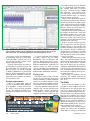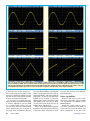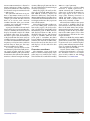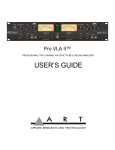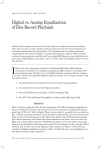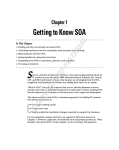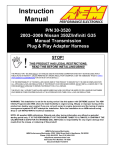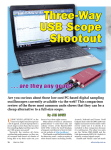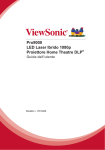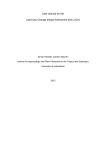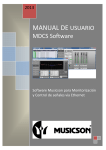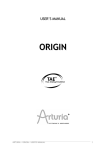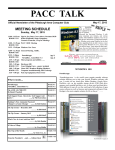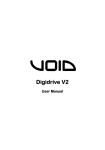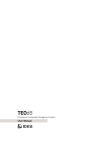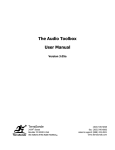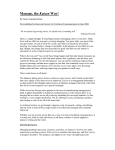Download Multi-Instrument 3.2
Transcript
PC based virtual instrument software By JIM ROWE Virtins Technology Multi-Instrument 3.2 Intrigued by the idea of using your PC as the engine for a suite of virtual audio test instruments? Here’s a run-down on a powerful software package that will let you use it as a 2-channel audio scope combined with a powerful spectrum analyser, a 2-channel audio signal/function generator and an audio DMM which even includes a frequency counter! B ack in the October 2011 issue of SILICON CHIP, we explained how to test common domestic audio gear using a good-quality sound card with your PC and running a virtual audio test instrument package like TrueAudio’s TrueRTA. While we found that TrueRTA has many worthwhile features, including the ability to make accurate frequency response and noise level plots, it did have a few limitations with regard to things like distortion and crosstalk measurements and plots. Recently though, we became aware of another software package called 16 Silicon Chip Multi-Instrument 3.2, developed by a Singapore-based firm called Virtins Technology. Virtins has specialised in PC-based virtual instrument technology since it was founded in the early 1990s and in addition to the Multi-Instrument software package, it currently markets a range of virtual DSOs together with its own real-time audio analyser. VMI 3.2 is the latest version of a software package first released in late 2004, for use with PC sound cards. It supports all Windows-compatible sound cards and interfaces and Virtins’ own virtual instruments – plus many industrial ADC/DAC cards like the DAQmx series from National Instruments. Like TrueRTA, an evaluation version of VMI 3.2 can be downloaded free from their website. In this case it’s a fully-featured version which “expires” after 21 days unless you buy a licence from them online. There are three performance levels which may be purchased: “Lite” costing US$49.95, “Standard” costing US$99.95 and “Pro” costing US$199.95. There are also various add-on functions, like a Waterfall Plot/Spectrogram, Data Logger, LCR Meter and a Vibrometer, plus siliconchip.com.au an option which allows you to create, save and execute a series of Device Test Plans. After downloading and trying out the evaluation version of Virtins MultiInstrument 3.2 (VMI 3.2) for a week or two, we were motivated to develop the USB Virtual Instrument Interface featured elsewhere in this issue. A virtual instrument suite In Standard form, VMI 3.2 is a suite of the following virtual instruments: • A 2-channel digital oscilloscope with a bandwidth from below 10Hz to 96kHz, depending on the capabilities for your sound card or ADC hardware. The sampling depth can be 8, 16 or 24 bits, again depending on your sound card. There are a range of triggering modes and display modes such as A and B, A + B, A - B, A x B and Lissajous (A against B). Each frame of data can be provided with a date/time stamp and the data can also be recorded continuously on the PC’s hard disk. • A 2-channel spectrum analyser with a selection of seven different display modes: amplitude/power spectrum, phase spectrum, auto correlation and cross correlation functions, coherence function, transfer function (Bode plot) and impulse response. The FFT window size can be selected from 16 different options, from 128 to 4,194,304 points, while there is a choice of no less than 55 different windowing functions including rectangular, triangular, Hanning, Hamming, Blackman, Gaussian, cosine, Poisson and so on. The overlap between windows can also be set to any desired percentage, while there’s a choice of many different display and scaling options for both the Y axis and the frequency axis. Parameters which can be measured using the spectrum analyser include bandwidth, crosstalk, THD, THD+N, SINAD, SNR and noise level (NL) in a specified frequency band. It’s also possible to measure IMD (SMPTE/ DIN, CCIF etc). • A 2-channel digital signal generator, with a wide choice of waveforms and associated functions. Waveforms include sine, rectangle (with adjustable duty cycle), triangle, sawtooth and multi-tones like DTMF. There’s also a choice of white or pink noise, maximal-length sequences with length adjustable between 127 and 16,777,215 samples, unit impulse and unit step, notes from the tempered musical scale siliconchip.com.au Fig.1: the main screen has four horizontal function bars along the top, with icons to activate the scope, spectrum analyser, DMM and generator. Here, the scope window is at upper left, with the analyser window below it. The smaller, narrower window at lower right is for the signal generator. and arbitrary waveforms (which may be stored on hard disk). In addition, the generator can be set to provide any desired phase difference between the two output channels and it can mask their outputs in order to provide “burst” test signals. It can also provide sinewave signals sweeping either linearly or logarithmically between any two selected frequencies and at any desired speed. It’s also possible to set the exact output frequency to a value which minimises “spectral leakage” when you are using the spectrum analyser. • An AC multimeter able to display RMS volts, dBV, dBu, dBrelative and dBA/B/C, plus cycle RMS and cycle mean. It can also function as a frequency counter, a tachometer (RPM), a straight counter, a duty cycle indicator and a frequency/voltage converter. Calibration & compensation VMI 3.2 also supports calibration of the input and output channels of your interface/sound card, so that absolute values in engineering units can be used for display, analysis or export. It is also able to account for external attenuator settings (such as the input switch settings in the Virtual Instrument Interface), as well as being able to compensate for hardware characteristics such as the frequency response deviations of the interface/ sound card. Once measured, these can be saved as “reference curves” and loaded in whenever they are needed. Zooming and scrolling in both the X and Y axes are supported in all graphs displayed by the scope and spectrum analyser, to allow inspection of fine details. In any case, VMI 3.2 provides a “cursor reader” for each graph, allowing you to determine the exact X and Y readings for any specific point just by clicking on it and holding the mouse button down. There are also two markers which can be set by double clicking, for comparison purposes. Another nice feature of VMI 3.2 is a row of 16 “hot panel setting” buttons along the top of the screen. These are pre-configured to set up all the instrument panel controls and settings for specific tests. However you are free to reconfigure any or all of these buttons as you wish, for your own mostfrequently performed tests. As part of the reconfiguring, you are even able to change the legend on the button being “reprogrammed”. It’s also quite easy to save any deSeptember 2012 17 Fig.2: the DMM function is displayed in its own window (shown here at upper right) and this window can be adjusted for size and position on the screen. In this screen grab, it is shown displaying the generator frequency in use. sired screen layout and combination of instrument settings as the default “skin” for VMI 3.2 when you start it up each time. In short, it offers a high degree of customisation. All data collected by the VMI 3.2 oscilloscope or spectrum analyser can be saved, either as a wave file or a text file. All graphs can also be exported as bitmap (.BMP) files or printed out directly. And waveform files saved in either .WAV or .TXT form can be imported into the Generator to generate that waveform again. System requirements VMI 3.2 is compatible with all versions of Windows from Windows 95 to Windows 7, either 32-bit or 64bit. Virtins suggest that for optimum results, your monitor should have a horizontal resolution of at least 1024 pixels. As you’ve no doubt gathered from the above, VMI 3.2 has an almost bewildering array of functions and facilities. Fortunately, there is a 283page user manual which can be downloaded in PDF format. And there are tutorial articles on FFT spectrum analysis, including one on FFT basics and another comparing the umpteen different FFT windowing functions. Trying it out I installed a copy of VMI 3.2 Standard on an Acer AX1800 desktop PC running Windows 7 Home Premium (64-bit). It installed without a hitch and very soon I was looking at a main screen much like that shown in Fig.1. It has four horizontal function bars along the top, starting with the usual Menu bar (File – Setting – Instrument – etc). There’s a scope triggering and sampling parameter toolbar for the Issues Getting Dog-Eared? Keep your copies of SILICON CHIP safe with these handy binders Available Aust. only. Price: $A14.95 plus $10 p&p per order (includes GST). Just fill in and mail the handy order form in this issue; or fax (02) 9939 2648; or call (02) 9939 3295 and quote your credit card number. Buy five and get them postage free! 18 Silicon Chip REAL VALUE AT $14.95 PLUS P&P scope and spectrum analyser, followed by an “Instrument and Miscellaneous” toolbar with icons to activate the scope, spectrum analyser, DMM and generator – plus settings to adjust scope input sensitivity, take into account whether there’s an external input attenuator and so on. There’s also a coloured bargraph on the righthand end of this bar, showing you the amplitude of any input signals at the scope/analyser inputs. Finally, there’s the row of “hot panel” toolbar buttons, shown here with their preprogrammed default functions. You activate the various instruments by clicking on their icons, with each instrument opening in its own window in the main part of the screen. In the case of the scope and analyser windows, you can adjust their size and position in the usual way. In Fig.1, you can see the scope window at upper left, with the analyser window below it. The smaller and narrower window at lower right is for the generator, which is deliberately designed to be as compact as possible so that most of the screen is free for you to make the other two windows as large as possible. Unlike the scope and analyser windows, the generator window can’t be continuously adjusted in terms of size but it can be truncated or “shrunk” into just the upper 20% or so (by unticking the “Show Editor” button) once you have set up the generator. In any case, it automatically varies in terms of screen height according to the operating mode selected. For example, if you don’t activate sweeping, the window contracts up from the bottom to remove the bottom 20% or so. The DMM If you activate the DMM, it is displayed in its own window, which can be adjusted in size and position. You can see it at upper right in Fig.2, displaying the generator frequency in use. Note that in this case, the generator has been set to a frequency very close to 1kHz but not exactly so. This was done by selecting the “No Spectral Leakage” option in the generator window, to change the frequency to that nearest 1kHz which would give the “sharpest” FFT resolution in the analyser. Because there are so many display options for each of the instruments in the VMI 3.2 package, providing for siliconchip.com.au Fig.3-6: these four screen grabs show a 1kHz sinewave, a 500Hz square-wave, a 500Hz sawtooth and a 500Hz triangular wave, as generated by the VMI 3.2 software and displayed in the “scope” window on a PC. their setting could easily take up a lot of screen space and encroach into the important data display area. But the software designers have been clever, because each of the main instrument display windows (scope, spectrum analyser and DMM) has its own “View Parameter Toolbar”, which only appears along the bottom of the screen when that instrument’s display window has been selected. So if you select the scope window, its parameter toolbar appears at the bottom; select the analyser window instead and its parameter toolbar appears – that’s the one you can see along the bottom of Fig.1. Similarly, if you select the DMM window, its own parameter toolbar is shown. This makes it easy to adjust the function and display parameters for each instrument, without sacrificing siliconchip.com.au a lot of screen area. As you can see, the spectrum analyser’s parameter toolbar allows you to adjust many of the important parameters, most of them via pop-up menus (which again minimises screen space). Before we leave Fig.1, I should perhaps explain the displays that you can see in the three instrument windows. In this case, VMI 3.2 had been set up to do an overall frequency response and inter-channel crosstalk test of my new USB Virtual Instrument Interface, with a short cable looping the channel A generator output back to the channel A input and the channel B input terminated in a shielded 50Ω resistor. As you can see, the generator was set to produce sinewaves of 0.5V RMS, sweeping linearly from 1Hz to 23.5kHz over a period of 20 seconds. Up at the top you can see that the scope and analyser were set to sample both input channels (A&B) at 48kHz and 16 bits, for a total record length of 655,360 points – which, if you work it out, takes 13.6 seconds (655,360 ÷ 48,000). Down in the bottom analyser toolbar, you can see that an FFT size of 32,768 had been selected, resulting in a total of 20 FFT segments (655,350 ÷ 32,768) and an analyser frequency resolution of 1.46484Hz (48,000 ÷ 32,768). A rectangular window was also selected, with no overlap between windows. Aliasing effects I should comment on the strange display in the upper scope window; for this kind of test, it is badly affected by aliasing because of the way the signal is sweeping between 1Hz and 22.3kHz over the sweep period. But the spectrum analyser display below September 2012 19 Fig.7-12: these scope grabs show sinewaves at 10kHz & 20Hz; square waves at 100Hz & 10Hz; a triangle wave at 20Hz; and a sawtooth at 10Hz. The overshoot visible on the square wave signals is probably due to the characteristics of the anti-aliasing LP filter in the USB Virtual Test Instrument Interface output channels while the droop visible at the top and bottom of the 10Hz square wave is due to the low frequency roll-off in the same output channels. it shows the real results of the test – the overall frequency response of the Interface’s channel A in blue near the top and the crosstalk into the channel B input in red near the bottom. It’s not easy to read off the exact values of either curve from the display as shown, although if you use VMI 3.2’s cursor reader facility you can get it to show the exact value of both curves numerically, just at the top of the graph itself. In addition, the ana20 Silicon Chip lyser parameter toolbar at the bottom allows you to zoom into the graph in terms of frequency and also in terms of amplitude – so you can expand either or both curves as much as you need, shifting along to any frequency range and shifting each curve up or down so you can inspect them visually in minute detail. Not bad, eh? There’s no problem about exporting or printing any of the analyser displays at any time, either. All you have to do is pause the analyser and click the relevant buttons. Other capabilities Now let’s look at Fig.2 again, as this illustrates a few more aspects of VMI 3.2’s capabilities (in addition to the DMM window). When this screen grab (ie, Fig.2) was taken, I had been using VMI 3.2 to measure the overall distortion and noise performance of the new USB siliconchip.com.au Test Instrument Interface’s channel A output and input at 1kHz. As before, these were linked via a short cable and the channel B input terminated with a 50Ω resistor. The generator had been set to produce a 999.024Hz sinewave of 0.5V RMS and the analyser to take 500,000 samples per record. The FFT size had been set to 16,384, with a Kaiser6 window function. This gave 30 FFT segments per record and a frequency resolution of 2.92969Hz. Again you shouldn’t take too much notice of the upper scope window, because it’s showing the severely aliased display of 500,000 samples of a 1kHz waveform taken over 10.4 seconds. But there’s quite a deal of information to be gleaned from the lower analyser window, because just before the grab was taken I had zoomed the horizontal frequency axis by five times and then moved along to show just the range between 800Hz and 3.5kHz. As a result, you can clearly see the fundamental peak of the 1kHz generator signal, together with the second and third harmonic peaks generated by distortion in the USB Test Instrument Interface’s channel A output and input siliconchip.com.au Composite circuitry (blue graph). You can also see the crosstalk into the channel B input circuitry (red graph). Above the graphs, the analyser displays the calculated THD (0.0279%) and THD+N (0.0720%) figures for channel A (blue text), along with the SINAD, SNR and NL. It also does these calculations for channel B but these are not important because they represent crosstalk distortion. Since I had placed the reading cursor at the 1kHz peaks (vertical red line on the graphs), the analyser has also calculated the amplitude of the fundamental peaks in both channels and displayed them in dBu on the third line from the top. The channel A peak is -8.00dBu, while the channel B peak is -88.99dBu. You don’t have to subtract one from the other to work out the crosstalk at 1kHz either, because the analyser does that as well and displays it at the end of the line (-80.99dB). Generator waveforms The remaining screen grabs from VMI 3.2 and the accompanying scope grabs (Figs.7-12) indicate the variety C M Y CM MY CY of waveforms that can be delivered by VMI 3.2’s signal generator. For example, Figs.3-6 show a 1kHz sinewave, a 500Hz square-wave, a 500Hz sawtooth and a 500Hz triangular wave, as displayed on VMI 3.2’s own scope. Figs.7-12 are a series of scope grabs showing sinewaves at 10kHz and 20Hz; square waves at 100Hz and 10Hz; a triangle wave at 20Hz; and a sawtooth at 10Hz. The overshoot visible on the square wave signals is probably due to the characteristics of the anti-aliasing LP filter in the USB Virtual Test Instrument Interface output channel, while the droop visible on the top and bottom of the 10Hz square wave is due to low-frequency roll-off in the same output channels. There’s no doubt that Virtins Multi Instrument 3.2 is capable of delivering professional-grade results, especially if you were to use it with the highest quality ADC and DAC interface hardware. It’s extremely flexible, yet at the same time quite user friendly. Overall, Virtins VMI 3.2 represents excellent value for money – especially the Standard version at its current price of only US$99.95. For further CMY K SC information, see virtins.com September 2012 21