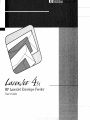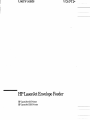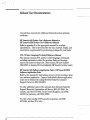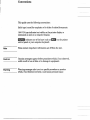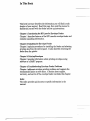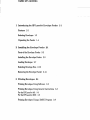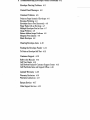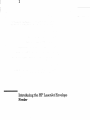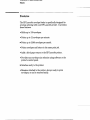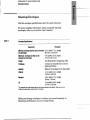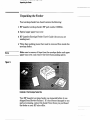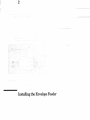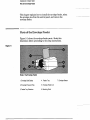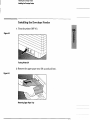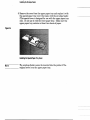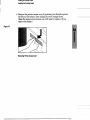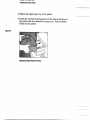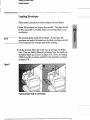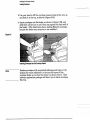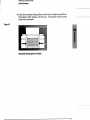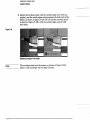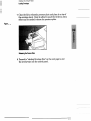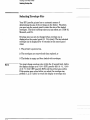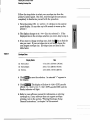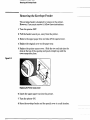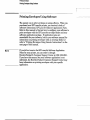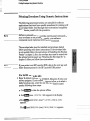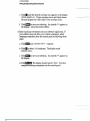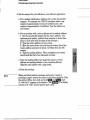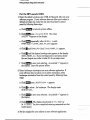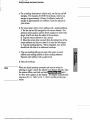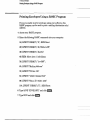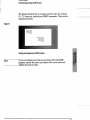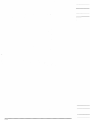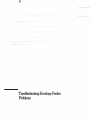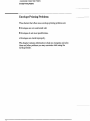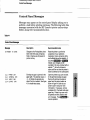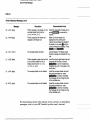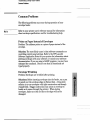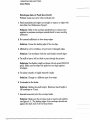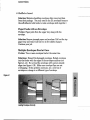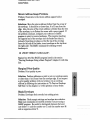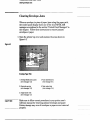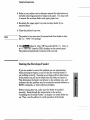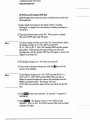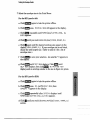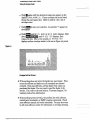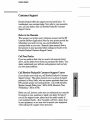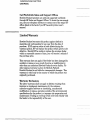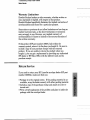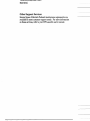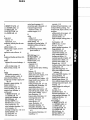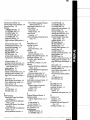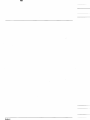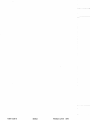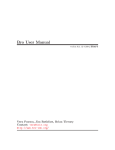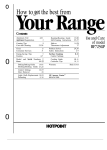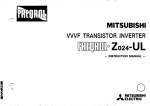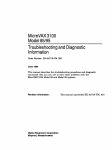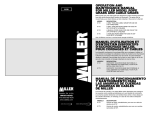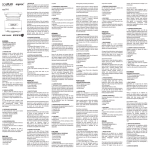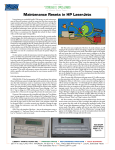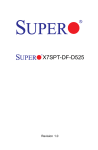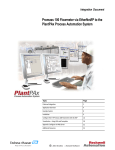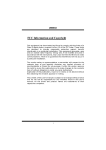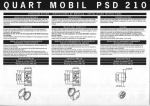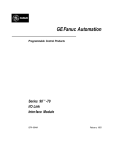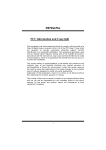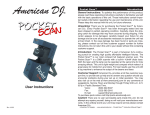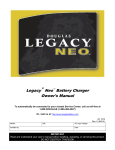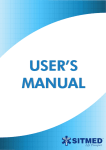Download LaserJet 4Si - HP LaserJet Envelope Feeder - User`s
Transcript
User’s Guide H P LaserJet Envelope Feeder HP LaserJet 4Si Printer HP LaserJet IIISi Printer Qolo4a- Related User Documentation Consult these manuals for additional information about printing envelopes. HP LaserJet 4Si Printer User’s Reference Manual or HP LaserJet IIISi Printer User’s Reference Manual Refer to appendix E in the appropriate manual for envelope specifications. This section describes the size, material, weight, and construction requirements for purchasing envelopes for your feeder. PCL 5 Printer Language Technical Reference Manual This manual contains PCL (printer control language) commands, including commands to select the envelope feeder as the paper source and choose envelope size. (This manual, HP part number 5961-0509, is designed for knowledgeable HP LaserJet printer users.) HP LaserJet 4Si SofZware Application Notes or HP LaserJet IIISi Software Application Notes Refer to this manual for instructions on how to print envelopes using your software application. Copies of individual software application notes can be obtained by calling Hewlett-Packard’s Customer Support Center at (208) 323-2551. To order additional copies of the manuals from Hewlett-Packard’s Support Materials Organization toll free at (800) 227-8164. (In Canada, call (416) 671-8383. In the United Kingdom, call (0734) 441212. In Germany, call (0130) 3322.) To order a free catalog of HP LaserJet accessories, call (800) 227-8164, toll free (U.S. only). ... 111 Conventions This guide uses the following conventions: Italic type is used for emphasis or for titles of related documents. indicates text visible on the printer display or commands as seen on a computer display. CUNPUTEF.:type indicates one of the keys (such as control panel or your computer keyboard. m)on the printer Note Notes contain important information set off from the text. Caution Caution messages appear before procedures which, if not observed, could result in loss of data or in damage to equipment. Warding Warning messages alert you to a specific procedure or practice which, if not followed correctly, could cause personal injury. iv In This Book This brief overview describes the information you will find in each chapter of your manual. Read this page, then read the manual to familiarize yourself with the feeder and set up instructions. Chapter 1: Introducing the H P LaserJet Envelope Feeder Chapter 1 describes features of the HP LaserJet envelope feeder and contains unpacking information. Chapter 2 Installing the Envelope Feeder Chapter 2 explains procedures for installing the feeder and selecting envelope size from the control panel. It also describes removing the feeder from the printer. Chapter 3 Printing Envelopes Chapter 3 provides information about printing envelopes using software or a BASIC program. Chapter 4 Troubleshooting Envelope Feeder Problems Chapter 4 addresses envelope printing problems and suggests the recommended action to solve them. A section about support, warranty, and service of the envelope feeder concludes this chapter. Index The index provides quick access to specific information in the manual. Table of Contents 1 Introducing the H P LaserJet Envelope Feeder 1-1 Features 1-2 Selecting Envelopes 1-3 Unpacking the Feeder 1-4 2 Installing the Envelope Feeder 2-1 Parts of the Envelope Feeder 2-2 Installing the Envelope Feeder 2-3 Loading Envelopes 2-7 Selecting Envelope Size 2-12 Removing the Envelope Feeder 2-14 3 Printing Envelopes 3-1 Printing Envelopes Using Software 3-2 printing Envelopes Using Generic Instructions 3-3 For the HP LaserJet 4%: 3-3 For the HP LaserJet IIISi: 3-6 Printing Envelopes Using a BASIC Program 3-8 4 Troubleshooting Envelope Feeder Problems 4-1 Envelope Printing Problems 4-2 Control Panel Messages 4-3 Common Problems 4-5 Prints on Paper Instead of Envelopes 4-5 Envelope Wrinkling 4-5 Envelopes Jam or Feed Incorrectly 4-6 Paper Feeds with an Envelope 4-7 Multiple Envelopes Feed at Once 4-7 Image Problems 4-8 Return Address Image Problems 4-9 Marginal Print Quality 4-9 Blank Envelopes 4-9 Clearing Envelope Jams 4-10 Testing the Envelope Feeder 4-11 To Print an Envelope Self-Test 4-12 Customer Support 4-15 Refer to the Manuals 4-15 Call Your Dealer 4-15 Call Hewlett-Packard's Customer Support Center 4-15 Call Worldwide Sales and Support Offices 4-16 Limited Warranty 4-16 Warranty Exclusions 4-16 Warranty Limitations 4-17 Return Service 4-17 Other Support Services 4-18 1 htruduhg the HI? LaserJet Envelope Feeder Introducingthe HP LaserJet Envelope Feeder Features Features The HP LaserJet envelope feeder is specifically designed for envelope printing with your HP LaserJet printer. It provides these features: 0 Holds up to 100 envelopes. 0 Prints up to 12 envelopes per minute. Prints up to 3,000 envelopes per month. 0 Prints envelopes and letters in the same print job. 0 Adds a third paper source to the HP LaserJet printer. 0 Provides easy envelope size selection using software or the printer’s control panel. Attaches easily to the printer. 0 Remains attached to the printer, always ready to print envelopes, or can be removed easily. Introducing the HP LaserJet Envelope Feeder Selecting Envelopes I Selecting Envelopes Use this envelope specifications chart for quick reference. For more complete information about using and selecting envelopes, refer to your printer user’s manual. Table 1-1 EnvelopeSpecifications Description Parameter Minimum envelope size that can be inserted into the feeder Maximum envelope size that can be inserted into the feeder 3.9 in. (width) x 7.5 in. (length) (98.4 mm x 190.5 mm) 4.3 in (width) x 9.5 in. (length) (110mmx241.3mm) 16 to 28 pound (60 to 105 gramslsq. meter) 3.3 mils to 5.5 mils (0.084 mm to 0.14 mm) single layer thickness Maximum 100 envelopes (75 mm stack height) 4.1 in. (width) x 9.4 in. (length) (104 mm x 240 mm) 3.9 in. (width) x 7.5 in. (length) (98 mm x 190 mm) 4.3 in (width) x 8.6 in. (length) (110 mm x 220 mm) Weight Thickness Quantlty COM-10 Monarch DL DL envelopes have a self adhesive label that may cause envelopes to stick together. Make sure you fan or shuffle the envelopes before inserting them into the feeder. Before purchasing envelopes in volume, test a small quantity to determine performance in your envelope feeder. y !g introaucingtne nr LaserJer tnvelope beeaer Unpacking the Feeder Unpacking the Feeder Your envelope feeder box should contain the following: 1 H P LaserJet envelope feeder (HP part number C2060A). 2 Special upper paper tray cover. 3 HP LaserJet Envelope Feeder User’s Guide (the one you are reading now). 4 Three foam packing pieces that must be removed from inside the envelope feeder. Note Make sure to remove all tape from the envelope feeder and upper paper tray cover, and remove the three foam packing pieces. Figure 1-1 Contents of the Envelope Feeder Box Your H P LaserJet envelope feeder was inspected before it was shipped from Hewlett-Packard. If it has become damaged or any parts are missing, contact the dealer from whom you purchased the feeder or your HP sales office. 2 Ins- the Envelope Feeder installing tne tnveiope keeaer Parts of the Envelope Feeder This chapter explains how to install the envelope feeder, select the envelope size from the control panel, and remove the envelope feeder. Parts of the Envelope Feeder Figure 2-1 shows the envelope feeder parts. Study this illustration before proceeding to the setup instructions. Figure 2-1 Parts of the Envelope Feeder 1. Envelope Side Guides 4. Feeder Tray 2. Envelope Pressure Plate 5. Envelope Feeder Lid 3. Feeder Tray Extension 6. Mounting Posts 7. Envelope Sensor installing tne tnveiope beeaer Installing the Envelope Feeder Installing the Envelope Feeder 1 Turn the printer OFF (0). Figure 2-2 Turning Printer Off 2 Remove the upper paper tray (lift up and pull out). Figure 2-3 Removing Upper Paper Tray insraiiing me envelope reeuer Installing the Envelope Feeder 3 Remove the cover from the upper paper tray and replace it with the special paper tray cover that came with the envelope feeder. (This special cover is designed for use with the upper paper tray only. Do not use it with the lower paper tray.) Make sure the upper paper tray contains at least two sheets of paper. Figure 2-4 Installing the Special Paper Tray Cover Note The envelope feeder cannot be inserted into the printer if the original cover is on the upper paper tray. insrailing-metnveiope reeaer Installing the Envelope Feeder 4 Remove the printer access cover by pressing your thumbs against the lines in the center, then sliding the cover straight down. (Keep the access cover because you will need to replace it if you remove the feeder.) Figure 2-5 Removing Printer Access Cover Installing the Envelope Feeder Installing the Envelope Feeder 5 Replace the upper paper tray in the printer. 6 Insert the envelope mounting posts into the holes in the front of the printer that were behind the access cover. Push the feeder firmly into the printer. Figure 2-6 Inserting Envelope Feeder Into Printer insraiiing me tnveiope reeaer Loading Envelopes Loading Envelopes Follow these instructions to load envelopes into your feeder: 1 Select 100 envelopes and inspect their quality. The edges should be flat, not curled or wrinkled. Make sure envelope flaps are not overlapping. Note The envelope feeder holds 100 envelopes. If more than 100 envelopes are loaded, the feeder may not feed envelopes correctly. Do not compress the envelope stack before loading. 2 Lift the envelope feeder lid all the way up and open the feeder tray. If you are loading Monarch envelopes, leave the small tray extension folded up, as shown in figure 2-7A. If you are loading COM-10and DL envelopes, unfold the tray extension, as shown in figure 2-7B. Figure 2-7 Preparing Envelope Feeder to Load Envelopes Installingthe Envelope Feeder Loading Envelopes 3 Use your hand to lift the envelope pressure plate all the way up and latch it at the top, as shown in figure 2-8A. 4 Insert envelopes into the feeder, as shown in figure 2-8B,and slide them all the way in until they stop against the back wall of the feeder. (This illustration shows loading Monarch envelopes because the feeder tray extension is not unfolded.) Figure 2-8 Inserting Envelopesinto the Envelope Feeder Note Position envelopes with preprinted addresses and logos (or the location for return addresses) in the near left corner of the envelope feeder as you face the printer (as shown above). Most software application packages will direct you to insert envelopes this way. Installingthe Envelope Feeder Loading Envelopes 5 Push the envelope side guides toward the envelopes (push from the bottom of the guides, not the top). The guides should barely touch the envelopes. Figure 2-9 Setting Side Guides Against Envelopes installingm e tnveiope Feeder Loading Envelopes 6 Adjust the envelope stack with the outside edges even with one another, and the inside edges resting against the back wall of the feeder, as shown in figure 2-1OA. Do not load the envelope stack as shown in figure 2-10B, with the outside edges uneven with each other. Figure 2-10 Adjusting Envelopes in the Feeder Note The envelope stack must be square, as shown in figure 2-10A above, or the envelopes will not feed correctly. iiisiaiiiiiy iiie ~iiveiupereeuei Loading Envelopes 7 Close the lid to release the pressure plate and place it on top of the envelope stack. Do not be afraid to push the lid down; extra effort may be needed to release the pressure plate. Figure 2-11 Releasing the Pressure Plate 8 Proceed to “Selecting Envelope Size” on the next page to enter the envelope size into the control panel. i i i s w i i y irie criveiupe reeuer Selecting Envelope Size Selecting Envelope Size Your H P LaserJet printer has no automatic means of determining the size of the envelopes in the feeder. Therefore, you must use the control panel to select the size of the loaded envelopes. The three envelope sizes you may select are: COM-10, Monarch, and DL. Envelope size can only be changed when envelope size is displayed on the control panel (EE TRFIY=[size]). The last selected envelope size is displayed for 10 seconds on the control panel when: 1 The printer is powered up, 2 The envelopes are removed and then replaced, or 3 The feeder is empty and then loaded with envelopes. Note You must change envelope size within the 10 second limit, before the display changes to @@ E:EiF:i[?r' (HP LaserJet 4Si)/ 88 F'c::L- f;:E(7[>'~' or 88 PS REFID'? (HP LaserJet IIISi) and the printer goes online. If the printer goes online before you select the envelope size, perform 1,2, or 3 above to return the display to envelope size. installingtne tnveiope peeaer Selecting Envelope Size Follow the steps below to select your envelope size from the printer’s control panel. But first, read through the instructions completely to familiarize yourself with the procedure. 1 Turn the printer ON. 8:: I~l(-IF?MIt..II; i.F’ will show in the control panel display. (It may take up to 90 seconds to warm up the printer.) 2 The display changes to EE -rF?tY;:= [last size selected] 3 . If the displayed size is the envelope selection you want, skip to step 4. 3 If you want to change envelope size, click the key to find the size you want. If your envelope size is not listed, choose the next largest envelope size. Envelope sizes are listed in the table below. Table 2-1 Envelope Sizes _ _ ~ ~ Display Reads Size 4.1 in. x 9.4 in. (104 m m x 240 mm) 3.9 in. x 7.5 in. (98 mm x 190 mm) 4.3 in x 8.6 in. (110 mm x 220 mm) EE TRRY=COPllO EE TRRY=MONUEC EE TRRY=DL to save the selection. An asterisk 4 Click “*’’ appears in the display. m. The display will show 88 REWT’(HP LaserJet 4Si)hS PCL REUL’f or 88 FS F<EKI[::~’(HP LaserJet IIISi) and the Ready indicator will light. 6 Click 6 Refer to your software manual for information on printing envelopes or, if your software does not support envelope printing, turn to the section, “Printing Envelopes Using Generic Instructions,’’ in chapter 3 of this manual. insraiiing me tnveiope beeaer Removing the Envelope Feeder Removing the Envelope Feeder The envelope feeder is designed to remain on the printer. However, if you must remove it, follow these instructions: 1 Turn the printer OFF. 2 Pull the feeder toward you, away from the printer. 3 Remove the upper paper tray and take off the special cover. 4 Replace the original cover on the paper tray 5 Replace the printer access cover. Slide the two end tabs into the slots at the top of the opening and push straight up until the cover snaps into place. Figure 2-12 Replacing the Printer Access Cover 6 Insert the upper paper tray into the printer 7 Turn the printer ON. 8 Store the envelope feeder and the special cover in a safe location. 3 Printing Envelopes Printing Envelopes Using Software I Printing Envelopes Using Software The easiest way to print envelopes is using software. When you purchased your HP LaserJet printer, you received a book of software instructions, HP LaserJet Software Application Notes. Refer to this manual to find out how to configure your software to print envelopes with the HP LaserJet envelope feeder and your software application package. If application notes are unavailable for your software, look in your software manual for instructions on printing envelopes with an envelope feeder or refer to “Printing Envelopes Using Generic Instructions” on the next page of this manual. Note If you did not receive the HP LaserJet Software Application Notes for your printer, you can order it through Hewlett-Packard‘s Customer Support Center at (208) 323-2551. If you have this manual but your software application is not addressed, the Hewlett-Packard Customer Support Center may have information on printing envelopes with your specific application. rrinring tnveiopes Printing Envelopes Using Generic Instructions I Printing Envelopes Using Generic Instructions The following generic instructions are intended for software applications that do not have specific procedures for printing with an envelope feeder. Read through these instructions completely to familiarize yourself with the procedure. Note Software commands always override control-panel commands. If your envelopes are not printing correctly, your software commands may be replacing control-panel commands. The envelope feeder must be installed and envelopes loaded before proceeding with these instructions. If the envelope feeder is not installed, follow the instructions in"Instal1ing the Envelope Feeder" in chapter 2. Also, the envelope size must be entered into the printer's control panel (see "Selecting the Envelope Size" in chapter 2) before you follow these instructions. Note If your printer is an HP LaserJet IIISi, skip to the next page and follow the instructions for the HP LaserJet IIISi printer. For the H p LaserJet 4Si: 1 Enter the default envelope size (COM-10, Monarch, DL) into your software program. If your software does not allow you to select a default envelope size, enter the size into the printer's control panel by following these steps: a Click b Click to take the printer offline. once. FW:K t..II":1.t..li:!i PIEt4.I appears in the display. rrinring envelopes Printing Envelopes Using Generic Instructions e Click until the desired envelope size appears in the display (comis, flOtdRFr:C, DL). If your envelope size is not listed, choose the next largest size (refer table 2-1 for envelope sizes). f Click to save your selection. An asterisk “*” appears in the display. Leave the printer offline. 2 Enter landscape orientation into your software application. If your software does not allow you to select orientation, select landscape orientation from the control panel by following these steps: a Click once. CIR I EHTFITI0t.I-YF appears. b Click Eto select L for landscape. The display reads OR I ENTFIT I ON=L. c Click to save your selection. An asterisk “Y” appears in the display. m. d Click The display should read 88 f?EiJE+” You have completed entering commands into the control panel. rrinring tnveiopes Printing'Envelopes Using Generic Instructions 3 Set the margins for your address in your software application: a For a mailing (destination) address only, set the top and left margins. For example, for COM-10 envelopes, select a top margin of approximately 12 lines (2 id50mm) and a left margin of approximately 3.5 id99mm. Type the address on your screen. b Fo-r an envelope with a return address and a mailing address: 1 Set the top and left margins for the return address. (For optimum print quality, position these margins no closer than about .6 id15 mm from the edges of the envelope.) 2 Type the return address on your screen. 3 Move the cursor down one inch from the bottom line of the return address and tab over about 3 id75mm from the left margin. 4 Type the mailing address. When completed, your screen should look like that of an addressed envelope. c Type one mailing address per page (this means a return address and mailing address or just a mailing address). Separate each address with a page break. d Print the envelope. Note When you finish printing envelopes and want to return to printing on paper, restore the printer to its factory defaults. Take the printer ofnine, then click and hold and until 09 MEtW=RESET appears in the display. Click . The display returns to 08 REUDY and the printer goes online. rrinrtng tnveiopes Printing Envelopes Using Generic Instructions For the H P LaserJet IIISi: 1 Enter the default envelope size (COM-10, Monarch, DL) into your software program. If your software does not allow you to select a default envelope size, enter the size into the printer’s control panel by following these steps: a Click mto take the printer offline. once. FC:L (or P);: PF:It.4-r PiEtN, then b Click COFIES=l + appears in the display. c Click repeatedly (after i:iPI ES=1 *) until PFIPER= [size] + (LETTER, LEGkl-, k4, EZ::EC) appears. d Click Eluntil Et.IUELOPE= [size] (COPl19, PKit.IFiRC:, DL) appears. e Click L3 until the desired envelope size appears in the display (COtIlQ, MONFIRi:, DL). If your envelope size is not listed, choose the next largest size (refer to table 2-1 for envelope sizes). m f Click to save your selection. An asterisk the display. Leave the printer offline. “*” appears in 2 Enter landscape orientation into your software application. If your software does not allow you to select orientation, select landscape orientation from the control panel by following these steps: once. t~iF;IEt.~TRTIOt.~=P+ appears. a Click b Click p31 to select 1- for landscape. The display reads ORIEt4TFITIOt+L. c Click mto save your selection. An asterisk “:e” appears in the display. m. d Click The display should read Kid PC’L f?fZFi[:.V (or 69 FS REFIDC). You have completed entering commands into the control panel. ~~~ 3 Set the margins for your address in your software application: ~ ~ rrinring tnveiopes Printing Envelopes Using Generic Instructions a For a mailing (destination) address only, set the top and left margins. For example, for COM-10 envelopes, select a top margin of approximately 12 lines (2 id50mm) and a left margin of approximately 3.5 id99mm. Type the address on your screen. b For an envelope with a return address and a mailing address: 1 Set the top and left margins for the return address. (For optimum print quality, position these margins no closer than about .6 id15 mm from the edges of the envelope.) 2 Type the return address on your screen. 3 Move the cursor down one inch from the bottom line of the return address and tab over about 3 in from the left margin. 4 Type the mailing address. When completed, your screen should look like that of an addressed envelope. c Type one mailing address per page (this means a return address and mailing address or just a mailing address). Separate each address with a page break. d Print the envelope. Note When you finish printing envelopes and want to return to printing on paper, restore the printer to its factory defaults. Take until the printer offline, and click and hold 89 PlENI-I RESET appears in the display. The display automatically returns to 88 F'CL RERW (or 88 PS REI") and the printer goes online. rrinring tnveiopes Printing Envelopes Using a BASIC Program Printing Envelopes Using a BASIC Program If you are unable to print envelopes using your software, this BASIC program can be used to print a mailing (destination only) address. 4 Access your BASIC program. 5 Enter the following BASIC commands into your computer: 10 LPRINT CHR$(27);"E"; :REM Reset 2 0 LPRINT CHR$(27);"&;k'6h81alo3E"; 3 0 LPRINT CHR$(27);"&a40L"; 4 0 REM: Move down 1incW22mm 5 0 LPRINT CHR$(27);"*~+450Y"; 60; LPRINT "Mailing Address" 7 0 LPRINT "PO Box 123" 80; LPRINT "12345 Chinden Blvd" 9 0 LPRINT "Boise, ID 84321-1234'' 100; LPRINT CHR$(27);"E"; :REM Reset 6 Type SAVE "ENVELOPE" and click 7 Type RUN and click riiiiiiiig ciivaiul~as Printing Envelopes Using a BASIC Program The printer should print an envelope similar to the one in figure 3-1. If it does not, recheck your BASIC commands. They may be entered incorrectly. Figure 3-1 Printing an Envelope from a BASIC Program Note If you are printing more than one envelope with this BASIC program, replace the name and address with a new name and address for each envelope. 4 t Trouubleshmting Envelope Feeder Problems i roumesnooring tnveiope reeaer rroDiems Envelope Printing Problems Envelope Printing Problems Three factors that often cause envelope printing problems are: Envelopes are not constructed well. Envelopes do not meet specifications. 0 Envelopes are stored improperly. This chapter contains information to help you recognize and solve these and other problems you may encounter while using the envelope feeder. I ruuu~es~~uuui~y c~~veiupe reeuei riuuieiii~ Control Panel Messages Control Panel Messages Messages may appear on the control panel display asking you to perform a task before printing continues. The following table lists messages associated with the HP LaserJet printer and envelope feeder, along with recommended action. Table 4-1 Control Panel Messages Message Description Recommended Action 18 RESET TO SRUE Changes to the Printing Menu have been made while data, temporary fonts or macros are still present in printer memory. Reset the printer to confirm the acceptance of your selections (temporary macros, temporary fonts, and buffered data will be deleted). If you press or instead, your changes are still recorded in the menu (marked with an but will not become asterisk active until the next time the printer is reset via software or the control panel. Open the printer’s top cover and look for the jammed envelope or paper. Remove the jammed envelope or paper from the printer location as shown in figure 4-3 (refer to your printer’s user‘s manual for more information). If necessary, remove envelopes from the feeder and upper paper tray. Printer’s top cover must be opened and then cI to error message. Press resume operation. ‘I*”), 13. x 13.1 13.2 13.4 PFIPER JAM INTERNL JRM INFUT JRM UClTPClT .JRM Envelope or paper is jammed in the paper path. The decimal values (-1, .2.,.4) indicate the general area where the jam is located. See figure 4-3 to locate these areas. 1 I r n I roumesnootingtnvelope feeder Problems Control Panel Messages Table 4-1 Printer Attendance Messages cont’d Message EE LORD [Size] EE TF:RY=[size] Description RecommendedAction Printer requests an envelope size not currently loaded; [size] may be: c:i:itm, mtwm:, or DL.. Printer recognizes the feeder and requests an envelope size. Install the requested envelope size or to override the press request. Make sure the envelope size displayed on the control panel matches the envelope size loaded in the feeder; if not, press Eluntil the correct envelope size displays. Press then Load envelopes. The display reads The envelope feeder is empty. the last envelope size selected for any tray. Printer requests a paper tray size that Load the correct upper paper tray and is not currently loaded (or tray is the printer will continue, or press empty); [size] may be w,EXEC, to use the installed tray. (Clipping may occur if the paper is the LETTER, or LEGRL.. wrong size.) The envelope feeder is not installed. Install the envelope feeder and load the correct envelopes or, press to override. Overriding the message will not change the size of the printable area. The envelope feeder is not installed. Install the envelope feeder and load the correct envelopes or, press to override. Overriding the message will not change the size of the printable area. m, EE TERY EPlPTY I-IC: LORD [size] m LIE LORD [size] m ME FEED [Size] m For instructions about other printer errors, service, or attendance messages, refer to your HP LaserJet printer user’s manual. TrOUbleStIOOtlng tnvelope t-eeder problems Common Problems Common Problems The following problems may occur during operation of your envelope feeder. Note Refer to your printer user’s reference manual for information about envelope specifications and for troubleshooting help. Prints on Paper Instead of Envelopes Problem: The address prints on a piece of paper instead of the envelope. Solution: The most likely cause is that software commands are overriding control panel settings. Refer to the HP LaserJet Software Application Notes for your printer for information about printing envelopes with your software, or consult your software documentation. If you are using a BASIC program, you may have mistyped the command. Check t o see that all commands are typed properly. Envelope Wrinkling Problem: Envelopes are wrinkled after printing. Solutions: Before inserting envelopes into the feeder, run a pen or pencil over the envelope edges to flatten them. A long-term solution is to use envelopes with tight construction and sharply creased folds. (Baggy construction may cause an envelope to buckle as it passes through the printer.) When storing envelopes, make sure they lie flat so the edges will not be damaged. I routxesnoottngtnveiope Feeder Problems Common Problems Envelopes Jam or Feed Incorrectly Problem: Jams may occur when envelopes are: 1 Poorly manufactured (edges not straight or square, or edges with more than two thicknesses of paper). Solution: Refer to the envelope specifications or contact your supplier to purchase envelopes manufactured to more exacting tolerances. 2 Not creased sufficiently to have sharp edges. Solution: Crease the leading edge of the envelope. 3 Affected by curl or wrinkles, or have bent or damaged edges. Solution: Use envelopes with thin and sharply creased edges. 4 Too stiff or heavy (will not feed or pass through the printer). Solutions: Use lighter-weight envelopes (do not exceed 28 lb/105 g/m2). Make sure envelope side guides are not tight against envelopes. 5 Too shiny (smooth) or highly textured (rough). Solution: Change to a different type of envelope. 6 Overloaded in the feeder. Solution: Reduce the stack height. Maximum stack height is 100 envelopes or 75 mm. 7 Inserted incorrectly into the envelope feeder. Solution: Make sure the envelope stack is square and uniform (see figure 4-1).The leading edges of the envelopes should rest against the back wall of the envelope feeder. I I U U U l G 3 l l U U l l l l ~CIIVGIUc)G TGGUGI rIUUIGIII3 Common Problems 8 Shuffled or fanned. Solution: Minimize handling envelopes after removing them from their package. (You may need to fan DL envelopes because the self adhesive label tends to make envelopes stick together.) Paper Feeds with an Envelope Problem: Paper pulls from the upper tray along with the envelope. Solution: Remove jammed paper and envelope. Pull out the top paper tray and remove all but two to five sheets of paper. Continue your job. Multiple Envelopes Feed at Once Problem: Two or more envelopes feed at the same time. Solutions: Discard the damaged envelopes. Reload envelopes into the feeder with the edges of the envelopes uniform (see figure 4-1A). Do not load the envelopes with uneven outside edges (see figure 4-1B).Make sure envelope flaps are not overlapping. If this problem continues, try a new box of envelopes or change to a different type of envelope. Figure 4-1 Loading EnvelopesCorrectly I rouoiesnooring envelope reeaer rrooiems Common Problems Image Problems Problem: Shading appears in background areas on the envelope. Solution: Increase the print density setting inside your printer (make it darker) as shown in figure 4-2.(After printing envelopes, readjust the density dial for your next print job.) Figure 4-2 Adjusting Print Density I I U I J U I G ~ I I U U ~ ILI II ~ I V G I U ~ G I-UGUGI r IUUIGIIIJ Common Problems Return Address Image Problems Problem: Characters in the return address appear bold or smudged. Solutions: Move the return address further from the corner of the envelope. It should be no closer than .6 id15 mm from the edge. Also, the area of the return address is thicker than the rest of the envelope; try to flatten the corner with a pen or pencil. If the problem continues, configure your software or BASIC program to print in reverse landscape. This requires inserting the opposite end of the envelope into the feeder first (that is, instead of inserting envelopes so that the top of the envelope faces the left side of the feeder, insert envelopes so the top faces the right side). The BASIC command for selecting reverse landscape is: 20 LPRINT CHR$(27);”&l6h8la303E“; Replace line 20 of the BASIC program listed in the section “Printing Envelopes Using a Basic Program” (chapter 3) with this line. Marginal Print Quality Problem: Print quality is poor. Solution: Position addresses so print is not over envelope seams or closer than .6 i d 1 5 mm from the envelope edge. If you suspect a print quality problem with your printer, run an envelope self-test by following the instructions in “To Print an Envelope Self-Test,”in this chapter, to verify operation of your feeder. Blank Envelopes Problem: Envelopes feed correctly but nothing prints. Solution: Check margin settings and envelope size selection. Make sure commands are entered correctly if you are using a BASIC program. Be careful to distinguish between the lower case letter 1 (e) and the number one (1)and the number zero (0) and an uppercase letter 0. I rouDiesnooting tnvelope Feeder Problems Clearing Envelope Jams Clearing Envelope Jams When an envelope (or piece of paper) jams along the paper path, the control panel display shows one of the 13.x PAPER J A M messages as explained in the section “Control Panel Messages” in this chapter. Follow these instructions to remove jammed envelopes or paper. 1 Open the printer top cover and examine the areas shown in figure 4-3. Figure 4-3 Envelope Paper Path 1. Envelope feeder pick-up area (error message 13.2) 4. Fuser assembly area (error message 13.1) 2. Paper pick-up area (error message 13.2) 5. Paper output area (error message 13.4) 3. Image transfer area (error message 13.1) CAUTION Make sure to follow correct procedures in your printer user’s reference manual for removing jammed envelopes and paper. Printer damage may occur if envelopes or paper are not removed properly. I rouuasiiuouriy crivaiupa raauai riuuieiiis Testing the Envelope Feeder 2 Refer to your printer user’s reference manual for information on correctly removing jammed envelopes and paper. You may need to remove the envelope feeder and upper paper tray. 3 Re-attach the upper paper tray and envelope feeder if you removed them. 4 Close the printer’s top cover. Note The printer’s top cover must be opened and then closed to clear the 13.x PWER JkPl message. 6 Click when 88 REnD’r’ (HP LaserJet 4Si)/80 F?::l-. F:ft1’7[>~~‘ or REUDY(HP LaserJet IIISi) displays on the control panel. The printer automatically continues with your job. 08 PS %sting the Envelope Feeder If you are unable to correct the problem you are experiencing while printing envelopes, it may be that the envelope feeder is not working correctly. Running an envelope self-test determines if the printer can pull an envelope from the feeder and print it. This eliminates the feeder and printer as the problem area, and indicates that the problem may be incorrectly entered software or BASIC commands, or other software problems. Before running this test, make sure the feeder is installed correctly. Read through the instructions in the section, “Installing the Envelope Feeder” in chapter 2 to check feeder set up. Then, run the self-test to verify operation of the feeder. I roubiesnooting tnvelope Feeder problems Testing the Envelope Feeder To Print an Envelope Self-Test Read through these instructions first to familiarize yourself with the procedures. 1 Load a stack of envelopes in the feeder (refer to "Loading Envelopes" in chapter 2 for instructions on loading envelopes in the feeder). 2 Turn the printer's power switch ON. If the printer is already ON, turn it OFF, then back ON again. Note You must change envelope size within the 10 second limit, before the display changes to 88 ERC:+.I' (HP LaserJet 4Si)/ 88 PCL RERLlY or 88 PS RERLW (HP LaserJet IIISi) and the printer goes online. If the printer goes online before you select the envelope size, turn the printer OFF, then ON again, to return the display to envelope size. 3 The display changes to f:f_ TF:F:h'=[last size selected] 4 If you want to change envelope size, click the :e. 113 key until the size you want displays. Note If the display changes to 88 RE!X:IY (HP LaserJet 4Si)/W PC:L.. RERDY or 88 PS RERD'f (HP LaserJet IIISi) before you have a chance to switch envelope size, remove the envelopes from the feeder and reinsert them. The display will read EETRRY=[ZUS~ size selected]* again and you can select the desired size. to save your selection. An asterisk "$'appears in 6 Click the display. 6 Click m. The display shows $38 f;!t:(K~Y (HP LaserJet LaserJet IIISi) and the Ready 4Si)/88FCL REiWf or 88f:'S FEM::V(HP indicator will light. I rouuiesrioowig criveiupe reeuei rruuieiiis Testing the Envelope Feeder 7 Select the envelope size in the Print Menu: For the HP LaserJet 4Si: a Click b Click magain to take the printer offline. once. PF.1t m tKi MEt4-l will appear in the display. c Click repeatedly until fww?=[sizel(LETTER, LEM., EXEC) appears. d Click I%$, (iXiM161, tKit..liiRC, bL). until you reach Et.~i...IELrJrE:=[size_7 e Click E3 again until the desired envelope size appears in the display ( C O t l i 8 , IlOblRRr-:, Lt). If your envelope size is not listed, choose the next largest size. (Refer to table 2-1 for a list of envelope sizes.). to save your selection. An asterisk "+" appears in f Click the display. m until until TEST IIlEt4-l displays. Click SELF TEST displays, then click 86, PRIHTIt43 TE:!?T g Click m. displays and an envelope similar to the one in figure 4-4prints. For the HP LaserJet IIISi: a Click magain to take the printer ofnine. b Click once. PCL (or PS) P R : M ' PlEt4...I,then COPIES=i + appears in the display. c Click m repeatedly (after I::::I:IPIF?+~ displays) until PRPER=[size] (LETTER, LEGML, (74, E::.::E:C) appears. I rouDiesnooring tnvelope Peeder Problems Testing the Envelope Feeder 113 again until the desired envelope size appears in the display (i:i:i1418, tWt#%X:, Ed.). If your envelope size is not listed, choose the next largest size. (Refer to table 2-1 for a list of envelope sizes.) e Click to save your selection. An asterisk "3" appears in f Click the display. until 80 FDc:L- i?E:RE++ (or 88 FI'S REt3Eh') displays. Hold down . until 05 SELF: displays, then release the key. After a few seconds, 8G F%I t.II" T tEi -I'E:?-r displays and i n envelope similar to the one in figure 4-4prints. g Click Figure 4-4 Envelope Self-Test Printout 8 If the envelope does not print, the feeder may need repair. First, rerun the self-test and make sure all commands are entered correctly. If the test still fails, call the dealer from whom you purchased the feeder. You may need to send the feeder in for service. If so, refer to the next section, "Customer Support," for warranty and service information. 9 If the envelope prints correctly, the problem lies with software, control panel commands, or BASIC program commands. Check your software manual and verify commands. You may also want to call your software vendor for information on envelope printing. ~~ ~ - I rouaiesnooring envelope reeaer rroDiems Customer Support Customer Support Hewlett-Packard offers the support services listed below. To troubleshoot your envelope feeder, first, refer to your manuab); next, call your dealer; then call Hewlett-Packard's Customer Support Center. Refer t o the Manuals This manual, your printer user's reference manual, and the HP LaserJet Software Application Notes for your printer provide the information you need to set up, use, and troubleshoot the envelope feeder on your own. Research these manuals first to find answers to your questions before calling your dealer or the Hewlett-Packard Customer Support Center. Call Your Dealer If you are unable to find what you need in the manuals listed above, call the dealer from whom you purchased the feeder. Your dealer understands your software and equipment and can help you solve most problems. Call Hewlett-Packard's Customer Support Center If your dealer cannot help you, call Hewlett-Packard's Customer Support Center. This option connects you to a group of support personnel in Boise, Idaho, who can answer questions about your HP LaserJet printer and envelope feeder. Call 1-208-323-2551, Monday through Friday from 7 AM to 6 PM, Mountain Time (Wednesday 7 AM to 4 PM). Before you call, however, make sure you referenced your manuals for answers to your questions or asked your dealer for help. If you call the support center, please have the model number of your equipment handy. Also, if possible, call from a phone close to your equipment, as you may need to operate your equipment while talking with support center personnel. I rouDleshootingEnvelope Feeder Problems Limited Warranty Call Worldwide Sales and Support Offices Hewlett-Packard products are sold and supported worldwide through HP Sales and Support Offices. To locate the one nearest you, use your telephone directory or contact one of the major HP offices listed in the back of you HP LaserJet printer user’s manual. Limited Warranty Hewlett-Packard warrants this product against defects in materials and workmanship for one year from the date of purchase. If HP receives notice of such defects during the warranty period, HP will replace the product which proves to be defective. Should HP be unable to replace the envelope feeder within a reasonable amount of time, you will receive a refund of the purchase price. This warranty does not apply if the feeder has been damaged by accident or misuse or as a result of service or modification by other than an authorized Hewlett-Packard service facility. No other express warranty is given by Hewlett-Packard. Hewlett-Packard is not liable for consequential damages. This warranty is valid only in the country in which the product was originally purchased. Warranty Exclusions The above warranty shall not apply to defects resulting from improper or inadequate maintenance by the customer, customer-supplied software or interfacing, unauthorized modification or misuse, operation outside of the environmental specifications for the product, or improper site preparation and maintenance. Finding an envelope which will work reliably with the feeder is the responsibility of the user. I rouoiesnooting tnveiope keeaer rroDiems Return Service Warranty Limitat ions Hewlett-Packard makes no other warranty, whether written or oral, expressed or implied, with respect to this product. Hewlett-Packard specifically disclaims the implied warranties of merchantability and fitness for a particular purpose. Some states or provinces do not allow limitations on how long an implied warranty lasts, so the above limitations or exclusions may not apply to you. However, any implied warranty of merchantability or fitness is limited to the one-year duration of this written warranty. If this product (HP part number 2060A) fails within the warranty period, return it to the place you bought it. Be sure to include a copy of your purchase receipt with the returned product. If you are unable to return the product where you bought it, you can get a replacement by providing any authorized HP dealer or HP Sales Office with the defective unit and its purchase receipt. Return Service If you need to return your HP LaserJet envelope feeder (HP part number C2060A), make sure that you: 0 0 0 Package it in the original carton. If the packing material is unavailable, wrap the feeder securely with other packing material. Include a copy of the purchase receipt and attach it to the returned unit. Write a brief explanation of the problem and place it inside the package with the envelope feeder. I rouDiesnooting tnvelope Feeder Problems Return Service Other Support Services Several types of Hewlett-Packard maintenance agreements are available to meet customer support needs. For more information on these services, refer to your HP LaserJet user’s manual. Index 1 10 RESET TO SAVE, 4-3 13.1 INTERNL JAM, 4-3 13.2 INPUT JAM, 4-3 13.4 OUTPUTJAM, 4-3 13.x PAPER JAM, 4-3 A accesscover removal, 2-5 replacement, 2-14 accessories, ordering from the catalog, iii address margins, 3-5 address prints on paper, not envelope, 4-5 application notes, software, iii B background shading, problems with, 4-8 BASIC command for reverse landscape, 49 print envelopes using, 3-8 blank envelope, remedy, 4-9 C catalog HP LaserJet accessories, iii telephone number to order, iii causes of print problems, 4-2 change from envelope to paper printing, 3-5 changing to paper printing, 3-5 chapter summary, v clearing envelope jams, 4-1 common problems, 4-5 - 4-9 computer type, definition iv control panel 10 RESET TO SAVE, 4-3 13.x PAPER JAM, 4-3 control panel messages, 4-3 EE LOAD [size], 4-4 EE TRAY EMPTY, 4-4 EE TRAY=[sizel, 2-12,4-4 enter envelope size, 3-3 enter landscape orientation, 3-4 error messages, 4-3 selecting envelope size, 2-12 - 2-13 service messages, 4-3 UC LOAD [size] 4-4 UE LOAD [size], 4-4 control panel messages, 4-3 conventions used in this guide i-4 Customer Support Center telephone number, 3-2 customer support, 4-15 D dealer calling, 4-15 customer support, 4-15 density setting, 4-8 description of envelope feeder, 1-2 destination address, setting margins, 3-5 Direct Marketing Division (DMK), phone number, iii E EE LOAD [size], 4-4 EE TRAY EMPTY, 4-4 EE TRAY=[sizel, 4-4 EETRAY=[size], 2-12 envelope feeder closing lid, 2-11 description, 1-2 envelope pressure plate, releasing, 2-11 features, 1-2 feeder lid, illustration, 2-2 feeder pick-up area, location, 4-10 feeder tray extension, 2-2 fuser assembly area, location, 4-10 image transfer area, location, 4-10 installation, 2-3 - 2-6 loading envelopes into, 2-7 - 2-11 mounting posts, illustration, 2-2 operational problems, 4-11 paper output area, location, 4-10 paper pick-up area, location, 4-10 part number, C2060A, 1-4,4-17 parts illustration, 2-2 pressure plate, illustration, 2-2 removing access cover, 2-5 removing, 2-14 - 2-15 return service, 4-17 sensor, illustration, 2-2 side guides, adjusting, 2-9 side guides, illustration, 2-2 test to determine feeder problem, 4-11 tray extension, illustration, 2-2 unpacking, 1-4 warranty, 4-16 envelope self-test, illustration, 4-14 envelope self-test, printing, 4-12 envelope stack, adjust in feeder, 2-10 envelopes address prints only on paper, 4-5 adjusting in feeder, 2-10 amount in feeder, 2-7 blank envelopes, nothing prints, 49 clearing jams, 4-10 COM-10, size, 1-3,2-13 DL, size, 1-3,2-13 generic printing instructions, 3-3 image problems, 4-8 inserted incorrectly, 4-6 inspect before loading, 2-7 jams, causes/solutions, 4-6 making print darker, 4-8 maximum quantity in feeder, 2-7 maximum size in feeder, 1-3 minimum size in feeder, 1-3 Monarch, size, 1-3,2-13 multiple envelopes feed at once, 4-7 nothing prints, 4-9 paper feeds along with, 4-7 print return address in reverse landscape, 4-9 print using BASIC program, 3-8 printing problems, 4-2 printing return address, 3-5 printing using software, 3-2 return address image problems, 4-9 selecting using control panel, 2-12 selecting, 1-3 sending margins for mailing address, 3-7 size table, 2-13 specifications chart, 1-3 thickness specifications, 1-3 using preprinted addresses, 2-8 weight specifications, 1-3 wrinkling, 4-5 error messages 10 RESET TO SAVE, 4-3 13.1INTERNL JAM, 4-3 13.2 INPUT JAM, 4-3 13.4OUTPUTJA.M, 4-3 13.x PAPER JAM. 4-3 EE LOAD [size], 4-4 EE TRAY EMPTY. 4-4 EE TRAY=[sizel, 4-4 Tnrl pu-1 Index ME FEED [size], 4-4 UC LOAD [size], 4-4 UE LOAD [size], 4-4 exclusions, warranty, 4-16 F factory defaults, return to paper printing, 3-7 features of envelope feeder, 1-2 feeder closing lid, 2-11 description, 1-2 features, 1-2 feeder lid, illustration, 2-2 feeder pick-up area, location, 4-10 fuser assembly area, location, 4-10 image transfer area, location, 4-10 installation 2-3 - 2-6 loading envelopes into, 2-7 - 2-11 mounting posts, illustration, 2-2 operational problems, 4-11 paper output area, location, 4-10 paper pick-up area, location, 4-10 part number, C2060A, 1-4,4-17 parts illustration, 2-2 pressure plate, illustration, 2-2 removing access cover, 2-5 removing, 2-14 return service, 4-17 sensor, illustration, 2-2 side guides, adjusting, 2-9 side guides, illustration, 2-2 test to determine problem, 4-11 tray extension, illustration, 2-2 tray, illustration, 2-2 unpacking, 1-4 Warranty, 4-16 feeder pick-up area, location, 4-10 fuser assembly area, location, 4:lO G generic printing instructions, 3-3 3-7 H help, phone number, 3-2 HP Customer Support Center, 4-15 Sales Offices, 4-17 Customer Support Center telephone number, 3-2 I image problems background shading, 4-8 return address, 4-9 image transfer area, location, 4-10 installation envelope feeder, 2-3 - 2-6 special paper tray cover, 2-4 italic type, definition, iv J jams clearing, 4-10 envelope, causesholutions, 4-6 L LaserJet accessories, catalog i-3 LaserJet IIISi User’s Reference Manual, i-3 LaserJet Software Application Notes how to order, i-3, 3-2 lid envelope feeder, closing, 2-11 envelope feeder, opening, 2-7 limitations, warranty, 4-17 loading envelopes into feeder, 2-7 - 211 M mailing address, setting margins, 35 maintenance agreements, 4-18 manual LaserJet 4Si Software Application Notes, iii LaserJet 4si Software ADDlication Notes, 3-2 LaserJet 4Si User’s Reference Manual, iii LaserJet IIISi Software Application Notes, iii LaserJet IIISi Software Application Notes, 3-2 LaserJet IIISi User’s Reference Manual, iii ordering additional copies, iii PCL 5 Printer Language Technical Reference, iii marginal print quality, remedies, 4-9 margins, settings for mailing address, 3-5 ME FEED [size], 4-4 messages 10 RESET TO SAVE, 4-3 13.1 INTERNL JAM, 4-3 13.2 INPUT JAM, 4-3 -- 13.4 OUTPUT JAM, 4-3 13.x PAPER JAM, 4-3 control Danel. 4-3 EE LO^ [size], 4-4 EE TRAY EMPTY. 4-4 EE TRAY=[sizel, 4-4 UC LOAD [size], 4-4 UE LOAD [size], 4-4 mounting posts, illustration, 2-2 multiple feed, several envelopes feed atonce 4-7 N nothing prints on envelopes, 4-9 0 ofices, sales and support, 4-16 ordering accessories, iii ordering manuals, iii, 3-2 other support services, 4-18 overview of each chapter, v of the manual, v P package contents, envelope feeder, 14 packing material, 1-4,4-17 paper feeds along with envelope, 4-7 output area, location, 4-10 path jams, remedy, 4-10 pick-up area, location, 4-10 part number, C2060A, 1-4,4-17 parts of the envelope feeder, 2-2 PCL 5 Printer Language Technical Reference Manual, iii poor print quality, 4-9 preprinted addresses, position in feeder, 2-8 print density setting, 4-8 print quality problems, 4-9 printer control panel messages, 4-3 reset from envelope to paper printing, 3-5 printer access cover removal, 2-5 replacement, 2-14 printing envelopes using BASIC program, 3-8 using generic instructions, 3-3 - 3-7 using software, 3-2 printing on paper, not envelope, 4-5 Index printing return address, 3-5 printing using reverse landscape, 4-9 printout, self-test, 4-14 problems 10 RESET TO SAVE, 4-3 13.1 INTERNL JAM, 4-3 13.2 INPUT JAM, 4-3 13.4 OUTPUTJAM, 4-3 13.x PAPER JAM, 4-3 background shading, 4-8 blank envelopes, nothing prints, 49 clearing envelope jams, 4-10 clearing paper path jams, 4-10 control panel messages, 4-3 customer support, 4-15 EE LOAD [size], 4-4 EE TRAY EMPTY, 4-4 EE TRAY=[size], 4-4 envelope feeder operation, 4-11 envelope jams, causes/solutions, 46 envelope wrinkles, 4-5 envelopes inserted incorrectly, 4-6 H P Customer Support Center telephone number, 4-15 image problems, 4-8 ME FEED [size], 4-4 multiple envelopes feed at once, 4-7 nothing prints on envelopes, 4-9 paper feeds along with envelope, 47 print quality, 4-9 prints on paper, not envelope, 4-5 return address print quality, 4-9 return service, 4-17 test to determine feeder problem, 4-11 UC LOAD [size], 4-4 UE LOAD [size], 4-4 R related manuals LaserJet 4Si Printer User’s Reference Manual, iii LaserJet 4Si Software Application Notes, iii, 3-2 LaserJet IIISi Printer User’s Reference Manu, iii LaserJet IIISi Software Application Notes, i-3,3-2 ordering additional manuals, iii PCL 5 Printer Language Technical Reference Manual, iii replacement of paper tray, 2-15 return address print quality, 4-9 setting margins, 3-5 return service procedure, 4-17 reverse landscape, printing return address, 4-9 13.2 INPUT JAM, 4-3 13.40UTPUTJAM, 4-3 13.x PAPER JAM, 4-3 background image problems, 4-8 blank envelopes, 4-9 clearing envelope jams, 4-10 clearing paper path jams, 4-10 control panel messages, 4-3 Customer Support Center telephone number, 4-15 customer support, 4-15 EE LOAD [size], 4-4 EE TRAY EMPTY, 4-4 EE TRAY=[sizel, 4-4 envelope feeder operation, 4-11 envelope jams, 4-6 envelope wrinkles, 4-5 envelopes inserted incorrectly, 4-6 feeder problems, 4-2 ME FEED [size], 4-4 multiple envelopes feed at once, 4-7 nothing prints on envelopes, 4-9 paper feeds along with envelope, 47 print quality, 4-9 printing on paper, not envelope, 4-5 printing problems, 4-3 return address print quality, 4-9 return service, 4-17 test to determine feeder problem, 4-11 UC LOAD [size], 4-4 UE LOAD [size], 4-4 S Sales Offices, 4-17 selecting envelopes foruse, 1-3 using control panel, 2-12 self-test printing, 4-12 printout illustration, 4-14 setting mailing address margins, 3-5 shading on envelopes, 4-8 side guides, adjust against envelopes, 2-9 size selection, envelopes, 1-3,2-13 software LaserJet 4Si Software Application Notes, iii, 3-2 LaserJet IIISi Software Application Notes, iii, 3-2 printing envelopes using, 3-2 special cover, upper paper tray, 2-4 specifications chart for envelopes, 13,2-13 stack height, envelopes in feeder, 2-7 summary of each chapter, v support Customer Support Center telephone number, 4-15 customer, 4-15 services, 4-15 T Technical Reference Manual, iii telephone number Customer Support Center, 3-2,415 to order catalog, iii to order manuals, iii test feeder operation, 4-11 tray, illustration, 2-2 troubleshooting 10 RESET TO SAVE, 4-3 13.1 INTERNL J A M , 4-3 U UC LOAD [size], 4-4 UE LOAD [size], 4-4 unpacking the feeder, 1-4 upper paper tray removal, 2-3 replacement with special cover, 2-4 W warranty, 4-16 exclusions, 4-16 limitations, 4-17 Worldwide Sales and Support Offices, 4-15 wrinkling, envelopes, 4-5 Index-3 , Index-4 0893SZ3 PRINTED IN JAPAN 08/93 HEWLETT PACKARD Copyright 0 1993 Hewlett-Packard Company Printed in Japan 3/93 Manual Part No. C2060-90904 Printed on Recycled Paper C2060-90904