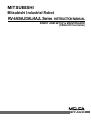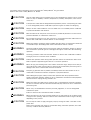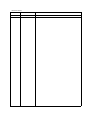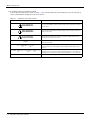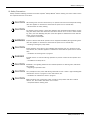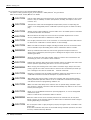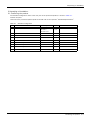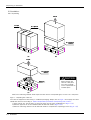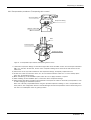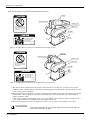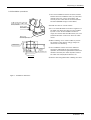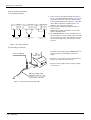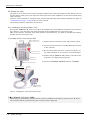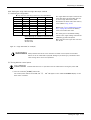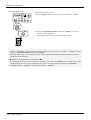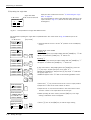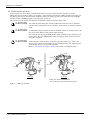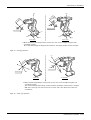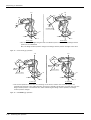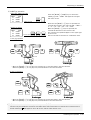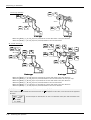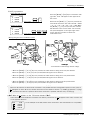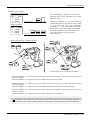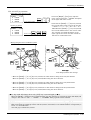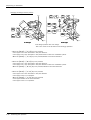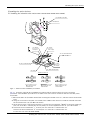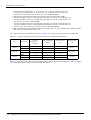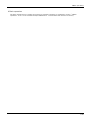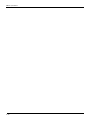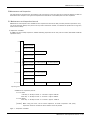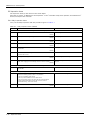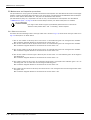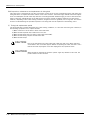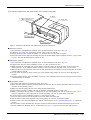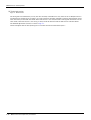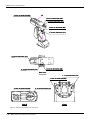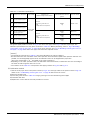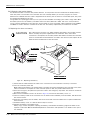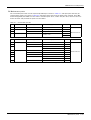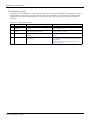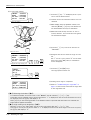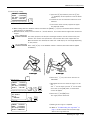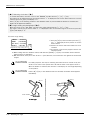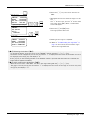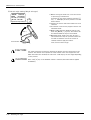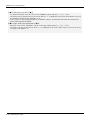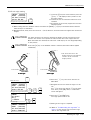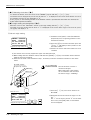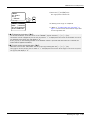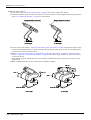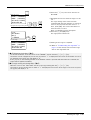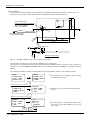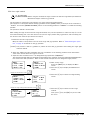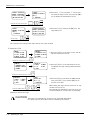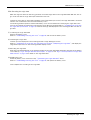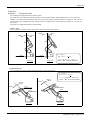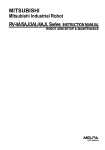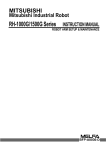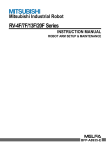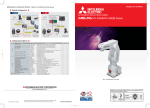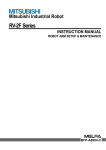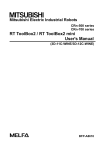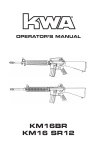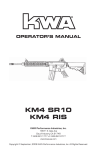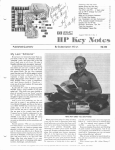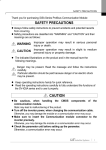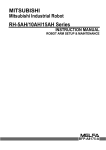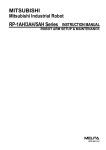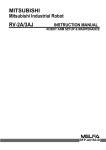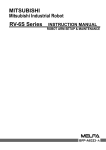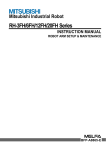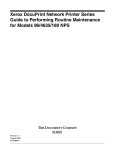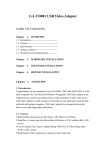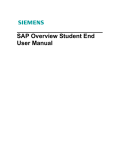Download MITSUBISHI RV-4A/5AJ/3AL/4AJL Series INSTRUCTION MANUAL
Transcript
MITSUBISHI Mitsubishi Industrial Robot RV-4A/5AJ/3AL/4AJL Series INSTRUCTION MANUAL ROBOT ARM SETUP & MAINTENANCE (CR2A-572 Controller) BFP-A8229 Safety Precautions Always read the following precautions and the separate "Safety Manual" before starting use of the robot to learn the required measures to be taken. CAUTION CAUTION WARNING CAUTION WARNING CAUTION CAUTION CAUTION All teaching work must be carried out by an operator who has received special training. (This also applies to maintenance work with the power source turned ON.) → Enforcement of safety training For teaching work, prepare a work plan related to the methods and procedures of operating the robot, and to the measures to be taken when an error occurs or when restarting. Carry out work following this plan. (This also applies to maintenance work with the power source turned ON.) → Preparation of work plan Prepare a device that allows operation to be stopped immediately during teaching work. (This also applies to maintenance work with the power source turned ON.) → Setting of emergency stop switch During teaching work, place a sign indicating that teaching work is in progress on the start switch, etc. (This also applies to maintenance work with the power source turned ON.) → Indication of teaching work in progress Provide a fence or enclosure during operation to prevent contact of the operator and robot. → Installation of safety fence Establish a set signaling method to the related operators for starting work, and follow this method. → Signaling of operation start As a principle turn the power OFF during maintenance work. Place a sign indicating that maintenance work is in progress on the start switch, etc. → Indication of maintenance work in progress Before starting work, inspect the robot, emergency stop switch and other related devices, etc., and confirm that there are no errors. → Inspection before starting work The points of the precautions given in the separate "Safety Manual" are given below. Refer to the actual "Safety Manual" for details. CAUTION Use the robot within the environment given in the specifications. Failure to do so could lead to a drop or reliability or faults. (Temperature, humidity, atmosphere, noise environment, etc.) CAUTION Transport the robot with the designated transportation posture. Transporting the robot in a non-designated posture could lead to personal injuries or faults from dropping. CAUTION Always use the robot installed on a secure table. Use in an instable posture could lead to positional deviation and vibration. CAUTION Wire the cable as far away from noise sources as possible. If placed near a noise source, positional deviation or malfunction could occur. CAUTION Do not apply excessive force on the connector or excessively bend the cable. Failure to observe this could lead to contact defects or wire breakage. CAUTION Make sure that the workpiece weight, including the hand, does not exceed the rated load or tolerable torque. Exceeding these values could lead to alarms or faults. WARNING WARNING CAUTION WARNING Securely install the hand and tool, and securely grasp the workpiece. Failure to observe this could lead to personal injuries or damage if the object comes off or flies off during operation. Securely ground the robot and controller. Failure to observe this could lead to malfunctioning by noise or to electric shock accidents. Indicate the operation state during robot operation. Failure to indicate the state could lead to operators approaching the robot or to incorrect operation. When carrying out teaching work in the robot's movement range, always secure the priority right for the robot control. Failure to observe this could lead to personal injuries or damage if the robot is started with external commands. CAUTION Keep the jog speed as low as possible, and always watch the robot. Failure to do so could lead to interference with the workpiece or peripheral devices. CAUTION After editing the program, always confirm the operation with step operation before starting automatic operation. Failure to do so could lead to interference with peripheral devices because of programming mistakes, etc. CAUTION Make sure that if the safety fence entrance door is opened during automatic operation, the door is locked or that the robot will automatically stop. Failure to do so could lead to personal injuries. CAUTION Never carry out modifications based on personal judgments, or use non-designated maintenance parts. Failure to observe this could lead to faults or failures. WARNING CAUTION When the robot arm has to be moved by hand from an external area, do not place hands or fingers in the openings. Failure to observe this could lead to hands or fingers catching depending on the posture. Do not stop the robot or apply emergency stop by turning the robot controller's main power OFF. If the robot controller main power is turned OFF during automatic operation, the robot accuracy could be adversely affected. Revision history Date of Point 2002-02-13 Instruction Manual No. BFP-A8229 Revision Details First print ■ Introduction Thank you for purchasing the Mitsubishi industrial robot. This instruction manual explains procedures to be taken for unpacking, installing, servicing and inspecting the robot arm. Always read through this manual before starting use to ensure correct usage of the robot. ・ No part of this manual may be reproduced by any means or in any form, without prior consent from Mitsubishi. ・ The details of this manual are subject to change without notice. ・ An effort has been made to make full descriptions in this manual. However, if any discrepancies or unclear points are found, please contact your dealer. ・ The information contained in this document has been written to be accurate as much as possible. Please interpret that items not described in this document "cannot be performed.". Please contact your nearest dealer if you find any doubtful, wrong or skipped point. Copyright(C) 2001 MITSUBISHI ELECTRIC CORPORATION CONTENTS Page 1 Before starting use ......................................................................................................................................................................... 1.1 Using the instruction manuals ............................................................................................................................................ 1.1.1 The details of each instruction manuals ................................................................................................................ 1.1.2 Symbols used in instruction manual ........................................................................................................................ 1.2 Safety Precautions ................................................................................................................................................................. 1.2.1 Precautions given in the separate Safety Manual ............................................................................................. 1-1 1-1 1-1 1-2 1-3 1-4 2 Unpacking to Installation .............................................................................................................................................................. 2-5 2.1 Confirming the product ......................................................................................................................................................... 2-5 2.2 Installation .................................................................................................................................................................................. 2-6 2.2.1 Unpacking ............................................................................................................................................................................ 2-6 2.2.2 Transportation procedures (Transporting with a crane) ................................................................................. 2-7 2.2.3 Transportation procedures(Transportation by people) .................................................................................... 2-8 2.2.4 Installation procedures .................................................................................................................................................. 2-9 2.2.5 Grounding procedures .................................................................................................................................................. 2-10 (1) Grounding methods ................................................................................................................................................... 2-10 (2) Grounding procedures ............................................................................................................................................. 2-10 2.2.6 Connecting with the controller ................................................................................................................................ 2-11 2.3 Setting the origin ................................................................................................................................................................... 2-12 2.3.1 Installing the teaching pendant (T/B) ................................................................................................................... 2-12 (1) Installing with the control power OFF .............................................................................................................. 2-12 2.3.2 Setting the origin with the origin data input method ...................................................................................... 2-13 (1) Confirming the origin data ..................................................................................................................................... 2-13 (2) Turning ON the control power ............................................................................................................................. 2-13 (3) Preparing the T/B ..................................................................................................................................................... 2-14 (4) Selecting the origin setting method ................................................................................................................... 2-15 (5) Inputting the origin data ......................................................................................................................................... 2-16 (6) Installing the battery cover ................................................................................................................................... 2-17 2.4 Confirming the operation .................................................................................................................................................... 2-18 (1) JOINT jog operation ................................................................................................................................................. 2-21 (2) XYZ jog operation ...................................................................................................................................................... 2-23 (3) TOOL jog operation .................................................................................................................................................. 2-25 (4) 3-axis XYZ jog operation ....................................................................................................................................... 2-27 (5) CYLNDER jog operation ......................................................................................................................................... 2-29 3 Installing the option devices ..................................................................................................................................................... 3-31 3.1 Installing the solenoid valve set(1E-VD01/VD01E/VD02/VD02E/VD03/VD03E) ................................... 3-31 3.2 .Changing the operating range ......................................................................................................................................... 3-33 4 Basic operations ............................................................................................................................................................................ 4-35 5 Maintenance and Inspection ..................................................................................................................................................... 5.1 Maintenance and inspection interval ............................................................................................................................. 5.2 Inspection items ..................................................................................................................................................................... 5.2.1 Daily inspection items .................................................................................................................................................. 5.2.2 Periodic inspection ........................................................................................................................................................ 5.3 Maintenance and inspection procedures ..................................................................................................................... 5.3.1 Robot arm structure ..................................................................................................................................................... 5.3.2 Installing/removing the cover ................................................................................................................................... 5.3.3 Inspection, maintenance and replacement of timing belt .............................................................................. (1) Timing belt replacement period ......................................................................................................................... (2) Inspection, adjustment and replacement of the J5 axis timing belt .................................................... (3) Timing belt tension ................................................................................................................................................... 5.3.4 Lubrication ........................................................................................................................................................................ (1) Lubrication position and specifications ............................................................................................................ (2) Lubrication method ................................................................................................................................................... 5-37 5-37 5-38 5-38 5-39 5-40 5-40 5-42 5-44 5-44 5-45 5-46 5-47 5-47 5-49 i Page 5.3.5 Replacing the backup battery ................................................................................................................................... 5-50 (1) Replacing the robot arm battery ......................................................................................................................... 5-50 5.4 Maintenance parts ................................................................................................................................................................. 5-51 5.5 Resetting the origin .............................................................................................................................................................. 5-52 5.5.1 Mechanical stopper method ...................................................................................................................................... 5-53 (1) Select the T/B ........................................................................................................................................................... 5-53 (2) J1 axis origin setting ................................................................................................................................................ 5-54 (3) J2 axis origin setting ................................................................................................................................................ 5-55 (4) J3 axis origin setting ................................................................................................................................................ 5-56 (5) J4 axis origin setting (Only 6-axis type) ......................................................................................................... 5-58 (6) J5 axis origin setting ................................................................................................................................................ 5-61 (7) J6 axis origin setting ................................................................................................................................................ 5-62 (8) All axis origin setting ................................................................................................................................................ 5-64 5.5.2 Jig method ........................................................................................................................................................................ 5-66 5.5.3 User origin method ........................................................................................................................................................ 5-69 (1) Select the T/B ........................................................................................................................................................... 5-70 5.5.4 Recording the origin data ........................................................................................................................................... 5-71 (1) Confirming the origin data label ........................................................................................................................... 5-71 (2) Confirming the origin data ..................................................................................................................................... 5-71 (3) Recording the origin data ....................................................................................................................................... 5-71 (4) Installing the cover ................................................................................................................................................... 5-71 6Appendix ...............................................................................................................................................................................Appendix-73 Appendix 1 : Configuration flag ............................................................................................................................ Appendix-73 ii 1Before starting use 1 Before starting use This chapter explains the details and usage methods of the instruction manuals, the basic terminology and the safety precautions. 1.1 Using the instruction manuals 1.1.1 The details of each instruction manuals The contents and purposes of the documents enclosed with this product are shown below. Use these documents according to the application. For special specifications, a separate instruction manual describing the special section may be enclosed. Safety Manual Explains the common precautions and safety measures to be taken for robot handling, system design and manufacture to ensure safety of the operators involved with the robot. Standard Specifications Explains the product's standard specifications, factory-set special specifications, option configuration and maintenance parts, etc. Precautions for safety and technology, when incorporating the robot, are also explained. Robot Arm Setup & Maintenance Controller Setup, Basic Operation and Maintenance Detailed Explanation of Functions and Operations Troubleshooting Explains the procedures required to operate the robot arm (unpacking, transportation, installation, confirmation of operation), and the maintenance and inspection procedures. Explains the procedures required to operate the controller (unpacking, transportation, installation, confirmation of operation), basic operation from creating the program to automatic operation, and the maintenance and inspection procedures. Explains details on the functions and operations such as each function and operation, commands used in the program, connection with the external input/output device, and parameters, etc. Explains the causes and remedies to be taken when an error occurs. Explanations are given for each error No. Using the instruction manuals 1-1 1Before starting use 1.1.2 Symbols used in instruction manual The symbols and expressions shown in Table 1-1 are used throughout this User's Manual. Learn the meaning of these symbols before reading this instruction manual. Table 1-1 : Symbols in instruction manual Symbol Meaning DANGER Precaution indicating cases where there is a risk of operator fatality or serious injury if handling is mistaken. Always observe these precautions to safely use the robot. WARNING Precaution indicating cases where the operator could be subject to fatalities or serious injuries if handling is mistaken. Always observe these precautions to safely use the robot. CAUTION Precaution indicating cases where operator could be subject to injury or physical damage could occur if handling is mistaken. Always observe these precautions to safely use the robot. [ JOINT ] If a word is enclosed in brackets or a box in the text, this refers to a key on the teaching pendant. [+/ F O R W D ] + [+ X ] (A) (B) This indicates to press the (B) key while holding down the (A) key. In this example, the [+/Forward] key is pressed while holding down the [+X/ +Y] key. [ S T E P / M O V E ] + ([ C O N D ] → [ R P L ↓ ]) (A) (B) (C) This indicates to hold down the (A) key, press and release the (B) key, and then press the (C) key. In this example, the [Step/Move] key is held down, the [Condition] key is pressed and released, and the [Replace ↓ key is pressed. T /B 1-2 Using the instruction manuals This indicates the teaching pendant. 1Before starting use 1.2 Safety Precautions Always read the following precautions and the separate "Safety Manual" before starting use of the robot to learn the required measures to be taken. CAUTION CAUTION WARNING CAUTION DANGER CAUTION CAUTION CAUTION All teaching work must be carried out by an operator who has received special training. (This also applies to maintenance work with the power source turned ON.) → Enforcement of safety training For teaching work, prepare a work plan related to the methods and procedures of operating the robot, and to the measures to be taken when an error occurs or when restarting. Carry out work following this plan. (This also applies to maintenance work with the power source turned ON.) → Preparation of work plan Prepare a device that allows operation to be stopped immediately during teaching work. (This also applies to maintenance work with the power source turned ON.) → Setting of emergency stop switch During teaching work, place a sign indicating that teaching work is in progress on the start switch, etc. (This also applies to maintenance work with the power source turned ON.) → Indication of teaching work in progress Provide a fence or enclosure during operation to prevent contact of the operator and robot. → Installation of safety fence Establish a set signaling method to the related operators for starting work, and follow this method. → Signaling of operation start As a principle turn the power OFF during maintenance work. Place a sign indicating that maintenance work is in progress on the start switch, etc. → Indication of maintenance work in progress Before starting work, inspect the robot, emergency stop switch and other related devices, etc., and confirm that there are no errors. → Inspection before starting work Safety Precautions 1-3 1Before starting use 1.2.1 Precautions given in the separate Safety Manual The points of the precautions given in the separate "Safety Manual" are given below. Refer to the actual "Safety Manual" for details. CAUTION Use the robot within the environment given in the specifications. Failure to do so could lead to a drop or reliability or faults. (Temperature, humidity, atmosphere, noise environment, etc.) CAUTION Transport the robot with the designated transportation posture. Transporting the robot in a non-designated posture could lead to personal injuries or faults from dropping. CAUTION Always use the robot installed on a secure table. Use in an instable posture could lead to positional deviation and vibration. CAUTION Wire the cable as far away from noise sources as possible. If placed near a noise source, positional deviation or malfunction could occur. CAUTION Do not apply excessive force on the connector or excessively bend the cable. Failure to observe this could lead to contact defects or wire breakage. CAUTION Make sure that the workpiece weight, including the hand, does not exceed the rated load or tolerable torque. Exceeding these values could lead to alarms or faults. WARNING Securely install the hand and tool, and securely grasp the workpiece. Failure to observe this could lead to personal injuries or damage if the object comes off or flies off during operation. WARNING Securely ground the robot and controller. Failure to observe this could lead to malfunctioning by noise or to electric shock accidents. CAUTION Indicate the operation state during robot operation. Failure to indicate the state could lead to operators approaching the robot or to incorrect operation. WARNING When carrying out teaching work in the robot's movement range, always secure the priority right for the robot control. Failure to observe this could lead to personal injuries or damage if the robot is started with external commands. CAUTION Keep the jog speed as low as possible, and always watch the robot. Failure to do so could lead to interference with the workpiece or peripheral devices. CAUTION After editing the program, always confirm the operation with step operation before starting automatic operation. Failure to do so could lead to interference with peripheral devices because of programming mistakes, etc. CAUTION Make sure that if the safety fence entrance door is opened during automatic operation, the door is locked or that the robot will automatically stop. Failure to do so could lead to personal injuries. CAUTION Never carry out modifications based on personal judgments, or use non-designated maintenance parts. Failure to observe this could lead to faults or failures. WARNING When the robot arm has to be moved by hand from an external area, do not place hands or fingers in the openings. Failure to observe this could lead to hands or fingers catching depending on the posture. CAUTION 1-4 Safety Precautions Do not stop the robot or apply emergency stop by turning the robot controller's main power OFF. If the robot controller main power is turned OFF during automatic operation, the robot accuracy could be adversely affected. 2Unpacking to Installation 2 Unpacking to Installation 2.1 Confirming the product The standard configuration of the robot arm, part of the purchased product, is shown in Table 2-1. Confirm the parts. Users who have purchased optional products should refer to the separate "Standard Specifications". Table 2-1 : Standard configuration No. 1 Part name Robot arm Type RV-4A, RV-5AJ, RV-3AL or RV-4AL series Qty. Remarks 1 unit 2 Guarantee card 1 copy 3 Installation bolts M8x40 4 pcs. 4 Spring washer for installation bolts For M8 4 pcs. 5 Plain washer for installation bolts For M8 4 pcs. 6 Suspension fitting SKB-1M 2 pcs. 7 Suspension fitting 8 Suspension fitting installation bolt M6x16 2 pcs. 9 Eye bolt M10 2 pcs. 2 pcs. Confirming the product 2-5 2Unpacking to Installation 2.2 Installation 2.2.1 Unpacking Pull off <1>. Tape <2>. Upper lid <3>. Cushioning material (a) (b) Pull off <3>. Cushioning material ! Robot arm CAUTION ! Always unpack the robot at a flat place. The robot could tilt over if unpacked at an unstable place. (c) Note) The cushioning material will be required if the robot is transported again, so save it in a safe place. Fig.2-1 : Unpacking the robot arm The robot is shipped from the factory in cardboard packaging. Always refer to Fig. 2-1 and unpack the robot. Handle the robot arm according to "2.2.2 Transportation procedures (Transporting with a crane)". 1) Using a knife, etc., slit the tape <1> fixing the upper lid <2> of the cardboard box. (Fig. 2-1 (a)) 2) Pull the upper lid <2> of the cardboard box off with both hands. (Fig. 2-1 (b)) 3) Pull the cushioning material <3> off with both hands to complete the unpacking process. (Fig. 2-1 (c)) 2-6 Installation 2Unpacking to Installation 2.2.2 Transportation procedures (Transporting with a crane) Arm fixing plate Suspension fitting Hexagon socket bolt (M6×16, 2 bolts) Wire Arm fixing plate Suspension fitting Fig.2-2 : Transportation procedures (transporting with a crane) 1) Attach the suspension fittings to the left and right sides of the shoulder section, and securely fix with bolts (M6 x 16 - 2 bolts). At this time, fix two of the suspension fitting's three holes at the side closest to the robot front. 2) Catch wires in the eye bolts installed on the suspension fittings, and quietly suspend the arm. 3) At this time, make sure that the wires, etc., do not interfere with the robot arm or covers. Always place cloth, etc., at interfering places. 4) When transferring to the installation place, take care not to apply vibration or impact. 5) After installing at the installation place, remove the above suspension fittings. 6) Always follow the above procedures and methods to transport the robot for secondary transportation, such as when changing the installation position. If the arm is directly suspended without using the specified suspension fittings, or if it is suspended in the work posture, the configuration devices could be damaged, and the transportation workers will be subject to risk due to an inadequate center of gravity position. Installation 2-7 2Unpacking to Installation 2.2.3 Transportation procedures(Transportation by people) Forearm ! CAUTION Arm fixing plate Elbow cover Upper arm Don't hold the resin cover when carrying the robot, as this may lead to breakage. BU147D428H01 ! Shoulder ! CAUTION B Base To prevent dropping, the robot must be carried by two persons as illustrated. A BU147D774H01 Fig.2-3 : Transportation of robot arm (Transportation by people: 6-axis) ! CAUTION Forearm Arm fixing plate Elbow cover Upper arm Don't hold the resin cover when carrying the robot, as this may lead to breakage. Shoulder BU147D428H01 B ! CAUTION ! Base A To prevent dropping, the robot must be carried by two persons as illustrated. BU147D775H01 Fig.2-4 : Transportation of robot arm (Transportation by people: 5-axis) 1) The robot must be transported by two workers. Place the robot on a dolly, etc., and move it to near the installation place. Transporting the robot with the following grips should be limited to placing the robot on the frame or dolly, and to positioning. 2) When transporting with the grips, one worker should hold the shoulder section grip (A), and the other should hold the base section grip (B). The workers should support the arm from the side of the robot with their bodies, and lift the robot. If the robot is held from the left/right sides or if a cover without a grip is held, the robot could tilt over, the cover could be damaged, or accidents such as dropping could occur. 3) When transporting the robot, do not apply force on the cover, or apply a strong impact on the robot. CAUTION 2-8 Installation To prevent accidents, do not hold the robot from the left/right sides, or hold covers that have no grips. 2Unpacking to Installation 2.2.4 Installation procedures 1) The robot installation surface has been machine finished. Use the installation holes (4-φ18 holes) opened at the four corners of the base, and securely fix the robot with the enclosed installation bolts (M16x60 hexagon socket bolts). 4-M8×40 hexagon socket bolt (Clean SA type is 4-M8×100) (Four positions) Spring washer 2) Install the robot on a level surface. Plain washer 3) It is recommended that the surface roughness of the table onto which the robot is to be installed by 6.3a or more. If the installation surface is rough, the contact with the table will be poor, and positional deviation could occur when the robot moves. Blower base (Clean SA type only) 122 218 160 (Installation reference 6.3a surface) Robot front 4) When installing, use a common table to prevent the position of the devices and jigs subject to robot work from deviating. 102.5 115 205 242 6.3a (Installation reference surface) 4- Φ9 installation hole 5) The installation surface must have sufficient strength to withstand the arm reaction during operation, and resistance against deformation and vibration caused by the static (dynamic) load of the robot arm and peripheral devices, etc. Base bottom 6) Remove the fixing plates after installing the robot. Fig.2-5 : Installation dimensions Installation 2-9 2Unpacking to Installation 2.2.5 Grounding procedures (1) Grounding methods Robot arm Controller and personal computer (a) Dedicated grounding (Optimum) Robot arm Controller and personal computer (b) Common grounding (Good) Robot arm Controller and personal computer (c) Common grounding (Normal) 1) There are three grounding methods as shown in Fig. 2-6, but the dedicated grounding (Fig. 2-6 (a)) should be used for the robot arm and controller when possible. (Refer to the separate " Controller Setup, Basic Operation and Maintenance" for details on the controller grounding.) 2) Use Class D grounding (grounding resistance 100Ω or less). Dedicated grounding separated from the other devices should be used. 3) Use a AWG#14(2mm2) or more stranded wire for the grounding wire. The grounding point should be as close to the robot arm and controller as possible, and the length of the grounding wire should be short. Fig.2-6 : Grounding methods (2) Grounding procedures M4×10, SW, PW Robot unit 1) Prepare the grounding cable (AWG#14(2mm2) or more) and robot side installation screw and washer. 2) If there is rust or paint on the grounding screw section (A), remove it with a file, etc. 3) Connect the grounding cable to the grounding screw section. A Robot grounding cable (AWG#14 (2mm2) or more) (Prepared by customer) Fig.2-7 : Connecting the grounding cable 2-10 Installation 2Unpacking to Installation 2.2.6 Connecting with the controller Robot arm Controller Motor signal (CN2) CN2 CN1 Motor power (CN1) Motor power cable(5m) Motor signal cable(5m) Fig.2-8 : Connecting the machine cables Carry out the following procedure after installing the controller referring to the separate "Controller Setup, Basic Operation and Maintenance" manual. 1) Make sure that the power switch on the front of the controller is turned OFF. 2) Connect the machine cable to the robot arm and the corresponding connector on the controller CAUTION CAUTION The machine cable connectors are dedicated for the controller side and robot arm side, so take special care when connecting. If connected incorrectly, the connector pins could bend or break. Thus, even if connected correctly, the robot will not operate correctly, creating a dangerous situation. Take special care to the leading of the connection cable. If the cable is pulled with force or bent excessively, wires could break or the connector could be damaged. Installation 2-11 2Unpacking to Installation 2.3 Setting the origin The origin is set so that the robot can be used with a high accuracy. After purchasing the robot, always carry out this step before starting work. This step must also be carried out if the combination of robot and controller being used is changed. There are several methods for setting the origin, but the origin data input method will be explained here. Refer to "5.5 Resetting the origin" on page 52 for the other methods. The teaching pendant is required for this operation. 2.3.1 Installing the teaching pendant (T/B) By using the "REMOVE T/B" switch, the T/B can be installed and removed while the controller's control power is ON. However, in this procedure, the teaching pendant will be installed with the control power OFF. Refer to the separate "Controller setup, basic operation, and maintenance" for details on installing the teaching pendant with the control power ON. (1) Installing with the control power OFF Display LCD ENABLE/DISABLE switch 1) Confirm that the controller's power supply switch is OFF. 2) Connect the T/B connector to the RS-422 (T/B) connector on the controller. Emergency stop switch Operation keys 3) Do not pull the cable with force or bend it excessively, as the cable could break or the connector could be damaged. 4) Confirm that the [REMOVE T/B] switch on the side of the controller is not depressed (is projected). 5) Set the T/B [ENABLE/DISABLE] switch to "DISABLE". Appearance of teaching pendant REMOVE T/B switch Connector Teaching pendant (T/B) Fig.2-9 : Installing the T/B (control power OFF) ◇◆◇ [REMOVE T/B] switch ◇◆◇ When using the robot with the T/B, this switch is used to invalidate the emergency stop from the T/B. This is also used to install the T/B with turning the controller's power supply ON. 2-12 Setting the origin 2Unpacking to Installation 2.3.2 Setting the origin with the origin data input method (1) Confirming the origin data ● Origin data history table (Origin Data History) Serial No.ES804008 Date Default D V!#S29 J 1 06DTYY J 2 2?HL9X J 3 1CP55V J 4 T6!M$Y J 5 Z2IJ%Z0 J 6 A12%Z0 Method E . . . . . . . . . The origin data to be input is noted in the origin data sheet enclosed with the arm, or on the origin data history table attached to the back side of the battery cover. (Refer to Fig. 2-10). Referring to "Fig.5-10 Replacing the battery" on page 50, remove the battery cover, and confirm the value. E ・ N ・ SP E・N・ SP E ・ N ・ SP (O: AlphabetO, 0: Zero) Note) Meanings of symbols in method column E: Jig method N: Not used SP: Not used The value given in the default setting column is the origin settings set with the calibration jig before shipment. Note that the 5-axis type does not have the J4 axis. Fig.2-10 : Origin data label (an example) WARNING Always install/remove the cover with the controller control power turned OFF. Failure to do so could lead to physical damage or personal injury should the robot start moving due to incorrect operations. (2) Turning ON the control power CAUTION Confirm that there are no operators near the robot before turning the power ON. 1) Turn the controller [POWER] switch ON. The control power will be turned ON, and " □ . 100" will appear on the STATUS NUMBER display on the front of the controller. Setting the origin 2-13 2Unpacking to Installation (3) Preparing the T/B STATUS NUMBER MODE EMG.STOP CHANG DISP SVO ON START RESET SVO OFF STOP END Next, prepare to use the T/B 1) Set the [MODE] switch on the front of the controller to "TEACH". TEACH AUTO (Op.) AUTO (Ext.) REMOVE T/B MODE TEACH AUTO (Op.) AUTO (Ext.) DISABLE ENABLE 2) Set the T/B [ENABLE/DISABLE] switch to "ENABLE". The menu selection screen will appear. The following operations are carried out with the T/B. DISABLE ENABLE P8TB-TE EMG.STOP ◇◆◇ Operating from the T/B ◇◆◇ Always set the [MODE] switch (mode selection key switch) on the front of the controller to "TEACH", and then set the T/B [ENABLE/DISABLE] switch to "ENABLE". When the T/B is valid, only operations from the T/B are possible. Operations from the controller or external signals will not be accepted. ◇◆◇ When T/B operations are mistaken ◇◆◇ The displayed screen will return to the "menu selection screen" when the [MENU] key is pressed. Carry out the operations again from this screen. Operations can also be carried out again by setting the T/B [ENABLE/ DISABLE] switch to "DISABLE" once and then setting to "ENABLE". 2-14 Setting the origin 2Unpacking to Installation (4) Selecting the origin setting method <T/B screen> <MENU> 1.TEACH 2.RUN 3.FILE 4.MONI 5.MAINT 6.SET <MAINT> 1.PARAM 2.INIT 3.BRAKE 4.ORIGIN 5.POWER <ORIGIN> 1.DATA 2.MECH 3.JIG 4.ABS 5.USER <ORIGIN> SERVO OFF OK?(1) 1:EXECUTE [Keys used] 1) Press the [5] key on the menu screen, and display the maintenance screen. +C (J6) 5 STU 2) Press the [4] key on the maintenance screen, and display the origin setting method selection screen. -Y (J2) 4 MNO -B (J5) 1 DEF -B (J5) 1 DEF INP EXE INP 3) Press the [1] key on the origin setting method selection screen, and select the data input method. The origin data input method will be selected, and the screen for turning OFF the servo power will appear. 4) Press the [1] and [INP] keys to turn OFF the servo power. The screen for inputting the origin data will appear. EXE <DATA>D(000000) 1:000000 000000 3:000000 000000 5:000000 000000 ◇◆◇ Selecting a menu ◇◆◇ The menu can be selected with one of the following methods. A: Press the numeral key for the No. of the item to be selected. B: Using the [ ↓ ] and [ ↑ ] keys, etc., move the cursor to the item to be selected, and then press the [INP] key. Setting the origin 2-15 2Unpacking to Installation (5) Inputting the origin data T/B screen <DATA> 1: J1 3: J3 5: J5 Origin data label (D,J1,J2,J3,J4,J5,J6) D( D ) J2 J4 J6 Input the value confirmed in section "(1) Confirming the origin data" on page 13. The correspondence of the origin data label value and axis to be input is shown in Fig. 2-11. (For the 5-axis robot, the J4 axis is meaningless.) Fig.2-11 : Correspondence of origin data label and axis The method for inputting the origin data is explained below. The value shown in Fig. 2-10will be input as an example. <T/B screen> [Keys used] <DATA>D(000000) 1:000000 000000 3:000000 000000 5:000000 000000 1) Confirm that the cursor is at the "D" position on the T/B display screen. <DATA>D(V00000) 1:000000 000000 3:000000 000000 5:000000 000000 2) Input the D value V!%S29. Inputting "V" Press the [VWX] key once while holding down the [CHAR] key. "V" will appear, so release the [CHAR] key. "V" will be set. <DATA>D(V!0000) 1:000000 000000 3:000000 000000 5:000000 000000 <DATA>D(V!0000) 1:000000 000000 3:000000 000000 5:000000 000000 POS CHAR CHAR 6 VWX + POS CHAR POS 2 GHI + + Inputting "!" Press the [#%!] key three times while holding down the [CHAR] key. "!" will appear, so release the [CHAR] key. "!" will be set. #%! SPD -A (J4) #%! +C (J6) In the same manner, while holding down the [CHAR] key, press the ["%"] key twice, and the [STU] key once (input "S"). Release the [CHAR] key, and press the [2] key (input "2") and then the [9] key (input "9"). V!%S29 will appear at the "D" data on the teaching pendant screen. 5 STU +Y (J2) 9 &<> 3) Press the [ ↓ ] key, and move the cursor to the J1 input position. 4) Input the J1 value in the same manner as above. <DATA>D(V!%S29) 1:000000 000000 3:000000 000000 5:000000 000000 RPL <DATA>D(V!%S29) 1:A@B&8F G#$Y5# 3:H+7%2H B="!1L 5:59A37! K8#&6P INP 2-16 Setting the origin +B (J5) SPD POS CHAR <DATA>D(V!%S29) CHANGES TO ORIGIN OK? (1) 1:EXECUTE + 5) Input the J2, J3, J4, J5 and J6 values in the same manner. Note that the J4 axis is not required for the 5-axis type. ↓ 6) After inputting all of the values, press the [INP] key. The origin setting confirmation screen will appear. EXE 7) Press [1] (-B/-P) and [INP] key to end the origin setting -B (J5) 1 DEF INP EXE 2Unpacking to Installation ◇◆◇ Moving the cursor ◇◆◇ Press the [ ↑ ], [ ↓ ], [ ← ] and [ → ] keys. ◇◆◇ Inputting characters ◇◆◇ Hold down the [CHAR] key and press the key with the character to be input on the lower right. Three characters wi scroll each time the character key is pressed. ◇◆◇ Correcting an input ◇◆◇ After returning one character by pressing the [DEL] key, input the character again. (6) Installing the battery cover Return the battery cover, removed in section "(1) Confirming the origin data" on page 13 to its original position. This completes the setting of the origin with the origin data input method. WARNING Always remove and install the cover with the controller power turned OFF. Failure to do so could lead to the robot moving because of incorrect operations, or to physical damage or personal injury. ◇◆◇ If the origin input data is incorrect ◇◆◇ If the origin input data is incorrect, the alarm No. 1760 (origin setting data illegal) will occur when origin data input. In this case, reconfirm the value input for the origin data. Setting the origin 2-17 2Unpacking to Installation 2.4 Confirming the operation In this section, the robot will be moved manually using the T/B to confirm that the operation is correct. Moving the robot manually is called "jog operation". This operation includes the JOINT jog that moves each axis, the XYZ jog that moves along the base coordinate system, the TOOL jog that moves along the tool coordinate system, and the CYLNDER jog that moves along the circular arc. This operation is carried out while pressing the deadman switch on the back of the T/B. CAUTION The robot will move during this operation. Make sure that there are no operators near the robot, and that there are no obstacles, such as tools, in the robot operation range. CAUTION To immediately stop the robot, release the deadman switch on the back of the T/B. The servo power will turn OFF, and the robot will stop. The robot will also stop if the [EMG.STOP] switch (emergency stop switch) on the front of the T/B or the [EMG.STOP] switch (emergency stop) on the front of the controller is pressed. CAUTION Confirm that the origin has been set. If the origin has not been set, "****" will appear at the current position display on the teaching pendant, the JOINT jog operation will take place in any jog mode selected. Refer to "2.3 Setting the origin" on page 12 for details on setting the origin. + J4 axis - J5 axis - J5 axis + J6 axis - J3 axis - + + - + J1 axis J2 axis - - + J3 axis - + J6 axis - + - + J1 axis + 5-axis type J2 axis - + 6-axis type * Each axis moves independently. The 5-axis type does not have the J4 axis. Fig.2-12 : JOINT jog operation 2-18 Confirming the operation 2Unpacking to Installation +Z +Z th To ol g le n +Z T - + l oo h gt le n + - +X + - - Control point - + Control point -Y + +Y -Y -X +X -X +X -Z 5 axis type +Y -Z 6-axis type +Y * While maintaining the flange surface posture, the axis moves straight along the base coordinate system. Also, while maintaining the flange surface position, the flange surface posture changes. Fig.2-13 : XYZ jog operation -X To o t ng l le h To -Y le ol t ng -Z - + +Z +Y +Z Control point +Y + - Control point +X h + - +X 5 axis type 6-axis type * While maintaining the flange surface posture, the axis moves straight along the tool coordinate system. Also, while maintaining the flange surface position, the flange surface posture changes. With the 5-axis type, the axis moves only in the X and Y axis directions of the tool coordinates. Fig.2-14 : TOOL jog operation Confirming the operation 2-19 2Unpacking to Installation +Z J4 len ol o T J5 - J6 + - gt h J5 - + J6 + - + +Z + - Control point -Y -Y -X +X -X +X +Y -Z 5-axis type +Y -Z 6-axis type * The axis moves straight along the base coordinate system. At this time, the flange surface posture is not maintained. Also, the flange surface posture changes. The flange surface position changes at this time. Fig.2-15 : 3-axis XYZ jog operation +Z +Z th ng e l ol To Vertical th ng e l ol To Vertical Radius Radius Arc Arc Control point -Y Control point -X +X -Y -X +X -Z 5-axis type +Y +Y -Z 6-axis type * The current position is set as the arc centering on the Z axis, and the axis moves along that arc, expands and contracts in the radius direction, and moves vertically. At this time, for the 6-axis type, the flange surface posture is maintained. Also, while maintaining the flange surface position, the flange surface posture changes. Fig.2-16 : CYLINDER jog operation 2-20 Confirming the operation 2Unpacking to Installation (1) JOINT jog operation Select the JOINT jog mode JOINT LOW J1 +34.50 J2 +20.00 J3 +80.00 STEP MOVE JOINT jog mode JOINT + ( )? Set the jog speed JOINT LOW J1 +34.50 J2 +20.00 J3 +80.00 STEP Set the speed MOVE Press the [MOVE] + [JOINT] keys to select the JOINT jog mode. "JOINT" will appear at the upper left of the screen. + - + FORWD BACKWD Each time the [MOVE] + [+] keys are pressed, the override will increase in the order of LOW → HIGH → 3 → 5 → 10 → 30 → 50 → 70 → 100%. When the [MOVE] + [-] keys are pressed, the override will decrease in the reverse order. The currently set speed will appear on the upper right of the screen. Set the override to 10% here for confirmation work. J1 axis jog operation STEP MOVE + -X (J1) STEP MOVE SPACE POR +X (J1) + STEP MOVE ' ; ^ -X (J1) + MOVE - + - STEP SPACE POR +X (J1) + ' ; ^ + J1 axis J1 axis 5-axis type 6-axis type ・ When the [MOVE] + [+X (J1)] keys are pressed, the J1 axis will rotate in the plus direction. When the [MOVE] + [-X (J1)] keys are pressed, Rotate in the minus direction. J2 axis jog operation STEP MOVE + -Y (J2 2) (J 4 MNO STEP - MOVE + -Y (J2 (J2) 4 MNO J2 axis J2 axis + STEP MOVE + +Y (J2 2) (J STEP MOVE 9 &< > 5-axis type + +Y (J2 2) (J 9 &< > 6-axis type ・ When the [MOVE] + [+Y (J2)] keys are pressed, the J2 axis will rotate in the plus direction. When the [MOVE] + [-Y (J2)] keys are pressed, Rotate in the minus direction. ◇◆◇ When the robot is in the transportation posture ◇◆◇ The axes may be outside the movement area. Move these axes toward the inner side of the movement area. If X will appear on the T/B screen, and the robot will not move. moved outward, an X Confirming the operation 2-21 2Unpacking to Installation J3 axis jog operation STEP -Z (J3 3) (J + MOVE -Z (J3 3) (J + MOVE STEP 3 JKL 3 JKL J3 axis J3 axis STEP MOVE + +Z (J3 (J3) STEP 3 , @\ MOVE +Z (J3 3) (J + 3 , @\ 5-axis type 6-axis type ・ When the [MOVE] + [+Z (J3)] keys are pressed, the J3 axis will rotate in the plus direction. When the [MOVE] + [-Z (J3)] keys are pressed, Rotate in the minus direction. J4, J5 and J6 axis jog STEP MOVE STEP MOVE + +C (J6) 5 STEP STEP MOVE + MOVE + -B (J5 5) (J 1 DEF STEP MOVE - -C (J6 6) (J +C (J6 6) (J 5 STEP STU MOVE J6 axis - STU J6 axis + - + + -C (J6 6) (J + + J5 axis + STEP MOVE + STEP J4 axis + MOVE - STEP + +A (J4 4) (J 7 YZ_ - J5 axis + MOVE DEF 0 ABC 0 ABC STEP -B (J5 5) (J 1 MOVE + + -A (J4 4) (J 2 2 GHI +B (J5 (J5) 6 VWX +B (J5) (J5 6 VWX 5-axis type 6-axis type ・ When the [MOVE] + [+A (J4)] keys are pressed, the J4 axis will rotate in the plus direction. When the [MOVE] + [-A (J4)] keys are pressed, Rotate in the minus direction. (6-axis type only) ・ When the [MOVE] + [+B (J5)] keys are pressed, the J5 axis will rotate in the plus direction When the [MOVE] + [-B (J5)] keys are pressed, Rotate in the minus direction. ・ When the [MOVE] + [+C (J6)] keys are pressed, the J6 axis will rotate in the plus direction When the [MOVE] + [-C (J6)] keys are pressed, Rotate in the minus direction. ◇◆◇ When an X X appears on the T/B screen display ◇◆◇ X will appear. In this case, move the axis in the opposite If the robot is moved outside the movement area, an X direction. JOINT LOW X X J1 +160.00 J2 +20.00 J3 +80.00 2-22 Confirming the operation In the example on the left, the J1 axis is at the limit of the plus side movement area. 2Unpacking to Installation (2) XYZ jog operation Select the XYZ jog mode X,Y,Z LOW X +134.50 Y +220.00 Z +280.00 STEP XYZ jog mode MOVE Press the [MOVE] + [XYZ] keys to select the XYZ jog mode. "XYZ" will appear at the upper left of the screen. XYZ + $": Each time the [MOVE] + [+] keys are pressed, the override will increase in the order of LOW → HIGH → 3 → 5 → 10 → 30 → 50 → 70 → 100%. When the [MOVE] + [-] keys are pressed, the override will decrease in the reverse order. The currently set speed will appear on the upper right of the screen. Set the override to 10% here for confirmation work. Set the jog speed X,Y,Z LOW X +134.50 Y +220.00 Z +280.00 STEP Set the speed MOVE + - + FORWD BACKWD Moving along the base coordinate system +Z +Z STEP MOVE STEP MOVE STEP MOVE + +Z (J3 (J3) + STEP 8 , @\ MOVE +Z -Y (J2 2) (J + +Z (J3 (J3) + 8 , @\ +Z -Y (J2 2) (J 4 MNO STEP 4 MNO o To +X STEP MOVE +X n l le h gt STEP ' ; ^ MOVE MOVE + -X (J1) SPACE POR MOVE 9 MOVE + MOVE STEP &< > +X 3 JKL h gt -X (J1) SPACE POR +Y (J2 2) (J STEP -Y ' ; ^ MOVE STEP -Z (J3 (J3) en + +Y +X + (J1) -X +Y (J2 2) (J + l ol To +X STEP -Y +Y + (J1) STEP MOVE + + 9 &< > -X -Z (J3 (J3) 3 JKL +X -Z +Y -Z 5-axis type +Y 6-axis type * The direction of the frange will not change. ・ When the [MOVE] + [+X (J1)] keys are pressed, the robot will move along the X axis plus direction. When the [MOVE] + [-X (J1)] keys are pressed, Move along the minus direction. ・ When the [MOVE] + [+Y (J2)] keys are pressed, the robot will move along the Y axis plus direction. When the [MOVE] + [-Y (J2)] keys are pressed, Move along the minus direction. ・ When the [MOVE] + [+Z (J3)] keys are pressed, the robot will move along the Z axis plus direction. When the [MOVE] + [-Z (J3)] keys are pressed, Move along the minus direction. ◇◆◇ When the robot is in the transportation posture ◇◆◇ There are directions from which linear movement is not possible from the transportation posture. In this case, an X X will appear on the T/B screen, and the robot will not move. Refer to section "(1) JOINT jog operation" on page 21", and move the robot to a position where linear movement is possible, and then carry out XYZ jog. X appears on the T/B screen display ◇◆◇ ◇◆◇ When an X X will appear. In this case, move the axis If the robot is moved outside the movement area with any of the axes, an X in the opposite direction. XYZ XX X XY X XZ X LOW +360.00 +280.00 +170.00 In the example on the left, further linear movement in the same direction is not possible. Confirming the operation 2-23 2Unpacking to Installation Changing the flange surface posture +Z STEP MOVE + -C (J6 6) (J 0 ABC - th ng e l ol To STEP MOVE + STEP MOVE STEP +A (J4 (J4) + MOVE 7 YZ_ + Control +Z - point + (Tool coordinate STEP MOVE + -A (J4 (J4) 2 GHI system) -B (J5 (J5) + - 1 DEF STEP MOVE +Y +A (J4 4) (J 7 YZ_ STEP MOVE + +X - Control -A point + (J4 (J4) 2 GHI 5 STU h gt n e ll o STEP To - MOVE + -B (J5 5) (J 1 DEF + +Y STEP MOVE +B (J5 (J5) +Z +C (J6 6) (J + + + STEP MOVE +Z +B (J5 (J5) + -Y 6 VWX 6 VWX +X +X +Y 5-axis type +Y 6-axis type * The flange position does not change. ・ When the [MOVE] + [+A (J4)] keys are pressed, 6-axis type: The X axis will rotate in the plus direction. 5-axis type: The Z axis will rotate in the plus direction of the tool coordinate system. When the [MOVE] + [-A (J4)] keys are pressed, Rotate in the minus direction. ・ When the [MOVE] + [+B (J5)] keys are pressed, 6-axis type: The Y axis will rotate in the plus direction. 5-axis type: The Y axis will rotate in the plus direction of the tool coordinate system. When the [MOVE] + [-B (J5)] keys are pressed, Rotate in the minus direction. ・ When the [MOVE] + [+C (J6)] keys are pressed, 6-axis type: The Z axis will rotate in the plus direction. 5-axis type: There is no operation. When the [MOVE] + [-C (J6)] keys are pressed, 6-axis type: Rotate in the minus direction. 5-axis type: There is no operation. ◇◆◇ When alarm No. 5150 occurs ◇◆◇ If alarm No. 5150 (ORIGIN NOT SET) occurs, the origin has not been set correctly. Reconfirm the value input for the origin data. ◇◆◇ Tool length ◇◆◇ The default tool length is 0mm, and the control point is the center of the end axis. After installing the hand, set the correct tool length in the parameters. Refer to the separate manual "Detailed Explanation of Functions and Operations" for details. 2-24 Confirming the operation 2Unpacking to Installation (3) TOOL jog operation Select the TOOL jog mode TOOL LOW X +134.50 Y +220.00 Z +280.00 STEP MOVE TOOL jog mode Press the [MOVE] + [TOOL] keys to select the TOOL jog mode. "TOOL" will appear at the upper left of the screen. TOOL + =*/ Each time the [MOVE] + [+] keys are pressed, the override will increase in the order of LOW → HIGH → 3 → 5 → 10 → 30 → 50 → 70 → 100%. When the [MOVE] + [-] keys are pressed, the override will decrease in the reverse order. The currently set speed will appear on the upper right of the screen. Set the override to 10% here for confirmation work. Set the jog speed TOOL LOW X +134.50 Y +220.00 Z +280.00 STEP MOVE + + FORWD - BACKWD Set the speed Moving along the tool coordinate system STEP MOVE STEP MOVE -X (J1) + SPACE POR -X (J1) + SPACE POR o To n l le gt STEP h MOVE + -Y (J2 (J2) 4 MNO o To n l le gt h STEP MOVE STEP MOVE + -Z (J3 (J3) 3 + STEP MOVE + +Z STEP +Z +Z (J3 (J3) 8 , @\ MOVE + MOVE + MOVE + +Y (J2) 9 &< > +Z (J3 (J3) 8 , @\ +X +X STEP JKL +Y JKL +Y STEP -Z (J3 3) (J 3 STEP +X (J1) MOVE ' ; ^ 5-axis type + +X (J1) ' ; ^ 6-axis type * The direction of the frange will not change. ・When the [MOVE] + [+X (J1)] keys are pressed, the robot will move along the X axis plus direction of the tool coordinate system. When the [MOVE] + [-X (J1)] keys are pressed, Move along the minus direction. ・When the [MOVE] + [+Y (J2)] keys are pressed, the robot will move along the Y axis plus direction of the tool coordinate system. When the [MOVE] + [-Y (J2)] keys are pressed, Move along the minus direction. (6-axis type only) ・When the [MOVE] + [+Z (J3)] keys are pressed, the robot will move along the Z axis plus direction of the tool coordinate system. When the [MOVE] + [-Z (J3)] keys are pressed, Move along the minus direction. ◇◆◇ When the robot is in the transportation posture ◇◆◇ There are directions from which linear movement is not possible from the transportation posture. In this case, an X X will appear on the T/B screen, and the robot will not move. Refer to section "(1) JOINT jog operation" on page 21, and move the robot to a position where linear movement is possible, and then carry out TOOL jog. Confirming the operation 2-25 2Unpacking to Installation X appears on the T/B screen display ◇◆◇ ◇◆◇ When an X If the robot is moved outside the movement area with any of the axes, an X X will appear. In this case, move the axis in the opposite direction. TOOL XX X XY X XZ X LOW +360.00 +280.00 +170.00 In the example on the left, further linear movement in the same direction is not possible. Changing the flange surface posture th ng e l ol To STEP MOVE + STEP +C (J6 6) (J - 5 STU +Z - + -C (J6 6) (J STEP MOVE STEP MOVE + 0 ABC STEP MOVE 5-axis type + -B (J5 5) (J 1 DEF + +Y + The 5-axis type does not have this movement. MOVE + +A (J4 4) (J 7 YZ_ + - +X STEP MOVE +B (J5 5) (J 6 VWX + -A (J4 4) (J 2 GHI 6-axis type * The flange position does not change. ・ When the [MOVE] + [+A (J4)] keys are pressed, 6-axis type: The X axis will rotate in the plus direction of the tool coordinate system. 5-axis type: There is no operation. When the [MOVE] + [-A (J4)] keys are pressed, 6-axis type: Rotate in the minus direction. 5-axis type: There is no operation. ・ When the [MOVE] + [+B (J5)] keys are pressed, 6-axis type: The Y axis will rotate in the plus direction of the tool coordinate system. 5-axis type: There is no operation. When the [MOVE] + [-B (J5)] keys are pressed, Rotate in the minus direction. ・ When the [MOVE] + [+C (J6)] keys are pressed, 6-axis type: The Z axis will rotate in the plus direction of the tool coordinate system. 5-axis type: There is no operation. When the [MOVE] + [-C (J6)] keys are pressed, Rotate in the minus direction. ◇◆◇ When alarm No. 5150 occurs ◇◆◇ If alarm No. 5150 (ORIGIN NOT SET) occurs, the origin has not been set correctly. Reconfirm the value input for the origin data. ◇◆◇ Tool length ◇◆◇ The default tool length is 0mm, and the control point is the center of the end axis. After installing the hand, set the correct tool length in the parameters. Refer to the separate manual "Detailed Explanation of Functions and Operations" for details. 2-26 Confirming the operation 2Unpacking to Installation (4) 3-axis XYZ jog operation Select the 3-axis XYZ jog mode XYZ456 LOW X +134.50 Y +220.00 Z +280.00 STEP MOVE 3-axis XYZ jog mode XYZ Press the [MOVE] + [XYZ] keys, and then press only the [XYZ] key. "XYZ456" will appear at the upper left of the screen. XYZ + $": $": Each time the [MOVE] + [+] keys are pressed, the override will increase in the order of LOW → HIGH → 3 → 5 → 10 → 30 → 50 → 70 → 100%. When the [MOVE] + [-] keys are pressed, the override will decrease in the reverse order. The currently set speed will appear on the upper right of the screen. Set the override to 10% here for confirmation work. Set the jog speed XYZ456 LOW X +134.50 Y +220.00 Z +280.00 STEP Set the soeed MOVE + + FORWD - BACKWD Moving along the base coordinate system +Z +Z STEP MOVE STEP MOVE STEP MOVE + +Z (J3 (J3) + STEP 8 , @\ MOVE +Z -Y (J2 2) (J + +Z (J3 (J3) + 8 , @\ +Z -Y (J2 (J2) 4 MNO 4 MNO o To +X STEP MOVE + +X (J1) n l le STEP h gt MOVE STEP MOVE -X (J1) SPACE POR MOVE -Y 9 +X MOVE MOVE STEP MOVE + -Z (J3 (J3) (J1) +SPACE POR SPACE POR +Y (J2 2) (J + + 9 -X &< > -Z (J3 (J3) 3 JKL +X 3 JKL h gt STEP -Y ' ; ^ STEP &< > n l le MOVE +Y + (J1) -X +Y (J2 2) (J + o To +X STEP +Y ' ; ^ + -X STEP +X -Z +Y -Z 5-axis type +Y 6-axis type * The flange position does change. ・ When the [MOVE] + [+X (J1)] keys are pressed, the robot will move along the X axis plus direction. When the [MOVE] + [-X (J1)] keys are pressed, Move along the minus direction. ・ When the [MOVE] + [+Y (J2)] keys are pressed, the robot will move along the Y axis plus direction. When the [MOVE] + [-Y (J2)] keys are pressed, Move along the minus direction. ・ When the [MOVE] + [+Z (J3)] keys are pressed, the robot will move along the Z axis plus direction. When the [MOVE] + [-Z (J3)] keys are pressed, Move along the minus direction. ◇◆◇ Jog mode will change when only [XYZ] key is pressed again ◇◆◇ When the [MOVE] + [XYZ] keys are pressed and then only the [XYZ] key is pressed, the upper left display will change in the order of "XYZ" → "XYZ456" → "CYLNDER". Each jog mode can be selected. ◇◆◇ The flange surface end axis posture cannot be maintained with 3-axis XYZ jog. ◇◆◇ With 3-axis XYZ jog, the flange surface end axis posture (orientation) is not maintained when moving linearly in the X, Y or Z axis direction. Use XYZ jog to maintain the posture. Confirming the operation 2-27 2Unpacking to Installation J4, J5 and J6 axis jog STEP MOVE STEP MOVE + +C (J6) 5 STEP STEP MOVE + MOVE + -B (J5 5) (J 1 DEF STEP MOVE - -C (J6 6) (J +C (J6 6) (J 5 STEP STU MOVE + + -C (J6 6) (J 0 J5 axis + MOVE MOVE + STEP J4 axis + MOVE - STEP + +A (J4 4) (J 7 MOVE + + -A (J4 4) (J 2 GHI +B (J5 (J5) 6 VWX +B (J5) (J5 6 VWX 5-axis type 6-axis type * The flange position changes. This is the same as the J4, J5 and J6 axis JOINT jog operation. ・ When the [MOVE] + [+A (J4)] keys are pressed, the J4-axis will rotate in the plus direction. When the [MOVE] + [-A (J4)] keys are pressed, Rotate in the minus direction. (6-axis type only) ・ When the [MOVE] + [+B (J5)] keys are pressed, the J5-axis will rotate in the plus direction. When the [MOVE] + [-B (J5)] keys are pressed, Rotate in the minus direction. ・ When the [MOVE] + [+C (J6)] keys are pressed, the J6-axis will rotate in the plus direction. When the [MOVE] + [-C (J6)] keys are pressed, Rotate in the minus direction. 2-28 Confirming the operation YZ_ ABC STEP STEP DEF - J5 axis + 0 ABC -B (J5 5) (J 1 J6 axis + - STU J6 axis + - + 2Unpacking to Installation (5) CYLNDER jog operation Select the cylindrical jog mode CYLNDER LOW R +134.50 T +220.00 Z +280.00 STEP CYLNDER jog mode MOVE Press the [MOVE] + [XYZ] keys, and then press only the [XYZ] key. "CYLNDER" will appear at the upper left of the screen. XYZ + $": Set the jog speed CYLNDER LOW R +134.50 T +220.00 Z +280.00 STEP MOVE Set the speed + - + FORWD BACKWD Each time the [MOVE] + [+] keys are pressed, the override will increase in the order of LOW → HIGH → 3 → 5 → 10 → 30 → 50 → 70 → 100%. When the [MOVE] + [-] keys are pressed, the override will decrease in the reverse order. The currently set speed will appear on the upper right of the screen. Set the override to 10% here for confirmation work. Moving along an arc centering on the Z axis STEP MOVE STEP MOVE +Z (J3 3) (J + STEP MOVE + th ng l le Vertica +Z STEP MOVE + MOVE STEP MOVE + SPACE (J1) POR SPACE POR + Radius Control point MOVE 3 JKL + + STEP +Y (J2 (J2) + -Y 9 +X MOVE -X + SPACE (J1) POR +Y (J2 2) (J + 9 &< > + -X -Z (J3 3) (J 3 JKL +X -Z 5-axis type MNO -Y -X &< > -Y (J2 (J 2) 4 STEP Arc ' ; ^ MOVE -Z (J3 3) (J MOVE +X (J1) STEP + STEP MOVE MOVE STEP +Z - -X STEP Arc th ng e l l MNO 4 STEP ' ; ^ Radius Control point o To -Y (J2 (J2) + - +X (J1) 8 , @\ 8 , @\ Vertica o To +Z (J3) + +Y -Z +Y 6-axis type * The direction of the frange will not change. Assuming that the current position is on an arc centering on the Z axis, the robot moves along that arc. ・ When the [MOVE] + [+Y (J2)] keys are pressed, the robot will move along the arc in the plus direction. When the [MOVE] + [-Y (J2)] keys are pressed, Move in the minus direction. ・ When the [MOVE] + [+X (J1)] keys are pressed, the robot will expand in the radial direction. When the [MOVE] + [-X (J1)] keys are pressed, Contract in the radial direction. ・ When the [MOVE] + [+Z (J3)] keys are pressed, the robot will move along the Z axis plus direction. When the [MOVE] + [-Z (J3)] keys are pressed, Move along the minus direction. Confirming the operation 2-29 2Unpacking to Installation Changing the flange surface posture +Z STEP MOVE + -C (J6 6) (J 0 ABC - h gt len l o To STEP MOVE + STEP +Z MOVE STEP +A (J4 (J4) + MOVE 7 YZ_ + Control +Z - point STEP MOVE + -B (J5 (J5) + - 1 +A (J4 4) (J 7 YZ_ +X - DEF STEP MOVE + -A (J4 (J4) +Y STEP MOVE 2 GHI + + -A (J4 4) (J 2 GHI 5 STU Control point th ng e l l o STEP To - MOVE + -B (J5 5) (J 1 MOVE +B +B (J5 + -Y (J5) 6 VWX 6 VWX +X +X +Y 5-axis type +Y 6-axis type * The flange position does not change. This is the same as the A, B and C axis XYZ jog operation. ・ When the [MOVE] + [+A (J4)] keys are pressed, 6-axis type: The X axis will rotate in the plus direction. 5-axis type: The Z axis will rotate in the plus direction of the tool coordinate system. When the [MOVE] + [-A (J4)] keys are pressed, Rotate in the minus direction. ・ When the [MOVE] + [+B (J5)] keys are pressed, 6-axis type: The Y axis will rotate in the plus direction. 5-axis type: The Y axis will rotate in the plus direction of the tool coordinate system. When the [MOVE] + [-B (J5)] keys are pressed, Rotate in the minus direction. ・ When the [MOVE] + [+C (J6)] keys are pressed, 6-axis type: The Z axis will rotate in the plus direction. 5-axis type: There is no operation. When the [MOVE] + [-C (J6)] keys are pressed, 6-axis type: Rotates in the minus direction. 5-axis type: There is no operation. 2-30 Confirming the operation DEF + +Y STEP +B (J5 (J5) +Z +C (J6 6) (J + + + STEP MOVE 3Installing the option devices 3 Installing the option devices 3.1 Installing the solenoid valve set(1E-VD01/VD01E/VD02/VD02E/VD03/VD03E) <1>. Shoulder cover (B) <2>. Socket bolt Section A <11>. B port <6>. A port <10>. A port <7>. B port GR 1 <5>. No.1 solenoid valve GR2 <4>. P round head screw (M3 × 25) GR3 R port GR4 <8>. P port <9>. No.2 solenoid valve <3>. Plate Details of section A GR1 GR3 GR5 GR2 GR4 GR6 When using one-row solenoid valve When using two-row solenoid valve When using three-row solenoid valve Fig.3-1 : Solenoid valve installation procedures Fig. 3-1 shows the solenoid valve installation procedures and the solenoid valve connector connection procedures. The installation procedures are as follow. This work must be carried out with the controller power turned OFF. 1) Remove the bolts <2> (five M4 x 8 bolts) that are fixing the shoulder cover <1>, and then remove the shoulder cover. 2) Using the screw hole in the plate <3> located at the middle of the robot arm, install the solenoid valve with the enclosed screws <4> (two M3 x 25 screws). 3) Of the two air hoses (φ6) stored in Section A, connect the one marked as "AIR IN" to the quick coupling (P port) <8> of the No. 1 solenoid valve 6. The primary air can be supplied from the air 1 port at the base. 4) Connect the hose marked with "1" to the A port <6> of the No. 1 solenoid valve <5>. Connect the hose marked with "2" to the B port <7> of the No. 1 solenoid valve <5>. For the two-row valve 1E-VD02/VD02E: Installing the solenoid valve set(1E-VD01/VD01E/VD02/VD02E/VD03/VD03E) 3-31 3Installing the option devices Connect the hose marked with "3" to the A port <10> of the No. 2 solenoid valve <9>. Connect the hose marked with "4" to the B port <11> of the No. 2 solenoid valve <9>. Connect in the same manner for the three-row valve 1E-VD03/VD03E. 5) Disconnect the plug from the forearm connected to the connectors GR1 to GR6. Connect the GR1 connector to the GR1 plug protruding from the No. 1 solenoid valve <5>. Connect the GR2 connector to the GR2 plug protruding from the No. 1 solenoid valve <5>. For the two-row valve 1E-VD02/VD02E: Connect the GR3 connector to the GR3 plug protruding from the No. 2 solenoid valve <9>. Connect the GR4 connector to the GR4 plug protruding from the No. 2 solenoid valve <9>. Connect in the same manner for the three-row valve 1E-VD03/VD03E. 6) When completed with the installation, install the shoulder cover <1> at its original position. Make sure that the cables do not get caught at this time. The connections after the installation appear as in Table 3-1 for single type valves, hand 2 is not applicable. Table 3-1 : Solenoid valve ports and hoses: Correspondence of couplings and hand ports Hand Hand 1 Hand 2 Hand 3 Hand port Fore arm coupling No. AIR OUT Robot arm back side coupling No. AIR IN Solenoid valve port OPEN 1 1 A CLOSE 2 2 B OPEN 3 3 A CLOSE 4 4 B OPEN 5 5 A CLOSE 6 6 B Solenoid valve used First set Second set 3st set Table 3-1 shows the construction of the pneumatic hand set and the installation procedure and Table 3-1 shows the configuration equipment which correspond with the Table 3-1. 3-32 Installing the solenoid valve set(1E-VD01/VD01E/VD02/VD02E/VD03/VD03E) 3Installing the option devices 3.2 .Changing the operating range The operating range of the J1 axis can be changed to the range shown in Table 3-2. (Option) Table 3-2 : Operating range alternative range Axis +side J 1 -side Standard Alternative angle Angle +160 +135 +90 Insertion position None A B C Angle -160 -135 -90 -45 Insertion position None a b c One of the points shown on the left +45 One of the points shown on the left Note) The insertion position given in the table indicates the insertion position for the operating range change stopper. (Refer to Fig. 3-2.) The operating range is changed with robot arm settings and parameter settings. (1) Setting the robot arm 1) Tilt the robot arm with a crane until the bottom of the base is visible as shown in Fig. 3-2. CAUTION Always use a crane to tilt the robot. Tilting it by hand could lead to the robot tilting over, or to personal injuries or physical damage. 2) Refer to Table 3-2 and Fig. 3-2, and insert the operating range change stopper into the angle position to be changed. Then, securely fix with the bolt (M4 x 20). 3) This completes the setting of the robot arm. Wire View from bottom of base 45 ° 45 ° (B) (C) Front of robot (A) Suspension fitting (a) (c) (b) 45 ° Floor 45 ° Fig.3-2 : Installation of operating range change option (2) Setting the parameters 1) Change the values of the first element (J1 axis minus side) and second element (J1 axis plus side) of the joint operating range parameter MEJAR. Set the value to the angle corresponding to the position where the operating range change stopper was inserted in "(1)Setting the robot arm"above. Refer to the separate "Instruction Manual/Detailed Explanation of Functions and Operations" for details on changing the parameter. 2) To change the operating range on the minus side, the mechanical stopper origin parameter MORG must be changed in addition to the above parameter. Set the first element value of parameter MORG to the value indicated in Table 3-3. Refer to the separate "Instruction Manual/Detailed Explanation of Functions and Operations" for details on the operations. .Changing the operating range 3-33 3Installing the option devices Table 3-3 : Change valve of parameter MORG -Side Change angle Change value for MORG 1st element -1 3 5° +4 0 -9 0° -9 5 -4 5° -5 0 3) When completed changing the parameters, turn the controller power OFF and ON. Move the waist axis to the operating range limit with JOINT jog operation, and confirm that the limit over occurs and the robot stops at the angle changed for both the +/- sides. This completes setting the parameters and the changing of the operating range. 3-34 .Changing the operating range 4Basic operations 4 Basic operations The basic operations from creating the program to automatic operation are explained in section "4. Basic operations" in the "From Controller Setup to Maintenance" manual. Refer that manual as necessary. 4-35 4Basic operations 4-36 5Maintenance and Inspection 5 Maintenance and Inspection The maintenance and inspection procedures to be carried out to use the robot for a long time without trouble are described in this chapter. The types and replacement methods of consumable parts are also explained. 5.1 Maintenance and inspection interval Maintenance and inspection are divided into the inspections carried out daily, and the periodic inspections carry out at set intervals. Always carry these out to prevent unforeseen trouble, to maintain the product for a long time, and to secure safety. (1) Inspection schedule In addition to the monthly inspection, add the following inspection items every three months (estimated at 500 Hr operation hours). 0 Hr Monthly inspection Monthly inspection 5 0 0 Hr Monthly inspection 3-month inspection 1 0 0 0 Hr Daily inspection Monthly inspection Monthly inspection Monthly inspection 3-month inspection 6-month inspection Monthly inspection Monthly inspection 1 5 0 0 Hr Monthly inspection 3-month inspection Monthly inspection Monthly inspection 2 0 0 0 Hr Monthly inspection 3-month inspection 6-month inspection Yearly inspection Operating time <Guideline for inspection period> For one shift 8 Hr/day × 20 days/month × 3 months = approx. 500 Hr 10 Hr/day × 20 days/month × 3 months = approx. 600 Hr For two shifts 15 Hr/day × 20 days/month × 3 months = approx. 1000 Hr [Caution] When using two lines, the 3-month inspection, 6-month inspection and yearly inspection must be carried out when half the time has passed. Fig.5-1 : Inspection schedule Maintenance and inspection interval 5-37 5Maintenance and Inspection 5.2 Inspection items The inspection items for the robot arm are shown below. Also refer to section "5. Maintenance and inspection" in the "Controller setup, basic operation, and maintenance" manual, and inspect the controller. 5.2.1 Daily inspection items Carry out the daily inspections with the procedures given in Table 5-1. Table 5-1 : Daily inspection items (details) Procedure Inspection item (details) Remedies Before turning power ON (Check the following items before turning the power ON.) 1 Are any of the robot installation bolts loose? Securely tighten the bolts. (Visual) 2 Are any of the cover tightening screws loose? Securely tighten the screws. (Visual) 3 Are any of the hand installation bolts loose? Securely tighten the bolts (Visual) 4 Is the power supply cable securely connected? Securely connect. (Visual) 5 Is the machine cable between the robot and controller securely Securely connect. connected? (Visual) 6 Are there any cracks, foreign contamination or obstacles on the robot and controller cover? Replace with a new part, or take remedial measures. 7 Is any grease leaking from the robot arm? After cleaning, replenish the grease. (Visual) 8 Is there any abnormality in the pneumatic system? Are there any air Drain the drainage, and remedy the air leaks (replace leaks, drain clogging or hose damage? Is the air source normal? the part). (Visual) After turning the power ON (Turn the power ON while monitoring the robot.) 1 Is there any abnormal motion or abnormal noise when the power is turned ON? Follow the troubleshooting section. During operation (try running with an original program) 1 Check whether the movement points are deviated? Check the following points if there is any deviation. 1. Are any installation bolts loose? 2. Are any hand installation section bolts loose? 3. Are the positions of the jigs other than the robot deviated? 4. If the positional deviation cannot be corrected, refer to "Troubleshooting", check and remedy. 2 Is there any abnormal motion or abnormal noise? Follow the troubleshooting section. Follow the troubleshooting section. (Visual) 5-38 Inspection items 5Maintenance and Inspection 5.2.2 Periodic inspection Carry out periodic inspection with the procedures given in Table 5-2. Table 5-2 : Periodic inspection items (details) Procedure Inspection item (details) Remedies Monthly inspection items 1 Are any of the bolts or screws on the robot arm loose? Securely tighten the bolts. 2 Are any of the connector fixing screws or terminal block terminal screws loose? Securely tighten the screws. 3 Remove the cover at each section, and check the cables for wear damage and adherence of foreign matter. Check and eliminate the cause. If the cables are severely damaged, contact the Mitsubishi Service Department. 3-month inspection items 1 Is the timing belt tension abnormal? If the timing belt is loose or too tense, adjust it. 6-month inspection items 1 Is the friction at the timing belt teeth severe? If the teeth are missing or severe friction is found, replace the timing belt. Yearly inspection items 1 Replace the backup battery in the robot arm. Exchange it referring to "5.3.5Replacing the backup battery" on page 50. 2-year inspection items 1 Lubricate the grease at the harmonic reduction gears for each axis. Lublicate it referring to "5.3.4Lubrication" on page 47. Inspection items 5-39 5Maintenance and Inspection 5.3 Maintenance and inspection procedures The procedures for carrying out the periodic maintenance and inspection are described in this section. Thoroughly read the contents, and follow the instructions. This work can be commissioned to the Mitsubishi Service Department for a fee. (Never disassemble, etc., the parts not described in this manual.) The maintenance parts, etc., required for the user to carry out maintenance and inspection are described in "5.4Maintenance parts" on page 51 of this manual. Always contact your dealer when parts are needed. CAUTION The origin of the machine system could deviate when this work is carried out. "Review of the position data" and "re-teaching" will be required. 5.3.1 Robot arm structure An outline structure drawing of the 5-axis type robot arm is shown in Fig. 5-2, and of the 6-axis type robot arm in Fig. 5-3. Each part is as shown below. 1) The J1 axis rotation is driven by the J1 axis motor <1> and reduction gears <2> arranged in the shoulder. Non-excitation magnetic brakes are mounted in the J1axis motor <1>. 2) The J2 axis rotation is driven by the J2 axis motor <3> and reduction gears <4> arranged in the shoulder. Non-excitation magnetic brakes are mounted in the J2 axis motor <3>. 3) The J3 axis rotation is driven by the J3 axis motor <5> and reduction gears <6> arranged in the shoulder. Non-excitation magnetic brakes are mounted in the J3 axis motor <5>. 4) The J4 axis rotation of 6-axis type is driven by the J4 axis motor <7> and reduction gears <8> arranged in the elbow block. Non-excitation magnetic brakes are mounted in the J4 axis motor <7>. 5) The rotation of the J5 axis motor <9> arranged in the forearm is conveyed to the reduction gears <11> via the timing belt <10> to rotate the wrist housing and following parts. Non-excitation magnetic brakes are mounted in the J5 axis motor <9> 6) The rotation of the J6 axis is driven by the J6 axis motor <12> arranged in the wrist housing and the reduction gears <13>. Non-excitation magnetic brakes are mounted in the J6 axis motor <12>. 5-40 Maintenance and inspection procedures 5Maintenance and Inspection <5>. J3 axis motor <4>. J2 axis harmonic reduction gears <6>. J3 axis harmonic reduction gears <3>.J2 axis motor Elbow block Upper arm Shoulder_ <9>. J5 axis motor <10>. J5 axis timing belt <1>. J1 axis motor <11>. J5 axis harmonic reduction gears <2>. J1 axis harmonic reduction gears <12>. J6 axis motor Forearm <13>. J6 axis harmonic reduction gears Wrist housing Fig.5-2 : Outline structure drawing of robot arm (5-axis type) <5>. J3 axis motor <3>. J2 axis motor <4>. J2 axis harmonic reduction gears <6>. J3 axis harmonic reduction gears Elbow block <7>. J4 axis motor <8>. J4 axis harmonic reduction gears Upper arm Shoulder <9>. J5 axis motor <10>. J5 axis timing belt <11>. J5 axis harmonic reduction gears <12>. J6 axis motor <13>. J6 axis harmonic reduction gears <1>. J1 axis motor <2>. J1 axis harmonic reduction gears Forearm Wrist housing Fig.5-3 : Outline structure drawing of robot arm (6-axis type) Maintenance and inspection procedures 5-41 5Maintenance and Inspection 5.3.2 Installing/removing the cover 7. Wrist cover 6. No.2 arm cover (a) (a) (a) 4. Elbow cover (a) (a) 2. Shoulder cover (b) 1. Battery cover (a) (a) (a) (a) (a) (a) 5. No.2 arm cover 3. No.1 arm cover (a) Fig.5-4 : Installing/removing the cover (5-axis type) 7. Wrist cover 6. No.2 arm cover (a) (a) 4. Elbow cover (a) (C) (a) 2. Shoulder cover (b) (a) 1. Battery cover (a) (a) (a) (a) 5. No.2 arm cover 3. No.1 arm cover (a) Fig.5-5 : Installing/removing the cover (6-axis type) 5-42 Maintenance and inspection procedures (a) 5Maintenance and Inspection Table 5-3 : Cover names No. Cover names Qty. 1 Battery cover 1 2 Shoulder cover 1 3 No. 1 arm cover 1 4 For 5-axis type Elbow cover (J) 1 For 6-axis type Elbow cover (J) 1 5 No. 1 arm cover (K) 1 6 No. 1 arm cover (R) 1 7 Wrist cover 1 Remarks Note)The packing which showed in remarks is attached to protection and clean specification. Refer to "Table 58 : Spare parts list" on page 51 for type name of packing. Table 5-4 : Cover installation screw list No. Installation screw name Remarks Qty. a Socket bolt M4 x 10 (nickel plated) 21 For 5-axis type b Truss screw M4 x 6 (nickel plated) 18 4 For 6-axis type c Socket bolt M4 x 35 (nickel plated) 2 For 6-axis type (1) Refer to Fig. 5-4 when using the 5-axis type robot arm, and Fig. 5-5 when using the 6-axis type robot arm, and remove the cover. (2) The names of the covers are given in Table 5-3, and a list of the cover installation screws is given in Table 5-4. (3) There are some covers that may be difficult to remove due to the robot posture. In this case, change the robot posture with jog operation, and then remove the cover. (4) When attaching the cover after maintenance and inspection, use the detaching procedure in reverse. The part Nos. and symbols in Table 5-3 and Table 5-4 correspond to Fig. 5-4 and Fig. 5-5. Maintenance and inspection procedures 5-43 5Maintenance and Inspection 5.3.3 Inspection, maintenance and replacement of timing belt This robot uses a timing belt for the drive conveyance system of the J5 axis. Compared to gears and chains, the timing belt does not require lubrication and has a low noise. However, if the belt usage method and tension adjustment are inadequate, the life could drop and noise could be generated. Sufficient aging to remove the initial elongation of the belt, and adjustment of the belt tension have been carried out before shipment from the factory. However, depending on the robot working conditions, elongation will occur gradually over a long time. The tension must be confirmed during the periodic inspection. The timing belt must be replaced in the following cases. (1) Timing belt replacement period The timing belt life is greatly affected by the robot working conditions, so a set time cannot be given. However, if the following symptoms occur, replace the belt. 1) When cracks from at the base or back of the belt teeth. 2) When the belt expands due to adherence of oil, etc. 3) When the belt teeth wear (to approx. half of the tooth width). 4) When the belt teeth jump due to belt teeth wear. 5) When the belt snaps. CAUTION CAUTION Due to the manufacturing of the timing belt, initial wear will occur. Wear chips may accumulate in the cover after approx. 300 Hr of operating the robot, but this is not a fault. If the wear chips appear soon after wiping them off, replace the belt. When the belt is replaced, the machine system origin may deviate. In this case, the position data must be reviewed. 5-44 Maintenance and inspection procedures 5Maintenance and Inspection (2) Inspection, adjustment and replacement of the J5 axis timing belt <3>. Motor <1>. Motor installation screw M3x14 (socket bolt) <2>. Timing belt Mark a <5>. Timing belt b Mark <4>. Timing pulley Fig.5-6 : Inspection, adjustment and replacement of J5 axis timing belt ■ Inspection method 1) The inspection and adjustment methods of the J5 axis timing belt are shown in Fig. 5-6. 2) Follow Fig. 5-4 or Fig. 5-5, and remove the No. 2 arm covers (L) and (R). 3) Visually check that the symptoms listed in 1 to 5 above have not occurred on the belt. 4) Check the belt tension degree by pressing the enter of the belt lightly (approx. 6.8N) as shown in "Fig.5-7:Belt tension". The belt should slacken by approx. 2 mm. ■ Adjustment method 1) The inspection and adjustment methods of the J5 axis timing belt are shown in Fig. 5-6. 2) Lightly loosen the four motor installation screws <1>. (Do not loosen too far.) 3) While checking the timing belt <2> tension degree, move the motor <3> in the direction of the arrow in the drawing until it is at an adequate tension position. A slot is provided so that the motor can be moved. 4) When the moved in the direction of arrow a, the belt will be tensed, and when moved in the direction of arrow b, the belt will be loosened. 5) Do not loosen the belt too much causing it to come off the timing pulleys <4> and <5> when adjusting the tension. 6) Securely tighten the four motor installation screws <1> after adjusting the tension. If insecurely fixed, the motor could loosen due to vibration. ■ Replacement method 1) The timing belt replacement method is shown in Fig. 5-6. 2) Move the robot posture with the teaching pendant so that the J5 axis is facing downward. (Move in the same direction as the specific gravity.) 3) Make sure that the pulleys do not move during the belt replacement. 4) If the positional relation of pulley <4> and <5> deviates, positional deviation could occur. 5) Make a mark with a felt-tip marker on timing belt <2> and timing pulleys <4> and <5> as shown in Fig. 5-6 so that the engagement of the timing belt <2> and timing pulleys <4> and <5> teeth does not deviate. 6) Loosen the four motor installation screws <1>, and remove the belt. 7) Copy the marks onto the new timing belt. Tense both belts when doing this. 8) Set the marks of the new timing belt to the timing pulleys <4> and <5>, and install the belt. 9) Refer to steps (3) to (6) in the adjustment method and the section on the "(3)Timing belt tension" to adjust the tension. 10) The position may be deviated after the belt is replaced. Check whether positional deviation has occurred. 11) If the position has deviated, refer to "5.5Resetting the origin" on page 52, and reset the origin position. Maintenance and inspection procedures 5-45 5Maintenance and Inspection (3) Timing belt tension Fig.5-7 : Belt tension The timing belt can satisfactorily convey the drive and keep a durable force only when it has an adequate tension. The belt tension should not be too tight or too lose. Instead, it should be adjusted to a degree that elasticity is felt when the belt is pressed with the thumb. If the belt tension is too weak, the belt loosening side will vibrate. On the other hand, if the belt tension is too strong, a sharp sound will be heard and the belt tension side will vibrate. The detailed adjustment (tension) is shown in Fig. 5-7. Check and adjust with the belt pressing force f and the slack amount d between span s. 5-46 Maintenance and inspection procedures 5Maintenance and Inspection 5.3.4 Lubrication (1) Lubrication position and specifications B J6 axis air bleed bolt (M4) J2 axis air bleed bolt (M4) A 2. J2 axis lubrication port 5. J6 axis lubrication bolt J3 axis air bleed bolt (M4) 3. J3 axis lubrication port Base view 1. J1 axis lubrication port J1 axis air bleed bolt (M4) J5 axis air bleed bolt (M4) 4. 5 axis lubrication bolt ViewB ViewB ViewA ViewA Fig.5-8 : Lubrication positions (5-axis type) Maintenance and inspection procedures 5-47 5Maintenance and Inspection B J6 axis air bleed bolt (M4) J4 axis air bleed bolt (M4) 4. J4 axis lubrication port J2 axis air bleed bolt (M4) A 2. J2 axis lubrication port 6. J6 axis lubrication port J3 axis air bleed bolt (M4) 3. J3 axis lubrication port Base view 1. J1 axis lubrication port J1 axis air bleed bolt (M4) J5 axis air bleed bolt (M4) 5. J5 axis lubrication port View B Fig.5-9 : Lubrication positions (6-axis type) 5-48 Maintenance and inspection procedures ViewA 5Maintenance and Inspection Table 5-5 : Lubrication specifications No. Parts to be lubricated 1 J1 axis reduction gears 2 J2 axis reduction gears 3 J3 axis reduction gears 4 J4 axis reduction gears (6-axis type only) 5 J5 axis reduction gears 6 J6 axis reduction gears Oiling method Lubrication oil Default charge amount (maker) Grease Harmonic grease SK-1A 40g (Japan Harmonic Systems) Grease nipple WA-610 Grease Harmonic grease SK-1A 6.5g (Japan Harmonic Systems) Lubrication intervalLubrication amount guide*1 Cover to remove 2000Hr 17g Shoulder cover 2000Hr 6.2g Elbow cover 2000Hr 1.6g No.2 arm cover (R) 2000Hr 3.5g Wrist cover Table 5-6 : Lubrication specifications The grease nipple position is shown in Fig. 5-8 for the 5-axis type, and in Fig. 5-9 for the 6-axis type. The lubrication specifications for each place are shown in Table 5-5. Before lubricating, refer to "Fig. 5-4Installing/ removing the cover (5-axis type)" on page 42 for the 5-axis type, and "Fig. 5-5Installing/removing the cover (6axis type)" on page 42 for the 6-axis type, and remove the required covers. [Caution] ・ The brands of grease given in Table 5-5 are those filled when the robot is shipped. ・The lubrication time is a cumulative value of the operation at the maximum speed. If the operation has been suspended, or if the designated speed is slow, the lubrication time can be lengthened in proportion. (The hours marked with a "*1 " are based on the yearly inspection.) ・ Depending on the robot operation state, the lubrication time will fluctuate, so determine the time according to the state so that the grease does not run out. ・ The numbers in the Table 5-5 correspond to the supply positions in Fig. 5-8 and Fig. 5-9. (2) Lubrication method 1) Set the 5-axis type robot to the posture shown in Fig. 5-8, 6-axis type robot to the posture shown in Fig. 5-9. Refer to the "5.3.2Installing/removing the cover" on page 42 and remove the covers. 2) Remove the drain bolt. 3) Insert the grease shown in Table 5-5 using a grease gun from the lubrication grease nipple. 4) Install the drain bolt. 5) Replace the covers with the removal procedure in reverse. Maintenance and inspection procedures 5-49 5Maintenance and Inspection 5.3.5 Replacing the backup battery An absolute encoder is used for the position detector, so the position must be saved with the backup battery when the power is turned OFF. The controller also uses a backup battery to save the program, etc. These batteries are installed when the robot is shipped from the factory, but as these are consumable parts, they must be replaced periodically by the user. The guideline for replacing the battery is one year, but this will differ according to the robot's usage state. When the battery life nears, the "Battery cumulative time over alarm (Alarm No. 7520)" will occur. Once the alarm occurs, replace all batteries in the robot arm and controller as soon as possible. Lithium batteries (type: A6BAT and ER6) are used in both the controller and robot arm. The battery replacement procedures are as follow. (1) Replacing the robot arm battery CAUTION Don't disconnect connector, etc. While replacing the battery, the encoder position data is saved by the power supplied from the controller. Thus, if the cable connection is incomplete, the encoder position data will be lost when the controller power is turned OFF. Several batteries are used in the robot arm, but replace all old batteries with new batteries at the same time. Battery <2>. Truss screw <1>. Battery cover Read connector <3>. Connector box Section A Details of section A Fig.5-10 : Replacing the battery 1) Check that the cable between the robot unit's connector box and controller is securely connected. 2) Turn the controller power ON. While replacing the battery, the position data is saved by the power supplied from the controller. Thus, if the cable connection is incomplete or if the controller power is OFF, the position data will be lost. 3) Press the emergency stop button to place the robot in the emergency stop state. This must be carried out for safety purposes. 4) Remove the installation screws <2> shown in Fig. 5-10, and remove the battery cover <1>. 5) There is a battery holder in the connector box <3>. Remove the old battery from the holder, and disconnect the lead connector. 6) Insert the new battery into the holder, and connect the lead connector. Make sure to replace all batteries with new ones. 7) Install the battery cover <1> with the above steps in reverse. 8) Initialize the battery consumption time. Always carry out this step after replacing the battery, and initialize the battery usage time. Refer to the separate "Instruction Manual/Detailed Explanation of Functions and Operations" for details on the operation methods. 5-50 Maintenance and inspection procedures 5Maintenance and Inspection 5.4 Maintenance parts The consumable parts that must be replaced periodically are shown in Table 5-7, and spare parts that may be required during repairs are shown in Table 5-8. Purchase these parts from the dealer when required. Some Mitsubishi-designated parts differ from the maker's standard parts. Thus, confirm the part name, robot arm and controller serial No. and purchase the parts from the dealer. Table 5-7 : Consumable part list No. Part name Type Usage place 1 Timing belt S2M-320-U J5 axis 2 Grease SK-1A Reduction gears of each axis Shell Alvania Grease No.2 Spring shaft (in base) 3 4 Lithium battery A6BAT Q'ty Supplier 1 In battery cover An needed An needed 5-axis type: 4 Mitsubishi Electric 6-axis type: 5 Table 5-8 : Spare parts list No. 1 Part name AC servo motor Type Usage place J1 axis, J2 axis Q'ty 2 2 J3 axis 1 3 5-axis type: J5, J6 2 6-axis type: J4, J5, J6 3 J1 axis 1 5 J2 axis 1 6 J3 axis 1 7 5-axis type: J5 1 6-axis type: J4, J5 2 J6 axis 1 4 8 Reduction gears Supplier Mitsubishi Electric Note) Confirm the robot arm serial No., and contact the dealer for the type. Maintenance parts 5-51 5Maintenance and Inspection 5.5 Resetting the origin The origin is set so that the robot can be used with a high accuracy. After purchasing the robot, always carry out this step before starting work. The origin must be reset if the combination of robot and controller being used is changed or if the motor is changed causing an encoder area. The types of origin setting methods are shown in Table 5-9. Table 5-9 : Origin setting method No Method Explanation Remarks 1 Origin data input method The origin data set as the default is input from the T/B. The setting method is explained in "2.3Setting the origin" on page 12 . 2 Mechanical stopper method This origin posture is set by contacting each axis against the mechanical stopper. The setting method is explained in "5.5.1Mechanical stopper method" on page 53 . 3 Jig method The origin posture is set with the calibration jig installed. The setting method is explained in "5.5.2Jig method" on page 66 . 4 User origin method A randomly designated position is set as the origin posture. Before using this method, the origin must be set with the origin data input method or Mechanical stopper method or jig method. The setting method is explained in "5.5.3User origin method" on page 69. 5-52 Resetting the origin 5Maintenance and Inspection 5.5.1 Mechanical stopper method The method for setting the origin with the transportation jig is explained below. This operation is carried out with the T/B. Set the [MODE] switch on the front of the controller to "TEACH", and set the T/B [ENABLE/DISABLE] switch to "ENABLE" to validate the T/B. Move the J4 axis to the upper end with jog operation beforehand. (1) Select the T/B <MENU> 1.TEACH 2.RUN 3.FILE 4.MONI 5.MAINT 6.SET <MAINT> 1.PARAM 2.INIT 3.BRAKE 4.ORIGIN 5.POWER +C (J6) Display the maintenance screen 1) Press the [5] key on the menu screen, and display the maintenance screen. 5 STU <ORIGIN> 1.DATA 2.MECH 3.JIG 4.ABS 5.USER <MAINT> 1.PARAM 2.INIT 3.BRAKE 4.ORIGIN 5.POWER 2) Press the [4] key on the maintenance screen, and display the origin setting method selection screen. -Y (J2) Display the method selection screen 4 MNO <MECHA> SERVO OFF OK ? (1) 1:EXECUTE <ORIGIN> 1.DATA 2.MECH 3.JIG 4.ABS 5.USER -A (J4) Select the jig method 2 GHI → -B (J5) 1 DEF INP → EXE 3) Press the [2] key and select the jig method. Then, press the [1] key and the [INP] key to turn the servo OFF. Securely fix the transportation jig A to the base with the fixing bolts (M4 × 12, 2 bolts) in this state When setting the origin, all axes can be set, or only random axes can be set. The methods corresponding to the axes to be set are described below, so select the corresponding explanation and set the origin. CAUTION The brakes are released here, and the arm is moved with both hands. For safety purposes, the brakes must be released by two workers. Resetting the origin 5-53 5Maintenance and Inspection (2) J1 axis origin setting <MECHA> 12345678 BRAKE (10000000) SET AXIS (11101000) ORIGIN :NOT DEF 1) Press the [1] key. "1" will display at the 1 position to set the brake release. -B (J5) 2) Confirm the axis for which the brakes are to be released. 1 DEF Release the brakes 3) While holding down the deadman switch, hold down the [MOVE] + [+X] keys. The brakes will be released while the keys are held down. 4) With both hands, slowly move the J1 axis in (minus) direction , and contact the axis against the mechanical stopper. J1(-) 5) Press the [ ↓ ] key. The cursor will move to "SET AXIS". RPL ↓ Move the cursor <MECHA> 12345678 BRAKE (10000000) SET AXIS (10000000) ORIGIN :NOT DEF Designate the origin setting axis <MECHA> SET ORIGIN OK?(1) 1:EXECUTE Set the origin -B (J5) 1 DEF ・ -C (J6) 0 ABC INP → EXE 6) Designate the axis for which the origin is to be set. Set "1" for the 1 axis, and set "0" for the other axes. Then, press [INP]. Next, a confirmation screen will appear. 7) Press the [1] and [INP] keys. The origin posture will be set. -B (J5) 1 DEF INP → EXE <MECHA> 12345678 BRAKE (10000000) SET AXIS(10000000) ORIGIN :COMPLETED 8) Setting of the origin is completed. 9) Refer to "5.5.4Recording the origin data" on page 71 in this manual, and record the origin data on the origin data seal. ◇◆◇ Releasing the brakes ◇◆◇ To release the brakes, move the cursor to the "BRAKE" axis No. with the [ ← ] or [ → ] key. The brakes can be released only for the axis for which a "1" is displayed on the screen. If the brakes are not to be released, press the [0] key and display a "0". If the [+X] key on the teaching pendant or the deadman switch is pressed while the brakes are released, the brakes will be applied immediately. ◇◆◇ Origin setting axis designation ◇◆◇ Move the cursor to the "SET AXIS" axis No. in the origin setting with the [ ← ] or [ → ] key. The origin is set only for the axis for which a "1" is displayed on the screen. If the origin is not to be set, press the [0] key and display a "0". 5-54 Resetting the origin 5Maintenance and Inspection (3) J2 axis origin setting <MECHA> 12345678 BRAKE (01000000) SET AXIS (11101000) ORIGIN :NOT DEF 1) Press the [0] key and then press the [1] key. "1" will display at the 2 position to set the brake release. 2) Confirm the axis for which the brakes are to be released. -B (J5) 1 DEF Designate the origin setting axis 3) One worker must securely support the upper arm with both hands. 4) While holding down the deadman switch, hold down the [MOVE] + [+X] keys. The brakes will be released while the keys are held down. 5) With both hands, slowly move the J2 axis in - (minus) direction , and contact the axis against the mechanical stopper. CAUTION CAUTION For safety purposes, the step for releasing the brakes must be carried out by two workers. One worker must operate the T/B, and the other must support the arm. When the brakes are released, the robot arm could drop by its own weight depending on the posture. If the T/B [+X] key or the deadman switch is released, the brakes will be applied immediately. J2 (-) J2(-) Front of base Front of base 5-axis type 6-axis type RPL 6) Press the [ ↓ ] key. The cursor will move to SET AXIS. ↓ Move the cursor <MECHA> 12345678 BRAKE (01000000) SET AXIS (01000000) ORIGIN :NOT DEF Designate the origin setting axis <MECHA> SET ORIGIN OK?(1) 1:EXECUTE Set the origin <MECHA> 12345678 BRAKE (01000000) SET AXIS(01000000) ORIGIN :COMPLETED -C (J6) 0 ABC ・ -B (J5) 1 DEF INP → EXE 7) Designate the axis for which the origin is to be set. Set "1" for the 2 axis, and set "0" for the other axes. Then, press [INP]. Next, a confirmation screen will appear. 8) Press the [1] and [INP] keys. The origin posture will be set. -B (J5) 1 DEF INP → EXE 9) Setting of the origin is completed. 10) Refer to "5.5.4Recording the origin data" on page 71 in this manual, and record the origin data on the origin data seal. Resetting the origin 5-55 5Maintenance and Inspection ◇◆◇ Releasing the brakes ◇◆◇ To release the brakes, move the cursor to the "BRAKE" axis No. with the [ ← ] or [ → ] key. The brakes can be released only for the axis for which a "1" is displayed on the screen. If the brakes are not to be released, press the [0] key and display a "0". If the [+X] key on the teaching pendant or the deadman switch is pressed while the brakes are released, the brakes will be applied immediately. ◇◆◇ Origin setting axis designation ◇◆◇ Move the cursor to the "SET AXIS" axis No. in the origin setting with the [ ← ] or [ → ] key. The origin is set only for the axis for which a "1" is displayed on the screen. If the origin is not to be set, press the [0] key and display a "0". (4) J3 axis origin setting <MECHA> 12345678 BRAKE (00100000) SET AXIS (11101000) ORIGIN :NOT DEF 1) Press the [0] key twice and then press the [1] key. "1" will display at the 3 position to set the brake release. -B 2) Confirm the axis for which the brakes are to be (J5) 1 DEF released. Designate the origin setting axis 3) One worker must securely support the fore arm with both hands. 4) While holding down the deadman switch, hold down the [MOVE] + [+X] keys. The brakes will be released while the keys are held down. 5) With both hands, slowly move the J3 axis in + (plus) direction, and contact the axis against the mechanical stopper. CAUTION CAUTION For safety purposes, the step for releasing the brakes must be carried out by two workers. One worker must operate the T/B, and the other must support the arm. When the brakes are released, the robot arm could drop by its own weight depending on the posture. If the T/B [+X] key or the deadman switch is released, the brakes will be applied immediately. J3(+) J3(+) Front of base 5-axis type 5-56 Resetting the origin Front of base 6-axis type 5Maintenance and Inspection RPL 6) Press the [ ↓ ] key. The cursor will move to AXIS. ↓ Move the cursor <MECHA> 12345678 BRAKE (00100000) SET AXIS (00100000) ORIGIN :NOT DEF Designate the origin setting axis <MECHA> SET ORIGIN OK?(1) 1:EXECUTE Set the origin -B (J5) 1 DEF ・ -C (J6) 0 ABC INP → EXE 7) Designate the axis for which the origin is to be set.. Set "1" for the 3 axis, and set "0" for the other axes. Then, press [INP]. Next, a confirmation screen will appear. 8) Press the [1] and [INP] keys. The origin posture will be set. -B (J5) 1 DEF INP → EXE <MECHA> 12345678 BRAKE (00100000) SET AXIS(00100000) ORIGIN :COMPLETED 9) Setting of the origin is completed. 10) Refer to "5.5.4Recording the origin data" on page 71in this manual, and record the origin data on the origin data seal. ◇◆◇ Releasing the brakes ◇◆◇ To release the brakes, move the cursor to the "BRAKE" axis No. with the [ ← ] or [ → ] key. The brakes can be released only for the axis for which a "1" is displayed on the screen. If the brakes are not to be released, press the [0] key and display a "0". If the [+X] key on the teaching pendant or the deadman switch is pressed while the brakes are released, the brakes will be applied immediately. ◇◆◇ Origin setting axis designation ◇◆◇ Move the cursor to the "SET AXIS" axis No. in the origin setting with the [ ← ] or [ → ] key. The origin is set only for the axis for which a "1" is displayed on the screen. If the origin is not to be set, press the [0] key and display a "0". Resetting the origin 5-57 5Maintenance and Inspection (5) J4 axis origin setting (Only 6-axis type) <MECHA> 12345678 BRAKE (00100000) SET AXIS(11101000) ORIGIN :NOT DEF Designate the origin setting axis J3(-) Front of base CAUTION CAUTION 5-58 Resetting the origin -B (J5) 1 DEF 1) Before moving the twist axis, move the J3 axis to prevent arm interference. Press the [0] key twice and then press the [1] key. "1" will display at the 3 position to set the brake release. 2) Confirm the axis for which the brakes are to be released. 3) One worker must securely support the fore arm with both hands. 4) While holding down the deadman switch, hold down the [MOVE] + [+X] keys. The brakes will be released while the keys are held down. 5) With both hands, slowly move the J3 axis in (minus) direction. Stop at a position where the arm will not interfere even if the J4 axis is rotated, and then apply the brakes. Then, set the J4 axis origin. For safety purposes, the step for releasing the brakes must be carried out by two workers. One worker must operate the T/B, and the other must support the arm. When the brakes are released, the robot arm could drop by its own weight depending on the posture. If the T/B [+X] key or the deadman switch is released, the brakes will be applied immediately. 5Maintenance and Inspection <MECHA> 12345678 BRAKE (00010000) SET AXIS(11101000) ORIGIN :NOT DEF 6) Press the [1] keys. "1" will display at the 4 position to set the brake release. 7) Confirm the axis for which the brakes are to be released. 8) One worker must securely support the fore arm with both hands. 9) While holding down the deadman switch, hold down the [MOVE] + [+X] keys. The brakes will be released while the keys are held down. 10) With both hands, slowly move the J4 axis in + (plus) direction, and contact the axis against the mechanical stopper. -B (J5) 1 DEF Designate the origin setting axis J4(+) RPL 11) Press the [ ↓ ] key. The cursor will move to AXIS . ↓ Move the cursor <MECHA> 12345678 BRAKE (00010000) SET AXIS(00010000) ORIGIN :NOT DEF -B (J5) Designate the origin setting axis 1 <MECHA> SET ORIGIN OK?(1) 1:EXECUTE Set the origin <MECHA> 12345678 BRAKE (00010000) SET AXIS(00010000) ORIGIN :COMPLETED DEF ・ -C (J6) 0 ABC INP → EXE 12) Designate the axis for which the origin is to be set. Set "1" for the 4 axis, and set "0" for the other axes. Then, press [INP]. Next, a confirmation screen will appear. 13) Press the [1] and [INP] keys. The origin posture will be set. -B (J5) 1 DEF INP → EXE 14) Setting of the origin is completed. 15) Refer to "5.5.4Recording the origin data" on page 71 in this manual, and record the origin data on the origin data seal. Resetting the origin 5-59 5Maintenance and Inspection ◇◆◇ Releasing the brakes ◇◆◇ To release the brakes, move the cursor to the "BRAKE" axis No. with the [ ← ] or [ → ] key. The brakes can be released only for the axis for which a "1" is displayed on the screen. If the brakes are not to be released, press the [0] key and display a "0". If the [+X] key on the teaching pendant or the deadman switch is pressed while the brakes are released, the brakes will be applied immediately. ◇◆◇ Origin setting axis designation ◇◆◇ Move the cursor to the "SET AXIS" axis No. in the origin setting with the [ ← ] or [ → ] key. The origin is set only for the axis for which a "1" is displayed on the screen. If the origin is not to be set, press the [0] key and display a "0". 5-60 Resetting the origin 5Maintenance and Inspection (6) J5 axis origin setting <MECHA> 12345678 BRAKE (00001000) SET AXIS(11101000) ORIGIN :NOT DEF 1) Press the [0] key four times and then press the [1] key. "1" will display at the 5 position to set the brake release. -B 2) Confirm the axis for which the brakes are to be (J5) 1 DEF released. Designate the origin setting axis 3) One worker must securely support the wrist arm with both hands. 4) While holding down the deadman switch, hold down the [MOVE] + [+X] keys. The brakes will be released while the keys are held down. 5) With both hands, slowly move the J5 axis in - (minus) direction, and contact the axis against the mechanical stopper. CAUTION For safety purposes, the step for releasing the brakes must be carried out by two workers. One worker must operate the T/B, and the other must support the arm. When the brakes are released, the robot arm could drop by its own weight depending on the posture. CAUTION If the T/B [+X] key or the deadman switch is released, the brakes will be applied immediately. J5(-) * The J5 axis direction in the drawing shows the case when the J4 axis is at the mechanical stopper position. J5(-) Front of base Front of base 5-axis type 6-axis type RPL 6) Press the [ ↓ ] key. The cursor will move to SET AXIS. ↓ Move the cursor <MECHA> 12345678 BRAKE (00001000) SET AXIS(00001000) ORIGIN :NOT DEF -B (J5) Designate the origin setting axis <MECHA> SET ORIGIN OK?(1) 1:EXECUTE Set the origin <MECHA> 12345678 BRAKE (00001000) SET AXIS(00001000) ORIGIN :COMPLETED 1 DEF ・ -C (J6) 0 ABC INP → EXE 7) Designate the axis for which the origin is to be set. Set "1" for the 5 axis, and set "0" for the other axes. Then, press [INP]. Next, a confirmation screen will appear. 8) Press the [1] and [INP] keys. The origin posture will be set. -B (J5) 1 DEF INP → EXE 9) Setting of the origin is completed. 10) Refer to "5.5.4Recording the origin data" on page 71 in this manual, and record the origin data on the origin data seal. Resetting the origin 5-61 5Maintenance and Inspection ◇◆◇ Releasing the brakes ◇◆◇ To release the brakes, move the cursor to the "BRAKE" axis No. with the [ ← ] or [ → ] key. The brakes can be released only for the axis for which a "1" is displayed on the screen. If the brakes are not to be released, press the [0] key and display a "0". If the [+X] key on the teaching pendant or the deadman switch is pressed while the brakes are released, the brakes will be applied immediately. ◇◆◇ Origin setting axis designation ◇◆◇ Move the cursor to the "SET AXIS" axis No. in the origin setting with the [ ← ] or [ → ] key. The origin is set only for the axis for which a "1" is displayed on the screen. If the origin is not to be set, press the [0] key and display a "0". (7) J6 axis origin setting 1) Install the hand (option) or bolt (two M5 bolts prepared by user) at opposing positions on the mechanical interface. <MECHA> 12345678 BRAKE (00000100) SET AXIS(00000100) ORIGIN :NOT DEF 2) Press the [0] key five times and then press the [1] key. "1" will display at the 6 position to set the brake release. 3) Confirm the axis for which the brakes are to be released. -B (J5) Designate the origin setting axis 1 DEF 4) One worker must securely support the upper arm with both hand. 5) While holding down the deadman switch, hold down the [MOVE] + [+X] keys. The brakes will be released while the keys are held down. 6) Hold onto the hand or bolt installed in step 1, and slowly rotate the mechanical interface to the match marks. Bolt (M5: 2 bolts) Prepared by customer CAUTION Match mark The J6 axis does not have a mechanical stopper. When setting the origin position, do not rotate the axis more than the motion range ( ± 200deg.). RPL 7) Press the [ ↓ ] key. The cursor will move to SET AXIS. ↓ Move the cursor <MECHA> 12345678 BRAKE (00000100) SET AXIS(00000100) ORIGIN:NOT DEF Designate the origin setting axis 5-62 Resetting the origin -B (J5) 1 DEF ・ -C (J6) 0 ABC INP → EXE 8) Designate the axis for which the origin is to be set. Set "1" for the 6 axis, and set "0" for the other axes. Then, press [INP]. Next, a confirmation screen will appear. 5Maintenance and Inspection 9) Press the [1] and [INP] keys. The origin posture will be set. <MECHA> SET ORIGIN OK?(1) 1:EXECUTE Set the origin -B (J5) 1 DEF INP → EXE <MECHA> 12345678 BRAKE (00000100) SET AXIS(00000100) ORIGIN:COMPLETED 10) Setting of the origin is completed. 11) Refer to "5.5.4Recording the origin data" on page 71 in this manual, and record the origin data on the origin data seal. ◇◆◇ Releasing the brakes ◇◆◇ To release the brakes, move the cursor to the "BRAKE" axis No. with the [ ← ] or [ → ] key. The brakes can be released only for the axis for which a "1" is displayed on the screen. If the brakes are not to be released, press the [0] key and display a "0". If the [+X] key on the teaching pendant or the deadman switch is pressed while the brakes are released, the brakes will be applied immediately. ◇◆◇ Origin setting axis designation ◇◆◇ Move the cursor to the "SET AXIS" axis No. in the origin setting with the [ ← ] or [ → ] key. The origin is set only for the axis for which a "1" is displayed on the screen. If the origin is not to be set, press the [0] key and display a "0". Resetting the origin 5-63 5Maintenance and Inspection (8) All axis origin setting 1) First, refer to step "(6)J5 axis origin setting" on page 61 and set the origin of the J5 axis. 2) To prevent impacts of the J5 axis on the robot arm, move the J5 axis to near 0 degrees with joint jog operation refer to "(1)JOINT jog operation" on page 21 in this manual. Flange direction (J5 axis) Flange direction (J5 axis) 5-axis type 6-axis type 3) For the 6-axis robot, refer to "(5)J4 axis origin setting (Only 6-axis type)" on page 58 and set the J4 axis origin position. The following steps are carried out simultaneously with the other axes, so they can be skipped here. For the 5-axis robot, proceed to step 4. 4) Refer to "(2)J1 axis origin setting" on page 54 and "(3)J2 axis origin setting" on page 55, "(4)J3 axis origin setting" on page 56, "(7)J6 axis origin setting" on page 62, and set the origin positions of the J1 axis, J2 axis, J3 axis and J6 axis. The following steps for setting each axis are carried out simultaneously with the other axes, so they can be skipped here. 5) When completed with all work, the robot posture should be as bellow. J4(+) J2(-) J3(+) J3(+) J2(-) J1(-) Front of robot Front of robot 5-axis type 5-64 Resetting the origin J1(-) 6-axis type 5Maintenance and Inspection RPL 6) Press the [ ↓ ] key. The cursor will move to SET AXIS . ↓ Move the cursor <JIG> 12345678 BRAKE (00000000) SET AXIS(11110000) ORIGIN:NOT DEF -B (J5) Designate the origin setting axis <JIG> SET ORIGIN OK?(1) 1:EXECUTE Set the origin 1 DEF -B (J5) 1 DEF ・ -C (J6) 0 ABC INP → EXE 7) Designate the axis for which the origin is to be set. The origin setting of the 5 axis has been completed with the first operation, so set the 5 axis to 0, and set all of the other axes to "1". Then, press [INP]. The 5-axis robot does not have the 4 axis, so set 0. Next, a confirmation screen will appear. 8) Press the [1] and [INP] keys. The origin posture will be set. INP → EXE <JIG> 12345678 BRAKE (00000000) SET AXIS(11110000) ORIGIN:NOT DEF 9) Setting of the origin is completed. 10) Refer to "5.5.4Recording the origin data" on page 71 in this manual, and record the origin data on the origin data seal. ◇◆◇ Releasing the brakes ◇◆◇ To release the brakes, move the cursor to the "BRAKE" axis No. with the [ ← ] or [ → ] key. The brakes can be released only for the axis for which a "1" is displayed on the screen. If the brakes are not to be released, press the [0] key and display a "0". If the [+X] key on the teaching pendant or the deadman switch is pressed while the brakes are released, the brakes will be applied immediately. ◇◆◇ Origin setting axis designation ◇◆◇ Move the cursor to the "SET AXIS" axis No. in the origin setting with the [ ← ] or [ → ] key. The origin is set only for the axis for which a "1" is displayed on the screen. If the origin is not to be set, press the [0] key and display a "0". Resetting the origin 5-65 5Maintenance and Inspection 5.5.2 Jig method 25 The reference dimension drawing of the calibration jig (1E-INST) used with this method is shown in Fig. 5-11. This jig is the same option as the Mitsubishi RV-E, RV-EN, RV-4A/5AJ/3AL/4AJL Series. +0.012 0 φ5H7 0.02 (The standard is in the center of the Φ40H7) 0.05 φ31 A reamer through A .5 174.94±0.05 410 6.3a 0 C1 3 267 45゜ 122±0.05 6.3a 0 R1 4-5.5 drill through (equal circumference divisions) φ11×7 counterbore (from rear surface) 163 .4 R0 or les φ40H7 +0.025 0 C1 11.72±0.05 14 6.3a 6.3a 1.6a s 0.04 × 〃 0.04× .5 C0 Reamer through A-A × Fig.5-11 : 1E-INST (calibration jig) reference dimension drawing The procedure of setting the origin with the calibration jig is shown below. This operation is carried out with the teaching pendant. Set the [MODE] switch on the front of the controller to "TEACH", and set the [ENABLE/DISABLE] switch on the teaching pendant to "ENABLE" to enable the teaching pendant. The following operation is carried out while lightly pressing the deadman switch on the teaching pendant. <MENU> 1.TEACH 2.RUN 3.FILE 4.MONI 5.MAINT 6.SET <MAINT> 1.PARAM 2.INIT 3.BRAKE 4.ORIGIN 5.POWER 1) Press the [5] key on the Menu screen to select the Maintenance screen. +C (J6) 5 STU Select the maintenance screen <ORIGIN> 1.DATA 2.MECH 3.JIG 4.ABS 5.USER <MAINT> 1.PARAM 2.INIT 3.BRAKE 4.ORIGIN 5.POWER 2) Press the [4] key to select the Origin Setting screen. -Y (J2) Select the Origin Setting screen 4 MNO <JIG> SERVO OFF OK ? (1) 1:EXECUTE <ORIGIN> 1.DATA 2.MECH 3.JIG 4.ABS 5.USER -Z (J3) Select the jig method 3 JKL 5-66 Resetting the origin → -B (J5) 1 DEF INP → EXE 3) Press the [3] key to select the jig method. Then, press the [1] key and the [INP] key to turn the servo OFF. 5Maintenance and Inspection <1> Calibration jig <2> Mechanical interface <3> Bolt (M5×12: 4 bolts) 4) Install the calibration jig <1> on the mechanical interface <2>, and insert the pin <4> to carry out the positioning. Tighten the bolt <3> in this state and securely fix the jig. After fixing, remove the pin. <4> Pin 5-axis type <JIG> 12345678 BRAKE (11101100) SET AXIS(11101100) ORIGIN:NOT DEF <JIG> 12345678 BRAKE (00000000) SET AXIS(00000000) ORIGIN:NOT DEF -B (J5) 1 DEF Designate the brakes release axis ・ -C (J6) 0 ABC 6-axis type <JIG> 12345678 BRAKE (11111100) SET AXIS(11111100) ORIGIN:NOT DEF <JIG> 12345678 BRAKE (00000000) SET AXIS(00000000) ORIGIN:NOT DEF -B (J5) 6) One worker must hold the calibration jig handle or the robot arm. 7) While the other worker is holding down the deadman switch on the teaching pendant, press the [STEP/MOVE] and [+X] key. The brakes will be released only while these keys are held down. 1 DEF Designate the brakes release axis CAUTION 5) Designate the axis for which the brakes are to be released. For the 6-axis robot, press [1] key six times, for the 5-axis robot press the [1] key three times, the [0] key once, and the [1] key twice. When the brakes are released, the robot arm could drop by its own weight depending on the posture. If the deadman switch or T/B [+X/+W] key is released, the brakes will be applied immediately. 8) Set the robot posture with the brakes released. Contact the calibration jig against the machined surface on the front and side of the base as bellow. <1> Calibration jig 5-axis type <1> Calibration jig 6-axis type Resetting the origin 5-67 5Maintenance and Inspection 6-axis type 5-axis type <JIG> 12345678 BRAKE (11111100) SET AXIS (11111100) ORIGIN:NOT DEF <JIG> 12345678 BRAKE (11101100) SET AXIS (11101100) ORIGIN:NOT DEF 10) Press the [1] and [INP] keys. The origin posture will be set. <JIG> 12345678 CHANGES TO ORIGIN OK? ( ) 1:EXECUTE -B (J5) Set the origin 1 DEF 5-axis type <JIG> 12345678 BRAKE (11101100) SET AXIS (11101100) ORIGIN:NOT DEF INP → EXE 6-axis type <JIG> 12345678 BRAKE (11111100) SET AXIS (11111100) ORIGIN:NOT DEF This completes the setting of the origin with the jig method. 5-68 Resetting the origin 9) Set the origin. Press the [ ↓ ] key and move the cursor to "SET AXIS". To set the origin, set "1". Set "0" for the axis for which the origin is not to be set. When 0 is set, the previously set data will be saved. 11) Setting of the origin is completed. 12) Refer to "5.5.4Recording the origin data" on page 71 in this manual, and record the origin data on the origin data seal. 5Maintenance and Inspection 5.5.3 User origin method CAUTION Before using this method, the origin must be set with the origin data input method or Mechanical stopper method or jig method. The procedure for setting the origin with the user origin method is explained below. This operation is carried out with the teaching pendant. Set the [MODE] switch on the front of the controller to "TEACH", and set the [ENABLE/DISABLE] switch on the teaching pendant to "ENABLE" to enable the teaching pendant. The operation method is shown below. When setting the origin for the first time using this method, carry out the operations in order from step 1). For the second and following time, move the robot arm to the user origin position with jog operation, and accurately position all axes. Then start the procedure from step 4). 1) Determine the user origin position Move the robot to the position to be set as the origin with jog operation. Refer to "2.4Confirming the operation" on page 18 for details on the jog operation. [Caution] This position is left as a guideline to position all axes with jog operation when setting the origin again with this method. 2) Enter the JOINT jog mode, and display the joint coordinates on the teaching pendant screen. Record the value of the axis for which the origin is to be set. 3) Input the value recorded in the "user designated origin parameter (USERORG)". The parameter details and input methods are described in the separate "Instruction Manual/Detailed Explanation of Functions and Operations". Refer to that manual and input the user designated origin position. <MENU> 1.TEACH 2.RUN 3.FILE 4.MONI 5.MAINT 6.SET <MAINT> 1.PARAM 2.INIT 3.BRAKE 4.ORIGIN 5.POWER +C (J6) Display the maintenance screen <MAINT> 1.PARAM 2.INIT 3.BRAKE 4.ORIGIN 5.POWER 4) Next, set the origin. Press the [MENU] key to display the Menu screen. 5) Press the [5] key to display the Maintenance screen. 5 STU <ORIGIN> 1.DATA 2.MECH 3.JIG 4.ABS 5.USER 6) Press the [4] key to select the Origin Setting screen. -Y (J2) Display the origin setting method selection screen 4 <ORIGIN> 1.DATA2.MECH 3.JIG4.ABS 5.USER MNO <USER> SERVO OFF OK ? ( ) 1:EXECUTE 7) Press the [5] key to select the user origin method. Then, press [1] key and [INP] key to turn OFF the servo. Resetting the origin 5-69 5Maintenance and Inspection <USER> CHANGES TO ORIGIN OK?( ) 1:EXECUTE <USER> 12345678 BRAKE (00000000) SET AXIS (11111100) ORIGIN:NOT DEF RPL ↓ Designate the origin setting axis Set the origin 1 DEF INP EXE <USER>12345678 BRAKE (00000000) SET AXIS(11111100) ORIGIN :NOT DEF <USER> CHANGES TO ORIGIN OK?(1) 1:EXECUTE -B (J5) -B → 1 (J5) → DEF 8) Press the [ ↓ ] key, and input "1" for the axis for which the origin is to be set. Press the [INP] key to display the Confirmation screen. 9) Press the [1] key and then the [INP] key. The origin will be set INP → EXE This completes the setting of the origin with the user origin method. (1) Select the T/B <MENU> 1.TEACH 2.RUN 3.FILE 4.MONI 5.MAINT 6.SET <MAINT> 1.PARAM 2.INIT 3.BRAKE 4.ORIGIN 5.POWER +C (J6) Display the maintenance screen 1) Press the [5] key on the menu screen, and display the maintenance screen. 5 STU <ORIGIN> 1.DATA 2.MECH 3.JIG 4.ABS 5.USER <MAINT> 1.PARAM 2.INIT 3.BRAKE 4.ORIGIN 5.POWER 2) Press the [4] key on the maintenance screen, and display the origin setting method selection screen. -Y (J2) Display the method selection screen <ABS> SERVO OFF OK ? (1) 1:EXECUTE <ORIGIN> 1.DATA 2.MECH 3.JIG 4.ABS 5.USER -A (J4) Select the ABS method 4 MNO 2 GHI → -B (J5) 1 DEF INP → EXE 3) Press the [4] key and select the ABS method. Then, press the [1] key and the [INP] key to turn the servo OFF. When setting the origin, all axes can be set, or only random axes can be set. The methods corresponding to the axes to be set are described below, so select the corresponding explanation and set the origin. CAUTION 5-70 Resetting the origin The brakes are released here, and the arm is moved with both hands. For safety purposes, the brakes must be released by two workers. 5Maintenance and Inspection 5.5.4 Recording the origin data When the origin has been set with the jig method, record that origin data on the origin data label. With this, the origin can be set with the origin data input method the next time. Confirm the origin data on the teaching pendant screen (origin data input screen). The origin data label is enclosed with the arm or attached on the back of the battery cover. The teaching pendant operation method and battery cover removal method for confirming the origin data is the same as the methods for setting the origin with the origin data input method. Refer to "2.3.2Setting the origin with the origin data input method" on page 13, and write the origin data displayed on the teaching pendant onto the origin label. (1) Confirming the origin data label Remove the battery cover. Refer to "5.3.2Installing/removing the cover" on page 42, and remove the battery cover. (2) Confirming the origin data Confirm the value displayed on the teaching pendant's Origin Data Input screen. Refer to "2.3.2Setting the origin with the origin data input method""(5)Inputting the origin data" , and display the Origin Data Input screen on the teaching pendant display screen. (3) Recording the origin data Write the origin data displayed on the teaching pendant to the origin data label attached to the back of the battery cover. Refer to "Fig. 2-10Origin data label (an example)" on page 13, and "Fig. 2-11Correspondence of origin data label and axis" on page 16 for details on the origin data label. (4) Installing the cover Install the battery cover removed in step "(1)Confirming the origin data label" above. Refer to "5.3.2Installing/removing the cover" on page 42, and replace the battery cover. This completes the recording of the origin data. Resetting the origin 5-71 5Maintenance and Inspection 5-72 Resetting the origin 6Appendix 6 Appendix Appendix 1 : Configuration flag The configuration flag indicates the robot posture. For the 6-axis type robot, the robot hand end is saved with the position data configured of X, Y, Z, A, B and C. However, even with the same position data, there are several postures that the robot can change to. The posture is expressed by this configuration flag, and the posture is saved with FL1 in the position constant (X, Y, Z, A, B, C) (FL1, FL2). The types of configuration flags are shown below. (1) RIGHT/LEFT Q is in comparison with the plane through the J2 axis vertical to the ground.. RIGHT RIGHT LEFT LEFT Q Q J2 axis Rotation center F L 1 (Flag 1 ) &B 0000 0000 ↑ 1/0= R I G H T / L E F T J2 axis Rotation center 6-axis type 5-axis type Note) "&B" is shows the binary Fig.6-1 : Configuration flag (RIGHT/LEFT) (2) ABOVE/BELOW Q is in comparison with the plane through both the J3 and the J2 axis.. BELOW ABOVE BELOW ABOVE F L 1 (Flag 1 ) &B 0000 0000 ↑ 1 / 0 = A B O V E / B E L OW Note) "&B" is shows the binary J3 axis Rotation center J3 axis Rotation center J2 axis Rotation center J2 axis Rotation center Q Q 5-axis type 6-axis type Fig.6-2 : Configuration flag (ABOVE/BELOW) Configuration flag Appendix-73 6Appendix (3) NONFLIP/FLIP (6-axis robot only.) This means in which side the J6 axis is in comparison with the plane through both the J4 and the J5 axis.. J4 axis (6-axis type) FLIP NON FILIP J6 axis flange surface F L 1 (Flag 1 ) &B 0000 0000 ↑ 1/0= N O N F L I P / F L I P Note) "&B" is shows the binary Fig.6-3 : Configuration flag (NONFLIP/FLIP) Appendix-74 Configuration flag HEAD OFFICE : MITSUBISHI DENKI BLDG MARUNOUCHI TOKYO 100-8310 TELEX : J24532 CABLE MELCO TOKYO NAGOYA WORKS : 1-14, YADA-MINAMI 5, HIGASHI-KU, NAGOYA, JAPAN FEB..2002 MEE Printed in Japan on recycled paper. Specifications are subject to change without notice.