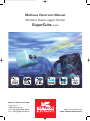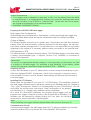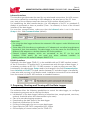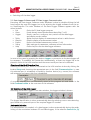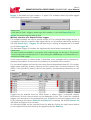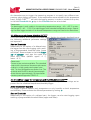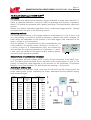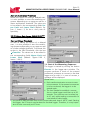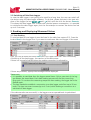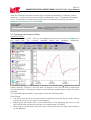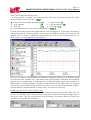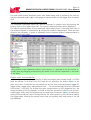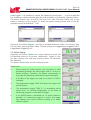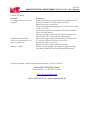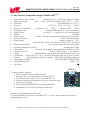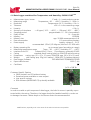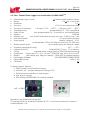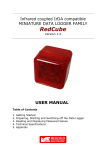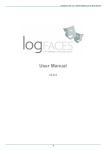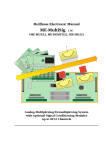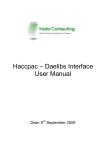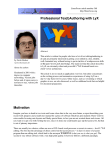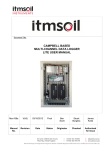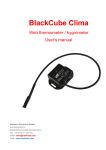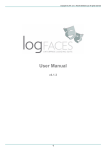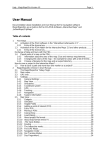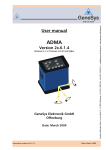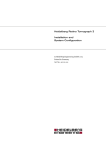Download SugarCube 3.04 E
Transcript
ME-Zucker_E Cover3.02 06.06.2001 12:56 Uhr Seite 1 Meilhaus Electronic Manual Miniatur Data Logger Series SugarCube 3.04 E Meilhaus Electronic GmbH Fischerstr. 2 D-82178 Puchheim Tel.: [+49] (0) 89 - 89 01 66-0 Fax: [ +49 ] (0 ) 89 - 80 83 16 eMail: [email protected] http: // www.meilhaus.com Seite 2 MINIATURE DATA LOGGER FAMILY SUGAR CUBE · User Manual 1. Getting Started The SUGAR CUBE data logger series is designed to measure and storage actually • Temperature with 0.1°C or 0.5 °C resolution, • Relative humidity • Temperature and relative humidity combined • motion, shock, vibration • acceleration (gravity) • DC voltage. Each miniature data logger contains a specific sensor for the respective measurements. It is possible to start the measuring program immediately or delayed up to 6 months. The measuring period is programmable between 1 second and 24 hours with a precision of one second. The acquired data are stored internally for long periods of time (>10 years). Each data logger contains an infrared interface (IrDA) for the wireless communication and data exchange with PC or laptop. Due to the design philosophy of SUGAR CUBE as an autonomous working device there are no external wires necessary. Windows-software to configure the measuring program and to transfer PC-data is provided. Additionally, a licence for all software interface commands to control SUGAR CUBE is available. These commands enable developers to create their own SUGAR CUBE applications. SUGAR CUBE regular is mounted into a plastic cube case (31 mm x 31 mm x 31) mm3. The required battery voltage is 3.0 … 3.6 V (recommended type of battery: ½ Mignon, Lithium 3.6 V, 950 mAh). The operating life of the battery is determined by its type, the mode of measurement, sampling time and number of data transfers from and to the PC or Notebook computer. In fact, it is possible to obtain a battery life span of up to several years. Only during operation mode SUGAR CUBE is consuming electrical power (app. 300µW per second while measuring, app. 7 mW for the whole data transfer operation). Otherwise, the electronics switches into the stand-by mode, which has extremely low power consumption (< 50 µW). Therefore, the SUGAR CUBE data logger series has no hardware on/off-switch. By means of the provided software, the user can set-up the power-down mode or in turn use the automatic defaults. For the same reason, the internal battery is directly mounted to the data logger. Beside of the normal SUGAR CUBE version, an OEM-version, specific casing modifications but also complex systems are available. Additionally, a special variation of the TEMP 0.1 logger is available. It contains an integrated LCD displaying actual temperature values without the need for a PC or PDA. For activating the display a motion switch or optionally a solenoid switch is used. The display will be disabled after 2 minutes automatically. Supplied Components and optional accessories: • Miniature data logger with battery mounted into the plastic casing or OEM mounted on PCB without battery and casing • CD-ROM containing software to control and read out the SUGAR CUBE data logger (Windows 95/98/NT/2000/XP) and the user manual (pdf-file) • This user manual as hardcopy (optional) Seite 3 MINIATURE DATA LOGGER FAMILY SUGAR CUBE · User Manual System Requirements: • PC or Laptop with an adapter for serial port to IrDA (can be ordered from the dealer or manufacturer) or an integrated IrDA interface. For successful working please setup this IrDA interface in the PC-BIOS to “Infrared-COM”. Please refer also to the respective chapter and appendix in this manual provided. • WINDOWS 95/98/ME/NT/2000/XP Preparing the SUGAR CUBE data logger Data Logger Case Configurations All data loggers are provided with a fixed battery. A newly purchased data logger is by default in power-down mode but can be activated through the software provided. Change of Battery The battery-lifespan amounts up to several years. Stored data are held also without a battery. Since the internal battery is directly mounted to the data logger, the manufacturer offers a battery-change service. The manufacturer is not responsible for any battery swapping by the customer. If necessary, please contact your dealer or the manufacturer. OEM-Variation on PCB The OEM-variation is delivered without battery. The OEM-data logger is activated when a battery (recommended type: ½ Mignon, Lithium 3.6V, 950mAh) is connected as shown in the Appendix. Please note: The use of an inappropriate battery voltage or a wrong polarity of the battery can lead to a defect of the data logger. For achieving a long durability of the battery, please choose cell types with capacities as large as possible (3.6V; >900mAh). Preparing your PC At first, start Windows on your PC. Please ensure a correct setup and availability of your IrDA-port (optional RS 485). Furthermore, check if your computer is using the correct time and date. This fact is crucial, because these settings will become the time base of your data logger. Installing the PC-Software Please insert the provided CD into your PC´s CD-ROM drive. The installation routine of the data logger software may be started by choosing the Windows start bar. Browse to “Run”, type ”d:\setup.exe” (where d:\ is the designation of your CD-ROM drive), click OK and follow the online-screen instructions. After confirmation of the destination directory (e. g. c:\logger) the installation will be completed. As a result of a successful installation, the program group Logger with the program icon Logger is listed as an entry in the program bar of Windows. The software can be executed by double clicking the Icon (with the left-hand mouse key) or may be selected in Start/Programs. Note: Before installing new logger-software please delete older versions from your PC. Communication Set-Up Communication between the data logger and the PC is either provided by the wireless Infrared Interface (IrDA) or optionally the 2-wire-based RS 485 interface. Seite 4 MINIATURE DATA LOGGER FAMILY SUGAR CUBE · User Manual Infrared interface This interface type eliminates the need for any wire-based-connections. An IrDA connection can be realised by connecting an IrDA-adapter to the serial port of the PC. However, state of the art laptop computers have an IrDA interface already build in. For establishing the data communication, the IrDA-adapter of the PC or notebook (2 diodes) is positioned as close as possible (10cm...1m distance) in front of the infrared interface of the data logger. For error-free communication, make sure that the Infrared value is set in the menu Setup in the field Communication (default). Please note: • For using the data logger software the automatic IrDA support under Windows must be disabled! • Some older IrDA-Interfaces on notebooks or PC-adapters do not allow large distances because of their low sensibility. The data logger is not the cause for this difficulty. A different IrDA-adapter or a shorter distance will fix the problem. • External infrared adapters, which are connected to the PC via the serial interface (COM ports), do not need any driver software installed. In doubt, please use the tested IR adapter iRMATE 210. RS 485 interface Optionally, the data logger TEMP 0.1 is also available with an RS 485 interface instead of the IR connection. To enable the PC to communicate with this type of data logger, it is necessary to obtain an RS 232 – RS 485 converter. In order to ensure an error-free functionality, the data logger Setup need to be changed in the field Communication from Infrared to RS 485. The data transfer between PC and data logger is handled by a two-wire cable running in half-duplex mode. Installation instructions can be obtained from the manual of the RS 485 converter or standard literature. 2. Preparing, Starting and Turning-off the Data Logger The software offers the following possibilities to control the data logger, to configure the measuring program and to read out the data: • Initialisation of the data logger (defining of absolute time, sample period, start time, optional threshold values and measurement cycle name) • Start of a new data logging sequence • Downloading the data stored in the data logger • Graphical visualisation of the data • Printing of data graphs for one or more data logger • Export data into MS EXCEL-compatible ASCII format • Online display of current values (not for TEMP 0.5) Seite 5 MINIATURE DATA LOGGER FAMILY SUGAR CUBE · User Manual • Switching off the data logger 2.1 Data Logger Software and PC-Data Logger Communication Executing the Data Logger Software under Windows is done by double-clicking the left hand mouse key onto the Logger-icon or by selecting the Logger software from the entry Start/Program. The main Window of the Data Logger Software appears with the menu-buttons • Exit Quits the PC data logger program • Open Loads already stored measurement data files (*.cu2) • Logger Search, read out, configure, start, switch off the data logger and display current values • Table Alpha-numeric display of measurement values in table format • Graphic Graphic display of measurement values • Export Export of activated measurement values (*.xls) • Setup Basic settings of parameters, software version-information • Help Online-help to use the data logger software In most of the cases by pressing the button Logger a connection to the data logger will be necessary. To establish this connection automatically, at least one logger has to be placed in front of the IrDA-interface and the correct serial port has to be selected. Selection of the Serial Interface Port Selecting the serial port, which is connected to the IrDA Interface is done by clicking the button Setup and choosing the appropriate port in the field Communication. In case this selected port is mistakenly occupied by another device (e.g. mouse) the software will recognise and report this error immediately. A correctly selected port is automatically stored at the program exit and shown in the field Communication at the next start of this software. 2.2 Selection of the Data Logger Activating the Button Logger in the main window, the logger-window is shown: The logger identification is either automatically done by selecting one or more data loggers found or by manual input of the required logger ID-number. Automatic Selection The identification (ID-number) of n data loggers is done automatically during the establishing of the connection between PC and data loggers, if the selection Search for [n] Seite 6 MINIATURE DATA LOGGER FAMILY SUGAR CUBE · User Manual logger is activated and the number n is typed. The software selects the data loggers found and registers their ID-numbers. Please note: If you want to find n loggers, please type this number n in the field Search for [n] logger for minimizing the waiting time. Manual selection of a Required Data Logger The software enables the user to provide unique ID’s for multiple data logger devices. It is possible to identify a specific data logger device out of multiple devices by activating the field Search for [ ] Logger ID and selecting or editing an appropriate ID-number in the field Logger ID. The used data logger ID-numbers are registered by the software automatically. Please note: The time needed to establish a connection with a data logger can last up to 20 seconds. This time can even increase (up to 4.5 min) during the establishing of a connection to a switched-off data logger. If the communication or data transfer is disturbed, error messages will be displayed indicating the problem. At any time it is possible to re-establish the connection. The contacted loggers are listed by the status (found/selected/switched off), ID-number, logger name and type, memory capacity and the current level of memory extent of utilization. If the pointer of mouse is led on the symbols, the describing information is indicated. Loggers can be selected from the table shown in above Figure, configured, started, switched-off or their current values can be displayed on-line. This is done for individual loggers via the buttons in the appropriate row. Activities for all listed loggers can be set by the selecting the buttons Read all and Start all. Activating the Button Remove all will delete all loggers from the table. An individual logger can be removed from the table by clicking the right mouse button on the respective row and choosing the appearing button Remove. Seite 7 MINIATURE DATA LOGGER FAMILY SUGAR CUBE · User Manual 2.3 Preparing the Data Logger for Measuring Program To configure the data logger for a new measuring sequence it must be listed in the table. Press the button Start in the corresponding row of the logger. If you want to configure more than one logger of the same type in the same time, you may activate the button Start all in the upper part of window. After successfully connecting to the data logger (temperature, motion, acceleration, humidity or voltage) a window opens for the respective type of logger. It contains general data to the specific logger such as logger-ID, logger-type (TEMP, TEMP 0.1, HUMI, CLIMA, MOVE, AXEL, VOLT), measuring range and memory capacity. All parameters necessary for the measuring sequence are editable. Some of these parameters are common to all data logger types: Field Settings: Logger-Name [optional] Each measuring sequence can be named by editing a string of up to 16 characters in the field Logger-Name. This name will be assigned to the measured values. Begin of Measurements / Start time / From: Two start options are available through the menu: Start immediately and Start delayed. After removing the 9 sign next to Start without delay field, the contents of the Start field can be edited using the format dd.mm.yy (day.month.year) and hh:mm:ss (hour:minute:second). The maximum delay possible is 6 months. If the edited start time is incorrect, no To date is displayed and the typed time is reset. Using a past time as value in the From field is not permitted. Please note: The default setting of the start time is the current PC time. By default, the measuring program starts immediately (9 in Start without delay). Current PC-time is shown as start time. Measuring period / Sampling rate: The sampling period can be specified in the corresponding field with hours, minutes and seconds [hh:mm:ss]. Valid values range from 1 second to 24 hours. If the registered interval is within the allowed range, the corresponding end time is automatically calculated and displayed in the To field. This time represents the moment, when the build-in memory of the data logger is completely filled. If the sampling period specified is incorrect, no date is displayed and the typed value is reset. An editing of the date values is also possible by marking (left mouse button) the numbers with the left mouse button. Seite 8 MINIATURE DATA LOGGER FAMILY SUGAR CUBE · User Manual Please note: The default setting of the sampling period is 1 second. End of Measurements / To: If the start time and the sampling period are within the allowed range, the corresponding end time is automatically calculated and displayed in the To field. This time represents the moment, when the build-in memory of the data logger is completely filled. It is possible to finish the measurements earlier by reading out the data. Memory Size The number of samples stored in the logger depends on its build-in memory, but also on the resolution of the samples to be taken. The following example of a temperaturelogger shows the times needed to fill a memory of 32 Kbyte with a value accuracy of 0.1°C using different sampling periods: Sampling period Fills a 32Kbyte memory after every second one measurement 4 hours, 30 minutes, every minute one measurement 13 days, 8 hours, every hour one measurement 22 months, 16 days, ....... ....... every day one measurement Theoretically 44 years (but battery would be discharged by then) For different resolutions and memory capacities, these estimates change accordingly. You can cancel the program window without start by clicking the button Close. 2.3.1 Temperature Data Logger with Resolution of 0.5°C: SUGAR CUBETEMP In addition to the general parameters, such as type of logger, ID-number and memory size, the configured measurement range from –40°C to +85°C is shown. There are no other specific parameters to set. Please note: An online display of the current temperature is not supported by this type of logger. 2.3.2 Temperature Data Logger with Resolution of 0.1°C: SUGAR CUBETEMP 0.1 Logger-specific settings: Resolution of Measuring Values SUGAR CUBETEMP 0,1 can be configured for two different value resolutions: 0.1°C and 0.5°C. The storage capacity depends directly on the selected resolution. For instance, using a 0.1°C resolution will allow approximately 16,000 values to be taken, whereas a 0.5°C would permit approximately 32,000 samples. Start on Temperature Threshold Seite 9 MINIATURE DATA LOGGER FAMILY SUGAR CUBE · User Manual An alternative way to trigger the measuring program is to specify two different temperature values (upper and lower). If the temperature moves outside of this temperature band, SUGAR CUBETEMP 0,1 will start the logging process. In order to activate this option, in the field Threshold the 9 sign in the Consider box has to be ticked. Please note: The data logger is only usable in its operating temperature range, –40...+85°C in standard range or –40... +120°C for data logger with extended temperature range. Operating the data logger outside of its allowed temperature range can lead to its destruction. 2.3.3 Thermocouple Logger SUGAR CUBETEMP-TK This is the third of ESYS temperature data logger. Besides the already described inputs the following additional parameter settings are important: Start on Thresholds Additionally to the option of a delayed start, the logger can also start logging upon reaching a programmable threshold value (upper and lower). Please activate in the field Threshold 9 Consider and type the upper and lower limit value. (default: upper= 0 °C, lower =0 °C). Please note: There are two variants available: The standard variant with the external thermocouple sensor putting in a high-grade steel system-case with 1 m long pluggable connection line. The optional variant with internal thermocouple sensor has an approximately 10 times better transient period opposite TEMP 0.5. 2.3.4 Combined Logger for Temperature and Humidity SUGAR CUBECLIMA Besides the already described inputs the following additional parameter settings are important for the combined temperature/humidity-logger: Select temperature-humidity The logger is able to measure only temperature or only humidity or both temperature and humidity. Please activate the selected parameters by setting 9 . Start on Thresholds Additionally to the option of a delayed start, the logger can also start logging upon reaching a programmable threshold value (upper and lower). Seite 10 MINIATURE DATA LOGGER FAMILY SUGAR CUBE · User Manual Please activate in the field Threshold 9 Consider and type the upper and lower limit value. (default: upper= 30, lower =30). Please note: In order to enable a quick response of the data logger, the build-in sensor is partially unprotected within the casing. Therefore, the logger should be handled carefully in order not to damage the sensor. Water drops on the sensor distort the measurements! 2.3.5 Logger for Shock, Vibration and Motion: SUGAR CUBEMOVE Beside the start time and the sampling period, further parameter settings are: Start on Threshold Additionally to the option of a delayed start, the logger can also start logging upon reaching a programmable threshold value (upper and lower). In order to activate this option, in the field Threshold the 9 sign in the Consider box has to be ticked. Duration of Measurement The duration of the measurement per sample can be programmed in the field Duration. Values between 1 and 999 seconds are allowed. Please note: The duration of the measurement must be shorter than the sampling period. Sensitivity The sensitivity of the sensor can be varied in four steps (maximum, high, middle, low). In order to find the optimal sensitivity for the respective application, experimental examinations and empirically established values are necessary. Seite 11 MINIATURE DATA LOGGER FAMILY SUGAR CUBE · User Manual 2.3.6 Acceleration Logger SUGAR CUBEAXEL Calibration The manufacturer delivers the acceleration logger calibrated. In larger time intervalls (>1 years), a repeated calibration is useful in order to guarantee the accuracy of measurements. This should be connected with a battery exchange. The manufacturer offers both services. Besides the default parameters described above, acceleration-logger-specific settings and explanation are given in the following section: Measuring methods The semiconductor-sensor of the logger measures accelerations of ±10 g in the x- and /or y-axis making it possible to acquire acceleration, vibration and shock. However, all these values are depended on the position of the data logger cube respective to the earth´s surface or to its the gravity: With the position 1 in the picture the y-axis is perpendicular, the Pos.2 x-axis parallel to the earth's surface, resulting in a y-value of +1 Pos. 1 x . g and an x-value of 0. Measurements using this method are y most suitable for acquiring alterations of the position. In pos.2, y x x and y axis are parallel to the earth's surface, making applications with path registration possible. Measurements of positions and alterations To log positions and their change, AXEL is using its own orientation to the earth´s surface. The figure above illustrates this on the basis of two cube positions (1 and 2). The polarity of measured values depends on the direction of the movement. All positions between 1 and 2 are possible. The table shows the resulting x- and y-values. Activating x- and/or y-axis To activate one or both axis x and y you have to click with the left mouse button the boxes x-axis and/or y-axis. Repeating this action, deactivates the axis (default setting: both activated) again. X-AXIS Orientation to Horizon -90° -75° -60° -45° -30° -15° 0° 15° 30° 45° 60° 75° 90° X OUTPUT Value (g) Alteration per Degree (mg) -1,000 -0,966 -0,866 -0,707 -0,500 -0,259 0,000 0,259 0,500 0,707 0,866 0,966 1,000 -0,2 4,4 8.6 12,2 15,0 16,8 17,5 16,9 15,2 12,4 8,9 4,7 0,2 Y-OUTPUT Value (g) Alteration per Degree (mg) 0,000 0,259 0,500 0,707 0,866 0,966 1,000 0,966 0,866 0,707 0,500 0,259 0,000 17,5 16,9 15,2 12,4 8,9 4,7 0,2 -4,4 -8.6 -12,2 -15,0 -16,8 -17,5 Seite 12 MINIATURE DATA LOGGER FAMILY SUGAR CUBE · User Manual Start on Acceleration Thresholds Beside the option of having a delayed start, it is also possible to start the measuring sequence depending on an upper as well as a lower acceleration threshold. The values are to be edited in the corresponding fields Upper Limit and Lower Limit (default: upper=1, lower=-1) for the x- and y-axis respectively. 2.3.7 Voltage Data Logger SUGAR CUBEVOLT Logger-specific settings: Start on Valtage Thresholds As well as having the option of a delayed start, it is also possible to start the measuring sequence depending on an upper as well as a lower voltage threshold. To activate this option in the field Thresholds, click the box 9 Consider. The values are to be edited in the corresponding fields Upper Limit and Lower Limit (default: upper=2.00 V, lower=1.00 V). 2.4 Start of the Measuring Sequence The logger is started by clicking the button Execute in the logger-start window. The program performs a check of the entered parameters, attempts to connect to the data logger and to start it. In case of success, a message will be displayed. Please note: • Each reading terminates a current measuring program. If the measuring program is to be continued, the logger is to be started again. • The time needed to establish a connection to a data logger could last up to 20 seconds. This time can even increase (up to 4.5 min) while making a connection to a switched-off data logger. • All inputs of date and time refer to the current date and time of the PC used. Starting the logger, the PC time is used as base for the data logger. Therefore, it is very important to have a correctly set PC time. Seite 13 MINIATURE DATA LOGGER FAMILY SUGAR CUBE · User Manual 2.5 Switching off the Data Logger In case the data logger is not going to be used for a long time, the user can switch off the device using the data logger software. To do that, please activate in the start window of the logger the box Switch off with 9 (click) and also click the button Execute. This draws the data logger into a mode with minimal power consumption. It is possible to reinitialise the date logger again, but the first attempt to contact the device can last up to 4.5 minutes. 3. Reading and Displaying Measured Values 3.1 Data Reading To read out data of one logger it must be listed in the table (see capture 2.2). Press the button Read in the logger-row. If you want to read more than one logger of the same type, you may activate the button Read all in the upper menu bar. After successfully connecting to the data logger, the read-out of the data starts. If there is a successful identification the reading procedure is indicated by: If there are problems, appropriate messages will be displayed. Please note: • It is possible to read data from the logger several times. Only a new start of the logger deletes the stored data. Each data reading process will end the current logging cycle. To continue the measuring sequence after reading, the logger has to be started again. • The time needed to establish a connection to a data logger could last up to 20 seconds. This time can even increase (up to 4.5 min) while making a connection to a switched-off data logger. If the data transfer was successful, in the logger-row an opened book is symbolized: Seite 14 MINIATURE DATA LOGGER FAMILY SUGAR CUBE · User Manual After the successful transfer the data will be stored automatically in software custom format as *.cu2 file with the current folder as destination (e.g. C:\Program Files\Logger Cub). It is possible to change the current path and folder by activating the button Browse in the Setup menu field Folder. 3.2 Displaying Measurement Values Graphical Display The contents of the *.cu2 - files can be displayed by pressing the button Graphics on the main bar. The currently available values are visualised graphically. A graphical display is only possible, if the box is activated with 9 beside the colour square (default). Clicking in this box with the mouse cursor you are able to de/activate this representation. This may be useful to show different measurements within the same diagram. For a detailed representation, the program offers the following aids: With Mouse: • The value, date and time of measurement are alphanumerically shown when moving the mouse cursor on any point in the diagram. • Marking the left border with a left mouse button click, dragging the cursor to the right border and releasing the button can enlarge areas of interest. • Returning to normal view is done by one or more clicks with the right mouse-button on the diagram. Seite 15 MINIATURE DATA LOGGER FAMILY SUGAR CUBE · User Manual With Control-Box and Mouse-Click: It is also possible to modify the zoom-function with the control-box beside the helpbutton (button- zoom-function - [key]): + Zoom from the middle (increases) [+] - make smaller [-] shift upward [↑] shift downward [↓] shift left [ ←] shift right [→] Re-establishment of the output representation [POS 1] Further information about the measurement, such as Logger-ID, -type, begin and end of the measurements, sampling period, maximum and minimum values are shown by the graphics left. A colour is assigned automatically. By click on the coloured square, another colour can be assigned to the diagram. During the common representation of different measured values in one diagram make sure that the time intervals are in the same order of magnitude. Otherwise the individual graphs are not comparable. If measurements of different logger types and periods (e.g. temperature in February/March; humidity in March/April) at the same time in a diagram are shown, a misrepresentation could be the result. You can solve this problem by deactivating different measurements or zoom into a common time interval. Logger-specific Zoom in the Graphic View For each logger-type a zoom (in/out) of the measured value axis between 100% and 1% can be set. Activating the Setup-window in the main menu bar selects the logger-type in the zoom field. Type the zoom-factor after activating the button Edit and close the window using the button Confirm. Seite 16 MINIATURE DATA LOGGER FAMILY SUGAR CUBE · User Manual The new zoom setting becomes active after deactivating and re-activating the box beside the coloured square [9] in the graphics-representation of the logger with a mouseclick. Tabular Representation of the Measured Values The individual measured values can also be indicated in tabular form by pressing the button Table in the upper menu bar. The current measured values will be displayed. The tabular representation of the measured values takes place, if the small box next to the coloured square is activated by 9 mouse-click (default: deactivated). These last two activities are necessary, in order to represent and to compare different measurements in tables next to each other. Please note: If the content is not completely visible in the columns, it is possible to use the mouse to modify them by dragging and adjusting the width of the column separators in the head of the table. Graphic View from stored files Additionally, the user has the possibility to load and display also already saved *.cu2 files (and the former *.cub files) from the hard disc by selecting the button Open in the main menu bar. If valid files are contained, line by line their main parameters logger-ID, logger-name, logger-type, measurement from … to and measuring period are indicated (not former *.cub files). By clicking the right mouse button on the respective line, the name and path of the file appears. In order to load the contents of the file into the activated logger table, mark the appropriate line and press the button Open. All data originating from saved files can be recognized by the cube symbol on the left-hand side of the logger-table. Moving the mouse cursor over the symbol, path and name of the file are indicated. Seite 17 MINIATURE DATA LOGGER FAMILY SUGAR CUBE · User Manual The stored measurements are now displayed graphically when activating Graphic or in a tabular form when activating Table. 3.3 Printing Graphics Printing the data can be Date of Printout: 30.06.2000 accomplished by simply se- Logger: 74331; Type: TEMP 0,1; Max 24,3°C / Min 23,1°C; Time period 27.06.2000 22:08:05 – 28.06.2000 02:40:44; Period: 00:00:01 lecting the Print-button. The printer dialog window appears where the user can choose from the list of installed printers, select the format and start the print job. Every print contains a header with the main parameters of the logger and the date of the print. It will be useful to choose the right measured values, particularly if several measured sequences should be shown in one diagram. Please note: Prints of tabular forms are not possible. If necessary, export the selected data to appropriate application software (e. g. EXCEL) and print from there. 3.4 Export of Measured Data and Modifying the *.cu2 Files In case the data are going to be processed with other software packages, for instance EXCEL, the program offers an easy way to create and export suitable files (ASCII). Condition is that either data are current read out or activated measuring data from *cu2 (or former *.cub) files are available. Simply click the button Export on the upper menu bar. The export-window is displayed. Please select one of the acti- Seite 18 MINIATURE DATA LOGGER FAMILY SUGAR CUBE · User Manual vated loggers. It is possible to modify the measuring period from … to of the exported file, enabling a substantial data reduction and restriction of interesting measured values. The export formats are *.xls (ASCII) files and *.cu2 files. The latter makes only a copy and/or a reduction of the original. To select the export file-type please click on the appropriate round field (default: *.xls). Activating the button Export, the Save as window becomes visible. You have to type the file name, path and folder name. Default settings are LoggerName (LoggerID).xls or LoggerName (LoggerID).cu2. 3.5 Online-Display Operating the button Online the current measuring values will be displayed online on the screen. Additionally, logger-ID, logger-type, memory size and level (memory extent of utilization) are indicated. The button Cancel exits the online display mode. Please note: • When using the online feature, the connection is held periodically between the data logger and PC via the infrared interface. Therefore, the power consumption is very high and effecting the battery life span drastically. • If all data of the logger are read out a level of 100% is indicated. • The temperature logger TEMP (0.5) does not support the online feature. • The temperature logger TEMP 0.1 is actualising online values every 1-2 seconds independent of the state of measuring program or switched off logger. • If the MOVE-logger is switched off, no online display is possible. If a measuring program is active, this logger type displays the current values according to its measurement regime. Seite 19 MINIATURE DATA LOGGER FAMILY SUGAR CUBE · User Manual 3.6 Removing an ID-Number from the ID-List To remove an ID-number from the ID-list, activate the Setup window in the main menu bar, select the appropriate number from the field ID-numbers and press the Delete button. 3.7 Exit Program To quit the data logger software, click the Exit button in the main menu bar. 3.8 Summarised Remarks • For a successful communication between data logger and PC via IrDA the user has to define the serial interface port (e. g. COM1) manually (Main menu bar Setup, field Infrared). • The menu button Logger opens the logger-window. New loggers may be searched. Found loggers are listed. To configure the logger, activate the button Start. Activating the button Execute after setting parameters starts the logger sequence. • Read connects and identifies the logger and saves the measured data as *.cu2-file in the actual folder. Reading out the logger stops a running measuring sequence ! • Mouse-click on the button Graphic and activating the measurements to be indicated displays the measurements graphically. • Mouse-click on the button Table and activating the measurements to be indicated displays the measurement values in tabular form. • Mouse-click on the button Open allows to open a selected data file of actual folder and to activate it for displaying the values graphically or tabular. • It is possible to export the data by activating the button Export into EXCEL compatible files (ASCII, *.xls) and into the *.cu2 data file. By modifying the exported time span, a reduction in data volume is possible. Remarks to the battery life span Following these guidelines can increase the life span of the battery: • Try to read data from the logger only once • Always point the LEDs of the logger towards the IrDA-interface of the PC to prevent a disruption of the data transfer • Reprogram the data logger immediately • If you want to read only one logger and avoid disturbances, place only one data logger within the range of the PC’s IrDA-interface • Use the online feature only if it is necessary and do not forget to finish this mode • Switch off the logger if there are no measurements needed for a long time Seite 20 MINIATURE DATA LOGGER FAMILY SUGAR CUBE · User Manual Trouble Shooting Problem The logger device does not respond - Disrupted data transfer, there is no confirmation of start or switch-off Battery is empty - Reference point the LEDs of the logger device towards the IrDAinterface of the PC, ensure a short distance Repeat the start or read-out if the data logger was switched off, it will need a delay of up to 4.5 min a wrong serial port is selected for the IrDA-interface check the IrDA-device battery of logger is discharged; replace battery (old data is held and can be retrieved afterwards) move data logger close towards IrDA-interface of the PC, ensure a distance shorter than 10cm Repeat the start or read-out Remove all other logger from IrDA range battery of data logger is discharged; replace battery (old data is held and can be retrieved afterwards) If help is required, please formulate the problem in a fax or email to MEILHAUS ELECTRONIC GmbH Fischerstraße 2 · D-82178 Puchheim http://www.meilhaus.de FAX +49 89 80 83 16 · [email protected] Seite 21 MINIATURE DATA LOGGER FAMILY SUGAR CUBE · User Manual 4. Technical Specifications 4.1 One-channel temperature data logger SUGAR CUBETEMP • • • • • • • • • • • • • • • • • • • • • Measurement type / sensor temperature in °C with semiconductor sensor Measuring range - 40°C ... +85°C Optional extended temperature range, variation: „e “: - 20°C... +105°C Resolution 0.5°C Relative accuracy over temperature ±0.5°C Absolute accuracy over temperature -25°C... +85°C maximum ±2°C Accuracy of time base < 40 ppm (-10°C... +60°C); < 150 ppm (-40°C... +105°C) Sampling period programmable range 1s ... 24h Delay of start programmable 1s ...6 month (date, hour, minutes, seconds) Memory EEPROM Memory size app. 8,000 measurements Data conservation > 10 years without battery Power supply battery, voltage 3 ... 3.6 V recommended: ½ AA (Mignon), Lithium 3.6 V 950 mAh Battery operating life up to some years (according to usage) Operating temperature range as measuring range Interface to the PC infrared (IrDA), 10cm... 1.5m distance Casing standard plastic casing (cube) or OEM-PCB without casing Dimensions casing: app. (31 x 31 x 31) mm3; OEM-PCB: app. (26 x 26 x 13) mm3 Weight with casing: app. 24g (incl. battery) ; OEM-PCB: 6g (without battery) Data Logger Software MS-WINDOWS 95/98/NT/2000 Export data format ASCII (*.xls) Certificate Customer Specific Options • OEM-Variation on PCB without battery • Variation „W “ partially waterproof casing (IP 67) • Detached sensor, extents up to 20 cm • Variation with protruding sensor for quick response times • User specific casings • PDA-software (WINDOWS CE) optionally available (+3...+3.6 V) (-) Remarks to the Waterproof Casing (W): This casing fulfills the protection standard IP 67, i.e. short-term immersion in water is possible (depths: 1m). Modifications, especially such in the sense of the technical advance are possible Seite 22 MINIATURE DATA LOGGER FAMILY SUGAR CUBE · User Manual 4.2 One-Channel Temperature Logger SUGAR CUBETEMP 0.1 • • • • • • • • • • • • • • • • • • • • • Measurement type / sensor Temperature in °C with semiconductor sensor Measuring range -40°C... +85°C; optional extended range: -40°C... +120°C Resolution programmable 0.5°C; 0.1°C Accuracy ±0.5°C (0... 70°C); ±2°C (-40... +120°C) Accuracy of time base < 40 ppm (-10°C... +60°C); < 150 ppm (-40°C... +85°C) Sampling period programmable range 1s... 24h, secondwise Delay of start on time (1s ... 6 months) or on threshold value Memory EEPROM Memory size 16,000 or 32,000 measurements (depends on resolution) Data conversation >10 years without battery Power supply battery, voltage 3... 3.6 V recommended: 1/2AA (1/2 Mignon) Lithium 3.6 V 950 mAh Battery operating life up to several years (according to usage) Operating temperature range as measuring range Data display numeric online display and graphical presentation on PC Interface to the PC infrared (IrDA); 10cm... 1.5m distance Casing standard plastic casing (cube) or OEM-PCB without casing Dimensions casing: app. (31 x 31 x 31) mm3; OEM-PCB: app. (26 x 26 x 13) mm3 Weight with casing: app. 24g (incl. battery) ; OEM-PCB: 6g (without battery) Data Logger Software MS-WINDOWS 95/98/NT/2000 Export data format ASCII (*.xls) Certificate Customer Specific Options • OEM-Variation on PCB without battery • Variation „W “ partially waterproof casing (IP 67) • Detached sensor, extents up to 20cm (ask for 1 m) • Variation with protruding sensor for quick response times • User specific casings • PDA-software (WINDOWS CE) optionally available • Integrated LCD for online-indication without PC TEMP 0,1 (+3...+3.6 V) (-) Remarks to the Waterproof Casing (W): This casing fulfills the protection standard IP 67, i.e. short-term immersion in water is possible (depths: 1m). Modifications, especially such in the sense of the technical advance are possible Seite 23 MINIATURE DATA LOGGER FAMILY SUGAR CUBE · User Manual 4.3 One-Channel Thermocouple Data Logger for Temperature: SUGAR CUBETEMP-TK • • • • • • • • • • • • • • • • • • • • • Measurement type / sensor Measuring range temperature in °C with thermocouple sensor standard variant with external sensor: 0°C … 1000°C optional variant with internal sensor: 0°C... +85°C Resolution 0.5°C Sensor resolution 12 bit – 0,25°C Absolute accuracy -25°C... +700°C max ±2°C; +700°C... +1000°C max ±4,5°C Accuracy of time base < 40 ppm (-10°C... +60°C); < 150 ppm (-40°C... +120°C) Sampling period programmable range 1s ... 24h Delay of start programmable 1s ...6 month (date, hour, minutes, seconds) or upper/lower temperature thresholds Memory EEPROM Memory size app. 16,000 measurements Data conservation > 10 years without battery Power supply battery, voltage 3 ... 3.6 V recommended: ½ AA (Mignon), Lithium 3.6 V 950 mAh Battery operating life up to some years (according to usage) Operating temperature range 0°C... +85°C (data logger) Interface to the PC infrared (IrDA), 10cm... 1.5m distance Casing standard plastic casing (cube) or OEM-PCB without casing Dimensions casing: app. (31 x 31 x 31) mm3; OEM-PCB: app. (26 x 26 x 13) mm3 Weight with casing: app. 28g (incl. battery) ; OEM-PCB: 6g (without battery) Data Logger Software MS-WINDOWS 95/98/NT/2000/XP Export data format ASCII (*.xls) Certificate Customer Specific Options • Variant “INT” with internal thermocouple sensor • Variant with protruding implemented sensor for quick response times • OEM-Variation on PCB without battery • User specific casings • PDA-software (WINDOWS CE) optionally available (+3...+3.6 V) (-) Comment The standard variant is equipped with the external thermocouple sensor putting in a own high-grade steel system-case (diameter 13 mm, length 150 [+35]mm). The pluggable connection line is 1 m long. The optional variant with internal thermocouple sensor has an approximately 10 times better transient period opposite SUGAR CUBETEMP 0.5. Modifications, especially such in the sense of the technical advance are possible Seite 24 MINIATURE DATA LOGGER FAMILY SUGAR CUBE · User Manual 4.4 Data Logger combined for Temperature and Humidity: SUGAR CUBECLIMA • • • • • • • • • • • • • • • • • • • • • Measurement type / sensor °C and r. h. / semiconductor sensor Measuring range Temperature: -20 … +80°C / Humidity: 2... 99% r.h. Resolution Temperature: 0,4°C / Humidity: ±1% r.h. Tolerance ±5% r.h. in the measuring range Linearity ±1% r.h. Accuracy of time base < 40 ppm (-10°C... +60°C); < 150 ppm (-20°C... +80°C) Sampling period programmable 1 s... 24 h (secondwise) Delay of start 1s... 6 months Memory EEPROM Memory size app. 32,000 measurements of all Data conservation >10 years without battery Power supply battery, voltage 3... 3.6 V recommended: 1/2AA (1/2 Mignon) Lithium 3.6 V 950 mAh Battery operating life up to several years (according to usage) Measuring temperature range Temp.: -20 …+80°C / Humidity: 0°C ... +80°C Interface to the PC infrared (IrDA), 10cm... 1.5m distance; optionally RS 485 Casing standard plastic casing (cube) or OEM-PCB without casing Dimensions casing: app. (31 x 31 x 31) mm3; OEM-PCB: app. (26 x 26 x 13) mm3 Weight with casing: app. 25g (incl. battery) ; OEM-PCB: 7g (without battery) Data Logger Software MS-WINDOWS 95/98/ME/NT/2000 Export data format ASCII (*.xls) Certificate (+3...+3,6 V) Customer Specific Options • OEM-Variation on PCB without battery • Detached sensor available on user request • User specific casings • PDA-software (WINDOWS CE) optionally available (-) Comment In order to enable a quick response of data logger, the build-in sensor is partially unprotected within the casing. Therefore, the logger should be handled carefully in order not to damage the sensor. Water drops on the sensor distort the measurements! Modifications, especially such in the sense of the technical advance are possible Seite 25 MINIATURE DATA LOGGER FAMILY SUGAR CUBE · User Manual 4.5 One-Channel Data Logger for Motion, Shock and Vibration: SUGAR CUBEMOVE • • • • • • • • • • • • • • • • • • • • • Measurement type / sensor number of pulses / piezo sensor Measuring range 0 ... 255 pulses Resolution 1 pulse Accuracy of time base < 40 ppm (-10°C... +60°C); < 150 ppm (-40°C... +85°C) Sampling period programmable range 1s... 24h Measuring duration 1s... 256s (app. 4 min) Sensitivity step 1(high) ... step 4 (low) Delay of start programmable range 1s ... 6 months Memory EEPROM Memory size app. 8,000 measurements Data conservation >10 years without battery Power supply battery, voltage 3... 3.6 V recommended: 1/2AA (1/2 Mignon) Lithium 3.6 V 950 mAh Battery operating life up to several years (according to usage) Operating temperature range -10°C ... +70°C Interface to the PC infrared (IrDA), 10cm... 1.5m distance Casing standard plastic casing (cube) or OEM-PCB without casing Dimensions casing: app. (31 x 31 x 31) mm3; OEM-PCB: app. (26 x 26 x 13) mm3 Weight with casing: app. 24g (incl. battery) ; OEM-PCB: 6g (without battery) Data Logger Software MS-WINDOWS 95/98/NT/2000 Export data format ASCII (*.xls) Certificate (+3...+3.6 V) Customer Specific Options • OEM-Variation on PCB without battery • Variation „W “: partially waterproof casing (IP 67) • Detached sensor available on user request • User specific casings • PDA-software (WINDOWS CE) optionally available (-) Remarks to the Waterproof Casing (W): This casing fulfills the protection standard IP 67, i.e. short-term immersion in water is possible (depths: 1m). Modifications, especially such in the sense of the technical advance are possible Seite 26 MINIATURE DATA LOGGER FAMILY SUGAR CUBE · User Manual 4.6 Two- Channel Data Logger for Acceleration: SUGAR CUBEAXEL • • • • • • • • • • • • • • • • • • • • Measurement type / sensor g / internal semiconductor sensor Range ±10 g for x- and y-axis Resolution 0.1 g Accuracy ±0.3 % in the measuring range Accuracy of time base < 40 ppm (-10°C... +60°C); < 150 ppm (-40°C... +85°C) Sampling period programmable 1s... 24 h, secondwise Delay of start time programmable (1s... 6 months) or on threshold value Memory EEPROM Memory size max. 8,000 measurements every axis; max. 12,000 if only 1 axis Data conservation >10 years without battery Power supply battery, voltage 3... 3.6 V recommended: 1/2AA (1/2 Mignon) Lithium 3.6 V 950 mAh Battery operating life up to several years (according to usage) Operating temperature range -10°C ... +70°C Interface to the PC infrared (IrDA); 10cm... 1.5 m distance Casing standard plastic casing (cube) or OEM-PCB without casing Dimensions casing: app. (31 x 31 x 31) mm3; OEM-PCB: app. (26 x 26 x 13) mm3 Weight with casing: app. 28g (incl. battery) ; OEM-PCB: 9g (without battery) Data Logger Software MS-WINDOWS 95/98/NT/2000 Export data format ASCII (*.xls) Certificate Customer Specific Options • OEM-Variation on PCB without battery • Variation „W “: partially waterproof casing (IP 67) • Detached sensor available on user request • User specific casings • PDA-software (WINDOWS CE) optional available (+3...+3,6 V) (-) y x Remarks to the Waterproof Casing (W): This casing fulfills the protection standard IP 67, i.e. short-term immersion in water is possible (depths: 1m). Modifications, especially such in the sense of the technical advance, are possible. Seite 27 MINIATURE DATA LOGGER FAMILY SUGAR CUBE · User Manual 4.7 One-Channel DC Voltage Data Logger SUGAR CUBEVOLT • • • • • • • • • • • • • • • • • • • • • Measurement type DC Voltage Measuring range 0 … 2.5 V Connection changeable connecting terminal Max. internal resistance of Measuring object (source) 10 kOhm Resolution 8 bit or 10 mV Accuracy of time base < 40 ppm (-10°C... +60°C); < 150 ppm (-40°C... +85°C) Sampling period programmable range 1s... 24h, secondwise Delay of start programmable range 1s ... 6 months Memory EEPROM Memory size app. 32,000 measurements Data conservation >10 years without battery Power supply battery, voltage 3... 3.6 V recommended: 1/2AA (1/2 Mignon) Lithium 3.6 V 950 mAh Battery operating life up to several years (according to usage) Operating temperature range -40°C ... +85°C Interface to the PC infrared (IrDA), 10cm... 1.5m distance Casing standard plastic casing (cube) or OEM-PCB without casing Dimensions casing: app. (31 x 31 x 31) mm3; OEM-PCB: app. (26 x 26 x 13) mm3 Weight with casing: app. 24g (incl. battery) ; OEM-PCB: 6g (without battery) Data Logger Software MS-WINDOWS 95/98/NT/2000 Export data format ASCII (*.xls) Certificate Power Supply (+3...+3,6 V) (-) (-) Input Voltage (DC) (+) Customer Specific Options • OEM-Variation on PCB without battery • User specific casings • PDA-software (WINDOWS CE) optionally available Modifications, especially such in the sense of the technical advance are possible Seite 28 MINIATURE DATA LOGGER FAMILY SUGAR CUBE · User Manual 5. Appendix 5.1 Exported Data Format Pre-set file name: [logger-name]([logger-ID]).xls Structure: The structure shown below can be displayed when opening file with text editor (File format: text-files [*.txt]) e.g. temperature logger TEMP 0.1 Logger ID: Logger Name: Type: Period: Minimum value: Maximum value: 740331 Heiko TEMP 0,1 00:01:00 24,0 °C 31,1 °C Date: [dd.mm.yyyy] ................... Time: °C [hh:mm:ss] [measurement] ......... 5.2 Power Supply of the OEM-PCB Variation Important Remarks: • Make sure that the external power supply has the correct voltage value and polarity. If a battery is used, its capacity should be as big as possible in order to guarantee a long life span. • After a battery change it has to be checked whether the data logger works properly. If not, the battery must be removed again and the power contacts of the logger have to be short-circuited. After this RESET, the battery can be put back and the function of the logger is to be tested again. • If an on/off switch is implemented in hardware, it should be designed that simultaneously to the switch-position „off“ it shortens electrically the power contacts as well. • If these precautions are not met, the functionality cannot be guaranteed and it can lead to higher power consumption and to a quicker discharge of the battery. Power Supply Connections of the OEM Data Logger: +3 … +3,6 V= TEMP (+) TEMP 0.1 (+) HUMI (+) CLIMA (+) (-) (-) (-) (-) MOVE (+) (-) AXEL (+) (-) VOLT (+) (-)