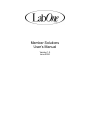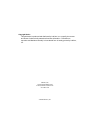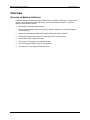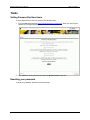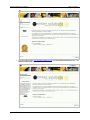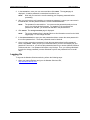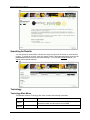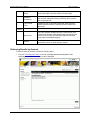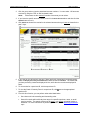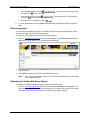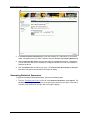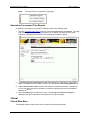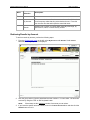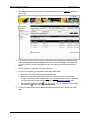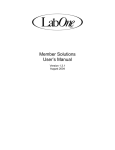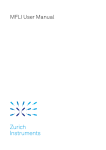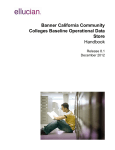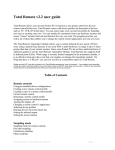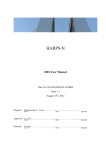Download Member Solutions User`s Manual
Transcript
Member Solutions User’s Manual Version 1.0 June 2004 Copyright Notice This publication is produced and distributed by LabOne, Inc. to specify the content and format of electronically transmitted business information. Permission to reproduce and distribute internally in its unaltered form is hereby granted by LabOne, Inc. LabOne, Inc. 10101 Renner Boulevard Lenexa, Kansas 66219-9752 913-888-1770 ©2004 LabOne, Inc. TABLE OF CONTENTS Overview.......................................................................................................................................... 1 Overview of Member Solutions .................................................................................................... 1 Tasks ............................................................................................................................................... 2 Setting Password for New Users ................................................................................................. 2 Resetting your password ............................................................................................................. 2 Logging On................................................................................................................................... 4 Logging Off................................................................................................................................... 5 Searching for Results................................................................................................................... 6 Toxicology .................................................................................................................................... 6 Toxicology Main Menu ............................................................................................................. 6 Retrieving Results by Account ................................................................................................. 7 Retrieving Images .................................................................................................................... 9 Generating Collection Site Errors Report................................................................................. 9 Generating Statistical Summaries .......................................................................................... 10 Generating Turn-around Time Reports .................................................................................. 12 Clinical........................................................................................................................................ 12 Clinical Main Menu ................................................................................................................. 12 Retrieving Results by Account ............................................................................................... 13 Member Solutions User’s Manual MOD: June 2004 Overview Overview of Member Solutions LabOne’s Member Solutions Web Site provides clients of LabOne, with a secure ‘single point of access’ to Clinical and Toxicology lab results, account and testing information. Its current features allows entitled users to: • View and print laboratory testing results • Sort all results by Name, Date, Social Security Number, Specimen ID, and Result Status (Toxicology only) • Search the result data by Specimen ID, Name, and Social Security Number • View and print high quality images of Toxicology Chain of Custody Forms • View 90 day history of reported results • View and print Toxicology account statistical data • View Toxicology laboratory result turn around times • View reports on Toxicology collection site errors LabOne, Inc. 1 Member Solutions User’s Manual MOD: June 2004 Tasks Setting Password for New Users To set a password for a new user, perform the following steps: 1. From the New User web page, http://members.labone.com/newuser, enter your user ID and password in the appropriated boxes. 2. Click Submit to set the password and enter the Member Solutions web site. Resetting your password To reset your password, perform the following steps: LabOne, Inc. 2 Member Solutions User’s Manual MOD: June 2004 1. From the Log On page, http://members.labone.com/, click the Reset Password hyperlink. The Reset Password page is displayed. LabOne, Inc. 3 Member Solutions User’s Manual MOD: June 2004 2. In the User ID box, enter your user name and then click Submit. The Log On page is displayed. A random password is created and e-mailed to you. NOTE: Wait until you receive the e-mail containing your temporary password before proceeding. 3. After you receive the e-mail containing your temporary password, re-enter your user name in the User ID box, and the password from the e-mail in the Password box. NOTE: The password is case-sensitive. You must enter the password exactly as it was sent to you (minus the single quotes). For example, if the e-mail had your password as ‘AbCdEf’, you would enter AbCdEf in the password box. 4. Click Submit. The Change Password page is displayed. NOTE: The current password box is already filled out; this information came from the initial Log On page. Do not change this field. 5. In the New Password box, enter your new password and then re-enter the same password in the confirm password box. These two passwords must be identical. 6. Once you have entered your password in both the new password and confirm password boxes, click Submit. When you see your customized menu, you have successfully set your password. From now on, you will use this password whenever you access LabOne’s Member Solutions web site. Your password will expire every 90 days. Thus, you will be guided back through the ‘change password’ process and asked to pick a new password for the next 90 days. Logging On To log onto the Member Solutions web site, perform the following steps: 1. Open your Internet Explorer and go to the Member Solutions URL, http://members.labone.com/. LabOne, Inc. 4 Member Solutions User’s Manual MOD: June 2004 2. In the User ID box, enter your user ID. 3. In the Password box, enter your password. 4. Click Submit to enter the Member Solutions web site. Logging Off To log off of the Member Solutions web site, perform the following steps: 1. From any pages in the Member Solutions web site, click Logoff at the top left side of the page. The Logoff page is displayed. 2. From the Logoff page, you are prompted to confirm that you want to log out of the Member Solutions web site. Click Yes to log out. 3. If you are not ready to log out, click No to return to Member Solutions homepage. LabOne, Inc. 5 Member Solutions User’s Manual MOD: June 2004 Searching for Results You can search for results within a 90-day time range, by specimen ID, name, or social security number. To search for a result, enter your search criteria in the appropriate field(s) under the On Demand Search section from the result list web page. You must enter complete criteria - you cannot perform partial searches. Toxicology Toxicology Main Menu The Member Solutions Toxicology main menu contains the following commands: Menu Images Menu Selection Description Enables you to retrieve the associated image(s) by entering a specimen number, and then print them if needed. Reports LabOne, Inc. 6 Member Solutions User’s Manual MOD: June 2004 Collection Site Errors Enables you to generate reports that show errors by collection site by selecting the account number and date range. Statistical Summaries Opens a separate web page, enabling you to generate DOT and non-DOT statistical reports by selecting account codes and 6-month periods. Turn-around Time Enables the user to generate reports that show LabOne's testing turnaround times by selecting account number and date range. By Account This menu selection enables the user to retrieve a list of all results for all company codes that they are authorized to see. From this list, the user can view and/or print the actual lab result and the associated image(s). Search Enables you to search for results within 90-day time range, by specimen ID, name, or social security number. Results Retrieving Results by Account To retrieve results by account, perform the following steps. 1. From the Toxicology main menu on the left, select By Account under Results. Under Toxicology Accounts, a list of group codes is displayed. LabOne, Inc. 7 Member Solutions User’s Manual MOD: June 2004 2. Click the group code to view the associated account numbers. You can select 1-50 accounts at a time by using the CTRL or Shift keyboard button. NOTE: 50 accounts are the maximum number of accounts you can select. 3. If you know the specific account number, enter it in the Enter Account # box and then click the Submit button next to it. 4. Click Submit to show all the results for the selected accounts that you have not viewed in the past 7 days. 5. If you want to view all results in the past 7 days (previously viewed and not viewed results), select the Display Previously Viewed Results? check box and click Submit. The results that you have previously viewed are displayed in blue, while the other results are displayed in black. 6. To view results for a specimen ID, click that specimen ID. 7. To view the Chain of Custody Form for a specimen ID, click specimen ID. next to the appropriated 8. From this list of results, you can perform other tasks listed below: LabOne, Inc. • Sort columns in both ascending and descending order • Search for results within a 90-day time range for a specific specimen, name, or social security number. The search criteria must be exact - you cannot use partial criteria or wildcards. For more information on performing searches, see the Searching for Results topic. 8 Member Solutions User’s Manual 9. • Print selected results by clicking the check box ( ) next to that result. • Print selected CCFs by clicking check box ( ) next to that result. • Print an index of all results by clicking MOD: June 2004 . You can select a result by clicking . You can select a CCF by clicking the . To return to Account List, click the Back to Account List hyperlink at the bottom of the web page. Retrieving Images You can retrieve scanned CCFs (Chain of Custody Forms) for a specified specimen ID, display the retrieved image, and print the retrieved image. To retrieve a CCF by specimen ID, perform the following steps: 1. From the Toxicology main menu on the left, select Images. The On Demand Search section is displayed for you to find the CCFs for a specified specimen ID. 2. In the Specimen # box under On Demand Search, enter the specimen ID for the CCFs that you want to retrieve. 3. Click Submit to display the CCF for the specified specimen ID. NOTE: If you are not authorized to view the CCF for the specified specimen ID, the system will not display that CCF. Generating Collection Site Errors Report To generate a Collection Site Errors Report, perform the following steps: 1. From the Toxicology main menu on the left, select Collection Site Errors under Reports. The right side of the page displays list and text boxes for you to specify the criteria for your report. Note that it may take a few seconds for the right side of the page to display. LabOne, Inc. 9 Member Solutions User’s Manual MOD: June 2004 2. In the Enter A Specific Company ID box, enter the company ID. Alternatively, if you want to select a company from a list, make a selection from the Or Select The Company Below As list. 3. Under For Records Processed, enter the date range in the From and In boxes. Alternatively, you can select the date from a calendar by clicking the calendar icon next to the From box and then the In box. 4. Click the Submit button to submit your query. The Collection Site Errors Report is displayed. Note that it may take a few seconds for the report to display. Generating Statistical Summaries To generate a Statistical Summaries Report, perform the following steps: 1. From the Toxicology main menu on the left, select Statistical Summaries under Reports. The Dot Reports web page is displayed for you to specify the criteria for your report. Note that it may take a few seconds for the right side of the page to display. LabOne, Inc. 10 Member Solutions User’s Manual MOD: June 2004 2. In the Enter Billing Account Code box, enter your bill account code number. 3. Under Select Reporting Period(s), select the checkbox next to one or more reporting periods. 4. Click Submit. A list of reports is displayed on the right. Click the icon next to the report that you want to view. LabOne, Inc. 11 Member Solutions User’s Manual NOTE MOD: June 2004 The color of the icon denotes the report type. Generating Turn-around Time Reports To generate an Average Turn-around Time Report, perform the following steps: 1. From the Toxicology main menu on the left, select Turn-around Time under Reports. The right side of the page displays list and text boxes for you to specify the criteria for your report. Note that it may take a few seconds for the right side of the page to display. 2. In the Enter A Specific Company ID box, enter the company ID. Alternatively, if you want to select a company from a list, make a selection from the Or Select The Company Below As list. 3. Under For Records Processed, enter the date range in the From and In boxes. Alternatively, you can select the date from a calendar by clicking the calendar icon next to the From box and then the In box. 4. Click the Submit button to submit your query. The Average Turn Around Time Report is displayed. Note that it may take a few seconds for the report to display. Clinical Clinical Main Menu The Member Solutions Clinical main menu contains the following commands: LabOne, Inc. 12 Member Solutions User’s Manual Menu MOD: June 2004 Menu Selection Description By Account This menu selection enables the user to retrieve a list of all results for all company codes that they are authorized to see. From this list, the user can view and/or print the actual lab result. Search Enables you to search for results within a 90-day time range, by specimen ID, name, or social security number Results Retrieving Results by Account To retrieve results by account, perform the following steps. 1. From the Clinical main menu on the left, select By Account under Results. Under Clinical Accounts, a list of group codes is displayed. 2. Click the group code to view the associated account numbers. You can select 1-50 accounts at a time by using the CTRL or Shift keyboard button. NOTE: 50 accounts are the maximum number of accounts you can select. 3. If you know the specific account number, enter it in the Enter Account # box and then click the Submit button next to it. LabOne, Inc. 13 Member Solutions User’s Manual MOD: June 2004 4. Click Submit to show all the results for the selected accounts that you have not viewed in the past 7 days. 5. If you want to view all results in the past 7 days (previously viewed and not viewed results), select the Display Previously Viewed Results? check box and click Submit. The results that you have previously viewed are displayed in blue, while the other results are displayed in black. 6. To view results for a requisition, click that requisition. 7. From this list of results, you can perform other tasks listed below: • Sort columns in both ascending and descending order • Search for results within a 90-day time range for a specific name or social security number. The search criteria must be exact - you cannot use partial criteria or wildcards. For more information on performing searches, see the Searching for Results topic. • Print selected results by clicking the check box ( ) next to that result. . You can select a result by clicking 8. To return to Account List, click the Back to Account List hyperlink at the bottom of the web page. LabOne, Inc. 14