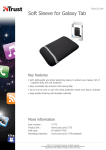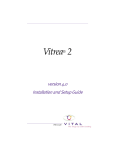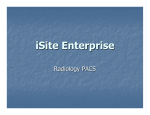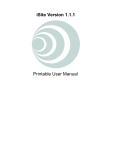Download Quick Instructions for Setting up Swe-dish
Transcript
Quick Instructions for Setting up Swe-dish. Physical Set-up. 1. Pick a location with a hard mainly level surface (feet on bottom of suitcase are adjustable if surface is uneven). 2. Align the Suitcase with its long side (right, seen from behind) in the direction towards the equator (use the compass on the lid and make the white “north” needle point to “NH”) 3. Remove the suitcase cover and move the fixed antenna upwards until you hear a “click” . 4. Remove the reflector segments from the suitcase cover and mount them in the order shown. Assure the lock shaft (marked w/triangle in figure next page) engages opposite part of lock. 5. Connect the DC output cable from the power supply unit (PSU) to the suitcase port 3 on the front panel in figure below. (Important to connect before the external power supply) 6. Connect the PSU to an external source (AC outlet). The PSU Led should show a steady green light. 7. Press the suitcase power switch and allow the suitcase time to power up and warm up (approx. 60 seconds). The power indicator (port 5 on the front panel) will show a steady light when ready (Note that the fan will always be on except for extremely cold temperatures) Connecting laptop(s) 1. Connect laptops to the suitcase at LAN port (port 7,”Small side”) and Modem Port (port 8,”Big side”) using the supplied Ethernet cables. Installing Options File (Using iSite / Big Side laptop) 1. Install iSite software on Big Side laptop (version 6.0.9). 2. Open iSite software by clicking the “iSite.exe” file 3. Program starts and should automatically show the iSite modem and IP address. 4. Click on the plus “+” next to the modem to expand the information. 5. Open your Lan Connection Properties, select Internet Protocol (TCP/IP) and click on “Properties” 6. Select “Use the following IP address:” and type in an address that is one more than the address displayed for the modem on the iSite software, the subnet mask should fill in automatically (if not 255.255.255.0 will suffice), then the default gateway should be the same address as the modem. +1 7. Hit ok then, right click on the modem name and select “Login” The IP address should be the same as shown for the modem, log-in as an administrator. Password is (case sensitive): “ P@55w0rd! ” (0 = zero, not O, note: this is referred to as the “Funky password” for future reference) 8. Click on the “Download Option From Disk” button. 9. Select the Options file from where you had it stored and click “Open” 10. Select “Yes “ on the “Are you sure….” dialog box 11. Select “Restart Now”, it takes approximately 3-5 minutes for modem to shut down, restart and be ready for you to log-in again. Use the same login procedure as above to log-in to the modem and double check option file settings. Pointing antenna 1. Set your TCP/IP settings on your LAN connection 2. Start a web browser and type in the address below: http://192.168.138.1 3. Hit enter to start the GUI 4. Enter “1234” on the log-in start page and click on “Log In”. Click “Ok” on the user rights pop-up window. 5. The suitcase is now operational and you should see the main page. 6. Select “Database Maintenance” to load satellite into the IPT, if this is already complete skip to step 9. 7. Select “Satellite Settings”, if your satellite is on the list then select “Back to Main Page” if not then select “Add” 8. Type in satellite “Name”, “Direction” ( use minus sign for easterly directions), and select “Tx Polarization” from drop down menu. When you have filled in the data, select “Submit”, your satellite should now show up on the previous list and you can select “Back to Main Page” 9. From the main page select “Set up wizard” 10. On the first page, click “Go to Start Position” 11. Wait until the green “M” disappears from the status bar lower left corner (the movement has stopped), then click “Next>>”. 12. Select your satellite from the list using the arrow buttons, the click “Next>>” to continue. 13. Point the dish by selecting “Auto Peak”, the process take approximately 10 minutes. You should see “Satellite Locked” indications in window 4 and a C/N greater than 0 directly beneath (wait until the green “M” in the lower left hand corner status bar has disappeared). 14. Hit “Next>>”, then call the satellite service provider at the number provided and ask to conduct a “Polarization and Modulation check”. Make sure to have a service line number or some type of way to identify the service connection. They will ask you to power up the antenna (Select “Activate SSPA” then select “Confirm” ) and then increase and decrease the gain (button 4), and possibly the polarization (button 2) by using the appropriate button on the GUI. Follow the instructions provided by the service provider. Powering down and Stowing 1. After aborting a transmission, press “Stow Dish” to open the “Stow Dish” page. 2. Press “Stow dish”. 3. Wait until the antenna has moved to its deploy position and stopped there. 4. Press “Shut Down” to shut down the system properly. 5. Wait while the system shuts down. 6. Switch off the power on the front panel. 7. Clean your system from water and dust, including connector caps. See “Caring Instructions” on page 46 of the user’s manual. 8. Disconnect all cables and stow them. 9. Replace all caps over the front panel connectors. (The LAN connector cap shall “click” into place.) 10. Stow the reflector segments, the largest first and smallest last and secure in the lid with the locking latch. 11. Press the lever on the right side to release the antenna lock . Fold down the remaining reflector segment all the way. 12. Attach the cover to the hinge on the back and fold it down until it snaps into place.