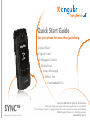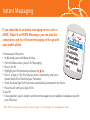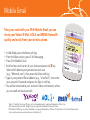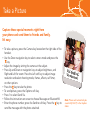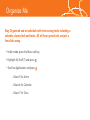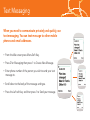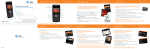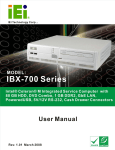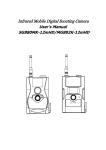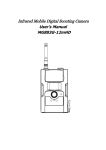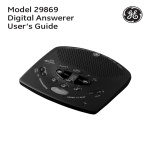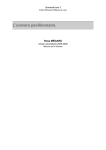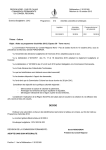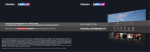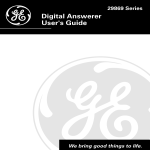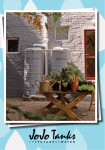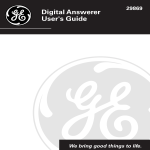Download SYNC QSG Pages.indd
Transcript
Quick Start Guide Use your phone for more than just talking Cingular Music™ Cingular Video™ 2 Megapixel Camera Mobile Email Instant Messaging MEdia™ Net Downloadable Fun See User Manual for Spanish Instructions Appearance of phone may vary Additional charges may apply. Visit www.cingular.com for more details. Phone features subject to change without prior notice. All phone screens are simulated. ©2006 Cingular Wireless LLC. All rights reserved. GH68-12490A Rev.1.2 Getting to Know Your Phone Headset Jack/ Charging & USB Port Volume Up/Down External Music Keys microSD Card Socket Music/Camera/ Profile Key/ Task Key Left Soft Key Navigation Key Cingular Music Key Send Key Clear & Back Key Right Soft Key Key Switch Key Power/End Key Microphone Play Music Listen to music that you have transferred to your handset. It’s Quick; It’s Easy! Playing Music with the Flip Open • Press the key and select Music Player (1). • Select All Music (1) or Recent Music (2) and select the song and press . • Press to play/pause. Press up or down on the navigation key to change the volume and the left or right navigation keys to go to the previous or next song. Playing Music with the Flip Closed • Hold down the Task key until the Music Player menu screen appears in the external display window. • Click the Task key again to launch the media player (the last song played willl automatically start playing). • Use the left side volume keys to control the volume. • While a song is playing, use the or keys to go to the previous or next song. • Press and hold the key to exit the music player. Transfer Music Transfer music from your existing MP3 collection or from leading digital music stores like Napster®, Yahoo! Music or eMusic® to your phone. It’s Simple: • Load music to your computer using Windows Media Player, Napster or Yahoo! Music client software. • Insert the microSD card* into the SYNC handset. • Connect the USB cable* to your computer and the handset. • Once the USB cable is connected, the handset displays “connected”. The computer screen shows the SYNC device. • Highlight the tracks(s) you wish to download to the handset. • Using your right mouse button, click on the highlighted song and select “Transfer Track(s) to Portable Device” from the drop-down menu to transfer the song. Warning! Do not disconnect phone while the transfer is in progress. Requirement: Windows 2000 or later. Not compatible with Mac OS. Note: Not compatible with iTunes. For additional information on transferring music, refer to the User Manual. Memory card is required to listen to music stored or downloaded to the device. The number of files you can store depends on the size and format options of the memory card. USB cable and Memory card sold seperately. * Sold seperately. Visit www.cingularsource.com/cingularmusic for special offers and more information on loading music to your phone. Cingular Music™ Cingular Music provides the ultimate music experience with the push of the music button. Listen to your favorite music, watch the latest music videos, and stay in the know with music news and more. Browse and select music from leading digital music stores like Napster® and Yahoo! Music with Shop Music Listen to your music on an integrated Music Player Enjoy dozens of commercial free music stations with Streaming Music Watch the latest music videos under Music Video Personalize with ringtones and Answer Tones™ under Shop Music Instantly ID the title and artist of a song with MusicID and purchase it through Napster® MEdia™ Net MEdia Ne t Home With MEdia™ Net, you can get the information that is important My Links EDIT eWeather to you at a glance. Check local weather, your team scores or movie t Hom IT EDLo ia Ne d s An E geles M listings with just a few clicks. Currently s • In Idle mode, press the Menu soft key. • Press 4 for MEdia™ Net and press the key. • Press 1 for MEdia™ Net Home and press the key. • Highlight the content you want to view and press the - Weather - News - Sports... and more! key. Personalize your MEdia™ Net home screen: • From the MEdia™ Net home screen, scroll to “Customize MEdia Net” and press . • Select Edit Categories and press the key. • Highlight the categories you would like to appear on your MEdia home screen and press Save. 85 ink My L s s Sp leort er e th g a n 5 ees We Los A tlYa 8nk (MLB) en y Curr NYY 3 - Sea 2 (F inal) Ch ec) k Yoaur rts LB l) Email on in Spo ees (M F ( the 2 Yank 3 - Sea Go! n ail o NYY Categ mes Eori EDIT Your k c 1 Che o! What’s Hot! DIT E the G2 Tones, Game s & Pics riesil & g3oMa Me ing Cate ics Hot! ss&ag t’sort 4 s P haSp e s W m 1 , Ga g ester 5 nEn tai sagin 2 To Mesnment il & 0MMo a re Ca tegories 3 My orts unm t ent 4 SpAcco rtain temi ries Cu n sto E zeaME 5 tego dia Net C He More t 0 lp n et u o ia N cc MEd My A mize Search to s Cu rch Net Sea Help Instant Messaging If you subscribe to an instant messaging service such as AIM®, Yahoo!® or MSN® Messenger, you can take the convenience and fun of instant messaging on the go with your mobile phone. To choose your IM service: • In Idle mode, press the Menu soft key. • From the Menu screen, press 2 for Messaging. • Press 3 for IM. • Highlight your IM community and press the key. • Press 1 to Sign In. The first time you enter a community, enter your Screen Name/ID or Email and your Password. • Check the Auto Sign On/In box to be automatically connected in the future. • Press the Left soft key to Sign In/On. To use IM: • Once signed on, you’re ready to send instant messages to your buddy list already set up with your IM service. Note: When you receive an incoming instant message, a “new message” icon will appear on screen. Mobile Email Take your email with you. With Mobile Email you can check your Yahoo!® Mail, AOL® and MSN® Hotmail® quickly and easily from your wireless phone. • • • • In Idle Mode, press the Menu soft key. From the Menu screen, press 2 for Messaging. Press 2 for Mobile E-mail. Scroll to the e-mail carrier of your choice and press the key. Select which domain your personal account uses (e.g., “@hotmail.com”), then press the Select soft key. • Type in your personal Email address (e.g., “silverfox2”), then enter your account’s Password and press the Sign In soft key. • You will be connected to your account’s Inbox and contacts, where you can send and receive emails. Yahoo!, Y! and the Yahoo! and Y! logos are the trademarks and/or registered trademarks of Yahoo! Inc. AOL, America Online and the Triangle logo are registered trademarks of America Online. MSN and the MSN Logo are either trademarks or registered trademarks of Microsoft Corporation in the United States and/or other countries and are used under license from Microsoft. Take a Picture Capture those special moments right from your phone and send them to friends and family. It’s easy. • To take a picture, press the Camera key located on the right side of the handset. • Use the Down navigation key to select camera mode and press the key. • Adjust the image by aiming the camera at the subject. • Press Up and Down on navigation keys to adjust brightness, and Right and Left for zoom. Press the Left soft key to adjust image resolution and select shooting mode, frames, effects, self timer, or other options. • Press the key to take the photo. • To send picture, press the Options soft key. • Press 1 to select Send Via. • Follow the instructions on screen to choose Messages or Bluetooth®. • Enter the phone number; press the Send to soft key. Press the key to send the message with the photo attached. Note: Pictures will automatically be saved in My Stuff (7) in the Graphics folder. Cingular Video™ Cingular Cingular Video™ brings your phone to life. Watch news, sports, weather, and entertainment clips via Cingular’s high-speed data network while on the go. • In Idle mode, press the Left Soft Key for Menu. • Select Cingular Video™ (6), then press to connect. • Once connected, select the program options you wish to view and press . • Select the clip you want to play and press Personalize your Cingular Video content: . Video My Favo rites EDIT Cingu IT PLAY RebuiED es rit ld vo in Fa g The My Big Easy ing The NBC ESPLA PN Y R eb ui ld syR PLAY Big Ea ooki NBC lar Video e makes final draf t pick es m ookie ak Y HBO PLA MobR ile af ckw Prt ev piie alAYdrW finPL hat’s on HBO Mobile Preview O Mobile hat’s on HBO HB Y W Access PLA Hollywoo d PL MAYobSile tars sh the red ca ine on rp llywoodet Access HoY Stars shine on Video PLA Catre et ierp e s th egdorca 1. TV ESPN to Go 2. Enterta ies moenCtategor Viinde • Select Customize Cingular Video from the Cingular Video home 3. News & o W G ea to ther TV 4. Spo1. screen. rts ent ntertainm 5. HBO2.ME er ob iles & Weath • Select Edit My Favorites and press . ew N 3. 6. Prem m Cha rtsnnels • Select the content you would like to appear on your Cingular VideoCusto iu 4. Spo mize CV O Mobile B Home screen and press . Parental 5. H s Contrreolmium Channel MEdia N 6. P s V et C e iz Custom Help Parental controls available. See box insert for details. Controls Parental MEdia Net elp Downloadable Fun Personalize your phone with downloadable games, graphics and ringtones. Cingular gives you access to the latest games and graphics right on your phone and access to the best new ringtones from today’s hottest artists. Personalize your phone today! • In Idle mode, press the Menu soft key. • Press 5 for Cingular Mall. • Select Shop Tones (1), Shop Games (2) or Shop Graphics (3) and press the key. • When your web connection is established, choose a category, and press the key. Organize Me Stay Organized and on schedule with time saving tools including a calendar, alarm clock and tasks. All of these great tools are just a few clicks away. • In Idle mode, press the Menu soft key. • Highlight My Stuff (7) and press . • Scroll to Applications and press . - Select 5 for Alarm. - Select 6 for Calendar. - Select 7 for Tasks. Text Messaging When you need to communicate privately and quickly, use text messaging. You can text message to other mobile phones and email addresses. • From the Idle screen press Menu Soft Key. • Press 2 for Messaging then press 1 to Create New Message. • Enter phone number of the person you wish to send your text message to. • Scroll down to the body of the message and type. • Press the Left soft key and then press 1 to Send your message. Accessories Cingular has accessories for productivity, convenience and fashion. You can also shop accessories at www.cingular.com microSD™ Memory Card USB Cable Car Power Charger Leather Case Bluetooth Headset Cingular and the graphic icon are registered trademarks of Cingular Wireless LLC. ©2006 Cingular Wireless LLC. All rights reserved.