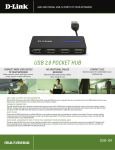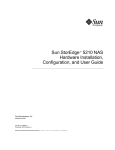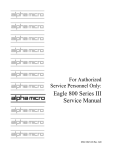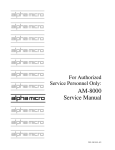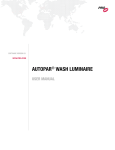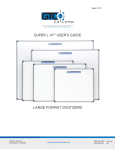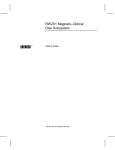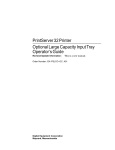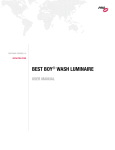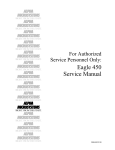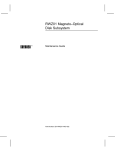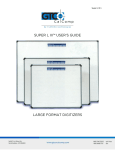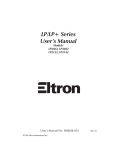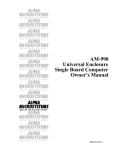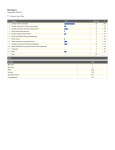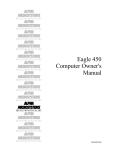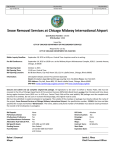Download Viper User Manual
Transcript
Viper User Manual User Manual User Manual PN 68980042 Rev A (16 April 2000) Text and art copyright 2000 by Javelin Systems, Inc. All rights reserved. Javelin Viper is a trademark of Javelin Systems, Inc. Microsoft, MS-DOS, Windows for Workgroups, Windows 95, Windows NT are trademarks of Microsoft Corporation. All other product names mentioned in this manual may be trade names, service marks, trademarks, or registered trademarks of their respective companies. LIMIT OF LIABILITY: The information provided herein has been carefully prepared and is believed to be accurate. Javelin Systems Inc. assumes no responsibility for any errors, technical or typographical, that may be contained in this manual. In no event will Javelin Systems Inc. be liable for direct, indirect, special, exemplary, incidental, or consequential damages resulting from any defect or omission in this manual, even if advised of the possibility of such damages. Because of continued product developments, Javelin Systems Inc. reserves the right to make improvements in this manual and the products it describes at any time, without notice or obligation. FCC NOTICE (USA): This equipment has been tested and found to comply with the limits for a Class A digital device, pursuant to Part 15 of the FCC Rules. These limits are designed to provide reasonable protection against harmful interference from a commercial environment. This equipment generates, uses, and can radiate radio frequency energy, and if not installed and used in accordance with the manufacturer’s instructions, may cause interference with radio communications. Operation of this equipment in a residential area is likely to cause harmful interference in which the user will be required to correct the interference at his own expense. There is no guarantee that interference will not occur in a particular installation. If this equipment does cause interference to radio or television reception, which can be determined by turning the equipment off and on, the user is encouraged to try to correct the problem by one or more of the following measures. • Reorient or relocate the receiving antenna. • Increase the separation between the equipment and receiver. • Connect the equipment into an outlet on a circuit different from that on which the receiver is connected. • Consult the dealer or an experienced radio-TV technician for help. • Any changes or modifications not expressly approved by the manufacturer could void the warranty. • Shielded I/O cables must be used when operating this equipment. • This device complies with Part 15 of the FCC rules. Operation is subject to the following two conditions: • This device must not cause harmful interference. • This device must accept interference which may cause undesired operation. To ensure this product does not contribute to interference, it is necessary to use shielded and properly grounded I/O cables. Javelin is not responsible for any radio and television interference caused by unauthorized modification of this equipment to the substitution, or attachment of connecting cable and equipment other than those specified by Javelin. The correction of interference caused by such unauthorized modification, substitution or attachment will be the responsibility of the user. Javelin Viper i User Manual Canadian Department of Communications Compliance Statement: This digital apparatus does not exceed the Class A limits for radio noise emissions from digital apparatus as set out in the radio interference regulations of the Canadian Department of Communications. Operation of the equipment in a residential area is likely to cause harmful interference in which the user will be required to correct the interference at his own expense. Avis de Conformite aux Normes du Ministere des Communications du Canada: Cet ëquipment ne dépasse pas les limites de Classe A d’émission de bruits radioelectriques pour les appareils numériques telles que perscrites par le Réglement sur le brouillage radioelectrique éTABli par le ministére des Communications du Canada. L’exploitation faite en milieu résidential peut entrainer le brouillage des receptions radio et télévision, ce qui obligerait le propriétaire ou l’opérateur à prendre les dispositions nécessaires pour eliminer les causes. Descheinigung des Herstellers/Importeurs: Heirmit wird bescheinigt, das unt Nex display LC in Übereinstimmung it den Bestimmungen der Vfg 1046/1984 funkenstört ist. Der Deutschen Bundespost wurde das inverkenrbringen dieses Gerätes angezeigt und die Berchtigung zur Überprüfung der serie auf Einhaltung der Bestimmungen eingeäunt. Javelin Systems, Inc. 17891 Cartwright Rd. Irvine, CA 92614-6216, U.S.A Web Site: http://.jvln.com Javelin Viper ii Preface: User Manual Preface Congratulations for purchasing the Javelin Viper. Javelin is confident your Viper will prove to be a highly valued asset to your establishment over the years to come. This guide contains detailed information about the Javelin Viper. It has been prepared to help the qualified service technician (or similar level) set up, use, and maintain the system. A brief description of each chapter is outlined below. Chapter 1: Introduction - reviews items included with the Viper (standard version), warranty, proof of software license, and views major features of the system. Chapter 2: Setup - helpful information on selecting the ideal working environment for the system, getting hooked-up (AC & I/O connections), and adjusting the display panel. Chapter 3: Features - detailed specifications of the system, including; system capabilities, reliability, PIN Call-outs, I/O ports, etc... Chapter 4: Software - lists compatible operating systems and points to our web site address for selecting and downloading ELO Touchscreen drivers & display drivers. Chapter 5: BIOS - describes fields in each BIOS screen and reviews their default settings. Chapter 6: Options & Upgrades - step-by-step instructions for installing the Customer Display, Magnetic Stripe Reader (MSR), memory expansion (DIMM module), and Cash Drawer Pin callouts. Chapter 7: Troubleshooting & Maintenance - covers solutions for common setup errors and system maintenance. Javelin Viper User Manual iii TOC: User Manual Table of Contents Chapter 1: INTRODUCTION ........................................................................................... 1 Inspection .................................................................................................................................................... 1 Carton Contents (standard) .................................................................................................................1 Warranty Card ....................................................................................................................................1 Proof of Software License .................................................................................................................... 1 Overview of the Viper .......................................................................................................................... 2 Status - LED’s ...................................................................................................................................... 2 Chapter 2: SETUP .......................................................................................................... 3 Work Area .................................................................................................................................................... 3 Precautions .......................................................................................................................................... 3 AC & I/O Ports ............................................................................................................................................. 3 AC Cable ............................................................................................................................................. 3 Peripheral Cables ................................................................................................................................ 4 Panel Display ............................................................................................................................................... 4 Adjustment ........................................................................................................................................... 4 Power Up ............................................................................................................................................. 4 Chapter 3: FEATURES ................................................................................................... 5 System Specifications ................................................................................................................................. 5 Processor ............................................................................................................................................. 5 Memory ................................................................................................................................................5 Storage ................................................................................................................................................5 Display Panel ....................................................................................................................................... 5 I/O Ports ............................................................................................................................................... 6 Internal Components (motherboard) .................................................................................................... 7 Qualifications ............................................................................................................................................... 8 Environmental ...................................................................................................................................... 8 Reliability ............................................................................................................................................. 8 Safety ................................................................................................................................................... 8 EMI ...................................................................................................................................................... 8 Dimensions .......................................................................................................................................... 8 Weight .................................................................................................................................................. 8 Materials .............................................................................................................................................. 9 AC Input ............................................................................................................................................... 9 Chapter 4: SOFTWARE ................................................................................................ 10 Drivers ....................................................................................................................................................... 10 Supported Operating Systems .................................................................................................................. 10 Chapter 5: BIOS SYSTEM ............................................................................................ 11 BIOS Access / Defaults ............................................................................................................................. 11 Access the BIOS Setup Program ...................................................................................................... 11 Reload Default Settings ..................................................................................................................... 11 Bios Screens ............................................................................................................................................. 11 BIOS Setup Utility .............................................................................................................................. 12 Standard CMOS Setup ......................................................................................................................13 (cont.) Javelin Viper iv TOC: User Manual Chapter 5: BIOS SYSTEM (cont.) Advanced CMOS Setup ..................................................................................................................... 14 Advanced Chipset Setup ................................................................................................................... 15 Power Management Setup ................................................................................................................ 16 I / O Plug and Play Setup .................................................................................................................. 17 Peripheral Setup ................................................................................................................................ 18 BIOS Setup - Selections 7 thru 11 ..................................................................................................... 20 Chapter 6: OPTIONS & UPGRADES ........................................................................... 22 ElectroStatic Discharge ............................................................................................................................. 22 Precautions ........................................................................................................................................ 22 Tools Needed .................................................................................................................................... 22 Memory Expansion .................................................................................................................................... 23 Remove Baseplate ............................................................................................................................ 23 Remove DIMM module ......................................................................................................................24 Install Memory Module ....................................................................................................................... 25 Customer Display ...................................................................................................................................... 26 Remove Cover Panel ......................................................................................................................... 26 Install Customer Display ....................................................................................................................27 Magnetic Stripe Reader (MSR) ................................................................................................................. 28 Remove Cover Panel ......................................................................................................................... 28 Install MSR ........................................................................................................................................ 28 Cash Drawer Pinout Specifications ........................................................................................................... 29 Chapter 7: TROUBLESHOOTING & MAINTENANCE ................................................. 30 Before Calling ............................................................................................................................................ 30 Problems & Solutions ........................................................................................................................ 30 Maintenance ..............................................................................................................................................31 Recommended Cleaners ................................................................................................................... 31 Javelin Viper v Introduction: User Manual Chapter 1: INTRODUCTION NOTE: 1.0 Please fill out and mail the registration card to activate your warranty. INSPECTION 1.1 Carton Contents (standard) 1. Make sure each item listed below was included in the shipping carton and that no items are damaged. For missing and damaged items, please call us: 1.949.440.8302. 1 - Javelin Viper 1 - Power Cable (standard US type; special order for non-US type) 1 -Serial Printer Cable (RJ-45) 1 - Adapter (printer) 1 -Warranty Card 1 -Set of I/O Identification Labels 1 - Proof of Software License 1.2 Warranty Card 1. Immediately read and fill out the warranty card. a. Detach the upper portion (warranty) of the card and file for your records. b. Place postage on the lower portion of the card and mail. 1.3 Proof of Software License 1. Record the following information on the proof of software card. a. Purchase date. b. Model (Viper). c. Serial number. d. File and store card for your records. Javelin Viper 1 Introduction: User Manual 1.4 Overview of the Viper Please take time to familiarize yourself with these features. Magnetic Stripe Reader (MSR) Display Panel Touchscreen On/Off Button Keyboard Port Customer Display Adjustment Knob Hard Drive Drawer Upper Housing Status LED’s TOP VIEW Baseplate Cable Compartment I/O Identification Label BOTTOM VIEW Figure 1. 1.5 Status - LED’s SYMBOL PURPOSE LED INDICATOR COLOR FUNCTION AMBER LINK GREEN 10BaseT X TRANSMIT/ RECEIVE HARD DRIVE ACTIVITY POWER X 100BaseT X ACTIVE X ACTIVE X ON * When LED is off, the function is inactive. Figure 2. Javelin Viper 2 Setup: User Manual Chapter 2: SETUP 1.0 NOTE: Work Area For quick setup, refer to the Viper Quick Start Guide. 1.1 Precautions 1. The Viper has been designed to operate in a wide range of working environments. Keep the following precautions in mind when choosing the best work area to set up your system. a. Allow sufficient space for routing AC and I/O cables. b. Place the system on a hard flat surface. c. Area beneath and immediately around the unit should always provide unobstructed air-flow. d. Avoid placing system in direct sunlight and under heat-lamps. e. Avoid placing system in moist and/or wet areas. 2.0 NOTE: AC & I/O Ports To access the I/O cable connection compartment, carefully turn the system over and place the display panel on a hard flat non-abrasive surface. 2.1 AC Cable 1. Use the I/O identification label to locate the AC port. I/O Identification Label Figure 1. a. Connect AC cable to AC port and electrical outlet, refer to figure 2. To Power Port To Electrical Outlet Figure 2. Javelin Viper 3 Setup: User Manual 2.2 Peripheral Cables 1. Connect all other I/O cables to their respective ports. a. Refer to manufacturer’s instructions for connecting I/O cables to respective peripherals. b. Refer to the I/O identification label for connecting I/O cables to the Viper. 3.0 Panel Display 3.1 Adjustment 1. Turn the adjustment knob counter-clockwise to loosen. 2. Adjust the display panel to desired position. 3. Turn the adjustment knob clockwise to tighten. 60 OSEN LO TIG N -20 HT E Flat Panel Display Figure 3. 3.2 Power Up 1. Press the ON/OFF button. The system should boot into the application per your order. a. If the system does not power up, depress the power button, check the AC cable connections and press the ON/OFF button again. b. If the system still doesn’t power up, refer to: Chapter 7 - Troubleshooting. Javelin Viper 4 Features: User Manual Chapter 3: FEATURES 1.0 System Specifications 1.1 Processor 1. 333 MHz AMD K6-2 CPU (standard). 2. L2 Cache, 512K Synchronous Pipeline. 1.2 Memory 32MB to 256MB Synchronous DRAM DIMM. 1.3 Storage 1. 1 - IDE, removable 2.5 inch hard disk drive, local bus. 2. Support for one external 1.44-MB floppy disk drive. 1.4 Display Panel 1. Super-twist 12.1” TFT Active or HPA Display, spill proof / water-resistant. 2. Integrated 5-wire touchscreen controller with support for ELO TouchSystems touchscreen. Integrated resistive membrane touchscreen, mouse type emulation. 3. Full screen video playback for video files (e.g., AVI, MPEG, Quicktime). 4. Automatic backlight dimming (Refer to Chapter 5 - BIOS System). 5. 60 to -20 degree tilt angle display. 6. Video: a. 800x600 resolution. b. Integrated PCI Video Controller. Javelin Viper 5 Features: User Manual 1.5 NOTE: I/O Ports With the exception of the keyboard port, all other I/O ports are located on the bottom side of the unit (refer to chapter 1, figure 1). To access, carefully turn unit over and place the display panel on a hard flat non-abrasive surface. 1. Keyboard Port -PS/2 type interface. 2. Ethernet 10/100BaseT - integrated PCI controller, autodetect. 3. Dual Cash Drawer - supports up to 2 drawers using Y-cable. 4. Serial Ports: 16550 Universal Asynchronous Receiver Transmitter (UART), fully configured, industry-standard RS-232, high-speed serial ports. a. Four - external RJ-45 serial ports - connectors. Powered serial ports 3 & 4 can provide +5 Volts to external devices. Power is enabled or disabled on a per channel basis (refer to Chapter 5 - BIOS System). The +5V is channeled through pin 6 (DSR line) of the Serial Ports. (If the customer display is configured on either of these ports, the +5 V power will be automatically enabled.) Do not exceed 300mA per channel. b. Two - internal - customer display & touchscreen. 5. Serial Port - PIN Call Out RJ45 Pin 1 Pin 2 Pin 3 Pin 4 Pin 5 Pin 6 Pin 7 Pin 8 SIGNAL DCD RxD TxD DTR SG DSR RTS CTS FUNCTION DB9 DB25 SERIAL MOUSE (PN#10000330) MODEM (PN#10000432) PRINTER (PN#10001941) 1 2 3 4 5 6 7 8 8 3 2 20 7 6 4 5 * 2 3 N/C 7 20 * * Data Carrier Detect Received Data Transmit Data Data Terminal Ready Signal Ground Data Set Ready Request To Send Clear To Send Table 1. 1. Two powered USB ports. 2. Enhanced parallel, bi-directional, ECP/EPP. 3. Optional floppy drive available. See our web site: http://www.jvln.com. Javelin Viper 6 Features: User Manual 1.6 Internal Components (motherboard). Audio Connector Display Connector CPU BIOS Memory Module On / Off Button Keyboard Connector Hard Drive Bracket Figure 1. Javelin Viper 7 Features: User Manual 2.0 Qualifications 2.1 Environmental Altitude, operating Up to 10,000 feet Relative Humidity 10% to 95%, non-condensing Shock, operating 5G Shock, non-operating 60 G 0 to 40 degrees Celsius Temperature, operating -25 to 60 degrees Celsius Temperature, storage Vibration, operating 3-200Hz at 1.0 G Vibration, non-operating 3-200Hz at 1.5 G Table 2. 2.2 Reliability 25,000 hours LCD Backlight 100,000 hours Other Components Expected Touchscreen Life Performance up to 35 million touches in one location using a stylus similar to a finger Table 3. 2.3 Safety UL, CUL, CE Safety Table 4. 2.4 EMI FCC Class A, CE EMI Table 5. 2.5 Dimensions Without MSR 11.94” W x 10.50” D x 10.35” H With MSR 12.75” W x 10.50” D x 10.35” H Table 6. 2.6 Weight Approx. 13 lbs Table 7. Javelin Viper 8 Features: User Manual 2.7 Materials Materials Base Die-cast aluminum Housing Materials PC-ABS plastic Table 8. 2.8 AC Input Internal power supply, autoranging with full international certifications (90V-260V / 5060Hz). Javelin Viper 9 Software: User Manual Chapter 4: SOFTWARE 1.0 NOTE: Drivers Drivers are pre-installed according to your specifications at the time of order. If drivers need to be reinstalled, they can be downloaded from our web site: http://www.jvln.com. Unzipping Files - Select the ‘-D’ switch to unzip files and contain them within the A: drivers directory. 2.0 Supported Operating Systems Currently Supported MS-DOS ® Microsoft® Windows® for Workgroups Microsoft® Windows® 95, 98, 2000 Microsoft® Windows NT® Citrix® WinFrame Enterprise Table 1. Javelin Viper 10 BIOS System: User Manual Chapter 5: BIOS SYSTEM 1.0 BIOS Access / Defaults NOTE: This procedure requires a keyboard connected to the system. Changes to the BIOS setup should only be done by a qualified computer technician. The BIOS setup program is used to configure how the computer will interact with a varity of internal and external devices. Use the BIOS setup program to change the system’s configuration, remap I/O Ports, change customer display, emulation, etc. Javelin is committed to an ongoing effort to provide quality products to its customers, therefore, applications are subject to change. If the BIOS configuration of your system differs from those within this section, please see your vendor and visit our web site: http://www.jvln.com for updates. 1.1 Access the BIOS Setup Program 1. Turn the system on, immediately after text appears on the screen, press [Delete] twice. 2. Navigate through the BIOS Setup program using the keystrokes outlined in Table 1. KEYSTROKE(S) Esc Up or Down Arrow PgUp or PgDn F2 / F3 ACTION Exit out of the current menu. Press these keys to move through the fields. Pressing these keys will display available settings for the highlighted field. Allows for modifying the display colors. Table 1. 1.2 Reload Default Settings 1. Select Auto Configuration with Optimal Settings from the main menu and press [Enter]. 2. When prompted, press [Y] and then [Enter]. 2.0 Bios Screens Javelin Viper 11 BIOS System: User Manual 2.1 A B C BIOS Setup Utility AMBIOS HIFLEX SETUP UTILITY - VERSION 1.11 © 1996 American Megatrends, Inc. All Rights Reserved Standard CMOS Setup Advanced CMOS Setup Advanced Chipset Setup Power Management Setup PC I/ Plug and Play Setup Peripheral Setup Change User Password Auto Configuration with Optimal Settings Save Settings and Exit Exit Without Saving Selections 1 thru 6 Standard CMOS setup for changing time, date, hard disk type, etc. Figure 1. 1. Areas of the BIOS utility screen. A. Title Bar - displays manufacturer information. B. Menu - options that may be selected. C. Navigation Bar - provides brief summary of selected option. Javelin Viper 12 BIOS System: User Manual 2.2 Standard CMOS Setup AMBIOS SETUP - STANDARD CMOS SETUP © 1996 American Megatrends, Inc. All Rights Reserved Date (mm/dd/yyyy); Thu May 29, 2000 Time (hh/mm/ss) ; 15: 20: 21 Floppy Drive A: Floppy Drive B: Pri Master Pri Slave Sec Master Sec Slave : : : : Base Memory: 640 KB Extd Memory: 31 MB 1.44 MB 3 ½ Not Installed LBA Type Size Cyn Head WPcom Sec Mode Auto On Auto On Not Installed Not Installed Boot Sector Virus Protection Blk PIO 32Bit Mode Mode Mode On Auto Off On Auto Off Disabled Month: Jan - Dec Day: 01 - 31 Year: 1901 - 2099 ESC :Exit :Set PgUP/PgDn:Modify F2/F3 :Color Figure 2. 1. Date/Time - set the date and time. Many programs require the correct date and time to perform properly. 2. Floppy Drive(s) - displays type of floppy drive(s) installed/not installed to the computer. 3. Hard Drive(s) - displays current setup of primary master and primary slave drives. Definitions of options are listed in the information bar. 4. Cyln (cylinders) - number of cylinders in a given drive. 5. Heads - number of heads in a given drive. 6. WPcom - no longer used. 7. Sec - number of sectors per track. 8. Boot Sector Virus Protection - factory preset. Javelin Viper 13 BIOS System: User Manual 2.3 Advanced CMOS Setup AMBIOS SETUP - ADVANCED CMOS SETUP © 1996 American Megatrends, Inc. All Rights Reserved 1st Boot Device 2nd Boot Device BootUp Num-Lock Password Check Internal Cache External Cache IDE-0 Floppy Off Setup Enabled Enabled Available Options: Disable IDE-0 IDE-1 IDE-2 IDE-3 Floppy ARMD-FDD ARMD-HDD CDROM SCSI ESC:Exit :Sel PgUp/PgDn:Modify F2/F3:Color Figure 3. 1. Bootup Sequence - system will sequentially seek the pre-selected boot devices. If the 1st device is not found, the system will automatically seek the 2nd boot device. 2. BootUp NumLock - allows the Numlock key to be set to ‘on’ or ‘off’. 3. Password Check - allows user to set up the system to invoke passwords. NOTE: Disabling either the internal or external cache slows down the system. 4. Internal Cache - enable or disable the use of internal cache. 5. External Cache - enable or disable the use of external cache. Javelin Viper 14 BIOS System: User Manual 2.4 Advanced Chipset Setup AMBIOS SETUP - ADVANCED CHIPSET SETUP © 1996 American Megatrends, Inc. All Rights Reserved USB Function USB Keyboard/Mouse Legacy SDRAM CAS Latency SDRAM Timing Enabled Enabled 3 3-6-9 Available Options: Disabled Enabled ESC:Exit :Sel PgUp/PgDn:Modify F2/F3:Color Figure 4. 1. USB Function - universal serial bus. 2. USB Keyboard Function - enabled, factory preset. 3. SDRAM CAS Latency - factory pre-set. 4. SDRAM Timing - factory pre-set. Javelin Viper 15 BIOS System: User Manual 2.5 Power Management Setup AMBIOS SETUP - POWER MANAGEMENT SETUP © 1996 American Megatrends, Inc. All Rights Reserved Power Management/APM Green PC Monitor Power State Video Power Down Mode Hard Disk Power Down Mode Standby Time Out Suspend Time Out Monitor Parallel Port Monitor Serial Port Monitor Floppy Monitor VGA Monitor Audio Monitor Pri-HDD Monitor Sec-HDD ATX Power Switch Power Button Function RTC Alarm Resume From Soft Off RTC Alarm Date RTC Alarm Hour RTC Alarm Minute RTC Alarm Second Disabled Stand By Disabled Disabled Disabled Disabled Yes Yes Yes No No No No Enabled Green Disabled Disabled 12 30 30 Available Options: ESC:Exit :Sel PgUp/PgDn :Modify F2/F3:Color Figure 5. NOTE: When running Windows NT 4.0, the Power Management/APM field must be disabled. Windows NT power management configuration is set up differently and may cause unpredictable system behavior. 1. Parameters - defined. a. Power Management/APM - when Enabled, the following may be modified NOTE: The following defaults are factory set and should not be changed. Green PC Monitor Power State Suspend Time Out Monitor Audio Video Power Down Mode Monitor Parallel Port Monitor Pri-HDD Hard Disk Power Down Mode Monitor Floppy Monitor Sec-HDD Standby Time Out Monitor VGA RTC Alarm Resume from Soft Off Table 2. b. ATX Power Switch & Power Button Function - [Enabled] c. RTC Alarm Resume from Soft Off - when Enabled, the following may be modified. RTC Alarm Date RTC Alarm Hour RTC Alarm Second Modem Use IRQ RTC Alarm Minute Table 3. Javelin Viper 16 BIOS System: User Manual 2.6 I / O Plug and Play Setup AMBIOS SETUP - PCI / PLUG AND PLAY SETUP © 1996 American Megatrends, Inc. All Rights Reserved On Chip USB PCI Slot1 IRQ Priority PCI Slot2IRQ Priority PCI Slot3 IRQ Priority PCI Slot4 IRQ Priority IRQ3 IRQ4 IRQ5 IRQ7 IRQ9 IRQ10 IRQ11 IRQ12 IRQ14 IRQ15 Enabled Auto Auto Auto Auto ISA/EISA ISA/EISA PCI/PnP ISA/EISA ISA/EISA ISA/EISA ISA/EISA PCI/PnP PCI/PnP ISA/EISA Available Options: Disabled Enabled ESC:Exit : Sel PgUp/PgDn:Modify F2/F3:Color Figure 6. 1. Parameters - defined. All parameters for PCI / Plug and Play are factory preset. Javelin Viper 17 BIOS System: User Manual 2.7 Peripheral Setup AMBIOS SETUP - PERIPHERAL SETUP © 1996 American Megatrends, Inc. All Rights Reserved OnBoard Parallel Port Parallel Port Mode EPP Version Parallel Port IRQ Parallel Port DMA Channel Peripheral Configuration I/O Base Serial Port 1 I/O Base Serial Port 2 I/O Base Serial Port 3 I/O Base Serial Port 4 I/O Base Customer Port I/O Base Touch Screen I/O Base Serial Port 1 I/O Base Serial Port 2 I/O Base Serial Port 3 I/O Base Serial Port 4 IRQ for Customer Display IRQ for Touch Screen Customer Display Emulation Customer Display Baud Rate Auto Normal N/A Auto N/A Standard 3F8h 2F8h 3E8h 2E8h 238h 338h IRQ-4 IRQ-3 IRQ-9/2 IRQ-10 IRQ-15 IRQ-11 Ultimate 9600 Available Options: Disabled Enabled ESC:Exit :Sel PgUp/PgDn :Modify F2/F3:Color Figure 7. 1. Peripheral BIOS Defaults NOTE: Table 4 - When using [Custom], make sure there are no IRQ or I/O Base conflict(s). Check with your vendor or installer for the optimal Peripheral Configuration. Setting Default Options OnBoard Parallel Port Auto Auto, Disabled, 378, 278 Parallel Port Mode Normal Normal, Bi-Dir, EPP, ECP EPP Version Default is automatically changed when parallel port mode is changed. N/A, 1.7, 1.9 Parallel Port IRQ 7 5, 7 Parallel Port DMA Channel Default is automatically changed when parallel port mode is changed. 0, 1, 3 Peripheral Configuration Standard Standard, Custom I/O Base Serial Port 1 3F8h Disabled, I/O Base Serial Port 2 2F8h 3F8h, 2F8h I/O Base Serial Port 3 3E8h 3E8h, 2E8h I/O Base Serial Port 4 2E8h 338h, 238h I/O Base Customer Port 238h 220h I/O Base Touch Screen 338h I/O Base Serial Port 1 IRQ-4 None, I/O Base Serial Port 2 IRQ-3 IRQ-3, IRQ-4 I/O Base Serial Port 3 IRQ-9/2 IRQ-5, IRQ-9/2 I/O Base Serial Port 4 IRQ-10 IRQ-10, IRQ-11 IRQ for Customer Display IRQ-15 IRQ-12,IRQ-15 IRQ for Touch Screen IRQ-11 Customer Display Emulation Noritake Sunwood, Ultimate, Noritake Customer Display Baud Rate 9600 4800, 9600, 2400 Serial Port 3 Powered Off Off, On Serial Port 4 Powered Off Off, On LCD Backlight Brightness 100% 20% - 100% Table 4. Javelin Viper 18 BIOS System: User Manual 2. BIOS - Backlight Default Settings Backlight Time-out Function LCD Backlight Time-out Result Dim Always Backlight will stay ‘ON’ always. “ 1,2, 5, 15, 30 min., 1hr., 1.5hrs., 2 hrs. Backlight will ‘DIM’ within specified time. Off Always Backlight will remain ‘OFF’ always. “ 1,2, 5, 15, 30 min., 1hr., 1.5 hrs., 2 hrs. Backlight will turn ‘OFF’ within specified time. Table 5. WARNING: Do not plug any peripherals into the power serial ports while the unit is ON. a. Serial Port 3 and 4 Powered - allows for supplying the corresponding serial port (3 or 4) with +5 Volts for external powered device(s) usage. b. LCD Backlight Brightness - sets the brightness of the LCD. Brightness can be changed in increments of 20, ranging from 20% - 100%. c. Backlight Time-out Function - determines whether the backlight will dim or turn off the LCD when not used for a specified period of time. Range is 1 minute to 2 hours. See LCD Backlight Time-out below. Refer to table 5. d. LCD Backlight Time-out - when enabled, sets the display to dim or turn off for a specified period of time during periods of inactivity. Option settings range from 1 minute to 2 hours. These settings dictate the time it will take before the display goes into the “time-out” mode. Upon re-activating the touchscreen, the first touch of the screen is not detected, touch the screen twice to activate. [Always On] disables this function. Refer to table 5. Javelin Viper 19 BIOS System: User Manual 2.8 BIOS Setup - Selections 7 thru 11 AMBIOS HIFLEX SETUP UTILITY - VERSION 1.11 © 1996 American Megatrends, Inc. All Rights Reserved Standard CMOS Setup Advanced CMOS Setup Advanced Chipset Setup Power Management Setup PC I/ Plug and Play Setup Peripheral Setup Change User Password Auto Configuration with Optimal Settings Save Settings and Exit Exit Without Saving Selections 7 thru 11 Standard CMOS setup for changing time, date, hard disk type, etc. Figure 8. 1. Change User Password - invokes password option. 2. Auto Configuration with Optimal Settings - reloads the default settings. a. Select Auto Configuration with Optimal Settings from the main menu, press [Enter]. b. When prompted, press [Y] and then [Enter]. 3. Save Settings and Exit - saves changes made to the BIOS setup and exits the BIOS setup program. 4. Exit Without Saving - exits the BIOS setup without saving changes. Javelin Viper 20 BIOS System: User Manual BIOS SYSTEM NOTES Please use the following table to record default changes. BIOS Screen Field Current Setting Previous Default Table 6. Javelin Viper 21 Options & Upgrades: User Manual Chapter 6: OPTIONS & UPGRADES NOTE: Javelin Systems Inc. offers an extensive variety of options and upgrades for all of its products. We are confident that available configurations will meet the needs of any point-of-sale environment. See these items at: http://www.jvln.com. All upgrades and maintenance (servicing) should be done by a qualified computer technician. WARNING: Risk of electric shock! Make sure the system and all peripheral devices are turned OFF. Disconnect the AC cable from the electrical outlet. 1.0 ElectroStatic Discharge WARNING: Electrostatic Discharge (ESD) occurs when insulator surfaces make contact or come in close proximity with each other. If one insulator has a higher electron count than the other, an exchange of electrons (electrostatic discharge) may take place. Studies have shown humans can build a charge up to 3,000 volts by walking across carpet, more than enough volts to seriously damage or destroy integrated components (IC’s) of electronic devices. 1.1 Precautions 1. To avoid costly damage to your system. a. Wear only ESD approved wrist-straps or heel-straps. Wrist straps must be properly grounded and footwear must make contact with a grounded flooring. If ESD protective wear is not available, maintain physical contact with the metal frame of the unit during any procedure that poses an ESD hazard. b. Replacing components - do not remove components from protective packaging until you are ready to be installed. c. 1.2 The lower the relative humidity (<60%RH), the higher the potential of ESD. Tools Needed 1. All maintenance and upgrade procedures outlined in this section require the following tools: a. ESD protective wear. b. Phillips screwdriver. Javelin Viper 22 Options & Upgrades: User Manual 2.0 Memory Expansion 2.1 Remove Baseplate 1. Make sure the ON/OFF button is set to OFF. 2. Disconnect the AC cable from electrical outlet. 3. Remove the hard drive from the unit. Press down on the release tab and pull hard drive drawer out of unit. Release Tab HARD DRIVE Figure 1. 1. Turn the unit over and place the display panel face down on a hard flat non-abrasive surface. 2. Disconnect all cables from AC and I/O ports. Figure 2. Javelin Viper 23 Options & Upgrades: User Manual 3. Remove the four (4) screws from the baseplate. Figure 3. 4. Pull the baseplate a short distance from the upper housing. Figure 4. 5. Look between the upper housing and the motherboard. Locate and disconnect the display and audio connectors from the motherboard (refer to chapter 3, section 1.1.8, figure 1). Check for other cables routed through the tilt-stand to the motherboard. Note the locations of cables for reassembly. 6. Remove baseplate from unit. 2.2 Remove DIMM module 1. Open both latches (A) of the DIMM socket. 2. Pull the memory module out from the DIMM socket (B). B A Figure 5. Javelin Viper 24 Options & Upgrades: User Manual 2.3 Install Memory Module 1. The memory module can only be installed one way. Match the notches on the module to the closed spaces of the socket. Notches Figure 6. 2. Place the corners of the memory module into the slots located on the latches as illustrated in figure 7 (A). 3. Push the memory module into the socket. The latches should close as the module slides into the socket. If not, press in on the latches while pushing the module into the socket. (Do not force!) B A C Figure 7. 1. Follow the reverse order of this section to reassemble unit. NOTE: Javelin Viper Remember to reconnect any cables that were disconnected during disassembly. 25 Options & Upgrades: User Manual 3.0 Customer Display 3.1 Remove Cover Panel WARNING: Risk of electric shock! Make sure the system and all peripheral devices are switched to OFF. Disconnect the AC power cable from the electrical outlet. 1. Make sure the ON/OFF button is set to OFF. 2. Disconnect the AC cable from electrical outlet. 3. Turn the unit over and place the display panel face down on a hard flat non-abrasive surface. 4. Remove the two (2) screws and the cover panel. Cover Panel Screws (2) Figure 8. NOTE: Do not touch pads on the customer display interface (PCA). Contamination can lead to corrosion and component failure. Pads Customer Display Interface Figure 9. Javelin Viper 26 Options & Upgrades: User Manual 3.2 Install Customer Display 1. Place customer display assembly on upper housing. Replace and tighten the two (2) screws. Customer Display Screws (2) Figure 10. Javelin Viper 27 Options & Upgrades: User Manual 4.0 Magnetic Stripe Reader (MSR) 4.1 Remove Cover Panel 1. Remove screw (A). 2. Remove the two (2) screws from the back of the display panel (B). 3. Slide cover panel out from display panel (C). Display Panel C A A Cover Panel B Figure 11. 4.2 Install MSR 1. Slide MSR into the display panel (A). 1. Replace and tighten screw (B). 2. Set the card guides in place (C) and tighten screws (D). Display Panel A B Cover Panel C A A D Card Guides Figure 12. Javelin Viper 28 Options & Upgrades: User Manual 5.0 CASH DRAWER PINOUT SPECIFICATIONS NOTE: Contact the manufacture of the cash drawers(s) you will use with the Viper system for wiring specifications. The following specifications are per Javelin Systems. These specifications do not reflect any standards set fourth by any cash drawer manufacture. Viper Cash Drawer Pin Callouts Viper Dual Cash Drawer Pinouts PIN 1 PIN 2 PIN 3 PIN 4 PIN 5 PIN 6 Chassis Ground Cash Drawer 1 Fire Cash Drawer 2 Status Switch +24V Cash Drawer 2 Fire Cash Drawer 1 Status Switch ‘Y’ Cable Pin Callouts To System RJ-11 Cash Drawer 1 PIN 1 PIN 2 PIN 3 PIN 4 PIN 5 PIN 6 Chassis Ground Cash Drawer 1 Fire Cash Drawer 2 Status Switch +24V Cash Drawer 2 Fire Cash Drawer 1 Status Switch PIN 1 Cash Drawer 2 PIN 1 PIN 2 PIN 3 PIN 4 PIN 5 PIN 6 Chassis Ground Cash Drawer Solenoid Cash Drawer Status Switch Cash Drawer Solenoid NC Cash Drawer Status Switch PIN 1 PIN 2 PIN 3 PIN 4 PIN 5 PIN 6 Chassis Ground Cash Drawer Solenoid Cash Drawer Status Switch Cash Drawer Solenoid NC Cash Drawer Status Switch Javelin Sysytems Cash Drawer Wiring Convention NC PIN 6 C NO RJ-11 PIN 1 PIN 2 PIN 3 PIN 4 PIN 5 PIN 6 Chassis Ground Cash Drawer Solenoid Cash Drawer Status Switch Cash Drawer Solenoid NC Cash Drawer Status Switch Figure 13. Javelin Viper 29 Troubleshooting & Maintenance: User Manual Chapter 7: TROUBLESHOOTING & MAINTENANCE 1.0 Before Calling 1.1 Problems & Solutions 1. Please review this table for common errors before calling your dealer. Symptom Unit will not power up. Customer display does not function. Possible Cause System is switched OFF. AC cable disconnected or loose. Turn unit ON. Improperly installed. Remove assembly from upper housing and reinstall. Make sure the assembly is fully seated into the housing. Make sure no debris has fallen into opening and is preventing contact. DO NOT touch the pads on the printed circuit board. Contact your dealer. Poor contact with customer display interface. Customer display still does not work properly. Magnetic Stripe Reader (MSR) does not work. Improperly installed. MSR does not read magnetic strip. Head(s) may be dirty. MSR still does not work properly. Viper does not communicate with peripheral(s). Action Check AC cable connections at electrical outlet and at the system AC port. Make sure connections are not loose. Remove MSR and reinstall. Make sure the MSR fully seats into the display panel. Clean head - check with vendor for head cleaner. Contact your dealer. Peripheral(s) are switched OFF. Peripheral AC and/or I/O cable(s) is disconnected or loose. Viper still does not communicate with peripheral(s). Turn Peripheral(s) ON. Check peripheral AC connections at the electrical outlet and at the peripheral(s) AC port. Make sure connections are not loose. Check I/O connections at the peripheral(s) and the Viper. Contact manufacturer of peripheral. Call Javelin Service Desk. Contact your dealer. Figure 1. Javelin Viper User Manual 30 Troubleshooting & Maintenance: User Manual 2.0 Maintenance 2.1 WARNING: Recommended Cleaners Do not pour or spray cleaners directly into any openings such as vents, I/O connectors, or slots of the MSR. 1. For the touchscreen and body: a. Fantastic b. Formula 409 c. Joy d. ammonia-based glass cleaner e. laundry detergents 2. Spray or pour cleaner (per manufacturer’s instructions) directly onto a non-abrasive cloth or paper towel and gently wipe the unit. 3. Dry with non-abrasive cloth or paper towel. Javelin Viper User Manual 31 Index: User Manual A external cache ................14 S F AC cable .............................. 3 input 9 SDRAM CAS Latency FCC NOTICE (USA) SDRAM timing H B hard drive drawer baseplate removal/installation ........23 20 chipset ..........................15 I/O plug & play ...............17 navigation ......................11 peripheral defaults .........18 backlight defaults 19 peripheral setup .............18 power management .......16 reload default settings ....11 setup utility ..............11, 12 standard CMOS .............13 user password ...............20 WinNT ...........................16 bootup numlock ............23 I IDE BIOS access ...........................11 advanced CMOS ............14 auto config./optimal settings ........ i ................................5 illustrations customer display ........... 27 customer display interface PCA ........................... 26 display panel ................. 4 I/O identification labels ... 2 magnetic stripe reader ... 28 memory module ............ 24 motherboard ................. 7 internal cache .................14 L LCD brightness ..................... 19 time-out ........................ 19 .... ........ ..14 C Cash Drawer Pinout Specification ...................................... 29 customer display interface PCA ...................................... 26 D ......... 31 motherboard memory socket .............. 24 video & audio connections ...................................24 O ............10 P display panel adjustment .....................4 specifications .................5 drivers ........................... 10 dual USB ....................... 6 E ESD electro-static discharge ...22 heel-straps ....................22 precautions ....................22 wrist-straps ....................22 Javelin Viper User Manual Serial ports ethernet ........................6 serial ports dual cash drawer ...........6 pin call out .....................6 powered ..................6, 19 RJ-45 ............................6 specifications .................6 setup work area ......................3 shipping carton contents ........................1 software license ............. 1 system precautions ...................3 turn on ..........................4 work area ....................... 3 system date/time maintenance approved cleaners operating systems disk drive floppy ............................5 ............... 15 M .............. ..14 bootup sequence ..... 15 plug & play system specifications cache ............................5 display panel .................5 I/O ports ........................6 memory .........................5 processor ......................5 storage ..........................5 T touchscreen cleaning ........................31 .....................17 ports AC ................................ 3 identification label .......... 2 peripheral connections ... 4 Q qualifications EMI .............................. 8 environment .................. 8 reliability ....................... 8 safety ........................... 8 R rtc enabled ............ 13 troubleshooting problems & solutions ......30 U unzipping downloads ...... 10 upgrades customer display ............26 magnetic stripe reader (msr) 28 memory ...................22, 23 USB function .................. 15 USB keyboard function ... 15 ........................ 16 32 Index: User Manual V resolution ...................... 5 Win NT .......................... 16 W video PCI video controller ........5 Javelin Viper User Manual warranty .........................1 33