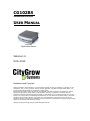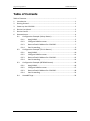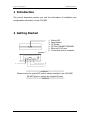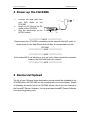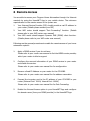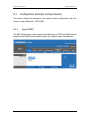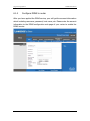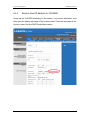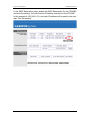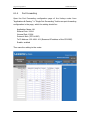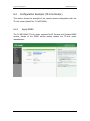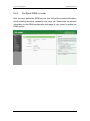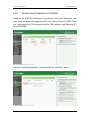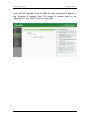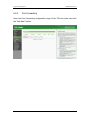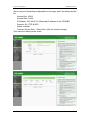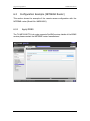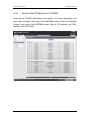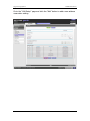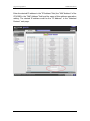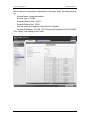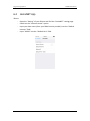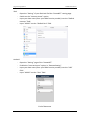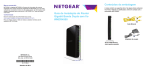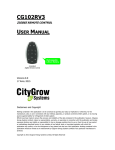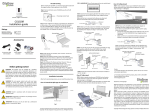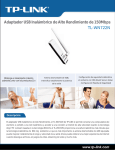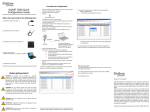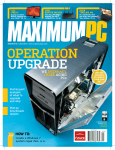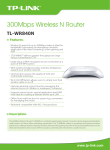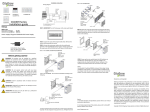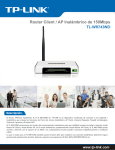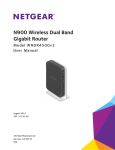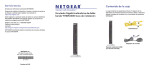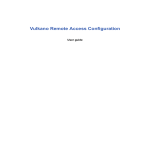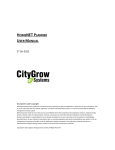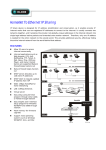Download - Citygrow Energy Systems
Transcript
CG102BS ZIGBEE BASE STATION USER MANUAL CG102BS ZigBee Base Station VERSION 1.0 9 MAY 2013 Disclaimers and Copyright Nothing contained in this publication is to be construed as granting any right, by implication or otherwise, for the manufacture, sale, or use in connection with any method, apparatus, or product covered by letters patent, or as insuring anyone against liability for infringement of letters patent. Efforts have been made to ensure the accuracy and reliability of the data contained in this publication; however, Citygrow Energy Systems Limited. makes no representation, warranty, or guarantee in connection with this publication and hereby expressly disclaims any liability or responsibility for loss or damage resulting from its use or from the use of any product or methodology described herein; for any violation of any federal, state, or municipal regulation with which this publication may conflict; or for the infringement of any patent from the use of this publication. Nothing contained in this publication should be viewed as an endorsement by Citygrow Energy Systems Limited. of any particular manufacturer’s products. Copyright © Citygrow Energy Systems Limited, All Rights Reserved Citygrow Energy Systems CG102BS User Manual Table of Contents Table of Contents ............................................................................................................ i 1 Introduction ........................................................................................................... 1 2 Getting Started ....................................................................................................... 1 3 Power-up the CG102BS .......................................................................................... 2 4 Device List Upload .................................................................................................. 2 5 Device Control ........................................................................................................ 3 6 Remote Access ....................................................................................................... 4 6.1 Configuration Example (Linksys Router) .................................................... 5 6.1.1 Apply DDNS .................................................................................... 5 6.1.2 Configure DDNS to router .............................................................. 6 6.1.3 Reserve fixed IP Address for CG102BS ........................................... 7 6.1.4 Port Forwarding ............................................................................. 9 6.2 Configuration Example (TP-Link Router) .................................................. 10 6.2.1 Apply DDNS .................................................................................. 10 6.2.2 Configure DDNS to router ............................................................ 11 6.2.3 Reserve fixed IP Address for CG102BS ......................................... 12 6.2.4 Port Forwarding ........................................................................... 14 6.3 Configuration Example (NETGEAR Router) .............................................. 16 6.3.1 Apply DDNS .................................................................................. 16 6.3.2 Configure DDNS to router ............................................................ 17 6.3.3 Reserve fixed IP Address for CG102BS ......................................... 18 6.3.4 Port Forwarding ........................................................................... 21 6.4 HomeNET App .......................................................................................... 23 i Citygrow Energy Systems CG102BS User Manual 1 Introduction The current document provides you with the information of installation and configuration information of the CG102BS. 2 Getting Started 1 3 1. 2. 3. 4. 5. 6. Status LED Reset Button DC Socket SD Card (CANNOT REMOVE) Ethernet RJ-45 port Connection port to computer LAN RESET 2 DATA SD Card 4 5 6 ************** WARNING *************** Please ensure the original SD card is always inserted to the CG102BS. DO NOT eject or replace the original SD card. *************** WARNING ************** 1 Citygrow Energy Systems CG102BS User Manual 3 Power-up the CG102BS Connect the local LAN from your WiFi router to the CG102BS. Insert the DC Plug to the DC socket of the CG102BS. Plug the transformer to the AC220V socket. Transformer AC 220V DC Plug LAN RESET DATA SD Card Router – Local LAN DC Socket **************NOTE ************** Please ensure the CG102BS is connecting to the network with WiFi router or access point for the iPad/iPhone/Android Apps to communicate with the CG102BS. *************** NOTE ************* *************** NOTE ************* If the status LED is not blinking or is in red color, please check the connection between the CG102BS and your network. *************** NOTE ************* 4 Device List Upload The list of your Citygrow Home Automation devices should be uploaded to the CG102BS before the CG102BS can be operating with your home system. Details of uploading the device list to the CG102BS, please refer to the user manual of the HomeNET Planner Software. You can download HomeNET Planner Software from www.citygrowsys.com. 2 Citygrow Energy Systems CG102BS User Manual 5 Device Control Please download the HomeNET App for your mobile device: iPad/iPhone https://itunes.apple.com/us/artist/citygrow-energy-systemsltd/id490603381 Android https://play.google.com/store/apps/developer?id=Citygrow+Energy+S ystems+Ltd. After download the HomeNET App, run the App and the CG102BS will be automatically found by your HomeNET App. **************** NOTE ************** Please ensure the CG102BS is powered ON, and is connecting to the network with WiFi router or WiFi access point which the iPad/iPhone/Android mobile device is joined. *************** NOTE *************** You can perform the device control according to the HomeNET App instructions. 3 Citygrow Energy Systems CG102BS User Manual 6 Remote Access You are able to access your Citygrow Home Automation through the Internet remotely by using the HomeNET App in your mobile device. The minimum requirements for the remote access of the system are: 1. Your Internet Service Provider (ISP) should provide a real IP address to your router. (Details please contact your ISP) 2. Your WiFi router should support “Port Forwarding” function. (Details please refer to your WiFi router user manual) 3. Your WiFi router should support Dynamic DNS (DDNS) client function. (Details please refer to your WiFi router user manual) Following are the general procedures to enable the remote access of your home automation system: 1. Apply a DDNS service if you do not have. Please refer to your router user manual to find the DDNS service provider, which your router is able to support. 2. Configure the account information of your DDNS service to your router and enable the service. Please refer to your router user manual for the configuration. 3. Reserve a fixed IP Address on your router for the CG102BS. Please refer to your router user manual for the address reservation. 4. Forward the incoming port to the IP address of your CG102BS in your router. (External Port: 10004, Internal Port: 10004) Please refer to your router user manual for the Port Forwarding. 5. Enable the Internet Access option in your HomeNET App and configure the domain name (from your DDNS provider) to the HomeNET App. 4 Citygrow Energy Systems 6.1 CG102BS User Manual Configuration Example (Linksys Router) This section shows the example of the remote access configuration with the Linksys router (Model No.: WRT120N). 6.1.1 Apply DDNS The WRT120N Linksys router supports DynDNS.org and TZO.com DDNS service, details of the DDNS service please contact the Linksys router manufacturer. 5 Citygrow Energy Systems 6.1.2 CG102BS User Manual Configure DDNS to router After you have applied the DDNS service, your will get the account information which including username, password, host name, etc. Please enter the account information to the DDNS configuration web page of your router to enable the DDNS service. 6 Citygrow Energy Systems 6.1.3 CG102BS User Manual Reserve fixed IP Address for CG102BS Power-up the CG102BS according to the section 3 of current document, and then open the admin web page of the Linksys router. From the web page of the Linksys router, find the DHCP Reservation option. 7 Citygrow Energy Systems CG102BS User Manual In the DHCP Reservation page, enable the DHCP Reservation for the CG102BS and save the setting. You may find the IP address reserved for the CG102BS in this example is 192.168.1.101, and such IP address will be used in the next step “Port Forwarding”. 8 Citygrow Energy Systems 6.1.4 CG102BS User Manual Port Forwarding Open the Port Forwarding configuration page of the Linksys router from “Applications & Gaming” “Single Port Forwarding”. Add a new port forwarding configuration in the page, which the setting should be: Application Name: HA External Port: 10004 Internal Port: 10004 Protocol: Both (TCP & UDP) To IP Address: 192.168.1.101 (Reserved IP address of the CG102BS) Enable: enabled Then save the setting to the router. 9 Citygrow Energy Systems 6.2 CG102BS User Manual Configuration Example (TP-Link Router) This section shows the example of the remote access configuration with the TP-Link router (Model No.: TL-WR741ND). 6.2.1 Apply DDNS The TL-WR741ND TP-Link router supports No-IP, Dyndns and Comexe DDNS service, details of the DDNS service please contact the TP-Link router manufacturer. 10 Citygrow Energy Systems 6.2.2 CG102BS User Manual Configure DDNS to router After you have applied the DDNS service, your will get the account information which including username, password, host name, etc. Please enter the account information to the DDNS configuration web page of your router to enable the DDNS service. 11 Citygrow Energy Systems 6.2.3 CG102BS User Manual Reserve fixed IP Address for CG102BS Power-up the CG102BS according to the section 3 of current document, and then open the admin web page of the TP-Link router. From the “DHCP Client List” web page of the TP-Link router, find the “MAC address” and “Assigned IP” of the CG102BS. Go to the “Address Reservation” page and click the “Add New” button. 12 Citygrow Energy Systems CG102BS User Manual Enter the “MAC Address” of the CG102BS and enter the desired IP address in the “Reserved IP Address” field. The desired IP address could be the “Assigned IP” in the “DHCP Client List” web page. 13 Citygrow Energy Systems 6.2.4 CG102BS User Manual Port Forwarding Open the Port Forwarding configuration page of the TP-Link router and click the “Add New” button. 14 Citygrow Energy Systems CG102BS User Manual Add a new port forwarding configuration in the page, which the setting should be: Service Port: 10004 Internal Port: 10004 IP Address: 192.168.0.101 (Reserved IP address of the CG102BS) Protocol: ALL (TCP & UDP) Status: enabled Common Service Port: --Select One—(Do not need to change) Then save the setting to the router. 15 Citygrow Energy Systems 6.3 CG102BS User Manual Configuration Example (NETGEAR Router) This section shows the example of the remote access configuration with the NETGEAR router (Model No. WNDR4500). 6.3.1 Apply DDNS The TL-WR741ND TP-Link router supports DynDNS service, details of the DDNS service please contact the NETGEAR router manufacturer. 16 Citygrow Energy Systems 6.3.2 CG102BS User Manual Configure DDNS to router After you have applied the DDNS service, your will get the account information which including username, password, host name, etc. Please enter the account information to the DDNS configuration web page of your router to enable the DDNS service. 17 Citygrow Energy Systems 6.3.3 CG102BS User Manual Reserve fixed IP Address for CG102BS Power-up the CG102BS according to the section 3 of current document, and then open the admin web page of the NETGEAR router. From the “Attached Devices” web page of the NETGEAR router, find the “IP Address” and “MAC address” of the CG102BS. 18 Citygrow Energy Systems CG102BS User Manual Go to the “LAN Setup” page and click the “Add” button to add a new address reservation setting. 19 Citygrow Energy Systems CG102BS User Manual Enter the desired IP address in the “IP Address” field, the “MAC Address” of the CG102BS in the “MAC Address” field and the name of this address reservation setting. The desired IP address could be the “IP Address” in the “Attached Devices” web page. 20 Citygrow Energy Systems 6.3.4 CG102BS User Manual Port Forwarding Open the Port Forwarding configuration page of the NETGEAR router and click the “Add Custom Service” button. 21 Citygrow Energy Systems CG102BS User Manual Add a new port forwarding configuration in the page, which the setting should be: Service Name: Home Automation Service Type: TCP/UDP External Starting Port: 10004 External Ending Port: 10004 Use the same port range for Internet port: Selected Internal IP Address: 192.168.1.220 (Reserved IP address of the CG102BS) Then “Apply” the setting to the router. 22 Citygrow Energy Systems 6.4 CG102BS User Manual HomeNET App iPhone - Open the “Setting” of your iPhone and find the “HomeNET” setting page. - Switch on the “Internet Access” option - Input your host name (from your DDNS service provider) into the “Default Internet” field. - Input “10004” into the “Default Port” field. 23 Citygrow Energy Systems CG102BS User Manual iPad - Open the “Setting” of your iPad and find the “HomeNET” setting page. Switch on the “Internet Access” option Input your host name (from your DDNS service provider) into the “Default Internet” field. Input “10004” into the “Default Port” field. Android - Open the “Setting” page of the “HomeNET”. Enable the “Internet Access” option in “Remote Setting”. Input your host name (from your DDNS service provider) into the “URL” field. Input “10004” into the “Port” field. End of document 24