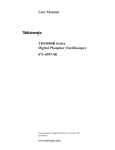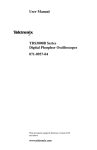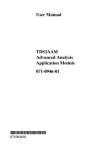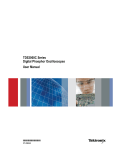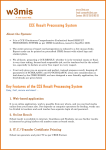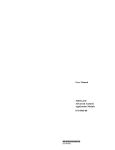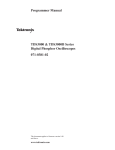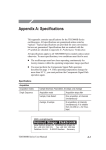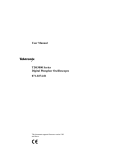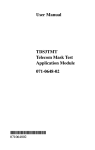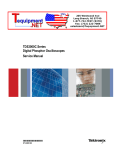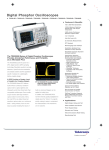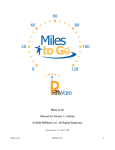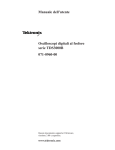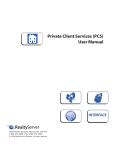Download "user manual"
Transcript
Copyright © Tektronix, Inc. All rights reserved. Reference Tektronix products are covered by U.S. and foreign patents, issued and pending. Information in this publication supercedes that in all previously published material. Specifications and price change privileges reserved. Tektronix, Inc., P.O. Box 500, Beaverton, OR 97077 TEKTRONIX, TEK, TEKPROBE, and Tek Secure are registered trademarks of Tektronix, Inc. TDS3000B Series Digital Phosphor Oscilloscopes 071-0923-00 *P071092300* 071092300 DPX, WaveAlert, and e*Scope are trademarks of Tektronix, Inc. WARRANTY SUMMARY Tektronix warrants that the products that it manufactures and sells will be free from defects in materials and workmanship for a period of one (1) year from the date of shipment from an authorized Tektronix distributor. If a product proves defective within the respective period, Tektronix will provide repair or replacement as described in the complete warranty statement. To arrange for service or obtain a copy of the complete warranty statement, please contact your nearest Tektronix sales and service office. EXCEPT AS PROVIDED IN THIS SUMMARY OR THE APPLICABLE WARRANTY STATEMENT, TEKTRONIX MAKES NO WARRANTY OF ANY KIND, EXPRESS OR IMPLIED, INCLUDING WITHOUT LIMITATION THE IMPLIED WARRANTIES OF MERCHANTABILITY AND FITNESS FOR A PARTICULAR PURPOSE. IN NO EVENT SHALL TEKTRONIX BE LIABLE FOR INDIRECT, SPECIAL OR CONSEQUENTIAL DAMAGES. Contacting Tektronix Phone 1-800-833-9200* Address Tektronix, Inc. Department or name (if known) 14200 SW Karl Braun Drive P.O. Box 500 Beaverton, OR 97077 USA Web site www.tektronix.com Sales support 1-800-833-9200, select option 1* Service support 1-800-833-9200, select option 2* Technical support Email: [email protected] 1-800-833-9200, select option 3* 1-503-627-2400 6:00 a.m. – 5:00 p.m. Pacific time * This phone number is toll free in North America. After office hours, please leave a voice mail message. Outside North America, contact a Tektronix sales office or distributor; see the Tektronix web site for a list of offices. Contents Safety Summary . . . . . . . . . . . . . . . . . . . . . . . . . . . . TDS3000B Initial Setup . . . . . . . . . . . . . . . . . . . . . . . QuickMenus . . . . . . . . . . . . . . . . . . . . . . . . . . . . . . . Menus . . . . . . . . . . . . . . . . . . . . . . . . . . . . . . . . . . . . Acquire Menu . . . . . . . . . . . . . . . . . . . . . . . . . . . . . . XY Cursor Menu . . . . . . . . . . . . . . . . . . . . . . . . . . . . YT Cursor Menu . . . . . . . . . . . . . . . . . . . . . . . . . . . . Display Menu . . . . . . . . . . . . . . . . . . . . . . . . . . . . . . Measure Menu . . . . . . . . . . . . . . . . . . . . . . . . . . . . . . Save/Recall Menu . . . . . . . . . . . . . . . . . . . . . . . . . . . Trigger Menus . . . . . . . . . . . . . . . . . . . . . . . . . . . . . . Utility Menus . . . . . . . . . . . . . . . . . . . . . . . . . . . . . . . Vertical Menus . . . . . . . . . . . . . . . . . . . . . . . . . . . . . . e*ScopeE Web-based Remote Control . . . . . . . . . . . . Automatic Measurements . . . . . . . . . . . . . . . . . . . . . Safety Summary 2 5 9 11 11 14 15 18 21 24 26 31 38 41 44 1 To avoid potential hazards, use this product only as specified in the TDS3000B Series Digital Phosphor Oscilloscope User Manual which is located on the TDS3000B Series Digital Phosphor Oscilloscope Manuals and Application Notes CD. While using this product, you may need to access other parts of the system. Read the General Safety Summary in the user manual and in other system manuals for warnings and cautions related to operating the system. Preventing Electrostatic Damage CAUTION. Electrostatic discharge (ESD) can damage components in the oscilloscope and its accessories. To prevent ESD, observe these precautions when directed to do so. Use a Ground Strap. Wear a grounded antistatic wrist strap to discharge the static voltage from your body while installing or removing sensitive components. 2 Use a Safe Work Area. Do not use any devices capable of generating or holding a static charge in the work area where you install or remove sensitive components. Avoid handling sensitive components in areas that have a floor or benchtop surface capable of generating a static charge. Handle Components Carefully. Do not slide sensitive components over any surface. Do not touch exposed connector pins. Handle sensitive components as little as possible. More Information Refer to the TDS3000B Series Digital Phosphor Oscilloscope User Manual, which is located on the TDS3000B Series Digital Phosphor Oscilloscope Manuals and Application Notes CD, for more information about using this product. Transport and Store Carefully. Transport and store sensitive components in a static-protected bag or container. Manual Storage The oscilloscope front cover has a convenient place to store this manual. 3 4 TDS3000B Initial Setup 3. The following procedures describe how to quickly verify that the oscilloscope is powering up and functioning correctly, compensate passive probes using the built-in compensation signal, and run the signal path compensation (SPC) routine for maximum signal accuracy. H You should perform all initial setup procedures the first time you use the oscilloscope. H You should perform the probe compensation procedure whenever you attach a passive probe for the first time to any input channel. H You should run the signal path compensation routine whenever the ambient temperature changes by 10_ C or more. Connect the oscilloscope probe to channel 1. Attach the probe tip and reference lead to the PROBE COMP connectors. PROBE COMP CH 1 4. Push the AUTOSET button. You should see a square wave in the display (approximately 5 V at 1 kHz). Probe Compensation 5. Check the shape of the displayed waveform. Overcompensated Functional Check 1. Connect the oscilloscope power cable 2. Turn on the oscilloscope. Wait for the confirmation that the oscilloscope has passed all self-tests. Undercompensated Compensated correctly 6. On/Standby button 5 6 Adjust your probe if necessary to achieve correct compensation. L Signal Path Compensation (SPC) Adjusting Time and Date The signal path compensation (SPC) routine optimizes the oscilloscope signal path for maximum measurement accuracy. You can run the routine anytime but you should always run the routine if the ambient temperature changes by 10_ C or more. To compensate the signal path, do the following steps: 1 Disconnect all probes or cables. 2 Push the UTILITY button. 3 Push the System screen button to select Cal. 4 Push the Signal Path screen button. 5 Push OK Compensate Signal Path. To set your oscilloscope to the current date and time, do the following steps: 1 Push the UTILITY button. 2 Push the System menu button to select Config. 3 Push the Set Date & Time menu button. 4 Use the side menu buttons and general purpose knob to adjust the date and time values. 5 Push the OK Enter Date/Time menu button to set the instrument date and time. Setting the User Interface Language To set the user interface language, do the following steps: 1 Push the UTILITY button. 2 Push the System screen button to select Config. 3 Push a side menu button to select a language. 7 User Manual The TDS3000B Series DPO Oscilloscope Manuals and Application Notes CD contains the TDS3000B Series Digital Phosphor Oscilloscope User Manual, translated into all supported languages. The user manual contains complete information on how to operate your TDS3000B Series oscilloscope. The CD also contains manuals for all TDS3000B Series accessories, application notes, oscilloscope and probe fundamentals, and software to install the Adobe Acrobat Reader, which is required to view the online documents. 8 QuickMenus The QuickMenu feature simplifies the use of the oscilloscope. When you push the QUICKMENU button, a set of frequently used menu functions show on the display. Scope is one type of QuickMenu that you can use to control the basic oscilloscope functions. You can perform many tasks without using the regular menu system. 9 To use a QuickMenu, do these steps 1 Push the QUICKMENU button on the front panel. 2 Push the screen button that corresponds to the control you need to set. Push the screen button repeatedly to choose one of the settings. The small arrow icon indicates that there are additional settings available that are not shown. You can use most of the front-panel controls at the same time you are using a QuickMenu. For example, if you push a channel button to select a different channel, the QuickMenu changes to show information about that channel. You can still use the regular menus. For example, if you push the MEASURE button, you can set up and take automatic waveform measurements in the usual way. If you return to the QuickMenu, the measurement is still displayed on the screen. You may have optional application modules installed that also have QuickMenu displays. To select the QuickMenu you want to use, push the MENU screen button. This menu item is shown only if application modules that contain a QuickMenu are installed. 10 Menus The following sections briefly describe each oscilloscope menu item. Bottom Side Description Autoset Normal Autoset Executes the autoset function. (Optional application modules may add choices to execute specialized autoset functions.) Reverts to the settings before the last autoset. Acquire Menu Undo Autoset Bottom Side Description Mode Sample Peak Detect Use for normal acquisition. Detects glitches and reduces the possibility of aliasing. Envelope N Captures variations of a signal over a period of time. (Adjust N with the general purpose knob.) Reduces random or uncorrelated noise in the signal display. (Adjust N with the general purpose knob.) Acquires 500 point waveforms at a fast repetition rate. Average N Horizontal Resolution Fast Trigger (500 points) Normal (10k points) Reset Horizontal Delay Set to 0 s WaveAlert Sensitivity nn.n% Beep On Anomaly On Off Stop On Anomaly On Off Acquires 10,000 point waveforms with more horizontal detail. Resets the horizontal delay to zero. 11 Wfm Anomaly Detection On Off 12 Enables or disables the WaveAlert Waveform Anomaly Detection function. See page 13. Sets the comparison sensitivity. Use the general purpose knob to set sensitivity from 0% (least sensitive) to 100% (most sensitive). When On, the oscilloscope beeps if it detects a waveform anomaly on any active channel. When On, the oscilloscope stops waveform acquisition if there is a waveform anomaly on any channel. The input waveforms and anomalies remain displayed on the screen. Bottom Side Description XY Cursor Menu WaveAlert (cont.) Hardcopy On Anomaly On Off When On, the oscilloscope sends an image of the screen to the hard copy device or floppy file if there is a waveform anomaly on any channel. The following cursor menu items are available in the XY display mode (DISPLAY > XY Display > Triggered XY). Push the CURSOR button to show the cursor menu. Wfms To Disk On Anomaly On Off Highlight Entire Wfm When On, the oscilloscope saves the anomalous waveform(s) data to the floppy disk drive. Highlights the entire anomalous waveform. Highlight Anomaly Highlights just the anomalous data in a waveform. WaveAlertt Waveform Anomaly Detection. WaveAlert provides a way to detect when a waveform deviates from a steady-state condition. WaveAlert monitors the current waveform acquisition and compares it to the previous waveform acquisition. If the current acquisition exceeds the comparison tolerance, the oscilloscope considers the current acquisition as an anomaly and responds by stopping acquisitions, emitting a beep, saving the anomalous waveform to a disk file, printing the screen image to a hard copy device, or any combination of the above. Refer to the TDS3000B Series Digital Phosphor Oscilloscope User Manual for more information. 13 Bottom Side Description Function Off Waveform Turns cursors off. Turns waveform cursors on and displays measurements in rectangular format (X and Y values). Use the front-panel SELECT button to select a cursor. Use the general purpose knob to move the active cursor. Mode Independent Sets cursors to move independently. Tracking Sets cursors to move together when the reference cursor is selected. NOTE. The Advanced Analysis application module (TDS3AAM) adds more XY cursor features, including graticule cursors and polar readouts. 14 YT Cursor Menu The following YT cursor menu items are available in the YT display mode (DISPLAY > XY Display > Off (YT)). Push the CURSOR button to show the cursor menu. Bottom Side Description Function Off H Bars Turns cursors off. Use to take vertical measurements. V Bars Use to take both vertical and horizontal measurements. Bring Selected Cursor to Center Screen Bring Both Cursors On Screen Moves the active cursor to center screen. Independent Sets cursors to move independently. Tracking Sets cursors to move together when cursor 1 is selected. Mode Bottom Side Description V Bar Units Sec (s) / 1/sec (Hz) Sets horizontal units to seconds or frequency (Hz). Ratio (%) Sets V Bar measurement units to percent. Phase (degrees) Sets V Bar measurement units to degrees. Use cursor positions as %/° Sets V Bar measurement scale so that 0% or 0° is the current position of left V Bar cursor and 100% or 360° is the current position of right V Bar cursor. Sets V Bar measurement scale so that 5 screen major divisions is 100% or 360°, where 0% or 0° is –2.5 divisions and 100% or 360° is +2.5 divisions from center graticule. Use 5 divs as %/° Moves any off-screen cursor onto the screen. 15 16 Bottom Side Description H Bar Units Base Sets the H Bar units to be the same as the selected waveform’s vertical measurement units (volts, IRE, dB, and so on). Display Menu Bottom Side Description Waveform Display Dots Only Set to on to see dots only. Set to off to see dots and vectors. Sets persist time. Sets the WAVEFORM INTENSITY knob to control the persistence time. Clears any displayed persistence. Ratio (%) Sets H Bar measurement units to percent. Persist Time Set to Auto Use cursor positions as 100% Sets the H Bar measurement scale so that 0% is the current position of lowest H Bar cursor and 100% is the current position of highest H Bar cursor. Clear Persistence Use 5 divs as 100% Sets H Bar measurement scale so that 5 screen major divisions is 100%, where 0% is –2.5 divisions and 100% is +2.5 divisions from center graticule. Backlight Intensity Graticule Cursor Movement. Use the general purpose knob to move the active cursor. Push the SELECT button to change which cursor is active. Faster Cursor Movement. Push COARSE to set the general purpose knob to make faster cursor movements. 17 18 High Use for bright ambient conditions. Medium Low Use for dim ambient conditions. Use to extend battery-operation time. Full, Grid, Cross Hair, Frame Selects the graticule type. Bottom Side Description XY Display Off (YT) Triggered XY Gated XYZ Turns off an XY display. Turns on triggered XY display. Displays XY signals when Z-channel signal is above a set level. Only available on 4-channel instruments. Sets Ch2, Ch3, or Ch4, as Y versus Ch1 as X. Ch1 (X) Versus Ref1 (X) Versus Gated By Color Palette Normal Monochrome Sets Ref2, Ref3, or Ref4 as Y versus Ref1 as X. Sets Ch2, Ch3, or Ch4 as Z channel (gate) source, and gating channel threshold level. Selects the color display. Sets all waveforms to high-contrast black and white. XY Waveforms. For XY waveforms, channel 1 or Ref 1 is displayed in the horizontal axis. Use the Vertical POSITION and SCALE controls to adjust the horizontal position and size of the XY waveform. 19 Another channel or reference waveform is displayed in the vertical axis. Use the Vertical POSITION and SCALE controls for that channel to adjust the vertical position and size of the XY waveform. XY Waveform Triggering. The XY waveform is triggered so you can synchronize periodic input signals to the XY waveform. This feature is useful when only one part of the period contains valid information that you want to see in the XY format. Set the time base and trigger location to acquire just that part of the period. When you want to see the complete period of the signals regardless of the time base setting, set the trigger source to an unused channel and the trigger mode to Auto. Gated XYZ. Displays XY signals only when the Z (gating) channel is true. Gated XYZ is similar to analog oscilloscope modulated XYZ mode except that the displayed XY signal is either on or off; there is no intensity modulation. Gated XYZ is useful for displaying constellation diagrams. The general purpose knob sets the Z-channel threshold level. 20 Measure Menu Bottom Side Select Measurement Remove Measurement Gating Bottom Side Description Gating Bring Selected Cursor to Center Screen Moves the active cursor to center screen. Bring Both Cursors On Screen Moves any off-screen cursor onto the screen. Auto Select Automatically uses the best measurement method depending on the measurement type. Histogram Use to measure pulses. Min-Max Use to measure other wave shapes. Description Select an automatic measurement for the selected (active) channel. You can display up to four measurements at one time. See page 44. Measurement 1-4 Removes a specific measurement. All Measurements Removes all measurements. Off Use to take measurements on the full waveform record. Screen Use to take measurements on the portion of the waveform on screen. Cursors Use to take measurements on the portion of the waveform between the V Bar cursors. 21 High-Low Setup 22 Bottom Side Description Reference Levels Set Levels in % or units Use to choose custom reference levels in relative or absolute units. Indicators Save/Recall Menu Bottom Side Description Save Current Setup To File Saves a setup to disk. To Setup 1 ... To Setup 10 Saves a setup to nonvolatile memory. Recall Saved Setup From File Recalls a setup from disk. Recall Setup 1 ... Recall Setup 10 Recalls a setup from nonvolatile memory. High Reference Sets custom high reference level. Mid Reference Sets custom mid reference level. Mid 2 Sets the custom mid reference level for the Delay and Phase measurement second waveform. Low Reference Sets custom low reference level. Recall Factory Setup OK Confirm Factory Init Initializes the setup to a known setup. Set to Defaults Sets reference levels to default values. Save Wfm To File Measurement 1-4 Selects the measurement for which to display markers that show the portion of the waveform used to calculate the measurement value. Shows file-format choices: Internal, Spreadsheet, or Mathcad. Saves active waveforms to disk. To Ref1 ... To Ref4 Saves the selected waveform to nonvolatile memory. From File Recall Ref1 ... Recall Ref4 Recalls a waveform from disk and displays it as a reference waveform. Off Turns measurement indicators off. Recall Wfm 23 24 Trigger Menus File Utilities Menu Bottom Side Description File Utilities Delete Deletes a file. Labels Edge Trigger Menu Rename Names or renames a file. Bottom Side Description Copy Copies a file to another directory. Source Sets the trigger source to a specific channel. Print Prints a file to a printer connected to one of the hard copy ports. Ch1 ... Ch4 AC Line Selects the AC line trigger source (for AC line operation only) Sets the oscilloscope to trigger on the external trigger source. Ext/10 attenuates the external trigger signal by a factor of 10. Create Directory Creates a new directory. Ext Confirm Delete Turns On or Off a confirmation message before files are deleted. Ext/10 Overwrite Lock Sets file overwrite protection to On or Off. Format Formats a disk (erases all files). Ext Probe nnX Voltage / Current (4-channel only) Create/edit labels for reference waveforms and instrument setups stored in nonvolatile memory. 25 26 Set this value to match the attenuation factor and the type of probe (voltage or current) that is attached to the external trigger connector. Push the menu button to select the probe type. Use the general purpose knob to set the attenuation factor. The default values are 1x and voltage. Bottom Side Description Bottom Side Description Source Vert Sets the trigger source to the lowest-numbered active channel in the display. Level Level Use to set the trigger level with the general purpose knob. Set to TTL Alternating (all active channels) Sequentially uses each active channel as a trigger source, from the lowest-numbered active channel to the highest-numbered active channel. Sets the trigger level to +1.4 V for TTL logic. Set to ECL Sets the trigger level to –1.3 V for ECL logic (Vee = –5.2 V). Set to 50% DC Selects DC coupling. Sets the trigger level to the 50% amplitude level of the signal. HF Reject Rejects frequencies above 30 kHz in the trigger signal. LF Reject Rejects frequencies below 80 kHz in the trigger signal. Normal Triggers only on valid trigger events. Noise Reject DC coupling with low sensitivity to reject noise in the trigger signal. Holdoff (time) Sets holdoff to a specific time. Holdoff (% of record) Sets holdoff to a percent of the record duration. / (rising edge) Triggers on the rising edge of a signal. Set to Min Sets holdoff to the minimum value. \ (falling edge) Triggers on the falling edge of a signal. Coupling Slope Mode & Holdoff 27 28 Auto (untriggered Enables free-running and rollroll) mode acquisitions. Video Trigger Menu B Trigger Menu Bottom Side Description Bottom Side Description Standard 525/NTSC Triggers on a NTSC signal. 625/PAL Triggers on a PAL signal. B Trigger After A B Trigger After A Time SECAM Triggers on a SECAM signal. Sets the oscilloscope to trigger on the next B-trigger event that occurs after a specified period of time from the A trigger. Use the general purpose knob to set the time value. Set to Delay Time (B³▼) then Set (B³▼) to 0s Sets the B Trigger After A Time value to the horizontal B³▼ value, then sets B³▼ to zero seconds. B³▼ is the delay time from the B trigger point to the expansion point (center screen). Set to Min Sets B Trigger After A time to 26.4 ns. B Events Sets the oscilloscope to trigger on the nth B-trigger event after the A trigger. Use the general purpose knob to set the event value. Set to Min Sets the B events count to 1. Source Trigger On Selects the trigger source. See Edge Trigger Menu for descriptions of these menu items. Odd Even Triggers on odd or even fields in an interlaced signal. All Fields Triggers on any field in an interlaced or noninterlaced signal. All Lines Triggers on all lines. NOTE. The Extended Video application module (TDS3VID) adds more video features including custom video triggering, video picture, vectorscope, and analog HDTV triggering. 29 30 Bottom Side Source Coupling Slope Level Description Bottom Side Description Sets Source, coupling, slope, and level for the B trigger. These settings are independent of similar settings for the A trigger. See Edge Trigger Menu for descriptions of these menu items. Set Date & Time Display Date/ Time Use to turn the date/time display On or Off. Hour Min Use to set the internal clock with the current hour and minute. Month Day Use to set the internal clock with the current month and day. Year Use to set the internal clock with the current year. OK Enter Date/Time Sets the date and time of the internal clock. Power Off Time-Out Use to set the time before an automatic shut down. Backlight Time-Out Use to set the time before the backlight automatically turns off. Utility Menus Configuration System Menu Bottom Side Description Language English Use to choose your native language. Most on-screen text appears in the language you choose. Français Deutsch Battery Time-Outs Italiano Español Tek Secure Erase Memory Erases all nonvolatile waveform and setup memory. Version Use to see the firmware version. Português (Russian) (Japanese) (Korean) (Simplified Chinese) (Traditional Chinese) 31 32 I/O System Menu Bottom Side GPIB (TDS3GV) Talk/Listen Ad- Sets the GPIB address. dress RS-232 (TDS3GV) Description Bottom Side Description Ethernet Network Settings Change Instrument Settings Sets oscilloscope Ethernet parameters such as the IP address, instrument name, and domain name. Hard Copy (Talk Only) Sets the GPIB port to talk only for making hard copies. DHCP/ BOOTP Enables or disables DHCP/ BOOTP support. Off Bus Disables the GPIB port. Debug Debug Enables and disables a message window to help you debug GPIB problems. Enables or disables a debug message window. Test Connection Tests the connection to your network. Add Printer Adds, renames, or deletes an Ethernet network printer from the oscilloscope printer list. Baud Rate Sets the baud rate in steps from 1200 to 38400. Flagging Use to enable hard flagging (RTS/CTS) or turn flagging off. EOL Selects end-of-line terminator. Debug Enables and disables a message window to help you debug RS-232 problems. Set RS-232 Parameters to Default Values Sets baud rate = 9600, hard flagging = on, and EOL = LF. Ethernet Printer Settings Rename Printer Delete Printer Confirm Delete Enables or disables displaying a printer name delete confirmation message. More Information. Refer to the TDS3000 & TDS3000B Series Digital Phosphor Oscilloscope Programmer Manual for more information. 33 34 Hard Copy System Menu (Utility > System: Hard Copy ) Bottom Side Format Options Ink Saver Port Clear Spool Calibration System Menu Description Bottom Choose the correct hard copy format for your printer. System Cal Portrait Prints in a portrait orientation. Landscape Prints in a landscape orientation. Compression Turn on or off hard copy file .gz compression format. Off Prints the display colors. On Prints colors optimized for printing on white paper. Preview Shows a preview of the hard copy colors on the display. Centronics Uses the parallel printer port. GPIB Uses the GPIB port. RS-232 Uses the RS-232 port. File Saves the hard copy to the floppy disk. Ethernet Uses the Ethernet LAN port. Side Description Signal Path Compensates the signal paths to obtain best measurement accuracy. Factory Cal Used to calibrate the oscilloscope. This is a service function only. Cal Due Control Notify After Hours of Operation Sets the number of hours of operation before notifying you that a calibration is due. Notify After Years of Elapsed Time Sets the number of years before notifying you that a calibration is due. Signal Path Compensation. You can run the Signal Path Compensation routine anytime but you should always run the routine if the ambient temperature changes by 10 °C or more. Stops a hard copy in progress. Clears the print spooler. 35 36 Vertical Menus Diagnostic System Menu Bottom Side Description Channel Menu System Diags Execute Loop Error Log Starts diagnostics. Once Executes the diagnostic loop once. Always Executes the diagnostic loop continuously. Until Fail Executes until a failure occurs. Page Up Use to see the previous error log page. Page Down Use to see the next error log page. Bottom Side Description Coupling DC Sets input coupling to DC. AC Sets input coupling to AC. GND Provides a 0 V signal reference. The input BNC disconnects from internal circuits. W Sets input resistance to 50 W or 1 MW. Invert Off Use for normal operation. Invert On Inverts the polarity of the signal in the display. Invert Bandwidth Fine Scale 37 38 Full Bandwidth Sets bandwidth to the full oscilloscope bandwidth. 150 MHz Sets the bandwidth to 150 MHz (not available on some models). 20 MHz Sets the bandwidth to 20 MHz. Enables fine scale adjustment with the general purpose knob. Bottom Side Description Position Vertical Position Enables numerical vertical position adjustment. Offset Probe Setup Math Menu Set to 0 divs Sets vertical position to center screen. Vertical Offset Enables vertical offset adjustment with the general purpose knob. Set to 0 V Sets vertical offset to 0 V. Voltage Probe Use to set probe gain or attenuation for probes that do not have the TekProbe II interface. Current Probe Deskew Use to adjust the time skew correction for each probe. Set to 0 Use to set probe skew correction to zero. Bottom Side Dual Wfm Math Set 1st Source Selects the first source waveto form. Set Operator to Selects the math operator: +, –, , or B Set 2nd Source to Selects the second source waveform. Bottom Side Description Ref 1 Save Ch1 to Ref1 Saves channel 1 to reference waveform Ref 1. Save Ch2 to Ref1 Saves channel 2 to reference waveform Ref 1. Save Ch3 to Ref1 Saves channel 3 to reference waveform Ref 1. Save Ch4 to Ref1 Saves channel 4 to reference waveform Ref 1. Save Math to Ref1 Saves the math waveform to reference waveform Ref 1. Ref Menu Ref 2 Ref 3 Ref 4 39 Description 40 Identical settings for reference waveforms Ref 2, Ref 3, and Ref 4. e*Scope Web-based Remote Control Configuring Your Oscilloscope Ethernet Settings e*Scope introduces the next generation of oscilloscope functionality. With e*Scope you can access any Internetconnected TDS3000B Series oscilloscope from a browser on your work station, PC, or laptop computer. No matter where you are, your TDS3000B is as close as the nearest browser! There are two levels to e*Scope: basic and advanced. The basic level, which is hosted on the oscilloscope, lets you view a screen image of the current acquisition, save or load waveform and setup files, and remotely control the oscilloscope using the oscilloscope programming commands. The advanced level, which is hosted on your system, provides a graphical user interface to remotely control the oscilloscope. To obtain the advanced level software, go to the Tektronix TDS3000B website and download the web-based remote control software. NOTE. You can also use e*Scope on TDS3000 Series oscilloscopes that are equipped with a TDS3EM Ethernet communication module and are running firmware version 3 or above. 41 Before using the e*Scope feature, you must set your oscilloscope Ethernet network settings. The TDS3000B Series Digital Phosphor Oscilloscope User Manual, Appendix G, Ethernet Setup, describes how to enter the Ethernet network parameters for your oscilloscope. Accessing e*Scope After your instrument is set up with the correct ethernet settings, you are ready to access that instrument over the Internet. To access you instrument’s e*Scope server, do the following steps: 1 On a PC or work station, open a network browser program. 2 In the Location or Address field (where you normally enter a URL), type in the IP address of the TDS3000B instrument to which you want to connect. For example, 188.121.212.107. Do not precede the IP address with any characters. Then press the Return key. 3 The browser program loads the instrument’s e*Scope Web-based Remote Control home page, which is an image of the screen contents when your browser accessed the instrument. 42 Automatic Measurements Menu Functions The menu at the top of the page provides the following functions: H Home displays the oscilloscope screen. H Applications takes you to the application URL specified in the Configure tab. The default URL is the application notes site at www.tektronix.com. H Configure lets you specify URLs for the advanced Web-based Control HTML pages (Control), application notes (Applications), and help files (Help). The default values are for the Tektronix web site. However, you can host any of these on your local Intranet for faster access and better system security. H Data lets you upload or download waveform data files and oscilloscope settings, as well as remotely control the oscilloscope using oscilloscope programing commands. H Status displays the version screen, which shows the firmware version and lists installed application modules. H Control displays the advanced Web-based Control page that lets you remotely control the oscilloscope. 43 Measurement Definition Amplitude Measured over the entire waveform. Amplitude = High (100%) – Low (0%) Burst Width The duration of a burst. Measured over the entire waveform. Cycle Mean The arithmetic mean over the first cycle in the waveform. Cycle RMS The true Root Mean Square voltage over the first cycle in the waveform. Delay The time between the Mid Reference crossings of two different waveforms. Fall Time Time that the falling edge of the first pulse in the waveform takes to fall from 90% to 10% of its amplitude. Frequency Reciprocal of the period of the first cycle in the waveform. Measured in Hertz (Hz). High The value used as 100%. Calculated using either the min/max or the histogram method. Measured over the entire waveform. Low The value used as 0%. Calculated using either the min/max or the histogram method. Measured over the entire waveform. 44 Measurement Max Definition The maximum amplitude. The most positive peak voltage measured over the entire waveform. Mean The arithmetic mean over the entire waveform. Min The minimum amplitude. The most negative peak voltage measured over the entire waveform. Negative Duty Cycle Measurement of the first cycle in the waveform. Negative Width Negative Duty Cycle + 100% Period Measured over the entire waveform. Negative Overshoot + Low–Min 100% Amplitude Negative Overshoot Negative Pulse Width Measurement of the first negative pulse in the waveform. The time between the 50% amplitude points. Phase The amount one waveform leads or lags another in time. Expressed in degrees, where 360_ comprise one waveform cycle. Pk–Pk Measured over the entire waveform. Measurement Positive Duty Cycle Positive Overshoot Measurement of the first positive pulse in the waveform. The time between the 50% amplitude points. Rise Time Time that the leading edge of the first pulse in the waveform takes to rise from 10% to 90% of its amplitude. RMS The true Root Mean Square voltage over the entire waveform. Snapshot All Measurements Displays all measurement values (except two-channel measurements) at the time you pushed the Snapshot All Measurements button, for the selected waveform. Push the Snapshot All Measurements button again to update the list values. Push the MENU OFF button to clear the list from the screen. Time it takes for the first complete signal cycle to complete in the waveform. Measured in seconds. 45 Measurement of the first cycle in the waveform. Positive Duty Cycle + Positive Width 100% Period Measured over the entire waveform. Max–High Positive Overshoot + 100% Amplitude Positive Width Peak-to-peak = Max – Min Period Definition 46