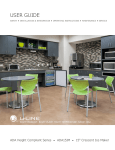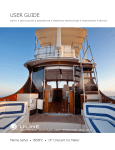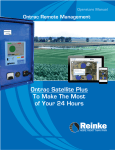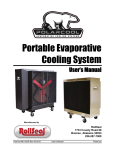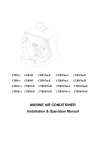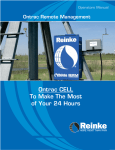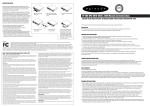Download USER MANUAL
Transcript
USER MANUAL TABLE OF CONTENTS 1. INTRODUCTION 1 COMPATABILITY REQUIREMENTS 1 WHAT’S IN THE BOX 1 2. SETUP 2 MISTBOX INSTALLATION 2 CONNECTING TO WI-FI 4 3. OPERATION 5 INTERFACE BUTTONS 5 LCD DISPLAY 6 WATER SAVER MODE 7 4. MAINTENANCE 8 5. TECHNICAL SUPPORT 9 RESET TO FACTORY DEFAULTS 9 CONTACT 9 1. INTRODUCTION COMPATABILITY REQUIREMENTS Water source The Mistbox filtration system is designed for municipal water supplies that follow FDA guidelines. If your water supply has a total dissolved solids (TDS) count over 500 PPM, we strongly encourage you to consider investing in a more robust water filtration system. The support section of our website can provide more information. Solar panel location Because Mistbox is completely solar powered, it is important to install Mistbox in the location where it will receive the most sunlight. Usually, this means it should be installed on the side farthest from any walls. If the mounting location does not allow Mistbox to receive enough sunlight to charge adequately, an auxiliary solar panel can be added to the system for additional power. The auxiliary solar panel can be installed in a sunny area and then wired into the power jack on the back of Mistbox. WHAT’S IN THE BOX Before installation, please check to see that all components are present. The box should contain the following items and quantities. (1) (1) (1) (8) (15) (1) (1) Control Unit, Filter and Misting Manifold Supply Tubing w/ Adapter (30’) Self-Tapping Screw Spray Bar Clips Zip Ties Antenna User Manual 1 2. SETUP MISTBOX INSTALLATION 1 Remove all components from packaging. For future reference, keep a copy of the serial number located on the back of the Mistbox unit. Mount Mistbox onto a side of the condenser housing. Select its location carefully, taking into account how much sun the solar panel will receive as well as the proximity to other AC compressor/condensers. Mistbox should be positioned as far to the left on the chosen side as possible to allow room for a spray bar as well. The flange on the control unit has two slots and one hole (centered) for mounting. 2 You have three options to affix the control unit to the AC unit housing. A 3 2 B C A Use an existing screw in the unit’s cowl. Simply back out this screw, align the mounting hole in line with the threaded hole and replace the screw. Don’t over tighten. B Use the provided self-tapping screw. You may either drill the screw into the condenser’s cowl or you may back out an existing screw and use the existing hole. The self-tapping screw will tap into the existing hole even if the hole is small. Be sure there is nothing that can be damaged in the screw’s way. Don’t over tighten. C Use two (2) of the supplied zip ties to secure Mistbox to the AC unit using the two mounting slots. The spray bars mount to the AC compressor cage or louvered shell system that protects the condenser. Using the supplied clips or zip ties, mount each spray bar about 2/3rd of the way up the side of the unit. The nozzles should be oriented away from the condenser and slightly up. 3 4 Mount the spray bar nearest Mistbox first and work away from there.The tubing length can be adjusted in or out to suit many different unit sizes. To extend the tubing, push in the collet while simultaneously pulling out the tubing. To retract the tubing, there is no need to push in on the collet. Simply push the tube into the spray bar. The tubing should only be adjusted on the sides marked with arrows. Push collet Pull tubing 4 3 5 5 Attach the supply line fitting to a hose bib (faucet, spigot) and measure out the free end of the tubing to the corresponding fitting on Mistbox. Push the feed hose tubing into the pre-attached fitting until snug. The tube should go into the fitting about ½”. A splitter can be used at the hose bib if needed. The tubing can be buried as well, if desired. 6 Turn on water and run the test function to check for leaks and confirm proper operation. The test function can be activated by holding down the Wake Button for 3 seconds. 7 Screw the supplied antenna onto the jack on the top of Mistbox. 5 CONNECTING TO WI-FI Connecting Mistbox to wi-fi To enable wi-fi on Mistbox, first ensure the LCD display is off. Press and hold the Water Drop Button . While continuing to hold this button, next press and hold the Wake Button . Do not release these buttons for 5 seconds. You will hear beeps and the EMF icon will blink, indicating you have initialized wi-fi setup mode. While Mistbox is in this mode, the wrench icon will blink continuously. In order for Mistbox to connect with your wi-fi network, it must first pair with a wi-fi enabled mobile device or computer. Using the device of your choice, locate Mistbox in a “nearby wi-fi network” search. Connect your device’s wi-fi with Mistbox. Next, open a web browser and type 192.168.1.1 into the address field to pull up Mistbox’s setup page. Select your home network and enter your security key. Mistbox will now become a network device on your wireless network (i.e., like a network printer). If pairing was successful, the blinking wrench icon will disappear from the display. The mobile app After Mistbox has become a device on your network, download the Mistbox mobile app in the app store on your phone and create an account. Savings reports can only be viewed using the mobile app. 4 3. OPERATION Mistbox was designed to function with as little input from the user as possible. Once the unit is powered on, it will begin to run autonomously. Mistbox monitors filter life as well as battery voltage and will alert you via an audible beep if your attention is needed—similar to the alert of a smoke detector. If the system does require your attention, Mistbox utilizes a simple user interface consisting of an LCD display and three buttons. INTERFACE BUTTONS Wake Button Briefly pressing this button will wake the LCD from sleep, allowing you to see the current status of the system. Also, holding the button for 3 seconds opens the valve for a 10-second test mode. Filter Button The filter replacement process requires you to reset the filter life gauge on Mistbox. You do this by pressing the filter button once to wake the LCD, then pressing it again and holding for 3 seconds. Mistbox should emit a series of beeps to let you know it has finished the filter reset process. Also the filter life gauge will be refilled. Water Drop Button To enter water saver mode press the water drop button briefly to wake the LCD, then press it again and hold for 3 seconds. Mistbox should emit a series of beeps to let you know it has switched to water saver mode. Additionally, the LCD will display the water saver icon to indicate it has entered water saver mode. In this mode, Mistbox will run for a maximum of 15 minutes in any qualifying AC cycle. 5 LCD DISPLAY Battery Life Gauge Indicates how much charge is left in the batteries. As the battery depletes and is recharged by the solar panel, you’ll be able to see the battery charge on the LCD or via the mobile app. Mistbox will alert you if the battery ever gets too low. Valve Status Indicator Indicates whether the valve is open or closed. Wi-Fi Setup Indicator / Factory Reset Indicator During wi-fi setup mode, this indicator will blink until Mistbox has successfully paired. If resetting to factory defaults, this icon will blink and then become solid, showing success. Water Saver Mode Indicator Indicates whether or not Mistbox is in water saver mode. All Systems Go Mistbox has passed all internal diagnostic tests and is functioning properly. Problem Indicator Mistbox runs diagnostic checks on itself to ensure proper operation. If any of these tests fail, Mistbox will shut down and illuminate this icon. Temperature Indicates the status of the temperature detector. A partially filled thermometer indicates the temperature is not warm enough for Mistbox to run. A full thermometer indicates the temperature threshold has been met. The factory threshold is 80°F, but it can be adjusted in the mobile app to your preference. 6 Acoustics Indicates the minimum threshold of noise has been met. When three sound wave lines are present, there is enough acoustic stimuli present for Mistbox to run if all other criteria are met. EMF Indicates the presence of enough EMF for Mistbox to run. When three field lines are present, there is enough EMF stimuli present for Mistbox to run if all other criteria are met. Filter Life Gauge Indicates how much life is left in the filter. As the filter depletes, the gauge will tick down all the way to empty. Mistbox will alert you when the filter life is low, and operation will discontinue when the filter is fully depleted. WATER SAVER MODE If you live in an area where water use is sometimes restricted, you can put Mistbox into water saver mode. In water saver mode, Mistbox limits the maximum allowable time a mist program can run, thereby limiting how much water Mistbox can use over the course of a cycle. To enter water saver mode, press the water drop button briefly to wake the LCD, then press again and hold for 3 seconds. Mistbox should emit a series of beeps to let you know it has switched to water saver mode. Additionally, the LCD will display the water saver icon to indicate it has entered water saver mode. In this mode, Mistbox will run for a maximum of 15 minutes per qualifying cycle. This will cut water consumption in half compared to normal mode. While potential savings will be decreased compared to normal operation, the “savings to water consumption ratio” is higher in water saver mode. The same sequence can be performed to exit water saver mode and return to normal operation. 7 4. MAINTENANCE Filter replacement It is necessary to replace the Mistbox filter from time to time. The filter should last a full season, or about 6 months of heavy use. The CPU tracks and displays the filter life via the filter gauge. When the filter reaches about 15% life remaining, Mistbox will alert you with occasional audible beeps and you’ll receive an alert via the mobile app. When the filter life is completely depleted, misting will shut down to protect the AC system from corrosion. Until the filter has been replaced, Mistbox will not allow misting to resume. Replacement filters come pre-assembled with new check/purge valves and a protective valence already installed. To change out the filter, use the following steps. 1. Disconnect the tubing from the old filter. 2. Remove the old filter and attach the new filter. You’ll need to remove the blue cap from the new filter first. 3. Reconnect the tubing to the new filter. It is important to push the tubing in at least 1/4”. 4. Press the filter button once to wake the LCD display. Then press it again and hold for 3 seconds. The unit should emit a series of beeps to let you know it has finished the reset process. Also, the filter life gauge will be refilled. Occasional inspection We recommend you perform a visual inspection weekly to ensure the system is in proper working order. Search for drips or leaks coming from the faucet, hose, spray bars or filter connections. Nozzle cleaning If the spray nozzles become clogged or lose spray pattern, you can clean them by soaking them overnight in a simple solution of white vinegar and water—similar to cleaning a coffee maker. Mix 1 part white vinegar to 2 parts clean water. Soak the nozzles for 6-12 hours, then rinse and reinstall them onto the spray bars. AC condenser cleaning & upkeep In areas with hard water (TDS > 300 ppm), a film may occur on the surfaces on or around your AC unit. While the filter prevents hard scale deposits from forming and harming the unit, users with very hard water may notice the scale compounds precipitating out as a loose film. Due to the treatment of the water by the Mistbox filter, this film can be washed away with a garden hose. You should also occasionally spray down your unit to keep it clean, as recommended by AC manufacturers. 8 Winterization The Mistbox control unit should be removed in the case of imminent freezing conditions. While the spray bars can be left outside, the control unit, filter assembly and hose should be stored for winter conditions. Battery charge If the battery has died while Mistbox was in storage during the off-season, it will need to be recharged before operation is possible. You can either mount Mistbox and wait for sunshine to charge it, or you can plug in a 12VDC 2.1mm (center positive > 200mA) wall transformer and let it sit overnight. This is the fastest way to charge your battery. Also, to achieve optimal lifespan of the rechargeable battery, we recommend you top off the battery pack before putting Mistbox into storage for a long period of time. Even better, leave it on a charger for the entire off-season. Keeping the battery charged during the off-season helps the battery chemistry last longer. 5. TECHNICAL SUPPORT RESET TO FACTORY DEFAULTS To reset back to factory parameters, make sure the LCD is off. Press and hold the Filter Button . While continuing to hold this button, next press and hold the Water Drop Button Button . Do not release these buttons for 5 seconds. You will hear beeps and the wrench icon will blink. When the wrench icon becomes solid, you have successfully reset Mistbox back to factory parameters. CONTACT Should you require technical assistance, please consult the support section of our website: www.mistbox.com/support. Email us at [email protected]. Or call us during our business hours at 800-481-MIST (6478). 9 800-481-6478 10661 Haddington Dr, Suite 170 Houston, Texas 77043 www.mistbox.com