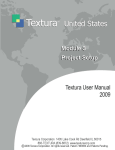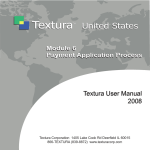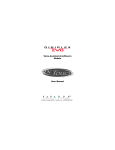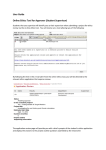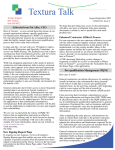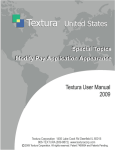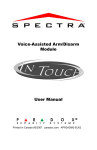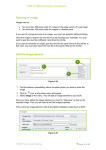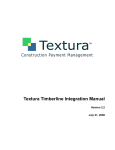Download Serial Signatory Approval of Invoices
Transcript
Special Topics Serial Signatory Approval Table of Contents Serial Signatory Approval of Invoices ................................................................................. 2 Overview ............................................................................................................................. 2 Definitions ........................................................................................................................ 2 Serial Signatory Approval ............................................................................................................ 2 Serial Signatory Approval of Subcontractor Invoices ....................................................... 3 System Settings................................................................................................................. 3 Project Settings ................................................................................................................ 3 Set a project default for Signatory Approval ................................................................................. 3 Contract Maintenance....................................................................................................... 4 Set a subcontract for Signatory Approval ..................................................................................... 4 Assign Signatory Approvers .............................................................................................. 6 User Profile Settings ................................................................................................................... 6 Set Signing Sequence ...................................................................................................... 6 Approve/Reject Invoices ................................................................................................. 8 Invoice Approval ............................................................................................................... 8 Sign Document ........................................................................................................................... 8 Approve Invoice Page....................................................................................................... 9 Rejecting Subcontractor Invoices .....................................................................................11 Owner Serial Signatory Invoice Approval ......................................................................... 12 System Settings............................................................................................................... 12 Project Settings .............................................................................................................. 12 Document Settings .................................................................................................................... 12 Rejection ........................................................................................................................... 20 Modify and Reject Invoice .............................................................................................. 22 Serial Signatory Approval of Invoices © 2009 Textura Corporation, Confidential Page 1 Serial Signatory Approval of Invoices Overview When a Contracting Organization requires it, Signatory Approval of Invoices by one or more users on the system can be incorporated into the workflow for any contract and performed either in a predefined sequence (Serial) or in no particular sequence (Parallel). For more information regarding Parallel Signatory Approval of Subcontractor Invoices, refer to Special Topics. Using Serial Signatory Approval of Invoices to identify approvers and define the approval sequence affords the Owner or Contracting Organization a more transparent invoice approval process. Frequent system messaging and prompts as invoices are routed through the up-to-20 Signatory Approvers helps facilitate communications between concerned participants. Rejected invoices return to the first approver in the sequence and the invoice is reviewed and re-signed by each individual in succession to ensure that any changes are seen and accepted by all designated signers. Serial Signatory Approvals may be used by an Owner organization when approving the General Contractor invoice, or by a General Contractor organization when approving Subcontractor invoices. While Serial Approval can be set as the project default for new subcontracts, the setting is removed or applied at the contract level at the discrimination of the Contracting Organization. Because Signatory Approvals appear on the Invoice, compatible documents are required to use this functionality. Please contact a Textura™ representative for help in identifying documents appropriate to your needs Conditions for Serial Signatory Approval of Invoices: “Serial Signatory Approval” radio button can be selected on the Contract Maintenance screen for each contract requiring Serial Signatory Approvals, regardless of the Project Setting. [optional] “Serial Signatory Approval” radio button can be selected in Project Setup: Project Settings to identify Serial Signatory Approvals as the default setting for all new contracts. Custom documents are selected in Project Setup: Document Settings for projects requiring Serial Signatory Approvals. Each Signatory Approver has “Sign on behalf of the company” permission checked in User Profile. Each Signatory Approver has completed their User PIN selection prior to approving invoices. Each Signatory Approver is a designated Signatory Approver in the approval sequence identified on the Manage Project Users page. Definitions Serial Signatory Approval Serial Signatory Approval is a contract setting that requires one or more authorized parties within the organization to sign off on selected Pay Application documents. Serial Signatory Approval is applied in a pre-determined sequence. Serial Signatory Approval of Invoices © 2009 Textura Corporation, Confidential Page 2 Serial Signatory Approval of Subcontractor Invoices System Settings Project Settings Set a project default for Signatory Approval Users can set Serial Signatory Approval as the default for new contracts on the Project Settings page. Note that this selection applies to all contracts created after the setting is saved. If necessary, the default value can be changed in the contract settings (Contract Maintenance). 1. From the Project Home Page, select Project Settings from the Project Setup menu. 2. In the Project Settings section, under “Default Subcontractor Invoice Approval Method for New Subcontracts,” select the Serial Signatory Approval radio button. Serial Signatory Approval of Invoices © 2009 Textura Corporation, Confidential Page 3 Select an Invoice document that supports Serial Signatory Approval. 3. Under Document Settings on the Project Settings page, scroll to Subcontractor Settings. 4. Click Save Settings. A Status page confirms that the project settings have been saved. Contract Maintenance Set a subcontract for Signatory Approval Serial Signatory Approval may be selected for existing subcontracts, including subcontracts imported through interfaces, on the Contract Maintenance (Settings) page. 1. From the Project Home Page, select Subcontract List under SoV/Subcontracts. Serial Signatory Approval of Invoices © 2009 Textura Corporation, Confidential Page 4 The Subcontract Listing page is displayed. 2. Select the Contract Number corresponding to the subcontract to be modified. The Contract Maintenance page for the selected subcontract is displayed. 3. Click Edit Settings to modify the subcontract. The Contract Maintenance (Settings) screen is displayed. 4. Select the Serial Signatory Approval radio button under Invoice Approval Method. 5. Select Save Changes. Serial Signatory Approval of Invoices © 2009 Textura Corporation, Confidential Page 5 A Status page is displayed confirming the subcontract changes are saved. Assign Signatory Approvers User Profile Settings Users should confirm that the intended signers have the ‘User can’ permission to “Sign on behalf of the company.” Modify User can permissions A Local Administrator must modify User Profiles. Refer to Module 3 – Project Setup: Manage Project Users: Modify User Permissions. Set Signing Sequence The signing sequence for Serial Signatory Approval must be established for the designated signers on the Manage Project Users page. 1. Choose User Roles from the Project Setup menu on the Project Home Page. Serial Signatory Approval of Invoices © 2009 Textura Corporation, Confidential Page 6 The Manage Project Users page is displayed. Under Signatory Approvers, in the Roles for Current Doc view, the signing roles are displayed in the order specified by the document. In the example, the PM role signs first, followed by the Director, and the Final Approver signs last. The alternate view for the above screen displays all possible Signatory Approvers. Serial Signatory Approval of Invoices © 2009 Textura Corporation, Confidential Page 7 Approve/Reject Invoices When an invoice is submitted for a designated subcontract, the Signatory Approvers receive the action to Apply Serial Approval #x to Invoice #y in the order in which they are set up to sign. There is a separate action for each invoice. Where multiple Signatory Approvers are assigned the same role or approval sequence number, all will receive the action. The action is removed from all Approvers after one response is recorded in the system Invoice Approval Sign Document On the Sign Document page, the active Serial Signatory Approver enters their PIN and selects Invoice Approval to sign and send to the next approver. Serial Signatory Approval of Invoices © 2009 Textura Corporation, Confidential Page 8 A Status page confirms the approval and indicates the number of approvers that have successfully signed. An action is generated for the next approver in the sequence to sign, until the sequence is completed. Approve Invoice Page Approvers acting in the Project Manager role can access the Approve Invoice page, where the status of the approval is displayed. When in progress, the status of the Invoice is Received (Serial Approval). The status changes to Approved (Green) when the sequence of Approvals has been completed. 1. Click the Invoice link to view the signed invoice. When all Subcontract invoices are approved, the standard invoice submission process is followed. Serial Signatory Approval of Invoices © 2009 Textura Corporation, Confidential Page 9 When the Owner has completed Serial Signatory Approvals for the Contracting Organization invoice, the standard invoice submission process is followed. An example of a G702 Invoice Document with Serial Signatory Approvals is shown. Serial Signatory Approval of Invoices © 2009 Textura Corporation, Confidential Page 10 Rejecting Subcontractor Invoices Approvers may reject the invoice, sending it back to the first approver in the sequence to begin the process anew. First approvers can modify and/or reject the Subcontractor invoice back to the Subcontractor organization for review/resubmission. 1. Click Reject to Initial Signer. A Status page confirms that the invoice has been rejected back to the initial approver. Serial Signatory Approval of Invoices © 2009 Textura Corporation, Confidential Page 11 Owner Serial Signatory Invoice Approval System Settings There is no specific system setting for Owner Serial Approval of General Contractor Invoices. Selection in Project Settings of a document designed for use with this feature triggers the additional steps needed to set up the process. Project Settings Document Settings 1. Select the appropriate document in Document Settings. For assistance in selecting your document(s), please contact a Textura™ representative. After the appropriate document(s) are selected, on-system Owners receive system generated notification via email. Where the Owner has not yet been invited/set up in Textura™, the General Contractor must invite the organization. Detailed instructions for inviting an organization to Textura™ can be found in the User Manual, accessed from the right margin of the Home Page. Serial Signatory Approval of Invoices © 2009 Textura Corporation, Confidential Page 12 Upon receipt of the invitation email, the Owner organization sets their account up in Textura™. New users may obtain assistance getting set up in Textura™ by clicking the first link in the invitation email, which directs the user to the User Setup Guide. Once a user has created their Login information, a link to the User Manual is always available in the right margin on the Home Page. When the Owner is set up on the system and the General Contractor has added them to the project, the system generates an email requesting that they confirm their participation. 2. Click the link in the email or on the Project Home Page to confirm participation in the project. Serial Signatory Approval of Invoices © 2009 Textura Corporation, Confidential Page 13 Until the Owner confirms participation, they also see a link to confirm under Project Actions on the Project Home Page. Either link may be used to access the Accept Project screen. The Owner may Confirm or Decline participation. If declining, a message typed in the box provided is displayed in the email to the General Contractor. Serial Signatory Approval of Invoices © 2009 Textura Corporation, Confidential Page 14 The on-system Owner organization that has confirmed their participation sees a link to Assign Users under Project Actions on the Project Home Page after logging into Textura™. 3. Click the link to Assign users to project XXX The system displays the Manage Project Users page. Remember that each project must have at least one Project Manager and one Compliance Manager; these can be the same or different users. Users not having the permission are not eligible choices. The document selection in Project Settings determines the number of signers that can be successfully assigned and saved on the Manage Project Users page. 4. Select the signers for the pay application documents and the desired signing sequence. 5. Click Save Changes. Serial Signatory Approval of Invoices © 2009 Textura Corporation, Confidential Page 15 The system displays a Status page confirming the updates. When the General Contractor initiates a draw, the Owner Signatory Signers are notified via email. When the General Contractor has submitted an invoice to the Owner for the draw, the designated first signatory approver of the Owner organization receives email notification to review and accept or reject the invoice. Serial Signatory Approval of Invoices © 2009 Textura Corporation, Confidential Page 16 The Signatory Approver also sees an action to Apply Approval #XX under the Draw # on the Project Home Page. Signatory Approver #1 clicks on either the link in the email or the action on the Project Home Page. The system displays the Sign Document page. The Signatory Approver proceeds through the two-part document signing. Serial Signatory Approval of Invoices © 2009 Textura Corporation, Confidential Page 17 6. Select Click Here to Sign, beneath Invoice Approval. 7. Select Click Here to Continue Serial Signatory Approval of Invoices © 2009 Textura Corporation, Confidential Page 18 The system displays a Status page confirming the approval. The next designated Signatory Approver receives email notification to review and accept or reject the invoice. The signing process continues until all Signatory Approvers have signed the document(s). Serial Signatory Approval of Invoices © 2009 Textura Corporation, Confidential Page 19 Rejection Each Signatory Approver has the option to reject, rather than approve, the invoice. The first approver can modify and/or reject the invoice back to the General Contractor organization for review and/or resubmission. Rejection by any other approver pushes the approval process back to the initial signer. A text box is provided on the Sign Document page where the signer can type a message to be displayed in the rejection notification email to the other signers 1. Click Reject to Initial Signer. All signers receive email notification of the rejection. Serial Signatory Approval of Invoices © 2009 Textura Corporation, Confidential Page 20 In addition, the initial approver again receives the email notification to review and accept or reject the invoice. Each time an invoice is rejected, the process begins again with the initial signer. Only the initial signer can reject the invoice back to the General Contracting organization. 2. Type the reason for the rejection in the text box provided. 3. Click Reject Draw to PM. Serial Signatory Approval of Invoices © 2009 Textura Corporation, Confidential Page 21 Modify and Reject Invoice The option to Modify and Reject Invoice is also available to the initial signer. This process is explained in detail in Module 6 of the online Textura User Manual. The Textura User Manual [Textura Help] is available to all users from a link on the Home Page, located in the Textura Info box in the right margin of the page. Serial Signatory Approval of Invoices © 2009 Textura Corporation, Confidential Page 22