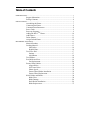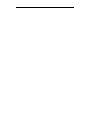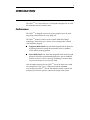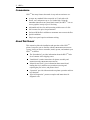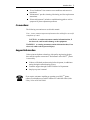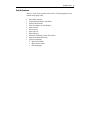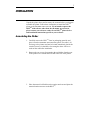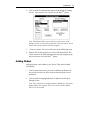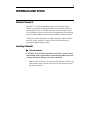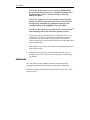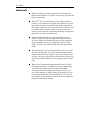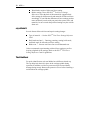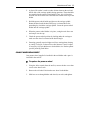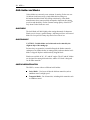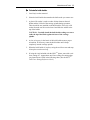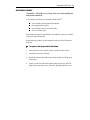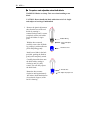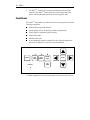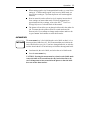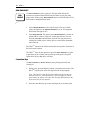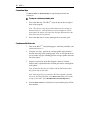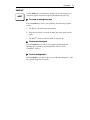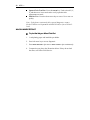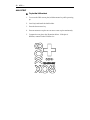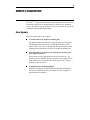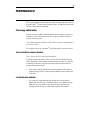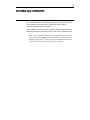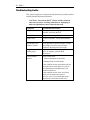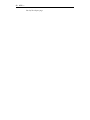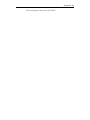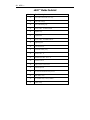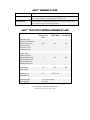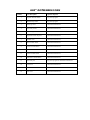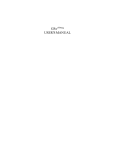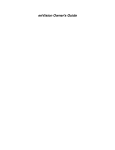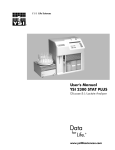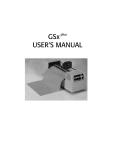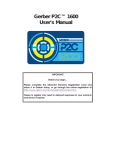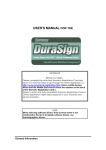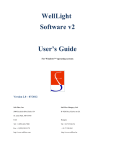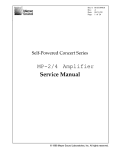Download HS15 plus USER MANUAL - Gerber Scientific Products
Transcript
HS15 plus USER MANUAL COPYRIGHT NOTICE COPYRIGHT 1995 Gerber Scientific Products, Inc. All Rights Reserved. This document may not be reproduced by any means, in whole or in part, without written permission of the copyright owner. This document is furnished to support the HS15plus. In consideration of the furnishing of the information contained in this document, the party to whom it is given assumes its custody and control and agrees to the following: 1. The information herein contained is given in confidence, and any part thereof shall not be copied or reproduced without written consent of Gerber Scientific Products, Inc. 2. This document or the contents herein under no circumstances shall be used in the manufacture or reproduction of the article shown and the delivery of this document shall not constitute any right or license to do so. PRINTED IN USA plus Knife Mode Switching, Corner Correcting Technology, IP Plus, GerberMask, and HS15 are trademarks of Gerber Scientific Products, Inc. GRAPHIX ADVANTAGE and GerberCal are registered trademark of Gerber Scientific Products, Inc. 3-in-1 is a registered trademark of Boyle-Midway, Inc. HPGL is a registered trademark of Hewlett Packard. 3M, Scotchcal, and Scotchlite are trademarks of 3M. FCC NOTICE This equipment has been tested and found to comply with the limits for a Class A digital device, pursuant to Part 15 of the FCC rules. These limits are designed to provide reasonable protection against harmful interference when the equipment is operated in a commercial environment. This equipment generates, uses, and can radiate radio frequency energy and, if not installed and used in accordance with the instruction manual, may cause harmful interference to radio communications. Operation of this equipment in a residential area is likely to cause harmful interference in which case the user will be required to correct the interference at his own risk. This digital apparatus does not exceed the Class B limits for radio noise emissions from digital apparatus set out in the Radio Interference Regulations of the Canadian Department of Communications. Le present appareil numerique n'emet pas de bruits radioelectriques depassant les limites applicables aux appareils numeriques de la classe B prescrites dans les Reglements sur le brouillage radioelectrique edicte par le Ministere des Communications du Canada. Table of Contents INTRODUCTION............................................................................................................................ 1 Support Information ................................................................................. 3 Package Contents ..................................................................................... 4 INSTALLATION ............................................................................................................................. 7 Assembling the Plotter ............................................................................. 7 Connecting the Plotter .............................................................................. 8 Communication Parameters...................................................................... 8 Power Cords ............................................................................................. 9 Power-up Sequence .................................................................................. 9 plus Adding the HS15 Plotter................................................................... 10 Add Plotters............................................................................................ 11 Delete Plotters ........................................................................................ 12 Assign Default Plotter ............................................................................ 12 MATERIALS AND TOOLS.......................................................................................................... 13 Material Products ................................................................................... 13 Loading Material .................................................................................... 13 Idler Roller ....................................................................................... 14 Helpful Hints.................................................................................... 16 Tool Force Dial ...................................................................................... 17 Settings............................................................................................. 17 Adjustments ..................................................................................... 18 Tool Holders........................................................................................... 18 Pen Holder and Pens............................................................................... 19 Pen Replacement.............................................................................. 20 Pounce Wheel Holder............................................................................. 22 Aligned Holes .................................................................................. 22 Off-Center Holes.............................................................................. 22 Plotter Speed .................................................................................... 22 Pounce Wheel Holder Installation ................................................... 22 Pounce Wheel Replacement ............................................................ 23 Knife Holder and Blades ........................................................................ 24 Blade Wear ...................................................................................... 24 Blade Damage.................................................................................. 24 Knife Holder Installation ................................................................. 24 Blade Replacement .......................................................................... 27 OPERATION ................................................................................................................................. 29 Travel Limits .......................................................................................... 29 Power Up................................................................................................ 29 Front Panel ............................................................................................. 30 Slew Keys............................................................................................... 31 Slow slew key .................................................................................. 31 Swivel Knife key.............................................................................. 32 Init Knife key ................................................................................... 33 Run Single key................................................................................. 34 Controlled stop................................................................................. 34 Single plot exercise.......................................................................... 35 Run Cont key ................................................................................... 35 Controlled stop................................................................................. 36 Continuous plot exercise.................................................................. 36 Reset key.......................................................................................... 37 SPECIAL DIAGNOSTICS ............................................................................................................ 39 Diagnostic Options ................................................................................. 39 Wagon Wheel Test Plot ................................................................... 40 Square/Circle Test Plot .................................................................... 41 X08 Cut Test.................................................................................... 42 ERROR CONDITIONS ................................................................................................................. 43 Error Signals........................................................................................... 43 Determining Error Numbers ............................................................ 44 Error Codes ...................................................................................... 45 MAINTENANCE........................................................................................................................... 47 Cleaning/Lubrication.............................................................................. 47 Tool Holders/Carriage Spindle ........................................................ 47 Carriage/Ball Bushing...................................................................... 47 Sprockets and Bail Arms ................................................................. 48 Fuse Replacement................................................................................... 49 PLOTTER ADJUSTMENTS ......................................................................................................... 51 Troubleshooting Guide........................................................................... 52 Replacing Boards ................................................................................... 53 Plotter Adjustments ................................................................................ 55 Z Axis (Tool Height) Adjustment.................................................... 55 Theta Axis (Tool Rotation) Adjustment .......................................... 56 X Axis Backlash Adjustment........................................................... 58 Y Axis Backlash Adjustment........................................................... 58 APPENDIX .................................................................................................................................... 59 HS15 plus Plotter Parts List ..................................................................... 63 1 INTRODUCTION The HS15plus is a state-of-the-art 15-inch plotter designed for use with the GRAPHIX ADVANTAGE® system. Performance The HS15plus is designed to precisely register graphics up to 50 yards long using carbide blades for crisp, sharp cuts. The HS15plus features Gerber's exclusive Knife Mode Switching technology, which offers you a choice of two cutting modes selected from the plotter keypad: Tangential Knife Mode keeps the blade aligned with the direction of plotting motion for cutting thick materials (such as sandblast resist) and for pouncing patterns. Swivel Knife Mode cuts faster than tangential knife mode for rapid cutting of all but the most demanding materials, such as sandblast. Gerber's exclusive Corner Correcting Technology ensures sharp, easy-to-weed corners in swivel knife mode. Able to handle complex jobs, the HS15plus cuts at 20 inches per second on a straight line (X or Y axis). When used with the GRAPHIX plus ADVANTAGE, the HS15 uses the Plot Spooler feature to queue and transmit jobs while the operator continues to design at the system. 2 HS15 plus Convenience plus HS15 has many features that make it easy and convenient to use: Accepts any standard Gerber materials in 15-inch wide rolls. Adjustable tool force for uniform cutting with the turn of a dial. Draws, cuts, and pounces up to 13.0 inches high. Using the plus GRAPHIX ADVANTAGE system Panel feature, the HS15 can cut text or graphics in strips up to 96 feet long. Servo motors for quiet, fast performance. On-board 4K buffer in addition to GRAPHIX ADVANTAGE buffers. Quick installation. Simple user panel requires minimum training. About This Manual plus This manual explains the installation and operation of the HS15 plotter. It assumes you are familiar with the GRAPHIX ADVANTAGE system. It tells you how to assemble, install, operate, and maintain your plus HS15 as follows: The “Introduction” provides information about the HS15plus and a list of contents of the shipping crates. “Installation” contains instructions for plotter assembly and connection to the GRAPHIX ADVANTAGE. “Materials and Tools” gives information about material and loading the vinyl, and discusses procedures on using and replacing the pen, knives, and pounce wheel. “Operation” provides information about plotter operation and slew key functions. “Special Diagnostics” presents examples and instructions for diagnostic tests. Introduction 3 “Error Conditions” lists common error conditions and corrective procedures. “Maintenance” provides cleaning, lubricating, and fuse replacement instructions. “Plotter Adjustments” includes a troubleshooting guide as well as symptoms of plotter adjustment problems. Conventions The following conventions are used in this manual: Note: A note contains important information that could affect successful completion of a task. CAUTION: A caution statement contains information that, if not observed, could result in damage to the equipment. WARNING: A warning statement contains information that, if not observed, could result in personal injury. Support Information Gerber pioneered plotter technology with quality engineering designs that consider operator convenience. Performance of the HS15plus plotter is assured by: 24 hours of finished product testing before shipment, in addition to testing during the manufacturing process. Customer support through Gerber Field Service Department. Step-by-step user's manual. If you require assistance installing or operating your HS15plus plotter, contact your distributor or Gerber Field Service at 800-828-5406 (in the USA), or fax at 203-645-2448. 4 HS15 plus Package Contents plus This section lists the contents of the HS15 shipping carton. As you plus unpack the HS15 plotter, inspect all items for damage that may have occurred during shipping. Report any damage to your distributor at once. Save all packaging materials in case it becomes necessary to transport the plotter at a future date. plus The HS15 is securely packaged with the following contents: plus HS15 plotter Roll holder and tensioner Small components consisting of: 1 1 1 1 2 1 1 1 1 1 1 10-yard roll vinyl Plotter power cord 10-foot RS-232 cable Tool rack fuses Vinyl letter squeegee plus HS15 User Manual Warranty card Service contract Swivel knife holder with blade Tool kit Introduction Tool Kit Contents Below is a list of the contents of the tool kit. The photograph may not contain all the parts listed. 1 1 1 3 1 1 1 1 1 3 1 Pen holder with pen Tangential knife holder with blade Pounce wheel holder Tool lift washers (on tool holders) Allen wrench Pair tweezers Spare red pen Spare blue pen Envelope containing 2 spare lift washers Spare cone-shaped tool caps Capsule containing: 2 Spare knife blades 1 Spare pounce wheel 1 Pen height gage 5 7 INSTALLATION Unpack the plotter boxes and inventory the contents before you begin to assemble the plotter. Follow these instructions to install the HS15plus plotter to the GRAPHIX ADVANTAGE. If you intend to operate the plus HS15 with software other than the GRAPHIX ADVANTAGE, plus please contact your software vendor for an HS15 plotter driver and installation instructions specific to your software. Assembling the Plotter 1. Carefully remove the HS15plus from its packaging materials and place it near the GRAPHIX ADVANTAGE system. The cable is 10 feet long, so the plotter need not be located immediately beside the console; however, it should be close enough so there will be no strain on the cable after installation. 2. Remove the two screws for mounting the tool holder from the rear of the plotter cover. Mount the tool rack at the rear of the plotter. 3. Place the material roll holder on the tension arm base and place the material tension arm next to the HS15plus. 8 HS15 plus Connecting the Plotter CAUTION: Turn off power and unplug the power cord at both the GRAPHIX ADVANTAGE and the plotter. 1. Insert the 9-pin connector at the end of the RS-232 cable into the 9pin RS-232 connector on the back of your GRAPHIX ADVANTAGE. This connector is normally labeled Plotter or COM Port 2. 2. Carefully align all pins. Use the connector thumb screws to secure the cable to the GRAPHIX ADVANTAGE 3. Insert the 25-pin connector at the end of the RS-232 cable into the 25-pin RS-232 connector on the back of the plotter. 4. Carefully align all pins. Use the connector thumb screws to secure the cable to the plotter. Note: If a plotter is already installed in the PLOTTER port on the GRAPHIX ADVANTAGE, use the TABLET port to install a second plotter. Communication Parameters plus If you are connecting the HS15 to a system other than the GRAPHIX ADVANTAGE, the plotter uses these RS-232 communication parameters: Communication Parameters 9600 Baud No Parity 8 Data Bits 1 Stop Bit Xon/Xoff Flow Control Installation 9 The plotter has a 25DB female connector with these pin assignments: Pin Signal 2 Tx 3 Rx 4 RTS 5 CTS 7 Sig Gnd All other pins are not connected. Power Cords 1. Insert the female connector of the HS15plus plotter power cord into the socket on the rear panel of the plotter. 2. Connect the power cords for both the GRAPHIX ADVANTAGE system and the HS15plus to a multiple outlet strip. The strip should be plugged into a standard, grounded electrical outlet (115V +/- 10% AC, 60 Hz or 230V AC, 50 Hz). 3. Turn power on at the system and the plotter. CAUTION: When power is on, never try to manually move the carriage, move the plotter drum, rotate the tool, or force the tool plus up or down. Attempting to manually move the HS15 in any axis of movement while the power is on may damage the machine. Power-up Sequence When the HS15plus is turned on, the following sequence occurs: 1. The light labeled POWER comes on. A short beep sounds, and the lights over RUN CONT, RUN SINGLE, and SWIVEL KNIFE blink on, then off. 10 HS15 plus plus 2. As the HS15 performs self-check tests, the lights over the RUN CONT, RUN SINGLE, and SWIVEL KNIFE keys flash twice, and two additional beeps sound. 3. When the self-check tests are completed, the lights blink and the beep sounds three times. 4. The plotter goes off-line in tangential knife mode. Only the power light remains on. This is the initial setting at power-up. Note: Rapid, continuous beeping and flashing lights may signal a self-check error. See the “Error Conditions” section for more information. Adding the HS15plus Plotter Use the GSP Setup program in the GRAPHIX ADVANTAGE to add the plus HS15 plotter to your system. Refer to your GRAPHIX ADVANTAGE Reference for more information on setting up your system. 1. Double-click on the GSP Setup icon to open GSP Setup. 2. Click on Setup. The Setup drop-down menu appears. 3. Click on Plotter. The Add or Delete Plotter(s) Dialog Box appears. plus 4. Scroll through the list and click on HS15 highlight it. in the Plotters list box to 5. Choose the port in the Ports box that you connected the plotter to. Installation 11 6. Click on Add. The added plotter appears in the Ready for Plotting list box. Your system is now set up to use the HS15plus plotter. Note: The Default Plotter note in the lower right corner of the dialog box tells you the name of the plotter your jobs will be sent to unless otherwise specified in the Plot program. 7. Click on Continue. The screen will return to the GSP Setup menu. 8. Double-click on the control bar to exit the GSP Setup Menu. The system returns to the GSP GRAPHIX ADVANTAGE program group and you can now access the HS15plus plotter. Adding Plotters Multiple plotters can be added to your system. They must be added individually. 1. Click on the desired plotter you wish to add from the Plotters list box and click on the port in the Ports box that the plotter will be attached to. 2. Click on Add. The highlighted plotter is added to the Ready for Plotting list box. Note: For each plotter you add, a number is added after the plotter model number (for example, HS15-1 for the first plotter added, HS15-2 for the second). 12 HS15 plus Deleting Plotters To remove plotters from the system: 1. In the Ready for Plotting Box, click on the name of the plotter to be deleted. 2. Click on Delete. Assigning Default Plotter A default plotter can be assigned if more than one plotter is connected to the GRAPHIX ADVANTAGE. Note: There must be plotter names in the Ready for Plotting Box to select a default plotter. If only one plotter is installed to the GRAPHIX ADVANTAGE system, that plotter is automatically specified as the default plotter. 1. Highlight the name of the desired default plotter in the Plotters Box. 2. Click on Preference. The Set Preferences Message Box appears. 3. Click on OK. The name of the default plotter selected will appear below the words Default Plotter. 4. Click on Continue. The screen returns to the GSP Setup menu. 5. Double-click on the control bar to exit the GSP Setup menu. The system returns to the GSP GRAPHIX ADVANTAGE program group. 13 MATERIALS AND TOOLS Material Products The HS15plus uses the same plotting materials as all Gerber plotters. Gerber vinyl products in high performance or intermediate grades are translucent, reflective, or metallic and come in a wide range of colors. Also available are direct cut silk screen, ruby photo film, paint masking material, rubber sandblast stencil material, and heat transfer materials. Consult your Gerber distributor for further information about available materials, colors, and prices. Always insist on Gerber authorized materials for highest quality results. Loading Material To load material plus CAUTION: You can load material into your HS15 plotter with a tool installed, but it is preferable to load material with no tool in the carriage. Otherwise, damage can result to the blade. 1. Slide the roll of material to be used onto the roll holder. Pull the end of the material away from and over the top of the tensioner toward the plotter, as shown. 14 HS15 plus CAUTION: When power is on, the carriage spindle must be moved only by using the slew keys. Attempts to manually move the plotter drum, rotate or force the tool up or down may damage the plotter. CAUTION: While power is off, center the carriage by gently pushing toward the center of its travel. Take care to move the carriage slowly and firmly by gripping the right end of the carriage housing, not by gripping the carriage spindle. plus CAUTION: Do not use the way shafts to lift or turn the HS15 . This can damage the system and reduce plotting accuracy. 2. Center the carriage spindle preferably by using the slew keys (see “Front Panel” section) or manually (with certain precautions, as noted above). Be sure that the carriage spindle is not located at either extreme end of its travel and that both ends of the rubber drum can be reached easily. 3. Open the bail arms at either end of the drum by pulling them up and away from the drum. 4. Using the slew (arrow) keys, rotate the drum until three closely spaced pins are visible. These three sprocket pins are used to align the material. IDLER ROLLER The idler roller prevents sandblast and static cling material from jamming between the material and the moving parts of the plotter. Sandblast and static cling material should be fed under the idler roller, as shown below. Materials and Tools 15 All other materials can be fed over the idler roller, as shown below. To feed and align the material 1. Feed the material through the plotter as shown in the appropriate diagram, according to the type of material you are working with. 2. Place the holes in the material over the adjustable sprockets on the drum first (toward the rear of the plotter), making sure to match the three closely-spaced sprocket pins and holes. 3. Place the holes in the material over the fixed sprockets at the keypad end of the plotter, making sure to match the three closely-spaced sprocket pins and holes. 4. Center the front bail arm over the fixed sprockets and secure into place. 5. Adjust the sliding sprockets at the rear of the plotter slightly forward or backward to accommodate small differences in the material width. 6. Securely close the adjustable bail arm over the adjustable sprockets. 16 HS15 plus HELPFUL HINTS When you change materials, open the bail arms and roll the material back onto the roll. Tape the ends securely to prevent the roll from unraveling. The HS15plus plots so fast that heavy rolls of material such as reflective vinyl cannot turn as rapidly as the plotter tries to pull them. This can result in a material jam and cause the plotter to stall. When using heavy rolls of material such as reflective vinyl or sandblast stencil, advance enough vinyl for an entire job before you start to plot to eliminate the possibility of scrapping a large job in the event of a material jam. Before unrolling the vinyl for a job, determine how much material you need. Check the length of the longest line in the job, or the width of an automatically laid out sign or digitized design. Remember that if you are plotting in the Axis Swap mode, you need to consider the height of the job rather than its width. The most practical way to unroll material for a job is to use the slew keys on the plotter. It is best to unroll more than enough material, rather than "just enough," in case your estimate is not accurate. You may also pull material from the roll by hand. This may be the simplest method if you are plotting relatively small jobs. When you have advanced enough material for the job, feed it back through the plotter, or otherwise position it appropriately according to the start position selected at the GRAPHIX ADVANTAGE and the resulting tool starting location. If you have a large quantity of material piling up on the table, be sure to arrange the material in loose accordion folds so it can feed easily. Make sure the material is positioned to feed straight into the plotter rather than at an angle. Materials and Tools 17 Tool Force Dial The tool force dial on the front of the housing indicates the tool force setting and the amount of tool force, or pressure, that is applied to the tool during operation. This pressure ensures uniform cuts and pen lines. Tool force is adjusted by turning the small tool force knob on the end of the tool force housing, as shown in the illustration below. SETTINGS The HS15plus Tool Force Settings Reference Card at the back of this manual lists tool force settings. Be sure to refer to this list of settings when changing materials or applications. Below are some initial suggestions: For drawing, start with a tool force setting of about .5. If your pen does not make a clear dark line, you may wish to increase the tool force setting. For pouncing, start with a setting between 5 and 6. When cutting regular vinyl in tangential knife mode, try a tool force setting of .5. When cutting regular vinyl in swivel knife mode, set the tool force setting at .5. The swivel knife will not pivot at corners and will begin to cut through the material if the pressure is set too high. Heavier material, such as reflective vinyl, requires increased tool force settings. 18 HS15 plus Worn blades require a higher tool force setting. Before cutting, refer to the HS15plus Tool Force Settings Reference Card at the back of this manual for suggested tool force settings for different tools and materials. Set the tool force accordingly. If you find that different tool force settings produce more satisfactory results with your particular system, tools, and materials, be sure to mark the preferred settings on your card for future use. ADJUSTMENTS Several factors affect tool force and require setting changes: Type of material -- See the HS15 Card. Knife mode and tool -- Drawing, pouncing, cutting, knife mode, and blade angle all affect the tool force setting. Blade wear -- Increase tool force after several thousand cuts. plus Tool Force Settings Reference Gerber recommends experimenting with tool force settings as well as plus keeping a logbook of the settings. Refer to the HS15 Tool Force Settings Reference Card for guidelines. Tool Holders For quick identification, each tool holder has a different colored cap. The cap helps lock the tool in place in the carriage spindle during operation. In addition, red sleeves protect tool tips from accidental damage during storage. Remove the protective sleeve before installing a tool holder in the carriage spindle. Materials and Tools 19 Pen Holder and Pens The pen holder is shipped with a black pen installed. After loading the plotting paper, install the pen holder in the carriage spindle as follows: To install the pen holder 1. Select the pen holder with pen installed from the tool rack attached to the rear cover. 2. A plastic lift washer is used to reduce friction between the tool holder and the lift fork of the carriage spindle during operation. There should be one installed on the pen holder. If not, slip a lift washer from the tool kit over the barrel and slide the washer to the top of the holder. 3. Drop the pen holder into the carriage spindle. A slot, or keyway, in the barrel of the pen holder ensures proper orientation. If necessary, rotate the pen holder until it drops completely into the carriage spindle. 4. When the pen holder is in place, swing the tool force arm and snap it over the tool cap. 5. For pen plotting, either swivel knife or tangential knife mode is acceptable. Start with a tool force setting of about .5 (see the HS15plus Tool Force Settings Reference Card.). If the pen does not make a clear, dark line, increase the tool force setting. 20 HS15 plus PEN REPLACEMENT Spare pens in blue and red are included in the tool kit. Additional pens are available through your Gerber distributor. To replace a pen 1. Insert a flat-tip screwdriver into the notch at the base of the tool cap (see below). Pry out the cap. 2. Use an Allen wrench to loosen the hex screw located near the tip of the pen. (See the photograph on the next page.) Remove the pen through the top of the holder. 3. Insert a new pen, tip first, into the top of the holder. 4. The pen height gage included with the tool kit is a washer 1/8 inch thick. Place the pen height gage on a smooth, hard surface like a table top. Position the lower end of the pen holder on the gage. (See the photograph on the next page.) Materials and Tools 21 5. Push down on the upper end of the pen until the point just touches the table surface. 6. Use the Allen wrench to tighten the set screw near the tip of the pen. Do not over-tighten the set screw or the pen could be crushed. 7. Replace the cap in the barrel. 22 HS15 plus Pounce Wheel Holder Pouncing is a technique used to create an outline for a sign that will later be hand-painted. It can also be used for vinyl character alignment on a 15-inch plotter when the job is much longer. The pounce wheel is designed to pounce (perforate) holes either perfectly aligned or offcenter to the direction of travel. Select CUT in VIEW/PLOT/CUT at the GRAPHIX ADVANTAGE when you desire pouncing. CAUTION: The pounce wheel may be used only in tangential knife mode. Pouncing in swivel knife mode will tear the paper. ALIGNED HOLES There are two keyway slots on the barrel of the pounce wheel holder. The standard keyway aligns the pounce wheel with the drum axis. Use this position to produce small holes in lightweight paper or for light dusting applications. OFF-CENTER HOLES The second keyway holds the tool at 11 degrees off-center to the direction of tool travel. Using the pounce wheel in the angled position causes the points to drag slightly as the wheel moves forward. This produces larger, slightly elongated holes suited for heavy or clay-coated paper and for bold dusting applications. PLOTTER SPEED In the straight (aligned) position, the pounce wheel works best at reduced plotter speeds. The angled (off-center) position produces distinctive holes at any plotting rate up to full speed. See the GRAPHIX ADVANTAGE Reference for more information on controlling the plotter speed. POUNCE WHEEL HOLDER INSTALLATION To install the pounce wheel holder 1. Select the pounce wheel holder from the tool rack attached to the rear cover. Materials and Tools 23 2. A plastic lift washer is used to reduce friction between the tool and the lift fork of the carriage spindle during operation. There should be one installed on the pounce wheel holder. If not, slip a lift washer from the tool kit over the barrel and slide the washer to the top of the holder. 3. Hold the pounce wheel holder upright over the carriage spindle. Rotate the barrel until the desired keyway is oriented above the protruding key inside the carriage spindle. Lower the pounce wheel holder into the carriage spindle. 4. When the pounce wheel holder is in place, swing the tool force arm and snap it over the cap. 5. Check the pounce wheel position by looking under the carriage to make sure the wheel is oriented at the desired angle. 6. Pouncing generally requires higher tool force settings than drawing or cutting. To begin, set the tool force dial between 5 and 6. Adjust, if necessary, for paper thickness or desired hole size. Reduce plotter speed if pouncing small holes. POUNCE WHEEL REPLACEMENT One pounce wheel supplied is installed in the tool holder and a spare is included in the tool kit. To replace the pounce wheel 1. Using the Allen wrench from the tool kit, remove the hex screw that serves as the wheel's axle. 2. Remove the old wheel. Position the new wheel in the holder. 3. Slide hex screw through holder and wheel (as an axle) and tighten. 24 HS15 plus Knife Holder and Blades Gerber blades are extremely wear-resistant. In testing, Gerber cut over 10,000 one-inch letters using a single blade before testing was discontinued with the blade still cutting satisfactorily. Other blade manufacturers have unsuccessfully attempted to duplicate this cutting plus precision and durability. Gerber warrants cutting quality of the HS15 only when Gerber blades are used. BLADE WEAR The knife blade will dull slightly after cutting thousands of characters. Blade wear is always a gradual change. Adjusting tool force will extend blade life for a period of many days and even weeks of use. BLADE DAMAGE CAUTION: Carbide blades are brittle and can be ruined by the slightest chip of the cutting tip. Because they are ground to a controlled length, the blades cannot be resharpened. A sudden decline in cutting quality indicates that the knife blade is chipped. Replace and discard any chipped blade. Blades are available in 30°, 45°, and 60° angles. The 45° and 60° blades are designed for cutting thick materials, and the 30° blade is designed for all other materials. KNIFE HOLDER INSTALLATION plus The HS15 comes with two different knife holders: Swivel Knife - Used to cut all but the thickest materials (such as sandblast stencil) at high speed. Tangential Knife - For all materials, including thick materials such as sandblast stencil. Materials and Tools 25 To install a knife holder 1. Load vinyl or other material. 2. Select the knife holder that matches the knife mode you want to use. 3. A plastic lift washer is used to reduce friction between the tool holder and the lift fork of the carriage spindle during operation. There should be one installed on the knife holder. If not, slip a lift washer from the tool kit over the barrel and slide the washer to the top of the holder. CAUTION: Carefully install the knife holder, taking care not to strike the tip of the blade against the bore of the carriage spindle. 4. A slot, or keyway, in the barrel of the knife holder ensures proper orientation. If necessary, rotate the knife holder until it drops completely into the carriage spindle. 5. When the knife holder is in place, swing the tool force arm and snap it into place over the tool cap. 6. If using the vinyl included with the HS15plus plotter, start with a tool force setting of 1. Approximate tool force settings for cutting other vinyl materials are listed in the following chart. (See the HS15plus Tool Force Settings Reference Card.) 26 HS15 plus Suggested Tool Force Settings Material Recommended Starting Tool Force Tangential Knife Blade HS Plotter Swivel Knife .05-1 30 ° HS-42° 1 30° HS-42° Screen Print Static Cling .05 30° HS-42° Sandblast 521 Sandblast 522 4-5 45° or 60° Lightweight or coated paper-pouncing Plotting Paper - drawing 5-6 (pounce wheel) Controltac 180 Delux 210 Gold/Silver Dusted Crystal 210 Florescent 210 Scotchcal 220 Translucent 230 GerberCal Gerber IP Plus GerberMask I & II Heat Transfer Flock Hot Split Plastisol Metalized Polyester .5-1 (pen) To determine if adjustment of the tool force setting is required, consider the following: The weed should peel off easily. There should be no cuts through the backing material. New blades receive the lowest values. Materials and Tools 27 BLADE REPLACEMENT WARNING: The blade is very sharp. Take care when handling the knife holder and blade. Five carbide knife blades are included with the HS15plus: one installed in the tangential knife holder two tangential knife spares one installed in the swivel knife holder one swivel knife spare Extra blades and special angled blades for sandblast vinyls are available from your Gerber distributor. Replacement procedures for the tangential and swivel knife blades are different. To replace the tangential knife blade 1. Loosen the hex screw with the Allen wrench from the tool kit. 2. Carefully remove the old blade. 3. Install the replacement blade in the slot provided, not riding up on either edge. 4. Gently seat the flat end of the blade against the pin stop with the blade point toward the center of the tool. Retighten the hex screw. 28 HS15 plus To replace and adjust the swivel knife blade WARNING: Blades are sharp. Take care when installing a new blade. CAUTION: Do not handle the blade with other tools. It is fragile and subject to breakage if mishandled. 1. Remove the plastic adjustment shoe from the base of the tool holder by rotating it counterclockwise until it comes completely off the tool holder. Leave the rubber O ring in place. With the shoe removed, carefully remove the old blade by grasping it with needle nose pliers and pulling gently. Rubber O ring 2. Insert and adjust blade 1. Remove shoe Install a new blade in the hole provided, pushing the blade in gently until completely seated. Carefully thread the shoe onto the knife holder, turning it clockwise until it is fully seated. This will fully expose the knife blade. 3. Thread shoe Rotate the shoe counterclockwise until approximately .005 inches (about the thickness of two sheets of paper) of the knife is showing. 4. Adjust for proper cut 29 OPERATION Travel Limits Each time that you turn on the HS15plus, the carriage moves to the keypad end of the plotter and touches the bumper. This tells the controller the plotter travel limits. The carriage then backs away from the bail arms to allow you to open the bail arms for material loading. The HS15plus will not plot or slew beyond the travel limits, nor can it “crash” or lose position. Instead, the “clipping” feature allows a job exceeding the plotter’s limits to be truncated. Any portion of the job which does not fit on the material is not plotted. A “clipped” job is indicated by RUN CONT or RUN SINGLE lights on and a three-second beep. Lights are returned to normal state when a key is pressed. Power Up When the HS15plus is turned on, the following sequence occurs: 1. The light labeled POWER comes on. A short beep sounds, and the lights over RUN CONT, RUN SINGLE, and SWIVEL KNIFE blink on, then off. 2. As the HS15plus performs self-check tests, the lights over the RUN CONT, RUN SINGLE, and SWIVEL KNIFE keys flash twice, and two additional beeps sound. 3. When the self-check tests are completed, the lights blink and the beep sounds three times. 4. The plotter goes off-line in tangential knife mode. Only the Power light remains on. This is the initial setting at power-up. 30 HS15 plus plus 5. The HS15 “homes” the carriage toward the keypad end of the plus machine. (The HS15 home position is at the keypad end of the plotter and the adjustable sprockets are at the opposite end.) Front Panel plus The HS15 front panel keys shown below are used to perform all of the following operations: Position the carriage and material. Put the plotter on-line for drawing, cutting, and pouncing. Select single or continuous job processing. Select knife mode. Initialize knife tool. Access diagnostic modes, as needed. See the “Special Diagnostics” and “Error Conditions” sections for more information. RESET POWER RUN CONT RUN SINGLE SWIVEL KNIFE SLOW INIT KNIFE A further explanation of key functions and several test exercises follow. Operation 31 SLEW KEYS Slew keys are the four keys surrounding the SLOW key. SLOW Press the left and right slew keys to unroll material before plotting, to position the tool for plotting, to position the carriage and material between jobs, and to rotate the drum and feed material through the plotter or back toward the roll holder. Press the up or down slew keys to move the carriage between the rear and the front of the plotter. The slew and SLOW keys do not function during the following: while a job is plotting during an error condition if a Run light is on, even if the plotter is idle. Slow slew key SLOW Use the SLOW key to access slow slew mode. Slow slew mode permits you to move the drum or carriage one step at a time or continuously at a very slow speed. 32 HS15 plus To use slow slew 1. To select slow slew mode, press the SLOW key. You will hear a single beep indicating the plotter is in slow slew mode. 2. When you press a slew key, the drum or carriage will move at a very slow speed. Fast slew For faster slewing, hold down the left or right slew keys for more than 2 seconds and slewing begins moving at a higher speed. The plotter will beep as the plotter speeds up. The faster speed allows material to be moved through the plotter at a much faster rate. To use fast slew 1. To return to normal mode, press the SLOW key again. You will hear two beeps indicating the plotter is in normal slew mode. 2. Hold down a left or right slew key for more than 2 seconds, and the drum will ramp up to a high speed as long as you hold the key down. SWIVEL KNIFE KEY SWIVEL KNIFE CAUTION: Be sure that the knife you use matches the mode you select. The SWIVEL KNIFE key controls the selection of swivel knife mode or tangential knife mode. The swivel knife is for faster speeds than the tangential knife. Note: When doing demanding jobs where high accuracy is desired (such as Repeats, EDGE jobs), Gerber recommends that you use tangential knife mode rather than swivel knife mode. When swivel knife mode is selected, the light over the SWIVEL KNIFE key is on. If tangential knife mode is desired, the light must be off. Press SWIVEL KNIFE to turn the light on and off. Operation 33 When cutting regular vinyl in tangential knife mode, try a tool force setting of .5. When cutting regular vinyl in swivel knife mode, set the tool force setting at .5 (too much pressure will cut through the material). Heavier material (such as reflective vinyl) requires increased tool force settings, no matter what mode. For more information on approximate tool force settings, refer to the HS15plus Tool Force Settings Reference Card at the back of this manual. The plotter will not allow you to change knife mode in the midst of a job. You must take the plotter off-line to switch modes and be between jobs. If you attempt to change modes and are unable to do so, press RESET and continue to switch knife modes. INIT KNIFE KEY INIT KNIFE The INIT KNIFE key is for initializing the swivel knife so that it is in a known position (blade faces 0°). We recommend that you initialize the swivel knife before every job, if you have changed material, or after the tool has been loaded. It is not necessary to initialize the tangential knife. Load material, the swivel knife, and select the swivel knife mode. Press the INIT KNIFE key. CAUTION: Pressing the INIT KNIFE key when in swivel knife mode causes the knife to be lowered into the vinyl and a short line to be cut. It is important to have material in the plotter so that the knife does not cut the drum surface. 34 HS15 plus RUN SINGLE KEY RUN SINGLE Use RUN SINGLE to plot a single job. This plot mode allows the operator to reposition material between jobs and/or to pen plot using paper before cutting vinyl. RUN SINGLE may be used with either swivel knife mode or tangential knife mode. Plot 1. Press SWIVEL KNIFE to select a knife mode. (For swivel knife mode, the light over the SWIVEL KNIFE key is on. For tangential knife mode, the light is off.) 2. Press RUN SINGLE. The light over the RUN SINGLE key comes on plus and the HS15 plots a single job. If other plot files are received from the GRAPHIX ADVANTAGE while the first job plots, then a waiting list (called queue) of these jobs is created in the GRAPHIX ADVANTAGE. plus The HS15 returns to the off-line status after the job plots. It remains in the knife mode selected. plus The HS15 waits for the operator to press the RUN SINGLE key again to plot the next job. If other jobs are lined up in the queue, the green lights above the two Run keys will flash. Controlled Stop Use RUN SINGLE (or RUN CONT) to pause plotting and check the current job. 1. During a job, press the Run key which is currently selected (lit). The plus HS15 stops the plot at the next logical break in the program. Note: The slew keys may be pressed to maneuver the carriage or material. However, when the Run key is pressed again to exit the pause mode, the plotter will return the carriage and material to the point where the job was paused. 2. Press the same Run key to resume plotting at the exact same point. Operation 35 Single Plot Exercise 1. Turn on the HS15plus. Load plotting paper, install the pen and pen holder, and set the tool force to .5. 2. Using the slew keys, position the carriage spindle approximately 1" from the front edge of the plotting paper. Also, be sure that there are several inches of paper extending past the carriage spindle and to the left of the plotter. 3. Send a plot file to the HS15plus plotter. 4. Press the RUN SINGLE key to plot the test exercise. RUN CONT KEY RUN CONT Use RUN CONT to access the continuous plotting mode and maximize the plotter's productivity. To plot in continuous mode 1. Select either swivel or tangential knife mode by pressing the SWIVEL KNIFE key. When swivel knife mode is selected, the light above the SWIVEL KNIFE key is on. 2. Press RUN CONT. The light over the RUN CONT key comes on and the HS15plus plots one job after the other without waiting for user prompting between the jobs. When one job finishes plotting, the next job in the queue begins immediately. When all jobs in the queue are plotted, the HS15plus remains on-line until the operator presses either Run key or the RESET key to return to off-line status. 36 HS15 plus Controlled Stop Use RUN CONT (or RUN SINGLE) to stop plotting and check the current job. To stop a continuous mode plot plus 1. Press either Run key. The HS15 break in the program. stops the plot at the next logical Note: The slew keys may be pressed to maneuver the carriage or material. However, when the Run key is pressed again to exit the pause mode, the plotter will return the carriage and material to the point where the job was paused. 2. Press either Run key to resume plotting at the exact same point. Continuous Plot Exercise plus 1. Turn on the HS15 . Load plotting paper, install the pen holder, and set the tool force to .5. 2. Using the slew keys, position the carriage spindle approximately 1” from the front edge of the plotting paper. Also, be sure that there are several inches of paper extending past the carriage spindle and to the left of the plotter. 3. Prepare two plot files. In the Plot Program, choose a left Start Position and a right End Position for both plots before sending them to the plotter. Note: If both plot files have a left Start and left End Position they may plot on top of each other. Note: Entering an X,Y pre-position in the Plot Program is another way to be sure that plots done in the RUN CONT mode will not plot on top of each other. (See GRAPHIX ADVANTAGE Reference.) 4. Press the RUN CONT key. Both jobs will plot without going off-line between them. Operation 37 RESET KEY RESET Use the RESET key to stop plotter operation in case of emergency, to clear error signals, and to access Special Diagnostics at power up. To cause an emergency stop Press the RESET key while a job is plotting. The following sequence occurs: 1. The HS15plus operation stops immediately. 2. Only the current job is cleared; all other jobs in the queue remain intact. 3. The HS15plus returns to off-line status, as at power-up. To clear an error signal Press the RESET key to clear an error signal (rapid beeping and flashing) after a power-up or plotting failure. (See the “Error Conditions” section.) To access diagnostics Hold the RESET key at power-up to access additional diagnostics. (See the “Special Diagnostics” section.) 39 SPECIAL DIAGNOSTICS In addition to the self-check tests that are part of the power-up sequence, the HS15plus plotter can perform other special diagnostics. The steps to access these diagnostics and their functions are outlined below. To access special diagnostics 1. Hold down the RESET key while turning the power switch on. 2. After the first beep, release the RESET key. The power-up self test will complete normally. Then the lights over RUN CONT and RUN SINGLE keys will alternate. These alternating lights mean that RESET was held at power-up and that a special diagnostic can now be performed. 3. Access one of the special diagnostics described next by pressing the slew key noted in the description. Note: Only one special diagnostic can be accessed at each power-up sequence. To access another diagnostic, turn the plotter power off and then on again (as described above). Diagnostic Options The following diagnostics are available: RS232 Loop Back − Press the up arrow key to access. Used to check internal workings of the communications hardware. Beeps indicate a communications error. (A loop back connector is needed for this test; see your Gerber distributor.) Wagon Wheel Test Plot− Press the left arrow key to access. Used to check X, Y, Z axes in plot mode and to verify operation after adjustments are made. 40 HS15 plus Square/Circle Test Plot− Press the SLOW key. Used to check X, Y, Z, and theta axes in cut mode and to verify operation after adjustments are made. X08 Cut Test - Press the down arrow key to access. Use to test cut quality. Note: If the plotter consistently fails a special diagnostic, contact Gerber Field Service Department at 800-828-5406, or fax at 203-6452448. WAGON WHEEL TEST PLOT To plot the Wagon Wheel Test Plot 1. Load plotting paper and install the pen holder. 2. Press left arrow key to access diagnostic. 3. Press RUN SINGLE to plot once or RUN CONT to plot continuously. 4. Compare the test plot to the illustration below. If they do not look the same, call Gerber Field Service. Special Diagnostics 41 SQUARE/CIRCLE TEST PLOT To plot the Square/Circle Test Plot 1. Load vinyl and install the knife holder (tangential or swivel). 2. Press SLOW key to access diagnostic. 3. Select swivel or tangential knife mode according to the knife holder loaded. 4. Press RUN SINGLE to plot once or RUN CONT to plot continuously. 5. Compare the test plot to the illustration below. If they do not look the same, call Gerber Field Service. 42 HS15 plus X08 CUT TEST To plot the X08 cut test 1. To access the X08 cut test plot, hold the RESET key while powering up. 2. Load vinyl and install the knife holder. 3. Press the down arrow key. 4. Press RUN SINGLE to plot once or RUN CONT to plot continuously. 5. Compare the test plot to the illustration below. If the plot is different, contact Gerber Field Service. 43 ERROR CONDITIONS The HS15plus is programmed to detect certain mechanical/electrical error conditions at power-up or during operation. When an error condition occurs, the plotter may turn off power to the servo motors. There will be continuous beeping and flashing lights. Error Signals There are three kinds of error signals: 3-second steady tone, lights on (running job) The plotter continues but the job is clipped (parts are not plotted). This happens when the job has exceeded the boundaries of the plotter. There is no recovery and the job must be sent again with a starting position that allows the job to fit within the plotting area. 3-second steady tone, lights on (no running job, slewing only, part of plotter jarred) One or more axes are shut down because of excessive lag. For recovery, press the RESET button to turn the axes on again. The Z, theta, and Y axes will return to their home position. If a job was pending, it must be resent. Continuous beep and flashing lights With this warning a procedure has been established to determine which error condition may have occurred. See the next page for determining error numbers. 44 HS15 plus DETERMINING ERROR NUMBERS The number of beeps and blinking lights signify the type of error that has occurred. Error conditions are assigned a 2-digit number. The number is displayed by flashing lights and beeping, one digit at a time. The RUN CONT key displays the first (tens) digit; the RUN SINGLE key displays the second (ones) digit. For example, an error number of 25 is displayed by pressing RUN CONT, which flashes lights 2 times, and pressing RUN SINGLE , which flashes 5 times. Follow the procedure below to find the number of the error. 1. Press the RESET key to clear the error signal (continuous beeping). 2. Press the RUN CONT key to hear the number of beeps which represent the “tens” error code number. (No beeps means that the error message number falls between one and nine). The Run lights flash the same number of times as the “tens” error number. Press the RUN CONT key again to repeat the message, if needed. 3. Press the RUN SINGLE key to hear the number of beeps which represent the “ones” error code number. No beeps means that there is no “ones” error number (a zero). The Run lights flash the same number of times as the “ones” error number. Press the RUN SINGLE key again to repeat the message, if needed. 4. Press the RESET key to clear the error display mode and return to the initial off-line status The following examples may help you to understand how to determine your error number: If the RUN CONT key beeps twice and the RUN SINGLE key beeps once, the error message code is 21. If the RUN CONT key beeps once and the RUN SINGLE key beeps twice, the error message code is 12. If the RUN CONT key beeps once and the RUN SINGLE key does not beep, the error message code is 10. If the RUN CONT key does not beep and the RUN SINGLE key beeps eight times, the error message code is 8. Error Conditions ERROR CODES The error code numbers and suggested operator responses are listed below as well as on the HS15plus Reference Card. Error Number Error Description Operator Response 1 Program checksum failure Try power up again. 2 RAM memory failure Try power up again. 3 Plotter type error Call Gerber Field Service. 4 Power relay closed Call Gerber Field Service. 5 Power relay open Call Gerber Field Service. 6 Peripheral control chip error Call Gerber Field Service. 7 Heartbeat error Call Gerber Field Service. 8 Motor encoder failure Call Gerber Field Service. 9 X motor encoder failure Call Gerber Field Service. 10 Y motor encoder failure Call Gerber Field Service. 11 Z motor encoder failure Call Gerber Field Service. 12 Theta motor encoder failure Call Gerber Field Service. 13 Power relay off Try power up again or call Gerber Field Service. 14 X axis error Call Gerber Field Service. Call Gerber Field Service Department at 800-828-5406 (in the USA), or fax at 203-645-2448. 45 46 HS15 plus Error Number Error Description Operator Response 15 Y axis error Call Gerber Field Service. 16 Z axis error Call Gerber Field Service. 17 Theta axis error Call Gerber Field Service. 18 RS-232 test failure Call Gerber Field Service. 19 Illegal plot data command Check plot data; resubmit plot. 20 Plotter has overheated Allow plotter to cool down or move it to a cooler area. Call Gerber Field Service. 21 Illegal interrupt error Try power up again. Call Gerber Field Service. 22 Unknown interrupt error Try power up again. Call Gerber Field Service. 23 Theta home error Try power up again. 24 Z home error Try power up again. 25 Y home error Try power up again. 26 Data overflow (only for HPGL data) Check communication parameters (baud rate, etc.) 27,28,29 Problems with baud rate, data bits, parity bits, stop bits Call Gerber Field Service. 47 MAINTENANCE This section includes instructions for routine cleaning and lubrication to keep the HS15plus plotter in good working order. In addition, instructions for fuse replacement are included. Cleaning/Lubrication Routine cleaning and lubrication should be done monthly or after every 160 hours of use, whichever occurs first. Isopropyl alcohol should be used to clean dirty parts. Note: When isopropyl alcohol is used, lubricate the parts immediately to prevent corrosion. Use a light oil (such as 3-IN-ONE ) for all lubrication, except as noted. TOOL HOLDERS/CARRIAGE SPINDLE Note: Do not use oil to lubricate tool holders. Clean the spindle bore daily. There is a very close fit between the pen, knife, and pounce wheel holders and the carriage spindle bore. Any dirt or build-up in the bore or on the tool holder restricts motion and can produce inconsistent results. 1. Once a day clean the spindle bore and tool holders with isopropyl alcohol using a lint-free cloth on the tool holders and a cotton swab in the bore. CARRIAGE/BALL BUSHING 1. Use a lint-free cloth and isopropyl alcohol to clean any dust or debris from the front way, cam shaft, and rear way. Rotate the cam shaft and rear way (the front way does not turn) and move the carriage spindle for access to the entire length of these shafts. 48 HS15 plus 2. Apply a light coat of oil to the rear way and front way. Apply with a lint-free cloth. 3. Tip the plotter on its left side. CAUTION: Do not rest the plotter on its right side. Do not use the way shaft to lift or turn the plotter. 4. Place one or two drops of oil on each side of the ball bushing and in the oil hole (as indicated). SPROCKETS AND BAIL ARMS 1. Inspect the teeth of the drum sprockets for adhesive buildup from the use of vinyl films. 2. Use a small stiff brush (such as a toothbrush) dipped in isopropyl alcohol to clean the sprockets. 3. After using isopropyl alcohol to clean them, immediately dry the sprockets and drum with a lint-free cloth. Maintenance 49 4. Place one drop of oil in each pin of the sliding sprocket at the front of the plotter, as the arrows below indicate. (The orientation of this picture is from standing in front of the plotter.) 5. Slide the sprocket back and forth to work the oil into the bushing. Oil the bail arm pins. Do not oil excessively. Fuse Replacement The fuse holder is located between the on/off switch and the power cord connector on the rear panel of the plotter. To replace the fuse WARNING: Turn off power at the plotter and the system and disconnect the power cord from the power supply. 1. Unscrew and remove the RS-232 cable from the rear panel of the HS15plus. 2. Remove the plotter power cord from the socket. 3. Find the small notch at the right edge of the black plastic plate on the rear panel. Insert a flat-tip screwdriver into the notch and flip the black plastic plate open. 50 HS15 plus 4. Pull out the light gray fuse carrier. Note that the carrier has a white arrow on it pointing to the right (as do the two arrows on the black plastic plate). 5. Remove any blown fuse. Install a new fuse of the same type and rating (5-amp Slo-Blo) in the same place. 6. Reinsert the carrier, with the arrow pointing to the right. Be sure that the carrier is inserted all the way. Close the black plastic plate firmly. 7. Reinstall the power cord and the cable connector. Turn the power on at the system and at the plotter. 51 PLOTTER ADJUSTMENTS This section contains a troubleshooting guide to help identify possible error conditions according to the symptoms displayed and the recommended adjustment procedures. It also contains a brief description of plotter adjustment problems that should be handled by contacting Gerber Field Service (800-828-5406). Note: Gerber warranties do not cover unauthorized repair. Some service procedures require delicate adjustment of plotter parts. If damage to your HS15plus plotter results from unauthorized service, repair will NOT be covered by any Gerber warranty. 52 HS15 plus Troubleshooting Guide This chart of symptoms is designed to help identify the possible problem and the probable adjustment procedure. plus CAUTION: Turn off the HS15 plotter and the GRAPHIX ADVANTAGE before checking connections or attempting to make any adjustments, unless otherwise directed. Symptom Recommended Procedure No power Check power cable and plugs, check ON/OFF switches, and check the fuse. Poor performance Do routine cleaning and lubrication. Plotter error Press RESET button. Verify and resend the job. Inconsistent tool/ material contact Clean spindle bore and tool holder. Change knife blade. Check for proper Z home. Perform Z adjustment for tool height. Jagged or serrated cutting edges Replace the knife. Check for proper theta home. If improper, perform theta adjustment. Thick and thin strokes Check in this order: 1. Material alignment in sprockets. 2. Blade position in knife holder. If the condition occurs in normal mode (see GRAPHIX ADVANTAGE Reference), the X Axis (backlash) needs adjustment. Call Gerber Field Service. If the condition occurs in the Axis Swap mode (see GRAPHIX ADVANTAGE Reference), the Y Axis (backlash) needs adjustment. Call Gerber Field Service. Plotter Adjustments Replacing Boards If you need to change a board because of repair or update, refer to the diagram and listed parts below when you talk to Gerber Field Service. See the next page for the procedures to follow to access the board. 1 2 3 4 5 6 7 8 Z home connector Theta home connector Encoder connector RS232 connector 4-motor power cable Power cable Keypad cable Keyboard extension cable 9 10 11 12 13 14 15 Logic board Control board Right side panel Keypad Center hold-down screw White tabs Fuses 53 54 HS15 plus To access the logic and control boards CAUTION: Do not attempt to access the logic and control boards without first contacting Gerber Field Service at 800-828-5406 for assistance. 1. Turn off power at the plotter. 2. Remove all screws from the right side panel (11) and slide the panel off. CAUTION: Static electricity is a serious threat to modern integrated circuits. Before reaching into the interior of the plotter or handling any components, touch any bare metal of the plotter surface. This discharges any potentially harmful static charge being carried. 3. Remove the center hold-down screw (13) on the logic board. 4. Slide out the logic and control boards (9 and 10, all one piece) and place on a static free, non-conductive surface. 5. If the boards need to be separated, first disconnect all connections (1-8), then locate the left and right white tabs (14) at the rear corners of the logic board. Push the tabs back and loosen the control board. 6. Gently rock the control board back and forth until it easily lifts off the bottom board. CAUTION: Do not overflex the board or you may damage it. Plotter Adjustments 55 Plotter Adjustments When making plotter adjustments, refer to the diagram in the Appendix and the “HS15plus Plotter Parts List” for part identification. The numbers in parentheses in the text refer to the numbers in the diagram. Z AXIS (TOOL HEIGHT) ADJUSTMENT Symptoms The tool does not touch the material or touches only between characters. The knife does not cut deeply enough. Objective To set the height of the lift fork for consistent contact of tool holder with material. Adjustment Procedure To perform the tool height adjustment 1. Turn off power at the plotter. 2. Remove the knife and vinyl from the plotter, then return the knife to the plotter. 3. Locate the cam shaft (2) and rotate it by hand until the lifting fork (61) is at its lowest position. There should be a small gap between the top of the fork and the bottom lip of the tool holder. 4. Place a double thickness of vinyl horizontally between the fork and the lip of the tool holder. 5. Locate the lifting fork lever (34) beneath the tool force housing (73). 6. Loosen the Phillips head screw (32) on the lifting fork lever (34) so that you can adjust the pad (33). 56 HS15 plus 7. Slide the lever left or right until the gap between the lifting fork (61) and the lip of the tool holder is about the double thickness of a piece of vinyl. 8. Tighten the Phillips screw (32). Note: If a “half moon” is worn on the wedge (33), do not attempt any further modification. Call Gerber Field Service. THETA AXIS (TOOL ROTATION) ADJUSTMENT Symptoms Letters have jagged or serrated edges. The tool loses position during a job. Objective To align tool holder in carriage spindle. Adjustment Procedure To perform the tool rotation adjustment 1. Turn off power at the plotter. 2. Remove the knife and knife holder from the plotter. 3. Position yourself at the (front) keyboard end of the plotter and look down into the spindle hole (30). As you face the rear of the plotter, the small protruding pin should be in the 12:00 position. 4. If the pin is not in this position, you must remove the back cover (77) of the plotter. First remove the left and right Phillips screws from the plotter side plate (1), then slide the cover straight off toward the rear. Plotter Adjustments 57 5. Locate the theta motor (23) on the far right closest to the top of the plotter. Find the pinion gear at the center of the motor, which meshes with the drive gear (17) on the rear way shaft (3). Now locate the opto-sensing disk next to the drive gear (17). It is a flat black disk about 1” in diameter. 6. Check to be sure that the disk is clean and centered between the opto-sensors. If the disk is off-center, you must center the disk. To do so, loosen the Allen set screw on the silver clamp next to the disk. This allows the disk to be slid forward or backward. When the disk is centered, tighten the Allen set screw. If the disk is dirty, shut off the plotter and the system. Clean the disk with isopropyl alcohol using a lint free cloth or a pipe cleaner, making sure all sides of the disk and optosensors are clean. 7. Turn the rear way shaft (3) by hand until the slot in the disk faces straight up. 8. Turn the machine on and watch the disk. It should rotate and stop between the opto-sensors (located under 65). If this does not occur, call Gerber Field Service. Otherwise, continue with the next step. 9. If the disk is clean and centered and homed correctly, loosen the Allen set screw (47) but DO NOT MOVE THE DISK. 10. Turn the rear way shaft (3) until the locking pin (inside 30) is moved to the 12:00 position. 11. Tighten the screw, being careful any of the parts. 12. To test, turn off the plotter and rotate the rear way shaft (3) a 1/4 turn. Turn on the machine. The pin should home to 12:00. 13. Repeat the above procedures if you were unsuccessful. 58 HS15 plus X AXIS BACKLASH ADJUSTMENT Symptoms Text cut in Axis Swap mode has closure problems. Objective To adjust the mesh of the X axis gear and the X motor pinion to produce good letter quality in Axis Swap mode. Adjustment Procedure Please call Gerber Field Service at 800-828-5406 for assistance. You may find it helpful to refer to the plotter diagram in the Appendix while performing the adjustment procedure. Y AXIS BACKLASH ADJUSTMENT Symptoms Text cut in Normal mode has closure problems. Objective To adjust the mesh of the jackshaft gear with the Y motor pinion to produce good letter quality in Normal mode Adjustment Procedure Please call Gerber Field Service at 800-828-5406. You may find it helpful to refer to the plotter diagram in the Appendix while performing the adjustment procedure. 59 APPENDIX This appendix contains diagrams of the interior and parts of the HS15plus plotter. Gerber Field Service may refer you to this diagram to help you identify parts when you need to make plotter adjustments. The names of the parts are listed in the “HS15plus Plotter Parts List” following the diagram. The numbers in the table refer to the numbered parts in the diagram. The removable reference cards document the use of the Function keys and Tool force settings. 60 HS15 plus Back of the chapter page Appendix Fold out diagram of the interior of the HS15 61 62 HS15 plus Back of the fold out diagram Appendix HS15plus Plotter Parts List Number Part Description 1 Base & Side Plate Assy. 2 Sensor Disk Cam Assy. 3 Rear Way Grooved 4 Drum Assy. 5 Front Way 6 Bearing Ball .375 x .875 x .281 8 Left Bail Arm Assy. 9 Right Bail Arm Assy. 10 Paper Bail & Wheel Assy. 11 Shoulder Screw (Lt. Bail Arm) 12 Shoulder Screw (Rt. Bail Arm) 13 Spacer 8-32 x .312 x 01 x 1.25 14 Spacer 8-32 x .312 x 01 x .531 17 Theta Gear & Sensor Disk 18 X Axis Gear 22 Z & Theta Motor & Plate Assy. 23 Theta Servo Motor 24 Y Axis Motor & Plate Assy. 25 X Axis Motor & Plate Assy. 63 64 HS15 plus HS15plus Plotter Parts List Number Part Description 26 Vert. Lift Tool Arm & Carr. Assy. 27 Vert. Lift Carriage 28 Vert. Lift Bearing Cap 29 Screw 4-40 x .375 Button Head 30 Spindle Assy. 31 Spindle Belt 32 Screw 4-40 x .312 PHH Lk Wash 33 Adjusting Pad 34 Tool Lifter Pivot 36 Front Idler Pulley Assy. 38 Screw 6-32 x .75 39 Washer Flat .149 x .375 x .31 40 Washer Lock #6 42 Spacer 8-32 x .3112 x 2.25 43 Standoff Special 44 Y Axis Gear & Bracket Assy; Screw 45 Idler Pulley Assy. 46 Y Axis Belt Assy.; Screw, Washer 47 Theta Clamp Appendix HS15plus Plotter Parts List Number Part Description 48 Drum Clamp 49 .375 x .625 x .032 Spacer 50 Retainer E-Ring 51 Screw 4-40 x .438 52 Screw 8-32 x .375 53 Washer Lock #8 54 Washer Flat #8 55 Spring CPRSN .042 x .48 x .625 (Drum) 56 Bail Arm Screw 57 Ball Bushing Assy. 58 Nut 10-32 x .13 59 Screw Mod. 10-32 x .5 60 Roller Assy. 61 Lifter Bar 62 Screw 4-40 x .375 63 Washer 64 Tape Terminal Block 65 Sensor Brkt, Screw 2-56 x .375 66 Clamp, X Gear 65 66 HS15 plus HS15plus Plotter Parts List 67 Screw 6-32 x .375 68 Washer Lock #6 69 Washer Flat #6 70 Screw Special 12-24 x 0.500 71 Washer Flat 0.159 x 0.435 72 Screw 06-32 x 0.500 73 Tool Force Housing Assy. 74 Screw 4-40 x .25 75 Screw M3 x .5-6g x 8mm 76 Washer Lock #5 77 Left Side Cover 78 Right Side Cover 79 Cover Screw 8-32 x .5 80 Screw Tool Rack 8-32 x .25 81 Set Screw Tool Lifter 82 Screw HS15plus REFERENCE CARD KEY/FUNCTION DESCRIPTION RUN SINGLE Key -plus Plot Press RUN SINGLE to plot single jobs. The HS15 returns to the off-line status (as at power-up) after each job and waits for the operator to press RUN SINGLE key again to plot the next job. Controlled Stop Press either Run key to pause plotting at the next logical break in the program and check current job. Slewing while in pause will result in the plotter returning to the position in the job and resuming the job when RUN SINGLE is pressed again. RUN CONT Key -plus Plot Press RUN CONT to plot two or more jobs continuously. The HS15 plots one job after the other without pausing between them and remains on-line until the RUN CONT key is pressed again or RESET is pressed. Controlled Stop Press either Run key to pause plotting at the next logical break in the program and check current job. Slewing while in pause will result in the plotter returning to the position in the job and resuming the job when RUN CONT is pressed again. Slew Keys -- Arrow Keys The arrow and SLOW keys do not function while a job is plotting, during an error condition, or while a Run light is on, even if the plotter is idle. Press arrow keys to position carriage and material between jobs. • Up and down arrow keys move the carriage between the rear and the front of the plotter. • Left and right arrow keys rotate the drum and feed material through the plotter or back toward the roll holder. SLOW Key Press the SLOW key (a single beep indicates slow slew mode) and press the arrow keys to slow slew. Press the SLOW key again (two beeps indicate normal slew mode) and hold down a right or left arrow key to ramp up to high speed slew. RESET Key -plus Emergency Stop Press RESET key to stop HS15 operation, clear the current job from the buffer, and return the plotter to off-line status. Clear Press the RESET key to stop the error signal after a power-up or plotting failure. (See “Error Conditions” section in this manual.) Access Hold the RESET key at power-up to access additional diagnostics. (See “Special Diagnostics” section in this manual.) HS15plus REFERENCE CARD KEY/FUNCTION DESCRIPTION SWIVEL KNIFE Key Press SWIVEL KNIFE to select swivel knife mode (light above the key is on) or press again to select tangential knife mode (light above the key is off). INIT KNIFE Key Press INIT KNIFE to initialize the swivel knife so it is in a known position (blade faces 0°) before every job or after changing material. HS15plus TOOL FORCE SETTINGS REFERENCE CARD Material Recommended Starting Tool Force Tangential Knife Blade HS Plotter Swivel Knife .05-1 30 ° 42° 1 30° 42° Screen Print Static Cling .05 30° 42° Sandblast 521 Sandblast 522 4-5 45° or 60° Pouncing paper Plotting paper 5-6 (pounce wheel) .5-1 (pen) Controltac 180 Delux 210 Gold/Silver Dusted Crystal 210 Florescent 210 Scotchcal 220 Translucent 230 GerberCal Gerber IP Plus GerberMask I & II Heat Transfer Flock Hot Split Plastisol Metalized Polyester Gerber Field Service Department 800-828-5406 Outside the USA please fax: 203-645-2448 HS15plus PLOTTER ERROR CODES Error Number Error Description Operator Response 1 Program checksum failure Try power up again. 2 RAM memory failure Try power up again. 3 Plotter type error Call Gerber Field Service. 4 Power relay closed Call Gerber Field Service. 5 Power relay open Call Gerber Field Service. 6 Peripheral control chip error Call Gerber Field Service. 7 Heartbeat error Call Gerber Field Service. 8 Motor encoder failure Call Gerber Field Service. 9 X motor encoder failure Call Gerber Field Service. 10 Y motor encoder failure Call Gerber Field Service. 11 Z motor encoder failure Call Gerber Field Service. 12 Theta motor encoder failure Call Gerber Field Service. 13 Power relay off Try power up again or call Gerber Field Service. 14 X axis error Call Gerber Field Service. 15 Y axis error Call Gerber Field Service. 16 Z axis error Call Gerber Field Service. 17 Theta axis error Call Gerber Field Service. 18 RS-232 test failure Call Gerber Field Service. 19 Illegal plot data command Check plot data; resubmit plot. 20 Plotter has overheated Allow plotter to cool down or move it to a cooler area. Call Gerber Field Service. 21 Illegal interrupt error Try power up again. Call Gerber Field Service. 22 Unknown interrupt error Try power up again. Call Gerber Field Service. 23 Theta home error Try power up again. 24 Z home error Try power up again. 25 Y home error Try power up again. 26 Data overflow (only for HPGL data) Check communication parameters (baud rate, etc.) Problems with baud rate, data bits, parity bits, stop bits Call Gerber Field Service. 27,28,29