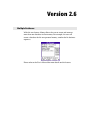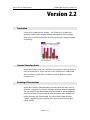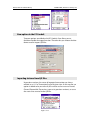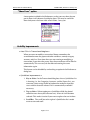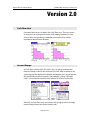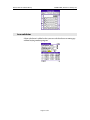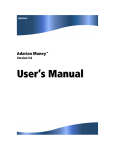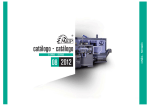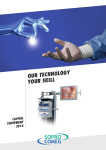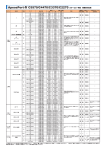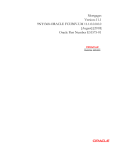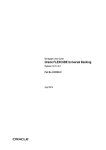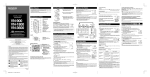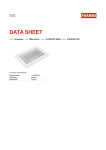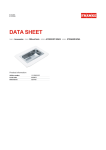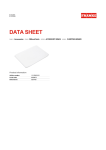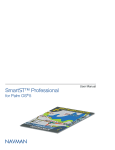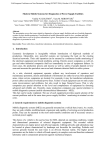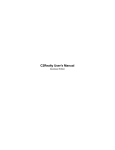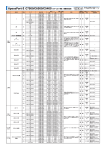Download Adarian Money User`s Manual
Transcript
Version 2.6 Multiple Databases With this new feature, Money allows the user to create and manage more than one database in the memory. For example, the user can create a database for his own personal money, another for his business expenses. Please refer to the User’s Manual for more details on this feature. What’s New in Adarian Money © 2003-2005, Adarian Software, LLC Version 2.5 Pie Chart view A new view is added in this version -- the Pie Chart view. In this view, the program uses a pie chart to show the incomes and expenses based on Version 2.5 Pie Chart view A new view is added in this version -- the Pie Chart view. In this view, the program uses a pie chart to show the incomes and expenses based on categories, payees, or classes. Improved budgeting Instead of using the same budget for every month, you can now specify different budget for each month in the year: Page 2 of 17 What’s New in Adarian Money © 2003-2005, Adarian Software, LLC Also, unused budgets or overage in the last month can be “rolled over” to the next month by using the Roll Over command from the Data menu when you’re in the Categories/Budget view. Because of this change, weekly budgets are no longer supported in this version. Future Transactions in Register view In the Account Register view, future transactions of an account as specified using the Scheduled Transaction command will be shown at the bottom so that you can get to know how the account balance will change in the future. Future transactions are marked with an “F”; you can use the Preferences command to select how many days into the future to show, or simply disable this feature. Other improvements 1. In the Preferences dialog box, there is a new option “Work on temp database.” When checked, every time you enter Money, Money creates a working copy of the main database. All the changes you made in Money will be in this temporary database. Only when you exit and if the temporary database is undamaged, will Money copy the contents in this temp database to the main one. This option helps ensure the safety of your data. Page 3 of 17 What’s New in Adarian Money © 2003-2005, Adarian Software, LLC 2. When defining a filter, if you’re using criteria on accounts, categories, payees, or classes, now you can select more than one item in the definition. Also, in this dialog box, you can use Graffiti or the built-in keyboard to enter a letter, the list will jump to the item that starts with the letter you entered. 3. Added an Apply button in the Filter Manager dialog box, so that you can select a filter and apply it right away. 4. In the Transaction dialog box, two arrow buttons are added to make it easier to select a date just a few days away. 5. In the Exchange Rate dialog box, among the three factors (original amount, exchange rate, and converted amount), you can choose to select any two of the three, and let the program calculate the third for you. 6. Two new commands are added to the Options menu: Expand All and Contract All. These two will appear only when you’re in the Categories/Budget view. They can be used to expand or contract all sub-categories. Page 4 of 17 What’s New in Adarian Money © 2003-2005, Adarian Software, LLC 7. One new command is added to the Options menu: Zero Items. This command appears only when you’re in Categories/Budget, Payees, or Classes view. It can be used to show or hide items whose amounts are 0. 8. Increased the maximum number of accounts in an account group from 20 to 30. Page 5 of 17 What’s New in Adarian Money © 2003-2005, Adarian Software, LLC Version 2.2 Trend view A new view is added in this version -- the Trend view. It shows the monthly/weekly/daily trend in income and expenses. With a proper filter, you can easily find out the trend on a particular category or payee or anything. Custom Views for charts In previous version v2.0, the Cash Flow view cannot be used as the base view of custom views. In this version, a new Trend view is added, and these two chart-based views can both be used as the base view for custom views. Beaming of transactions In previous versions, Adarian Money can only beam list items such as accounts, categories, etc. In v2.2, beaming of transactions is supported. You can select which transactions to beam. However, one prerequisite must be satisfied: list items used in the transactions must already exist in the receiving side. For example, if a transaction is from account “AMEX”, then on the receiving side there must also exist an account called “AMEX.” Page 6 of 17 What’s New in Adarian Money © 2003-2005, Adarian Software, LLC New options in the PC Conduit Two new options are added to the PC Conduit: One allows you to disable or enable the export function. The other lets you choose the date format used in import QIF files. Importing statuses from QIF files In previous versions, the status of imported transactions are always marked as an “o” in Transaction Log or Register view. In this version, an option is added to let you select if you want to set the status to: Posted, Cleared, Reconciled, For review (same as in previous versions), or set to the status that are used in the QIF file. Page 7 of 17 What’s New in Adarian Money © 2003-2005, Adarian Software, LLC “Show Years” option A new option is added in the Preferences so that you can show the year part in dates in all columns that display dates. This may be useful for those lucky ones who have wide-screen Palms. I envy you. Usability improvements Auto Fill-In in Transaction dialog box When you enter or modify a transaction, Money remembers the association between the payee and other attributes, namely category, account, and class. Next time when you are entering or modifying a transaction, if you select the payee, these three attributes will be filled in automatically. This can save you the effort of entering the same information again. This feature can be disabled by unchecking an option in the Preferences dialog box. QuickSelect Improvements 1. Key-to-Select In the Transaction dialog box, when a QuickSelect list is showing (i.e., the Categories, Accounts, and the Payees list), you can enter a letter using Graffiti or keyboard to make the item that starts with the letter be selected. List is automatically scrolled if necessary. 2. Tap-to-Select When tapping on a QuickSelect field (the dotted underline area where you can enter text), all text in it will become selected. This makes it easier if you want to replace the text in there. 3. Scroll Bar The scroll bar to the right of a QuickSelect list is made easier to aim and scroll. Page 8 of 17 What’s New in Adarian Money © 2003-2005, Adarian Software, LLC Retain current position in the Categories/Budget view The table does not scroll after the date range is changed. Page 9 of 17 What’s New in Adarian Money © 2003-2005, Adarian Software, LLC Version 2.0 Cash Flow view One more built-in view is added: the Cash Flow view. This view shows an account’s (or a group of accounts) daily ending balances in a line chart. If there are upcoming scheduled transactions, they will be included to obtain future balances. Account Groups In Cash Flow and Accounts List views, you can group accounts into Account Groups. When in the Accounts List view, only accounts in the selected group are displayed, and from the footnote you can get to know the total balance of these accounts. For example, a group “All credit cards” can be used to check the total balance of all your credit cards. Similarly, in Cash Flow view, you can use this group to see the changes on total daily balance for all your credit cards. Page 10 of 17 What’s New in Adarian Money © 2003-2005, Adarian Software, LLC Expand/Contract sub-categories In the Categories/Budget view, add a column to show zoom in/out buttons at the front. The user can use these buttons to expand or contract sub-categories. When sub-categories are hidden, the budget and actual spending shown in the parent category row are the sum of all its children categories. Shared budget for sub-categories An option is added so that sub-categories do not have to have their own budgets, they can share their parents’ budgets. For example, you can assign a lump sum of $100 to the main category Auto, this $100 is allocated for category Auto and all its sub-categories. Page 11 of 17 What’s New in Adarian Money © 2003-2005, Adarian Software, LLC Keep sub-categories together when sorted In the Categories/Budget view, when you sort on any column (like Budget, Actual, Remain, etc.), Money will first sort the main categories, then sort sub-categories. This way, a main category’s sub-categories will still be kept together after sorting. In the following picture, categories are sorted by their budgets in ascending order. Note that main categories are in order, and the three sub-categories of “Vacation” are still under their parent and also sorted by ascending budget. Quick Access Buttons In the previous version, Money has this Quick Access Keys which you can enter a Graffiti letter to quickly switch to a view. But some models of Palm PDA can’t use Graffiti when the screen is extended to 320x450 or 450x320 modes. In this version, we added a row (or column) of Quick Access Buttons at the bottom (or rightmost part) of the screen. Tapping on these buttons have the same effect as using Quick Access Keys. Page 12 of 17 What’s New in Adarian Money © 2003-2005, Adarian Software, LLC These buttons show only when the screen is extended. And there is an option in the Preferences to show/hide these buttons. Retain foreign currency’s original amount and exchange rate When a transaction is made using a currency different from that of the account’s, Money will always remember the original amount and the exchange rate used. By default, the exchange rate will be the same as the one set up in the Currency list. But can also overwrite that default rate by specifying a different on when entering a transaction. To do so, in the Transaction dialog box, select Exchange Rate command from the currency pop-up list, then another dialog box appears where you can enter the exchange rate and foreign currency amount: When you’re back to the Transaction dialog, both amounts will be shown: In order to let you view the foreign currency amount and the exchange rate, two columns are added to the Transaction Log view and the Account Register view. Also, a new criteria Original Amount is added to the filer definition so that you can find transactions with original amounts and exchange rates. Automatically add non-existent items When entering or modifying a transaction, now you can enter accounts, categories, and payees that do not already exist in the database. Money will ask you if you want to create them. Page 13 of 17 What’s New in Adarian Money © 2003-2005, Adarian Software, LLC Duplicate transactions When tapping on a transaction in the Transaction Log or Account Register view, you will be brought to the Transaction dialog box to modify it. In this dialog box, the Modify (used to be the OK button) and Delete buttons are already available in the previous version. In v2.0, we added a Dup button, see the picture on the left. Tapping on the Dup button, Money turns the dialog box from modification mode to insert mode (see the picture on the right.) All the fields in the dialog box will remain the same except the date is changed to today’s date. And when you tap on the OK button, a new transaction is inserted into the database. Quick view of notes A column of note icons is added to Transaction Log, Account Register, Accounts List, Categories/Budget, Payees, and Classes views. You can tap on the note icons to view the first 4 lines of note text attached to a transaction, category, payee, or class. Page 14 of 17 What’s New in Adarian Money © 2003-2005, Adarian Software, LLC Add a column in the Scheduled view A new column is added to the Scheduled view to display the account where the scheduled transaction will come from. Directly access the Swap sub-menu The Swap sub-menu in the Table’s menu is a very often used item. To make it easier for you, this version added the ability to access this submenu directly: Press and hold down the stylus anywhere inside the table header for over 0.5 seconds, the Swap sub-menu will pop up directly. “Transfer Money” as payee when exporting to Quicken Add an option in the PC Conduit so that “Transfer Money” is used as the payee when exporting directly to Quicken. Page 15 of 17 What’s New in Adarian Money © 2003-2005, Adarian Software, LLC Version 1.2 Support for high-res handhelds When run on high-resolution handhelds, you can choose from eight built-in fonts to be used in the table. These fonts include small fonts so that more rows and columns can be displayed at a time. Support of navigation buttons This version supports buttons, include palmOne’s 5-way navigator and Sony’s JogDial. Arithmetic calculator An arithmetic calculator is added in this version. In almost every place that needs to enter a number (such as amounts, budgets, opening balances, etc.), you can use the calculator so that 1. you don’t have to use Graffiti any more, and 2. you can do some calculations and enter the result right into the field. Page 16 of 17 What’s New in Adarian Money © 2003-2005, Adarian Software, LLC Loan calculator A loan calculator is added so that you can calculate loans or mortagage without buying another program. Page 17 of 17