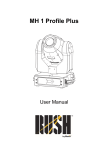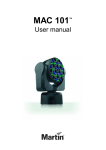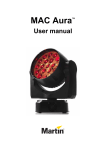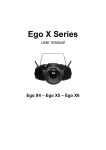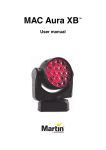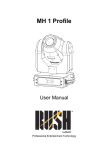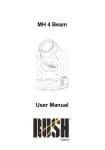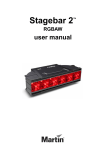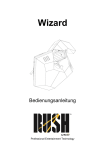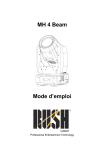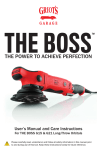Download Manual - White Light
Transcript
Wizard User Manual Professional Entertainment Technology © 2013-14 Martin Professional ApS. Information subject to change without notice. Martin Professional and all affiliated companies disclaim liability for any injury, damage, direct or indirect loss, consequential or economic loss or any other loss occasioned by the use of, inability to use or reliance on the information contained in this manual. The Martin logo, the RUSH by Martin logo, the RUSH by Martin name, the Martin name and all other trademarks in this document pertaining to services or products by Martin Professional or its affiliates and subsidiaries are trademarks owned or licensed by Martin Professional or its affiliates or subsidiaries. Manual: Revision C Table of contents Safety information ............................................................................................. 4 Lamp safety ................................................................................................... 7 Introduction ..................................................................................................... 10 Before using the product for the first time ................................................... 10 Physical installation ........................................................................................ 11 Fastening the fixture to a flat surface .......................................................... 11 Mounting the fixture on a truss .................................................................... 12 Securing with a safety cable ....................................................................... 13 AC power ........................................................................................................ 14 Fixture overview .............................................................................................. 16 Control data link .............................................................................................. 18 Connecting the DMX data link..................................................................... 18 Fixture setup ................................................................................................... 20 Focus ........................................................................................................... 20 Using the control menus ............................................................................. 20 DMX function settings ................................................................................. 20 Standalone operation .................................................................................. 21 Master/slave operation ................................................................................ 21 DMX state.................................................................................................... 23 Fixture settings ............................................................................................ 24 Fixture test................................................................................................... 24 Lamp settings .............................................................................................. 24 Fixture information....................................................................................... 25 Reset fixture ................................................................................................ 27 Effects ............................................................................................................. 28 Dimming ...................................................................................................... 28 Shutter ......................................................................................................... 28 Color/animation wheel ................................................................................. 28 Reflector, pan and tilt .................................................................................. 28 Gobo wheel ................................................................................................. 28 Effect movement ......................................................................................... 29 Pre-programmed effects and sound activation ........................................... 30 Fixture settings control via DMX ................................................................. 30 Maintenance ................................................................................................... 31 Cleaning ...................................................................................................... 31 Replacing the primary fuse ......................................................................... 35 DMX protocol .................................................................................................. 36 Control menus................................................................................................. 41 Troubleshooting .............................................................................................. 43 Specifications .................................................................................................. 45 Safety information WARNING! Read the safety precautions in this manual before installing, operating or servicing this product. The following symbols are used to identify important safety information on the product and in this manual: Warning! Warning! Safety hazard. Powerful light Risk of severe emission. Risk injury or of eye injury. death. Warning! Warning! Warning! See user manual for important safety information. Hazardous voltage. Risk of lethal or severe electric shock. Hot surfaces and fire hazard. Warning! Risk Group 1 product according to EN 62471. Avoid staring directly into the beam. Do not view the light output with optical instruments or any device that may concentrate the beam. This lighting fixture is for professional use only – it is not for household use. The fixture must be installed by a qualified technician. The safety of the installation is the responsibility of the installer. The fixture presents risks of severe injury or death due to fire hazards, electric shock and falls if the safety precautions below are not followed. If you have any questions about how to install, operate or service the fixture safely, please contact your Martin™ distributor (see www.martin.com/distributors for details) or call the Martin™ 24-hour service hotline on +45 8740 0000, or in the USA on 1-888-tech-180. Respect all locally applicable laws, codes and regulations when installing, operating or servicing the fixture. 4 RUSH Wizard User Manual Refer any service operation not described in this manual to an authorized Martin™ service technician. Do not try to carry out any such operation yourself, as doing so may present a health or safety risk. It may also cause damage or malfunction and it may void your product warranty. Install, operate and service RUSH by Martin™ products only as directed in their user manuals, or you may create a safety hazard or cause damage that is not covered by product warranties. Follow the safety precautions listed below and observe all warnings in this manual and printed on the product. Keep this manual for future use. For the latest user documentation and other information about this and all Martin™ products, please visit the Martin website at http://www.martin.com Protection from electric shock Do not expose the fixture to rain or moisture. Disconnect the fixture from AC power before carrying out any installation or maintenance work, such as changing the lamp, and when the fixture is not in use. Ensure that the fixture is electrically connected to ground (earth). Use only a source of AC power that complies with local building and electrical codes and has both overload and ground-fault (earth-fault) protection. Socket outlets or external power switches used to supply the fixture with power must be located near the fixture and easily accessible so that the fixture can easily be disconnected from power. Replace defective fuses with ones of the specified type and rating only. Isolate the fixture from power immediately if the power plug or any seal, cover, cable, or other component is damaged, defective, deformed, wet or showing signs of overheating. Do not reapply power until repairs have been completed. RUSH Wizard User Manual 5 Before using the fixture, check that all power distribution equipment and cables are in perfect condition and rated for the current requirements of all connected devices. Use only Neutrik PowerCon cable connectors to connect to the fixture’s power sockets. Do not connect devices to power in a chain that will exceed the electrical ratings of any cable or connector used in the chain. The supplied power input cable is rated 6 A and can safely supply only one fixture with mains power. Do not connect any device to the fixture’s MAINS OUT connector when using this cable. If you replace this cable and also use the replacement cable to supply only one fixture with mains power, the replacement cable must also be rated 6 A minimum, have three conductors 18 AWG or 0.75 mm² minimum conductor size, have an outer cable diameter of 6 - 15 mm (0.2 - 0.6 in.) and be temperature-rated to suit the application. In the USA and Canada the cable must be UL listed, type SJT or equivalent. In the EU the cable must be type H05VV-F or equivalent. To connect fixtures to mains power in a chain, you must first obtain 14 AWG or 1.5 mm2 power input and throughput cables that are 16 A rated and temperature-rated to suit the application. In the USA and Canada the cables must be ULlisted, type SJT or equivalent. In the EU the cables must be type H05VV-F or equivalent. Suitable cables with Neutrik PowerCon connectors are available from Martin™ (see ‘Accessories’ on page 47). If you use these cables, you can connect fixtures to power in a linked chain, MAINS OUT throughput socket to MAINS IN input socket, but do not link more than: • six (6) RUSH Wizard fixtures in total at 100-120 V, or • twelve (12) RUSH Wizard fixtures in total at 200-240 V. The voltage and frequency at the MAINS OUT socket are the same as the voltage and frequency applied to the MAINS IN socket. Only connect devices to the MAINS OUT socket that accept this voltage and frequency. Protection from burns and fire Do not operate the fixture if the ambient temperature (Ta) exceeds 40° C (104° F). 6 RUSH Wizard User Manual The surface of the product casing can reach up to 75° C (167° F) during operation. Avoid contact by persons and materials. Allow the fixture to cool for at least 30 minutes before handling. Keep flammable materials well away from the fixture. Keep all combustible materials (e.g. fabric, wood, paper) at least 100 mm (4 in.) away from the fixture. Ensure that there is free and unobstructed airflow around the fixture. Provide a minimum clearance of 100 mm (4 in.) around fans and air vents. Do not illuminate surfaces within 200 mm (7.9 ins.) of the fixture. Do not attempt to bypass thermostatic switches or fuses. Do not stick filters, masks or other materials onto any optical component. Lamp safety Install only a lamp that is approved for use in the product. Prolonged exposure to an unshielded discharge lamp can cause eye and skin burns. Do not stare directly into the light output. Do not look at an exposed lamp while it is lit. Do not operate the fixture with missing or damaged covers, shields, lenses, ultraviolet screens or any optical component. A hot discharge lamp is under pressure and can explode without warning. Allow the fixture to cool for at least 30 minutes and protect yourself with safety glasses and gloves before handling a lamp. Replace the lamp immediately if it becomes visually deformed, damaged or in any way defective. Monitor hours of lamp use and lamp intensity and replace the lamp when it reaches the limit of its service life as specified in this manual or by the lamp manufacturer. If the quartz envelope of a discharge lamp is broken, the lamp releases a small quantity of mercury and other toxic gases. If a discharge lamp explodes in a confined area, evacuate the area and ventilate it thoroughly. Wear nitrite gloves when handling a RUSH Wizard User Manual 7 broken discharge lamp. Treat broken or used discharge lamps as hazardous waste and send to a specialist for disposal. Protection from eye injury The fixture emits infrared and ultraviolet rays that are not normally visible but that may be harmful to the eyes and skin. Do not stare at an operating lamp. Minimize exposure to eyes or skin. Use appropriate shielding or eye protection. Do not stare directly into the light output. Ensure that persons are not looking directly into the light output when the product lights up suddenly. This can happen when power is applied, when the product receives a DMX signal, or when certain control menu items are selected. Do not look at the light output with magnifiers, telescopes, binoculars or similar optical instruments that may concentrate the light output. To minimize the risk of eye irritation or injury, disconnect the fixture from power at all times when the fixture is not in use, and provide well-lit conditions to reduce the pupil diameter of anyone working on or near the fixture. Do not operate the fixture with missing or damaged covers, shields or any optical component. If shields, lenses or ultraviolet screens have become visibly damaged to such an extent that their effectiveness is impaired, for example by cracks or deep scratches, return the fixture to an authorized Martin™ service agent for replacement. Protection from injury Fasten the fixture securely to a fixed surface or structure when in use. The fixture is not portable when installed. Ensure that any supporting structure and hardware used can hold at least 10 times the weight of all the devices they support. If suspending from a rigging structure, fasten the fixture to a rigging clamp. Do not use safety cables as the primary means of support. If the fixture is installed in a location where it may cause injury or damage if it falls, install as directed in this manual a secondary attachment such as a safety cable that will hold the fixture if a primary attachment fails. The secondary attachment 8 RUSH Wizard User Manual must be approved by an official body such as TÜV as a safety attachment for the weight that it secures, must comply with EN 60598-2-17 Section 17.6.6 and must be capable of bearing a static suspended load that is ten times the weight of the fixture and all installed accessories. Check that all external covers and rigging hardware are securely fastened. Block access below the work area and work from a stable platform whenever installing, servicing or moving the fixture. In the event of an operating problem, stop using the fixture immediately and disconnect it from power. Do not attempt to use a fixture that is obviously damaged. Do not modify the fixture or install other than genuine RUSH by Martin™ parts. Refer any service operation not described in this manual to a qualified technician. RUSH Wizard User Manual 9 Introduction The RUSH Wizard™ is a multi-beam effect light that creates intense longthrow narrow beams with multi-color and gobo pattern projections and features electronic dimming and a strobe effect. The Wizard features a show mode with preprogrammed macros that allow fast deployment of a full range of effects. It offers both DMX control and standalone operation with music trig and master/slave options. The fixture is supplied with a discharge lamp (installed), a 1.5 m (5 ft.) power cable (local power plug not included) and a folding bracket to allow fastening to a surface or rigging clamp. Before using the product for the first time 1. Read ‘Safety information’ on page 4 before installing, powering, operating or servicing the fixture. 2. Unpack and ensure that there is no transportation damage before using the fixture. Never attempt to operate a damaged fixture. 3. If the fixture is not going to be hard-wired to a mains supply, attach a local power plug (not supplied) to the end of the supplied power cable. 4. Before operating, ensure that the voltage and frequency of the power supply match the power requirements of the fixture. 5. Check the RUSH support pages on the Martin Professional website at www.martin.com for the most recent user documentation and technical information for the fixture. RUSH by Martin™ user manual revisions are identified by the revision letter at the bottom of the inside cover. Note that whenever AC mains power is applied to the fixture, it will reset all effects and functions to their home positions. This process usually takes around 20 seconds. 10 RUSH Wizard User Manual Physical installation Read ‘Safety information’ on page 4 before installing the fixture. The fixture is designed for indoor use only and must be used in a dry location with adequate ventilation. Ensure that none of the fixture’s ventilation slots are blocked. Fasten the fixture to a secure structure or surface. Do not stand it on a surface or leave it where it can be moved or fall over. If you install the fixture in a location where it may cause injury or damage if it falls, secure it as directed in this user manual using a securely anchored safety cable that will hold the fixture if the primary fastening method fails. Martin™ can supply safety cables and rigging clamps that are suitable for use with the fixture (see ‘Accessories’ on page 47). Fastening the fixture to a flat surface To mount the fixture on a wall or other vertical surface: 1. Check that the surface can support at least 10 times the weight of all fixtures and equipment to be installed on it. 2. Obtain two 8 mm diameter hex bolts or screwbolts with max. 13 mm head size and install them 90 mm (3.5 in.) apart (center to center), in the mounting surface. 3. Install an eyebolt securely in the mounting surface to use as an anchoring point for the fixture’s safety cable. 4. Fold the fixture’s mounting bracket so that it lies flat against the back of the fixture and lock it in position by tightening the clamping handles. Lift the clamping handles away from the bracket slightly until they turn freely, then turn them so that they lie flat against the fixture and will not get in the way when you hang the fixture on the mounting surface. Alternatively, you RUSH Wizard User Manual 11 can use a screwdriver to tighten the screws in the center of the clamping handles after you have hung the fixture on the mounting surface. 5. Hang the fixture on the wall over the two bolt or screwbolt heads using the two slotted holes in the mounting bracket so that the fixture is held securely and cannot fall off the bolts. 6. Install a safety cable as directed in ‘Securing with a safety cable’ on page 13. Mounting the fixture on a truss The fixture can be clamped to a truss or similar rigging structure in any orientation using one or more closed-type rigging clamps such as half-coupler clamps (see illustration on right) that completely enclose the truss chord. To mount the fixture on a truss: 1. Check that the truss can support at least 10 times the weight of all fixtures and equipment to be installed on it. 2. Block access below the work area. 3. Check that the rigging clamp is undamaged and approved for the fixture’s weight. Bolt the rigging clamp securely to the fixture’s mounting bracket with a grade 8.8 minimum steel M12 bolt and self-locking nut (or as recommended by the clamp manufacturer) fastened through one of the clamp holes in the fixture’s folding bracket. You can use any of the holes 12 RUSH Wizard User Manual in the mounting bracket for attachment, but ensure that the load will be distributed evenly. 4. See illustration below. Working from a stable platform, fasten the clamp securely around the truss chord or similar bar. 5. Install a safety cable as directed in ’Securing with a safety cable’ below. 6. Loosen the swivel locks, tilt the fixture to the desired angle, and retighten. Securing with a safety cable Secure the fixture with a safety cable (or other secondary attachment) that is approved for the weight of the fixture so that the safety cable will hold the fixture if the primary attachment fails. See illustration above. Attach the safety cable to the attachment point (arrowed) on the fixture and to a secure anchoring point (securely anchored eyebolt or truss chord, for example). RUSH Wizard User Manual 13 AC power Read ‘Safety information’ on page 4 before connecting the fixture to AC mains power. Warning! The mains power input cable supplied with the fixture is rated 6 A and can supply only one fixture with mains power. Do not connect any device to the fixture’s MAINS OUT power throughput socket when using this input cable. If you want to connect other fixtures to the MAINS OUT socket, see ‘Linking fixtures to power in a chain’ on page 15. For protection from electric shock, the fixture must be grounded (earthed). The power distribution circuit must be equipped with a fuse or circuit breaker and ground-fault (earth-fault) protection. Socket outlets or external power switches used to supply the fixture with power must be located near the fixture and easily accessible so that the fixtures can easily be disconnected from power. Do not insert or remove live Neutrik PowerCon connectors to apply or cut power, as this may cause arcing at the terminals that will damage the connectors. Do not use an external dimming system to supply power to the fixture, as this may cause damage to the fixture that is not covered by the product warranty. The fixture can be hard-wired to a building electrical installation if you want to install it permanently, or a power plug (not supplied) that is suitable for the local power outlets can be installed on the power cable. If you install a power plug on the power cable, follow the plug manufacturer’s instructions and connect the wires in the power cable as shown in this table: Earth, Ground or Neutral or N Live or L US system Green White Black EU system Yellow/green Blue Brown The fixture has an auto-ranging power supply that accepts AC mains power at 100-240 V at 50/60 Hz. Do not apply AC mains power at any other voltage or frequency to the fixture. 14 RUSH Wizard User Manual Linking fixtures to power in a chain If you obtain a 14 AWG / 1.5 mm2 power input cable and 14 AWG / 1.5 mm2 throughput cables from Martin™ (see ‘Accessories’ on page 47), you can relay mains power from one fixture to another by connecting fixtures to power in a linked daisy-chain, MAINS OUT throughput socket to MAINS IN input socket. Using 14 AWG or 1.5 mm2 cables from Martin™, you can link: • Maximum six (6) RUSH Wizard fixtures to power in a chain at 100-120 V, or • Maximum twelve (12) RUSH Wizard fixtures to power in a chain at 200240 V. RUSH Wizard User Manual 15 Fixture overview 1 - Display 2 – Status LEDs The fixture has four LEDs on the rear of the fixture: DMX On DMX input present MASTER On Master mode SLAVE On Slave mode SOUND Flashing Sound activation (music trig) 3 - Buttons MENU DOWN UP ENTER 16 • • Activate the menu mode functions, or Return to the previous level of the menu structure, or • Press and hold to exit menus completely Go down a menu branch Go up a menu branch Confirm the selected function RUSH Wizard User Manual 4 - DMX XLR input/output sockets 5-pin XLR sockets are provided for DMX input and output (throughput). 5 – AC mains power input A blue Neutrik PowerCon socket is provided to connect the fixture to mains power. 6 - Mains power throughput The white Neutrik PowerCon socket can be used to supply power to other fixtures only if safety limits (see ‘Safety information’ on page 4) are respected. 7 - Microphone Built-in microphone for sound-activated scene changes (music trig) in show mode. 8 - Fuse The T 6.3A fixture fuse F1 is located in a fuseholder next to the AC mains power connectors. 9 - Safety cable attachment point Loop a secondary attachment such as an approved safety cable that is rated for the weight of the fixture through this attachment. RUSH Wizard User Manual 17 Control data link A DMX 512 data link is required in order to control the fixture via DMX. The fixture has 5-pin XLR connectors for DMX data input and output. The number of daisy-chained fixtures is limited by the number of DMX channels required by the fixtures in relation to the maximum 512 channels available in one DMX universe. Note that if independent control of a fixture is required, it must have its own DMX channels. Fixtures that are required to behave identically can share the same DMX address and channels. To add more fixtures or groups of fixtures when the above limit is reached, add a DMX universe and another daisy-chained link. Tips for reliable data transmission Use shielded twisted-pair cable designed for RS-485 devices: standard microphone cable cannot transmit control data reliably over long runs. 24 AWG cable is suitable for runs up to 300 meters (1000 ft.). Heavier gauge cable and/or an amplifier is recommended for longer runs. The pin-out on all connectors is pin 1 = shield, pin 2 = cold (-), and pin 3 = hot (+). Pins 4 and 5 in the 5-pin XLR connectors are not used in the fixture but are available for possible additional data signals as required by the DMX512-A standard. Standard pin-out is pin 4 = data 2 cold (-) and pin 5 = data 2 hot (+). To split the link into branches, use a splitter such as the Martin 4-Channel Opto-Isolated RS-485 Splitter/Amplifier. Terminate the link by installing a DMX termination plug in the output socket of the last fixture. The termination plug, which is a male XLR plug with a 120 Ohm, 0.25 W resistor soldered between pins 2 and 3, “soaks up” the control signal so it does not reflect and cause interference. If a splitter is used, terminate each branch of the link. Connecting the DMX data link To connect the fixture to data: 1. Connect the DMX data output from the controller to the first fixture’s male XLR DMX input connector. 18 RUSH Wizard User Manual 2. Connect the first fixture’s DMX output to the DMX input of the next fixture and continue connecting fixtures output to input. Terminate the last fixture on the link with a DMX termination plug. RUSH Wizard User Manual 19 Fixture setup This section explains manual focus adjustment and the fixture settings and utilities that the user has access to via the control panel. Settings are retained when the fixture is powered off. For a complete map of the control menu structure, see ‘Control menus’ on page 23. Focus See illustration on right. You can adjust the sharpness of the fixture’s projections by turning the focus knob (arrowed). Using the control menus To access the control menus, press the MENU button. Navigate the menu structure using the ENTER, DOWN and UP buttons. Select any required menu option using the ENTER button. To return to the previous level in the menu structure without making a change, press the MENU button. To exit the menus, press and hold the MENU button. DMX function settings DMX function settings include the DMX address and a DMX value viewer. DMX addressing The fixture can be controlled using signals sent by a DMX controller. The DMX address, also known as the start channel, is the first channel used to receive instructions from a DMX controller. Each DMX-controlled fixture must have a DMX address set. If a fixture has its DMX address set to 1, for example, then it uses channels 1 to 10. The next fixture on the DMX link can have its DMX address set to 11, the next to 21 and so on until the 512 channels in one DMX universe are allocated. For independent control, each fixture must be assigned its own control channels. Two fixtures of the same type may share the same address, if identical behavior is desired. Address sharing can be useful for diagnostic purposes and symmetric control, particularly when combined with the inverse pan and tilt options. 20 RUSH Wizard User Manual To set the fixture’s DMX address: 1. In the control panel, select DMX ADDRESS and press ENTER. 2. Use the UP and DOWN buttons to select DMX ADDRESS and press ENTER to confirm. The present address will blink on the display. 3. Use the UP and DOWN buttons to select a new address. 4. Once the address has been selected, press ENTER to set it (or press MENU to exit without making a change). Standalone operation The fixture can run a standalone light show without needing a DMX signal. 6 different pre-programmed standalone shows are available. Shows can be triggered automatically or by a music beat. Show mode To select which pre-programmed show a fixture runs in standalone mode: 1. Select SHOW MODE and press ENTER to confirm. 2. Use the DOWN and UP buttons to select SHOW 0 (random show) or SHOW 1 to SHOW 6 (pre-programmed shows). 3. Press ENTER to set (or press MENU to exit without making a change). Master/slave operation Fixtures in standalone mode can be linked in a chain and set to master/slave operation, where one master fixture running a standalone show controls synchronized scene changes in slave fixtures. You must set all the fixtures except one as slaves. If you allow more than one fixture in a chain to act as master, you may cause damage that is not covered by the product warranty. To run fixtures in master/slave operation: 1. Link fixtures in a chain, using DMX cable to connect one fixture’s DMX OUT socket to the next fixture’s DMX IN socket. 2. Set all fixtures to enter Master/Slave mode when they are not receiving a DMX signal in the DMX STATE menu (see ‘Master/slave’ on page 23). 3. Set the first fixture in the chain to run a standalone show using its SHOW MODE menu (see ‘Show mode’ above). This fixture will now act as the master. RUSH Wizard User Manual 21 4. On each of the other fixtures in the chain, select SLAVE MODE and press ENTER. Use the UP and DOWN buttons to select SLAVE 1 (fixture runs the same show as the master) or SLAVE 2 (fixture runs a show that is synchronized with the master but has slight variations). Then press ENTER to set (or press MENU to exit without making a change). 5. Make sure that the fixtures are not receiving a DMX signal. When fixtures are correctly connected and set up in master/slave operation, the Master status LED on the master fixture and the Slave status LED on slave fixtures light constantly. Split colors The fixture can be set so that the color wheel shows split and full colors or shows full colors only. To alter the split color setting: 1. Select SPLIT COLOR and press ENTER. 2. Use the UP and DOWN buttons to select YES or NO and press ENTER to confirm. The currently active mode will blink on the display. 3. Use the UP and DOWN buttons to select YES (split colors allowed) or NO (full colors only). 4. Press ENTER to set (or press MENU to exit without making a change). Sound activation (music trig) The fixture’s built-in sound activation microphone can be used to trigger scene changes with a music beat when the fixture is running a standalone show. When sound activation is running, the Sound status LED on the control panel flashes in synch with the music beat. To set music trig sound activation: 1. Select SOUND MODE and press ENTER to confirm. 2. Use the DOWN and UP buttons to select ON (sound activation enabled) or OFF (sound activation disabled). 3. Press ENTER to set (or press MENU to exit without making a change). Sound activation microphone sensitivity To adjust the sensitivity of the sound activation microphone: 1. Select SOUND SENSE and press ENTER to confirm. 22 RUSH Wizard User Manual 2. Use the DOWN and UP buttons to change the microphone sensitivity level from 0…100. 3. Press ENTER to set the level (or press MENU to exit without making a change). DMX state The DMX state menu lets you set the fixture’s behavior when it is powered on but is not receiving a DMX signal. You can set the fixture to: • enter master/slave standalone operation • blackout, or • return to its last state. Master/slave To set the fixture to enter standalone operation and apply the master/slave settings described at the beginning of this section (see page 21). 1. Select DMX STATE and press ENTER to confirm. 2. Use the DOWN and UP buttons to select MASTER/SLAVE and press ENTER to confirm. 3. Use the DOWN and UP buttons to select ON or OFF. 4. Press ENTER to confirm (or press MENU to exit without making a change). Blackout To set the fixture to black out: 1. Select DMX STATE and press ENTER to confirm. 2. Use the DOWN and UP buttons to select BLACKOUT. 3. Press ENTER to confirm (or press MENU to exit without making a change). Last state To set the fixture to return to the last state it was in when was is not receiving a DMX signal: 1. Select DMX STATE and press ENTER to confirm. 2. Use the DOWN and UP buttons to select LAST STATE. RUSH Wizard User Manual 23 3. Press ENTER to confirm (or press MENU to exit without making a change). Automatically turn off display backlight By default the display is lit when power is applied to the fixture. It can be set to automatically dim when the control panel has not been used for a period: 1. Select BACK LIGHT and press ENTER to confirm. 2. Use the DOWN and UP buttons to select OFF (display goes into sleep mode) or ON (display remains lit constantly) 3. Press ENTER to confirm (or press MENU to exit without making a change). Fixture settings Pan Reverse To adjust the pan settings: 1. Select PAN REVERSE and press ENTER to confirm. 2. Use the DOWN and UP buttons to select YES (pan inversion) or NO (pan normal). 3. Press ENTER to confirm (or press MENU to exit without making a change). Fixture test Automatic tests of all functions can be run from the control menus. Auto test To perform a complete test of all of the fixture functions: 1. Select AUTO TEST and press ENTER to confirm. The fixture will run the auto test routine. 2. Press MENU to stop the test and exit. Lamp settings Lamp On/Off To manually power the lamp on or off: 1. Select LAMP ON/OFF and press ENTER to confirm. 24 RUSH Wizard User Manual 2. Use the DOWN and UP buttons to select ON or OFF. 3. Press ENTER to confirm and power the lamp on or off (or press MENU to exit). Lamp Power On To set the lamp to power on automatically when the fixture is powered on: 1. Select LAMP POWER ON and press ENTER to confirm. 2. Use the DOWN and UP buttons to select ON or OFF. 3. Press ENTER to confirm (or press MENU to exit without making a change). DMX lamp control The lamp can be controlled remotely by DMX. The following options are available: • LAMP OFF VIA DMX allows the lamp to be powered off by sending a DMX command. • LAMP ON VIA DMX sets the lamp to power on automatically as soon as a DMX signal is present. • LAMP OFF IF DMX OFF sets the lamp to power off automatically as soon as a DMX signal is not present Ignition delay An ignition delay of 0 to 255 seconds can be set, so that there is a delay between power on and lamp on: 1. Select LAMP ON DELAY and press ENTER to confirm. 2. Use the DOWN and UP buttons to set a delay duration in seconds. 3. Press ENTER to confirm (or press MENU to exit without making a change). Fixture information Fixture operating hours counter To see how many hours the fixture has been in use since manufacture: 1. Select FIXTURE HOURS and press ENTER to display the number of hours of use. 2. Press MENU to exit. RUSH Wizard User Manual 25 Lamp operating hours counter The fixture has a resettable lamp hours counter that displays the number of hours the lamp has been used. Reset the counter to zero when you install a new lamp, and check the counter frequently. Do not exceed the lamp lifetime, or the lamp may explode causing damage that is not covered by the product warranty. To see how many hours the lamp has been in use: 1. Select LAMP ON HOURS and press ENTER to display the number of hours the lamp has been in use. 2. Press MENU to exit the counter To reset the lamp hours counter: 1. Select LAMP ON HOURS and press ENTER. When the hours of use are displayed, press ENTER again and then use the UP and DOWN buttons to select RESET TIME. 2. Press ENTER to reset the counter to zero (or press MENU to exit without making a change). 3. Press MENU to exit. Firmware version To see which fixture software is currently installed in the fixture: 1. Select FIRMWARE VERSION and press ENTER to display the installed firmware version. 2. Press MENU to exit. Defaults To return the fixture to its factory default settings: 1. Select DEFAULTS and press ENTER to confirm. 2. Use the DOWN and UP buttons to select YES (return to default settings) or NO. 3. Press ENTER to confirm (or press MENU to exit without making a change). 26 RUSH Wizard User Manual Reset fixture The fixture resets each time it is powered on, but you can force it to reset at any time. To force a reset: 1. Select RESET 2. Press ENTER to confirm (or press MENU to exit without resetting). RUSH Wizard User Manual 27 Effects The fixture’s effects can be controlled individually by DMX (see ‘DMX protocol’ on page 36). Alternatively, if the fixture is set to standalone operation, you can choose from various pre-programmed shows that use all the fixture’s effects in combination (see ‘Standalone operation’ on page 21). Dimming The fixture offers 0-100 % output intensity adjustment. Shutter The shutter can be snapped open and closed and used for variable speed strobe and pulse effects. Color/animation wheel The fixture’s color/animation wheel features seven different colors plus open as well as a twinkle effect. You can select static colors or you can scroll colors continuously with variable speed. In the control menu you can set the fixture to show full colors only or full and split colors. A random color function is also available. Alternatively, you can select a static or dynamic twinkle effect with variable speed. Reflector, pan and tilt The internal reflector dish (continuous rotation) and the mirror drum (180° of pan and continuous rotation tilt) determine how and where the fixture’s multiple beams are projected. Gobo wheel See illustration. The fixture contains a rotating wheel with 15 fixed gobos (including four aperture gobos) plus open. You can project any gobo statically or rotate the wheel continuously clockwise or counter-clockwise with variable speed. A random gobo function is available. In the control menu you can set the fixture to automatically black out during gobo changes. 28 RUSH Wizard User Manual You can adjust the sharpness of gobo projections manually (see ‘Focus’ on page 20). Gobo wheel Effect movement Three types of effect movement can be combined to give complex dynamic projections: • The internal multi-facetted reflector dish can be shaken or rotated to give a dynamic array of multiple beams. • The mirror drum can be shaken or rotated to give continuous tilt: the array of rotating beams will appear to spin past in a continuous stream. RUSH Wizard User Manual 29 • The mirror drum can be shaken or swiveled to pan the stream of dynamic effects from side to side. Pre-programmed effects and sound activation On DMX channel 9 you can select from twenty pre-programmed FX that use all the fixture’s effects or you can set the fixture to display random effects. You can also set color and gobo shake effects that can be activated alone or combined. Also on DMX channel 9, you can select from various sound activation (music trig) options in which the fixture changes scenes in time to the music beat. If you select one of the FX on channel 9 you can adjust its speed on channel 10. Fixture settings control via DMX The fixture settings controls available on DMX channel 8 let you carry out the following commands: • Reset the fixture. • Power the lamp on or off. • Enable or disable Auto blackout, in which the fixture blacks out momentarily during pan, gobo, and color changes. • Illuminate or turn off the control panel display. 30 RUSH Wizard User Manual Maintenance Read ‘Safety information’ on page 4 before servicing the fixture. Refer any service operation not described in this user manual to a qualified service technician. Disconnect mains power before cleaning or servicing the fixture. Service the fixtures in an area where there is no risk of injury from falling parts, tools or other materials. The user may carry out the service operations described in this manual. All other service operations must be carried out by an authorized Martin™ service technician. Do not try to repair the fixture yourself, as you may create a safety risk or cause damage that is not covered by the product warranty. Installation, on-site service and maintenance can be provided worldwide by the Martin Professional™ Global Service organization and its approved agents, giving owners access to Martin’s expertise and product knowledge in a partnership that will ensure the highest level of performance throughout the product’s lifetime. Please contact Martin™ for details. Excessive dust, smoke fluid, and particle buildup degrades performance, causes overheating and will damage the fixture. Damage caused by inadequate cleaning or maintenance is not covered by the product warranty. Cleaning The cleaning of external optical lenses must be carried out periodically to optimize light output. Cleaning schedules for lighting fixtures vary greatly depending on the operating environment. It is therefore impossible to specify precise cleaning intervals for the fixture. Environmental factors that may result in a need for frequent cleaning include: • Use of smoke or fog machines. • High airflow rates (near air conditioning vents, for example). • Presence of cigarette smoke. • Airborne dust (from stage effects, building structures and fittings or the natural environment at outdoor events, for example). If one or more of these factors is present, inspect fixtures within their first 100 hours of operation to see whether cleaning is necessary. Check again at frequent intervals. This procedure will allow you to assess cleaning RUSH Wizard User Manual 31 requirements in your particular situation. If in doubt, consult your RUSH by Martin dealer about a suitable maintenance schedule. Use gentle pressure only when cleaning, and work in a clean, well-lit area. Do not use any product that contains solvents or abrasives, as these can cause surface damage. To clean the fixture: 1. Disconnect the fixture from power and allow it to cool for at least 30 minutes. 2. Vacuum or gently blow away dust and loose particles from the outside of the fixture and all air vents with low-pressure compressed air. 3. Clean optical components by wiping gently with a soft, clean lint-free cloth moistened with a weak detergent solution. Do not rub the surface hard: lift particles off with a soft repeated press. Dry with a soft, clean, lint-free cloth or low-pressure compressed air. Remove stuck particles with an unscented tissue or cotton swab moistened with glass cleaner or distilled water. 4. Check that the fixture is dry before reapplying power. Servicing the lamp Warning! Read ‘Lamp safety’ on page 7 before servicing the lamp. To avoid the risk of a discharge lamp exploding in the fixture, replace the lamp before its expected lifetime (see ‘Lamp’ on page 45) has been exceeded. Install only a lamp that is approved by Martin for this product. The lamp must be perfectly clean. Do not touch the lamp’s glass bulb with bare hands. If this happens, clean the lamp with an alcohol wipe and dry it with a clean, lint-free cloth. To replace the lamp: 1. Disconnect the fixture from power and allow it to cool for at least 30 minutes. 2. See illustration ‘Cover screws’. Place the fixture on a flat work surface with its mounting bracket facing upwards and remove the 9 Phillips cover screws (arrowed). 32 RUSH Wizard User Manual 3. Carefully turn the fixture over, catching the cover screws as they fall out of the cover, and place the fixture with its mounting bracket facing downwards. Lift the cover off the fixture. Cover screws 4. The lamp consists of a bulb with an integral reflector. Do not try to separate the bulb from the reflector. Note the position of the lamp and the lamp wiring. Holding the spade connectors, not the wires, pull the two spade connectors off the terminals on the back of the lamp. RUSH Wizard User Manual 33 5. See illustration on right. Press the lamp down against the lamp springs until you can pull the top of the lamp towards the back of the fixture and free the lamp. Then lift the lamp out of the fixture. 6. Put on clean lint-free cotton gloves. Press the new lamp down against the lamp springs until you can clip the top of the lamp into position. Check that the new lamp is held securely in the same position as the old lamp and is roughly centered relative to the aperture in front of the lamp. 7. Taking care not to damage wires or spade connectors, install the two spade connectors on the lamp terminals in their original positions. Check that the spade connectors are correctly fitted onto the lamp terminals and secure, and check that the lamp wiring is in its original position. 8. Check that all wiring is in perfect condition. If any wiring is damaged, return the product to Martin™ for repairs. 9. Reinstall the fixture cover in its original position, fastening all 9 screws securely. 10. Power the fixture on. Enter the LAMP ON HOURS control panel menu and press ENTER to display the current lamp hours. Press ENTER again and then scroll to RESET TIME. Press ENTER to reset the lamp hours counter to zero, then press and hold MENU to exit. 11. Send the old lamp to a waste disposal center that can correctly deal with used discharge lamps. 34 RUSH Wizard User Manual 12. If the lamp is installed as directed above, it should not require adjustment. If projections become unsatisfactory after a lamp change, disconnect the fixture from power and open the cover again as directed above. See illustration below. Adjust the lamp horizontally by turning the lamp adjustment screw (arrowed) with a flat-bladed screwdriver. Replacing the primary fuse If the fixture is completely dead, the fixture’s primary fuse F1 may have blown and it may be necessary to install a new fuse. This fuse is located in a fuseholder next to the AC mains power socket on the connections panel (see Fixture overview on page 11). To replace a fuse: 1. Disconnect the fixture from power and allow it to cool for at least 30 minutes. 2. Unscrew the cap of the fuseholder and remove the fuse. Replace with a fuse of the same size and rating only. 3. Reinstall the fuseholder cap before reapplying power. RUSH Wizard User Manual 35 DMX protocol Chan. Value 1 0-7 8-15 16-131 132-167 168-203 204-239 240-247 248-255 2 0-255 3 0 1-14 15 16-29 30 31-44 45 46-59 60 61-74 75 76-89 90 91-104 105 106-119 120-158 159 -160 161-163 164-166 167-169 170-172 173-175 36 Function Shutter Close Open Strobe, slowfast Pulse effect, fast close, slow open Pulse effect, slow close, fast open Pulse open & close Random strobe, slowfast Open Dimmer Closed 0% open 100% Color wheel: continuous scrolling Open Open Blue Blue Blue Magenta Magenta Magenta Yellow Yellow Yellow Dark Blue Dark Blue Dark Blue White White White Red Red Red Orange Orange Orange Green Green Color wheel: stepped scrolling Open Blue Magenta Yellow Dark Blue White RUSH Wizard User Manual Fade type Snap Default value 10 Fade 0 Snap 0 Chan. Value 176-178 179-181 182-192 193-218 219-220 221-243 244-247 248-251 252-255 4 0 1-9 10 11-19 20 21-29 30 31-39 40 41-49 50 51-59 60 61-69 70 71-79 80 81-89 90 91-99 100 101-109 110 111-119 120 121-129 Function Red Orange Green Continuous Rotation Color rotation, slow fast Animation Twinkle static Twinkle animated, slow fast Random color Random color, fast Random color, medium Random color, slow Gobo wheel Open Open Gobo 1 Gobo 1 Gobo 1 Gobo 2 Gobo 2 Gobo 2 Gobo 3 Gobo 3 Gobo 3 Gobo 4 Gobo 4 Gobo 4 Gobo 5 Gobo 5 Gobo 5 Gobo 6 Gobo 6 Gobo 6 Gobo 7 Gobo 7 Gobo 7 Gobo 8 Gobo 8 Gobo 8 Gobo 9 Gobo 9 Gobo 9 Gobo 10 Gobo 10 Gobo 10 Gobo 11 Gobo 11 Gobo 11 Gobo 12 Gobo 12 Gobo 12 Gobo 13 RUSH Wizard User Manual Fade type Default value Snap 0 37 Chan. Value 130 131-139 140 141-149 150 151-160 161-162 163-164 165-166 167-168 169-170 171-172 173-174 175-176 177-178 179-180 181-182 183-184 185-186 187-188 189-190 191-243 244-247 248-251 252-255 5 0-90 91-120 121-127 128-190 191-192 193-255 6 0-120 121-127 128-191 38 Function Gobo 13 Gobo 13 Gobo 14 Gobo 14 Gobo 14 Gobo 15 Gobo 15 Open Stepped scrolling Gobo 1 Gobo 2 Gobo 3 Gobo 4 Gobo 5 Gobo 6 Gobo 7 Gobo 8 Gobo 9 Gobo 10 Gobo 11 Gobo 12 Gobo 13 Gobo 14 Gobo 15 Continuous rotation Continuous rotation, slow fast Random gobos Random gobos, fast Random gobos, medium Random gobos, slow Reflector rotation (tilt) Position, min. max. Shake, slow fast Random positions, slow fast CW rotation, slow fast Stop (stops at current position) CCW rotation, slow fast Mirror drum swivel (pan) Position, min. max. Shake, slow fast Random positions, slow fast RUSH Wizard User Manual Fade type Default value Fade 60 Fade 60 Chan. Value 192-255 7 0-90 91-120 121-127 128-190 191-192 193-255 8 0-9 10-14 15-39 40-44 45-49 50-144 145-149 150-154 155-159 160-164 165-255 9 0-10 11-15 16-20 21-25 26-30 31-35 36-40 41-45 46-50 51-55 56-60 61-65 66-70 71-75 76-80 81-85 86-90 Function Wide shake, slow fast Mirror drum rotation (tilt) Position, min. max. Shake, slow fast Random positions, slow fast CW rotation, slow fast Stop (stops at current position) CCW rotation, slow fast Fixture settings No function Reset fixture No function Power lamp on Power lamp off No function Auto blackout on (blackout during pan, gobo and color changes) Auto blackout off Illuminate control panel display Turn off control panel display No function FX Open FX 1 FX 2 FX 3 FX 4 FX 5 FX 6 FX 7 FX 8 FX 9 FX 10 FX 11 FX 12 FX 13 FX 14 FX 15 FX 16 RUSH Wizard User Manual Fade type Default value Fade 60 Snap 0 Snap 0 39 Chan. Value 91-95 96-100 101-105 106-110 111-114 115-120 121-125 126-130 131-135 136-140 141-145 146-150 151-155 156-160 161-255 10 0-10 11-255 40 Function FX 17 FX 18 FX 19 FX 20 No function Color shake Gobo shake Color and gobo shake Music trig all Music trig movement Music trig color Music trig gobo Music trig color and gobo Random FX No function FX speed Stop FX speed, slow fast RUSH Wizard User Manual Fade type Default value Fade 128 Control menus To access the control menus, press the MENU button. Use the UP and DOWN buttons to navigate the menus. Select any required menu option using the ENTER button. Exit using the MENU button. For more information, see ‘Using the control menus’ on page 13. Default fixture settings are shown in bold. Menu Setting/value Explanation DMX Address 001–512 Show 0 Show 1 Show 2 Show 3 Show 4 Show 5 Show 6 Fixture DMX address setting Random show Pre-programmed show 1 Pre-programmed show 2 Pre-programmed show 3 Pre-programmed show 4 Pre-programmed show 5 Pre-programmed show 6 Fixture copies the master in master/slave operation Fixture copies the master with slight variations in master/slave operation Split colors allowed Full colors only Sound activation (music trig) disabled Sound activation (music trig) enabled Sound activation microphone sensitivity adjustment If no DMX signal received, fixture enters master/slave mode If no DMX signal received, fixture blacks out If no DMX signal received, fixture returns to last state it was in when it was not receiving a DMX signal Display backlight goes into sleep mode if control panel not used Display backlight constantly on Invert pan direction Automatic test of all effects Show Mode Slave 1 Slave Mode Slave 2 Split color Sound Mode Sound Sense Yes No Off On 0–100 Master/Slave DMX State Blackout Last State Back Light Pan Reverse Auto Test Lamp On/Off Off On Yes/No On/Off Manually power lamp on or off RUSH Wizard User Manual 41 Menu Lamp Power On Lamp Off Via DMX Lamp On Via DMX Lamp Off If DMX Off Lamp On Delay Fixture Hours Lamp On Hours Firmware Version Defaults Reset 42 Setting/value Explanation On/Off Lamp powers on automatically when fixture is powered on On/Off Lamp can be powered off via DMX Lamp powers on if DMX signal received Lamp powers off if DMX signal not received On/Off On/Off 0–255S Delay lamp ignition: 0 to 255 seconds Exit Reset Time Yes/No Fixture operating hour counter Exit lamp hour counter Reset lamp hour counter to zero Display currently installed fixture software version Return fixture to factory default settings Reset fixture RUSH Wizard User Manual Troubleshooting This section describes a few common problems that may occur during operation and provides some suggestions for easy troubleshooting: Symptom Potential cause Remedies No light from fixture, or fans not working. If no DMX signal is present, fixture may be set to ‘Blackout’ DMX state. Power supply issue, such as blown fuse, faulty connector or damaged cable. Change setting in DMX state menu. Fixture does not react to music beat. Fixture not in show mode. Sound activation disabled. Sound activation microphone sensitivity too low for music source. Fixture receiving DMX. Check whether fixture’s power indicator LED is lit. Check all power connections and cables. Replace fixture fuse. Tap microphone to check correct functionality. The fixture should react when in sound activation mode. Set fixture to show mode in DMX state menu. Enable. Adjust microphone sensitivity. Stop DMX signal. RUSH Wizard User Manual 43 Symptom Potential cause Remedies Fixture does not respond to DMX control. Incorrect DMX addressing. Ensure that fixture’s DMX address matches address set on DMX control device. Check that fixture’s DMX LED is on, and if not, check all cables and connections on the DMX link. Check that DMX link is terminated. Check that all devices on the DMX link use standard DMX polarity. Try to control the fixture with another DMX control device. Move or shield link if it is close to an unshielded high-voltage installation. Fault on DMX link due to damaged connector or cable, or interference from proximity to a highvoltage installation. 44 RUSH Wizard User Manual Specifications Physical Weight .................................................. 9.3 kg (20.6 lbs.) including bracket Dimensions ............................... 500 x 447 x 198 mm (19.7 x 17.6 x 7.8 in.) Lamp Approved lamp ....................................................... Osram Sirius HRI132W Color temperature ............................................................................ 8800 K Average lifetime........................................................................ 6000 hours* *Manufacturer’s figure Dynamic Effects Motorized parabolic mirror dish .................................... Continuous rotation Motorized mirror drum ...............................180° swivel, continuous rotation Color/animation wheel .......7 colors plus 2 x open, twinkle animation effect Gobo wheel ......................................15 gobos + open, wheel scrolling and .............................................. continuous rotation, shake effect Shutter .......................... 0 - 100% continuous dimming, variable & random ................................ strobe & pulse effects, instant open & blackout Pre-programmed effects.................................... Full range of macro effects Control and Programming Control options .......................................... DMX, standalone, master/slave DMX channels ..........................................................................................10 Stand-alone trigger options ........................................... Music trig, auto trig Setting and addressing............................... Control panel with LCD display DMX compliance ....................................................... USITT DMX512/1990 Construction Color .................................................................................................... Black RUSH Wizard User Manual 45 Housing .................................... High-impact flame-retardant thermoplastic Protection rating .................................................................................. IP 20 Installation Mounting points ................................................................ Mounting bracket Location ........... Dry location only, must be fastened to surface or structure Orientation ............................................................................................. Any Minimum distance to combustible materials ........................ 100 mm (4 in.) Minimum distance to illuminated surfaces ........................ 200 mm (7.9 in.) Connections AC power input/throughput............................................. Neutrik PowerCon DMX data input/throughput ............................................. 5-pin locking XLR Electrical AC power .......................................................100-240 V nominal, 50/60 Hz Fuse.................................................................................................. T 6.3 A Power supply unit .............................. Auto-ranging electronic switch mode Power consumption figures are typical, not maximum. Allow for +/-10% variation Typical power and current 110 V, 60 Hz .............................................................. 1.9 A, 200 W, PF0.99 230 V, 50 Hz ............................................................. 0.9 A, 196 W, PF 0.95 Thermal Cooling ........................................................................................ Forced air Maximum ambient temperature (Ta max.) ............................ 40° C (104° F) Minimum ambient temperature (Ta min) .................................... 0°C (32° F) Total heat dissipation* .............................................................. 685 BTU/hr. *Calculated, +/- 10% Approvals EU safety .................. EN 60598-2-17 (EN 60598-1), EN 62471, EN 62493 EU EMC............................................... EN 55015, EN 55032, EN 55103-2, ...................................... EN 61000-3-2, EN 61000-3-3, EN 61547 US safety ........................................................................................ UL 1573 US EMC...................................................................... FCC Part 15 Class A Canadian safety .................... CSA C22.2 No. E598-2-17 (CSA E60598-1) Canadian EMC ............................................................... ICES-003 Class A Australia/NZ .......................................................................... C-TICK N4241 46 RUSH Wizard User Manual Included Items Power cable, 6 A, 18 AWG, 0.75 mm2, UL- listed, H05VV-F, 1.5 m (without mains plug) Folding bracket Discharge lamp (installed) Accessories Cables, 16 A, for connection to power in chains Power input cable, 14 AWG, SJT, 1.5 mm2, H05VV-F, with PowerCon input connector, 3 m (9.8 ft.) ..................... P/N 11541508 Power relay cable, 14 AWG, SJT, 1.5 mm2, H05VV-F, with PowerCon connectors, 1.4 m (4.6 ft.) ......................... P/N 11541509 Power relay cable, 14 AWG, SJT, 1.5 mm2, H05VV-F, with PowerCon connectors, 2.25 m (7.4 ft.) ....................... P/N 11541510 Power relay cable, 14 AWG, SJT, 1.5 mm2, H05VV-F, with PowerCon connectors, 3.25 m (10.7 ft.) ..................... P/N 11541511 Power connectors Neutrik PowerCon NAC3FCA power input connector, cable mount, blue ......................... P/N 05342804 Neutrik PowerCon NAC3FCB power output connector, cable mount, light grey ............... P/N 05342805 Installation hardware Half-coupler rigging clamp.................................................... P/N 91602005 Safety cable, safe working load 50 kg.................................. P/N 91604003 Related Items RUSH Software Uploader 1™ .............................................. P/N 91611399 Ordering Information RUSH Wizard™ in cardboard box, EU model...................... P/N 90480070 RUSH Wizard™ in cardboard box, US model...................... P/N 90480075 Specifications are subject to change without notice. For the latest product specifications, see www.martin.com Disposing of this product RUSH by Martin™ products are supplied in compliance with Directive 2012/19/EC of the European Parliament and of the Council of the European Union on WEEE (Waste Electrical and Electronic Equipment), where applicable. Help preserve the environment! Ensure that this product is recycled at the end of its life. Your supplier can give details of local arrangements for the disposal of RUSH by Martin products. RUSH Wizard User Manual 47 Innovation Quality Performance