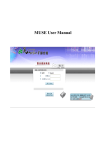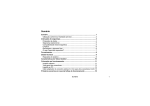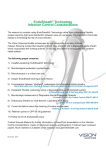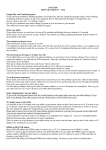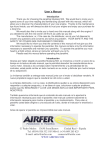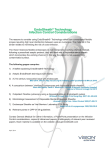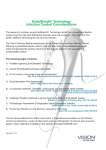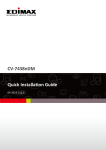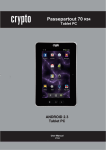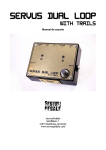Download TAQ-10172 - Besøg masterpiece.dk
Transcript
TAQ-10172 Wr i t esear chwor dher e Wri teyourmodelnumberi nthesearchfi el d.E.g.TAD-97052 TAQ-10172 Tablets - FAQ ENGLISH PORTUGUÉS ENGLISH DENVER TABLETS – FAQ Tablet cannot power ON. Start by force it to power OFF by pushing and holding the power button for 15 seconds (thus, making sure that no process is running even if it seems the unit is dead). Then plug in the adapter and leave the tablet charging 15-20 minutes, often this will solve the issue, and either the tablet will power on or you will be able to turn it on by holding power button for 4-5 seconds – if the problem keep occurring, then do a factory reset. To do a factory reset, go to settings, backup & reset, and choose ”factory data reset” (note the tablet will often react slowly the first minutes after a factory reset). Google Play can’t install programs If you experience problems installing progams via Google Play, then try closing the program totally. (while standing on desktop, push the 2 squares to get active programs shown. Push and hold the finger on Google Play, and choose ”remove from list”. .try starting it again). If it still gives problems, then enter settings, accounts & sync and remove your account. Then add your account again, and try Google Play again. Reset your tablet If your tablet freezes, you can force it to turn off by pushing and holding the power button in 15 seconds. IF this doesn’t work you can also use the “pinhole” reset button, by taking a paperclip and gently push the button on the side of the tablet. The touchscreen doesn’t react If the touchscreen is dirty, or greasy it can fail. It is important to clean the screen with a dry, soft cloth. Be aware that the screen is made of glass, so we suggest to use a microfiber cloth that are made for use on glass. Or a cotton cloth. It is important that these are totally clean to avoid any scratches, The unit keeps on freezing, or in other way fail If your tablet freezes or in any other way makes problems, you can always reset to factory settings. First you have to connect the tablet to a pc, and activate USB connection. Then take a backup of music, photos etc. Because a factory reset deletes all on the tablet. Then go to settings, backup & reset, and choose ”factory data reset”. Wait for the unit to start up again, and setup the tablet to wi-fi, add your accounts etc. Now you can also connect to your pc again, and transfer music, photos etc. again. Factory reset will most likely correct software related problems, so always try this instead of taking the unit to repair. If your unit comes to repair, we will always factory reset it anyway, as it is easies to test the product properly then. No wi-fi internet connection Please check your router & internet connecction in your home to see if the problem can lie here. Often it helps taking the power of the router, and reconnect. Otherwise try to turn off wi-fi, and reconnect this to see if it helps the problem. Look in the user manual to see how this is done. If it still makes problems, then try the tablet on another address, or via a wi-fi hotspot on a smartphone. This way you can easily find out if it is the wi-fi part in your tablet that has problems. Enter “all programs” on your tablet. To get to all your programs please click the 6 small squares in the upper right corner on your tablet desktop. To get back to the desktop of the tablet, please click the “house/home” icon in bottom left corner. 3G dongle usage on the tablet It is possible to use a 3G dongle with your tablet, to get internet when you don’t have access to wi-fi. You have to use an “on-the-go” cable, that is a special cable that goes from microusb to normal usb. Furthermore you have to be sure that your dongle has support for Android/Linux. (ask your internet provider about this) Please also be sure to turn off any PIN codes before using the simcard as you can't put in pincode on the tablet itself. (you can put simcard into a phone and turn pincode off). A better alternative can be to make a wi-fi hotspot via a smartphone (if it supports it – most new smartphones does that) and that you have a data account on your smartphone. This is a smart way to get internet on your tablet while you are away from the home, and you don’t need cables or 3G dongle to be sticking out of your tablet. HDMI on DENVER tablets Many DENVER tablets has HDMI output, to connect it to a TV. It is important to use a HDMI 1.4 cable. Some TV’s needs a special resolution, and on your DENVER tablet you can adjust the HDMI output by entering settings, display, HDMI and then choose a resolution that matches your TV. (please be aware of 50hz and 60hz. In Europe we use 50hz (PAL)) Some DENVER tablets has dedicated HDMI menu under settings. On those you just choose resolution there. Ebooks on DENVER tablets Use the program Bluefire reader to read Ebooks. This program can be downloaded from Google Play, and it supports DRM files that is a copy protection that some Ebooks uses. Problems with an application Sometimes you can experience a game or an app that cannot run on your tablet. This is typically caused by the app being developed to work on a certain processor speed, screen size or similar. Please notice that we cannot give support on apps, games, appstores etc. If you experience problems with an app, then please look at the developers homepage instead. It will often be written there if there are updates, alternative ways to get the app working etc. Accounts: If you experience problems with your Google play account, please try deleting your account. Enter settings, accounts & sync, and then push the account you want to delete. Now you can see 3 small squares in upper right corner. Push this and choose “REMOVE ACCOUNT”. Now go back into Google Play store and log in with your existing account and password, and you can download apps again. If it still gives you problems, you can enter settings, backup & reset and reset your tablet to factory default. Please notice, this will delete all your apps. Battery: The battery life is always depending on the usage. Live wallpapers will quickly drain the battery, as will many open programs. If the battery is completely drained, it can take 20-30 min. with adapter connected, before it will start charging, and it will take some time to recharge completely Wifi function can also drain battery if set to “always on”. . If you experience that battery gets drained too fast when tablet is in sleep mode, then please enter settings, WIFI, advanced and set “keep WIFI on during sleep” to “only when connected” The advantage by setting it to “Wifi always on” is that the tablet is ready for surfing right after you take it out of sleep mode. However, by setting it to “Wifi always on” you will have higher battery consumption than when set to”Wifi off in sleep mode” No more storage space on the tablet If your tablet writes ”there are no more space to install” then try entering settings, apps and enter each app and push ”move to sd-card” to move it from the memory to the internal storage memory instead. This will give you more space on the tablet. Firmware update We will put firmware updats on our homepage if there are improvements of the product, and if there are new versions of the software. This firmware update can also be used to help if you by mistakte has put a code on your tablet and no longer can remember. If your modle are not on our homepage, then please send us an e-mail to ask about the correct update. Please notice that you can NOT use a firmware from another model as this will destroy the tablet. Repair of a product If your tablet has an error that cannot be fixed by any of the above ways, the it has to be repaired. This has to take place through the store where it is bought. If possible then reset your tablet before it will be send. Please notice that we always will reset it to factory default anyway, as it is easiest to test this way. Damaged panel/glass: If the panel or glass is damaged, then it is not covered by warranty. Usually it can be repaired for a fee, please contact place of purchase regarding this. PORTUGUÉS TABLETS DENVER– PERGUNTAS MAIS FREQUENTES O Google Play não consegue instalar programas Se tiver problemas ao instalar programas através do Google Play, tente fechar totalmente o programa. (No ambiente de trabalho, prima os 2 quadrados para que os programas activos sejam apresentados. Mantenha o dedo premido no Google Play e escolha “remove from list”. Tente iniciá-lo novamente.) Se continuarem a ocorrer problemas, vá para Definições, Contas e sincronização e remova a sua conta. Em seguida, adicione novamente a sua conta e tente novamente executar o Google Play. Repor o tablet Se o seu tablet ficar bloqueado, poderá forçá-lo a desligar premindo sem largar o botão de ligação durante 15 segundos. Se isto não resolver o problema, poderá usar também o botão de reposição “pinhole”, premindo-o cuidadosamente com um clipe na parte lado do tablet. O ecrã táctil não reage Se o ecrã táctil estiver sujo ou gorduroso poderá falhar. É importante que limpe o ecrã com um pano macio e seco. Tenha em atenção que o ecrã é de vidro, pelo que sugerimos que utilize um pano de microfibras para vidro. Ou um pano de algodão. É importante que o pano esteja totalmente limpo para evitar riscos. A unidade continua a bloquear ou a falhar Se o seu tablet bloquear ou causar problemas, poderá sempre repô-lo para as definições de fábrica. Primeiro, tem de ligar o tablet a um PC e activar a ligação USB. Em seguida, crie uma cópia de segurança dos ficheiros de música, fotografias, etc., uma vez que uma reposição de fábrica elimina todo o conteúdo do tablet. Em seguida, vá para Definições, Cópia de segurança e reposição e escolha “factory data reset”. Aguarde que a unidade arranque novamente, configure o tablet como Wi-Fi, adicione as suas contas, etc. Agora também pode ligar novamente o seu PC e transferir novamente música, fotografias, etc. A reposição de fábrica irá provavelmente corrigir os problemas de software relacionados, pelo que experimente sempre esta acção em vez de levar a unidade para reparação. Se a sua unidade for para reparação, será sempre reposta com as definições de fábrica, uma vez que é mais fácil testar o produto posteriormente de forma adequada. Nenhuma ligação à Internet Wi-Fi Verifique o seu router e ligação à Internet na sua residência para ver se o problema reside aí. Muitas vezes, ajuda desligar e voltar a ligar o router. Caso contrário, tente desligar e voltar a ligar o Wi-Fi para ver se ajuda a resolver o problema. Procure no manual de utilizador como este procedimento é executado. Se continuarem a ocorrer problemas, experimente o tablet noutro endereço ou através de um ponto de acesso à Internet Wi-Fi num smartphone. Desta forma, poderá descobrir facilmente se é a parte do Wi-Fi no seu tablet que está com problemas. Utilização de chave anticópia 3G no tablet É possível utilizar uma chave anticópia 3G no seu tablet para ligar à Internet quando não tem acesso ao Wi-Fi. Tem de utilizar um cabo “on-the-go”, que é um cabo especial que abrange desde o micro-USB ao USB normal. Além disso, tem de se certificar de que a sua chave anticópia suporta Android/Linux. (Obtenha informações sobre isto junto do seu fornecedor de Internet) Uma alternativa melhor pode ser a criação de um ponto de acesso à Internet Wi-Fi através de um smartphone (se o mesmo suportar – a maioria dos smartphones novos, faz isto) e a detenção de uma conta de dados no seu smartphone. Trata-se de uma forma inteligente para obter Internet no seu tablet enquanto está fora de casa e não necessita de cabos nem chaves anticópia 3G a saírem do seu tablet. HDMI em tablets DENVER Muitos tablets DENVER possuem saída HDMI para ligação ao televisor. É importante que utilize um cabo HDMI 1.4. Alguns televisores necessitam de uma resolução especial e, no seu tablet DENVER, pode ajustar a saída HDMI indo para Definições, Visualização, HDMI e, em seguida, escolhendo uma resolução que corresponda ao seu televisor. (Informe-se sobre 50 Hz e 60 Hz. Na Europa utiliza-se 50 Hz (PAL)) Alguns tablets DENVER possuem um menu HDMI dedicado em Definições. Nestes tablets, seleccione a resolução nesse menu. Livros electrónicos nos tablets DENVER Utilize o leitor Bluefire de programas para ler livros electrónicos. Este programa pode ser transferido a partir do Google Play e suporta ficheiros DRM que são uma protecção de cópia que alguns livros electrónicos utilizam. Problemas com uma aplicação Por vezes, poderá ter um jogo ou uma aplicação que não consegue executar no seu tablet. Normalmente, isto é causado pela aplicação que está a ser desenvolvida para funcionar a uma determinada velocidade de processador, tamanho de ecrã ou semelhante. Note que, não fornecemos suporte a aplicações, jogos, lojas de aplicações, etc. Se tiver problemas com uma aplicação, consulte a página principal do programador. Encontrará muitas vezes escrito que existem actualizações e/ou formas alternativas de colocar a aplicação em funcionamento, etc. Bateria A vida útil da bateria depende sempre da utilização. Os padrões de fundo dinâmicos esgotarão rapidamente a bateria, tal como muito programas abertos. Se a bateria ficar totalmente descarregada, poderá demorar 20-30 min. com o adaptador ligado, até que comece a carregar e demorará algum tempo a recarregar totalmente. A função Wi-Fi também pode gastar a bateria se estiver definida como “sempre ligado”. Se reparar que a bateria fica fraca demasiado rápido quando o tablet está no modo de suspensão, vá para Definições, Wi-Fi, Avançadas e defina “manter Wi-Fi ligado durante a suspensão” como “apenas quando estiver ligado”. A vantagem da definição como “Wi-Fi sempre ligado” é que o tablet está pronto a navegar assim que o retira do modo de suspensão. No entanto, ao definir como “Wi-Fi sempre ligado”, terá um maior consumo de bateria que quando está definido como “Wi-Fi desligado no modo de suspensão”. Não existe mais espaço de armazenamento no tablet Se o seu tablet apresentar “there are no more space to install”, tente ir para Definições, Aplicações, entre em todas as aplicações e prima “move to SD-card” para as mover da memória para a memória de armazenamento interna. Isto fornecerá mais espaço no tablet. Actualização do firmware Colocaremos actualizações de firmware na nossa página principal caso existam melhoramentos do produto e novas versões do software. Esta actualização de firmware também pode ser utilizada para o ajudar caso tenha colocado, por engano, um código no seu tablet e já não se recorde do mesmo. Se o seu modelo não estiver na nossa página principal, envie-nos um e-mail a perguntar sobre a actualização correcta. Note que, NÃO pode utilizar um firmware de outro modelo uma vez que isto destruirá o tablet. Reparação de um produto Se o seu tablet tiver um erro que não possa ser corrigido por nenhuma das formas acima, terá de ser reparado. Isto tem de ocorrer através da loja onde foi comprado. Se for possível, reponha o seu tablet antes de o enviar. Note que, iremos sempre repor o tablet para as definições de fábrica, uma vez que é mais fácil testar o dispositivo desta forma. Pode perguntar pelo nosso boletim informativo do seu tablet no nosso Web site Isto e efectuado aqui: http://www.denver-electronics.com/pages/newsletter.aspx