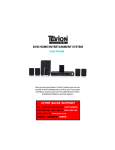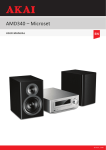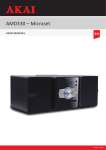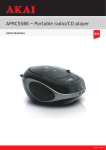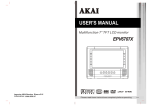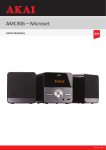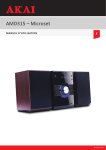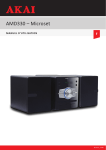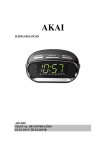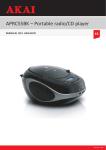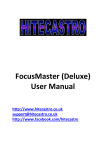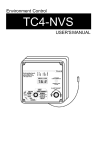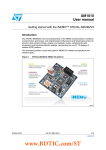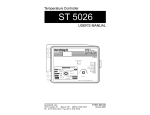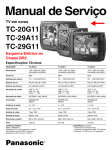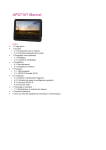Download AHC 1500 – Home Theater System
Transcript
AHC 1500 – Home Theater System User manual EN © Elmarc, 14/09 Table of contents 1 Intended use 3 2 Safety4 2.1Labels in this manual 4 2.2General safety instructions 4 3 Preparations for use 3.1Unpacking 3.2Package contents 6 6 6 4 Installation 4.1Install batteries 4.2Connecting the system 4.3Connecting random equipment 4.4Connecting to the mains 7 7 7 8 9 5 Functions 5.1Remote control 5.2AHC1500 Home Theater System 10 10 12 6 Operation 6.1General setup menu operation 6.2DVD/CD functions 6.3Copy content from a CD to a USB device. 6.4Radio functions 6.5USB and memory card 6.6LINE-IN 6.7AUDIO OUT 13 13 18 22 23 24 26 27 7 Cleaning and maintenance 7.1Handle and care of a disc 28 28 8 Technical data 29 9 Disposal of used electric and electronic equipment 30 2 1 Intended use The Home Theater System plays music from CDs and music, videos and photos from DVDs, memory card and USB. Music can also be played via the AUDIO OUT port. The FM function lets you listen to the radio. The appliance also plays photos from Kodak picture CDs. Read the manual carefully before the first use. DVDs and DVD appliances are manufactured under the worldwide agreed DVD regional code system that the appliance will operate only with corresponding disc of the same regional code. If the code number on the label of a DVD does not match that on the label alongside, the DVD will not play on this appliance. 55 The appliance has built in copyright protection technology that prevents copying from a disc to any media. If a video recorder is connected to the appliance, the video output image will be distorted during recording. Manufactured under license from Dolby Laboratories. "Dolby" and the double-D symbol are trademarks of Dolby Laboratories. Confidential unpublished works. Copyright 1992-1997 Dolby Laboratories. All rights reserved. 55 Because of the great variety of products with USB ports and their sometimes quite manufacturer-specific functions we can neither guarantee that all devices will be recognised, nor that all operating options that are possible in theory will actually work. 3 2 Safety 2.1 Labels in this manual 66 WARNING A warning means that injury or death is possible if the instructions are not obeyed. 11 CAUTION A caution means that damage to the equipment is possible. 55 A note gives additional information, e.g. for a procedure. 2.2 General safety instructions 66 Please note! Install the product as indicated in this manual. If in doubt, consult a recognised technician and always take account of local installation codes and regulations. 66 Warning! Do not install the product in any place that might be exposed to extreme heat or cold. 66 Warning! Do not install the product outdoors or in any place where it might become wet. 66 Warning! It is not permitted to open the product yourself or to have it opened, neither is it permitted to repair the product yourself or to have it repaired. This will void the warranties. Please let any maintenance be carried out by certified maintenance personnel. 66 WARNING Do not put force on the appliance. The appliance can fall and can cause serious injury. 66 WARNING Do not insert any objects in the ventilation holes. 66 Warning! Only use original accessories from the manufacturer. 66 Warning! Remove the adapter from the power outlet during storms, lightning and whenever the product will not be used for a longer period of time. 11 CAUTION Do not spill any liquid on the appliance. 4 11 CAUTION Do not block the ventilation holes. 55 This appliance is double insulated; therefore no earth wire is required. Always check that the mains voltage corresponds to the voltage on the rating plate. 55 This appliance employs a laser system. To prevent direct exposure to the laser beam, do not open the appliance. Visible laser radiation when open and interlock defeated. 5 3 Preparations for use 3.1 Unpacking • Unpack the appliance carefully. • Check the package contents as described below. If any item is missing, please contact your reseller. • Remove the labels from the front panel carefully if present. 55 We recommend that you retain the original carton and packing materials in case it ever becomes necessary to return your product for service. This is the only way to safely protect the product against damage in transit. If you do dispose of the carton and the packing materials, please remember to recycle with due care to the environment. 3.2 Package contents The following items are included in the received package: • 1 x AHC1500 Home Theatre System • 5 x Speaker • 1x Subwoofer • 1 x Remote control • 2 x Batteries (AA) • 1 x Quick start guide • 1x FM wire antenna • 1x RCA Cable 55 If any item is missing, please contact your reseller. 6 4 Installation 4.1 Install batteries 1 2 3 • Remove the battery cover. • Insert the batteries matching the (+) and (-) polarity markings. • Re-install the battery cover. 11 CAUTION Incorrect installation can cause battery leakage and corrosion which will damage the appliance. Corrosion, oxidation, battery leakage and any other gradually acidic defect of this nature will invalidate the guarantee. 4.2 Connecting the system FL FR CEN SL SW SR • Determine the position of the different boxes. 7 CEN SL SW FL SR FR • Connect the speakers to the appliance. 4.3 Connecting random equipment Connect the tv • Use one of the cables as presented in the image below. FM Component OR HDMI OR Video OR S-Video • Insert an FM aerial or a suitable cable into the FM ANT IN connection. 8 4.4 Connecting to the mains • Connect the appliance to the mains. • Switch on the appliance. 9 5 Functions 5.1 Remote control 20 1 21 22 2 3 5 7 9 11 13 15 17 19 24 4 26 6 28 8 30 10 32 12 34 14 36 16 38 18 40 1. STANDBY button 2. Digit buttons 3. 10+ button 4. PROGRAM button 5. Stop button 6. SOURCE button 7. Arrow key up 8. MENU/PBC button 9. Arrow key left 10.ENTER button 11.SETUP button 12.DVD/USB button 13.SEARCH button 14.SUBTITLE button 15.ANGLE button 16.CEN- button 17.SW- button 18.CEN+ button 19.SW+ button 20.MUTE button 21.OPEN/CLOSE button 23 25 27 29 31 33 35 37 39 41 22.CH- button 23.CH+ button 24.FF- button 25.FF+ button 26.VOL+ button 27.VOL- button 28.COPY button 29.PLAY/PAUSE button 30.TITLE button 31.Arrow key right 32.Arrow key down 33.N/P button 34.REPEAT button 35.LANGUAGE button 36.OSD button 37.SLOW button 38.SUR+ button 39.FRONT+ button 40.SUR- button 41.FRONT- button 10 General functions SOURCE button • To select the source mode TUNER/LINE-IN/DVD, press the SOURCE button (6). DVD LINE-IN TUNER Set the volume of the loudspeakers The front loudspeakers • To adjust the volume, press the FRONT- (41) button or the FRONT+ button (39). The central loudspeaker • To adjust the volume, press the CEN- (16) button or the CEN+ button (18). Subwoofer • To adjust the volume, press the SW- (17) button or the SW+ button (19). The loudspeakers for the surrounding noise • To adjust the volume, press the SUR- (40) button or the SUR+ button (38). 11 5.2 AHC1500 Home Theater System 1 14 2 15 3 4 5 6 16 7 8 17 10 11 12 18 19 24 1. STANDBY button 2. Memory card slot (SD/MMC) 3. USB slot 4. FF- button 5. FF+ button 6. CD compartment 7. LCD Display 8. NEXT button 9. PREV button 10.OPEN button 11.Play/Pause button 12.DVD/FM button 9 13 20 21 22 23 13.Volume dial 14.On / Off key (POWER) 15.Mains cable 16.Connection to speakers 17.Aerial connection (FM radio) 18.HDMI-output 19.AUDIO OUT 20.COMPONENT 21.COAXIAL 22.VIDEO 23.S-VIDEO 24.LINE-IN 12 6 Operation 55 All functions of the appliance are accessible using the remote control. All instructions refer to operation with the remote control, unless indicated otherwise. 6.1 General setup menu operation 7 9 11 10 31 32 This chapter explains a complete setup of the appliance: settings of screen display, audio setup and video setup. Preparation • Turn on the television. • Switch on the AHC1500. • Press the SETUP button (11). The Setup menu appears. General • Press the arrow buttons (left and right) (9,31) to select a menu. The submenu is displayed directly. • Press the arrow buttons (up and down) (7,32) to scroll through the submenu. • Press the ENTER button (10) to select a setting, or the left arrow button to cancel the selection. • Press the SETUP (11) button to store the settings and exit. 13 The GENERAL menu Picture format • In the TV DISPLAY section, press the arrow buttons (7,9,31,32) to select 4:3 4:3 PANSCAN or 4:3 LETTERBOX for a conventional TV set. Select 16:9 for a wide screen TV set. ANGLE MARK • In the ANGLE MARK section, press the arrow buttons to switch this function ON or OFF. When switched ON, the appliance shows the angle mark when multi-camera angles are available. 55 The ability to use this feature depends on the type of DVD. OSD LANG • In the OSD LANG section, press the arrow buttons to choose the language. CAPTIONS • In the CAPTIONS section, press the arrow buttons to switch this function ON or OFF. When switched ON, the appliance shows hidden text when it is available. 55 The ability to use this feature depends on the type of DVD. Screensaver on/off. The screensaver will be turned on automatically when there is no picture. High Definition Compatible Digital (HDCD) • Select the value (2x, 1x or OFF) for full sound richness of HDCDencoded CDs. LAST MEMORY last memory: on/off • When the DVD is paused, playback will automatically resume from where last stopped. The AUDIO menu SPEAKER SETUP DOWNMIX • Select the desired sound with this view (STEREO, LEFT/RIGHT, 5.1CH) FRONT SPEAKER • The front loudspeakers 14 • Adjust the volume CENTRE SPEAKER • The central loudspeaker • Adjust the volume REAR SPEAKER • The loudspeakers for the surrounding noise • Adjust the volume Subwoofer • Adjust the volume SPDIF SETUP Set the digital audio signal. • Select SPDIF OFF to switch off the digital audio signal output. • Select SPDIF RAW to set the digital audio signal output to its raw format (DTS/Dolby Digital 5.1). • Select SPDIF PCM to set the digital audio signal output to PCM format. EQUALISER • EQ TYPE: select from the various sound effects Bass boost • Set the desired level SUPER BASS • Set the desired level TREBLE BOOST • Set the desired level 3D PROCESSING • 3D processing creates a virtual sound experience for various audio settings. The DOLBY DIGITAL menu Dolby digital audio setup DUAL MONO In the DUAL MONO area, you can choose: • STEREO: for stereo effect. • L-Mono: left channel only. • R-Mono: right channel only. • Mix-Mono: the average of both the left and right channel. DYNAMIC • Select the value for the dynamic range compression to avoid losing sound details resulting from a low volume. 15 The VIDEO menu Video setup page COMPONENT • S-video: Select this format when the Composite video output is used. • YUV: Set the video output in analog component video format. RESOLUTION • Select the desired resolution. QUALITY Set the video quality. • SHARPNESS: Adjust the screen sharpness. • BRIGHTNESS: Adjust the screen brightness. • CONTRAST: Adjust the contrast of the image. • GAMMA: Adjust the colour intensity. • HUE: Adjust the colour intensity. • SATURATION: Adjust the saturation of the image. • LUMA DELAY: Compensate the delay in the colour signal. HDMI SETUP • HDMI: select ON / OFF to turn HDMI on / off. DEEP COLOR • Set the depth of colour at 24, 30 or 36 bit. The PREFERENCES menu Preference setup page TV TYPE • Select the video output format to match the appliance to the TV system: PAL, AUTO or NTSC. 55 The video output format can only be selected when the DVD tray is empty. 55 Please note: if the wrong option has been selected, this may result in very poor image quality. In that case, select a different setting. AUDIO • In the AUDIO section, choose the audio language. SUBTITLE • In the SUBTITLE section, choose the subtitle language. 16 DISC MENU • In the DISC MENU section, choose the language for the disc menu. PARENTAL Set a rating for movies played by the appliance. Movies rated higher than the level set for the parental lock can not be viewed. 55 This function is only available with discs that have parental rating encoded. PASSWORD MODE Switch the password function on or off. • Enter the correct password to switch the mode on or off. PASSWORD Change the default password. • Enter the current password in the first box. Enter the new password in the second box. Enter the new password again in the third box to confirm. 55 The default password (1234) is always active. Even if the password has been reset. DEFAULT Restore all default settings of the appliance, except the settings for the menu items PARENTAL and PASSWORD. 17 6.2 DVD/CD functions 21 22 2 24 5 7 9 4 6 8 10 30 32 34 15 14 36 23 25 29 31 33 35 37 Preparation • Turn on the television. • Switch on the AHC1500. • To select the source mode DVD, press the SOURCE button (6). • Press the OPEN/CLOSE button (21). • Insert a CD/DVD. 1 2 3 After the disc has been loaded, a content menu will display on the TV screen. • Press the arrow buttons (7,9,31,32) to select a menu item. • Press the ENTER button (10) to enter the selected menu item. • To start playback, press the PLAY/PAUSE button (29) once. During playback, the following functions are available: • To select a chapter (DVD) or track (CD), press the digit buttons (2). • Press the GOTO button to acces the quick menu. Use numerical buttons to input track number and track time. Press ENTER to confirm a selection. 18 • To select the next or previous chapter (DVD) or track (CD), press the PREV button (22) or the NEXT button (23). • To forward or rewind the DVD, press the FWD button (24) or the REV button (25). The available speed rates are: 2x, 4x, 8x, 16x, 32x. • To pause playback, press the PLAY/PAUSE button (29) once; to resume playback, press the button again. • To stop playback temporarily, press the STOP button (5) once. Press the button again to stop playback permanently, or press the PLAY/PAUSE button (29) to resume playback. • To select extra information of a DVD or CD (remaining time/passed playtime/track number/chapter number), press the OSD button (36). • Press the MENU (8) key to open the menu. • To view a specific title of a DVD, press the TITLE button (30). Use the arrow buttons to select the title. • To switch on the subtitles of a DVD, press the SUBTITLE button (14). • To select the camera angle, press the ANGLE button (15). • To select the audio language of a DVD, press the LANGUAGE button (35) repeatedly until the desired language is set. • To playback in slow-motion, either forward or backward, press the SLOW button (37) repeatedly. The available speeds are: 1/2, 1/4, 1/6, 1/8, 1/16. • Press repeatedly on the (N/P) key in order to switch between NTSC, PAL and AUTO playing mode. Using the REPEAT function • - Press the REPEAT button (34) once to repeat the current chapter or track. • Press the button 2 times to repeat all the numbers within the album. • Press the button 3 times to repeat all chapters or tracks. • Press the button once again to cancel the function. 55 Please note: Normally, if an MP3 disc is loaded, the unit will take longer time to read the initial data. A DVD that does not match the region code cannot be read by this appliance. If a disc contains mixed content (e.g. MP3 and video files), the appliance will only recognise, list and play one content type. 19 Program track sequence For video discs and audio CDs • To stop playback, press the STOP button (5). • To play a list of tracks (max. 20) in a program, press the PROG button (4). • Press the up/down arrow buttons (7,32) to select a folder or a file. • Press the ENTER button (10). • Press the (7,9,31,32) keys to move the desired track. • Press the ENTER button (10) to confirm the selection. Repeat the previous step to select more tracks and confirm every selection with the ENTER button (10). • Press the PROG (4) key to save the program. • Press the button PLAY/ PAUSE (29) to start program playback. • To play the program again, press the PROG button (4) after the program has finished. Press the PLAY/PAUSE button (29) to start the program again. • To stop the program during playback, press the STOP button (5). • To delete the program during the playback, press the STOP button (5) twice. Using the MP3/MPEG4 playback function • Insert an MP3/MPEG4 disc. A content menu will display on the TV screen. • Press the up/down arrow buttons (7,32) to select a folder or a file. • Press ENTER (10) to enter the selected folder or file. • To start playback, press the PLAY/PAUSE button (29) once. • Press the MENU button (8) to return to the content menu during playback. 20 Using the Kodak picture CD playback function • Insert a Kodak picture CD. • Press the STOP button (5) to enter the thumbnail mode. Choose an option (Slide show/Menu/prev-next) and press ENTER (10). • Select an image using the arrow keys (7,9,31,32). Press ENTER (10) to view the image. • In the overview with the small images you can also select the functions SLIDE SHOW, MENU, PREV or NEXT. Use the arrow keys (7,9,31,32) to select the desired functions and ENTER (10) to confirm. • Press the PLAY/PAUSE button (29) to hold the slide show at the current picture. • Press the PLAY/PAUSE button (29) to resume the slide show. • Press the PREV or NEXT buttons (22,23) to select the previous or next picture. Using the Video CD playback function • Insert a Video CD. • Press the PBC button (8) to switch on the playback function. • To start playback, press the PLAY/PAUSE button (29) once. • Press the PBC button (8) to quit the playback and return to the main menu. 21 6.3 Copy content from a CD to a USB device. 55 Ensure there is sufficient free space on the USB device. 21 5 7 9 6 10 28 31 32 12 Preparation • Turn on the television. • Switch on the AHC1500. • To select the source mode DVD, press the SOURCE button (6). • Press the OPEN/CLOSE button (21). • Insert a CD. • Press the DVD/USB button (12). • Press the STOP button (5). • Press the COPY button (28). Copying a file from one source to another source • Select the desired file using the (7,9,31,32) keys. • Press the COPY button (28). The contents of the USB device appear. Copy all files. • Select SELECT ALL using the (7,9,31,32) keys. • Press the ENTER button (10). • Press the COPY button (28). The contents of the USB device appear. • Press the ENTER button (10). 22 6.4 Radio functions 22 2 24 4 23 25 6 13 Preparation • Switch on the AHC1500. • Press the SOURCE key (6) to select the radio mode. Program radio stations automatically • Press the SEARCH button (13). 20 stations are being searched and stored automatically. • Press the PREV (22) Button or the NEXT (23) Button to select the desired station. Programming a radio station manually • Turn on the television. • Press the FF- (24) Button or the FF+ (25) Button to select the desired station. • Press the PROG (4) button first and then choose the desired preset number location by pressing the numeric buttons (2) or the PREV (22) and the NEXT (23) button. • Touch PROG (4) to add the current station to your favourites 23 6.5 USB and memory card 22 2 5 7 6 23 29 8 10 32 12 1 TV ON 2 Preparation • Turn on the television. • Switch on the AHC1500. USB functions • Insert the USB device in the slot . The device can only be connected one way. • To select the source mode USB, press the SOURCE button (6). • Press the DVD/USB button (12). 24 Memory card functions 55 Caution! The contents of a memory card can be played back only if the device does not have a CD/DVD in it or a USB device is connected. Remove the CD/DVD or USB device if present. • Insert the SD/MMC device in the slot. The device can only be connected one way. • To select the source mode USB, press the SOURCE button (6). • Press the DVD/USB button (12). After the device has been connected, a content menu will display on the TV screen. • Press the arrow button (7,32)(up and down) to select a folder or a file. • Press the ENTER button (10) to enter the selected folder or file. You can also use the digit buttons (2) to select a folder or to play the file. • Press the arrow button (7,32)(up and down) to select a folder or a file. • Press ENTER (10) to confirm. • Press the MENU button (8) to return to the content menu during playback. During playback, the following functions are available: • To select a track, press the PREV button (22) or the NEXT button (23) until the desired track is set. • To pause playback, press the PLAY/PAUSE button (29) once; to resume playback, press the button again. • To stop playback, press the STOP button (5). • To remove the device, gently pull it out of the slot. 55 Due to the great variety of products with USB ports and their sometimes quite manufacturer-specific functions we can neither guarantee that all devices will be recognised, nor that all operating options that are possible in theory will actually work. 25 6.6 LINE-IN 6 Preparation • Switch on the AHC1500. LINE IN • To connect an external audio device, insert the cable plug in the LINEIN jack . • To select the source mode LINE-IN, press the SOURCE button (6). “LINE-IN” appears on the display. 26 6.7 AUDIO OUT 6 AV OUT Preparation • Switch on the AHC1500. AUDIO OUT • To connect an external audio device, insert the cable plug in the OUDIO OUT jack . • To select the source mode LINE-IN, press the SOURCE button (6). 27 7 Cleaning and maintenance 66 WARNING Before performing any cleaning or maintenance, switch off and unplug the appliance. • Clean the outside of the appliance with a soft cloth. When the appliance is very dirty, dampen the cloth slightly with water and a neutral solution. 7.1 Handle and care of a disc 11 Hold the disc with fingers. Hold the disc outer edge and/or the centre spindle hole. Do not touch the disc surface. 11 Do not bend or press the disc. Do not expose the disc to direct sunlight or heating sources. 11 Clean the disc surface with a soft, dry cleaning cloth. Wipe the disc surface gently, radially, from centre towards the outer edge. 11 Do not apply thinner, alcohol, chemical solvent, or sprays when cleaning. Such cleaning fluids will permanently damage the disc surface. 28 8 Technical data AHC1500 Home Theatre System • Voltage: 220-240VAC ~ 50/60 Hz • Power consumption: 85W • Frequency response: +/- 3 dB • Speaker output: 5 x 10W RMS • Subwoofer output: 25W Disc output • Television system: PAL/NTSC • Frequency range: 20Hz ~20KHz • Signal/noise ratio: >80dB • Dynamic range: >80dB connections • USB 2.0 slot • Memory card slot (SD/MMC) Remote control • Battery size: 2 x AAA Radio • Frequency range: 87,5~108 MHz Supported media formats • Disc types: DVD / DVD+R(W) / DVD-R(W) / CD / CD-R / CD-RW • Picture formats: JPEG / Kodak Picture CD • Video formats: MP3 / MPEG4 / WMA • Audio formats: MP3 / AVI Working environment • Operating temperature: - 10 ~ +35 C(elsius) • Relative humidity: 5% ~90% 29 9 Disposal of used electric and electronic equipment The meaning of the symbol on the material, its accessory or packaging indicates that this product shall not be treated as household waste. Please, dispose of this equipment at your applicable collection point for the recycling of electrical and electronic equipments waste. In the European Union and Other European countries which there are separate collection systems for used electrical and electronic product. By ensuring the correct disposal of this product, you will help prevent potentially hazardous to the environment and to human health, which could otherwise be caused by unsuitable waste handling of this product. The recycling of materials will help conserve natural resources. Please do not therefore dispose of your old electrical and electronic equipment with your household waste. Do not dispose of batteries as household waste but take them to a battery recycling facility. For more detailed information about recycling of this product, please contact your local city office, your household waste disposal service or the shop where you purchased the product. For more information and warranty conditions, please visit: www.akai.eu 30