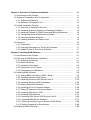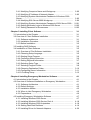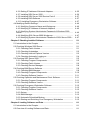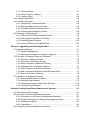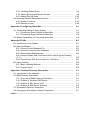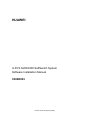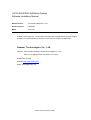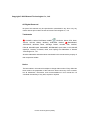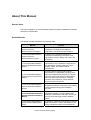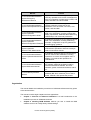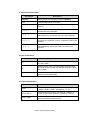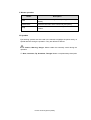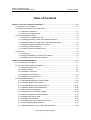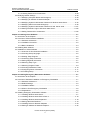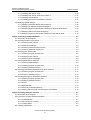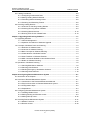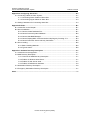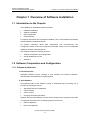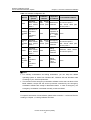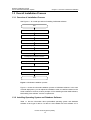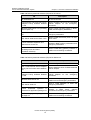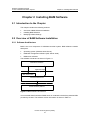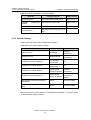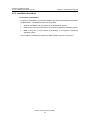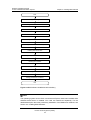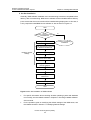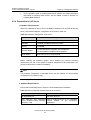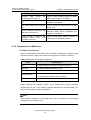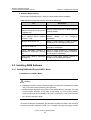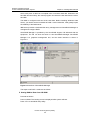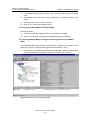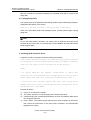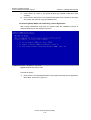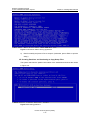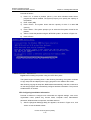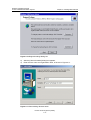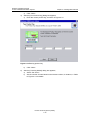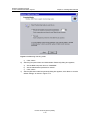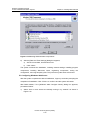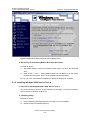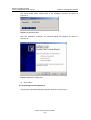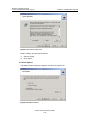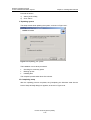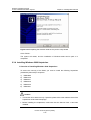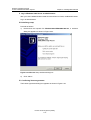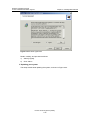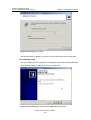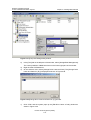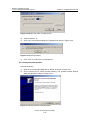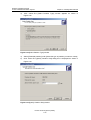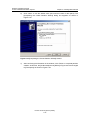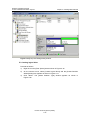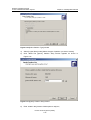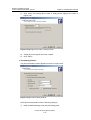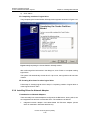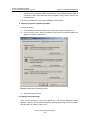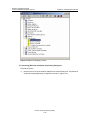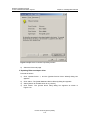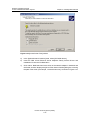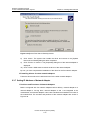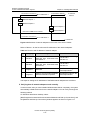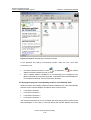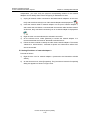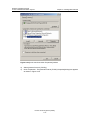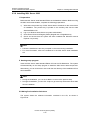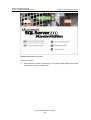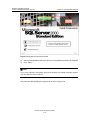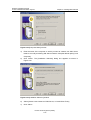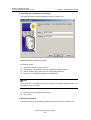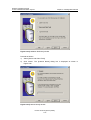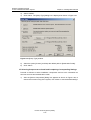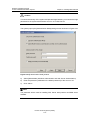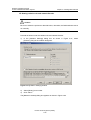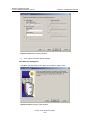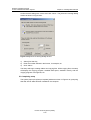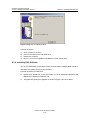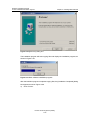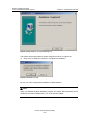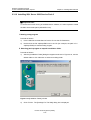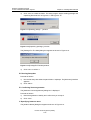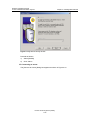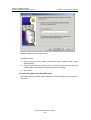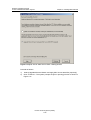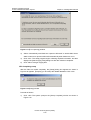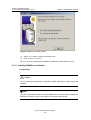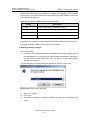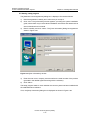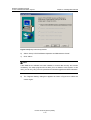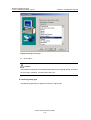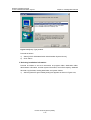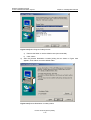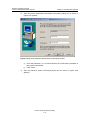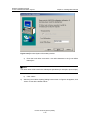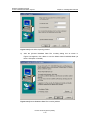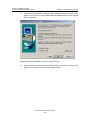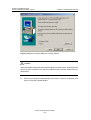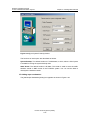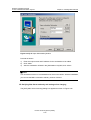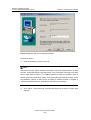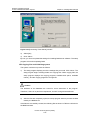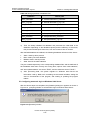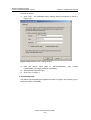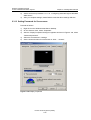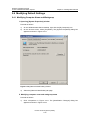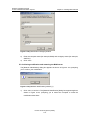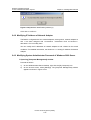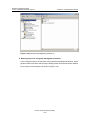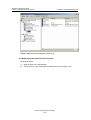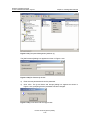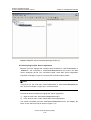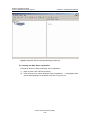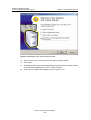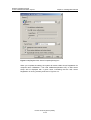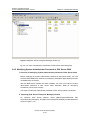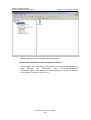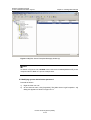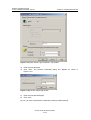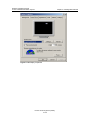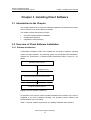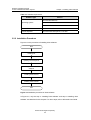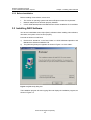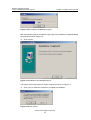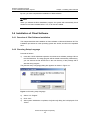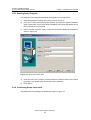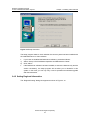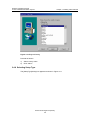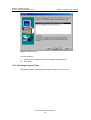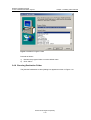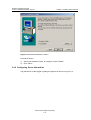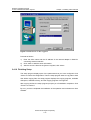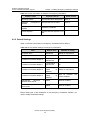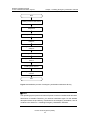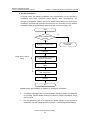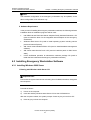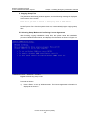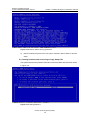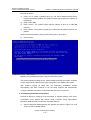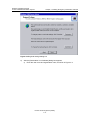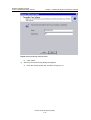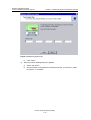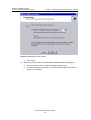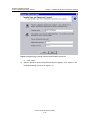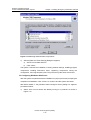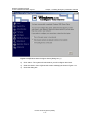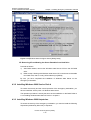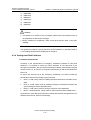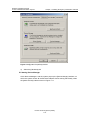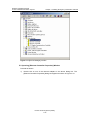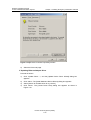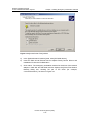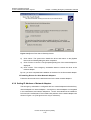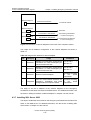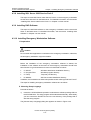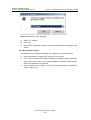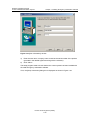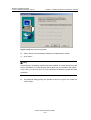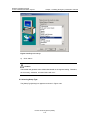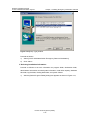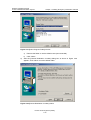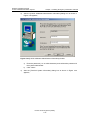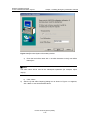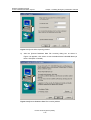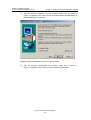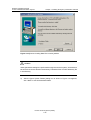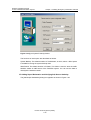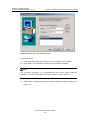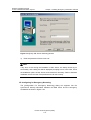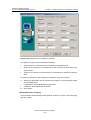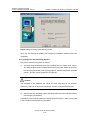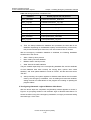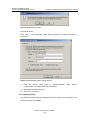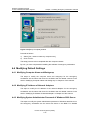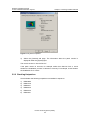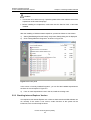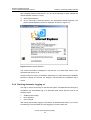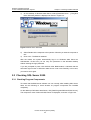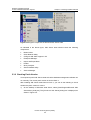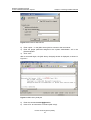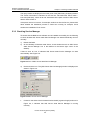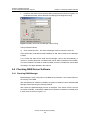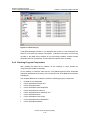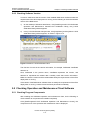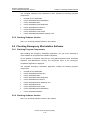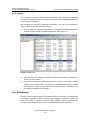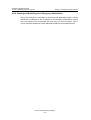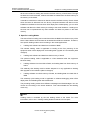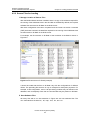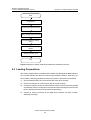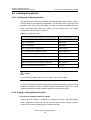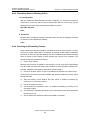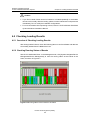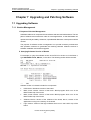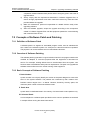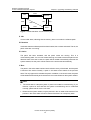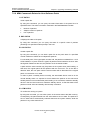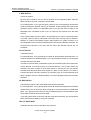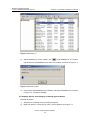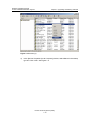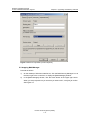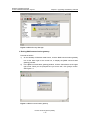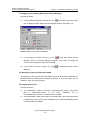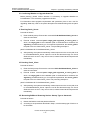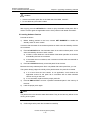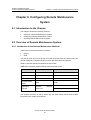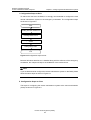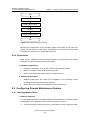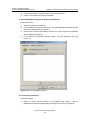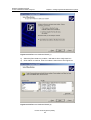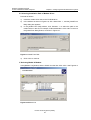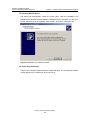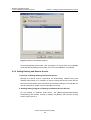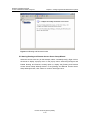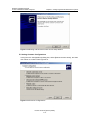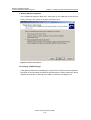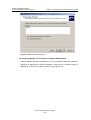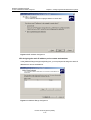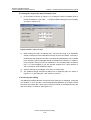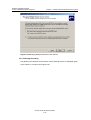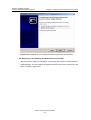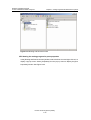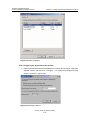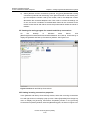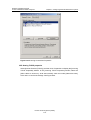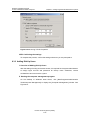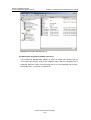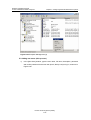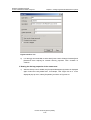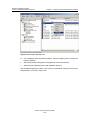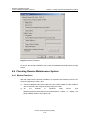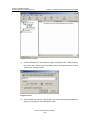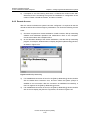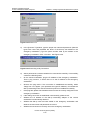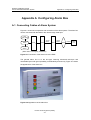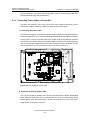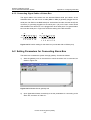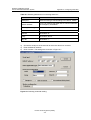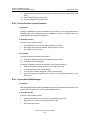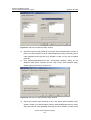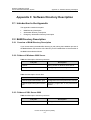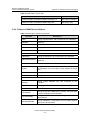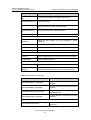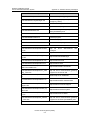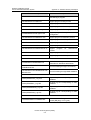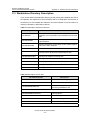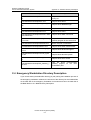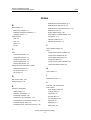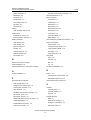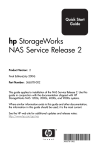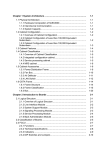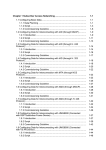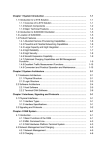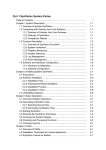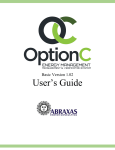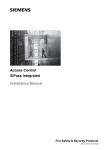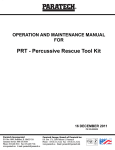Download U-SYS SoftX3000 Software Installation Manual
Transcript
Chapter 1 Overview of Software Installation ................................................. 1-1 1.1 Introduction to the Chapter ..................................................................... 1.2 Software Composition and Configuration ............................................... 1.2.1 Software Architecture..................................................................... 1.2.2 Software Configuration List ............................................................ 1.3 Overall Installation Process .................................................................... 1.3.1 Overview of Installation Process .................................................... 1.3.2 Installing Operating System and Database Software .................... 1.3.3 Installing Software in iGWB Server and Billing Workstation .......... 1.3.4 Configuring Remote Maintenance System .................................... 1.3.5 Checking Installed Software .......................................................... 1.3.6 Loading Software and Data to Host ............................................... 1.4 Attentions ............................................................................................... 1.4.1 Preparation .................................................................................... 1.4.2 Copyright Declaration of Third-Party Software .............................. 1.4.3 Update Guide of Third-Party Software ........................................... 1-1 1-1 1-1 1-2 1-4 1-4 1-4 1-5 1-5 1-5 1-5 1-5 1-5 1-7 1-7 Chapter 2 Installing BAM Software ................................................................ 2-1 2.1 Introduction to the Chapter ..................................................................... 2.2 Overview of BAM Software Installation .................................................. 2.2.1 Software Architecture..................................................................... 2.2.2 Default Settings.............................................................................. 2.2.3 Installation Procedure .................................................................... 2.2.4 Preparation for HP Server .............................................................. 2.2.5 Preparations for IBM Server .......................................................... 2.3 Installing BAM Software ......................................................................... 2.3.1 Setting BAM Hard Disk in RAID 1 Mode ........................................ 2.3.2 Installing Windows 2000 Server ..................................................... 2.3.3 Installing Windows 2000 Service Pack 4 ....................................... 2.3.4 Installing Windows 2000 Hotpatches ............................................. 2.3.5 Setting Hard Disk Partitions ........................................................... 2.3.6 Installing Driver for Network Adapter ............................................. 2.3.7 Setting IP Address of Network Adapter ......................................... 2.3.8 Installing SQL Server 2000 ............................................................ 2.3.9 Installing DAO Software ................................................................. 2.3.10 Installing SQL Server 2000 Service Pack 3 ................................. 2.3.11 Installing BAM Server Software ................................................... 2.3.12 Setting Automatic Login to Windows 2000 Server ....................... 2.3.13 Setting Password for Screensaver ............................................... 2.4 Modifying Default Settings ...................................................................... 2-1 2-1 2-1 2-2 2-3 2-6 2-7 2-8 2-8 2-12 2-22 2-26 2-30 2-38 2-43 2-49 2-61 2-64 2-70 2-88 2-89 2-90 2.4.1 Modifying Computer Name and Workgroup ................................... 2-90 2.4.2 Modifying IP Address of Network Adapter ..................................... 2-92 2.4.3 Modifying System Administrator Password of Windows 2000 Server ..................................................................................................... 2-92 2.4.4 Modifying SQL Server 2000 Workgroup ........................................ 2-96 2.4.5 Modifying System Administrator Password of SQL Server 2000 ... 2-101 2.4.6 Setting Automatic Login to Windows 2000 Server ......................... 2-105 2.4.7 Setting Password for Screensaver ................................................. 2-105 Chapter 3 Installing Client Software .............................................................. 3-1 3.1 Introduction to the Chapter ..................................................................... 3.2 Overview of Client Software Installation ................................................. 3.2.1 Software architecture ..................................................................... 3.2.2 Installation Procedure .................................................................... 3.2.3 Before Installation .......................................................................... 3.3 Installing DAO Software ......................................................................... 3.4 Installation of Client Software ................................................................. 3.4.1 Overview of Clint Software Installation .......................................... 3.4.2 Choosing Setup Language ............................................................ 3.4.3 Starting Setup Program ................................................................. 3.4.4 Confirming Setup Instruction .......................................................... 3.4.5 Setting Regional Information .......................................................... 3.4.6 Selecting Setup Type ..................................................................... 3.4.7 Selecting Program Folder .............................................................. 3.4.8 Choosing Destination Folder .......................................................... 3.4.9 Configuring Server Information ...................................................... 3.4.10 Finishing Setup ............................................................................ 3-1 3-1 3-1 3-2 3-3 3-3 3-5 3-5 3-5 3-6 3-6 3-7 3-8 3-9 3-10 3-11 3-12 Chapter 4 Installing Emergency Workstation Software ............................... 4-1 4.1 Introduction to the Chapter ..................................................................... 4.2 Overview of Software Installation on Emergency Workstation ............... 4.2.1 Software Architecture..................................................................... 4.2.2 Default Settings.............................................................................. 4.2.3 Installation Modes .......................................................................... 4.2.4 When to Use Emergency Workstation ........................................... 4.2.5 Preparations ................................................................................... 4.3 Installing Emergency Workstation Software ........................................... 4.3.1 Installing Windows 2000 Server ..................................................... 4.3.2 Installing Windows 2000 Service Pack 4 ....................................... 4.3.3 Installing Windows 2000 Hotpatches ............................................. 4.3.4 Setting Hard Disk Partitions ........................................................... 4.3.5 Installing Driver for Network Adapters ........................................... 4-1 4-1 4-1 4-2 4-3 4-6 4-6 4-7 4-7 4-18 4-18 4-19 4-20 4.3.6 Setting IP Address of Network Adapters ........................................ 4.3.7 Installing SQL Server 2000 ............................................................ 4.3.8 Installing SQL Server 2000 Service Pack 3 ................................... 4.3.9 Installing DAO Software ................................................................. 4.3.10 Installing Emergency Workstation Software ................................ 4.4 Modifying Default Settings ...................................................................... 4.4.1 Modifying Computer Name and Workgroup ................................... 4.4.2 Modifying IP Address of Network Adapters ................................... 4.4.3 Modifying System Administrator Password of Windows 2000 Server ..................................................................................................... 4.4.4 Modifying SQL Server 2000 Workgroup ........................................ 4.4.5 Modifying System Administrator Password of SQL Server 2000 ... 4-25 4-26 4-27 4-27 4-27 4-46 4-46 4-46 Chapter 5 Checking Installed Software ......................................................... 5-1 5.1 Introduction to the Chapter ..................................................................... 5.2 Checking Windows 2000 Server ............................................................ 5.2.1 Checking Patch Version ................................................................. 5.2.2 Checking Hotpatches ..................................................................... 5.2.3 Checking Internet Explorer Version ............................................... 5.2.4 Checking Automatic Logging on .................................................... 5.3 Checking SQL Server 2000 .................................................................... 5.3.1 Checking Program Components .................................................... 5.3.2 Checking Patch Version ................................................................. 5.3.3 Checking Service Manager ............................................................ 5.4 Checking BAM Server Software ............................................................. 5.4.1 Checking BAM Manager ................................................................ 5.4.2 Checking Program Components .................................................... 5.4.3 Checking Software Version............................................................ 5.5 Checking Operation and Maintenance Client Software .......................... 5.5.1 Checking Program Components .................................................... 5.5.2 Checking Software Version............................................................ 5.6 Checking Emergency Workstation Software .......................................... 5.6.1 Checking Program Components .................................................... 5.6.2 Checking Software Version............................................................ 5.6.3 Smirror ........................................................................................... 5.6.4 BAM Manager ................................................................................ 5.6.5 Automatic Scheduled Backup ........................................................ 5.6.6 Starting and Switching Over Emergency Workstation ................... 5-1 5-1 5-1 5-2 5-3 5-4 5-5 5-5 5-6 5-8 5-9 5-9 5-10 5-11 5-11 5-11 5-12 5-12 5-12 5-12 5-13 5-13 5-14 5-15 Chapter 6 Loading Software and Data ........................................................... 6-1 6.1 Introduction to the Chapter ..................................................................... 6.2 Overview of Loading Software and Data ................................................ 6-1 6-1 4-46 4-47 4-47 6.2.1 Loading Modes .............................................................................. 6.2.2 Source Files for Loading ................................................................ 6.2.3 Loading Steps ................................................................................ 6.3 Loading Preparations ............................................................................. 6.4 Loading Procedures ............................................................................... 6.4.1 Configuring Fundamental Data ...................................................... 6.4.2 Setting Loading Mode for Boards .................................................. 6.4.3 Formatting Data and Setting Online ............................................... 6.4.4 Powering and Restarting Frames .................................................. 6.5 Checking Loading Results ...................................................................... 6.5.1 Overview of Checking Loading Results ......................................... 6.5.2 Checking Running Status of Boards .............................................. 6.5.3 Checking Board Versions .............................................................. 6.5.4 Running CRC Check of Board Data .............................................. 6-1 6-3 6-4 6-5 6-6 6-6 6-6 6-8 6-8 6-9 6-9 6-9 6-10 6-10 Chapter 7 Upgrading and Patching Software ............................................... 7-1 7.1 Upgrading Software ................................................................................ 7.1.1 Version Management ..................................................................... 7.1.2 Operation Procedures of Software Upgrade .................................. 7.2 Concepts of Software Patch and Patching ............................................. 7.2.1 Definition of Software Patch ........................................................... 7.2.2 Overview of Software Patching ...................................................... 7.2.3 Basic Concepts of Software Patching ............................................ 7.2.4 Characteristics of Software Patches .............................................. 7.2.5 State Transition of Software Patches............................................. 7.2.6 MML Commands Related to Host Software Patch ........................ 7.2.7 Notes on Software Patching .......................................................... 7.3 Operations of Software Patching............................................................ 7.3.1 Patching BAM Server Software ..................................................... 7.3.2 Patching Host Software ................................................................. 7.3.3 Patching Emergency Workstation Software ................................... 7.3.4 Patching Client Software ................................................................ 7-1 7-1 7-2 7-3 7-3 7-3 7-3 7-4 7-4 7-6 7-8 7-8 7-8 7-15 7-18 7-18 Chapter 8 Configuring Remote Maintenance System .................................. 8-1 8.1 Introduction to the Chapter ..................................................................... 8.2 Overview of Remote Maintenance System ............................................ 8.2.1 Introduction to the Remote Maintenance Methods ........................ 8.2.2 Physical Connection to Remote Maintenance System .................. 8.2.3 Configuration Steps ....................................................................... 8.2.4 Preparations ................................................................................... 8.3 Configuring Remote Maintenance System ............................................. 8-1 8-1 8-1 8-2 8-2 8-4 8-4 8.3.1 Installing Modem Driver ................................................................. 8.3.2 Setting Routing and Remote Access ............................................. 8.3.3 Adding Dial-Up Users .................................................................... 8.4 Checking Remote Maintenance System ................................................ 8.4.1 Modem Functions .......................................................................... 8.4.2 Remote Access .............................................................................. 8-4 8-9 8-22 8-27 8-27 8-29 Appendix A Configuring Alarm Box .............................................................. A-1 A.1 Connecting Cables of Alarm System ..................................................... A.1.1 Connecting Power Cables of Alarm Box ....................................... A.1.2 Connecting Signal Cables of Alarm Box ........................................ A.2 Setting Parameters for Connecting Alarm Box ...................................... A-1 A-2 A-4 A-4 Appendix B FAQs ............................................................................................ B-1 B.1 Introduction to the Chapter .................................................................... B.2 About Installation ................................................................................... B.2.1 Cannot Create Database File ........................................................ B.2.2 Cannot Process System Database................................................ B.2.3 Cannot Start BAM Manager .......................................................... B.2.4 Cannot Display MML Command Online Help Page by Pressing <F1> ........................................................................................................ B.2.5 Cannot Pass SQL Server Authority Verification ............................ B.3 About Loading ........................................................................................ B.3.1 Basic Handling Methods ................................................................ B.3.2 Typical Cases ................................................................................ B-1 B-1 B-1 B-2 B-2 Appendix C Software Directory Description ................................................. C-1 C.1 Introduction to the Appendix .................................................................. C.2 BAM Directory Description..................................................................... C.2.1 Overview of BAM Directory Description ........................................ C.2.2 Folders of Windows 2000 Server .................................................. C.2.3 Folders of SQL Server 2000 .......................................................... C.2.4 Folders of BAM Server Software ................................................... C.3 Workstation Directory Description ......................................................... C.4 Emergency Workstation Directory Description ...................................... C-1 C-1 C-1 C-1 C-1 C-2 C-6 C-7 Index ................................................................................................................. B-3 B-3 B-6 B-6 B-6 HUAWEI U-SYS SoftX3000 SoftSwitch System Software Installation Manual V300R003 Huawei Technologies Proprietary U-SYS SoftX3000 SoftSwitch System Software Installation Manual Manual Version T2-010463-20050331-C-3.30 Product Version V300R003 BOM 31041763 Huawei Technologies Co., Ltd. provides customers with comprehensive technical support and service. Please feel free to contact our local office or company headquarters. Huawei Technologies Co., Ltd. Address: Administration Building, Huawei Technologies Co., Ltd., Bantian, Longgang District, Shenzhen, P. R. China Postal Code: 518129 Website: http://www.huawei.com Email: [email protected] Huawei Technologies Proprietary Copyright © 2005 Huawei Technologies Co., Ltd. All Rights Reserved No part of this manual may be reproduced or transmitted in any form or by any means without prior written consent of Huawei Technologies Co., Ltd. Trademarks , HUAWEI, C&C08, EAST8000, HONET, , ViewPoint, INtess, ETS, DMC, TELLIN, InfoLink, Netkey, Quidway, SYNLOCK, Radium, M900/M1800, TELESIGHT, Quidview, Musa, Airbridge, Tellwin, Inmedia, VRP, DOPRA, iTELLIN, HUAWEI OptiX, C&C08 iNET, NETENGINE, OptiX, iSite, U-SYS, iMUSE, OpenEye, Lansway, SmartAX, infoX, and TopEng are trademarks of Huawei Technologies Co., Ltd. All other trademarks and trade names mentioned in this manual are the property of their respective holders. Notice The information in this manual is subject to change without notice. Every effort has been made in the preparation of this manual to ensure accuracy of the contents, but all statements, information, and recommendations in this manual do not constitute the warranty of any kind, express or implied. Huawei Technologies Proprietary About This Manual Release Notes This manual applies to U-SYS SoftX3000 SoftSwitch System V300R003 (hereinafter referred to as SoftX3000). Related Manuals The related manuals are listed in the following table. Manual Content U-SYS SoftX3000 SoftSwitch System Technical Manual-System Description It provides an overall introduction to the SoftX3000, including product features, applications, and technical specifications. U-SYS SoftX3000 SoftSwitch System Technical Manual-System Principle It details on the hardware architecture, component interworking mechanism, and subsystems of alarm, billing, and clock in the SoftX3000. U-SYS SoftX3000 SoftSwitch System Hardware Description Manual It details the features and technical specifications of the hardware components of the SoftX3000, including cabinets, frames, boards, cables, and cabinet internal components. U-SYS SoftX3000 SoftSwitch System Service and Features Manual It covers various services and functions supported by the SoftX3000, including voice services, supplementary services, IP Centrex services, multi-media services, value added services, dual homing functions, charging functions, IPTN functions, remote network access functions, and so on. U-SYS SoftX3000 SoftSwitch System Hardware Installation Manual It details the installation procedure of the SoftX3000 hardware components, and matters needing attention during the installation process. U-SYS SoftX3000 SoftSwitch System Software Installation Manual It covers the detailed procedure of installing the SoftX3000 software, including BAM server, emergency workstation, and client, focusing on the key points that might cause installation failure. U-SYS SoftX3000 SoftSwitch System Routine Maintenance Guide It guides the maintenance engineers to perform daily maintenance, monthly maintenance, and yearly maintenance tasks on the SoftX3000. Huawei Technologies Proprietary Manual Content U-SYS SoftX3000 SoftSwitch System Emergency Maintenance Manual It guides the maintenance engineers to perform recovery operations in the case of emergencies, such as congestion of global service, AMG, and TMG, and failure of host and BAM. U-SYS SoftX3000 SoftSwitch System Part Replacement Guide It guides the maintenance engineers on how to replace hardware components of the SoftX3000, such as boards, fan frame, LAN Switch, and hard disk. U-SYS SoftX3000 SoftSwitch System Operation Manual-Configuration Guide It guides the engineers how to configure various data in the SoftX3000, including configuration steps, preparations, database table referencing relationships, and command parameters. U-SYS SoftX3000 SoftSwitch System Operation Manual-Configuration Examples It guides the engineers how to configure various data in the SoftX3000, including networking example, configuration script, key parameters and debugging guidance. U-SYS SoftX3000 SoftSwitch System Operation Manual-Traffic Measurement It guides the engineers how to perform traffic measurement operations and how to analyze traffic measurement results. U-SYS SoftX3000 SoftSwitch System Operation Manual-GUI Guide It guides the engineers how to use the GUI on various clients of the SoftX3000, including operations on menus and navigation tree. In addition, it introduces the operations on TableBrowse. U-SYS SoftX3000 SoftSwitch System BAM User Manual It guides the engineers how to install and use the software related to the BAM, including remote maintenance software, anti-virus software, system customized software, and so on. U-SYS iGateway Bill User Manual It elaborates on the functioning principle of the iGateway Bill. Also, it teaches you on how to install, maintain, and operate the product. Organization The manual details the installation procedures of SoftX3000 software and key points to be cautious about. The manual contains eight chapters and two appendixes. z Chapter 1 Overview of Software Installation is a brief introduction to the installation process of SoftX3000 software. z Chapter 2 Installing BAM Software teaches you how to install the BAM software and how to modify factory-default settings. Huawei Technologies Proprietary Chapter 3 Installing Client Software tells you how to install the SoftX3000 z Operation and Maintenance Center on a workstation. Chapter 4 Installing Emergency Workstation Software describes how to z install an emergency workstation and how to modify default settings. Chapter 5 Checking Installed Software provides information on how to check z certain installed software to guarantee the normality of SoftX3000. Chapter 6 Loading Software and Data describes the procedures and matters z needing attention in a software or data loading process. Chapter 7 Upgrading and Patching Software provides a clear illustration of z software upgrading and patching steps. Chapter 8 Configuring Remote Maintenance System introduces physical z connections to the remote maintenance system and details how to configure the remote maintenance system. Appendix A Configuring Alarm Box describes how to configure the alarm box, z including connecting the cables of the alarm box and setting various parameters for the connection. Appendix B FAQs lists a number of frequently asked questions about z installation and loading, as well as describing their symptoms, possible causes and handling recommendations. Appendix C Software Directory Description provides a clear illustration of z software directory on the BAM hard disk, the ordinary workstation hard disk, and the emergency workstation hard disk. Intended Audience The manual is intended for the following readers: z NGN engineering specialist z NGN operation & maintenance personnel z NGN network planning experts Conventions The manual uses the following conventions: I. General conventions Convention Description Arial Normal paragraphs are in Arial. Boldface Headings are in Boldface. Courier New Terminal Display is in Courier New. Huawei Technologies Proprietary II. Command conventions Convention Description Boldface The keywords of a command line are in Boldface. italic Command arguments are in italic. [] Items (keywords or arguments) in square brackets [ ] are optional. { x | y | ... } Alternative items are grouped in braces and separated by vertical bars. One is selected. [ x | y | ... ] Optional alternative items are grouped in square brackets and separated by vertical bars. One or none is selected. { x | y | ... } * Alternative items are grouped in braces and separated by vertical bars. A minimum of one or a maximum of all can be selected. [ x | y | ... ] * Optional alternative items are grouped in square brackets and separated by vertical bars. Many or none can be selected. III. GUI conventions Convention Description <> Button names are inside angle brackets. For example, click the <OK> button. [] Window names, menu items, data table and field names are inside square brackets. For example, pop up the [New User] window. / Multi-level menus are separated by forward slashes. For example, [File/Create/Folder]. IV. Keyboard operation Format Description <Key> Press the key with the key name inside angle brackets. For example, <Enter>, <Tab>, <Backspace>, or <A>. <Key1+Key2> Press the keys concurrently. For example, <Ctrl+Alt+A> means the three keys should be pressed concurrently. <Key1, Key2> Press the keys in turn. For example, <Alt, A> means the two keys should be pressed in turn. Huawei Technologies Proprietary V. Mouse operation Action Description Click Press the left button or right button quickly (left button by default). Double Click Press the left button twice continuously and quickly. Drag Press and hold the left button and drag it to a certain position. VI. Symbols Eye-catching symbols are also used in the manual to highlight the points worthy of special attention during the operation. They are defined as follows: Caution, Warning, Danger: Means reader be extremely careful during the operation. Note, Comment, Tip, Knowhow, Thought: Means a complementary description Huawei Technologies Proprietary Software Installation Manual U-SYS SoftX3000 SoftSwitch System Table of Contents Table of Contents Chapter 1 Overview of Software Installation .............................................................................. 1-1 1.1 Introduction to the Chapter ................................................................................................ 1-1 1.2 Software Composition and Configuration .......................................................................... 1-1 1.2.1 Software Architecture.............................................................................................. 1-1 1.2.2 Software Configuration List ..................................................................................... 1-2 1.3 Overall Installation Process ............................................................................................... 1-4 1.3.1 Overview of Installation Process ............................................................................. 1-4 1.3.2 Installing Operating System and Database Software ............................................. 1-4 1.3.3 Installing Software in iGWB Server and Billing Workstation ................................... 1-5 1.3.4 Configuring Remote Maintenance System ............................................................. 1-5 1.3.5 Checking Installed Software.................................................................................... 1-5 1.3.6 Loading Software and Data to Host ........................................................................ 1-5 1.4 Attentions ........................................................................................................................... 1-5 1.4.1 Preparation.............................................................................................................. 1-5 1.4.2 Copyright Declaration of Third-Party Software ....................................................... 1-7 1.4.3 Update Guide of Third-Party Software.................................................................... 1-7 Chapter 2 Installing BAM Software.............................................................................................. 2-1 2.1 Introduction to the Chapter ................................................................................................ 2-1 2.2 Overview of BAM Software Installation ............................................................................. 2-1 2.2.1 Software Architecture.............................................................................................. 2-1 2.2.2 Default Settings ....................................................................................................... 2-2 2.2.3 Installation Procedure ............................................................................................. 2-3 2.2.4 Preparation for HP Server....................................................................................... 2-6 2.2.5 Preparations for IBM Server.................................................................................... 2-7 2.3 Installing BAM Software..................................................................................................... 2-8 2.3.1 Setting BAM Hard Disk in RAID 1 Mode................................................................. 2-8 2.3.2 Installing Windows 2000 Server............................................................................ 2-12 2.3.3 Installing Windows 2000 Service Pack 4 .............................................................. 2-22 2.3.4 Installing Windows 2000 Hotpatches .................................................................... 2-26 2.3.5 Setting Hard Disk Partitions .................................................................................. 2-30 2.3.6 Installing Driver for Network Adapter .................................................................... 2-38 2.3.7 Setting IP Address of Network Adapter ................................................................ 2-43 2.3.8 Installing SQL Server 2000 ................................................................................... 2-49 2.3.9 Installing DAO Software ........................................................................................ 2-61 2.3.10 Installing SQL Server 2000 Service Pack 3 ........................................................ 2-64 2.3.11 Installing BAM Server Software .......................................................................... 2-70 2.3.12 Setting Automatic Login to Windows 2000 Server.............................................. 2-88 Huawei Technologies Proprietary i Software Installation Manual U-SYS SoftX3000 SoftSwitch System Table of Contents 2.3.13 Setting Password for Screensaver...................................................................... 2-89 2.4 Modifying Default Settings ............................................................................................... 2-90 2.4.1 Modifying Computer Name and Workgroup.......................................................... 2-90 2.4.2 Modifying IP Address of Network Adapter ............................................................ 2-92 2.4.3 Modifying System Administrator Password of Windows 2000 Server .................. 2-92 2.4.4 Modifying SQL Server 2000 Workgroup ............................................................... 2-96 2.4.5 Modifying System Administrator Password of SQL Server 2000........................ 2-101 2.4.6 Setting Automatic Login to Windows 2000 Server.............................................. 2-105 2.4.7 Setting Password for Screensaver...................................................................... 2-105 Chapter 3 Installing Client Software............................................................................................ 3-1 3.1 Introduction to the Chapter ................................................................................................ 3-1 3.2 Overview of Client Software Installation ............................................................................ 3-1 3.2.1 Software architecture .............................................................................................. 3-1 3.2.2 Installation Procedure ............................................................................................. 3-2 3.2.3 Before Installation ................................................................................................... 3-3 3.3 Installing DAO Software..................................................................................................... 3-3 3.4 Installation of Client Software ............................................................................................ 3-5 3.4.1 Overview of Clint Software Installation ................................................................... 3-5 3.4.2 Choosing Setup Language...................................................................................... 3-5 3.4.3 Starting Setup Program........................................................................................... 3-6 3.4.4 Confirming Setup Instruction................................................................................... 3-6 3.4.5 Setting Regional Information................................................................................... 3-7 3.4.6 Selecting Setup Type .............................................................................................. 3-8 3.4.7 Selecting Program Folder ....................................................................................... 3-9 3.4.8 Choosing Destination Folder................................................................................. 3-10 3.4.9 Configuring Server Information ............................................................................. 3-11 3.4.10 Finishing Setup.................................................................................................... 3-12 Chapter 4 Installing Emergency Workstation Software ............................................................ 4-1 4.1 Introduction to the Chapter ................................................................................................ 4-1 4.2 Overview of Software Installation on Emergency Workstation.......................................... 4-1 4.2.1 Software Architecture.............................................................................................. 4-1 4.2.2 Default Settings ....................................................................................................... 4-2 4.2.3 Installation Modes ................................................................................................... 4-3 4.2.4 When to Use Emergency Workstation .................................................................... 4-6 4.2.5 Preparations ............................................................................................................ 4-6 4.3 Installing Emergency Workstation Software ...................................................................... 4-7 4.3.1 Installing Windows 2000 Server.............................................................................. 4-7 4.3.2 Installing Windows 2000 Service Pack 4 .............................................................. 4-18 4.3.3 Installing Windows 2000 Hotpatches .................................................................... 4-18 4.3.4 Setting Hard Disk Partitions .................................................................................. 4-19 4.3.5 Installing Driver for Network Adapters .................................................................. 4-20 4.3.6 Setting IP Address of Network Adapters............................................................... 4-25 Huawei Technologies Proprietary ii Software Installation Manual U-SYS SoftX3000 SoftSwitch System Table of Contents 4.3.7 Installing SQL Server 2000 ................................................................................... 4-26 4.3.8 Installing SQL Server 2000 Service Pack 3 .......................................................... 4-27 4.3.9 Installing DAO Software ........................................................................................ 4-27 4.3.10 Installing Emergency Workstation Software ....................................................... 4-27 4.4 Modifying Default Settings ............................................................................................... 4-46 4.4.1 Modifying Computer Name and Workgroup.......................................................... 4-46 4.4.2 Modifying IP Address of Network Adapters .......................................................... 4-46 4.4.3 Modifying System Administrator Password of Windows 2000 Server .................. 4-46 4.4.4 Modifying SQL Server 2000 Workgroup ............................................................... 4-47 4.4.5 Modifying System Administrator Password of SQL Server 2000.......................... 4-47 Chapter 5 Checking Installed Software....................................................................................... 5-1 5.1 Introduction to the Chapter ................................................................................................ 5-1 5.2 Checking Windows 2000 Server........................................................................................ 5-1 5.2.1 Checking Patch Version.......................................................................................... 5-1 5.2.2 Checking Hotpatches .............................................................................................. 5-2 5.2.3 Checking Internet Explorer Version ........................................................................ 5-3 5.2.4 Checking Automatic Logging on ............................................................................. 5-4 5.3 Checking SQL Server 2000 ............................................................................................... 5-5 5.3.1 Checking Program Components ............................................................................. 5-5 5.3.2 Checking Patch Version.......................................................................................... 5-6 5.3.3 Checking Service Manager ..................................................................................... 5-8 5.4 Checking BAM Server Software ........................................................................................ 5-9 5.4.1 Checking BAM Manager ......................................................................................... 5-9 5.4.2 Checking Program Components ........................................................................... 5-10 5.4.3 Checking Software Version................................................................................... 5-11 5.5 Checking Operation and Maintenance Client Software................................................... 5-11 5.5.1 Checking Program Components ........................................................................... 5-11 5.5.2 Checking Software Version................................................................................... 5-12 5.6 Checking Emergency Workstation Software ................................................................... 5-12 5.6.1 Checking Program Components ........................................................................... 5-12 5.6.2 Checking Software Version................................................................................... 5-12 5.6.3 Smirror................................................................................................................... 5-13 5.6.4 BAM Manager ....................................................................................................... 5-13 5.6.5 Automatic Scheduled Backup ............................................................................... 5-14 5.6.6 Starting and Switching Over Emergency Workstation .......................................... 5-15 Chapter 6 Loading Software and Data ........................................................................................ 6-1 6.1 Introduction to the Chapter ................................................................................................ 6-1 6.2 Overview of Loading Software and Data ........................................................................... 6-1 6.2.1 Loading Modes........................................................................................................ 6-1 6.2.2 Source Files for Loading ......................................................................................... 6-3 6.2.3 Loading Steps ......................................................................................................... 6-4 6.3 Loading Preparations......................................................................................................... 6-5 Huawei Technologies Proprietary iii Software Installation Manual U-SYS SoftX3000 SoftSwitch System Table of Contents 6.4 Loading Procedures........................................................................................................... 6-6 6.4.1 Configuring Fundamental Data ............................................................................... 6-6 6.4.2 Setting Loading Mode for Boards............................................................................ 6-6 6.4.3 Formatting Data and Setting Online........................................................................ 6-8 6.4.4 Powering and Restarting Frames............................................................................ 6-8 6.5 Checking Loading Results ................................................................................................. 6-9 6.5.1 Overview of Checking Loading Results .................................................................. 6-9 6.5.2 Checking Running Status of Boards ....................................................................... 6-9 6.5.3 Checking Board Versions...................................................................................... 6-10 6.5.4 Running CRC Check of Board Data ..................................................................... 6-10 Chapter 7 Upgrading and Patching Software............................................................................. 7-1 7.1 Upgrading Software ........................................................................................................... 7-1 7.1.1 Version Management .............................................................................................. 7-1 7.1.2 Operation Procedures of Software Upgrade........................................................... 7-2 7.2 Concepts of Software Patch and Patching ........................................................................ 7-3 7.2.1 Definition of Software Patch.................................................................................... 7-3 7.2.2 Overview of Software Patching ............................................................................... 7-3 7.2.3 Basic Concepts of Software Patching ..................................................................... 7-3 7.2.4 Characteristics of Software Patches ....................................................................... 7-4 7.2.5 State Transition of Software Patches...................................................................... 7-4 7.2.6 MML Commands Related to Host Software Patch ................................................. 7-6 7.2.7 Notes on Software Patching.................................................................................... 7-8 7.3 Operations of Software Patching ....................................................................................... 7-8 7.3.1 Patching BAM Server Software............................................................................... 7-8 7.3.2 Patching Host Software......................................................................................... 7-15 7.3.3 Patching Emergency Workstation Software.......................................................... 7-18 7.3.4 Patching Client Software....................................................................................... 7-18 Chapter 8 Configuring Remote Maintenance System ............................................................... 8-1 8.1 Introduction to the Chapter ................................................................................................ 8-1 8.2 Overview of Remote Maintenance System ....................................................................... 8-1 8.2.1 Introduction to the Remote Maintenance Methods ................................................. 8-1 8.2.2 Physical Connection to Remote Maintenance System ........................................... 8-2 8.2.3 Configuration Steps................................................................................................. 8-2 8.2.4 Preparations ............................................................................................................ 8-4 8.3 Configuring Remote Maintenance System ........................................................................ 8-4 8.3.1 Installing Modem Driver .......................................................................................... 8-4 8.3.2 Setting Routing and Remote Access ...................................................................... 8-9 8.3.3 Adding Dial-Up Users............................................................................................ 8-22 8.4 Checking Remote Maintenance System ......................................................................... 8-27 8.4.1 Modem Functions.................................................................................................. 8-27 8.4.2 Remote Access ..................................................................................................... 8-29 Huawei Technologies Proprietary iv Software Installation Manual U-SYS SoftX3000 SoftSwitch System Table of Contents Appendix A Configuring Alarm Box ............................................................................................A-1 A.1 Connecting Cables of Alarm System.................................................................................A-1 A.1.1 Connecting Power Cables of Alarm Box ................................................................A-2 A.1.2 Connecting Signal Cables of Alarm Box.................................................................A-4 A.2 Setting Parameters for Connecting Alarm Box .................................................................A-4 Appendix B FAQs ..........................................................................................................................B-1 B.1 Introduction to the Chapter................................................................................................B-1 B.2 About Installation ...............................................................................................................B-1 B.2.1 Cannot Create Database File .................................................................................B-1 B.2.2 Cannot Process System Database.........................................................................B-2 B.2.3 Cannot Start BAM Manager....................................................................................B-2 B.2.4 Cannot Display MML Command Online Help Page by Pressing <F1> ..................B-3 B.2.5 Cannot Pass SQL Server Authority Verification .....................................................B-3 B.3 About Loading ...................................................................................................................B-6 B.3.1 Basic Handling Methods .........................................................................................B-6 B.3.2 Typical Cases .........................................................................................................B-6 Appendix C Software Directory Description ..............................................................................C-1 C.1 Introduction to the Appendix .............................................................................................C-1 C.2 BAM Directory Description ................................................................................................C-1 C.2.1 Overview of BAM Directory Description .................................................................C-1 C.2.2 Folders of Windows 2000 Server ...........................................................................C-1 C.2.3 Folders of SQL Server 2000...................................................................................C-1 C.2.4 Folders of BAM Server Software ............................................................................C-2 C.3 Workstation Directory Description.....................................................................................C-6 C.4 Emergency Workstation Directory Description .................................................................C-7 Index ................................................................................................................................................ i-1 Huawei Technologies Proprietary v Software Installation Manual U-SYS SoftX3000 SoftSwitch System Chapter 1 Overview of Software Installation Chapter 1 Overview of Software Installation 1.1 Introduction to the Chapter The installation of SoftX3000 contains four parts: z Hardware installation z Software installation z Data configuration z Commissioning For specific information about hardware installation, see U-SYS SoftX3000 SoftSwitch System Hardware Installation Manual. For specific information about data configuration and commissioning, see Configuration Guide volume and Configuration Example volume of U-SYS SoftX3000 SoftSwitch System Operation Manual. This chapter contains the following sections: z Software Composition and Configuration z Overall Installation Process z Attentions 1.2 Software Composition and Configuration 1.2.1 Software Architecture I. Overall Structure SoftX3000 software system consists of host software and terminal Operation, Administration and Maintenance (OAM) software. II. Host Software Host software refers to the software running on SoftX3000 main processing unit. It provides the following functions: z Signaling and protocol adaptation z Call processing z service control z Charging information generation Together with the OAM software, it is also used to respond to the operation commands of maintenance personnel for the following features to the host: z Data management, z Device management, Huawei Technologies Proprietary 1-1 Software Installation Manual U-SYS SoftX3000 SoftSwitch System Chapter 1 Overview of Software Installation z Alarm management, z Traffic measurement, z Signaling tracing, z Bill management Host software is composed of a series of binary files, which are delivered along with the operation and maintenance software CDs. After you complete installing BAM software, these binary files will be stored in the BAM hard disk (default folder: D:\data) as DOS files. To install host software, you need to load them to the host through Ethernet. III. Terminal OAM Software Terminal OAM software refers to the software running on Back Administration Module (BAM), U-SYS iGateway Bill (the billing gateway, hereinafter referred to as iGWB) and workstations. Together with host software, it enables maintenance personnel to implement the similar features to the host as host software: z Data management z Device management z Alarm management z Traffic measurement z Signaling tracing z Bill management Terminal OAM software adopts Client/Server model, and mainly consists of the following components: z BAM software z Operation & maintenance client software z iGWB billing gateway software z Billing gateway client software Among them, BAM server software is installed in the BAM server and billing gateway software is installed in the iGWB server. Meanwhile, client software is installed in workstations, namely, clients. In the actual delivery, host software, BAM server software and operation & maintenance client software are made into a SoftX3000 operation & maintenance application package CD, while billing gateway software and billing gateway client software are made into an iGWB billing gateway application package CD. Both are delivered along with the equipment. 1.2.2 Software Configuration List SoftX3000 terminal OAM software configuration list is shown in Table 1-1. Huawei Technologies Proprietary 1-2 Software Installation Manual U-SYS SoftX3000 SoftSwitch System Chapter 1 Overview of Software Installation Table 1-1 Software configuration list Device BAM Operating system Database software Applicatio n software Windows 2000 Server plus service pack 4 SQL Server 2000 plus service pack 3 BAM server software None SoftX3000 operation & maintenanc e client software Windows NT Preinstalled software Windows 2000 Server plus service pack 4 SQL Server 2000 plus service pack 3 Ordinary workstat ion Windows XP Emerge ncy workstat ion Windows 2000 Server plus service pack 4 SQL Server 2000 plus service pack 3 Emergency workstation software iGWB Windows 2000 Server plus service pack 4 None Billing gateway software Windows 2000 Server plus service pack 4 None Billing gateway client software None Billing workstat ion Windows 2000 Windows NT Windows XP Windows 2000 None Windows 2000 Server plus service pack 4 SQL Server 2000 plus service pack 3 Note: z For ordinary workstations and billing workstation, you can keep the default operating system or select from Windows NT, Windows XP and Windows 2000 according to your actual requirements. z The functions of the emergency workstation software are the same as those of the BAM software, except that the service processes controlled by the emergency workstation software are usually in deactivated status. In case of emergency, the emergency workstation is activated manually to take over BAM. For specific information of host software, please refer to section 7.1.2 Source Files for Loading in Chapter 7, Loading Software and Data. Huawei Technologies Proprietary 1-3 Software Installation Manual U-SYS SoftX3000 SoftSwitch System Chapter 1 Overview of Software Installation 1.3 Overall Installation Process 1.3.1 Overview of Installation Process See Figure 1-1 for overall procedure of installing SoftX3000 software. Start Preparations Installing BAM server software Installing client software Installing emergency workstation software Installing iGWB software Installing billing workstation software Configuring remote maintenance system Checking Installed Software Loading software and data to host End Figure 1-1 Software installation process Figure 1-1 shows the universal installation process of SoftX3000 software. In the case of actual deployment, you can adjust the installation order or install item based on the actual conditions. However, a basic principle of “First installing terminal OAM software, later loading host software” must be complied with. 1.3.2 Installing Operating System and Database Software Table 1-1 lists the information about preinstalled operating system and database software of each type of device. If a device is not installed with such software or it is Huawei Technologies Proprietary 1-4 Software Installation Manual U-SYS SoftX3000 SoftSwitch System Chapter 1 Overview of Software Installation required to reinstall such software, you need to refer to the related installation guide in U-SYS iGateway Bill User Manual. 1.3.3 Installing Software in iGWB Server and Billing Workstation For specific information about installation of iGWB billing gateway software and billing workstation software, see the related information in U-SYS iGateway Bill User Manual. 1.3.4 Configuring Remote Maintenance System The BAM and the emergency workstation of SoftX3000 enable the functions of remote access server (namely, dial-up server), and enable maintenance personnel to maintain the devices remotely through dial-up mode. Generally, for the sake of security, the remote access server is configured in the emergency workstation. In this case, you can configure the remote access server after the emergency workstation software has been installed and debugged completely. 1.3.5 Checking Installed Software Carefully examine whether every component is functioning normally. If not, refer to this manual and U-SYS iGateway Bill User Manual for further instructions. If installation still fails, contact Huawei technical support. 1.3.6 Loading Software and Data to Host Generally, after BAM software has been installed and commissioned, it is allowed to load software and data to the host through BAM. However, data loading may also involve data configuration and software commissioning and many other aspects, which are not the focuses of this manual. Therefore, only the loading principle and methods are presented in this manual. For the related contents about data configuration and software commissioning, see U-SYS SoftX3000 SoftSwitch System Operation Manual Configuration Guide and U-SYS SoftX3000 SoftSwitch System Operation Manual Configuration Example. 1.4 Attentions 1.4.1 Preparation To ensure the smooth proceeding of software installation, installation personnel must confirm the following items before installation. z Hardware installation has been completed, and all racks are available for power-on operations. z According to the equipment purchase contract, all delivery attached software (CD) shown in Table 1-3 has been prepared. Huawei Technologies Proprietary 1-5 Software Installation Manual U-SYS SoftX3000 SoftSwitch System Chapter 1 Overview of Software Installation Table 1-2 Delivery attached software (CD) list for HP server CD Description HP SmartStart CD HP server boot CD Intel PRO/100 and PRO/1000 Server Adapters Family Software Release 6.7 CD Used to install the driver for the integrated network adapter on the emergency workstation Windows 2000 Server CD (including Service pack 4.0) Used to install operating system on BAM, iGWB, and emergency workstation SQL Server 2000 Standard Edition CD Used to install database on BAM and emergency workstation SQL Server 2000 Service Pack 3 CD Used to install the service pack 3 of SQL Server 2000 U-SYS SoftX3000 Operation and Maintenance Center CD Used to install operation and maintenance software in BAM, ordinary workstation and emergency workstation. iGWB software installation CD (including server and client installation software) Used to install billing gateway software in iGWB server and billing workstation Table 1-3 Delivery attached software (CD) list for IBM server CD Description ServeRAID Support CD Used to configure Hot RAID1 of IBM server IBM 10/100 Ethernet Server Adapters Family Device Drivers and Installation CD Used to install the driver for BAM extended network adapter Intel PRO/100 and PRO/1000 Server Adapters Family Software Release 6.7 CD Used to install the driver for the integrated network adapter on the emergency workstation Windows 2000 Server CD Used to install operating system on BAM, iGWB server and emergency workstation SQL Server 2000 CD Used to install database on BAM and emergency workstation U-SYS SoftX3000 operation & maintenance application package CD Used to install operation & maintenance software in BAM server, ordinary workstation and emergency workstation iGWB billing gateway application package CD Used to install billing gateway software in iGWB server and billing workstation Huawei Technologies Proprietary 1-6 Software Installation Manual U-SYS SoftX3000 SoftSwitch System Chapter 1 Overview of Software Installation Note: According to the clause in the contract, Huawei does not provide operating system installation CDs for ordinary workstation and billing workstation. 1.4.2 Copyright Declaration of Third-Party Software The delivery attached third-party software, such as Microsoft Windows 2000 Server and Microsoft SQL Server 2000, is only authorized to be installed in BAM server, emergency workstation and iGWB server. Any copyright issue and conflict resulting from your unauthorized reproduction and installation are irrelative to Huawei Technologies Co., Ltd. 1.4.3 Update Guide of Third-Party Software The delivery-attached installation CD of Microsoft Windows 2000 Server and Microsoft SQL Server 2000 are the latest release. However, Microsoft will release some patches and updates for these two software in future. To ensure the compatibility of SoftX3000 software, when there is a new patch or release of the two software available, contact Huawei regional office for technical support on the patching and upgrading of these two software applications. Huawei Technologies Proprietary 1-7 Software Installation Manual U-SYS SoftX3000 SoftSwitch System Chapter 2 Installing BAM Software Chapter 2 Installing BAM Software 2.1 Introduction to the Chapter This chapter contains the following sections: Overview of BAM Software Installation Installing BAM Software Modifying Default Settings 2.2 Overview of BAM Software Installation 2.2.1 Software Architecture BAM is the core component of SoftX3000 terminal system. BAM software contains three parts: Operating system (Windows 2000 Server) Database management software (SQL Server 2000) BAM server software The software architecture is shown in Figure 2-1. BAM server software Application layer OS layer SQL Server 2000 Windows 2000 Server Server hardware platform Figure 2-1 BAM software architecture It is contracted that all software of BAM server is contained in the delivery attached CDs provided by Huawei. The software version information is shown in Table 2-1. Huawei Technologies Proprietary 2-1 Software Installation Manual U-SYS SoftX3000 SoftSwitch System Chapter 2 Installing BAM Software Table 2-1 Version information of software in BAM Software Software version Patch version Operating system Microsoft Windows 2000 Server Service Pack 4 Database software Microsoft SQL Server 2000 Service Pack 3 BAM server software SoftX3000 V300R002 - Internet Explorer Microsoft Internet Explorer 5.5 or later - management 2.2.2 Default Settings Table 2-2 lists the specifications of BAM before delivery. Table 2-2 Factory-default settings of BAM Item Default value Whether to modify Computer name SX3KBAM Based on requirement Workgroup name WORKGROUP Based on requirement IP address of network adapter 0 172.20.200.0 255.255.0.0 / IP address of network adapter 1 172.30.200.0 255.255.0.0 / IP address of network adapter 2 Automatically obtain IP address Based on requirement IP address of network adapter 3 Automatically obtain IP address Must be modified. Use fixed IP address Administrator password of Windows 2000 Server admin Must be modified. Administrator password of SQL Server 2000 admin Must be modified. No No Before starting the on-site installation of the BAM server software, you need to modify the factory-default settings of BAM. Huawei Technologies Proprietary 2-2 Software Installation Manual U-SYS SoftX3000 SoftSwitch System Chapter 2 Installing BAM Software 2.2.3 Installation Procedure I. Pre-Delivery Installation Pre-delivery installation is a complete installation procedure of the software required for the BAM server. It is applicable to the following cases. Software installation and commissioning for BAM before delivery BAM is down due to hard disk failure. It is required to rebuild the operating system. BAM is down due to virus infection and damage. It is required to rebuild the operating system. The pre-delivery installation procedure for BAM software is shown in Figure 2-2. Huawei Technologies Proprietary 2-3 Software Installation Manual U-SYS SoftX3000 SoftSwitch System Chapter 2 Installing BAM Software Start Initializing BAM configuration Setting hard disk in RAID 1 mode Installing windows 2000 Server Setting hard disk partitions Installing driver for network adapter Setting IP address of network adapter Installing SQL Server 2000 Installing SQL Server 2000 Service Pack 3 Installing DAO software Installing BAM server software Setting automatic login to Windows 2000 Server Setting password for screesaver End Figure 2-2 BAM software installation before delivery Note: The operating system Service Pack 4 and Internet Explorer have been installed while Windows 2000 Server is installed. You need not install them separately. For the detailed description about the pre-delivery installation of the BAM server software, see Section 2.3 Installing BAM Software. Huawei Technologies Proprietary 2-4 Software Installation Manual U-SYS SoftX3000 SoftSwitch System Chapter 2 Installing BAM Software II. On-Site Installation Generally, BAM software installation and commissioning have been completed before delivery. After commissioning, BAM server software will be uninstalled before delivery just to ensure that the correct version will be installed during deployment. In this case, it is only required to install BAM server software on site as shown in Figure 2-3. Start Check integrity of operating system and database N Y Modify computer name Perform pre-delivery installation Modify administrator password of Windows 2000 Server Modifying default settings Modify SQL Server group Modify administrator password of SQL Server 2000 Modify IP addresses of network adapters Install BAM software Set automatic login to Window 2000 server Set screensaver password End Figure 2-3 On-site installation of BAM software For specific information about checking whether operating system and database run normally, see the related contents in Chapter 6 “Checking Installed Software” of this manual. For the operation guide on modifying the default settings of the BAM server, see the related contents in Section 2.4 Modifying Default Settings Huawei Technologies Proprietary 2-5 Software Installation Manual U-SYS SoftX3000 SoftSwitch System Chapter 2 Installing BAM Software For the operation guide on installing BAM server software and setting auto logon information for Windows 2000 Server, see the related contents in Section 2.3 Installing BAM Software. 2.2.4 Preparation for HP Server I. Hardware Requirements When the SoftX3000 is used in China, the BAM is installed on HP ProLiant DL380 G3 server, whose basic hardware configuration is as shown in Table 2-3. Table 2-3 Hardware configuration of HP server Item Configuration CPU 2 x Xeon DP 2.4GHz CPU or higher processors Hard disk 2 x 36GB (10000RPM SCSI) hard disks Memory 4 x 256MB Network adaptor RAID adaptor 2 x 100/1000 Mbit/s integrated network adaptors 2 x 10/100 Mbit/s extended network adaptors Smart Array 5i Plus, single channel Before installing the operating system, check whether the previous hardware requirements are met. If the number of network adapters and hard disks differ, you cannot proceed with the software installation. Note: The hardware configuration of the BAM server may be updated; so the preceding configuration is for reference only. II. Software Requirements Ensure that the following items in Table 2-4 are available before installation. Table 2-4 Delivery attached software (CD) list for HP server CD Description HP SmartStart CD HP server boot CD Intel PRO/100 and PRO/1000 Server Adapters Family Software Release 6.7 CD Used to install the driver for the integrated network adapter on the emergency workstation Huawei Technologies Proprietary 2-6 Software Installation Manual U-SYS SoftX3000 SoftSwitch System Chapter 2 Installing BAM Software CD Description Windows 2000 Server (including Service pack 4.0) CD Used to install operating system on BAM, iGWB, and emergency workstation SQL Server 2000 Standard Edition CD Used to install database on BAM and emergency workstation SQL Server 2000 Service Pack 3 CD Used to install the service pack 3 of SQL Server 2000 U-SYS SoftX3000 Operation and Maintenance Center CD Used to install operation and maintenance software in BAM, ordinary workstation and emergency workstation. iGWB software installation CD (including server and client installation software) Used to install billing gateway software in iGWB server and billing workstation 2.2.5 Preparations for IBM Server I. Hardware Requirements When the SoftX3000 is used outside China, the BAM of SoftX3000 is installed on IBM xSeries 343 server, whose basic hardware configuration is as shown in Table 2-5. Table 2-5 Hardware configuration of IBM server Item Configuration CPU 2 x Intel Pentium III 1.26-GHz or higher processors Hard disk 2 x 36GB (10000RPM SCSI) hard disk Memory 4 x 256MB SDRAM chips Network adaptor RAID adaptor 2 x 100/1000 Mbit/s integrated network adaptor 2 x 10/100 Mbit/s extended network adaptor Single ServeRAID-4Lx adapter Before installing the operating system, check whether the previous hardware requirements are met. If the number of network adapters and hard disks differ, you cannot proceed with the software installation. Note: The hardware configuration of the BAM server may be updated; so the preceding configuration is for reference only. Huawei Technologies Proprietary 2-7 Software Installation Manual U-SYS SoftX3000 SoftSwitch System Chapter 2 Installing BAM Software II. Software Requirements Ensure that the following items in Table 2-6 are available before installation. Table 2-6 Delivery attached software (CD) list for IBM server CD Description ServeRAID Support CD Used to configure Hot RAID1 of IBM server IBM 10/100 Ethernet Server Adapters Family Device Drivers and Installation CD Used to install the driver for BAM extended network adapter Intel PRO/100 and PRO/1000 Server Adapters Family Software Release 6.7 CD Used to install the driver for the integrated network adapter on the emergency workstation Windows 2000 Server CD Used to install operating system on BAM, iGWB server and emergency workstation SQL Server 2000 CD Used to install database on BAM and emergency workstation U-SYS SoftX3000 operation & maintenance application package CD Used to install operation & maintenance software in BAM server, ordinary workstation and emergency workstation iGWB billing gateway application package CD Used to install billing gateway software in iGWB server and billing workstation 2.3 Installing BAM Software 2.3.1 Setting BAM Hard Disk in RAID 1 Mode I. Introduction to RAID 1 Mode Caution: Resetting the RAID 1 mode of hard disk might cause the loss of all data on the hard disk, so be careful when performing this operation. BAM hard disks have been set in RAID 1 mode before delivery. Generally, you need not set it again. However, for the sake of data safety, you must confirm whether RAID 1 mode is set at the installation site (see II to IV below). If the mode has been set, do NOT configure it again. To ensure the integrity of BAM data, the hard disks of BAM runs RAID-1 disk mirroring to ensure maximum availability. RAID 1 is a complete mirroring technology, through Huawei Technologies Proprietary 2-8 Software Installation Manual U-SYS SoftX3000 SoftSwitch System Chapter 2 Installing BAM Software which each piece of data has a complete mirror on another hard disk. Whenever one hard disk becomes faulty, the control program can restore the lost data from the mirror hard disk. The BAM is configured with two SCSI hard disks. Before installing Windows 2000 Server, you need to set the hard disks to RAID 1 mode. Otherwise, it will greatly impact the reliability of the BAM server. IBM server provides a dedicated disk array management tool ServeRAID Manager to manage and configure RAID. ServeRAID Manager is provided by the ServeRAID Support CD delivered with the equipment. The CD can boot the server to start ServeRAID Manager. ServeRAID Manager is a graphical management tool, and the basic interface is shown in Figure 2-4: Figure 2-4 Interface of ServeRAID Manager The steps to set RAID 1 mode are as follows. II. Setting BAM to Boot from CD-ROM Proceed as follows: Power on BAM. The booting screen is displayed after system self-test. Press <F2> to start BIOS setup utility. Huawei Technologies Proprietary 2-9 Software Installation Manual U-SYS SoftX3000 SoftSwitch System 1) Chapter 2 Installing BAM Software In the [BIOS SETUP UTILITY] screen, use the cursor keys to select the [Boot] menu. 2) Select [Boot Device Priority] in [Boot] according to the operation guide on the screen. 3) Set [1st Boot Device] to “ATAPI CD-ROM”. 4) Press <F10> to save the settings and exit. III. Using ServeRAID Support CD to Boot BAM Proceed as follows: 1) Insert the ServeRAID Support CD into the CD-ROM to boot BAM. 2) After the system starts, the [ServeRAID Manager] window is displayed. IV. Checking Whether BAM is Configured with Logical Drives and RAID 1 Mode The ServeRAID Manager detects all the ServeRAID controllers in the system to see whether the system is configured with logical drives and RAID 1 mode. 1) If the system is configured with logical drives and RAID 1 mode, and all devices are working normally, the judgment criterion for Figure 2-5 is as follows: Figure 2-5 Interface of ServeRAID Manager Huawei Technologies Proprietary 2-10 Software Installation Manual U-SYS SoftX3000 SoftSwitch System Chapter 2 Installing BAM Software All node icons must be in green (indicating that device works normally) instead of being in red (indicating that device is fault) or in yellow (indicating that device status is abnormal). Expand all nodes. The hierarchical structure and the number of nodes must be completely the same as shown in the left pane of Figure 2-5. For example, under the [Logical drives] node, there is only one logical drive created with the capacity of 34175 MB. Under the [Physical drives] node, there are two physical drives whose status is “Online”. 2) If the displayed information is not consistent with the above mentioned, it indicates that the system is not configured with logical drives and RAID 1 mode, or that the devices work abnormally. In this case, it is required to perform the configuration below. V. Restoring Hard Disk to Default Settings For the sake of safety and convenience in operation, restore the working mode of hard disk to the default settings before setting (or setting again) the BAM hard disks to RAID 1 mode. Proceed as follows: 1) Right-click the node [Controller 1]. 2) On the shortcut menu, select [Restore to default settings]. The system prompts “Are you sure to restore to default settings”. 3) Click <Yes>. The system begins initialization. After about 1 minute, the original title of [Controller 1] will become [Control 1 (not configured)], which indicates that RAID 1 mode is not configured. VI. Setting Hard Disk to RAID1 Mode Proceed as follows: 1) Open the [Configure the ServeRAID controller] window. a) Right-click the node [Controller 1 (not configured)]. b) On the shortcut menu, select [Configure RAID]. The [Configure the ServeRAID controller] window is displayed. 2) Select [Custom configuration for controller 1] in the [Configuration paths] column 3) Click <Next>. The next configuration window is displayed. On the [System LocalHost, Controller 1] tab in the left pane of the window, the system displays the physical hard disks that have been installed: Ready Ch 1, ID 0 (34715MB) Ready Ch 1, ID 1 (34715MB) 4) Set the two hard disks to the RAID 1 mode. a) Click <Add> to add the two physical hard disks to the [New array A] tab in the right pane of the window (Note: Do not add the disks into the [Spares] tab). Huawei Technologies Proprietary 2-11 Software Installation Manual U-SYS SoftX3000 SoftSwitch System b) Chapter 2 Installing BAM Software Click <Next>. The current RAID configuration status is displayed in the next configuration window. c) Click <Next>. The current RAID 1 configuration status is displayed in the next configuration window. d) Click <Apply>. The system prompts you to confirm the modification. e) Click <Next> to confirm it. The system prompts to restart the server to make the configuration effective. f) Click <Restart>. By now, the whole configuration process has been completed. After the system restarts, it is highly recommended to check again whether the system has been configured with logical drives and RAID 1 mode following the preceding operation guide. 2.3.2 Installing Windows 2000 Server I. Setting BAM to Boot from CD-ROM Proceed as follows: 1) Power on BAM. The booting screen appears after system self-test. 2) Press <F2> to start BIOS setup utility. 3) In the [BIOS SETUP UTILITY] window, use the cursor keys to select the [Boot] menu. 4) Select [Boot Device Priority] menu option in the [Boot] menu according to the operation guide on the screen. 5) Set [1st Boot Device] to “ATAPI CD-ROM”. 6) Press <F10> to save the settings and exit. II. Using Windows 2000 Server CD to Boot BAM Proceed as follows: 1) Insert the delivery-attached Windows 2000 Server CD into the CD-ROM drive. 2) Insert the delivery-attached ServeRAID 5.10 Driver disk for Windows 2000 Server into the disk drive. 3) After BAM restarts, press any key to boot the server when the system prompts “Press any key to boot from CD”. III. Re-Creating ServeRAID 5.10 Driver Disk If you lost the floppy disk containing ServeRAID 5.10 Driver for Windows 2000 Server, follow the steps below to make one. 1) Insert a floppy disk that has been formatted into the floppy disk drive, and insert the ServeRAID Support CD into the CD-ROM drive. 2) Execute the command X:\diskette\tools\dsk4w32.exe X:\diskette\winsrv img a: in DOS prompt mode, where X stands for the drive letter of CD-ROM drive. Huawei Technologies Proprietary 2-12 Software Installation Manual U-SYS SoftX3000 SoftSwitch System Chapter 2 Installing BAM Software After the command is executed completely, the specified driver will be copied to the floppy disk. IV. Copying Setup Files The system pops up the [Windows 2000 Setup] window, and the following message is displayed at the bottom of the screen. Press F6 if you need to install a third party SCSI or RAID driver… Press <F6> immediately before this message is gone, and the system begins copying setup files. Note: Do not wait until timeout; otherwise, the system will not install the third party SCSI controller driver. In this case, you must exit the current installation process and start the setup program again. V. Installing SCSI Controller Driver In about 5 minutes, the system shows the following information. Setup could not determine the type of one or more mass storage devices installed in your system, or you have chosen to manually specify an adapter. Currently, Setup will load support for the following mass storage device(s): <none> * To specify additional SCSI adapters, CD-ROM drives, os special disk controllers for use with Windows 2000, including those for which you have a device support disk from a mass storage device mamnufacturer, press S. * If you do not have any device support disks from a mass storage device mamnufacturer,or do not want to specify additional mass storage device for use with Windows 2000, press ENTER. Proceed as follows: 1) Press <S> to add SCSI controller. 2) The system prompts to insert the floppy disk containing the driver. 3) Insert the floppy disk containing ServeRAID 5.10 Driver for Windows 2000 Server into the floppy disk drive. 4) Press <Enter>. The system begins searching the SCSI controllers in the server, then shows the information of the found SCSI controllers, and automatically highlights one of them. Huawei Technologies Proprietary 2-13 Software Installation Manual U-SYS SoftX3000 SoftSwitch System 5) Chapter 2 Installing BAM Software Press <Enter> to confirm it. The system prompts you whether to add other SCSI controller. 6) Press <Enter> (because it is not required to add other SCSI controller in this case). The system will continue copying installation files. VI. Selecting Setup Mode and Confirming License Agreement After copying initialization setup files, the system starts the installation process of Windows 2000 Server and displays Figure 2-6. Figure 2-6 Selecting setup mode Proceed as follows: 1) Press <Enter> to install Windows 2000. The system shows the license agreement information, as shown in Figure 2-7. Huawei Technologies Proprietary 2-14 Software Installation Manual U-SYS SoftX3000 SoftSwitch System Chapter 2 Installing BAM Software Figure 2-7 Windows 2000 licensing agreement 2) Read it carefully and press <F8> to accept it. (Otherwise, press <ESC> to quit the setup.) VII. Creating Partitions and Continuing to Copy Setup Files The system searches the partition information of the hard disks and shows the results in Figure 2-8. Figure 2-8 Creating partitions Huawei Technologies Proprietary 2-15 Software Installation Manual U-SYS SoftX3000 SoftSwitch System Chapter 2 Installing BAM Software Proceed as follows 1) Press <C> to create a partition (drive C), into which Windows 2000 Server program files will be installed. The system prompts you to specify the capacity of the partition. 2) Enter “4096” (MB) 3) Press <Enter>. The system shows that the capacity of drive C is 4094 MB (normal). 4) Press <Enter>. The system prompts you to select the file system format for the partition. 5) Select “Format the partition using the NTFS file system”, as shown in Figure 2-9. 6) Press <Enter>. Figure 2-9 Formatting the partition using the NTFS file system The system begins formatting drive C. After finishing formatting, the system continues to copy setup files and displays the copying progress in the middle of the screen. After finishing copying all setup files, BAM restarts automatically, and then continues to run the setup program and automatically configure hardware information. This process will take about 10 minutes. VIII. Configuring Installation Information Proceed as follows to configure such information as regional settings, user name, organization name, product key, license mode, computer name, administrator password, Windows 2000 components, and date and time: 1) After the [Regional Settings] dialog box appears, as shown in Figure 2-10, click <Next> to use the default values. Huawei Technologies Proprietary 2-16 Software Installation Manual U-SYS SoftX3000 SoftSwitch System Chapter 2 Installing BAM Software Figure 2-10 Regional settings dialog box 2) After the [User Information] dialog box appears, 3) Enter the user name and organization name, as shown in Figure 2-11. Figure 2-11 Personalizing Windows 2000 Huawei Technologies Proprietary 2-17 Software Installation Manual U-SYS SoftX3000 SoftSwitch System a) 4) Chapter 2 Installing BAM Software Click <Next>. After the [Your Product Key] dialog box appears, a) Enter the correct product key, as shown in Figure 2-12. Figure 2-12 Entering product key b) 5) Click <Next>. After the [Licensing Modes] dialog box appears, a) Select “Per server”. b) Set the number of users based on the license number, for instance, 5. Refer to Figure 2-13 for details. Huawei Technologies Proprietary 2-18 Software Installation Manual U-SYS SoftX3000 SoftSwitch System Chapter 2 Installing BAM Software Figure 2-13 Selecting licensing mode c) 6) 7) Click <Next>. After the [Computer Name and Administrator Password] dialog box appears, a) Set the BAM computer name to “SX3KBAM”. b) Set the administrator password to “admin”. c) Click <Next>. After the [Windows 2000 Components] dialog box appears, click <Next> to use the default settings, as shown in Figure 2-14. Huawei Technologies Proprietary 2-19 Software Installation Manual U-SYS SoftX3000 SoftSwitch System Chapter 2 Installing BAM Software Figure 2-14 Selecting Windows 2000 components 8) After the [Date and Time Settings] dialog box appears, a) Set the correct date, time and time zone. b) Click <Next>. The system continues the installation, including network settings, installing program components, installing Start-menu items, registering components, saving the configuration, removing temporary files. This process may take about 20 minutes. IX. Configuring Windows 2000 Server After the system completes the above installations, it pops up a window prompting the completion of installation. Click <Finish> to confirm it and the system will restart. After BAM restarts, if the [Windows 2000 Configure Server] dialog box appears, proceed as follows: 1) Select “One or more servers are already running in my network” as shown in Figure 2-15. Huawei Technologies Proprietary 2-20 Software Installation Manual U-SYS SoftX3000 SoftSwitch System Chapter 2 Installing BAM Software Figure 2-15 [Windows 2000 Configure Server] dialog box (1) 2) Click <Next>. The system will ask whether you will configure other items. 3) Clear the check in front of [Show this screen at startup] as shown in Figure 2-16. 4) Close the dialog box. Huawei Technologies Proprietary 2-21 Software Installation Manual U-SYS SoftX3000 SoftSwitch System Chapter 2 Installing BAM Software Figure 2-16 [Windows 2000 Configure Server] dialog box(2) X. Removing CD and Setting BAM to Boot from Hard Drive Proceed as follows: 1) After BAM restarts, remove the Windows 2000 Server CD from the CD-ROM drive. 2) Refer to step I “2.3.2 I. Setting BAM to Boot from CD-ROM” to set the server bootable from hard drive, that is, to set [1st Boot Device] to [HDD0]. By now, you have completed the installation of Windows 2000 Server on BAM. 2.3.3 Installing Windows 2000 Service Pack 4 I. Overview of Installing Windows 2000 Service Pack 4 To ensure the security and the normal operation of the BAM, you have to install the service pack 4 of Windows 2000 server. II. Initializing Setup Proceed as follows: 1) Put the “Microsoft Windows 2000 Service Pack 4” CD into CDROM. 2) Double-click the file W2KSP4-EN.exe. Huawei Technologies Proprietary 2-22 Software Installation Manual U-SYS SoftX3000 SoftSwitch System Chapter 2 Installing BAM Software The setup wizard starts verifying files in the installation process, as shown in Figure 2-17. Figure 2-17 Extracting files After the verification completes, the welcome dialog box appears as shown in Figure 2-18. Figure 2-18 Welcome dialog box 3) Click <Next>. III. Confirming License Agreement The [License Agreement] dialog box appears as shown in Figure 2-19. Huawei Technologies Proprietary 2-23 Software Installation Manual U-SYS SoftX3000 SoftSwitch System Chapter 2 Installing BAM Software Figure 2-19 License agreement Read it carefully, and proceed as follows: 1) Select [I Agree]. 2) Click <Next>. IV. Select Options The [Select Options] dialog box appears, as shown in Figure 2-20. Figure 2-20 Select Options Huawei Technologies Proprietary 2-24 Software Installation Manual U-SYS SoftX3000 SoftSwitch System Chapter 2 Installing BAM Software Proceed as follows: 1) Select [Archive files] 2) Click <Next>. V. Updating system The setup wizard starts updating the system, as shown in Figure 2-21. Figure 2-21 Updating your system The installation covers three processes: Checking for necessary space Backing up files Installing files The complete process takes about five minutes. VI. Completing setup After the updating process completes, the [Completing the Windows 2000 Service Pack 4 Setup Wizard] dialog box appears, as shown in Figure 2-22. Huawei Technologies Proprietary 2-25 Software Installation Manual U-SYS SoftX3000 SoftSwitch System Chapter 2 Installing BAM Software Figure 2-22 Completing the windows 2000 service pack 4 setup wizard Click <Finish>. The system will restart, and the installation of Windows 2000 service pack 4 is completed. 2.3.4 Installing Windows 2000 Hotpatches I. Overview of installing Windows 2000 Hotpatches To ensure the security of the BAM, you need to install the following hotpatches (released by Microsoft) in sequence: 1) KB823980 2) KB824146 3) KB828741 4) KB828749 5) KB835732 6) KB837001 Caution: This section is for reference only. If possible, please refer to the release notice of the hotpatches on Microsoft homepage. Before installing the hotpatches, make sure that the Service Pack 4 has been installed. Huawei Technologies Proprietary 2-26 Software Installation Manual U-SYS SoftX3000 SoftSwitch System Chapter 2 Installing BAM Software II. Log in Windows 2000 Server as administrator After you have installed Windows 2000 Server and Service Pack4, the BAM will restart. Log in as administrator. III. Initializing setup Proceed as follows: 1) Double-click the hotpatch file Windows2000-KB823980-x86.exe, a welcome dialog box appears as shown in Figure 2-23. Figure 2-23 KB23980 Setup welcome dialog box 2) Click <Next>. IV. Confirming license agreement The license agreement dialog box appears as shown in Figure 2-24. Huawei Technologies Proprietary 2-27 Software Installation Manual U-SYS SoftX3000 SoftSwitch System Chapter 2 Installing BAM Software Figure 2-24 License agreement Read it carefully, and proceed as follows: 1) Select [I Agree]. 2) Click <Next>. V. Updating your system The setup wizard starts updating the system, as shown in Figure 2-25. Huawei Technologies Proprietary 2-28 Software Installation Manual U-SYS SoftX3000 SoftSwitch System Chapter 2 Installing BAM Software Figure 2-25 Updating your system The hotpatch starts to update your system. The process will take some 30 seconds. VI. Completing setup After the updating process completes, the [Completing the Windows 2000 KB823980 Setup Wizard] dialog box appears, as shown in Figure 2-26. Figure 2-26 Completing the Windows 2000 KB823980 setup wizard Huawei Technologies Proprietary 2-29 Software Installation Manual U-SYS SoftX3000 SoftSwitch System Chapter 2 Installing BAM Software Repeat the above steps to complete the installation of other hotpatches. 2.3.5 Setting Hard Disk Partitions I. Partition Requirements According to the requirements of BAM server software for hard disk partitions, it is required to create four partitions in NTFS for BAM hard disk. We recommend that the drive letters of the partitions (logical drives) are set to C, D, E and F, and the CD-ROM drive letter to G. To ensure the data security of the BAM, you need to follow the specifications below when partitioning the BAM hard disk. Drive C: 4 GB, mainly used for installing operating system (Windows 2000 Server) and database management software (SQL Server 2000). Drive D: 15 GB, mainly used for installing BAM server software and storing the system databases. Drive E: 3 GB, mainly used for storing the log files of the databases. Drive F: about 10.3 GB (remained space), mainly used for backing up system databases, BAM registry. Note: As the hard disk of BAM has been set to RAID-1 mirroring mode, the available space will be about 34 GB only. To partition the hard disks and set the drive letters with the disk management tool of Windows 2000 Server, perform the following: II. Changing Drive Letter of CD-ROM Drive Proceed as follows: 1) On Windows 2000 Server desktop, select [Start/Programs/Administrative Tools/Computer Management], and the [Computer Management] window appears as shown in Figure 2-27. Huawei Technologies Proprietary 2-30 Software Installation Manual U-SYS SoftX3000 SoftSwitch System Chapter 2 Installing BAM Software Figure 2-27 [Computer Management] window 2) In the [Tree] tab on the left pane of the window, select [Storage/Disk Management]. The current partitions of BAM are shown on the lower right pane of the window. 3) Right-click the CD-ROM drive. 4) On the shortcut menu, select [Change Drive Letter and Path]. The [Change Drive Letter and Paths for (D:)] is displayed as shown in Figure 2-28. Figure 2-28 [Change Drive Letter and Paths for (D:)] window 1) Click <Edit> and the system pops up the [Edit Drive Letter or Path] window as shown in Figure 2-29. Huawei Technologies Proprietary 2-31 Software Installation Manual U-SYS SoftX3000 SoftSwitch System Chapter 2 Installing BAM Software Figure 2-29 [Edit Drive Letter or Path] window 2) Set drive letter to “G” 3) Click <Ok>.The [Confirm] dialog box is displayed as shown in Figure 2-30. Figure 2-30 [Confirm] window 4) Click <Yes> to confirm the new assignment. III. Creating extended partition Proceed as follows: 1) Right-click in the [Unallocated] area of “Disk0” as shown in Figure 2-31 2) On the shortcut menu, select [Create Partition]. The [Create Partition Wizard] dialog box appears as shown in Figure 2-31. Figure 2-31 [Create Partition Wizard] window Huawei Technologies Proprietary 2-32 Software Installation Manual U-SYS SoftX3000 SoftSwitch System 3) Chapter 2 Installing BAM Software Click <Next>.The [Select Partition Type] window appears as shown in Figure 2-32. Figure 2-32 [Select Partition Type] window 4) Select [Extended partition] under [Select the type of partition you want to create]. 5) Click <Next>.The [Specify Partition Size] dialog box is displayed as shown in Figure 2-33. Figure 2-33 [Specify Partition Size] window Huawei Technologies Proprietary 2-33 Software Installation Manual U-SYS SoftX3000 SoftSwitch System 6) Chapter 2 Installing BAM Software Click <Next> to use the default value (the maximum value of disk space). The [Completing the Create Partition Wizard] dialog box appears as shown in Figure 2-34. Figure 2-34 [Completing the Create Partition Wizard] window 7) After confirming the information in the window, click <Finish> to complete partition creation. At this time, the [Unallocated] area of [Disk 0] in Figure 2-27 has changed to [Free Space] as shown in Figure 2-35. Huawei Technologies Proprietary 2-34 Software Installation Manual U-SYS SoftX3000 SoftSwitch System Chapter 2 Installing BAM Software Figure 2-35 [Computer Management] window IV. Creating logical drive Proceed as follows: 1) Right-click on the [Free Space] area as shown in Figure 2-35. 2) On the shortcut menu, select [Create Logical Drive] and the [Create Partition Wizard] dialog box appears as shown in Figure 2-31. 3) Click <Next>. The [Select Partition Type] window appears as shown in Figure 2-36. Huawei Technologies Proprietary 2-35 Software Installation Manual U-SYS SoftX3000 SoftSwitch System Chapter 2 Installing BAM Software Figure 2-36 [Select Partition Type] window 4) Select [Logical Drive] under [Select the type of partition you want to create]. 5) Click <Next>.The [Specify Partition Size] window appears as shown in Figure 2-37. Figure 2-37 [Specify Partition Size] window 6) Enter 15000 in the [Amount of disk space to use] box, Huawei Technologies Proprietary 2-36 Software Installation Manual U-SYS SoftX3000 SoftSwitch System 7) Chapter 2 Installing BAM Software Click <Next>.The [Assign Drive Letter or Path] window appears as shown in Figure 2-38. Figure 2-38 [Assign Drive Letter or Path] window 8) Assign [D] for the logical drive to be created. 9) Click <Next>. V. Formatting partition The [Format Partition] window appears as shown in Figure 2-39. Figure 2-39 [Format Partition] window Select [Format this partition with the following settings:]. 1) Keep the default settings under the [Formatting] area. Huawei Technologies Proprietary 2-37 Software Installation Manual U-SYS SoftX3000 SoftSwitch System 2) Chapter 2 Installing BAM Software Click <Next>. VI. Completing creation of logical drive The [Completing the Create Partition Wizard] window appears as shown in Figure 2-40. Figure 2-40 [Completing the Create Partition Wizard] window After confirming all the information in the dialog box, click <Finish> to complete creating logical drive. The system will automatically format drive D. Up to now, the logical drive D has been created. VII. Creating drive letter for other logical drive Follow step IV. Creating logical drive to step VI. Completing creation of logical drive to create logical drives E and F. 2.3.6 Installing Driver for Network Adapter I. Introduction to Network Adapters There are totally four network adapters configured in the IBM server, among which, two are integrated ones and two are extended ones. The models are as follows. Integrated network adapter: Intel 8255x-based PCI Ethernet Adapter (whose driver is contained in Windows 2000 Server). Huawei Technologies Proprietary 2-38 Software Installation Manual U-SYS SoftX3000 SoftSwitch System Chapter 2 Installing BAM Software Extended network adapter: IBM 10/100 Ethernet Server Adapter (whose driver is provided by IBM 10/100 Ethernet Server Adapters Family Device Drivers and Installation CD). The steps to install the driver for network adapter are as follows. II. Openning [System Properties] window Proceed as follows: 1) On the desktop of Windows 2000 Server, right-click the [My Computer] icon. 2) On the shortcut menu, select [Properties]. The [System Properties] dialog box appears as shown in Figure 2-41. Figure 2-41 [System Properties] window 3) Select the [Hardware] tab III. Starting Device Manager Click <Device Manager> in the above dialog box. The [Device Manager] window appears, showing all the Ethernet adapters working abnormally under the [Other devices] node, as shown in Figure 2-42. Huawei Technologies Proprietary 2-39 Software Installation Manual U-SYS SoftX3000 SoftSwitch System Chapter 2 Installing BAM Software Figure 2-42 [Device Manager] window IV. Openning [Ethernet Controller Properties] dialog box Proceed as follows: 1) Double click on one of the network adapters in the above dialog box. The [Ethernet Controller Properties] dialog box appears as shown in Figure 2-43. Huawei Technologies Proprietary 2-40 Software Installation Manual U-SYS SoftX3000 SoftSwitch System Chapter 2 Installing BAM Software Figure 2-43 [Ethernet Controller Properties] window 2) Select the Driver tab page. V. Updating Ethernet adapter driver Proceed as follows: 1) Click <Update Driver…>, and the [Update Device Driver Wizard] dialog box appears. 2) Click <Next>. The [Install Hardware Device Drivers] dialog box appears. 3) Select [Search for suitable driver for my device] 4) Click <Next>. The [Locate Driver Files] dialog box appears as shown in Figure 2-44. Huawei Technologies Proprietary 2-41 Software Installation Manual U-SYS SoftX3000 SoftSwitch System Chapter 2 Installing BAM Software Figure 2-44 [Locate Driver Files] window 5) 6) In the [Optional search locations] area, select [CD-ROM drivers], Insert the IBM 10/100 Ethernet Server Adapters Family Device Drivers and Installation CD into the CD-ROM drive 7) Click <Next>. BAM searches for the driver of the network adapter in hard disk and CD-ROM, and then displays the [Driver Files Search Results] dialog box, showing the path of the driver (for example, c:\winnt\inf\oem0.inf), as shown in Figure 2-45. Huawei Technologies Proprietary 2-42 Software Installation Manual U-SYS SoftX3000 SoftSwitch System Chapter 2 Installing BAM Software Figure 2-45 [Driver Files Search Results] window 8) Click <Next>. The system then installs the driver and returns to the [Update Device Driver Wizard] dialog box after completion. 9) Click <Finish> to confirm it. The [Properties] dialog box of the network adapter is displayed. 10) Click <Close>. BAM starts to refresh the driver of the network adapter. By now, you have completed the installation of the driver for the first network adapter. VI. Installing drivers for other network adapters Follow the above method to install the drivers for the other network adapters. 2.3.7 Setting IP Address of Network Adapter I. Positions and Functions of Network Adapters BAM is configured with four network adapters before delivery: network adapter 0 to network adapter 3. Among them, network adapters 0 and 1 are integrated in the motherboard, and network adapters 2 and 3 are extended ones installed in PCI slots of the motherboard. The numbers and positions of the network adapters are shown in Figure 2-46. Huawei Technologies Proprietary 2-43 Software Installation Manual U-SYS SoftX3000 SoftSwitch System Chapter 2 Installing BAM Software 172.30.200.0 / 255.255.0.0 To LAN Switch 1 Customized IP address To external network Network adapter 1 Network adapter 0 Network adapter 3 Network adapter 2 Rear view of IBM server chassis 172.20.200.0 / 255.255.0.0 To LAN Switch 1 Reserved Figure 2-46 Positions of network adapters on the back of the server chassis Refer to Table 2-7 for the functions and IP addresses of the network adapters. Table 2-7 Function and IP address of network adapter No Category Usage IP address 0 Extended Used for communication between BAM and host. Connected with LAN Switch 0 172.20.200.0 255.255.0.0 / 1 Extended Used for communication between BAM and host. Connected with Lan Switch 1 172.30.200.0 255.255.0.0 / 2 Integrated Reserved Specified according to the actual requirement 3 Integrated Used for communication between BAM and external computers Specified according to the actual requirement The steps for setting the IP addresses of the BAM network adapters are as follows. II. Verifying that all network adapters work normally In normal cases, after you have installed Windows 2000 Server completely, the system automatically installs the drivers for the network adapters. You can verify it through the following method. On Windows 2000 Server desktop, select [Start/Programs/Accessories/Communications/Network and Dial-up Connections], and the [Network and Dial-Up Connections] window appears as shown in Figure 2-47. Huawei Technologies Proprietary 2-44 Software Installation Manual U-SYS SoftX3000 SoftSwitch System Chapter 2 Installing BAM Software Figure 2-47 Network and Dial-Up Connections window In the [Network and Dial-up Connections] window, there are four Local Area Connection icons. No matter whether the status is active , or deactivated adapter has been installed and can be used. , the network After a network adapter is installed, if no corresponding icon is displayed in the [Network and Dial-up Connections] window, it indicates that the network adapter is not installed successfully, and it is required to reinstall it. III. Verifying the physical corresponding relations and reidentify them When the system automatically installs the network adapter driver, it also automatically searches for the network adapters and identify them in sequence as: Local Area Connection Local Area Connection 1 Local Area Connection 2 Local Area Connection 3 The numbers assigned may be not consistent with the actual physical numbers of the network adapters. In this case, to correctly identify the network adapters and avoid Huawei Technologies Proprietary 2-45 Software Installation Manual U-SYS SoftX3000 SoftSwitch System Chapter 2 Installing BAM Software maloperation, you must verify the physical corresponding relation of the network adapters and re-identify them before configuring IP addresses for them. 1) Unplug all network cables connected to the BAM network adapters. At this time, 2) the [Local Area Connection] icons of all network adapters are displayed as . Insert the network cable for network adapter 0 to the port of network adapter 0, and ensure that LAN Switch 0 connected with this network cable has been started. At this time, the [Local Area Connection] icon of a network adapter is displayed as 3) . Right-click the icon that indicates the activated connection. 4) On the shortcut menu, select [Rename] to rename the network adapter. It is recommended that the name be “Netcard0 to 0#LAN Switch”. 5) Follow the same method to identify the other three network adapters. The names “Netcard1 to 1#LAN Switch”, “Netcard2 to Spare” and “Netcard3 to Office LAN” are recommended. IV. Setting IP address of network adapter 0 Proceed as follows: 1) Right-click the icon for network adapter 0 (assumed to be Netcard0 to 0#LAN Switch), 2) On the shortcut menu, select [Properties]. The [Local Area Connection Properties] dialog box appears as shown in Figure 2-48. Huawei Technologies Proprietary 2-46 Software Installation Manual U-SYS SoftX3000 SoftSwitch System Chapter 2 Installing BAM Software Figure 2-48 [Local Area Connection Properties] window 3) Select [Internet Protocol (TCP/IP)] 4) Click <Properties>. The [Internet Protocol (TCP/IP) Properties] dialog box appears as shown in Figure 2-49: Huawei Technologies Proprietary 2-47 Software Installation Manual U-SYS SoftX3000 SoftSwitch System Chapter 2 Installing BAM Software Figure 2-49 [Internet Protocol (TCP/IP) Properties] window 5) Select [Use the following IP address]. 6) Set the IP address to 172.20.200.0 7) Set the subnet mask to 255.255.0.0. V. Setting IP address of network adapter 1 Follow above step to configure the IP address of network adapter 1 to 172.30.200.0, and subnet mask to 255.255.0.0. VI. Setting IP address of network adapter 2 Network adapter 2 is the reserved one, and you can decide whether to set it according to the actual conditions. VII. Setting IP address of network adapter 3 The IP address of network adapter 1 can be set depending on the actual conditions. It can be obtained either a statically or dynamically. Huawei Technologies Proprietary 2-48 Software Installation Manual U-SYS SoftX3000 SoftSwitch System Chapter 2 Installing BAM Software 2.3.8 Installing SQL Server 2000 I. Preparations BAM uses SQL Server 2000 Standard Edition as the database software. Before running the SQL Server 2000 installer, complete the following preparations: 1) Write down the product key of SQL Server 2000 to notebook for the convenience of installation. The product key is printed on the auxiliary SQL Server 2000 Standard Edition CD. 2) Log on to Windows 2000 Server as system administrator. 3) Close Event Viewer and Registry Editor (Regedit.exe or Regedt32.exe) 4) Check and ensure that the system has been installed with Microsoft Internet Explorer 5.0 (or later). Note: Follow the installation instruction prompted on the screen during installation. For more information, refer to the readme.txt in the SQL Server 2000 Installation CD. II. Starting setup program Insert the SQL Server 2000 Standard Edition CD into the CD-ROM drive. The system will automatically run the setup program to install the SQL Server 2000 components. Alternatively, you can click Autorun.exe under the root directory of the installation CD to start installation. Note: During the installation, you can click <Back> to return to the previous step. During the installation, you can click <Help> to get more help information about SQL Server installation. III. Making Pre-Installation Selections The system shows the software information contained in the CD, as shown in Figure 2-50. Huawei Technologies Proprietary 2-49 Software Installation Manual U-SYS SoftX3000 SoftSwitch System Chapter 2 Installing BAM Software Figure 2-50 Software information Proceed as follows: 1) Select [SQL Server 2000 Components]. The system displays SQL Server 2000 components, as shown in Figure 2-51. Huawei Technologies Proprietary 2-50 Software Installation Manual U-SYS SoftX3000 SoftSwitch System Chapter 2 Installing BAM Software Figure 2-51 [Install Components] window 2) Select [Install Database Server] to proceed. The [Welcome] interface is displayed 3) Click <Next>. Note: If you click <Cancel>, the system will pop up the [Exit from Setup Program] window. You can select to exit or continue. The [Computer Name] dialog box appears as shown in Figure 2-52. Huawei Technologies Proprietary 2-51 Software Installation Manual U-SYS SoftX3000 SoftSwitch System Chapter 2 Installing BAM Software Figure 2-52 [Computer Name] window 4) Enter the name of the computer on which you want to create a new SQL Server instance or modify an existing SQL Server instance. Keep the default option [Local Computer]. 5) Click <Next>. The [Installation Selection] dialog box appears as shown in Figure 2-53. Figure 2-53 [Installation Selection] window 6) Select [Create a new instance of SQL Server, or install Client Tools]. 7) Click <Next>. Huawei Technologies Proprietary 2-52 Software Installation Manual U-SYS SoftX3000 SoftSwitch System Chapter 2 Installing BAM Software IV. Entering user Information and CD-Key The [User Information] window appears as shown in Figure 2-54. Figure 2-54 [User Information] window Proceed as follows: 1) Input user name and company name. 2) Click <Next>. The [Software License Agreement] window appears. 3) Read it carefully and confirm that you accept the agreement. 4) Click <Yes>. The [CD-Key] dialog box is displayed. Note: If you click <No>, the system will pop up the [Exit from Setup Program] window. You can select to exit or continue. 5) Enter the correct CD-Key (Product-Key). 6) Click <Next>. V. Defining installation The system pops up the [Installation Definition] window as shown in Figure 2-55. Huawei Technologies Proprietary 2-53 Software Installation Manual U-SYS SoftX3000 SoftSwitch System Chapter 2 Installing BAM Software Figure 2-55 [Installation Definition] window Proceed as follows: 1) 2) Select [Server and Client Tools] Click <Next>. The [Instance Name] dialog box is displayed as shown in Figure 2-56. Figure 2-56 [Instance Name] window Huawei Technologies Proprietary 2-54 Software Installation Manual U-SYS SoftX3000 SoftSwitch System Chapter 2 Installing BAM Software 3) Select “Default”. 4) Click <Next>. The [Setup Type] dialog box is displayed as shown in Figure 2-57. Figure 2-57 [Setup Type] window 5) Select the option [Custom], and keep the default path for [Destination Folder]. 6) Click <Next>. VI. Selecting Components to Install and Completing Corresponding Settings Proceed as follows to select installation components and set such information as services accounts and authentication mode: 1) After the [Select Components] dialog box appears as shown in Figure 2-58, to ensure the normal running of the system, click <Next> to use the default settings. Huawei Technologies Proprietary 2-55 Software Installation Manual U-SYS SoftX3000 SoftSwitch System Chapter 2 Installing BAM Software Figure 2-58 [Select Components] window The [Services Accounts] window appears as shown in Figure 2-59. Figure 2-59 [Services Accounts] window 2) Select [Use the same account for each service. Auto start SQL Server Service] 3) Select [Use the Local System account] under [Service Settings] 4) Click <Next>. Huawei Technologies Proprietary 2-56 Software Installation Manual U-SYS SoftX3000 SoftSwitch System Chapter 2 Installing BAM Software Caution: To ensure the security of the system and prevent illegal attacks, you must set the login password for the system administrator account “sa” of SQL Server. The system pops up the [Authentication Mode] setting window as shown in Figure 2-60. Figure 2-60 [Authentication Mode] window 5) Select [Mixed Mode (Windows Authentication and SQL Server Authentication). 6) Enter the password (softX3000 is the default password) of the account "sa". 7) Click <Next>. Note: The password will be used for installing SQL Server 2000 patches and BAM server software. Huawei Technologies Proprietary 2-57 Software Installation Manual U-SYS SoftX3000 SoftSwitch System Chapter 2 Installing BAM Software VII. Setting collation rule and network libraries Caution: Be sure to select the options as descried below; otherwise, the BAM software cannot run normally. Proceed as follows to set the collation rule and network libraries: 1) In the [Collation Settings] dialog box as shown in Figure 2-61, select [Chinese_PRC] as the collation designator. Figure 2-61 [Collation Settings] window 2) Select [Binary] as sort order 3) Click <Next>. The [Network Libraries] dialog box appears as shown in Figure 2-62. Huawei Technologies Proprietary 2-58 Software Installation Manual U-SYS SoftX3000 SoftSwitch System Chapter 2 Installing BAM Software Figure 2-62 [Network Libraries] window 4) Click <Next> to use the default settings. VIII. Starting copying files The [Start Copying Files] window pops up as shown in Figure 2-63 Figure 2-63 [Start Copying Files] window Huawei Technologies Proprietary 2-59 Software Installation Manual U-SYS SoftX3000 SoftSwitch System Chapter 2 Installing BAM Software Confirm that all settings are correct and click <Next>. The [Choose Licensing Mode] window as shown in Figure 2-64. Figure 2-64 [Choose Licensing Mode] window 1) Select [Per Seat for] 2) Enter the number allowed in the license, for example, 60. 3) Click <Next>. The Setup will begin creating folders and copying files. While copying files, the setup will display the copying progress, available disk space, available memory and the copying progress of a single file, etc. IX. Completing setup The system pops up the [Setup Complete] window as shown in Figure 2-65, prompting that SQL Server 2000 has been installed in the computer. Huawei Technologies Proprietary 2-60 Software Installation Manual U-SYS SoftX3000 SoftSwitch System Chapter 2 Installing BAM Software Figure 2-65 [Setup Complete] window Proceed as follows: 1) Click <Finish> to confirm it. 2) Remove the CD from the CD-ROM drive 3) Restart the computer. 4) By now, you have completed the installation of SQL Server 2000. 2.3.9 Installing DAO Software You have to install data access object (DAO) software before installing BAM software; otherwise, the system will not function properly Proceed as follows to install DAO: 1) Double-click “dao36.exe” in the DAO folder in U-SYS SoftX3000 Operation and Maintenance Software Installation CD. 2) The [Welcome] dialog box appears as shown in Figure 2-66. Click <Next>. Huawei Technologies Proprietary 2-61 Software Installation Manual U-SYS SoftX3000 SoftSwitch System Chapter 2 Installing BAM Software Figure 2-66 [Welcome] dialog box The installation program will start copying files and display the installation progress, as shown in Figure 2-67. Figure 2-67 DAO software installation progress After the instllation program completes copying files, the [Installation Completed] dialog box appears as shown Figure 2-68. 3) Click <Finish>. Huawei Technologies Proprietary 2-62 Software Installation Manual U-SYS SoftX3000 SoftSwitch System Chapter 2 Installing BAM Software Figure 2-68 [Installation Completed] dialog box The system will prompt whether to restart computer as shown in Figure 2-69. 4) Click <OK> to restart the computer to complete the installation Figure 2-69 Retart prompt By now, you have completed the installation of DAO software. Note: When you initiates the DAO installation program, the system will automatically check whether is has been installed before. If so, it will not be installed. Huawei Technologies Proprietary 2-63 Software Installation Manual U-SYS SoftX3000 SoftSwitch System Chapter 2 Installing BAM Software 2.3.10 Installing SQL Server 2000 Service Pack 3 Important Note: To ensure the normal running of the BAM server software, it is also required to install the SQL Server 2000 patch (SQL2KSP3.exe). I. Starting setup program Proceed as follows: 1) Put the SQL Server 2000 Service Pack 3 CD into the CD-ROM drive, 2) Double-click the file sql2ksp3-ENG.exe in the CD (for example, the path is G: \ sql2ksp3-ENG\) to start the setup program. II. Selecting patch program to unpack installation folder Proceed as follows: 1) After the [Installation Folder] dialog box appears as shown in Figure 2-70, use the default folder or click <Browse> to select an existing folder. Figure 2-70 [Installation Folder] window 2) Click <Finish>. The [Package For The Web] dialog box is displayed. Huawei Technologies Proprietary 2-64 Software Installation Manual U-SYS SoftX3000 SoftSwitch System 3) Chapter 2 Installing BAM Software Click <Yes> to create the folder. The setup program begins reading package and unpacking files as shown in Figure 2-71 and Figure 2-72. Figure 2-71 [Reading pakage…] window Figure 2-72 [Unpacking package..] window The [Package For The Web] dialog box appears as shown in Figure 2-73. Figure 2-73 [PackageForTheWeb] window 4) Click <Ok> to confirm it. III. Running Setup.bat Proceed as follows: 1) Run the file Setup.bat under the patch folder c:\sql2ksp3. The [Welcome] interface appears. 2) Click <Next>. IV. Confirming license agreement The [Software License Agreement] dialog box is displayed. Proceed as follows: 1) Read the agreement carefully and confirm that you accept it. 2) Click <Yes>. V. Specifying instance name The [Instance Name] dialog box appears as shown in Figure 2-74. Huawei Technologies Proprietary 2-65 Software Installation Manual U-SYS SoftX3000 SoftSwitch System Chapter 2 Installing BAM Software Figure 2-74 [Instance Name] window Proceed as follows: 1) Select [Default] 2) Click <Next>. VI. Connecting to server The [Connect to Server] dialog box appears as shown in Figure 2-75. Huawei Technologies Proprietary 2-66 Software Installation Manual U-SYS SoftX3000 SoftSwitch System Chapter 2 Installing BAM Software Figure 2-75 [Connect to Server] window Proceed as follows: 1) Select [The SQL Server system administrator login information (SQL Server authentication)], 2) Enter the login password of the account “sa” that you have previously set when installing SQL Server 2000. The default password is softx3000. 3) Click <Next>. VII. Confirming SQL Server 2000 SP3 setup The system pops up the [SQL Server 2000 Service Pack 3 Setup] window as shown in Figure 2-76. Huawei Technologies Proprietary 2-67 Software Installation Manual U-SYS SoftX3000 SoftSwitch System Chapter 2 Installing BAM Software Figure 2-76 [SQL Server 2000 Service Pack 3 Setup] window Proceed as follows: 1) Select [Upgrade Microsoft Search and apply SQL Server 2000 SP3 (required)]. 2) Click <Continue>. The system prompts the [Error reporting] window as shown in Figure 2-77. Huawei Technologies Proprietary 2-68 Software Installation Manual U-SYS SoftX3000 SoftSwitch System Chapter 2 Installing BAM Software Figure 2-77 [Error reporting] window 3) Select “Automatically send fatal error reports to Microsoft” to enable SQL Server 2000 to send error reports to Microsoft automatically when fatal errors occur. 4) Click <OK>. The setup program begins collecting required information, and then displays the [Start Copying Files] dialog box after the collection completes. 5) Click <Next> to begin copying files. VIII. Completing setup After the files are copied completely, the [Setup] dialog box appears as shown in Figure 2-78 appears, prompting you to backup the related databases. Click <Ok>. Figure 2-78 [Setup] window Proceed as follows: 1) Click <OK>.The system prompts the [Setup Complete] window as shown in Figure 2-79 Huawei Technologies Proprietary 2-69 Software Installation Manual U-SYS SoftX3000 SoftSwitch System Chapter 2 Installing BAM Software Figure 2-79 [Setup Complete] window 2) Select “Yes, I want to restart my computer now”. 3) Click <Finish> to confirm it. By now, you have completed the installation of SQL Server 2000 Service Pack 3. 2.3.11 Installing BAM Server Software I. Preparations Caution: Do not install other applications or software on BAM; otherwise, it might cause BAM unstable. Note: Only the system administrator can install the BAM server software. Before installing the BAM server software, log in to the system as the system administrator. Huawei Technologies Proprietary 2-70 Software Installation Manual U-SYS SoftX3000 SoftSwitch System Chapter 2 Installing BAM Software Before SoftX3000 BAM server installation is started, the installation of the software environment in your server should have been finished. A typical software environment is described as in Table 2-8. Table 2-8 Description of BAM software installation folders Folder Description C:\WinNT Windows 2000 Server installation directory C: \Program Files Windows program directory C: \Temp Temporary file directory D: \MSSQL SQL Server 2000 installation directory In addition, the hard disk must have been partitioned with valid logical drives E and F. The steps for installing BAM server software are as follows. II. Choosing Setup Language Proceed as follows: 1) Insert the U-SYS SoftX3000 operation & maintenance software package CD into the CD-ROM drive. The setup program will be started automatically. Alternatively, you can execute the file SETUP.exe in the root directory of the package CD to start the setup program. The [Choose Setup Language] dialog box appears as shown in Figure 2-80. Figure 2-80 Choosing setup language 2) Select “U.S. English” 3) Click <OK> 4) After system initialization completes, the [welcome] dialog box is displayed. Click <Next>. Huawei Technologies Proprietary 2-71 Software Installation Manual U-SYS SoftX3000 SoftSwitch System Chapter 2 Installing BAM Software III. Starting setup program The [Software License Agreement] dialog box is displayed. Proceed as follows: 1) Read the agreement carefully and confirm that you accept it. 2) Click <Yes>.The [Information] window appears, providing the system installation guide, where there may be some latest installation information and attentions that are not described in this manual. 3) Read it carefully and click <Next>. The [User Information] dialog box appears as shown in Figure 2-81. Figure 2-81 [User Information] window 4) Enter the user name, company name as well as the serial number of the product (provided in the related agreement along with the software). 5) Click <Next>. The setup program starts to check whether the current system has been installed with the valid BAM server software. If not, the [Setup Instruction] dialog box is displayed as shown in Figure 2-82. Huawei Technologies Proprietary 2-72 Software Installation Manual U-SYS SoftX3000 SoftSwitch System Chapter 2 Installing BAM Software Figure 2-82 [Setup Instruction] window 6) Select “Setup U-SYS SoftX3000 Operation and Maintenance Center”. 7) Click <Next>. Note: If the BAM server software has been installed, to ensure data security and version consistency, the setup program will not allow you to re-install it in this system. In this case, you can only carry out such operations as software upgrade and data restoration. 8) The “Regional Setting” dialog box appears as shown in Figure 2-83. select the correct region. Huawei Technologies Proprietary 2-73 Software Installation Manual U-SYS SoftX3000 SoftSwitch System Chapter 2 Installing BAM Software Figure 2-83 Regional settings 9) Click <Next>. Caution: The installer will generate some default data based on the regional setting. Therefore, set it correctly; otherwise, unknown failure will occur. IV. Selecting setup type The [Setup Type] dialog box appears as shown in Figure 2-84. Huawei Technologies Proprietary 2-74 Software Installation Manual U-SYS SoftX3000 SoftSwitch System Chapter 2 Installing BAM Software Figure 2-84 [Setup Type] window Proceed as follows: 1) Select [U-SYS SoftX3000 Switch Administration System Server]. 2) Click <Next>. V. Selecting installation information Proceed as follows to set such information as program folder, destination folder, administrator information, terminal system information, local office capacity, database file folder, log file folder, loading data folder, and system folders: 1) After the [Select Program Folder] dialog box appears as shown in Figure 2-85, Huawei Technologies Proprietary 2-75 Software Installation Manual U-SYS SoftX3000 SoftSwitch System Chapter 2 Installing BAM Software Figure 2-85 [Select Program Folder] window 2) a) Rename the folder or use the default name (recommended). b) Click <Next>. After the [Choose Destination Location] dialog box as shown in Figure 2-86 appears, click <Next> to use the default folder. Figure 2-86 [Choose Destination Location] widow Huawei Technologies Proprietary 2-76 Software Installation Manual U-SYS SoftX3000 SoftSwitch System 3) Chapter 2 Installing BAM Software After the [U-SYS SoftX3000 Administrator Information] dialog box as shown in Figure 2-87 appears, Figure 2-87 [U-SYS SoftX3000 Administrator Information] window a) Enter the password (1 to 15 valid characters) and confirmation password of the system administrator. b) 4) Click <Next>. After the [Terminal System Information] dialog box as shown in Figure 2-88 appears, Huawei Technologies Proprietary 2-77 Software Installation Manual U-SYS SoftX3000 SoftSwitch System Chapter 2 Installing BAM Software Figure 2-88 [Terminal System Information] window a) Enter the local office name with 1~30 valid characters in the [Local Office Name] box Note: The office name will be used in the subsequent operations (for example, report output). b) 5) Click <Next>. After the [Local Office Capacity] dialog box as shown in Figure 2-89 appears, click <Next> to use all the default values. Huawei Technologies Proprietary 2-78 Software Installation Manual U-SYS SoftX3000 SoftSwitch System Chapter 2 Installing BAM Software Figure 2-89 [Local Office Capacity] window 6) After the [Choose Database Data File Location] dialog box as shown in Figure 2-90 appears, click <Next> to use the default folder D:\MSSQL\Data\ (at least 1 GB space is needed). Figure 2-90 [Choose Database Data File Location] window Huawei Technologies Proprietary 2-79 Software Installation Manual U-SYS SoftX3000 SoftSwitch System 7) Chapter 2 Installing BAM Software After the [Choose Database Log File Location] dialog box as shown in Figure 2-91 appears, click <Next> to use the default folder E:\MSSQL\Data\ (at least 300 MB space is required). Figure 2-91 [Choose Database Log File Location] window 8) After the [Choose Loading-Data File Location] dialog box as shown in Figure 2-92 appears, click <Next> to use the default folder D:\Data\. Huawei Technologies Proprietary 2-80 Software Installation Manual U-SYS SoftX3000 SoftSwitch System Chapter 2 Installing BAM Software Figure 2-92 [Choose Loading-Data File Location] window Caution: When global data settings are performed through the terminal system, all the data to be sent to the host are stored in the directory D:\Data\ as files. Do NOT delete any file in this directory. 9) After the [Input System Folders] dialog box as shown in Figure 2-93 appears, click <Next> to use all the default folders. Huawei Technologies Proprietary 2-81 Software Installation Manual U-SYS SoftX3000 SoftSwitch System Chapter 2 Installing BAM Software Figure 2-93 [Input System Folders] window The functions of each option are described as follows. System Backup: The default location is F:\SoftX3000\, in which, about 1 GB of space is needed for storing the system backup data. Stats Result: The default location is D:\Stats. This folder is used to store the traffic statistics results in DBF format of the FOXPRO system. You can use the data to reanalyze the statistics results. VI. Adding super workstation The [Add Super Workstation] dialog box appears as shown in Figure 2-94. Huawei Technologies Proprietary 2-82 Software Installation Manual U-SYS SoftX3000 SoftSwitch System Chapter 2 Installing BAM Software Figure 2-94 [Add Super Workstation] window Proceed as follows: 1) Enter the unique name and IP address for the workstation to be added. 2) Click <Add>. 3) After the workstation is listed in the [Workstation List] field, click <Next>. Note: You can add a maximum of 16 workstations for the current version. After the installation, you can use the MML command to add any number of clients. VII. Verifying SQL Server authority and setting online charging The [Verify SQL Server Authority] dialog box appears as shown in Figure 2-95. Huawei Technologies Proprietary 2-83 Software Installation Manual U-SYS SoftX3000 SoftSwitch System Chapter 2 Installing BAM Software Figure 2-95 [Verify SQL Server Authority] window Proceed as follows: 1) Enter the password of the account “sa”. Note: Sometimes the SQL Server authority verification cannot be passed and the system prompts “Invalid SQL Server Login Password”. This is because of the bug in the SQL Server 2000 Service Pack 3. For detailed methods to solve the problem, refer to relative contents in Appendix A “FAQs”. If the system prompts other information, check the installation options of SQL Server according to relative contents in Chapter 5 “Checking Installed Software”. Reinstall the SQL Server if necessary. 2) Click <Next>. The [Connecting Ticket Server] dialog box as shown in Figure 2-96 appears. Huawei Technologies Proprietary 2-84 Software Installation Manual U-SYS SoftX3000 SoftSwitch System Chapter 2 Installing BAM Software Figure 2-96 [Connecting Ticket Server] window 3) Select [No] 4) Click <Next>. By now, you have completed the settings for installing BAM server software. The setup program will continue updating BAM. VIII. Copying files and initializing system The system continues to process as follows: 1) The setup program displays part of the settings that you made. Click <Next>. The setup program begins creating folders and copying files. While copying files, the setup program displays the copying progress, available disk space, available memory, and the copying progress of a single file. Caution: The attributes of the database are critical for some executions of the program. Therefore, if there is no particular requirement, do NOT change these attributes. 2) After the files are completely copied, the setup program starts to process the data used by the BAM server. If the files are successfully created, the following files as shown in Table 2-9 will exist in the BAM hard disk. Huawei Technologies Proprietary 2-85 Software Installation Manual U-SYS SoftX3000 SoftSwitch System Chapter 2 Installing BAM Software Table 2-9 Storage positions of database files Database Default path Alarm_Data.MDF D: \MSSQL\Data\Alarm_Data.MDF Alarm_Log.LDF E: \MSSQL\Data\Alarm_Log..LDF Bam_Data.MDF D: \MSSQL\Data\Bam_Data.MDF Bam_Log.LDF E: \MSSQL\Data\Bam_Log.LDF BillData_Data.MDF D: \MSSQL\Data\BillData_Data.MDF BillData_Log.LDF E: \Mssql\Data\BillData_Log.LDF Stats_Data.MDF D: \Mssql\Data\Stats_Data.MDF Stats_Log.LDF E: \Mssql\Data\Stats_Log.LDF 3) Then, the Setup initializes the database and processes the initial data in the database. Depending on the database capacity and the efficiency of the server, this process will take quite some time, from one minute to tens of minutes. After the BAM database is initialized, the following databases will exist in SQL Server. Alarm: Used by alarm process Bam: Used by the host database Billdata: Used in the bill process Stats: Used in the traffic statistics They are created respectively in the corresponding database files, and the attributes of each database have been correctly set. Among them, options "auto create statistics", and "auto update statistics" are set as "TRUE", and the others are set as "FALSE ". 4) After processing data, the system registers to Windows 2000 Server the information used by BAM, such as adding environmental variables, setting the auto-run characteristic for the program, and creating or updating the program folders. IX. Configuring automatic login to Windows 2000 Server After the above steps are completed, the [Question] dialog box appears as shown in Figure 2-97, prompting whether to set automatic login to Windows 2000 Server. Figure 2-97 [Question] window Huawei Technologies Proprietary 2-86 Software Installation Manual U-SYS SoftX3000 SoftSwitch System Chapter 2 Installing BAM Software Proceed as follows: 1) Click <Yes>. The [SoftX3000 option setting] dialog box appears as shown in Figure 2-98. Figure 2-98 [SoftX3000 option setting] window 2) Enter the domain name (here is “SOFTX3000-BAM”), login account (“Administrator”) and login password (“softx3000”). 3) Select [Enable automatic login]. 4) Click <Ok> to confirm it. X. Completing setup The [Setup Complete] dialog box appears as shown in Figure 2-99, prompting you to reboot the system immediately. Huawei Technologies Proprietary 2-87 Software Installation Manual U-SYS SoftX3000 SoftSwitch System Chapter 2 Installing BAM Software Figure 2-99 [Setup Complete] window Proceed as follows: 1) Select [Yes, I want to restart my computer now]. 2) Click <Finish>. The setup process is thus completed after the computer restarts. Note: Before the installation completes, if the system prompts whether to install the alarm box and audio adapter, click <No>. While installing the BAM server software, the setup program is installing the operation and maintenance client software at the same time; therefore, you need not install the client software again. By now, you have completed the installation of the BAM Server Software. 2.3.12 Setting Automatic Login to Windows 2000 Server If you have not set the information for automatic login to Windows 2000 Server while installing the BAM server software, set it by the following method: 1) On the Windows 2000 Server desktop, select [Start/Programs/U-SYS SoftX3000 Operation and Maintenance Center/U-SYS SoftX3000 Autologin Tool]. The [SoftX3000 option setting] dialog box appears as shown in Figure 2-98. Huawei Technologies Proprietary 2-88 Software Installation Manual U-SYS SoftX3000 SoftSwitch System 2) Chapter 2 Installing BAM Software Set the same as in procedure 2.3.11 IX. “Configuring automatic login to Windows 2000 Server”. 3) After you complete settings, restart BAM to make the above settings effective. 2.3.13 Setting Password for Screensaver Proceed as follows: 1) Right-click on the Windows 2000 Server desktop. 2) On the shortcut menu, select “Properties”. 3) After the “Display Properties” dialog box appears as shown in Figure 2-100, select “Password protected”. 4) Select the screensaver in “settings. 5) Set the timeout duration for screensaver in “Wait … minutes”. Figure 2-100 Display Properties Huawei Technologies Proprietary 2-89 Software Installation Manual U-SYS SoftX3000 SoftSwitch System Chapter 2 Installing BAM Software 2.4 Modifying Default Settings 2.4.1 Modifying Computer Name and Workgroup I. Openning [System Properties] window Proceed as follows: 1) On the Windows 2000 Server desktop, right-click the [My Computer] icon. 2) On the shortcut menu, select [Properties]. The [System Properties] dialog box appears as shown in Figure 2-101. Figure 2-101 [Network Identification] window 3) Select the [Network Identification] tab page. II. Modifying computer name and workgroup name Proceed as follows: 1) Click <Properties> in Figure 2-101. The [Identification Changes] dialog box appears as shown in Figure 2-102. Huawei Technologies Proprietary 2-90 Software Installation Manual U-SYS SoftX3000 SoftSwitch System Chapter 2 Installing BAM Software Figure 2-102 [Identification Changes] window 2) Enter the computer name (for example, BAM) and workgroup name (for example, SWITCH). 3) Click <OK>. III. Confirming modification and restarting the BAM server The [Network Identification] dialog box appears as shown in Figure 2-103, prompting you to confirm your modification. Figure 2-103 [NetWork Identification] window (1) 1) Click <Ok> to confirm it. The [Network Identification] dialog box appears again as shown in Figure 2-104, prompting you to restart the computer to make the modification take effect. Huawei Technologies Proprietary 2-91 Software Installation Manual U-SYS SoftX3000 SoftSwitch System Chapter 2 Installing BAM Software Figure 2-104 [NetWork Identification] window (2) Click <Ok> to confirm it. 2.4.2 Modifying IP Address of Network Adapter The BAM is configured with four network adapters, among which, network adapters 0 and 1 has been assigned with 172.20.200.0 / 255.255.0.0 and 172.30.200.0 / 255.255.0.0. Do not modify them. You can modify the IP addresses of network adapters 2 and 3 based on the actual conditions. For detailed information, see Section 2.3.7 Setting IP Address of Network Adapter. 2.4.3 Modifying System Administrator Password of Windows 2000 Server I. Openning [Computer Management] window Proceed as follows: 1) On the Windows 2000 Server desktop, right-click the [My Computer] icon. 2) On the shortcut menu, select [Manage]. The [Computer Management] window appears as shown in Figure 2-105. Huawei Technologies Proprietary 2-92 Software Installation Manual U-SYS SoftX3000 SoftSwitch System Chapter 2 Installing BAM Software Figure 2-105 [Computer Management] window (1) II. Entering local user and group management interface In the navigation tree on the left pane of the [Computer Management] window, select [System Tools/Local Users and Groups] to display all the users that have been defined by the system on the left pane, as shown in Figure 2-106. Huawei Technologies Proprietary 2-93 Software Installation Manual U-SYS SoftX3000 SoftSwitch System Chapter 2 Installing BAM Software Figure 2-106 [Computer Management] window (2) III. Modifying system administrator password Proceed as follows: 1) Right-click the user “Administrator”. 2) On the shortcut menu, select [Set Password], as shown in Figure 2-107. Huawei Technologies Proprietary 2-94 Software Installation Manual U-SYS SoftX3000 SoftSwitch System Chapter 2 Installing BAM Software Figure 2-107 [Computer Management] window (3) The [Set Password] dialog box appears as shown in Figure 2-108. Figure 2-108 [Set Password] window 3) Enter the new password and confirm password. 4) Click <OK>. The [Local Users and Groups] dialog box appears as shown in Figure 2-109, prompting that the password has been changed. Figure 2-109 [Local Users and Groups] window Huawei Technologies Proprietary 2-95 Software Installation Manual U-SYS SoftX3000 SoftSwitch System 5) Chapter 2 Installing BAM Software Remember the password and click <Ok> to confirm it. 2.4.4 Modifying SQL Server 2000 Workgroup I. Overview of modifying SQL Server 2000 workgroup Caution: This section is only necessary when you have modified the computer name of BAM; otherwaise, the SQL database will be abnormal. Assume that you have changed the computer name of BAM from “SOFTX3000-BAM” to “SXBAM-01”. Follow the guidance below on how to modify SQL Server 2000 workgroup. II. Starting SQL Server Enterprise Manager Window Proceed as follows: 1) Select [Start / Programs / Microsoft SQL Server / Enterprise Manager]. The [SQL Server Enterprise Manager] window appears as shown in Figure 2-110. Huawei Technologies Proprietary 2-96 Software Installation Manual U-SYS SoftX3000 SoftSwitch System Chapter 2 Installing BAM Software Figure 2-110 [SQL Server Enterprise Manager] window (1) III. Deleting original SQL Server registration Because you have changed the computer name of BAM from “SOFTX3000-BAM” to “SXBAM-01”, the connection to “SOFTX3000-BAM(Windows NT)” node in the SQL Server workgroup will fail. The “Connection failed, check SQL Server Registration Properties” message in Figure 2-110 shows the connection failure details. Note: In Figure 2-110, the node name “SOFTX3000-BAM” of “SOFTX3000-BAM(Windows NT)” is just an example. It might vary in real-world cases. Proceed as follows to delete the original SQL Server registration: 1) Right-click the node ”SOFTX3000-BAM(Windows NT)”. 2) In the shortcut menu, select “Delete SQL Server Registration”. The system will delete the node ”SOFTX3000-BAM(Windows NT), and display "No items” in SQL Server Group as shown in Figure 2-111. Huawei Technologies Proprietary 2-97 Software Installation Manual U-SYS SoftX3000 SoftSwitch System Chapter 2 Installing BAM Software Figure 2-111 [SQL Server Enterprise Manager] window (2) IV. Creating new SQL Server registration Proceed as follows to create a new SQL Server registration 1) Right-click the node “SQL Server Group”. 2) In the shortcut menu, select “New SQL Server Registration…”. The [Register SQL Server Wizard] dialog box will appear as shown in Figure 2-112. Huawei Technologies Proprietary 2-98 Software Installation Manual U-SYS SoftX3000 SoftSwitch System Chapter 2 Installing BAM Software Figure 2-112 [Register SQL Server Wizard] window 3) Select ”From now on, I want to perform this without using a wizard”. 4) Click <Next>. 5) The [Register SQL Server Properties] dialog box appears. Enter or select the new computer name “SXBAM-01” in “Server” column for BAM. 6) Click <OK> to complete the setting as shown in Figure 2-113. Huawei Technologies Proprietary 2-99 Software Installation Manual U-SYS SoftX3000 SoftSwitch System Chapter 2 Installing BAM Software Figure 2-113 [Register SQL Server Properties] dialog box When you complete the setting, the system will create a SQL Server Registration for computer name “SXBAM-01”. The node “SXBAM-01(Windows NT)” of SQL Server Group will be displayed with a green arrow, indicateing that the SQL Server Registration is running normally as shown in Figure 2-114. Huawei Technologies Proprietary 2-100 Software Installation Manual U-SYS SoftX3000 SoftSwitch System Chapter 2 Installing BAM Software Figure 2-114 [SQL Server Enterprise Manager] window (3) By now, you have completed the modification of SQL Server 2000 workgroup. 2.4.5 Modifying System Administrator Password of SQL Server 2000 I. Overview of modifying system administrator password of SQL Server 2000 Before modifying the system administrator password of SQL Server 2000, you must ensure that the BAM server software (or emergency workstation applications) has been uninstalled from the system. After the BAM server software has been installed, you must not modify the system administrator password of SQL Server 2000, otherwise, BAM (or emergency workstation) cannot work normally. The steps to modify the administrator password of SQL Server 2000 are as follows. II. Openning [SQL Server Enterprise Manager] window On Windows 2000 Server desktop, select [Start/Programs/Microsoft SQL Server/Enterprise Manager]. The [SQL Server Enterprise Manager] window appears as shown in Figure 2-115. Huawei Technologies Proprietary 2-101 Software Installation Manual U-SYS SoftX3000 SoftSwitch System Chapter 2 Installing BAM Software Figure 2-115 [SQL Server Enterprise Manager] window (1) III. Entering the database security management interface In the navigation tree on the left pane of the [SQL Server Enterprise Manager] window, select [Microsoft SQL Servers/SQL Server Group/L27500A(Windows NT)/Security/Logins]. All the users that have been defined by the system are displayed on the left pane, as shown in Figure 2-116. Huawei Technologies Proprietary 2-102 Software Installation Manual U-SYS SoftX3000 SoftSwitch System Chapter 2 Installing BAM Software Figure 2-116 [SQL Server Enterprise Manager] window (2) Note: As shown in Figure 2-116, L27500A in the node name L27500A(Windows NT) is the computer name of BAM. It is just an example here. IV. Modifying system administrator password Proceed as follows: 1) Right-click the user “sa”. 2) On the shortcut menu, click [Properties]. The [SQL Server Login Properties - sa] dialog box appears as shown in Figure 2-117. Huawei Technologies Proprietary 2-103 Software Installation Manual U-SYS SoftX3000 SoftSwitch System Chapter 2 Installing BAM Software Figure 2-117 [SQL Server Login Properties – sa] window 3) Enter the new password. 4) Click <OK>. The [Confirm Password] dialog box appears as shown in Figure 2-118. Figure 2-118 [Confirm Password] window 5) Enter the new password again. 6) Click <OK>. By now, you have completed the modification of factory-default settings. Huawei Technologies Proprietary 2-104 Software Installation Manual U-SYS SoftX3000 SoftSwitch System Chapter 2 Installing BAM Software 2.4.6 Setting Automatic Login to Windows 2000 Server If you have not set the information for automatic login to Windows 2000 Server while installing the BAM server software, set it by the following method: 1) On the Windows 2000 Server desktop, select [Start/Programs/U-SYS SoftX3000 Operation and Maintenance Center/U-SYS SoftX3000 Autologin Tool]. The [SoftX3000 option setting] dialog box appears as shown in Figure 2-98. 2) Set the same as in procedure 2.3.11 IX. “Configuring automatic login to Windows 2000 Server”. 3) After you complete settings, restart BAM to make the above settings effective. 2.4.7 Setting Password for Screensaver Proceed as follows: 1) Right-click on the Windows 2000 Server desktop. 2) On the shortcut menu, select “Properties”. 3) After the “Display Properties” dialog box appears as shown in Figure 2-100, select “Password protected”. 4) Select the screensaver in “settings. 5) Set the timeout duration for screensaver in “Wait … minutes”. Huawei Technologies Proprietary 2-105 Software Installation Manual U-SYS SoftX3000 SoftSwitch System Chapter 2 Installing BAM Software Figure 2-119 Display Properties Huawei Technologies Proprietary 2-106 Software Installation Manual U-SYS SoftX3000 SoftSwitch System Chapter 3 Installing Client Software Chapter 3 Installing Client Software 3.1 Introduction to the Chapter This chapter details how to install the SoftX3000 Operation and Maintenance Center which is referred to as client software hereinafter. The chapter contains the following sections: z Overview of Client Software Installation z Installing DAO Software z Installation of Client Software 3.2 Overview of Client Software Installation 3.2.1 Software architecture A SoftX3000 workstation needs to be installed with two kinds of software, operating system and client software. The operating system can be Windows NT Workstation, Windows XP Professional, or Windows 2000 Professional. Refer to Figure 3-1 for details. SoftX3000 client software Application layer OS layer Windows NT/Windows XP/Windows 2000 Computer hardware platform Figure 3-1 Client software architecture As specified in the contract, Huawei provides SoftX3000 client software only, which is integrated in the client installation package. The operating system software and Internet Explorer are not included. Table 3-1 lists the software requirements for installing SoftX3000 client software. Huawei Technologies Proprietary 3-1 Software Installation Manual U-SYS SoftX3000 SoftSwitch System Chapter 3 Installing Client Software Table 3-1 Software requirement Software type Version Microsoft Windows NT Operating system Microsoft Windows XP Microsoft Windows 2000 Client software SoftX3000 V300R002 Internet Explorer Microsoft Internet Explorer 5.5 or later 3.2.2 Installation Procedure Figure 3-2 is the procedure of installing client software. Start Installing OS Updating Internet Explorer Installing driver for network adaptors Installing DAO software Installing client software End Figure 3-2 Installation procedure of client software In Figure 3-2, only the step 4 “Installing DAO software” and step 5 “Installing client software” are described in this chapter. For other steps, refer to Microsoft User Guide. Huawei Technologies Proprietary 3-2 Software Installation Manual U-SYS SoftX3000 SoftSwitch System Chapter 3 Installing Client Software 3.2.3 Before Installation Before installing client software, ensure that z The version of operating system and Internet Explorer meets the requirement z Network adapter driver has been properly installed. z U-SYS SoftX3000 Operation and Maintenance Center installation CD is available. 3.3 Installing DAO Software You have to install data access object (DAO) software before installing client software; otherwise, the system will not function properly Proceed as follows to install DAO: 1) Double-click “dao36.exe” in the DAO folder in U-SYS SoftX3000 Operation and Maintenance Software Installation CD. 2) The [Welcome] dialog box appears as shown in Figure 3-3. Click <Next>. Figure 3-3 [Welcome] dialog box The installation program will start copying files and display the installation progress, as shown in Figure 3-4. Huawei Technologies Proprietary 3-3 Software Installation Manual U-SYS SoftX3000 SoftSwitch System Chapter 3 Installing Client Software Figure 3-4 DAO software installation progress After the instllation program completes copying files, the [Installation Completed] dialog box appears as shown Figure 3-5. 3) Click <Finish>. Figure 3-5 [Installation Completed] dialog box The system will prompt whether to restart computer as shown in Figure 3-6. 4) Click <OK> to restart the computer to complete the installation Figure 3-6 Retart prompt Huawei Technologies Proprietary 3-4 Software Installation Manual U-SYS SoftX3000 SoftSwitch System Chapter 3 Installing Client Software By now, you have completed the installation of DAO software. Note: When you initiates the DAO installation program, the system will automatically check whether is has been installed before. If so, it will not be installed. 3.4 Installation of Client Software 3.4.1 Overview of Clint Software Installation This chapter describes the installation of client software on Microsoft Windows XP. The installation procedures on other operating system are similar, and will not be repeated here. 3.4.2 Choosing Setup Language Proceed as follows: 1) Insert the U-SYS SoftX3000 operation & maintenance software package CD into the CD-ROM drive. The setup program will be started automatically. Alternatively, you can execute the file SETUP.exe in the root directory of the package CD to start the setup program. The [Choose Setup Language] dialog box appears as shown in Figure 3-7. Figure 3-7 Choosing setup language 2) Select “U.S. English” 3) Click <OK> 4) After system initialization completes, the [welcome] dialog box is displayed. Click <Next>. Huawei Technologies Proprietary 3-5 Software Installation Manual U-SYS SoftX3000 SoftSwitch System Chapter 3 Installing Client Software 3.4.3 Starting Setup Program The [Software License Agreement] dialog box appears. Proceed as follows: 1) 2) Read the agreement carefully and confirm that you accept it. Click <Yes>.The [Information] window appears, providing the system installation guide, where there may be some latest installation information and attentions that are not described in this manual. 3) Read it carefully and click <Next>. The [User Information] dialog box appears as shown in Figure 3-8. Figure 3-8 Typing user information 4) Enter the user name, company name as well as the serial number of the product (provided in the related agreement along with the software). 5) Click <Next>. 3.4.4 Confirming Setup Instruction The [Setup Instruction] dialog box appears as shown in Figure 3-9. Huawei Technologies Proprietary 3-6 Software Installation Manual U-SYS SoftX3000 SoftSwitch System Chapter 3 Installing Client Software Figure 3-9 Setup Instruction The setup program starts to check whether the current system has been installed with the valid BAM server or client software. z If you have not installed the BAM server software, proceed as follows: 1) Select “Setup U-SYS SoftX3000 Operation and Maintenance Center” 2) Click <Next>. z If the BAM server software has been installed, to ensure the data security and the version consistency, the setup program will not allow you to reinstall it in this system. In this case, you can only carry out such operations as software upgrade and data restoration. 3.4.5 Setting Regional Information The “Regional Setting” dialog box appears as shown in Figure 3-10 Huawei Technologies Proprietary 3-7 Software Installation Manual U-SYS SoftX3000 SoftSwitch System Chapter 3 Installing Client Software Figure 3-10 Regional Setting Proceed as follows: 1) Select country name 2) Click <Next>. 3.4.6 Selecting Setup Type The [Setup Type] dialog box appears as shown in Figure 3-11. Huawei Technologies Proprietary 3-8 Software Installation Manual U-SYS SoftX3000 SoftSwitch System Chapter 3 Installing Client Software Figure 3-11 Setup Type Proceed as follows: 1) Select [U-SYS SoftX3000 Switch Administration System Client]. 2) Click <Next>. 3.4.7 Selecting Program Folder The [Select Program Folder] dialog box appears as shown in Figure 3-12. Huawei Technologies Proprietary 3-9 Software Installation Manual U-SYS SoftX3000 SoftSwitch System Chapter 3 Installing Client Software Figure 3-12 Select Program Folder Proceed as follows 1) Rename the program folder or use the default name. 2) Click <Next>. 3.4.8 Choosing Destination Folder The [Choose Destination Location] dialog box appears as shown in Figure 3-13. Huawei Technologies Proprietary 3-10 Software Installation Manual U-SYS SoftX3000 SoftSwitch System Chapter 3 Installing Client Software Figure 3-13 Choose Destination Location Proceed as follows: 1) Specify the destination folder, for example, D:\SOFTX3000\. 2) Click <Next>. 3.4.9 Configuring Server Information The [Add Server To Be Logged In] dialog box appears as shown in Figure 3-14. Huawei Technologies Proprietary 3-11 Software Installation Manual U-SYS SoftX3000 SoftSwitch System Chapter 3 Installing Client Software Figure 3-14 Add Server To Be Logged In Proceed as follows: 1) Enter the office name and the IP address of the network adapter in BAM for connecting external networks. 2) Click <Add> to add the server information. 3) After the server is listed in the [Server List] field, click <Next>. 3.4.10 Finishing Setup The setup program displays part of the parameters that you have configured. Click <Next> to confirm the configuration. Then the setup program starts to copy files to hard disk. While copying files, the setup program displays the copying progress, available disk space, available memory, and the copying progress of a single file. After copying all files, the setup program prompts you of installation completion. Click <Finish> to confirm it. By now, you have completed the installation of the operation and maintenance client software. Huawei Technologies Proprietary 3-12 Software Installation Manual U-SYS SoftX3000 SoftSwitch System Chapter 4 Installing Emergency Workstation Software Chapter 4 Installing Emergency Workstation Software 4.1 Introduction to the Chapter This chapter contains the following sections: z Overview of Software Installation on Emergency Workstation z Installing Emergency Workstation Software z Modifying Default Settings 4.2 Overview of Software Installation on Emergency Workstation 4.2.1 Software Architecture The emergency workstation is a major component of SoftX3000 terminal system, which can work in place of the BAM server in case of emergency, thus saving time for checking and maintaining the BAM server. Its software mainly includes operating system (Windows 2000 Server), database management software (SQL Server 2000), and emergency workstation software. The software architecture is shown in Figure 4-1. Emergency workstation software Application layer OS layer SQL Server 2000 Windows 2000 Server Computer hardware platform Figure 4-1 Software architecture of emergency workstation According to the contract clause, all software of the emergency workstation is contained in the delivery attached CDs by Huawei. The software version information is shown in Table 4-1. Huawei Technologies Proprietary 4-1 Software Installation Manual U-SYS SoftX3000 SoftSwitch System Chapter 4 Installing Emergency Workstation Software Table 4-1 Version information of software in emergency workstation Software name Software version Patch version Operating system Microsoft Windows 2000 Server Pack 4 Database software Microsoft SQL Server 2000 Pack 3 SoftX3000 V300R002 - Microsoft Internet Explorer 5.5 or later - Emergency software management workstation Internet Explorer 4.2.2 Default Settings Table 4-2 lists the specifications of emergency workstation before delivery. Table 4-2 Factory-default settings of emergency workstation Item Default value Whether to modify Computer name SX3K-EM Based on requirement Workgroup name WORKGROUP Based on requirement IP address of network adapter 0 172.20.200.0 255.255.0.0 / IP address of network adapter 1 172.30.200.0 255.255.0.0 / IP address of network adapter 2 Automatically obtain IP address Based on requirement IP address of network adapter 3 Automatically obtain IP address Must be modified. Use fixed IP address admin Must be modified. admin Must be modified. Administrator password Windows 2000 Server of Administrator password of SQL Server 2000 No No Before starting the on-site installation of the emergency workstation software, you need to modify the default settings. Huawei Technologies Proprietary 4-2 Software Installation Manual U-SYS SoftX3000 SoftSwitch System Chapter 4 Installing Emergency Workstation Software 4.2.3 Installation Modes I. Pre-Delivery Installation Pre-delivery procedure is to completely install the software for the emergency workstation. It is applicable for the following cases. z Software installation and commissioning of emergency workstation before delivery z Emergency workstation is down due to hard disk failure. It is required to reconstruct the system after the hard disk is replaced. z Emergency workstation is down due to virus, and it is required to reconstruct the system to ensure the safe running of the emergency workstation. Figure 4-2 shows the pre-delivery procedure of the emergency workstation software. Huawei Technologies Proprietary 4-3 Software Installation Manual U-SYS SoftX3000 SoftSwitch System Chapter 4 Installing Emergency Workstation Software Start Installing Windows 2000 Server Installing Windows 2000 Hotpatches Setting hard disk partitions Installing driver for network adaptors Setting IP address of network adaptors Installing SQL Server 2000 Installing SQL Server 2000 Service Pack 3 Installing DAO software Installing emergency workstation software End Figure 4-2 Installation process of emergency workstation software at factory Note: The operating system patch and Internet Explorer have been installed while Windows 2000 Server is installed. Therefore, you need not install them again. For the detailed description about the pre-delivery of software for the emergency workstation, see all contents in the Section 4.3 Installing Emergency Workstation Software. Huawei Technologies Proprietary 4-4 Software Installation Manual U-SYS SoftX3000 SoftSwitch System Chapter 4 Installing Emergency Workstation Software II. On-Site Installation In normal cases, the software installation and commissioning on the emergency workstation have been completed before delivery. After commissioning, the emergency workstation software will be uninstalled before delivery for ensuring the consistency of version and convenience of deployment. In this case, it is only required to install the emergency workstation software on site as shown in Figure 4-3. Start N OS and database run normally? Y Modify the computer name Perform factory installation Modify IP address of network adaptors Modify factory-default setting Modify administrator password of Windows 2000 Server Modify workgroup of SQL Server 2000 Modify administrator password of SQL Server 2000 Install emergency workstation software End Figure 4-3 On-site installation of software on emergency workstation z For specific information about checking whether operating system and database run normally, see the related contents in Chapter 6 Software Installation Check of this manual. z For the operation guide on modifying the default settings of the emergency workstation, see the related contents in section 4.4 Modifying Default Settings. Huawei Technologies Proprietary 4-5 Software Installation Manual U-SYS SoftX3000 SoftSwitch System z Chapter 4 Installing Emergency Workstation Software For the operation guide on installing the emergency workstation software, see the related contents in section 4.3.8 Installing SQL Server 2000 Service Pack 3. 4.2.4 When to Use Emergency Workstation The emergency workstation is used when BAM upgrade fails and cannot be restored. It is equipped with four network adapters. Refer to 4.3.5 Installing Driver for Network Adapter for the information of the network adapters. Table 4-3 How to use emergency workstation When… Then… Reserve two network adapters of the emergency workstation. BAM is normal Connect one end of the network cable to the emergency workstation. Reserve the other end of the cable. Disconnect BAM from the host BAM fails Connect the emergency workstation to the two network interfaces which BAM occupies on the LAN Switch. BAM restores Replace the emergency workstation with BAM. 4.2.5 Preparations I. Hardware Requirement Currently, the emergency workstation of SoftX3000 system adopts DELL PowerEdge 600SC server, whose basic hardware configuration is as follows. z CPU: Pentium IV 2.4 GHz or higher z Memory: 512 MB z Hard disk: 40 GB z Network adapter: one 100/1000M integrated network adapter; three 10/100 Mbit/s extended network adapters Before installing the operating system, you need to check whether: z The basic hardware configuration of the emergency workstation is complete. z The network adapter and the number of hard disks meet the requirements. If any one of them does not meet the requirements, do not proceed with the subsequent installation. Huawei Technologies Proprietary 4-6 Software Installation Manual U-SYS SoftX3000 SoftSwitch System Chapter 4 Installing Emergency Workstation Software Note: The hardware configuration of the emergency workstation may be updated; so the above configuration is for reference only. II. Software Requirement In the process of installing the emergency workstation software, the following software installation disks or installation programs will be used: z Intel PRO/100 and PRO/1000 Server Adapters Family Software Release 6.7 CD (used to install the driver for the integrated network adapter of the emergency workstation) z Windows 2000 Server CD (used to install operating system including service pack and Internet Explorer) z SQL Server 2000 Standard Edition CD (used to install database management software) z SQL Server 2000 Service Pack 3 CD (used to install the patch for SQL Server 2000) z U-SYS SoftX3000 operation & maintenance software package CD (used to install the DAO software and emergency workstation software) 4.3 Installing Emergency Workstation Software 4.3.1 Installing Windows 2000 Server I. Booting with Windows 2000 Server CD Important Note: Ensure that the system has been set to booting from CD-ROM; otherwise, change the boot sequence. Proceed as follows 1) Power on the computer 2) Insert the auxiliary Windows 2000 Server CD into the CD-ROM drive. After the computer restarts, the system prompts “Press any key to boot from CD”. 3) Press any key to boot the computer. Huawei Technologies Proprietary 4-7 Software Installation Manual U-SYS SoftX3000 SoftSwitch System Chapter 4 Installing Emergency Workstation Software II. Copying Setup Files The [Windows 2000 Setup] window appears, and the following message is displayed at the bottom of the screen. Press F6 if you need to install a third party SCSI or RAID driver… Do NOT press <F6>. After the system times out, it automatically begins copying setup files. III. Selecting Setup Mode and Confirming License Agreement After finishing copying initialization setup files, the system starts the installation process of Windows 2000 Server, and displays the information as shown in Figure 4-4 Figure 4-4 Selecting setup mode Proceed as follows: 1) Press <Enter> to set up Windows 2000. The license agreement information is displayed as shown in . Huawei Technologies Proprietary 4-8 Software Installation Manual U-SYS SoftX3000 SoftSwitch System Chapter 4 Installing Emergency Workstation Software Figure 4-5 Windows 2000 licensing agreement 2) Read it carefully and press <F8> to accept it; otherwise, press <ESC> to quit the setup. IV. Creating Partitions and Continuing to Copy Setup Files The system searches the partition information of the hard disks and shows the results in Figure 4-6. Figure 4-6 Creating partitions Huawei Technologies Proprietary 4-9 Software Installation Manual U-SYS SoftX3000 SoftSwitch System Chapter 4 Installing Emergency Workstation Software Proceed as follows: 1) Press <C> to create a partition (drive C), into which Windows 2000 Server program files will be installed. The system prompts you to specify the capacity of the partition. 2) Enter “4096” (MB) 3) Press <Enter>. The system shows that the capacity of drive C is 4095 MB (normal). 4) Press <Enter>. The system prompts you to select the file system format for the partition. Select “Format the partition using the NTFS file system”, as shown in 5) Press <Enter>. Figure 4-7 Formatting the partition using the NTFS file system The system begins formatting drive C. After finishing formatting, the system continues to copy setup files and displays the copying progress in the middle of the screen. After finishing copying all setup files, the emergency workstation restarts automatically, and then continues to run the setup program and automatically configure hardware information. This process will take about 10 minutes. V. Customizing Installation Information Proceed as follows to configure such information as regional settings, user name, organization name, product key, license mode, computer name, administrator password, Windows 2000 components, and date and time: 1) After the [Regional Settings] dialog box appears, as shown in Figure 4-8, click <Next> to use the default values. Huawei Technologies Proprietary 4-10 Software Installation Manual U-SYS SoftX3000 SoftSwitch System Chapter 4 Installing Emergency Workstation Software Figure 4-8 Regional settings dialog box 2) After the [Personalize Your Software] dialog box appears, a) Enter the user name and organization name, as shown in Figure 4-9. Huawei Technologies Proprietary 4-11 Software Installation Manual U-SYS SoftX3000 SoftSwitch System Chapter 4 Installing Emergency Workstation Software Figure 4-9 Personalizing Windows 2000 b) 3) Click <Next>. After the [Your Product Key] dialog box appears, a) Enter the correct product key, as shown in Figure 4-10. Huawei Technologies Proprietary 4-12 Software Installation Manual U-SYS SoftX3000 SoftSwitch System Chapter 4 Installing Emergency Workstation Software Figure 4-10 Entering product key b) 4) Click <Next>. After the [License Modes] dialog box appears, a) Select “Per server”. b) Set the number of users based on the license number, for instance, 5. Refer to Figure 4-11 for details. Huawei Technologies Proprietary 4-13 Software Installation Manual U-SYS SoftX3000 SoftSwitch System Chapter 4 Installing Emergency Workstation Software Figure 4-11 Selecting licensing mode c) 5) Click <Next>. After the [Computer Name and Administrator Password] dialog box appears, a) Set the computer name to “SOFTX3000-EM” (default name). b) Set the administrator password to softx3000 (default password). Refer to Figure 4-12 for details. Huawei Technologies Proprietary 4-14 Software Installation Manual U-SYS SoftX3000 SoftSwitch System Chapter 4 Installing Emergency Workstation Software Figure 4-12 Specifying computer name and administrator password c) 6) Click <Next>. After the [Windows 2000 Components] dialog box appears, click <Next> to use the default settings, as shown in Figure 4-13. Huawei Technologies Proprietary 4-15 Software Installation Manual U-SYS SoftX3000 SoftSwitch System Chapter 4 Installing Emergency Workstation Software Figure 4-13 Selecting Windows 2000 components 7) After the [Date and Time Settings] dialog box appears, a) Set the correct date and time. b) Click <Next>. The system continues the installation, including network settings, installing program components, installing Start-menu items, registering components, saving the configuration, removing temporary files. This process may take about 20 minutes. VI. Configuring Windows 2000 Server After the system completes the above installations, it pops up a window prompting the completion of installation. Click <Finish> to confirm it and the system will restart. After BAM restarts, if the [Windows 2000 Configure Server] dialog box appears, proceed as follows: 1) Select “One or more servers are already running in my network” as shown in Figure 4-14. Huawei Technologies Proprietary 4-16 Software Installation Manual U-SYS SoftX3000 SoftSwitch System Chapter 4 Installing Emergency Workstation Software Figure 4-14 [Windows 2000 Configure Server] dialog box (1) 2) Click <Next>. The system will ask whether you will configure other items. 3) Clear the check in front of [Show this screen at startup] as shown in Figure 4-15. 4) Close the dialog box. Huawei Technologies Proprietary 4-17 Software Installation Manual U-SYS SoftX3000 SoftSwitch System Chapter 4 Installing Emergency Workstation Software Figure 4-15 [Windows 2000 Configure Server] dialog box(2) VII. Removing CD and Setting the Server Bootable from Hard Drive Proceed as follows: 1) After BAM restarts, remove the Windows 2000 Server CD from the CD-ROM drive. 2) Refer to step I “Booting with Windows 2000 Server CD” to set the server bootable from hard drive, that is, to set [1st Boot Device] to [HDD0]. By now, you have completed the installation of Windows 2000 Server on the emergency workstation. 4.3.2 Installing Windows 2000 Service Pack 4 To ensure the security and the normal operation of the emergency workstation, you have to install the service pack 4 of Windows 2000 server. The operation procedure is exactly the same as the installation on the BAM. Refer to 2.3.3 Installing Windows 2000 Service Pack 4 in chapter 2. 4.3.3 Installing Windows 2000 Hotpatches To ensure the security of the emergency workstation, you need to install the following hotpatches (released by Microsoft) in sequence: Huawei Technologies Proprietary 4-18 Software Installation Manual U-SYS SoftX3000 SoftSwitch System 1) KB823980 2) KB824146 3) KB828741 4) KB828749 5) KB835732 6) KB837001 Chapter 4 Installing Emergency Workstation Software Caution: z This section is for reference only. If possible, please refer to the release notice of the hotpatches on Microsoft homepage. z Before installing the hotpatches, make sure that the Service Pack 4 has been installed. The operation procedure is exactly the same as the installation on the BAM. Refer to 2.3.4 Installing Windows 2000 Hotpatches in chapter 2. 4.3.4 Setting Hard Disk Partitions I. Partition Requirements According to the requirements of emergency workstation software for hard disk partitions, it is required to create four NTFS partitions for the hard disk of the emergency workstation. We recommend that the drive letters of the partitions (logical drives) are set to C, D, E and F, the magneto-optical disk to G and the CD-ROM drive letter to H. To ensure the data security of the emergency workstation, you need to follow the specifications below when partitioning the hard disk. z Drive C: 6 GB, mainly used for installing Windows 2000 Server and SQL Server 2000. z Drive D: 15 GB, mainly used for installing emergency workstation software and synchronizing the data of the BAM server. z Drive E: 4 GB, mainly used for storing the log files of the databases. z Drive F: remained space, mainly used for synchronize the data of BAM server. To partition the hard disks and set the drive letters with the disk management tool of Windows 2000 Server, perform the following: Huawei Technologies Proprietary 4-19 Software Installation Manual U-SYS SoftX3000 SoftSwitch System Chapter 4 Installing Emergency Workstation Software II. Method and Procedure The method and procedure for setting hard disk partitions on the emergency workstation are the same with those on the BAM server. For detailed information, see the section “Setting Hard Disk Partitions” in Chapter 2 of this manual. III. Notes The emergency workstation is configured with hard disk drive, magneto-optical disk drive and CD-ROM drive at the same time. In this case, the system has drive letters C, D and E by default before the hard disk is partitioned, where C is the hard disk drive, D is the magneto-optical disk drive and E the CD-ROM drive. To make the hard disk partitions on the emergency workstation consistent with those on the BAM server, you need to modify the drive letter of magneto-optical disk drive to H, and that of CD-ROM drive to G before portioning the hard disk. 4.3.5 Installing Driver for Network Adapters I. Preparing Network Adapters There are totally four network adapters configured in the emergency workstation, among which, one is an integrated network adapter and the other three are extended ones. Their models are as follows. z Integrated network adapter: Intel(R) PRO/1000 MT Network Connection (whose driver is contained in Intel PRO/100 and PRO/1000 Server Adapters Family Software Release 6.7 CD). z Extended network adapter: Intel(R) PRO/100 S Server Adapter (whose driver is contained in Windows 2000 Server). II. Openning [System Properties] window Proceed as follows: 1) On the desktop of Windows 2000 Server, right-click the [My Computer] icon. 2) On the shortcut menu, select [Properties]. The [System Properties] dialog box appears as shown in Figure 4-16. Huawei Technologies Proprietary 4-20 Software Installation Manual U-SYS SoftX3000 SoftSwitch System Chapter 4 Installing Emergency Workstation Software Figure 4-16 [System Properties] window 3) Select the [Hardware] tab III. Starting Device Manager Click <Device Manager> and the system pops up the [Device Manger] interface, on which the system shows all the Ethernet adapters found working abnormally under the [Other devices] node as shown in Figure 4-17. Huawei Technologies Proprietary 4-21 Software Installation Manual U-SYS SoftX3000 SoftSwitch System Chapter 4 Installing Emergency Workstation Software Figure 4-17 [Device Manager] window IV. Openning [Ethernet Controller Properties] Window Proceed as follows: 1) Double click on one of the network adapters in the above dialog box. The [Ethernet Controller Properties] dialog box appears as shown in Figure 4-18. Huawei Technologies Proprietary 4-22 Software Installation Manual U-SYS SoftX3000 SoftSwitch System Chapter 4 Installing Emergency Workstation Software Figure 4-18 [Ethernet Controller Properties] window 2) Select the Driver tab page. V. Updating Ethernet Adapter Driver Proceed as follows: 1) Click <Update Driver…>, and the [Update Device Driver Wizard] dialog box appears. 2) Click <Next>. The [Install Hardware Device Drivers] dialog box appears. 3) Select [Search for suitable driver for my device] 4) Click <Next>. The [Locate Driver Files] dialog box appears as shown in Figure 4-19. Huawei Technologies Proprietary 4-23 Software Installation Manual U-SYS SoftX3000 SoftSwitch System Chapter 4 Installing Emergency Workstation Software Figure 4-19 [Locate Driver Files] window 5) 6) In the [Optional search locations] area, select [CD-ROM drivers], Insert the IBM 10/100 Ethernet Server Adapters Family Device Drivers and Installation CD into the CD-ROM drive 7) Click <Next>. The emergency workstation searches for the driver of the network adapter in hard disk and CD-ROM, and then displays the [Driver Files Search Results] dialog box, showing the path of the driver (for example, c:\winnt\inf\oem0.inf), as shown in Figure 4-20. Huawei Technologies Proprietary 4-24 Software Installation Manual U-SYS SoftX3000 SoftSwitch System Chapter 4 Installing Emergency Workstation Software Figure 4-20 [Driver Files Search Results] window 8) Click <Next>. The system then installs the driver and returns to the [Update Device Driver Wizard] dialog box after completion. 9) Click <Finish> to confirm it. The [Properties] dialog box of the network adapter is displayed. 10) Click <Close>. The emergency workstation starts to refresh the driver of the network adapter. By now, you have completed the installation of the driver for the first network adapter. VI. Installing Drivers for Other Network Adapters Follow the above method to install the drivers for the other network adapters. 4.3.6 Setting IP Address of Network Adapters The emergency workstation is configured with four network adapters before delivery: network adapter 0 to network adapter 1. Among them, network adapter 3 is integrated in the motherboard, and network adapters 0, 1 and 2 are extended ones installed in PCI slots of the motherboard. The numbers and positions of the network adapters are shown in Figure 4-21 (The figure here is only for reference). Huawei Technologies Proprietary 4-25 Software Installation Manual U-SYS SoftX3000 SoftSwitch System Chapter 4 Installing Emergency Workstation Software PC chassis rear view Network adaptor 3 Customized IP address To external network Network adaptor 2 Reserved Network adaptor 1 Network adaptor 0 172.30.200.0 / 255.255.0.0 172.20.200.0 / 255.255.0.0 Connnecting LAN Switch 1 in case of emergency Connnecting LAN Switch 0 in case of emergency Figure 4-21 Positions of network adapters on the back of the computer chassis The usage and IP address configuration of the network adapters are shown in Table 4-4. Table 4-4 Usage and IP address of network adapter No. Category Usage IP address 0 Extended Standby in normal cases. Connected to LAN Switch 0 in case of emergency for communication with host. 172.20.200.0 255.255.0.0 / 1 Extended Standby in normal cases. Connected to LAN Switch 1 in case of emergency for communication with host. 172.30.200.0 255.255.0.0 / 2 Extended Reserved network adapter Specified according to the actual requirement 3 Integrated Used for communication between the emergency workstation and BAM through external computer network Specified according to the actual requirement The steps to set the IP address of the network adapters for the emergency workstation are the same with those for the BAM server. For detailed information, see the section “Setting IP Address of Network Adapter” in Chapter 2 of this manual. 4.3.7 Installing SQL Server 2000 The steps to install SQL Server 2000 on the emergency workstation are the same with those on the BAM server. For detailed information, see the section “Installing SQL Server 2000” in Chapter 2 of this manual. Huawei Technologies Proprietary 4-26 Software Installation Manual U-SYS SoftX3000 SoftSwitch System Chapter 4 Installing Emergency Workstation Software 4.3.8 Installing SQL Server 2000 Service Pack 3 The steps to install SQL Server 2000 Service Pack 3 on the emergency workstation are the same with those on the BAM server. For detailed information, see the section “Installing SQL Server 2000 Service Pack 3” in Chapter 2 of this manual. 4.3.9 Installing DAO Software The steps to install DAO software on the emergency workstation are the same with those on the BAM server. For detailed information, see the section “Installing DAO Software” in Chapter 2 of this manual. 4.3.10 Installing Emergency Workstation Software I. Preparations Caution: Do not install other applications or software on the emergency workstation, otherwise, the emergency workstation might be unstable. Before the installation of the emergency workstation software is started, the installation of the software environment in the emergency workstation should have been finished. A typical software environment is described as follows. z C: \WinNT Windows 2000 Server installation directory z C: \Program Files Windows program directory z C: \Temp Temporary file directory z D: \MSSQL SQL Server 2000 installation directory In addition, the hard disk must have been partitioned with valid logical drives E and F. The steps for installing emergency workstation software are as follows. II. Choosing Setup Language Proceed as follows: 1) Insert the U-SYS SoftX3000 operation & maintenance software package CD into the CD-ROM drive. The setup program will be started automatically. Alternatively, you can execute the file SETUP.exe in the root directory of the package CD to start the setup program. The [Choose Setup Language] dialog box appears as shown in Figure 4-22. Huawei Technologies Proprietary 4-27 Software Installation Manual U-SYS SoftX3000 SoftSwitch System Chapter 4 Installing Emergency Workstation Software Figure 4-22 Choosing setup language 2) Select “U.S. English” 3) Click <OK> 4) After system initialization completes, the [welcome] dialog box is displayed. Click <Next>. III. Starting Setup Program The [Software License Agreement] dialog box is displayed. Proceed as follows: 1) Read the agreement carefully and confirm that you accept it. 2) Click <Yes>.The [Information] window appears, providing the system installation guide, where there may be some latest installation information and attentions that are not described in this manual. 3) Read it carefully and click <Next>. The [User Information] dialog box appears as shown in Figure 4-23. Huawei Technologies Proprietary 4-28 Software Installation Manual U-SYS SoftX3000 SoftSwitch System Chapter 4 Installing Emergency Workstation Software Figure 4-23 [User Information] window 4) Enter the user name, company name as well as the serial number of the product (provided in the related agreement along with the software). 5) Click <Next>. The setup program starts to check whether the current system has been installed with the valid emergency workstation software. If not, the [Setup Instruction] dialog box is displayed as shown in Figure 4-24. Huawei Technologies Proprietary 4-29 Software Installation Manual U-SYS SoftX3000 SoftSwitch System Chapter 4 Installing Emergency Workstation Software Figure 4-24 [Setup Instruction] window 6) Select “Setup U-SYS SoftX3000 Operation and Maintenance Center”. 7) Click <Next>. Note: If the emergency workstation software has been installed, to ensure data security and version consistency, the setup program will not allow you to re-install it in this system. In this case, you can only carry out such operations as software upgrade and data restoration. 8) The [Regional Setting] dialog box appears as shown in Figure 4-25. select the correct region. Huawei Technologies Proprietary 4-30 Software Installation Manual U-SYS SoftX3000 SoftSwitch System Chapter 4 Installing Emergency Workstation Software Figure 4-25 Regional settings 9) Click <Next>. Caution: The installer will generate some default data based on the regional setting. Therefore, set it correctly; otherwise, unknown failure will occur. IV. Selecting Setup Type The [Setup Type] dialog box appears as shown in Figure 4-26. Huawei Technologies Proprietary 4-31 Software Installation Manual U-SYS SoftX3000 SoftSwitch System Chapter 4 Installing Emergency Workstation Software Figure 4-26 [Setup Type] window Proceed as follows: 1) Select [U-SYS SoftX3000 Switch Emergency Resume Workstation]. 2) Click <Next>. V. Selecting Installation Information Proceed as follows to set such information as program folder, destination folder, administrator information, terminal system information, local office capacity, database file folder, log file folder, loading data folder, and system folders: 1) After the [Select Program Folder] dialog box appears as shown in Figure 4-27, Huawei Technologies Proprietary 4-32 Software Installation Manual U-SYS SoftX3000 SoftSwitch System Chapter 4 Installing Emergency Workstation Software Figure 4-27 [Select Program Folder] window 2) a) Rename the folder or use the default name (recommended). b) Click <Next>. After the [Choose Destination Location] dialog box as shown in Figure 4-28 appears, click <Next> to use the default folder. Figure 4-28 [Choose Destination Location] widow Huawei Technologies Proprietary 4-33 Software Installation Manual U-SYS SoftX3000 SoftSwitch System 3) Chapter 4 Installing Emergency Workstation Software After the [U-SYS SoftX3000 Administrator Information] dialog box as shown in Figure 4-29 appears, Figure 4-29 [U-SYS SoftX3000 Administrator Information] window a) Enter the password (1 to 15 valid characters) and confirmation password of the system administrator. b) 4) Click <Next>. After the [Terminal System Information] dialog box as shown in Figure 4-30 appears, Huawei Technologies Proprietary 4-34 Software Installation Manual U-SYS SoftX3000 SoftSwitch System Chapter 4 Installing Emergency Workstation Software Figure 4-30 [Terminal System Information] window a) Enter the local office name with 1~30 valid characters in the [Local Office Name] box Note: The office name will be used in the subsequent operations (for example, report output). b) 5) Click <Next>. After the [Local Office Capacity] dialog box as shown in Figure 4-31 appears, click <Next> to use all the default values. Huawei Technologies Proprietary 4-35 Software Installation Manual U-SYS SoftX3000 SoftSwitch System Chapter 4 Installing Emergency Workstation Software Figure 4-31 [Local Office Capacity] window 6) After the [Choose Database Data File Location] dialog box as shown in Figure 4-32 appears, click <Next> to use the default folder D:\MSSQL\Data\ (at least 1 GB space is needed). Figure 4-32 [Choose Database Data File Location] window Huawei Technologies Proprietary 4-36 Software Installation Manual U-SYS SoftX3000 SoftSwitch System 7) Chapter 4 Installing Emergency Workstation Software After the [Choose Database Log File Location] dialog box as shown in Figure 4-33 appears, click <Next> to use the default folder E:\MSSQL\Data\ (at least 300 MB space is required). Figure 4-33 [Choose Database Log File Location] window 8) After the [Choose Loading-Data File Location] dialog box as shown in Figure 4-34 appears, click <Next> to use the default folder D:\Data\. Huawei Technologies Proprietary 4-37 Software Installation Manual U-SYS SoftX3000 SoftSwitch System Chapter 4 Installing Emergency Workstation Software Figure 4-34 [Choose Loading-Data File Location] window Caution: When global data settings are performed through the terminal system, all the data to be sent to the host are stored in the directory D:\Data\ as files. Do NOT delete any file in this directory. 9) After the [Input System Folders] dialog box as shown in Figure 4-35 appears, click <Next> to use all the default folders. Huawei Technologies Proprietary 4-38 Software Installation Manual U-SYS SoftX3000 SoftSwitch System Chapter 4 Installing Emergency Workstation Software Figure 4-35 [Input System Folders] window The functions of each option are described as follows. System Backup: The default location is F:\SoftX3000\, in which, about 1 GB of space is needed for storing the system backup data. Stats Result: The default location is D:\Stats. This folder is used to store the traffic statistics results in DBF format of the FOXPRO system. You can use the data to reanalyze the statistics results. VI. Adding Super Workstation and Verifying SQL Server Authority The [Add Super Workstation] dialog box appears as shown in Figure 4-36. Huawei Technologies Proprietary 4-39 Software Installation Manual U-SYS SoftX3000 SoftSwitch System Chapter 4 Installing Emergency Workstation Software Figure 4-36 [Add Super Workstation] window Proceed as follows: 1) Enter the unique name and IP address for the workstation to be added. 2) Click <Add>. The workstation is listed in the [Workstation List] field. Note: You can add a maximum of 16 workstations for the current version. After the installation, you can use the MML command to add any number of clients. 3) Click <Next>. The [Verify SQL Server Authority] dialog box appears as shown in Figure 4-37. Huawei Technologies Proprietary 4-40 Software Installation Manual U-SYS SoftX3000 SoftSwitch System Chapter 4 Installing Emergency Workstation Software Figure 4-37 [Verify SQL Server Authority] window 4) Enter the password of the account “sa”. Note: If any error occurs during the installation of SQL Server, the Setup cannot log on successfully, and a dialog box will be displayed prompting to exit. In this case, check the installation options of SQL Server, and reinstall it if necessary. Refer to Software Installation Check and see if the parameters are all set correctly. VII. Configuring for Emergency Resuming The [Configuration For Emergency Resuming] dialog box appears. Set the synchronous backup information between the BAM server and the emergency workstation as shown in Figure 4-38. Huawei Technologies Proprietary 4-41 Software Installation Manual U-SYS SoftX3000 SoftSwitch System Chapter 4 Installing Emergency Workstation Software Figure 4-38 Configuration for emergency resuming The options in Figure 4-38 are described as follows: z Server Name: the computer name or IP address of the BAM server. z Origin Dir: the directory in the BAM server that contains the data files to be synchronized. z Target Dir: the directory in the emergency workstation that contains the backup data. To realize the functions of the emergency workstation, proceed as follows: 1) Specify two directories (four at maximum) as follows for synchronizing the data from the BAM server. z F:\SoftX3000\: Storing BAM server system data z E:\Billback\: Storing BAM server bill files 2) Click <Next>. VIII. Setting Online Charging The [Connecting Ticket Server] window appears, as shown in Figure 4-39. Select [No] and click <Next>. Huawei Technologies Proprietary 4-42 Software Installation Manual U-SYS SoftX3000 SoftSwitch System Chapter 4 Installing Emergency Workstation Software Figure 4-39 [Connecting Ticket Server] window Up to now, the settings for installing the emergency workstation software have been completed IX. Copying Files and Initializing System The system continues to process as follows: 1) The setup program displays part of the settings that you made. Click <Next>. The setup program begins creating folders and copying files. While copying files, the setup program displays the copying progress, available disk space, available memory, and the copying progress of a single file. Caution: The attributes of the database are critical for some executions of the program. Therefore, if there is no particular requirement, do NOT change these attributes. 2) After the files are completely copied, the Setup starts to process the data used by the emergency workstation. If the files are successfully created, the following files as shown in Table 4-5 will exist in the hard disk of the emergency workstation. Huawei Technologies Proprietary 4-43 Software Installation Manual U-SYS SoftX3000 SoftSwitch System Chapter 4 Installing Emergency Workstation Software Table 4-5 Storage positions of database files Database Default physical file and position Alarm_Data.MDF D: \MSSQL\Data\Alarm_Data.MDF Alarm_Log.LDF E: \MSSQL\Data\Alarm_Log..LDF BAM_Data.MDF D: \MSSQL\Data\BAM_Data.MDF BAM_Log.LDF E: \MSSQL\Data\BAM_Log.LDF BillData_Data.MDF D: \MSSQL\Data\BillData_Data.MDF BillData_Log.LDF E: \Mssql\Data\BillData_Log.LDF Stats_Data.MDF D: \Mssql\Data\Stats_Data.MDF Stats_Log.LDF E: \Mssql\Data\Stats_Log.LDF 3) Then, the Setup initializes the database and processes the initial data in the database. Depending on the database capacity and the efficiency of the server, this process will take quite some time, from one minute to tens of minutes. After the emergency workstation database is initialized, the following databases should exist in SQL Server. z Alarm: Used by alarm process z Bam: Used by the host database z Billdata: Used in the bill process; z Stats: Used in the traffic statistics They are created respectively in the corresponding database files, and the attributes of each database have been correctly set. Among them, options "auto create statistics", and "auto update statistics" are set as "TRUE", and the others are set as "FALSE ". 4) After processing, the system registers to Windows 2000 Server the information used by the emergency workstation, such as adding environmental variables, setting the auto-run characteristic for the program and creating or updating the program folders. X. Configuring Automatic Login to Windows 2000 Server After the above steps are completed, the [Question] window appears as shown in Figure 4-40, prompting whether to set automatic login to Windows 2000 Server. To ensure the safe running of the emergency workstation, we highly recommend setting automatic login. Click <Yes>. Huawei Technologies Proprietary 4-44 Software Installation Manual U-SYS SoftX3000 SoftSwitch System Chapter 4 Installing Emergency Workstation Software Figure 4-40 [Question] window Proceed as follows: Click <Yes>. The [SoftX3000 option setting] dialog box appears as shown in Figure 4-41. Figure 4-41 [SoftX3000 option setting] window 1) Enter the domain name (here is “SOFTX3000-EM”), login account (“Administrator”) and login password (“softx3000”). 2) Select [Enable automatic login]. 3) Click <Ok> to confirm it. XI. Completing Setup The [Setup Complete] dialog box appears as shown in Figure 4-42, prompting you to reboot the system immediately. Huawei Technologies Proprietary 4-45 Software Installation Manual U-SYS SoftX3000 SoftSwitch System Chapter 4 Installing Emergency Workstation Software Figure 4-42 [Setup Complete] window Proceed as follows: 1) Select [Yes, I want to restart my computer now]. 2) Click <Finish>. The setup process is thus completed after the computer restarts. By now, you have completed the installing the software of emergency workstation. 4.4 Modifying Default Settings 4.4.1 Modifying Computer Name and Workgroup The steps to modify the computer name and workgroup for the emergency workstation are the same with those for the BAM. See the related contents in the section “Modifying Computer Name and Workgroup“ in Chapter 2 of this manual. 4.4.2 Modifying IP Address of Network Adapters The steps to modify the IP address of the network adapters for the emergency workstation are the same with those for the BAM. See the related contents in the section “Modifying IP Address of Network Adapter“ in Chapter 2 of this manual. 4.4.3 Modifying System Administrator Password of Windows 2000 Server The steps to modify the system administrator password of Windows 2000 Server on the emergency workstation are the same with those on the BAM. For detailed Huawei Technologies Proprietary 4-46 Software Installation Manual U-SYS SoftX3000 SoftSwitch System Chapter 4 Installing Emergency Workstation Software information, see the section “Modifying System Administrator Password of Windows 2000 Server” in Chapter 2 of this manual. 4.4.4 Modifying SQL Server 2000 Workgroup The steps to modify the system administrator password of SQL Server 2000 workgroup on the emergency workstation are the same with those on the BAM. For detailed information, see the section “Modifying SQL Server 2000 Workgroup” in Chapter 2 of this manual. 4.4.5 Modifying System Administrator Password of SQL Server 2000 The steps to modify the system administrator password of SQL Server 2000 on the emergency workstation are the same with those on the BAM server. For detailed information, see the section “Modifying System Administrator Password of SQL Server 2000” in Chapter 2 of this manual. Huawei Technologies Proprietary 4-47 Software Installation Manual U-SYS SoftX3000 SoftSwitch System Chapter 5 Checking Installed Software Chapter 5 Checking Installed Software 5.1 Introduction to the Chapter After installing the corresponding software applications on BAM, client, emergency workstation, and remote maintenance system, you need to check them to ensure normal running of the system. This chapter contains the following sections: z Checking Windows 2000 Server z Checking SQL Server 2000 z Checking BAM Server z Checking Operation and Maintenance Client z Checking Emergency Workstation 5.2 Checking Windows 2000 Server 5.2.1 Checking Patch Version It is required to patch Windows 2000 Server so that the operating system can run normally. The current patch version is Service Pack 4. After installing Windows 2000 Server, do the following to check whether the patch version is correct. 1) On the desktop of Windows 2000 Server, right-click the [My Computer] icon. 2) On the shortcut menu, select [Properties]. The [System Properties] dialog box is displayed, as shown in Figure 5-1. Huawei Technologies Proprietary 5-1 Software Installation Manual U-SYS SoftX3000 SoftSwitch System Chapter 5 Checking Installed Software Figure 5-1 System Properties 3) Select the [General] tab page. The information about the patch version is displayed under the [System] topic. The correct version is “Service Pack 4”. If the patch version is incorrect, for example, earlier than Service Pack 4, check whether the installation process is carried out correctly. For example, check whether the installation CD is correct. 5.2.2 Checking Hotpatches Check whether the following hotpatches are installed in sequence: 1) KB823980 2) KB824146 3) KB828741 4) KB828749 5) KB835732 6) KB837001 Huawei Technologies Proprietary 5-2 Software Installation Manual U-SYS SoftX3000 SoftSwitch System Chapter 5 Checking Installed Software Caution: z This section is for reference only. If possible, please refer to the release notice of the hotpatches on Microsoft homepage. z Before installing the hotpatches, make sure that the Service Pack 4 has been installed. After the installing of Windows 2000 hotpatches, proceed as follows to check them: 1) Select [Start/Settings/Control Panel], the [Control Panel] dialog box is displayed. 2) Click <Change/Remove Programs> as shown in Figure 5-2. Figure 5-2 Control panel In the column “Currently installed Programs”, you can find the installed hotpatches as the items in the red square in Figure 5-2. 3) If one or more hotpatches are not in the list, install the missing ones. 5.2.3 Checking Internet Explorer Version It is required to use Internet Explorer 5.5 or later so that the terminal OAM software can run normally. If the version is not correct, certain functions of the system will be influenced, such as online help functions. Huawei Technologies Proprietary 5-3 Software Installation Manual U-SYS SoftX3000 SoftSwitch System Chapter 5 Checking Installed Software After installing Windows 2000 Server, you can do the following to check whether the Internet Explorer version is correct. 1) Start Internet Explorer. 2) On the menu bar of Internet Explorer, click [Help/About Internet Explorer]. The [About Internet Explorer] window is displayed, as shown in Figure 5-3. Figure 5-3 About Internet Explorer The version information is displayed in the first line: 5.50 4807.2300, where “5.50” represents the version of IE. If the IE version is incorrect, for example, earlier than 5.5, check whether the installation process is carried out correctly. For example, check whether the installation CD is correct. 5.2.4 Checking Automatic Logging on This step is vital to the security for the terminal system. The BAM and the emergency workstation can automatically log on to Windows 2000 Server after the reset in the following cases: z Sudden power outage z Error operation z CPU overload After having set the auto logging on information of Windows 2000 Server, you can do the following to check whether the auto logging on function works well. Huawei Technologies Proprietary 5-4 Software Installation Manual U-SYS SoftX3000 SoftSwitch System 1) Chapter 5 Checking Installed Software On the desktop of Windows 2000 Server, select [Start/Shut Down…]. The [Shut Down Windows] window is displayed as shown in Figure 5-4. Figure 5-4 Shut Down Windows 2) Select Restart as the response to the question “What do you want the computer to do?” 3) Click <OK>. The BAM is restarted. After the restart, the system automatically logs in to Windows 2000 Server as Administrator. At this time, you can carry out operations on the Windows desktop without entering the login password. If you are prompted to press <Ctrl+Alt+Del> after BAM restarts, it indicates that the automatic login function of Windows 2000 Server is set unsuccessfully. In this case, you need to set it again. 5.3 Checking SQL Server 2000 5.3.1 Checking Program Components To ensure that the BAM server software can run normally, after installing SQL Server 2000, do the following to check whether its program components are installed completely: On the desktop of Windows 2000 Server, click [Start/Programs/Microsoft SQL Server]. The component menu of Microsoft SQL Server is displayed, as shown in Figure 5-5. Huawei Technologies Proprietary 5-5 Software Installation Manual U-SYS SoftX3000 SoftSwitch System Chapter 5 Checking Installed Software Figure 5-5 Program components of Microsoft SQL Server 2000 As indicated in the above figure, SQL Server 2000 should include the following components: z Books Online. z Client Network Utility. z Configure SQL XML Support in IIS. z Enterprise Manager. z Import and Export Data z Profiler. z Query Analyzer. z Server Network Utility. z Service Manager. 5.3.2 Checking Patch Version It is required to patch SQL Server 2000 so that the database management software can run normally. The current patch version is Service Pack 3. After installing SQL Server 2000 Service Pack 3, you can do the following to check whether the patch version is correct: 1) On the desktop of Windows 2000 Server, select [Start/Program/Microsoft SQL Server/Query Analyzer]. The [Connect to SQL Server] dialog box is displayed, as shown in Figure 5-6. Huawei Technologies Proprietary 5-6 Software Installation Manual U-SYS SoftX3000 SoftSwitch System Chapter 5 Checking Installed Software Figure 5-6 Connect to SQL Server 2) Enter a point “.” in the [SQL Server] field to connect to the local server. 3) Enter the proper password assigned to the system administrator “sa” in the [Password] field. 4) Click <OK>. After a successful logon, the [SQL Query Analyzer] window is displayed, as shown in Figure 5-7. Figure 5-7 SQL Query Analyzer 5) Enter the command select @@version 6) Press <F5> to execute the command (SQL script). Huawei Technologies Proprietary 5-7 Software Installation Manual U-SYS SoftX3000 SoftSwitch System Chapter 5 Checking Installed Software The query results are displayed in the lower pane of the [SQL Query Analyzer] window. The version information is indicated in the first line: “Microsoft SQL Server 2000 – 8.00.760 (Intel X86)”, where “8.00.760” indicates that the patch version of SQL Server 2000 is Service Pack 3. If the patch version is incorrect, for example, earlier than Service Pack 3, please think about whether the installation process is carried out correctly, for example, check whether the installation CD is correct. 5.3.3 Checking Service Manager To ensure that the BAM server software can be installed successfully, do the following to check whether SQL Server 2000 Service Manager can start automatically and run normally: 1) Restart the BAM. 2) On the desktop of Windows 2000 Server, check whether there is an SQL Server 2000 Service Manager icon in the taskbar at the bottom right corner of the desktop. If there is such an icon, it indicates SQL Server 2000 Service Manager can start automatically. See Figure 5-8. Figure 5-8 Icon of SQL Server 2000 Service Manager 3) Double-click the icon. The [SQL Server Service Manager] window is displayed, as shown in Figure 5-9. Figure 5-9 SQL Server Service Manager z If what’s in the white circle is the start/Continue label (a green triangle) as shown in Figure 5-9, it indicates that SQL Server 2000 Service Manager is running normally. Huawei Technologies Proprietary 5-8 Software Installation Manual U-SYS SoftX3000 SoftSwitch System z Chapter 5 Checking Installed Software If what’s in the while circle is the stop label (a red square) as shown in Figure 5-10, it indicates that SQL Server 2000 Service Manager has stopped running. Figure 5-10 SQL Server Service Manager stops running Then proceed as follows: 4) Click <Start/Continue>. The Service Manager starts to refresh the services. If the refresh fails, it indicates that the installation of SQL Server 2000 Service Manager is failed. If it is found that SQL Server 2000 Service Manager cannot start automatically or cannot run normally after start, it indicates SQL Server 2000 is installed unsuccessfully. It is recommended to uninstall it, restart the BAM, and then re-install SQL Server 2000 according to the steps detailed in this manual. 5.4 Checking BAM Server Software 5.4.1 Checking BAM Manager BAM Manager is a key component of the BAM server software. It has a direct effect on the running of the BAM. After the BAM server software is installed, the system is restarted. Check whether BAM Manager works well using the following method. After restart, the [BAM Manager] window is displayed. If the status of all the service processes is Started, it indicates the BAM server software is installed successfully and it works well, as shown in Figure 5-11. Huawei Technologies Proprietary 5-9 Software Installation Manual U-SYS SoftX3000 SoftSwitch System Chapter 5 Checking Installed Software Figure 5-11 BAM Manager If the [BAM Manager] window is not displayed after restart or, even displayed, the status of some service processes is Exception, it indicates the system is not running normally or the BAM server software is not successfully installed. Contact Huawei technical personnel immediately, and re-install the software when necessary. 5.4.2 Checking Program Components After installing the BAM server software, do the following to check whether its components are installed completely. On the desktop of Windows 2000 Server, click [Start/Programs/U-SYS SoftX3000 Operation and Maintenance Center]. The component menu of the BAM server software is displayed. The complete BAM server software includes the following program components: z Uninstall U-SYS SoftX3000 z U-SYS SoftX3000 Autologin tool z U-SYS SoftX3000 Client z U-SYS SoftX3000 Online Help Book z U-SYS SoftX3000 Print Service z U-SYS SoftX3000 Server Gateway Tool z U-SYS SoftX3000 Server z U-SYS SoftX3000 Trace Viewer z U-SYS SoftX3000 Alarm Workstation z U-SYS SoftX3000 Statistics Huawei Technologies Proprietary 5-10 Software Installation Manual U-SYS SoftX3000 SoftSwitch System Chapter 5 Checking Installed Software 5.4.3 Checking Software Version In order to make sure that the version of the installed BAM server software meets the requirements of the office deployment or running, do the following to check the software version of the BAM server. 1) On the desktop of Windows 2000 Server, click [Start/Programs/U-SYS SoftX3000 Operation and Maintenance Center/U-SYS SoftX3000 Client], the [U-SYS SoftX3000 Client] window appears. 2) In the [U-SYS SoftX3000 Client] window, click [Help/About], and the [About U-SYS SoftX3000 Client] window appears, as shown in Figure 5-12. Figure 5-12 About U-SYS SoftX3000 Client The first line of words is the version information, for example, SoftX3000 V300R002 2004-04-12. Here, SoftX3000 is the product name, V300R002 represents the version, and 2004-04-12 represents the release date. Carefully check that version information. Make sure both the version and the release date satisfy the requirements of the office deployment or running. If the version of the BAM server software does not satisfy the requirements of the office deployment or running, contact Huawei technical personnel immediately. 5.5 Checking Operation and Maintenance Client Software 5.5.1 Checking Program Components After installing the SoftX3000 operation and maintenance client, do the following to check whether its components are installed completely. Click [Start/Programs/U-SYS SoftX3000 Operation and Maintenance Center], the component menu of the operation and maintenance client is displayed. Huawei Technologies Proprietary 5-11 Software Installation Manual U-SYS SoftX3000 SoftSwitch System Chapter 5 Checking Installed Software The complete operation and maintenance client includes the following program components: z Uninstall U-SYS SoftX3000 z U-SYS SoftX3000 Alarm Workstation z U-SYS SoftX3000 Client z U-SYS SoftX3000 Online Help Book z U-SYS SoftX3000 Print Service z U-SYS SoftX3000 Statistics z U-SYS SoftX3000 Trace Viewer z U-SYS SoftX3000 Workstation Gateway Tool 5.5.2 Checking Software Version See 5.4.3 Checking Software Version in this chapter. 5.6 Checking Emergency Workstation Software 5.6.1 Checking Program Components After installing the emergency workstation application, you can do the following to check whether its components are installed completely. On the desktop of Windows 2000 Server, click [Start/Programs/U-SYS SoftX3000 Operation and Maintenance Center]. The component menu of the emergency workstation application is displayed. The complete emergency workstation application includes the following program components: z Uninstall U-SYS SoftX3000 z U-SYS SoftX3000 Autologin tool z U-SYS SoftX3000 Client z U-SYS SoftX3000 Online Help Book z U-SYS SoftX3000 Print Service z U-SYS SoftX3000 Server Gateway Tool z U-SYS SoftX3000 Server z U-SYS SoftX3000 Trace Viewer z U-SYS SoftX3000 Alarm Workstation z U-SYS SoftX3000 Statistics 5.6.2 Checking Software Version See 5.4.3 Checking Software Version in this chapter. Huawei Technologies Proprietary 5-12 Software Installation Manual U-SYS SoftX3000 SoftSwitch System Chapter 5 Checking Installed Software 5.6.3 Smirror The emergency workstation should automatically back up the data files on the BAM hard disk in a scheduled way. This function is achieved through the Smirror service on the emergency workstation. After installing the emergency workstation application, you can do the following to check whether Smirror can start automatically. 1) On the desktop of Windows 2000 Server, click [Start/Programs/Administrative Tools/Services] to display the [Services] window. See Figure 5-13. Figure 5-13 Services 2) Scroll the service list until Smirror appears. If its status is Started, it indicates the Smirror service is started. 3) If its status is Stopped, it indicates the Smirror service is not started, and the system is running abnormally or the emergency workstation application is installed unsuccessfully. Please contact Huawei technical personnel immediately, and re-install the software when necessary. 5.6.4 BAM Manager One key function of the emergency workstation is that it can function as the alternative of the BAM in emergency cases. Therefore, the emergency workstation must be the same as the BAM in software architecture and software contents except that the emergency workstation normally does not start BAM Manager automatically. Huawei Technologies Proprietary 5-13 Software Installation Manual U-SYS SoftX3000 SoftSwitch System Chapter 5 Checking Installed Software In emergency cases, for example, BAM inspection or BAM failure, it is required to replace the BAM with the emergency workstation for the purpose of ensuring the normal running of the terminal system. In such cases, BAM Manager must be started manually on the emergency workstation to implement BAM functions. Therefore, BAM Manager must be started normally to prove the emergency workstation application is installed successfully. You can do the following to have a check. 1) Under the path D:\SoftX3000 (default path) of the emergency workstation, find SecurityManager.exe and execute it, to start BAM Manager manually. 2) If BAM Manager can start successfully, the [BAM Manager] window is displayed, as shown in Figure 5-11. In the window, all the service processes are in the Started status. 3) If the [BAM Manager] window is not displayed or, even displayed, the status of some service processes is Exception, it indicates the system is not running normally or the emergency workstation application is installed unsuccessfully. Please contact Huawei technical personnel immediately, and re-install the application when necessary. 5.6.5 Automatic Scheduled Backup Normally, the purpose of an emergency workstation is to automatically back up the data files stored in the BAM hard disk in a scheduled manner. In the case that the Smirror service on the emergency workstation can start automatically, it is required to check the automatic scheduled backup function of the emergency workstation. You can do the following to have a check. 1) Make sure you have set the information about synchronous backup between the emergency workstation and the BAM when installing the emergency workstation application. It is assumed to adopt the default settings of the system. That is, the directories of the source data on the BAM are F:\SoftX3000\ and D:\Billback\; the directories of the destination data on the emergency workstation are F:\SoftX3000\ and D:\Billback\, too. 2) Make sure the BAM and the emergency workstation have started normally and both can communicate with each other successfully. 3) Copy a file to F:\SoftX3000\ and D:\Billback\ of the BAM. After a period of time, 5 minutes by default which can be customized, check whether the file is also present under F:\SoftX3000\ and D:\Billback\ on the emergency workstation. 4) Similarly, delete that file from F:\SoftX3000\ and D:\Billback\ of the BAM. After a period of time, check whether the same file is no longer present on the emergency workstation. 5) If that function does not work well, please contact Huawei technical personnel immediately, and re-install the software when necessary. Huawei Technologies Proprietary 5-14 Software Installation Manual U-SYS SoftX3000 SoftSwitch System Chapter 5 Checking Installed Software 5.6.6 Starting and Switching Over Emergency Workstation Start of the emergency workstation is associated with BAM data backup, network changeover, modification of the IP address of the emergency workstation’s network card. The operations are complicated and quite risky. For more information, refer to U-SYS SoftX3000 SoftSwitch System Maintenance Manual-Routine Maintenance. Huawei Technologies Proprietary 5-15 Software Installation Manual U-SYS SoftX3000 SoftSwitch System Chapter 6 Loading Software and Data Chapter 6 Loading Software and Data 6.1 Introduction to the Chapter This chapter contains the following sections: z Overview of Loading Software and Data z Loading Preparations z Loading Procedures z Checking Loading Results 6.2 Overview of Loading Software and Data 6.2.1 Loading Modes I. Classification of Loading Modes The process of loading software and data from an external memory to SoftX3000 host (boards) is illustrated in Figure 6-1. Write Memory Load Internal Ethernet FLASH memory Internal data bus Board Load BAM Figure 6-1 Illustration of loading According to the storage locations of the source files for loading, there are two loading modes as follows. z Loading software and data from BAM hard disk to host (board) memory All the source files for loading are stored in the hard disk of the BAM. Through the internal Ethernet connected to the host, software and data are loaded from the BAM to the memory of each board of the host. z Loading software and data from flash memory to board memory Huawei Technologies Proprietary 6-1 Software Installation Manual U-SYS SoftX3000 SoftSwitch System Chapter 6 Loading Software and Data All the source files for loading are stored in the flash memory of each board. Through the data bus inside the board, software and data are loaded from the flash memory to the memory of the board. It should be noted that no software or data is stored in the flash memory of each board when the board is delivered from the factory. Required software and data must be loaded from the BAM to the host when office deployment. Subsequently, you can write software and data to the flash memory according to the actual situations. Loading from the host can be implemented only after software and data are present in the flash memory. II. Specific Loading Modes The source files for loading can be read from either the BAM or the flash memory of the board. Host software and host data can be loaded from different containers. Therefore, four specific loading modes come into being in the actual applications. z Loading both software and data from hard disk of BAM This slowest loading mode is applicable to loading at the first powering of the equipment when office deployment and loading after upgrade of host software (data changed). z Loading both software and data from flash memory of board This quickest loading mode is applicable to a fast restoration after the equipment becomes faulty. z Loading software from hard disk of BAM, and loading data from flash memory of board This relatively slow loading mode is seldom adopted. It is only applicable to loading after upgrade of host software (data unchanged). z Loading software from flash memory of board, and loading data from hard disk of BAM This relatively quick loading mode is applicable to software debugging when office deployment and reloading after data modification. The preceding loading modes have different advantages and disadvantages. You can choose one according to the actual situations. This manual details the first loading mode only. Note: Loading mode is controlled by the soft loading switch of the board. For more information, refer to 6.4.2 Setting Loading Mode for Boards in this chapter. Huawei Technologies Proprietary 6-2 Software Installation Manual U-SYS SoftX3000 SoftSwitch System Chapter 6 Loading Software and Data 6.2.2 Source Files for Loading I. Storage Location of Source Files After the BAM software has been installed, there is a copy of the software required for the running of the SoftX3000 host in the hard disk of the BAM. By default, the required software files are stored on D:\Data\ in the DOS format. After data configuration has been completed and the format conversion command (FMT) has been executed, the data files required for the running of the SoftX3000 host are also stored on D:\Data\ in the DOS format. For example, the file structure on D:\Data\ of the hard disk of the BAM is shown in Figure 6-2. Figure 6-2 File structure on D:\Data\ (example) It should be noted that the files on D:\Data\ vary with the configurations of different offices. The preceding file structure is only an example for description purposes. For example, at full configuration, tens of call processing modules may be defined in the database, and consequently more than one hundred files may be present on D:\Data\. II. Host Software Files All binary files with a non .dat extension in Figure 6-2 are host software files. The non .dat extensions include .bin, .elf, .map, .smu, .ifm, and .ccu. Huawei Technologies Proprietary 6-3 Software Installation Manual U-SYS SoftX3000 SoftSwitch System Chapter 6 Loading Software and Data III. Host Data Files All binary files with a .dat extension in Figure 6-2 are host data files. The name of the host data files starts with DB_. IV. Loading Files Before software and data are loaded from the BAM to the host, all host data files to be loaded are compressed, for the purpose of reducing the communication traffic between the host and the BAM and increasing the loading speed. In addition, host software files named with board name as an extension are compressed before loading, for example, .smu and .ifm. The compressed files are named differently for distinguishing purposes. A dollar sign, $, appears in the name of new files. Caution: Do not delete any file on D:\Data\. Otherwise, unpredictable disastrous consequences will be produced. 6.2.3 Loading Steps The steps for loading software and data from the BAM to the host are shown in Figure 6-3. Huawei Technologies Proprietary 6-4 Software Installation Manual U-SYS SoftX3000 SoftSwitch System Chapter 6 Loading Software and Data Start Preparations Configuring fundamental data Setting loading mode for boards Formatting data and setting online Powering on and restarting frames Checking loading result End Figure 6-3 Steps for loading software and data from the BAM to the host 6.3 Loading Preparations After having installed device hardware and installed and debugged the BAM software, you can load software and data to the host through the BAM. However, make sure you have made the following preparations before the system is powered on and loaded. 1) Check if BAM and host can communicate with each other normally. 2) Check if the frames can communicate with each other properly. 3) Confirm the software version and the hardware version of each board with the help of SoftX3000 Version Configuration Information before inserting the board into the frame. (Huawei technical personnel takes responsibility.) 4) Confirm all service processes in the BAM server software can start normally, especially Exchange. Huawei Technologies Proprietary 6-5 Software Installation Manual U-SYS SoftX3000 SoftSwitch System Chapter 6 Loading Software and Data 6.4 Loading Procedures 6.4.1 Configuring Fundamental Data After the BAM server software is installed, the BAM database is automatically created. However, BAM is still initializing the database. The data files used to ensure normal operation of the host are not generated. You have to configure hardware data and some local office data before the system can start loading data. The related configuration steps are listed in Table 6-1. Table 6-1 Configuration steps Step Command Step 1: Add shelf ADD SHF Step 2: Add frame ADD FRM Step 3: Add board ADD BRD Step 4: Add FE port configuration ADD FECFG Step 5: Add central database function ADD CDBFUNC Step 6: Set protocol dispatch capability SET DPA Step 7: Add E1 port configuration (optional) ADD EPICFG Step 8: Add clock reference source of board (optional) ADD BOSRC Step 9: Set CKII clock configuration (optional) SET CKICFG Step 10: Set local office information SET OFI Caution: Do not modify the default value of country code in the local office data. For more information about data configuration and software debugging, refer to U-SYS SoftX3000 SoftSwitch System Operation Manual-Configuration Guide and U-SYS SoftX3000 SoftSwitch System Operation Manual-Configuration Example. 6.4.2 Setting Loading Mode for Boards I. Overview of Loading modes for boards Loading mode for boards is controlled by a software parameter, called soft loading switch. Maintenance personnel can set the soft loading switch through an MML command, to control the loading path of program and data. Huawei Technologies Proprietary 6-6 Software Installation Manual U-SYS SoftX3000 SoftSwitch System Chapter 6 Loading Software and Data The command MOD LSS is used to set the soft loading switch for boards. II. Description of main parameters [Frame Number][Slot Number][Location] These parameters specify the specific position of a board. [Program effective] It specifies whether the program stored in the flash memory of the board is effective. TRUE indicates the software in the flash memory will be loaded whenever the board is restarted. FALSE indicates the software in the hard disk of the BAM will be loaded whenever the board is restarted. The default value is FALSE. [Data effective] It specifies whether the data stored in the flash memory of the board is effective. TRUE indicates the data in the flash memory will be loaded whenever the board is restarted. FALSE indicates the data in the hard disk of the BAM will be loaded whenever the board is restarted. The default value is FALSE. [Program writable] It specifies whether software can be written in the flash memory of the board. TURE indicates the software running in the memory will be automatically written in the flash memory whenever the board is restarted. FALSE indicates the software will not be written. The default value is FALSE. [Data writable] It specifies whether data can be written in the flash memory of the board. TURE indicates the data running in the memory will be automatically written in the flash memory whenever the board is restarted. FALSE indicates the data will not be written. The default value is FALSE. III. Example If you retain all the default values, software and data for all boards will be loaded from the hard disk of the BAM and will not be written in the flash memory of respective boards. To modify the loading mode of the FCCU in the slot 2 in the frame 0 so that its software and data can be loaded form the hard disk of the BAM and the program can be written in the flash memory, execute the following command: MOD LSS: FN=0, SL=2, LT=FRONT, BT=CCU, PE=YES, DW=YES, PW=YES; Huawei Technologies Proprietary 6-7 Software Installation Manual U-SYS SoftX3000 SoftSwitch System Chapter 6 Loading Software and Data 6.4.3 Formatting Data and Setting Online I. Formatting Data After the related fundamental data has been configured, it is required to execute a command to format the data so that necessary data files for host running can be generated on D:\Data\. Execute the following MML command: SET FMT: STS=ON; FMT:; II. Set Online Because data is configured usually in the offline state, execute the following command to change to online state before loading. LON:; 6.4.4 Powering and Restarting Frames When software and data are loaded from the BAM to the host for the first time, you may encounter a variety of difficulties. For example, it is unable to load; loading is repeated; boards do not work normally after loading. It is recommended to load software and data frame by frame for the purpose of easily locating the cause of such problems. The operation steps are described as follows. 1) Power off the frames. Because each frame is controlled by two switches, you can only pull out both SMUIs from their slots to achieve the same power-off effects to avoid operation mistakes. (For example, the BAM or the iGWB is powered off unintentionally.) 2) Power on the basic frame, or insert both SMUIs into the slots in the basic frame. If the system is functioning normally, software and data are loaded to the basic frame through the BAM. 3) After the loading, check whether the basic frame is loaded successfully by referring to 6.5 Checking Loading . 4) Power on expansion frame 1. 5) Check whether the expansion frame 1 is loaded successfully by referring to 6.5 Checking Loading . 6) According to the preceding operations, power and restart the remaining expansion frames one by one 7) Check whether the expansion frames are loaded successfully. Huawei Technologies Proprietary 6-8 Software Installation Manual U-SYS SoftX3000 SoftSwitch System Chapter 6 Loading Software and Data Caution: z If you find a certain frame cannot be loaded or is loaded repeatedly or the boards cannot work normally after the loading, please contact Huawei technical personnel immediately. Do not modify the hardware configurations. z For more information about powering a frame, refer to U-SYS SoftX3000 SoftSwitch System Hardware Installation Manual. 6.5 Checking Loading Results 6.5.1 Overview of Checking Loading Results After having loaded a frame, check the following items to confirm software and data are successfully loaded from the BAM to the host. 6.5.2 Checking Running Status of Boards Start U-SYS SoftX3000 Client. In the Management tab, click [System Navigator/Device Management/Device Management] to view the running status of the boards in the frame, as shown in Figure 6-4. Figure 6-4 Running status of the boards in the frame Huawei Technologies Proprietary 6-9 Software Installation Manual U-SYS SoftX3000 SoftSwitch System Chapter 6 Loading Software and Data In Figure 6-4, the upper row shows the running status of the boards in the rear half of the frame. The lower row shows the running status of the boards in the front half of the frame. Different colors in the interface represent different running status of the boards. The meanings of the colors are described as follows. z Green: The board is running normally and the board works in the active state. z Blue: The board is running normally and the board works in the standby state. z Red: The board is faulty. z Gray: The slot is not configured with a board. In addition, two rectangles above the FCSU represent the running status of its upper CPC and lower CPC pinch boards respectively. 6.5.3 Checking Board Versions When it is confirmed that the boards are working normally, check whether the software version of each board matches the description in SoftX3000 Version Configuration Information. In SoftX3000 client, execute DSP BVER to view the software version of the boards. In case that the software version of a certain board does not match the description in SoftX3000 Version Configuration Information, please execute LST LSS to check whether the soft loading switch of the board is set correctly. The correct setting is: neither program nor data is set to be available. If the setting of the soft loading switch is not correct, please correct it and then reset the board to reload it. 6.5.4 Running CRC Check of Board Data In SoftX3000 client, execute STR CRC to perform a CRC check on the data of the boards. If the check cannot be performed successfully, please reset the board to reload it. Huawei Technologies Proprietary 6-10 Software Installation Manual U-SYS SoftX3000 SoftSwitch System Chapter 7 Upgrading and Patching Software Chapter 7 Upgrading and Patching Software 7.1 Upgrading Software 7.1.1 Version Management I. Purpose of Version Management SoftX3000 software is composed of host software and terminal OAM software. The two parts of software must match each other in actual applications, so that SoftX3000 can operate normally and stably. Otherwise, unpredictable disastrous consequences will be caused. The purpose of software version management is to provide necessary maintenance and operation measures to guarantee the matching between software versions in software installation and software upgrade. II. Querying Software Version of Boards For example, to query the software version of the FCCU in the slot 10 in the frame 0, type DSP BVER: FN=0, SN=10:; in the client. The following results will be returned. Software version of a board includes five components: z PCB Version: Hardware version of the board. z BIOS Level1 Version: Version of the level-1 BIOS program which runs in the BOOT ROM chip of the board. z BIOS Level2 Version: Version of the level-2 BIOS program which runs in the BOOT ROM chip of the board. z Software Version: Version of the software of the board, that is, version of the application running in the memory of the board. z Logic Version: Version of the logic software which runs in the LOGIC chip of the board. Huawei Technologies Proprietary 7-1 Software Installation Manual U-SYS SoftX3000 SoftSwitch System Chapter 7 Upgrading and Patching Software III. Querying Software Version of Modules For example, to query the software version of the module 22, type DSP EXVER: MN=22:; in the client. The following results will be returned. Software version of a module includes two components: z BAM: Version of the BAM server software. z Module n: Version of the software of the module n. IV. Querying Version Information of Terminal OAM Software Start the corresponding client software, and then click [Help/About] to query the version information of the terminal OAM software. Query of the version information of the terminal OAM software includes the following: z Querying the version of the BAM server software. z Querying the version of the operation and maintenance client software. z Querying the version of the iGWB software. z Querying the version of the iGWB client software. 7.1.2 Operation Procedures of Software Upgrade Software errors may be encountered during the running of the equipment. The equipment may be required to add new service functions and thus to expand software codes. In those cases, the original software version needs to be updated, which is called software upgrade. A software upgrade probably involves upgrading of board BIOS program, host software, and terminal OAM software. Especially, the running of the system must be interrupted during a software upgrade. The upgrade operations are complicated and have a great risk. Once the upgrade fails, the system will be influenced greatly. Therefore, it is recommended for Huawei technical personnel to conduct a software upgrade and for customers to coordinate the upgrade. 1) Designate a representative, whom Huawei technical personnel can contact, to coordinate the software upgrade from beginning to end. 2) Read carefully the Software Upgrade Plan proposed by Huawei, and determine the specific time, operation steps for the software upgrade, as well as the Huawei Technologies Proprietary 7-2 Software Installation Manual U-SYS SoftX3000 SoftSwitch System Chapter 7 Upgrading and Patching Software cooperation relations between both parties and an emergency plan in the event of upgrade failure. 3) Strictly comply with the requirements described in Software Upgrade Plan, to ensure enough preparations have been made and various key data has been provided before the upgrade. 4) Make all maintenance personnel responsible for related devices ready when upgrading software. 5) After the software upgrade, accept the upgrade according to the acceptance criteria in Software Upgrade Plan until the equipment passes the commissioning and is launched into service. 7.2 Concepts of Software Patch and Patching 7.2.1 Definition of Software Patch A software patch is a segment of executable program codes, used to substitute the error codes in the software system or a small part of codes that need to be updated. The purpose is to correct software errors or add software functions. 7.2.2 Overview of Software Patching The software patching operation is a good solution when the host program needs to be modified for adaptive or corrective purposes after the equipment is launched into service. For example, existing defects have to be eliminated from the system; new functions have to be added to satisfy service requirements. The patch can upgrade the software without influence on the normal running of the equipment. 7.2.3 Basic Concepts of Software Patching I. Patch Number A patch number is to uniquely identify the version of the patch designed to correct the errors in the system software. The patches are numbered by their creation time. Patches number ranges from 1 to 65535. However, limited by memory space, the maximum patch number of the host software is 200. II. Patch Area A patch area is a dedicated area in the memory of a board used to store patches only. III. Universal Patch A universal patch is a software patch provided to solve common problems encountered in multiple offices running the same base version. Huawei Technologies Proprietary 7-3 Software Installation Manual U-SYS SoftX3000 SoftSwitch System Chapter 7 Upgrading and Patching Software IV. Dedicated Patch A dedicated patch is a software patch provided to solve unique problems encountered in an specific office. 7.2.4 Characteristics of Software Patches I. Developed Based on a Particular Base Software Version A software patch is developed based on a particular base software version and only serves that particular base software version. When a base software version is patched for specific times, the version of the software needs to be upgraded. That is, all software patches of the original version are merged into a new version, and software patches of the new version are released separately. II. Multiple Patches Comprising One Patch File Patches are released in the form of patch file. A patch file includes all the patches pertaining to that particular software version. The corresponding patch description file is released along with the patch file. The patch description file details all the patches, such as the problems to be eliminated by that patch file, as well as some preventive measures. III. Simple Patching Operations To patch the current software version in the online mode without interruption of the running of the system, what maintenance personnel need to do is to execute a simple MML command. IV. Self-Healing Ability In the event of an exception, such as fault of the power supply of the system or system restart, the software patch module in the host can be automatically restored to the original patching state without manual intervention. 7.2.5 State Transition of Software Patches I. Overview of Software Patch States A host software patch may be in one of the four states: z Idle z Deactive z Active z Run The state transition is illustrated in Figure 7-1. Huawei Technologies Proprietary 7-4 Software Installation Manual U-SYS SoftX3000 SoftSwitch System Chapter 7 Upgrading and Patching Software LOAD Idle Deactive RMV RMV Run ACT RMV RUN DEA Active Figure 7-1 State transition of host software patch II. Idle It is the initial state, indicating that the memory does not contain the software patch. III. Deactive It indicates that the software patch has been loaded, but not been activated. That is, the patch codes are not running. IV. Active The patch has been activated, and the patch codes are running. This is a commissioning state. You can use a state returning command to transit the patch to the deactive state. If the host is reset, the patch will be loaded automatically whenever the system restarts, but the patch cannot restore to the active state automatically. V. Run The patch in the active state is written into the flash memory of the board, and the patch is launched into service formally. A patch in this state cannot transit to the previous state. The only approach is to delete the patch. In addition, if the host is reset, the patch will be loaded automatically and restored to the run state whenever the system restarts. Note: z The active state is a temporary state. A patch in this state is commissioning. If you observe a period of time and find the system commissioning can be conducted normally, please transit it to the run state. z Whenever the system restarts, only the patches in the run state will be restored. The patches in the active state will not be restored because it is a temporary state. Huawei Technologies Proprietary 7-5 Software Installation Manual U-SYS SoftX3000 SoftSwitch System Chapter 7 Upgrading and Patching Software 7.2.6 MML Commands Related to Host Software Patch I. LST PATCH It lists a patch file. By using this command, you can query the static information of the patch file of a specified board. The static information contained in the BAM database includes: z Number of patches z Adaptive version of patches z List of patches II. DSP PATCH It displays the state of the patch. By using this command, you can query the state of a specific class of patches pertaining to a specified module (board) in the host. III. LOD PATCH It loads a patch file. By using this command, you can load a patch file to the patch area of a specified module. Different modules have independent patches. For universal patch, if the typed patch number is N, the patches numbered from 1 to N will be loaded; if no patch number is typed, all patches will be loaded to the host. After having been loaded into the host, the patches are in the deactive state. A patch with the same number may be present in the system when patch loading. In that case, the original patch will be replaced with the new one if it is in the idle or deactive state; the new patch with the same number will be discarded if the original patch is in the active or run state. In order to patch a standby device normally, the associated device must be in the normal standby state. It is required to check whether the patches on the active and standby devices are consistent after patch loading. If not consistent, restart the standby device in the four-level manner to reload the standby device, so that the states of the patches on both active and standby devices keep consistent. IV. CFM PATCH To confirm the running of a patch. By using this command, you can write a patch in the active state to the flash memory. Consequently, the patch transits from the active state to the run state. The patches in the run state will be automatically restored whenever the system restarts, while the patches in any other state will not. Huawei Technologies Proprietary 7-6 Software Installation Manual U-SYS SoftX3000 SoftSwitch System Chapter 7 Upgrading and Patching Software V. RMV PATCH It removes a patch. By using this command, you can remove a patch from a specified module. After the patch has been removed, it transits to be idle state. For universal patch, if you type the patch number N, the universal patch numbered N will be removed from the flash memory of the board. That universal patch must be the greatest in patch number. For dedicated patch, if you type the patch number N, the dedicated patch numbered N and in the run state will be removed form the flash memory. Once a patch transits to the run state, it is impossible for it to return to a previous state. If you find a patch in the run state does not function well, the only way is to delete it. Deletion of a patch will probably impose great influence on system functions. It is recommended to have confirmed carefully before performing a deletion operation. Do not delete any patches in the case that the active and standby devices are not consistent. VI. ACT PATCH It activates a patch. For universal patch, if you type the patch number N, all the patches numbered from 1 to N will be activated. For dedicated patch, if you type the patch number N, only the patch numbered N will be activated. If a patch is in the idle state, it indicates the patch is not loaded yet and error information will be returned. To activate a group of universal patches, if one of them fails to be activated, the patch number of that failed patch is returned but all the patches numbered less than that patch are activated. If a patch is in the active or run state, it indicates the patch has been activated. To activate a group of universal patches, that patch is skipped. If that is a dedicated patch, you will be prompted that patch has been activated. VII. DEA PATCH It deactivates a patch, and is also called state returning operation. For universal patch, if you type the patch number N, all the universal patches numbered greater than N and in the active state will transit to the previous state. For dedicated patch, if you type the patch number N, only the dedicated patch numbered N and in the active state will transit to the previous state. If you find a patch does not function well after it has been activated, you can transit the patch to the previous state by using this command. VIII. LST PATCHVER It statically lists the version information of a patch file. Huawei Technologies Proprietary 7-7 Software Installation Manual U-SYS SoftX3000 SoftSwitch System Chapter 7 Upgrading and Patching Software IX. DSP PATCHVER It dynamically lists the version information of a patch file. 7.2.7 Notes on Software Patching Patching software produces different influence on the system from upgrading software. Software can be patched in the online mode without interruption of the running of the system, but software must be upgraded in the offline mode with interrupted running of the system. Therefore, to recover a small range of software errors, patching software is more commonly used and more easily conducted than upgrading software. SoftX3000 supports the online software patching function. When Huawei releases a software patch of SoftX3000, you can either patch the software according to the instructions provided in this manual or contact local technical personnel of Huawei to patch. Because an online software patching operation will produce direct influence on the running of the host software, please read carefully the following documents if you decide to patch software by yourself. z This manual, especially related cautions and operation descriptions z Patch description file, delivered along with the associated patch file. 7.3 Operations of Software Patching 7.3.1 Patching BAM Server Software I. Overview of Patching BAM Server Software For the terminal OAM software (including the BAM server software and the operation and administration client software), new patches will replace old ones. If patching causes abnormalities in the aspect of data or program, the only approach to solve them is to restore to the original data or program. Do back up the original data and setup program before patching the terminal OAM software. There are two types of patches for the BAM server software, namely patch_server and patch_client. Patch_server should have been patched before patch_client. II. Stopping BAMService Proceed as follows: 1) On the desktop of Windows 2000 Server, click [Start/Programs/Administrative Tools/Services] to display the [Services] window. See Figure 7-2. Huawei Technologies Proprietary 7-8 Software Installation Manual U-SYS SoftX3000 SoftSwitch System Chapter 7 Upgrading and Patching Software Figure 7-2 Services (1) 2) Select BAMService. On the toolbar, click to stop BAMService. The system then attempts to stop BAMService on the local computer, as shown in Figure 7-3. Figure 7-3 Service Control 3) If the system stops BAMService successfully, the status of BAMService, as shown in Figure 7-2, changes to Stopped. III. Stopping Smirror and changing its startup type to Manual Proceed as follows: 1) Stop Smirror according to the preceding description. 2) Right click Smirror. On the pop-up menu, click Properties. See Figure 7-4. Huawei Technologies Proprietary 7-9 Software Installation Manual U-SYS SoftX3000 SoftSwitch System Chapter 7 Upgrading and Patching Software Figure 7-4 Services (2) 3) In the [Smirror Properties (Local Computer)] window, select Manual in the startup type box. Click <OK>. See Figure 7-5. Huawei Technologies Proprietary 7-10 Software Installation Manual U-SYS SoftX3000 SoftSwitch System Chapter 7 Upgrading and Patching Software Figure 7-5 Smirror Properties (Local Computer) IV. Stopping BAM Manager Proceed as follows: 1) On the desktop of Windows 2000 Server, click the BAM Security Manager icon at the lower right of the control bar, to display the [BAM Manager] window. 2) In the [BAM Manager] window, click the Close button at the upper right corner. When you are prompted “are you sure that you want to exit”, click [Yes] to confirm. See Figure 7-6. Huawei Technologies Proprietary 7-11 Software Installation Manual U-SYS SoftX3000 SoftSwitch System Chapter 7 Upgrading and Patching Software Figure 7-6 BAM Security Manager V. Exiting BAM communication gateway Proceed as follows: 1) On the desktop of Windows 2000 Server, click the BAM communication gateway icon at the lower right of the control bar, to display the [BAM communication gateway] window. 2) In the [BAM communication gateway] window, click the Close button at the upper right corner. When you are prompted “are you sure to exit”, click [Yes] to confirm. See Figure 7-7. Figure 7-7 BAM communication gateway Huawei Technologies Proprietary 7-12 Software Installation Manual U-SYS SoftX3000 SoftSwitch System Chapter 7 Upgrading and Patching Software VI. Stopping and restarting SQL Server Service Manager Proceed as follows: 1) On the desktop of Windows 2000 Server, click at the lower right of the control bar, to display the [SQL Server Service Manager] window. See Figure 7-8. Figure 7-8 SQL Server Service Manager 2) In the window as shown in Figure 7-8, click to stop SQL Server Service Manager. When a confirming dialog box appears, click <OK> to interrupt the communication between the host and the BAM. 3) In the window as shown in Figure 7-8, click to restart SQL Server Service Manager. VII. Backing Up Data on Hard Disk of BAM It is necessary to back up all the files and folders on both D:\data\ and D:\SoftX3000\ on the BAM before the BAM server software is patched, so that the system can be restored in case of a patching failure. VIII. Copying Patch File Proceed as follows: 1) On D:\SoftX3000\, create a new folder, for example Patch_Server. Copy all the files in \Setup\Patch_Server on the patch installation CD to D:\SoftX3000\Patch_Server on the hard disk of the BAM. 2) On D:\SoftX3000\, create a new folder, for example Patch_Client. Copy all the files in \Setup\Patch_Client on the patch installation CD to D:\SoftX3000\Patch_Client on the hard disk of the BAM. Huawei Technologies Proprietary 7-13 Software Installation Manual U-SYS SoftX3000 SoftSwitch System Chapter 7 Upgrading and Patching Software IX. Confirming Whether to Upgrade State.Dat Before patching, please confirm whether it is necessary to upgrade State.dat on D:\SoftX3000\. If it is necessary, upgrade the file first. For information about upgrade requirements and operations (how to use a tool for upgrading State.dat), refer to the patch description file released along with the patch file. X. Patching Patch_Server Proceed as follows: 1) Enter the DOS prompt. Execute the command CD D:\SoftX3000\Patch_Server to enter the new folder. 2) Execute a batch command patch target_path argument_2 source_path, in which, the target_path is the installation path of the BAM server software; the argument_2 is determined by you if no special requirements; the source_path is the path to the new folder Patch_Server. The preceding example is: patch D:\SoftX3000 D:\ D:\SoftX3000\Patch_Server 3) After patching, the system automatically creates output.txt on the source path, that is, D:\SoftX3000\Patch_Server. Open the .txt file and browse through it to check whether there is an error. If any error is found, contact Huawei technical personnel immediately. XI. Patching Patch_Client Proceed as follows: 1) Enter the DOS prompt. Execute the command CD D:\SoftX3000\Patch_Client to enter the new folder. 2) Execute a batch command patch target_path argument_2 source_path, in which, the target_path is the installation path of the BAM server software; the argument_2 is determined by you if no special requirements; the source_path is the path to the new folder Patch_Client. The preceding example is: patch D:\SoftX3000 D:\ D:\SoftX3000\Patch_Client r 3) After patching, the system automatically creates output.txt on the source path, that is, D:\SoftX3000\Patch_Server. Open the .txt file and browse through it to check whether there is an error. If any error is found, contact Huawei technical personnel immediately. XII. Restarting BAM and Restoring Smirror Startup Type to Automatic Proceed as follows: 1) Restart the BAM to make the patches effective. 2) According to the operations described in Step 2, set the startup type of Smirror to be Automatic. Huawei Technologies Proprietary 7-14 Software Installation Manual U-SYS SoftX3000 SoftSwitch System Chapter 7 Upgrading and Patching Software Caution: Some special patches modify the BAM database table. After having performed the preceding operations, execute FMT in a SoftX3000 client to load data to the host. Otherwise, some functions may not be implemented. For more information, refer to the patch description file released along with the patch file. 7.3.2 Patching Host Software I. Obtaining Correct Patch File A patch file of the host software strictly corresponds to a specific base version of the host software. The patch file and the base version must match each other. Before patching the host software in the online mode, do select the correct patch file. For the version matching information about patch files, refer to the patch description file delivered along with the patch file. One patch file may aim to correct several software errors. When applicable to the same base version, a newly released patch file is compatible with all earlier patch files if without special description. That is, a later patch file not only solves those newly encountered problems, but also solves the previously eliminated problems. II. Copying Patch File to Hard Disk of BAM Before loading a patch file, please copy the corresponding patch file, sign file and patch description file to the hard disk of the BAM. The default directory is D:\data\. The patch files for the host software are listed in Table 7-1. Table 7-1 List of patch files for host software Purpose Patch file Patch file of the SMUI SX3KPAT.SMU Patch file of the IFMI SX3KPAT.IFM Patch file of the CDBI SX3KPAT.CDB Patch file of the BSGI SX3KPAT.BSG Patch file of the MSGI SX3KPAT.MSG Patch file of the MRCA SX3KPAT.MRC Patch file of the FCCU SX3KPAT.CCU Patch file of the FCSU SX3KPAT.CSU Patch file of the CPC SX3KPAT.CPC Huawei Technologies Proprietary 7-15 Software Installation Manual U-SYS SoftX3000 SoftSwitch System Chapter 7 Upgrading and Patching Software Caution: z If there is an earlier patch file on the hard disk of the BAM, rename it. z Do not delete any file under D:\data\. After copying, execute LST PATCH in a client to query the details of that patch file, in order to confirm again the applicable version of the patches and related information. III. Loading Software Patches Proceed as follows: 1) Before loading patches to the host, execute SET BAKMODE to enable the standby switch of each module. It ensures that the states of the software patches on both active and standby devices are consistent. 2) Execute DSP PATCH to check whether there is an earlier software patch on the active and standby devices of each module. a) If there is, check whether or not the states of the earlier patch file on the active and standby devices are consistent. b) If the states are not consistent, wait a moment until the states are restored to be consistent. 3) Execute LOD PATCH directly to load the patch file to the host. Because the newly released patch file is compatible with earlier patch files, you can. The system always judges the validity of the patches when the patch file is loaded. a) If it is found that the host version is not applicable, check whether the applicable version for the patch file is consistent with the base software version running on the host. b) If not consistent, replace with the proper patch file. 4) Execute RMV PATCH to remove a possible unreleased patch in the memory of the host. 5) Load the proper patch again. Note: The patches are in the deactive state after loaded. They do not have any effects on the running of the system. 6) Confirming that the patch file is loaded successfully Huawei Technologies Proprietary 7-16 Software Installation Manual U-SYS SoftX3000 SoftSwitch System Chapter 7 Upgrading and Patching Software After loading, execute DSP PATCH to confirm that both the active and standby devices of each module are loaded with a new patch file and the patches are in the deactive state. IV. Activating Software Patches After loaded, proceed as follows to activate the patches so that they can start to function: 1) Confirm that the states of the patches on the active and standby devices are consistent. 2) Execute ACT PATCH to activate the patches. Accordingly, the patches enter the active state and begin to function. At this time, pay attention to the running of the system. If the system is not running normally, you can either execute DEA PATCH to transit the patches to the deactive state or execute RMV PATCH to delete the patches. V. Notes on Activating Software Patches To ensure the patches are functioning well, wait for about 4 to 5 minutes before proceeding. During this period of time, pay attention to the running of both the system and the patches. To activate a patch, the maximum patch ID number (also called patch number) is valid. For example, there are 5 patches in the deactive state in a module. If you type the patch ID number 3, only the patches numbered from 1 to 3 will be activated. Therefore, select all patch IDs unless it is for a specific purpose. To delete a patch or transit a patch to the previous state, the minimum patch ID number is valid. For example, there are 6 patches in the active state in a module. If you type the patch ID number 2, only the patches numbered from 2 to 6 will be deleted. Therefore, select all patch IDs unless it is for a specific purpose. VI. Confirm Running of Software Patches After the patches have been activated, confirm that the states of the patches on the active and standby devices are consistent and, in the case of system normality, CFM PATCH can be executed to confirm the running of the patches. In that case, setting of command parameters is similar to setting of activating patches. The purpose is to make the patches to enter the run state. As of now, patching of host software is completed. VII. Notes on Confirming Patching Results Patches in the run state and patches in the active state are the same in terms of functional implementation except one difference. That is, whenever the associated board is reset or switched, the patches previously in the run state will be automatically Huawei Technologies Proprietary 7-17 Software Installation Manual U-SYS SoftX3000 SoftSwitch System Chapter 7 Upgrading and Patching Software restored to the run state (still running) but the patches previously in the active state will transit to the deactive state (no longer running). Before confirming the running of software patches, wait for four to five minutes against unexpected abnormality while the patches are running in the active state. Once the running of a software patch is confirmed, the only way to stop its running is to execute RMV PATCH to delete it. When the running of software patches is confirmed, the typed patch ID number has the same meaning as that for activating patches. That is, the maximum patch number is valid. If the host version is upgraded, all patched software patches stop taking effect. 7.3.3 Patching Emergency Workstation Software The emergency workstation Software is basically the same as the BAM server software in structure. To patch the emergency workstation application, you can follow the same operations as patching the BAM server software. Refer to 7.3.1 Patching BAM Server Software. 7.3.4 Patching Client Software Only patch_client is necessary to be used to patch the operation and maintenance client software. I. Quitting All Running Programs on Workstation Quit all running programs on the workstation, against unexpected abnormalities, before patching the operation and maintenance client software II. Backing up Configuration File Back up the configuration file, D:\SoftX3000\macro.ini, of the operation and maintenance client software. III. Copying Patch File On D:\SoftX3000\ on the workstation, create a new folder, for example Patch_Client. Copy all the files in \Setup\Patch_Client on the patch installation CD to D:\SoftX3000\Patch_Client on the hard disk of the workstation. IV. Patching Patch_Client 1) Enter the DOS mode. Execute the command CD D:\SoftX3000\Patch_Client to enter the new folder. 2) Execute a batch command patch target_path argument_2 source_path, in which, the target_path is the installation path of the BAM server software; the Huawei Technologies Proprietary 7-18 Software Installation Manual U-SYS SoftX3000 SoftSwitch System Chapter 7 Upgrading and Patching Software argument_2 is determined by you if no special requirements; the source_path is the path to the new folder Patch_Client. The preceding example is: patch D:\SoftX3000 D:\ D:\SoftX3000\Patch_Client r 3) After patching, the system automatically creates output.txt on the source path, that is, D:\SoftX3000\Patch_Server. Open the .txt file and browse through it to check whether there is an error. If any error is found, contact Huawei technical personnel immediately. V. Restarting Workstation Restart the workstation to make the patch effective. Huawei Technologies Proprietary 7-19 Software Installation Manual U-SYS SoftX3000 SoftSwitch System Chapter 8 Configuring Remote Maintenance System Chapter 8 Configuring Remote Maintenance System 8.1 Introduction to the Chapter This chapter contains the following sections: z Overview of Remote Maintenance System z Configuring Remote Maintenance System z Checking Remote Maintenance System 8.2 Overview of Remote Maintenance System 8.2.1 Introduction to the Remote Maintenance Methods There are two remote maintenance methods: z Dial-up z iWeb The dial-up mode is to use a lap-top PC to dial-up access Internet. iWeb mode is an remote maintenance platform based on HTTP and client/server architecture. Table 8-1 lists the differences between the two modes. Table 8-1 Comparison between dial-up mode and iWeb mode Dial-up mode iWeb mode Complexity Low High Cost High Low Reliability Low High Communication speed Slow Faster Application scenario Limited resources network Rich network resource High requirement on maintenance This chapter will focus on dial-up mode only. For iWeb mode, please refer to iWeb Remote Access System User Manual. Huawei Technologies Proprietary 8-1 Software Installation Manual U-SYS SoftX3000 SoftSwitch System Chapter 8 Configuring Remote Maintenance System 8.2.2 Physical Connection to Remote Maintenance System The remote maintenance system is an access interface provided for maintenance personnel to access and maintain SoftX3000 remotely. Maintenance personnel can connect across the public telephone network to a remote server (BAM or emergency workstation) through a modem from a local computer. With the remote access service provided by Windows 2000 Server, maintenance personnel can monitor and maintain the equipment operating on the network in a remote manner. The remote maintenance system of SoftX3000 is composed of host device and client device physically. A physical connection is illustrated in Figure 8-1. SoftX3000 Connected to host through internal LAN BAM FE interface Serial port Serial port PSTN Emergency workstation Modem Modem Remote workstation Figure 8-1 Physical connection to the remote maintenance system z At the host side, the emergency workstation provides a serial port for the connection with a modem which is connected to the PSTN. The emergency workstation running the Remote Access Server (RAS) program implements the function of conversion between IP packets and RS-232 messages. z At the client side, the remote workstation is connected to a modem through a serial port before being connected to PSTN. The remote workstation accesses the system by using the dial-up software. It should be noted that the emergency workstation only provides an IP bearer channel for the remote workstation to access the terminal system of SoftX3000. The BAM still controls the operation and maintenance authorities of maintenance personnel on the SoftX3000 host. 8.2.3 Configuration Steps The configuration of the SoftX3000 remote maintenance system includes the configurations at both the host and client sides. Huawei Technologies Proprietary 8-2 Software Installation Manual U-SYS SoftX3000 SoftSwitch System Chapter 8 Configuring Remote Maintenance System I. Configuration Steps at Host To reduce the load over the BAM, it is strongly recommended to configure the host remote maintenance system on the emergency workstation. The configuration steps are shown in Figure 8-2. Start Installing Windows 2000 Server Installing Modem Driver Setting routing and remote access Adding dial-up users End Figure 8-2 Configuration steps at host Because Windows 2000 Server is installed along with the software of the emergency workstation, this chapter will skip to the installation of the modem driver. Note: If you are determined to configure the remote maintenance system on the BAM, please follow the same steps as shown in Figure 8-2. II. Configuration Steps at Client The steps for configuring the remote maintenance system at the remote workstation (client) are shown in Figure 8-3. Huawei Technologies Proprietary 8-3 Software Installation Manual U-SYS SoftX3000 SoftSwitch System Chapter 8 Configuring Remote Maintenance System Start Installing Windows OS Installing Modem driver Configuring dial-up network software Installing client software End Figure 8-3 Configuration steps at client Because the configurations of the operating system and modem at the client vary greatly with the selection of the type to be installed, this manual will not detail their configurations. Please refer to the related documents. 8.2.4 Preparations Make sure the following have been prepared before the configuration of the remote maintenance system on the emergency workstation. I. Hardware preparations z Emergency workstation: a PC of DELL XXX model produced by DELL. z Modem: a modem of XXX model produced by XXX. z Cable: RS-232 serial port cables and RJ-12 telephone lines. II. Software preparations z Windows 2000 Server CD: Used for the installation of the operating system (including the remote access service software). z Modem driver CD: Used for the installation of the modem driver. 8.3 Configuring Remote Maintenance System 8.3.1 Installing Modem Driver I. Installing a Modem It is contracted that an external modem is delivered with the BAM. The modem must be installed before the configuration of the remote maintenance system. 1) Connect the modem with the emergency workstation by using a serial port cable. Huawei Technologies Proprietary 8-4 Software Installation Manual U-SYS SoftX3000 SoftSwitch System Chapter 8 Configuring Remote Maintenance System 2) Connect the modem to PSTN through a RJ-12 telephone line. 3) Power on the modem and start the computer. II. Installing Modem Program on Windows 2000 Server Proceed as follows: 1) Start the emergency workstation. 2) On the desktop of Windows 2000 Server, click [Start/Settings/Control Panel], and the [Control Panel] dialog box appears. 3) Double-click the Phone and Modem Options icon, and the [Phone And Modem Options] dialog box appears. 4) In the [Phone And Modem Options] window, click the [Modems] tab. See Figure 8-4. Figure 8-4 Phone And Modem Options III. Continuing Installation Proceed as follows: 1) Figure 8-4 shows that the modem is not installed. Click <Add…>, and the [Add/Remove Hardware Wizard] dialog box appears, as shown in Figure 8-5. Huawei Technologies Proprietary 8-5 Software Installation Manual U-SYS SoftX3000 SoftSwitch System Chapter 8 Configuring Remote Maintenance System Figure 8-5 Add/Remove Hardware Wizard (1) 2) Select the [Don’t detect my modem; I will select it from a list] check box. 3) Click <Next> to continue. A list of modems is then shown. See Figure 8-6. Figure 8-6 Add/Remove Hardware Wizard (2) Huawei Technologies Proprietary 8-6 Software Installation Manual U-SYS SoftX3000 SoftSwitch System Chapter 8 Configuring Remote Maintenance System IV. Selecting Installation Path of Modem Driver Proceed as follows: 1) 2) Insert the modem driver disc to the CD-ROM drive. In the window as shown in Figure 8-6, click <Have Disk…>, and the [Install From Disk] dialog box appears. 3) In the [Install From Disk] window, click <Browse…> to select the path to the modem driver in the CD, for example, D:\Drivers\Modem\. Click <OK> to return to the [Install From Disk] window, as shown in Figure 8-7. Figure 8-7 Install From Disk 4) Click <OK> to continue. V. Selecting Model of Modem. In the [Modem List] window, select “3COM” from the lists. Click <OK>. See Figure 8-8. Figure 8-8 Modem List Huawei Technologies Proprietary 8-7 Software Installation Manual U-SYS SoftX3000 SoftSwitch System Chapter 8 Configuring Remote Maintenance System VI. Installing Modem Driver The wizard will automatically install the modem driver. After the installation, the [Add/Remove Hardware Wizard] window is displayed again, prompting you that your modem has been set up successfully. Click <Finish> to continue. See Figure 8-9. Figure 8-9 Add/Remove Hardware Wizard VII. Confirming Installation The [Phone And Modem Options] window is displayed again. The successfully installed modem appears in the modem list. See Figure 8-10. Huawei Technologies Proprietary 8-8 Software Installation Manual U-SYS SoftX3000 SoftSwitch System Chapter 8 Configuring Remote Maintenance System Figure 8-10 Phone And Modem Options To set the properties of the modem, click <Properties>. In normal cases, it is acceptable to use the default settings of the modem. As of now, the installation is completed. 8.3.2 Setting Routing and Remote Access I. Overview of Setting Routing and Remote Access Although the remote access components are automatically installed along with Windows 2000 Server, it is necessary to set the routing and remote access service before the remote access service is used. If the necessary setting is not conducted, the remote maintenance system cannot be brought into service. II. Starting Setting Program of Routing and Remote Access Service On the desktop of Windows 2000 Server, click [Start/Programs/Administrative Tools/Routing and Remote Access] to display the [Routing and Remote Access] window. See Figure 8-11. Huawei Technologies Proprietary 8-9 Software Installation Manual U-SYS SoftX3000 SoftSwitch System Chapter 8 Configuring Remote Maintenance System Figure 8-11 Routing and Remote Access III. Starting Routing and Remote Access Server Setup Wizard Select the server to be set. (In this example, select “L27500A(Local)”). Right click on the server to display a pop-up menu. In the pop-up menu, select the [Configure and Enable Routing and Remote Access] option to display the [Routing and Remote Access Server Setup Wizard] window. In the [Routing and Remote Access Server Setup Wizard] window, click <Next> to continue. See Figure 8-12. Huawei Technologies Proprietary 8-10 Software Installation Manual U-SYS SoftX3000 SoftSwitch System Chapter 8 Configuring Remote Maintenance System Figure 8-12 Routing and Remote Access Server Setup Wizard IV. Setting Common Configurations In the [Common Configurations] dialog box, select [Remote access server], and then click <Next> to continue. See Figure 8-13. Figure 8-13 Common Configurations Huawei Technologies Proprietary 8-11 Software Installation Manual U-SYS SoftX3000 SoftSwitch System Chapter 8 Configuring Remote Maintenance System V. Setting Advanced Options In the [Advanced Options] dialog box, select [Set up an advanced remote access server], and then click <Next> to continue. See Figure 8-14. Figure 8-14 Advanced Options VI. Verifying TCP/IP Settings In the [Remote Client Protocols] dialog box, verify that the TCP/IP protocols required on this server for remote clients are listed in the [Protocols] box. If listed, select [Yes, all the required protocols are on this list]. Click <Next> to continue. See Figure 8-15. Huawei Technologies Proprietary 8-12 Software Installation Manual U-SYS SoftX3000 SoftSwitch System Chapter 8 Configuring Remote Maintenance System Figure 8-15 Remote Client Protocols VII. Assigning Range of IP Addresses to Remote Workstations In the [IP Address Assignment] dialog box, you are prompted to select the method for assigning IP addresses to remote workstations. Select [From a specified range of addresses], and then click <Next> to continue. See Figure 8-16. Huawei Technologies Proprietary 8-13 Software Installation Manual U-SYS SoftX3000 SoftSwitch System Chapter 8 Configuring Remote Maintenance System Figure 8-16 IP Address Assignment VIII. Assigning the static IP address pool to remote workstations In the [Address Range Assignment] dialog box, you are prompted to assign the static IP addresses to remote workstations. Figure 8-17 Address Range Assignment Huawei Technologies Proprietary 8-14 Software Installation Manual U-SYS SoftX3000 SoftSwitch System Chapter 8 Configuring Remote Maintenance System IX. Setting the range of the static IP address pool 1) In the window as shown in Figure 8-17, to assign the static IP address pool to remote workstations, click <New…>. The [New Address Range] window is display, as shown in Figure 8-18. Figure 8-18 New Address Range 2) When setting the static IP address pool, note that the range of IP addresses should not be beyond the reasonable coverage of the local network. Less than 4 IP addresses are assigned, so that the corresponding workstations can be added in the terminal system (managed through the BAM server software). In addition, local computers cannot use the IP addresses in the specified static IP address pool. It is recommended to use the network segment from 129.9.160.200 to 129.9.160.202 to avoid IP address conflict. 3) After the settings are completed, click <OK> to confirm them. 4) The [Address Range Assignment] dialog box is displayed again, as shown in Figure 8-17. In the dialog box, click <Next> to continue. X. Continuing the setting The [Managing Multiple Remote Access Servers] dialog box is displayed, prompting you whether or not to provide a central authentication database for multiple remote access servers. Select [No, I don’t want to set up this server to use RADIUS now], and then click <Next> to continue. See Figure 8-19. Huawei Technologies Proprietary 8-15 Software Installation Manual U-SYS SoftX3000 SoftSwitch System Chapter 8 Configuring Remote Maintenance System Figure 8-19 Managing Multiple Remote Access Servers XI. Confirming the setting The [Routing and Remote Access Server Setup Wizard] window is displayed again. Click <Finish> to continue. See Figure 8-20. Huawei Technologies Proprietary 8-16 Software Installation Manual U-SYS SoftX3000 SoftSwitch System Chapter 8 Configuring Remote Maintenance System Figure 8-20 Completion of the routing and remote access server setup wizard XII. Returning to the [Routing and Remote Access] window After the previous setting is completed, the [Routing and Remote Access] window is displayed again. The successfully configured remote access server is listed in the left pane, as shown in Figure 8-21. Huawei Technologies Proprietary 8-17 Software Installation Manual U-SYS SoftX3000 SoftSwitch System Chapter 8 Configuring Remote Maintenance System Figure 8-21 Routing and Remote Access XIII. Starting the setting program for ports properties In the [Routing and Remote Access] window, select the Ports icon and right click on it to display a pop-up menu. Select [Properties] from the pop-up menu to display the [Port Properties] window. See Figure 8-22. Huawei Technologies Proprietary 8-18 Software Installation Manual U-SYS SoftX3000 SoftSwitch System Chapter 8 Configuring Remote Maintenance System Figure 8-22 Ports Properties XIV. Configuring the properties of the modem 1) Figure 8-22 lists all the devices available for the remote access server. Select the required modem, and then click <Configure…> to display the [Configure Device] window, as shown in Figure 8-23. Figure 8-23 Configure Device Huawei Technologies Proprietary 8-19 Software Installation Manual U-SYS SoftX3000 SoftSwitch System 2) Chapter 8 Configuring Remote Maintenance System Select [Remote access connections (inbound only)] and [Demand-dial routing connections (inbound and outbound)]. In the [Phone number for this device] box, type the telephone number used by the modem, that is, the telephone number allocated to the connected telephone line. Click <OK> to confirm the settings. As of now, the server is enabled. All authenticated clients can be connected to the remote access server and further access the private network where the server is resident. XV. Starting the setting program for network and dial-up connections On the desktop of Windows 2000 Server, click [Start/Programs/Accessories/Communications/Network and Dial-up Connections] to display the [Network and Dial-up Connections] window. See Figure 8-24. Figure 8-24 Network and Dial-up Connections XVI. Setting incoming connections properties In the [Network and Dial-up Connections] window, select the Incoming Connections icon and right click on it to display a pop-up menu. Select [Properties] from the pop-up menu to display the [Incoming Connections Properties] window. In the [Incoming Connections Properties] window, select the [Networking] tab, as shown in Figure 8-25. Huawei Technologies Proprietary 8-20 Software Installation Manual U-SYS SoftX3000 SoftSwitch System Chapter 8 Configuring Remote Maintenance System Figure 8-25 Incoming Connections Properties XVII. Setting TCP/IP properties Select [Internet Protocol (TCP/IP)], and then click <Properties> to display the [Incoming TCP/IP Properties] window. In the [Incoming TCP/IP Properties] window, select the [Allow callers to access my local area network] check box under [Network access]. Click <OK> to confirm the settings. See Figure 8-26. Huawei Technologies Proprietary 8-21 Software Installation Manual U-SYS SoftX3000 SoftSwitch System Chapter 8 Configuring Remote Maintenance System Figure 8-26 Incoming TCP/IP Properties XVIII. Confirming the settings To complete the process, confirm the settings whenever you are prompted to. 8.3.3 Adding Dial-Up Users I. Overview of Adding Dial-Up Users After the setting of routing and remote access, it is required for the system administrator to assign logon account and password for dial-up users. Otherwise, remote workstations cannot access the system. II. Starting the computer management program On the desktop of Windows 2000 Server, click [Start/Programs/Administrative Tools/Computer Management] to display the [Computer Management] window. See Figure 8-27. Huawei Technologies Proprietary 8-22 Software Installation Manual U-SYS SoftX3000 SoftSwitch System Chapter 8 Configuring Remote Maintenance System Figure 8-27 Computer Management (1) III. Starting the program for adding new users In the [Computer Management] window as shown in Figure 8-27, double click the “Local Users and Groups” node in the navigation pane. After the navigation tree is expanded, select the “Users” node, and right click on it. In the displayed pop-up menu, select [New User…] as shown in Figure 8-28. Huawei Technologies Proprietary 8-23 Software Installation Manual U-SYS SoftX3000 SoftSwitch System Chapter 8 Configuring Remote Maintenance System Figure 8-28 Computer Management (2) IV. Adding new users (dial-up users) 1) In the [New User] window, type the user name, full name, description, password and confirm password for the new user (that is, dial-up user) to log on, as shown in Figure 8-29. Huawei Technologies Proprietary 8-24 Software Installation Manual U-SYS SoftX3000 SoftSwitch System Chapter 8 Configuring Remote Maintenance System Figure 8-29 New User 2) It is strongly recommended to select both [User Cannot Change Password] and [Password never expires] for network security purposes. Click <Create> to continue. V. Setting the dial-up properties of the remote user 1) After the dial-up user is added, the [Computer Management] window is displayed again. Select the newly added user, for example, “dial”. Right click on it. In the displayed pop-up menu, select [Properties], as shown in Figure 8-30. Huawei Technologies Proprietary 8-25 Software Installation Manual U-SYS SoftX3000 SoftSwitch System Chapter 8 Configuring Remote Maintenance System Figure 8-30 Computer Management 2) In the displayed [User Properties] window, select the [Dial-in] tab to conduct the following settings: z Select the [Allow access] option under [Remote Access Permission]. z Select the [No Callback] option under [Callback Options]. Use the default settings for others. Click <OK> to complete the setting of remote user dial properties, as shown in Figure 8-31. Huawei Technologies Proprietary 8-26 Software Installation Manual U-SYS SoftX3000 SoftSwitch System Chapter 8 Configuring Remote Maintenance System Figure 8-31 User Properties As of now, the remote workstation can access the SoftX3000 terminal system through PSTN. 8.4 Checking Remote Maintenance System 8.4.1 Modem Functions After the modem driver has been installed, it is required to test modem functions. You can do the following to have a test. 1) Connect a telephone line to the LINE port of the modem. Make sure the modem is also connected to the computer through serial port cable. 2) On the desktop of Windows 2000 [Start/Programs/Accessories/Communications/Phone [Phone Dialer] window. See Figure 8-32. Huawei Technologies Proprietary 8-27 Dialer] Server, to display click the Software Installation Manual U-SYS SoftX3000 SoftSwitch System Chapter 8 Configuring Remote Maintenance System Figure 8-32 Phone Dialer 3) Click the Dial button on the toolbar to display the [Dial] window. Under [Dial As], click Phone Call, and then enter the called number, for example 28970133. Click <Place Call>. See Figure 8-33. Figure 8-33 Dial 4) Check whether the dial tone is played when the modem is dialing and whether the ringing tone is played to the called after the dial. Huawei Technologies Proprietary 8-28 Software Installation Manual U-SYS SoftX3000 SoftSwitch System 5) Chapter 8 Configuring Remote Maintenance System If exception is not found during both tests, it indicates the modem works well. Otherwise, there is something wrong with the installation or configuration of the modem. Please uninstall the modem, and then re-install it. 8.4.2 Remote Access After the remote maintenance system has been configured, it is required to test the remote access function of the emergency workstation. You can do the following to have a test. 1) Choose a computer as a remote workstation. Install a modem, dial-up networking software and SoftX3000 operation and maintenance client on the computer. Connect the modem with a telephone line. 2) On the Windows desktop of the remote workstation, start the dial-up networking program, for example, Windows 2000, to display the [Dial-Up Networking] window, as shown in Figure 8-34. Figure 8-34 Dial-Up Networking 3) If no established connection is found in the [Dial-Up Networking] window, double click the Make New Connection icon, and then follow the system prompt to establish a new connection. After the connection is established successfully, a new icon appears in the [Dial-Up Networking] window. 4) If an established connection is found in the [Dial-Up Networking] window, double click its icon to display the [Connect To] window, as shown in Figure 8-35. Huawei Technologies Proprietary 8-29 Software Installation Manual U-SYS SoftX3000 SoftSwitch System Chapter 8 Configuring Remote Maintenance System Figure 8-35 Connect To 5) In the [Connect To] window, type the proper user name and password. (Note the typed user name and password are those of the dial-up user added on the emergency workstation.) Type the phone number used by the modem of the emergency workstation. Click <Connect>. See Figure 8-36. Figure 8-36 Connecting to My Connection 6) After a period of time, observe whether it is connected successfully. If successfully, conduct the following tests. z On the remote workstation, ping the IP address of the emergency workstation. That is, ping 129.9.x.x, in which 129.9.x.x is the IP address of the emergency workstation. z Observe the ping result. If the connection is established successfully, words “Reply from xxx” appear. (xxx represents the typed IP address.) It indicates the dial-up networking works well and the dial-up server is installed successfully. z If the ping fails, please check whether remote access is correctly configured on the emergency workstation. 7) If the dialing connection is established unsuccessfully, please check: z Whether the IP address of the dial-up networking adapter of the remote workstation is automatically obtained. z Whether the dial-up user has been added on the emergency workstation and whether the user name and password are correct. z Whether remote access is correctly set on the emergency workstation. Huawei Technologies Proprietary 8-30 Software Installation Manual U-SYS SoftX3000 SoftSwitch System Appendix A Configuring Alarm Box Appendix A Configuring Alarm Box A.1 Connecting Cables of Alarm System Figure A-1 shows the composition and connection of the alarm system. The alarm box can be connected with the BAM or the client through serial port. Power supply alarm Environment alarm ALUI SMUI 10/100 Mbit/s BAM 10/100 Mbit/s EWS RS232 Alarm box Collected alarms (EWS refers to emergency workstation) Figure A-1 Connection of the alarm box to the EWS The general alarm box is of the box-type, featuring advanced technique and reasonable layout with good operability, maintainability and security. Figure A-2 shows the appearance of the alarm box. Figure A-2 Appearance of the alarm box Huawei Technologies Proprietary A-1 Software Installation Manual U-SYS SoftX3000 SoftSwitch System Appendix A Configuring Alarm Box For the installation of the alarm box and its cables, refer to Universal Alarm Box User Manual delivered along with the alarm box. A.1.1 Connecting Power Cables of Alarm Box The alarm box supports –48 V direct current (DC) and 110/220 V alternating current (AC) power supply. Normally, the alarm box uses the AC power supply. I. Connecting AC power cable The alarm box supports 110V/220 VAC power supply and has a three-phase socket in the bottom right corner. You can use a matching three-phase power cable to connect to the AC power. Connect the power cable from the DIP (dual-in-line package) switches with the JT2 on the power supply board (GM11APWR), and the power switch cable with the JT9 on the power supply board. Connect the transformer's input cable with JT1 and output cable with JT7. The connection mode is as shown in Figure A-3. 2 T J Transformer Input Figure A-3 Connecting AC power cable II. Connecting –48 VDC power cable The –48 VDC power is generally from the DC power distribution cabinet. A dedicated power cable has been used and is connected with the JT3 on the power supply board (GM11APWR), while the power switch cable is connected with the JT6 on the power supply board, as shown in Figure A-4. Huawei Technologies Proprietary A-2 Software Installation Manual U-SYS SoftX3000 SoftSwitch System Appendix A Configuring Alarm Box (2) (1) -48V (3) (1) Bottom panel (2) -48V power switch (3) Power connecting slot Figure A-4 Connecting –48 VDC power cable III. Cautions Be careful of the connecting position of the two-core plug which is from the power switch on the side panel, because the DC and AC power supplies are controlled by the same switch. z To use DC power, insert the plug into the JT6 on the power supply board (GM11APWR) in the alarm box. z To use AC power, insert the plug into the JT9 on the power supply board (GM11APWR). To use 220 VAC power, push the red switch in the alarm box to the position marked with “230”; to use 110 VAC power, push the switch to the position marked with “115”. Once the red switch is pushed to a wrong position, the fuse in the board may be burned out. Be cautious to choose the fuse. z To use 110VAC power, the fuse must be the F, 2A, H, and 250 V fuse. z To use 220VAC power, the fuse must be the F, 1A, H, and 250 V fuse. When replacing a fuse, the new fuse must be of the same type as the old one. Huawei Technologies Proprietary A-3 Software Installation Manual U-SYS SoftX3000 SoftSwitch System Appendix A Configuring Alarm Box A.1.2 Connecting Signal Cables of Alarm Box The signal cables of the alarm box are standard RS232 serial port cables. At the SoftX3000 side, one end of such a cable (DB25 or DB9) is generally plugged into the serial port of an EWS or the BAM serial port. At the alarm box side, the other end (RJ45 connector) is generally plugged into the serial port 2 (J5) on the main control board GM11ALMM in the alarm box or it is plugged into other serial ports. The general alarm box uses the serial port 2. Figure A-5 shows the setting of the DIP switches. S2 S1 ON ON OFF OFF 1 2 3 45 6 78 1 2 3 45 6 78 Figure A-5 DIP switch setting for the alarm box (connected with an RS232 port) A.2 Setting Parameters for Connecting Alarm Box The alarm box accesses the system through gateway. Proceed as follows: 1) Start the gateway tool on the terminal to which the alarm box is connected, as shown in Figure A-6. Figure A-6 SoftX3000 Server gateway tool 2) Open [Operation/Create connection] to set the parameters for connecting to the alarm box, as shown in Table A-1. Huawei Technologies Proprietary A-4 Software Installation Manual U-SYS SoftX3000 SoftSwitch System Appendix A Configuring Alarm Box Table A-1 Gateway parameters of connecting alarm box Parameter Specification Serial port Select according to actual settings, for instance, COM1. BAM IP address It is the IP address that BAM uses to communicate with the emergency workstation. Client application type Must select “New AlarmBox Class” Baud Must select “19200” Data bit Must select “8” Parity Must select “None” Stop bit Must select “1” 3) Choose the serial port of the terminal to which the alarm box connects. 4) Enter the BAM IP address. 5) Click <Create>. The settings are as shown in Figure A-7. Figure A-7 Gateway parameter setting Huawei Technologies Proprietary A-5 Software Installation Manual U-SYS SoftX3000 SoftSwitch System Appendix B FAQs Appendix B FAQs B.1 Introduction to the Chapter This appendix illustrates some frequently asked questions (FAQs) as well as how to handle them. The appendix includes problems occur in two different stages: z Installation z Loading B.2 About Installation B.2.1 Cannot Create Database File I. Symptom During the installation process of the BAM server software, you are prompted that the database fails to be initialized and server installation cannot be completed when the setup wizard is initializing the database. II. Possible causes Here are a few possible causes: z File of the same name or being unable to create files A file with the same name may have been created in the log or data folder before the program processing process, or you do not have the system authority to create files. z Insufficient disk space The setup wizard incorrectly estimates the disk space during the information configuration process, or you change the disk space after the estimation made by the setup wizard. z File names conflict. There is a database file with the same name in the SQL Server. z Other unknown causes. III. Handling Select to abort this installation. Perform the appropriate recommendations as follows according to the specific cause before restarting the setup wizard of the BAM server software. 1) Delete the file with the same name in the corresponding folder, or log on to Windows 2000 Server as Administrator. Huawei Technologies Proprietary B-1 Software Installation Manual U-SYS SoftX3000 SoftSwitch System 2) Appendix B FAQs Delete unnecessary files and uninstall unnecessary programs to enlarge the disk space. 3) Delete all files with the same name. 4) Contact Huawei technical personnel. B.2.2 Cannot Process System Database I. Symptom During the installation process of the BAM server software, you are prompted that the database fails to be initialized and server installation cannot be completed when the setup wizard is processing the database. II. Possible causes Here are a few possible causes: z The password to log on to SQL Server 2000 is not correct. z When SQL Server 2000 is installed, settings are not correct. z The initial data is not correct. III. Handling Proceed as follows to eliminate the problem: 1) Abort this installation, and then uninstall SQL Server 2000. 2) Install SQL Server 2000 again. During the installation process, pay attention to the following settings: z When installing SQL, select [Use the Local System account]. z To choose the sort order, select [Binary]. z To choose the collation designator, select [Chinese PRC]. z Type the correct logon password of sa, that is, the system administrator of the SQL Server. B.2.3 Cannot Start BAM Manager I. Symptom After the BAM has been restarted, BAM Manager cannot be started automatically or the system does not respond to a manual start of BAM Service. II. Possible causes Here are a few possible causes: z Windows 2000 Server is not set to be in automatic logon mode. z SQL Server is not set to be in automatic start mode. z Other unknown causes. Huawei Technologies Proprietary B-2 Software Installation Manual U-SYS SoftX3000 SoftSwitch System Appendix B FAQs III. Handling Proceed as follows to eliminate the problem accordingly: z Set Windows 2000 Server to be in automatic logon mode. z Set SQL Server to be in automatic start mode. z Contact Huawei technical personnel. B.2.4 Cannot Display MML Command Online Help Page by Pressing <F1> I. Symptom In the client MML command input window, press <F1> to display an MML command online help page. The system always or sometimes fails to display the contents of the help page. II. Possible causes The version of Internet Explorer is earlier than 5.5. III. Handling Upgrade Internet Explorer to 5.5 or a later version. B.2.5 Cannot Pass SQL Server Authority Verification I. Symptom Sometimes the SQL Server authority verification cannot be passed during the installation of BAM Server software. The system prompts "Invalid SQL Server Login Password”. II. Possible causes There are bugs in the SQL Server 2000 Service Pack 3. III. Handling Proceed as follows to eliminate the problem accordingly: 1) Click [Start/Programs/Microsoft SQL Server/Server Network Utility] on the Windows 2000 Server interface and the “SQL Server Network Utility” window pops up, as shown in Figure B-1. Huawei Technologies Proprietary B-3 Software Installation Manual U-SYS SoftX3000 SoftSwitch System Appendix B FAQs Figure B-1 “SQL Server Network Utility” window 2) Check the contents under [General] on the “SQL Server Network Utility” window. If there is no “Named Pipes" protocol under [Enabled protocols], select the protocol under [Disabled protocols] and click <Enable> to add it to the list of enabled protocols. 3) Click [Start/Programs/Microsoft SQL Server/Client Network Utility] on the Windows 2000 Server interface and the “SQL Server Client Network Utility” window pops up, as shown in Figure B-2. Figure B-2 “SQL Server Client Network Utility” window 4) Check the contents under [General] on the “SQL Server Client Network Utility” window. If there is no “Named Pipes" protocol under [Enabled protocols by order], select the protocol under [Disabled protocols] and click <Enable> to add it to the Huawei Technologies Proprietary B-4 Software Installation Manual U-SYS SoftX3000 SoftSwitch System Appendix B FAQs list of enabled protocols by order. Then, use to shift the “Named Pipes” protocol to the first place under [Enabled protocols by order]. 5) Click [Start/Run] on the Windows 2000 Server interface and the “Run” dialog box pops up, as shown in Figure B-3. Figure B-3 “Run” dialog box 6) Enter “regedit” in the “Run” dialog box and click <Ok>. The “Registry Editor” window pops up, as shown in Figure B-4. Figure B-4 “Registry Editor” window 7) Click [HKEY_LOCAL_MACHINE \SOFTWARE \Microsoft \MSSQLServer \Client \ConnectTo] on the “Registry Editor” window. Check the string “DSQUERY” and its value. If the string does not exist, click [Edit/New/String value] to create a new string “DSQUERY”. Right-click on the created string and select “Modify” on the pop-up shortcut menu. Modify the value of the string as “DBNETLIB”. Huawei Technologies Proprietary B-5 Software Installation Manual U-SYS SoftX3000 SoftSwitch System Appendix B FAQs B.3 About Loading B.3.1 Basic Handling Methods Generally speaking, concentrate on the following in case that software or data fails to be loaded to the host through the BAM. 1) Check whether the communication connections pertaining to loading are correct and in good condition, especially whether the BAM, LAN Switch, HSCI, and SIUI are interconnected through correct and good-contact network cables. 2) Check whether the DIP switch S3, responsible for frame numbers, on the SIUI is set correctly. 3) Check whether software version and hardware version of the boards match each other. 4) Check whether data configurations are correct. 5) Check whether the loading files on the BAM are complete. B.3.2 Typical Cases I. Cannot Load SMUI For the SMUI, software and data are loaded from the BAM through network cables directly. 1) Software and data fail to be loaded to the SMUI usually because of communication interruption between the SMUI and the BAM. In that case, check the Ethernet connection between the SMUI and the BAM. 2) If software and data cannot be loaded to the SMUI in the slot 6, execution of 172.20.FrameNo.100 on the BAM will fail. Similarly, if software and data cannot be loaded to the SMUI in the slot 8, execution of 172.20.FrameNo.101 on the BAM will fail. In those cases, check whether the DIP switch S3 on the SIUI is set correctly and whether network cables are connected well. 3) In addition, board loading failure may be caused by incorrect configuration of key data. II. Cannot Load Boards other than SMUI For other type of board, software and data are loaded from the BAM through the SMUI. Check whether the SMUI is working well. Huawei Technologies Proprietary B-6 Software Installation Manual U-SYS SoftX3000 SoftSwitch System Appendix C Software Directory Description Appendix C Software Directory Description C.1 Introduction to the Appendix This appendix contains three parts: z BAM Directory Description z Workstation Directory Description z Emergency Workstation Directory Description C.2 BAM Directory Description C.2.1 Overview of BAM Directory Description If you choose exactly the default file directory (or path) during the installation process of the BAM software, the structure of the directory for the installed files on the hard disk of the BAM is described as follows. C.2.2 Folders of Windows 2000 Server Table C-1 Description of directory structure File path Description C:\Winnt Storing all files of Windows 2000 Server C:\Program Files Storing program files running on Windows Table C-2 Description of main files File name and path Description C:\Winnt\System32\bamalarm.pma Configuration file of the performance monitor C:\Winnt\System32\dynamicmonitor .exe Monitoring support file of the performance monitor C.2.3 Folders of SQL Server 2000 Table C-3 Description of directory structure File path Description D:\Microsoft SQL Server Storing all files of SQL Server 2000 Huawei Technologies Proprietary C-1 Software Installation Manual U-SYS SoftX3000 SoftSwitch System Appendix C Software Directory Description Table C-4 Description of main files File name and path Description D:\Microsoft SQL Server\80\Tools\Binn\sqlmangr.exe SQL service manager D:\Microsoft SQL Server\80\Tools\Binn\isqlw.exe SQL query entity C.2.4 Folders of BAM Server Software Table C-5 Description of directory structure File path Description D:\Bill Storing original bill files, and composed of four subfolders D:\Bill\Bill Reserved D:\Bill\Callrec Reserved D:\Bill\Centrex Storing Centrex bill files D:\Bill\Ssp Reserved D:\BillSorter Storing sorted bill files, and composed of one subfolder D:\BillSorter\UnSorte d Reserved D:\Data Storing all files to be loaded to the host, and composed of two subfolders and source files of host software and host data D:\Data\cspc Storing Csp tool software and help files D:\Data\voice Storing various voice files that will be loaded to the MRS D:\Mssql Storing system database files, and composed of one subfolder D:\Mssql\Data Storing system database files D:\SoftX3000 Storing all files of the BAM server software, and composed of seven subfolders and several files. D:\SoftX3000\Bin Storing executable files and related support files for the client software D:\SoftX3000\Data Storing initialization configuration file and related support files for the client software Huawei Technologies Proprietary C-2 Software Installation Manual U-SYS SoftX3000 SoftSwitch System Appendix C Software Directory Description File path Description D:\SoftX3000\Online help Storing online help files and related support files D:\SoftX3000\PrtToo l Storing the PrtTool D:\SoftX3000\RunLo g Storing log files for system running of OMC D:\SoftX3000\Servic es Storing executable files of BAM Manager. D:\SoftX3000\Tools Storing executable files of tools E:\Billback Storing bill files backed up, and composed of three subfolders E:\Billback\Backup Reserved E:\Billback\Centrex Storing Centrex bill files backed up E:\Billback\Ssp Reserved E:\Mssql Storing database log files, and composed of one subfolder E:\Mssql\Data Storing database log files F:\SoftX3000 Storing BAM registration table and BAM database files F:\SoftX3000\InitialD bBkp.dat Storing initial BAM database files, used to replace the existing BAM database files during an office deployment. Table C-6 Description of main files File name and path Description D:\Mssql\Data\Alarm_Data.MDF Physical data file corresponding to Alarm database D:\Mssql\Data\Bam_Data.MDF Physical data file corresponding to Bam database D:\Mssql\Data\BillData_Data.MDF Physical data file BillData database D:\Mssql\Data\Stats_Data.MDF Physical data file corresponding to Stats database D:\SoftX3000\Convert.exe Communication gateway program for the server end Huawei Technologies Proprietary C-3 corresponding to Software Installation Manual U-SYS SoftX3000 SoftSwitch System Appendix C Software Directory Description File name and path Description D:\SoftX3000\Mmlprn.exe Command line printing program D:\SoftX3000\SecurityManager.exe BAM Manager program (for use in emergency cases) D:\SoftX3000\STXBam.ini BAM server configuration file D:\SoftX3000\uninstall.exe System uninstall program D:\SoftX3000\WsGate.exe Communication gateway program for the client (workstation) end D:\SoftX3000\Bin\Stats.exe Console program D:\SoftX3000\Bin\tracereview.exe Trace viewer program D:\SoftX3000\Bin\WarnWs.exe Alarm workstation program D:\SoftX3000\Onlinehelp\Abbreviation s.chm Help file acronyms D:\SoftX3000\Onlinehelp\Alarm.chm Help file about alarm D:\SoftX3000\Onlinehelp\BAM_Manag er.chm Help file about BAM Manager D:\SoftX3000\Onlinehelp\Boards.chm Help file about boards D:\SoftX3000\Onlinehelp\Client.chm Help file about client D:\SoftX3000\Onlinehelp\SoftX3000 MML Commands.chm Help file about MML commands D:\SoftX3000\Onlinehelp\Server_Gate way_Tool.chm Help file about communication gateway program for the server end D:\SoftX3000\Onlinehelp\SoftX3000.ch m Master help file of SoftX3000 D:\SoftX3000\Onlinehelp\Statistics.ch m Help file about traffic measurement D:\SoftX3000\Onlinehelp\Technical_S upport.chm Help file about technical support D:\SoftX3000\Onlinehelp\Terminal_Sy stem.chm Help file about terminal system D:\SoftX3000\Onlinehelp\Trace_Viewe r.chm Help file about trace viewer D:\SoftX3000\Onlinehelp\WS_Gatewa y_Tool.chm Help file about communication gateway program for the client (workstation) end Huawei Technologies Proprietary C-4 about abbreviations and Software Installation Manual U-SYS SoftX3000 SoftSwitch System Appendix C Software Directory Description File name and path Description D:\SoftX3000\services\BamService.ex e BAM Manager program D:\SoftX3000\services\Bill.exe Support program for Bill process D:\SoftX3000\services\BillSorter.exe Support program for BillSorter process D:\SoftX3000\services\DataMan.exe Support program for DataMan process D:\SoftX3000\services\Exchange.exe Support program for Exchange process D:\SoftX3000\services\Logman.exe Support program for system authority management D:\SoftX3000\services\Maintain.exe Support program for Maintain process D:\SoftX3000\services\MML.exe Support program for MML process D:\SoftX3000\services\NTPClient.exe Support program for NTPClient process D:\SoftX3000\services\Smirror.exe Support program for Smirror service D:\SoftX3000\services\SNTPServer.ex e Support process D:\SoftX3000\services\Stats.exe Support program for Stats process D:\SoftX3000\services\Warn.exe Support program for Warn process D:\SoftX3000\Tools\HwSetter.exe Tool for setting automatic logon information to Windows 2000 Server D:\SoftX3000\Tools\ExTableBrowser\E xTableBrowse.exe Tool for browsing through host memory D:\SoftX3000\Tools\TableBrowser\Tab leBrowse.exe Tool for browsing through BAM database E:\Mssql\Data\Alarm_Log.LDF Physical log file corresponding to Alarm database E:\Mssql\Data\Bam_Log.LDF Physical log file corresponding to Bam database E:\Mssql\Data\BillData_Log.LDF Physical log file corresponding to BillData database E:\Mssql\Data\Stats_Log.LDF Physical log file corresponding to Stats database F:\SoftX3000\BamYYYYMMDD.dat BAM database file generated on MM (month) DD (day) YYYY (year) Huawei Technologies Proprietary C-5 program for SNTPServer Software Installation Manual U-SYS SoftX3000 SoftSwitch System Appendix C Software Directory Description C.3 Workstation Directory Description If you choose exactly the default file directory (or path) during the installation process of the operation and maintenance client software, that is, D:\SoftX3000, the structure of the directory for the installed files related to the client software on the hard disk of a ordinary workstation is described as follows. Table C-7 Description of directory structure File path Description D:\SoftX3000 Storing all files of the operation and maintenance client software, and composed of nine subfolders and several files. D:\SoftX3000\Bin Storing executable files and related support files for the client software D:\SoftX3000\Data Storing initialization configuration file and related support files for the client software D:\SoftX3000\Mml Reserved D:\SoftX3000\Onlinehel p Storing online help files and related support files D:\SoftX3000\Output Storing user-determined saving files D:\SoftX3000\PrtTool Storing the PrtTool D:\SoftX3000\RunLog Storing log files for GUI-related running D:\SoftX3000\Temp Storing temporary files D:\SoftX3000\Trace Storing all trace files Table C-8 Description of main files File name and path Description D:\SoftX3000\Mmlprn.exe Command line printing program D:\SoftX3000\uninstall.exe System uninstall program D:\SoftX3000\WsGate.exe Communication gateway program for the client (workstation) end D:\SoftX3000\Bin\Frame.exe Client program D:\SoftX3000\Bin\Stats.exe Console program D:\SoftX3000\Bin\tracereview.exe Trace viewer program D:\SoftX3000\Bin\WarnWs.exe Alarm workstation program Huawei Technologies Proprietary C-6 Software Installation Manual U-SYS SoftX3000 SoftSwitch System Appendix C Software Directory Description File name and path Description D:\SoftX3000\Onlinehelp\Abbreviations.ch m Help file about abbreviations and acronyms D:\SoftX3000\Onlinehelp\Alarm.chm Help file about alarm D:\SoftX3000\Onlinehelp\BAM_Manager.c hm Help file about BAM Manager D:\SoftX3000\Onlinehelp\Boards.chm Help file about boards D:\SoftX3000\Onlinehelp\Client.chm Help file about client D:\SoftX3000\Onlinehelp\SoftX3000 MML Commands.chm Help file about MML commands D:\SoftX3000\Onlinehelp\Server_Gateway _Tool.chm Help file about communication gateway program for the server end D:\SoftX3000\Onlinehelp\SoftX3000.chm Master help file of SoftX3000 D:\SoftX3000\Onlinehelp\Statistics.chm Help file about traffic measurement D:\SoftX3000\Onlinehelp\Technical_Suppo rt.chm Help file about technical support D:\SoftX3000\Onlinehelp\Terminal_Syste m.chm Help file about terminal system D:\SoftX3000\Onlinehelp\Trace_Viewer.ch m Help file about trace viewer D:\SoftX3000\Onlinehelp\WS_Gateway_T ool.chm Help file about gateway program (workstation) end communication for the client C.4 Emergency Workstation Directory Description If you choose exactly the default file directory (or path) during the installation process of the emergency workstation software, the structure of the directory for the installed files on the hard disk of the emergency workstation is the same as that on the hard disk of the BAM. Refer to C.2 BAM Directory Description. Huawei Technologies Proprietary C-7 Software Installation Manual U-SYS SoftX3000 SoftSwitch System Index Index install Windows 2000 hotpatch, 4-17 B install Windows 2000 Server, 4-6 BAM software, 2-1 install Windows 2000 service pack 4, 4-17 BAM server software, 2-1 installation mode, 4-2 database management software, 2-1 modify default setting, 4-45 operating system, 2-1 set IP address, network adapter, 4-24 board indicator set partition, 4-18 blue, 6-9 software architecture, 4-1 gray, 6-9 software requirement, 4-5 green, 6-9 F red, 6-9 factory-default settings, 2-2 C FAQ client cannot boards other than SMUI, B-6 install client software, 3-5 cannot create database file, B-1 install DAO software, 3-3 cannot display online help, B-3 installation procedure, 3-2 cannot load SMUI, B-6 software architecture, 3-1 cannot process system database, B-2 software requirement, 3-2 cannot start BAM manager, B-2 configure remote maintenance system install modem driver, 8-4 H set remote access, 8-9 host software, 1-1 set routing, 8-9 I D installation process, 1-3 data access object, 2-60 device manager, 2-38 L E load data. See load software load software emergency workstation check loading result, 6-8 default setting, 4-2 configure data, 6-5 hardware requirement, 4-5 format data, 6-7 install DAO software, 4-26 host data file, 6-4 install driver, network adapter, 4-19 host software file, 6-3 install emergency workstation software, 4-26 load mode, 6-1 install SQL Server 2000, 4-25 loading file, 6-4 install SQL Server 2000 service pack 3, 4-26 loading step, 6-4 Huawei Technologies Proprietary i-1 Software Installation Manual U-SYS SoftX3000 SoftSwitch System Index stop SQL server service manager, 7-13 power on frame, 6-7 preparation, 6-5 patch clientsoftware, 7-19 procedure, 6-5 patch command restart frame, 6-7 ACT PATCH, 7-7 set loading mode, 6-6 CFM PATCH, 7-6 set online, 6-7 DEA PATCH, 7-7 source file, 6-3 DSP PATCH, 7-6 DSP PATCHVER, 7-8 loading LOD PATCH, 7-6 basic handling method, B-6 LST PATCH, 7-6 loading mode from flash to memory, 6-2 LST PATCHVER, 7-7 from hard disk to memory, 6-1 RMV PATCH, 7-7 patch emergency workstation software, 7-18 loading parameter patch host software data effective, 6-6 data writable, 6-6 activate patch, 7-17 frame number, 6-6 confirm patching results, 7-18 location, 6-6 copying patch to BAM, 7-16 program effective, 6-6 load patch, 7-16 program writable, 6-6 obtain patch file, 7-15 patch state slot number, 6-6 active, 7-5 N deactive, 7-5 netcard. See network adaptor idle, 7-5 network adapter, 2-37 run, 7-5 network interface card. See network adaptor pre-delivery Installation, 2-2 O R on-site Installation, 2-4 RAID 1, 2-6 ServeRAID 5.10 Driver Disk, 2-10 P ServeRAID Support CD, 2-5 remote maintenance system, 8-1 patch BAM server software back up BAM data, 7-14 S change Smirror startup type, 7-9 software confirm patch operation, 7-14 copy patch file, 7-14 software patch, 7-3 exit BAM communication gateway, 7-12 software patching, 7-3 patch patch_client, 7-14 upgrade, 7-2 patch patch_server, 7-14 software directory restart SQL server service manager, 7-13 BAM, C-1 stop BAM manager, 7-11 BAM server software, C-2 stop BAMService process, 7-8 emergency workstation, C-7 stop Smirror process, 7-9 SQL server 2000, C-1 Huawei Technologies Proprietary i-2 Software Installation Manual U-SYS SoftX3000 SoftSwitch System Index windows 2000 server, C-1 U-SYS SoftX3000 operation & maintenance workstation, C-5 software package CD, 2-6 software patch W characteristics, 7-4 software patching Windows 2000 server dedicated patch, 7-4 administrator password, 2-18 patch area, 7-3 CD key. See product key patch number, 7-3 computer name, 2-18 universal patch, 7-3 hotpatches, 2-25 SQL 2000 server license agreement, 2-11 authentication mode, 2-56 licensing mode, 2-17 CD key. See product key partition, 2-13 collation, 2-57 product key, 2-16 licensing mode, 2-59 regional settings, 2-14 network libraries, 2-57 SCSI controller driver, 2-11 product key, 2-52 serial number. See product key serial number. See product key service pack, 2-21 user information, 2-15 T Windows 2000 utility BIOS setup utility, 2-10 terminal OAM software, 1-2 disk management tool, 2-29 U upgrade software, 7-1 i. Huawei Technologies Proprietary i-3