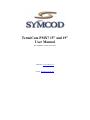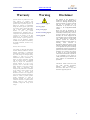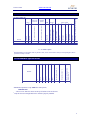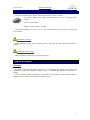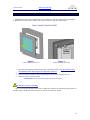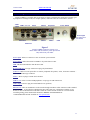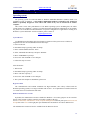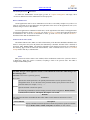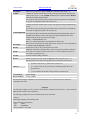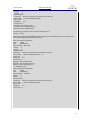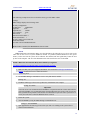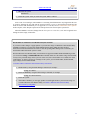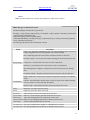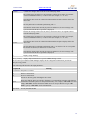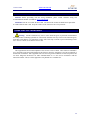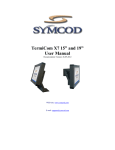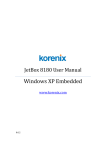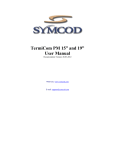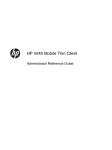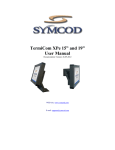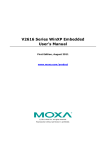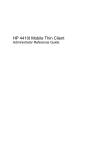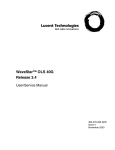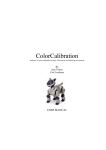Download TermiCom PMX7 15” and 19” User Manual
Transcript
TermiCom PMX7 15” and 19” User Manual Documentation Version: 20-03-2012 WEB site: www.symcod.com E-mail: [email protected] TermiCom PMX7 Warranty Symcod warrants its products to be free from defects in material and workmanship during one year from the purchase date. If a product proves to be defective in material or workmanship during the warranty period, Symcod will, at its choice, repair or replace the product with a similar product. Replacement Product or parts may include remanufactured or refurbished parts or components. The replacement unit will be covered by the balance of the time remaining on the customer's original limited warranty. Symcod provides no warranty for the third-party software included with the product or installed by the reseller, distributor, customer or any other party. Warranty does not include: Any product, on which the serial number has been defaced, modified or removed. Damage, deterioration or malfunction resulting from: Accident, misuse, neglect, fire, water (except for waterproof units), lightning, or other acts of nature, unauthorized product modification, or failure to follow instructions supplied with the product. Repair or attempted repair by anyone not authorized by Symcod. Damage to or loss of any programs, data or removable storage media. Software or data loss occurring during repair or replacement. Any damage of the product due to installation of the product. Causes external to the product, such as electric power fluctuations or failure. Use of supplies or parts not meeting Symcod specifications. Failure of owner to perform periodic product maintenance as stated in documents supplied. Any other cause which does not relate to a product defect. Damage caused by static. Removal, installation, freight and set-up service charges. WWW.SYMCOD.COM Warning Safety & reliability, page 3 Powering, page 9 Earth ground, page 9 Fixation & handling, page 10 Cleaning, page 20 Disclaimer The material on this document* is intended for end user, distributor and/or reseller use. Although downloading and printing documents is allowed, Symcod will not be responsible for any modification or any other use of any content in the displayed/downloaded material. Please note that all documents* are subject to change without notice and are occasionally revised to specify, correct or revise the content or for other purposes. Therefore, the version displayed on the site may differ from your original printed copy. Please contact us if you require assistance. Symcod Inc. assumes no liability for damage incurred directly or indirectly, errors, omissions or discrepancies between the device and the manuals or documents supplied. Symcod is not responsible for any loss or damage (Including data corruption, interruption of operation, lost business information, lost production, etc.) caused by use, non-use or misuse of any of the information contained in this document*. Symcod Inc is not responsible of the content or validity of the links gave as references for other products not manufactured by Symcod Inc. *Documents include instruction book, user guide, operating instructions, manuals, safety precautions / instructions, data sheets or any other documents supplied by Symcod. 2 TermiCom PMX7 WWW.SYMCOD.COM IMPORTANT Read me first By carrying out the installation and the use of this equipment you accept the rules and limitations described in this document or any other document relating to this product. By carrying out the installation and the use of this equipment you are presumed having read all the safety warnings ( ). WARNING: Safety and reliability SYMCOD Inc will not be responsible for the use of this equipment for other purpose then data collection. This equipment is designed and intended for an industrial and commercial use only. The TermiCom PMX7 is not for a residential use. 3 TermiCom PMX7 WWW.SYMCOD.COM TermiCom PMX7 (Panel Mount) The TermiCom PMX7 is a microcomputer specifically designed to be mounted on a control panel in dusty industrial environments. The casing of the PM is made of aluminum and its watertight stainless steel front allows it to be watered. Basic TermiCom PMX7 is provided with a Atom 1,6 GHZ and a 15"/19" tactile color screen (LCD TFT resistive). Several inputs and outputs make possible the addition of peripherals such as industrial keyboard, bar code scanner or any other peripherals. The flash disk included with the basic version can be completely write-protected. This feature is used to prevent any modification made by the user that could put in danger the application or the operating system. The operating system included in the TermiCom PMX7 is Windows Embedded Standard 7; it is directly installed on the flash disk. The Ultra-Resistant touch screen is offered when the TermiCom will be used in environment in which there is particularly abrasive dust. Contrary to the standard touch screens that are covered with a polymer, this one is covered with a thin layer of tempered glass, which makes it much more resistant to the abrasives and even allows it to function with deep scratches. You can also use the wireless version of TermiCom PMX7 by including the WiFi 802.11b option. In this case, an external antenna must be added if the control panel is made of metal to allow the signal to get out. The TermiCom PMX7+ is also available when the use of a PCI card is required or when a faster processor is essential. 4 TermiCom PMX7 WWW.SYMCOD.COM Main characteristics USB port Serial port Parallel port Audio output SVGA port Maximum power consumption (without periph.) 32Gig Flash Disk (SSD) 004-01224-5200 O O X X X X X X X X Hard Disk (min. 80Gig) 2Gig DDR2 X X 1 Product # 004-01223-5200 2 2 4 4 3 3 0 0 1 1 1 1 37W 37W Storage Windows Embedded Standard 7 RAM 15" Ultra resistant - Resistive Operating System 802.11B Color Touch screen LCD Ethernet Comm. 1Gbit Ethernet port TermiCom PMX7 15" Inputs / Outputs O = Available Option 1 Recommended for environments with very abrasive dust, screen covered with a fine layer of tempered glass, allows operation with deep scratches. Dust Water Operating temperature °C Storage temperature °C Relative humidity (without condensation) % 1 Environmental specifications X Note2 5° à 40° -20° à 60° 20 à 80 T ermiCom PMX7 15" X X Outside Inside Mobile Fix Product 1 Maximum temperature (temp. inside the control panel) IMPORTANT: * Do not cover while the unit is ON. Keep all surfaces clear at all times 2 Only the front is watertight and can be watered if properly installed. 5 TermiCom PMX7 WWW.SYMCOD.COM Main characteristics USB port Serial port Parallel port Audio output SVGA port Maximum power consumption (without periph.) 32Gig Flash Disk (SSD) 004-01234-5200 O O X X X X X X X X Hard Disk (min. 80Gig) 2Gig DDR2 X X 1 Product # 004-01233-5200 2 2 4 4 3 3 0 0 1 1 1 1 56W 56W Storage Windows Embedded Standard 7 RAM 15" Ultra resistant - Resistive Operating System 802.11B Color Touch screen LCD Ethernet Comm. 1Gbit Ethernet port TermiCom PMX7 19" Inputs / Outputs O = Available Option 1 Recommended for environments with very abrasive dust, screen covered with a fine layer of tempered glass, allows operation with deep scratches. Dust Water Operating temperature °C Storage temperature °C Relative humidity (without condensation) % 1 Environmental specifications X Note2 5° à 40° -20° à 60° 20 à 80 T ermiCom PMX7 19" X X Outside Inside Mobile Fix Product 1 Maximum temperature (temp. inside the control panel) IMPORTANT: * Do not cover while the unit is ON. Keep all surfaces clear at all times 2 Only the front is watertight and can be watered if properly installed. 6 TermiCom PMX7 WWW.SYMCOD.COM Dimensions (in inches) TermiCom PMX7 15" Weight= 15lbs Panel Opening TermiCom PMX7+ 15" Weight= 16lbs Panel Opening 7 TermiCom PMX7 WWW.SYMCOD.COM TermiCom PMX7 19" Weight= 19lbs Panel Opening 8 TermiCom PMX7 WWW.SYMCOD.COM Power The TermiCom PMX7 can be powered from different sources (specify on order): -An external 12VDC power supply provided (connects to a 120 or 240VAC power network) -Input from 6 to 34VDC -Input from 100 to 240VAC, 50-60Hz The TermiCom PMX7+ with faster processor is only available with power input from 6 to 30VDC with screw terminal. WARNING: powering Before installation, please turn off powering source. completed. Plug the unit only when the installation is WARNING: earth ground Make sure that the TermiCom case is properly grounded. Options description RF option RF option (# OPT-802XPE) makes possible the use of TermiCom PMX7 without network cable. The communication type Wi-Fi supports the 802.11 a/b/g. A minimum 802.11B Wi-Fi infrastructure is required. Since the TermiCom PMX7 is designed to be mounted on a control panel, an external antenna must be added if the panel is made of metal to allow the signal to get out. 9 TermiCom PMX7 WWW.SYMCOD.COM How to install your TermiCom PMX7 IMPORTANT: The TermiCom should not be cover while ON. The back of the TermiCom should not be placed flat on a table (or other surfaces), the back of the unit is acting as a heat dissipater. How to install TermiCom PMX7 1. Figure 1 Figure 2 TermiCom PMX7 side view TermiCom PMX7 back view Determine the appropriate emplacement (plane & motionless surface). Be sure to choose a fixed and solid plane surface able to support the weight of the TermiCom. 2. 3. 4. Cut the opening; refer to dimensions shown on pages 7 & 8 Insert the TermiCom PMX7 in the opening taking care not to move or damage the seal Install all washers and nuts provided ATTENTION: Do not exceed the torque of 60 in-lbs (6.78Nm) WARNING: fixation & handling Choose a fixed and solid plane surface able to support the weight of the TermiCom (approximately 15 Pounds/6.8 Kg). Handle the TermiCom safely in order to avoid any back wound. 10 TermiCom PMX7 WWW.SYMCOD.COM Detailed Specifications TermiCom PMX7 is provided with several ports (see figure 3) allowing the connection of various types of peripherals according to needs, for example: printers, electronic scales, bar code scanners, sensors… Audio output USB 1, 2, 3 et 4 SVGA COM 2 Power button Keyboard Power input (may differ from your model) Ethernet 2 COM 3 COM 1 Mouse LED Ethernet 1 Figure 3 TermiCom PMX7 connectors, bottom view Basic model with 120/240VAC power input shown May differ from your model Power input: Allows to connect to a 120V or 240VAC power network. Power button: Allows the TermiCom PMX7 to be powered ON or OFF. LED: The blue LED indicates when the unit is ON. Keyboard/Mouse: PS/2 type connectors to plug a keyboard/mouse. COM 1-2-3: RS-232 serial ports allow to connect peripherals like printers, scales, electronics automats… with a standard DB-9 type connector. SVGA : Allows to plug a external SVGA monitor. USB 1-2-3-4: Allow to connect USB peripherals. Accept type A USB connections. Audio output: Allow to plug an external audio device (speakers). Ethernet 1-2: Allow to communicate on the network through an Ethernet 1Gbit connection with a standard RJ-45 connector. As any Ethernet equipment that uses cable UTP Cat5, a maximum of 300feet (91.44 meters) of cable is allowed between the "hub" and/or the "switch" and the TermiCom. For more details concerning wiring, please download the document "WIRING AND EXAMPLE OF CONFIGURATION TCPIP" available on www.symcod.com . 11 TermiCom PMX7 WWW.SYMCOD.COM TermiCom PMX7 configuration Operating system The operating system of TermiCom PMX7 is Windows Embedded Standard 7 (WES7) which is an embedded version of Windows 7. The Windows Embedded Standard 7 included in the TermiCom PMX7 is specifically designed to work with it and cannot in any case be transferred on another computer. This section covers some particularities of our WES7 operating system. Excluding that, the whole system operates as a Windows 7 system. If you don't find in this document the information you are looking for, please refer to the Microsoft documentation. If a specific configuration or application is working on a Windows 7 system and doesn't work on our WES7, please contact us: [email protected] System Restore A USB disk having the unique task of performing a restoration of the system in case of failure is integrated in the unit. To reinstall WES7 follow these steps: 1- Power on the unit 2- Enter BIOS setup by pressing "DEL" at startup 3- Enter "Advanced BIOS Features" menu 4- Select "Hard Disk Boot Priority" and press "ENTER" 5- Move "USB-HDD0" to priority 1 6- Press "F10" then "ENTER" to save and quit 7- Follow the steps on-screen After the Restore: 1- Reboot unit 2- Enter BIOS setup by pressing "DEL" at startup 3- Move "Ch0 M." to priority 1 4- Press "F10" then "ENTER" to save and quit 5- The system will complete its installation, please wait HyperTerminal The communication and terminal emulation tool HyperTerminal, since always offered with the Windows operating systems, is no longer available with version 7. As a replacement we installed TeraTerm v4.71 that can be accessed from the Start menu. Built-in Administrator account By default, the Administrator account is disabled in Windows 7 for security purpose. In the event that the use of this account would be essential it is possible to enable it that way: Access Control Panel, Administrative Tools, Computer Management. In the left pane open Local Users and Groups then select Users. In the right pane open Administrator and uncheck "Account is disabled" box. The Administrator account will now be available from the Welcome Screen. 12 TermiCom PMX7 WWW.SYMCOD.COM The default password is Administrator. To disable the Administrator account again, go back to Computer Management and simply check "Account is disabled" box in the Administrator account properties. Run as Administrator Certain applications must be run as Administrator to be able to successfully complete every tasks. For a single or occasional use of such application, the right button of the mouse on the application's icon (or its shortcut) will give access to this function. Tu run an application as administrator all the time, use the right button of the mouse on the application's icon and select Properties. In the Compatibility tab, locate Privilege Level then check "Run this program as an administrator" box. If the box is unavailable to check, go in the Shortcut tab, click the Advanced… button and check "Run as administrator" box. Enhanced Write Filter (EWF) The Enhanced Write Filter (EWF) is a built-in functionality of the Windows Embedded Standard 7 that allows to write-protect the system. By default, this functionality is disabled. The EWF offers 3 methods of protection: EWF, HORM, FBWF. The different commands of each method of protection are explained in the following pages (from the Microsoft documentation). These commands can be run in a Command Prompt window and only as Administrator. EWF EWF protects the whole volume. Once enabled, all the modifications made to the system are effective in RAM only. When the system is restarted, everything is back to the previous state. The EWF is configured in RAM Reg mode. The EWF manager console application is used to control Enhanced Write Filter. EWF Manager uses the following syntax: EWFMGR <drive-letter>(optional) [options] Parameters drive-letter Specifies the volume path. This is an optional parameter that is used for protected volume configuration mode. To view the status of the protected volume, specify the drive letter for the protected volume, for example, ewfmgr c:. options Specifies the EWF volume boot options. The following commands are used to manage protected volume configuration: Disable, Enable, Commit, SetLevel, Restore, Checkpoint, Description, and Nocmd. Remarks The following table shows the Enhanced Write Filter (EWF) console manager application tool boot commands. Boot command All Description Displays information about all protected volumes and performs specified commands such as disable, enable, commit, checkpoint, and restore, on each volume. 13 TermiCom PMX7 Checkpoint Commit WWW.SYMCOD.COM Starts a new overlay level. Same as SetLevel= [Current Overlay Level + 1]. Commits all current level data in the overlay to the protected volume, and resets the current overlay level to 1. The Commit command can be combined with the Disable command to commit and then disable. The overlay is written to the protected volume on the next system boot. Committing the overlay can impact the speed of the boot process. Commits all current level data in the overlay to the protected volume and disables the overlay. The overlay is written to the protected volume on the next system boot. Committing the overlay can impact the speed of the boot process. CommitandDisable You can use the -live command for both EWF RAM and EWF RAM Reg modes to immediately commit the overlay to the protected volume and disable the overlay without having to reboot the system. For example, Description Disable Enable ewfmgr c: -commitanddisable -live Note Live commit and disable is not supported for disk overlay. Allows the user to associate an ASCII string with an overlay level. This command can be combined with the SetLevel command. Disables the overlay on the specified protected volume. Enables the write filter so that data that is written to the protected media is cached in the overlays. The current overlay level becomes 1 as soon as EWF is started, and a new overlay is created at level 1. NoCmd Clears the current pending command. Restore Restores to the prior overlay. Same as SetLevel=[Current Overlay Level – 1]. Sets the current overlay level to the specified level. Valid values for levels are: SetLevel ActivateHorm DeactivateHorm [Current overlay level +1]. Starts a new overlay level. [0 - Current overlay level]. Sets the level, discarding all data above the specified level. [- Level]. Deletes all the data in the specified level and beyond. Enables HORM. Disables HORM. Because EWF manager commands are executed on the next boot, you must reboot the system for a command to take effect. Examples The following examples refer to a system on which EWF is configured to protect drive C, and on which the EWF partition resides on disk 1/partition 3. The following example shows how to check the EWF status and format: ewfmgr c: EWF manager displays the following result: Protected Volume Configuration Type DISK State DISABLED Boot Command NO_CMD 14 TermiCom PMX7 WWW.SYMCOD.COM Param1 0 Param2 0 Persistent Data "" Volume ID D2 02 96 49 00 0E 59 96 02 00 00 00 00 00 00 00 Device Name "\Device\HarddiskVolume4" Max Levels 3 Clump Size 512 Current Level 1 Disk space used for data 0 bytes Disk space used for mapping 0 bytes Memory used for mapping 0 bytes The following example shows how to enable EWF for drive C. ewfmgr c: -enable EWF manager displays the Enable command as pending. The command does not execute until the next boot. EWF manager displays the following result: Protected Volume Configuration Type DISK State DISABLED Boot Command NO_CMD Param1 0 Param2 0 Persistent Data "" Volume ID D2 02 96 49 00 0E 59 96 02 00 00 00 00 00 00 00 Device Name "\Device\HarddiskVolume4" "C:\" Max Levels 3 Clump Size 512 Current Level 1 Disk space used for data 0 bytes Disk space used for mapping 0 bytes Memory used for mapping 0 bytes *** Enabling overlay Protected Volume Configuration Type DISK State DISABLED Boot Command ENABLE Param1 0 Param2 0 Persistent Data "" Volume ID D2 02 96 49 00 0E 59 96 02 00 00 00 00 00 00 00 Device Name "\Device\HarddiskVolume4" Max Levels 3 Clump Size 512 Current Level 1 15 TermiCom PMX7 WWW.SYMCOD.COM The following example shows how to check the status type of the EWF volume. ewfmgr EWF manager displays the following result: Overlay Configuration Volume Size 2048030208 Segments 8192 Segment Size 249856 Free segments 8192 Max Levels 3 Max Protected Volumes 1 Protected Volumes 1 Overlay volume percent full 0.00 Protected volumes Arc Path "\Device\HarddiskVolume4" Note If EWF is disabled, the current level is shown as N/A HORM HORM (Hibernate Once/Resume Many) uses the hibernation file (hiberfile.sys) to always start in the same state. In the event of a system shutdown, whether it is planned (manual shutdown) or not (power failure), on the next boot the system will be identical. This method will also significantly reduce the boot up time of the computer. The size of the hibernation file created will be the same as the RAM. Enable a Hibernate Once/Resume Many Environment by Using EWF To enable a Hibernate Once/Resume Many environment that uses EWF 1. Make sure that your system supports hibernation. You can use the Powercfg Command-Line Options command line tool to enable hibernation. powercfg -h on 2. Use the EWF Manager command line tool to verify that EWF is enabled. Ewfmgr -all 3. If EWF is enabled, go to the next step. Otherwise, enable EWF. For example: ewfmgr -all -enable Important: You must use the -all command because HORM has a requirement that all volumes must either be protected with EWF or be in unmounted state when the Hibernate Once occurs. This is to prevent state synchronization problems. Each Resume from hibernation expects the entire system to be in exactly the same state as when the Hibernate Once occurred. 4. Restart the system. 5. Activate HORM by using the EWF Manager command line tool ewfmgr c: -activateHORM 6. Open applications and start any processes that you want to be running on the system when it resumes from hibernation. 16 TermiCom PMX7 7. WWW.SYMCOD.COM Hibernate the system. shutdown /h 8. Restart the system. After you restart the system, EWF is enabled. In the event of an Autologin, when Windows is resuming from hibernation it may happen that the user is "locked". Selecting the user will start the session but there is a way to prevent this inconvenience and make the session start automatically as it is supposed to. To do this, access Control Panel, Power options. In the left pane, select "Require a password on wakeup" then select "Don't require a password". When the HORM is activated, changes that do not require to restart the system can be applied. Once changes are done simply re-hibernate. Disable EWF in a Hibernate Once/Resume Many Environment If you want to make changes or apply updates to your run-time image in a Hibernate Once/Resume Many (HORM) environment, you must first disable Enhanced Write Filter (EWF). Because the Boot Environment loads the hibernation file before it reads the pending EWF Manager start commands, you must disable EWF and load the system as usual. Because Hibernate Once/Resume Many environments are supported in EWF RAM and RAM Reg modes, you can use the ewfmgr -commitanddisable -live command which saves the runtime image from the EWF overlay to the persistent image on the system. In some cases, this is not desirable as it commits the whole cached image. To apply a specific set of changes to the system, you can disable EWF, disable HORM, apply changes, and re-enable HORM. To disable EWF in a Hibernate Once/Resume Many environment 1. Disable EWF by using the EWF Manager command, for example: ewfmgr -all -disable 2. Deactivate HORM by using the EWF manager command, for example: ewfmgr -all -deactivatehorm 3. Restart the system. 4. After EWF is disabled, you can apply updates or install applications to your run-time image. To re-enable Hibernate Once/Resume Many, see Enable a Hibernate Once/Resume Many Environment by Using EWF. 17 TermiCom PMX7 WWW.SYMCOD.COM FBWF FBWF (File-Based Write Filter) protects the specified files, folders and/or volumes. FBWF Manager Command Line Syntax The FBWF Manager command line syntax follows: fbwfmgr [/? | /help /[switch] | /displayconfig | /overlaydetail | /enable | /disable | /addvolume [volumename] | /removevolume [volumename] [1|0] | /addexclusion [path] | /removeexclusion [path] | /setthreshold [threshold] | /setcompression [1|0] | /setpreallocation [1|0] /commit [volumename] [filepath] /restore [volumename] [filepath] ] The following table describes the command line switches. Switch Description Displays all configuration information for the write filter including protected volumes list, overlay configuration and write through paths. The command returns: State—Indicating current filter state (enable or disable) and state for next boot. Protected Volumes—List of protected volumes including the current and next boot state. displayconfig Compression—Current and next boot state for cache compression. Threshold—Current and next boot values for the overlay cache threshold. Write Through Paths—Displays a complete list of active and next boot write through paths. Pre-allocation Status—Displays current and next boot status for cache pre-allocation. Displays detail on the current overlay contents for all protected volumes. The command returns: overlaydetail Contents—Files and folders currently in the overlay for all protected volumes including sizes (size of data in overlay) and open file handles. Memory Usage—Total amount of memory being consumed by the overlay. enable disable addvolume removevolume addexclusion removeexclusion setthreshold setcompression setpreallocation Enables the write filter on the next restart. Disables the write filter on the next restart. Adds a volume to the protected volume list for next boot. Removes a volume from the protected volume list for next boot. Adds a write through path to the exclusion list for next boot. Removes a write through path from the exclusion list for next boot. Sets the overlay threshold value for next boot. Sets overlay compression as enabled (1) or disabled (0) for next boot. Sets cache pre-allocation as enabled (1) or disabled (0) for next boot. 18 TermiCom PMX7 commit WWW.SYMCOD.COM Commits the changes made to the file to the underlying media. The volume name can either be a case-insensitive volume device name (for example, "\\Device\\HarddiskVolume1"), or a drive letter (for example, "C:" or "D:"). Note that the name is not the volume label that Windows Explorer displays before the drive letter. The file path must be an absolute path starting with "\". Note that the volume must currently be protected. Otherwise, the error message "The system cannot find the drive specified" is displayed. Discards the changes made to the file, that is, restores the files to its original contents from the underlying media. The volume name can either be a case-insensitive volume device name (for example, "\\Device\\HarddiskVolume1"), or a drive letter (for example, "C:" or "D:"). Note that the name is not the volume label that Windows Explorer displays before the drive letter. restore The file path must be an absolute path starting with "\". It must be a file. It is acceptable that the file was deleted, in which case it is recovered. Note that the volume must currently be protected. Otherwise, the error message "The system cannot find the drive specified" is displayed. ? help / [switch] Displays usage and help. Displays help information for a specific FBWF Manager switch. If no switch is provided the FBWF Manager displays all the configuration information, just like the DisplayConfig switch. The following table describes the input parameters. Input field Meaning volumename Full path to a volume 1 Remove exclusion list 0 Preserve exclusion list Full file or directory path, including the drive letter. path threshold Please note that file names are passed to fbwfmgr as a command line argument, which means backslashes and double quotes are interpreted differently. For example, \”file name” becomes simply ”file name” because the first backslash acts as an escape character. To get \”file name”, specify \\”file name” on the command line. Overlay threshold in MB 19 TermiCom PMX7 WWW.SYMCOD.COM Recommendations Ethernet: Before proceeding with the wiring installation, please consult “Ethernet wiring and recommendations TCPIP” (available at www.symcod.com) Installation: Do not cover while the unit is ON. The back of the TermiCom should not be placed flat on a table while the unit is ON. Keep the surfaces of the TermiCom free of any material. TermiCom PMX7 maintenance Cleaning: Anodise aluminum may react to some chemical agents, in particular with ammonia and with products containing hydroxide or certain acids. Stainless steel may react to some chemical agents, particularly with chlorine (Ci) component. Clean it with a soft soap or solvent to prevent the damage of the case. Once in a while, use air blast to remove dust. Certification This equipment has been found compliant to class A Part 15 of FCC Rules. These limits are intended to get a reasonable protection against dangerous interferences when the equipment is used in an industrial or commercial environment. This equipment emits uses and can generate radiations of radio frequencies and can cause dangerous interference for radio communications if it is not used in accordance with the instruction manual. The use of this equipment is not planned for a residential use. 20 TermiCom PMX7 WWW.SYMCOD.COM Accessories & options Figure 5 1- Tool balancer 2- Powerscan scanner Figure 6 SKT silicone keyboard Sealed rigid casing # product OPT-802XPE 008-01820B Description RF option, 802.11b, 5.5 dBi antenna SKT Keyboard, USB, sealed, silicone (See figure 6) 201-58064 PSC Powerscan scanner, industrial, standard range, with USB cable (See figure 5-2) 508-58001 Tool balancer for scanner (See figure 5-1) 203-01001 Aluminium touch pen, Teflon tip, wire & holder 21 TermiCom PMX7 WWW.SYMCOD.COM Dictionnary Autologin Resistive (screen) Flash disk Peripheral Operating system Automatic procedure that allows checking or validating the identity of a person or the identification of any other entity, during an electronic exchange, to control network access, system information processing or software. Can function with finger or object pressure (pencil…) Data storage piece made without any mobile hardware element. Can store data over several years without being powered by electricity. External device connected to the central processing unit. Can ensure the entry or the exit of data. Computer basic software intended to order the execution of programs by ensuring the work management, the input-output operations on peripherals, the resource allocation to the various processes, the access to program libraries and files, as well as the accountancy of work. Service and support Support Please use EMAIL for your requests. For technical questions (hardware and software), email at [email protected] Provide a detail description of the problem and/or questions (intermittent problem happens when…) Please indicate model number and serial number (if applicable). For all other questions, please use [email protected] or Symcod Inc. at 1171 Notre-Dame O., Victoriaville, Qc, G6P 7L1 Phone: 1-800-203-9421, 1-819-751-0095 Fax: 819-751-1292 Return Merchandise Authorisation (RMA) All return request must be authorized by SYMCOD Inc. To do so please refer to the following: http://www.symcod.com/rma You will receive a formal confirmation number (# RMA) The RMA number must be printed on each box. All freight charges are at the customer expense and responsibility. Please take note that “collect” package will be refused. 22