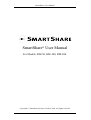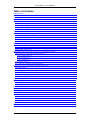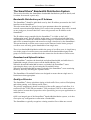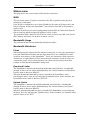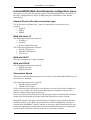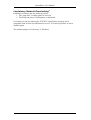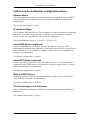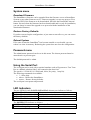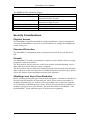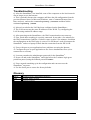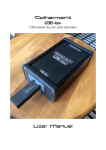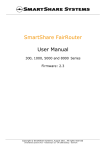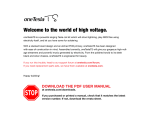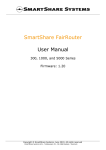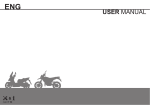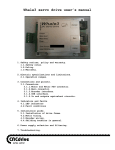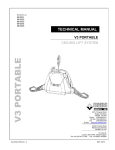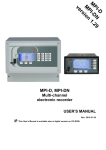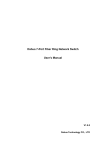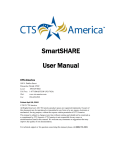Download SmartShare User Manual
Transcript
SmartShare® User Manual SmartShare® User Manual For Models: RM-50, RM-100, RM-200. Copyright © SmartShare Systems, October 2006. All rights reserved. SmartShare® User Manual Introduction The SmartShare® is an integrated bandwidth distributor and NAT router with built-in DHCP Server. The SmartShare® can replace a traditional NAT router or supplement an existing Internet router. Key Features Bandwidth Distributor with QOS. The patent pending SmartShare® bandwidth distributor technology monitors and manages the Internet connection, so every active user on the local network gets a fair amount of the shared Internet bandwidth, and ensures that the Internet connection always is available for all users on the local network. It also optimizes the use of bandwidth, so the Internet connection can be fully utilized, regardless of the number of active users – if only one user is active, that one user gets all the bandwidth. The Quality of Service (QOS) technology ensures that IP telephony and online gaming is not affected by other applications. NAT Router with SPI Firewall and Port forwarding. The network address translation (NAT) technology makes it possible for multiple PCs to share a single Internet IP address, by translating the individual IP addresses of each PC on the local network to the shared IP address and keeping track of each translation, thereby maintaining the connection from each PC on the local network to the Internet. The stateful packet inspection (SPI) firewall ensures that no PC outside the local network can establish a connection to any PC on the local network, and thus protects the PCs on the local network from intruders coming from the Internet. When port forwarding is enabled, dedicated PCs on the local network can be accessed from the Internet, so e.g. a public web server can be set up on the local network. DHCP Server. The DHCP server technology automatically assigns the required network information to the PCs on the local network. This means that the users do not have to worry about configuring their PCs with the correct IP address, netmask, gateway and DNS servers. Developed in Denmark. Made in Taiwan. SmartShare Systems Meteorvej 61 DK-2730 Herlev Denmark www.smartsharesystems.com Patents pending. SmartShare® and Network Overclocking® are registered trademarks. –1– SmartShare® User Manual Table of Contents Introduction.................................................................................................................... 1 Key Features............................................................................................................... 1 Table of Contents........................................................................................................... 2 Installation Guide........................................................................................................... 3 1. Connect to the local network equipment................................................................ 3 2. Start the setup menu............................................................................................... 3 3. Configure the Internet connection.......................................................................... 3 4. Connect to the Internet equipment......................................................................... 3 5. Test the configured Internet connection speed....................................................... 3 The SmartShare® Bandwidth Distribution System....................................................... 4 Bandwidth Distribution per IP Address..................................................................... 4 Download and Upload Limiters................................................................................. 4 Quality-of-Service...................................................................................................... 4 Flow Management...................................................................................................... 5 LowLatency Network Overclocking®....................................................................... 5 Status menu.................................................................................................................... 6 WAN.......................................................................................................................... 6 Bandwidth Usage....................................................................................................... 6 Bandwidth Distributor................................................................................................ 6 Internet/WAN (Wide Area Network) configuration menu............................................ 7 Internet Service Provider connection type................................................................. 7 WAN with Static IP................................................................................................ 7 WAN with DHCP................................................................................................... 7 WAN with PPPoE.................................................................................................. 7 Connection Speed....................................................................................................... 7 LowLatency Network Overclocking®....................................................................... 8 LAN (Local Area Network) configuration menu........................................................... 9 Domain Name.............................................................................................................9 IP Address Range....................................................................................................... 9 Local DNS Servers (optional).................................................................................... 9 Local NTP Server (optional)...................................................................................... 9 Built-in DHCP Server................................................................................................ 9 Port Forwarding to Local Servers.............................................................................. 9 System menu................................................................................................................ 10 Download Firmware................................................................................................. 10 Restore Factory Defaults.......................................................................................... 10 Reboot System.......................................................................................................... 10 Password menu............................................................................................................. 10 Using the Serial Port.....................................................................................................10 LED Indicators............................................................................................................. 10 Security Considerations................................................................................................ 11 Physical Access........................................................................................................ 11 Password Protection................................................................................................. 11 Firewall..................................................................................................................... 11 Shielding Local Users From Eachother....................................................................11 Troubleshooting............................................................................................................12 Glossary........................................................................................................................ 12 –2– SmartShare® User Manual Installation Guide 1. Connect to the local network equipment Connect the LAN port on the SmartShare® to any ethernet port on the the local network switch, using a straight ethernet patch cable. 2. Start the setup menu Use a web browser on a PC connected to the local network to start the setup menu in the SmartShare®. The setup menu address is: http://192.168.2.1/ The default password is: admin Please note that for the first 5 minutes after the SmartShare® has been powered on, the default password can be used to get access – in case the password has been lost. 3. Configure the Internet connection Go to the WAN page and configure the Internet connection and enter the download and upload speeds in kbit/s. The information that must be entered on the WAN page must be obtained from the Internet service provider. The Internet service provider usually supplies this information in a letter accompanying the confirmation of the Internet subscription. Please note that the connection speed advertised by most Internet service providers are the gross speeds, while the settings in the SmartShare® must be entered as the net speeds, which means that the settings may need some adjustment to compensate for the difference. Entering the speeds as 80% of the ISP’s advertised speeds is a good rule of thumb. Go to the Save page to save and activate the new settings. 4. Connect to the Internet equipment Connect the WAN port on the SmartShare® to the ethernet LAN port on the Internet modem, using a straight ethernet patch cable. 5. Test the configured Internet connection speed Test that the download speed settings are correct by downloading from a very fast server on the Internet from two PCs simultaneously. Go to the Status page and check that the Download Limiter status changes from READY to ACTIVE while the download connection is saturated. If it does not change, try decreasing the download speed entered on the WAN page by 10-30%. Keep testing and decreasing the values until satisfied. Test that the upload speed settings are correct by uploading to a very fast server on the Internet from two PCs simultaneously, while monitoring the Upload Limiter status. –3– SmartShare® User Manual The SmartShare® Bandwidth Distribution System This section describes the SmartShare® bandwidth distribution system in details, and is written for network experts only. Bandwidth Distribution per IP Address The SmartShare® identifies individual users by their IP address presented to the LAN interface on the SmartShare®. This also means that if a group of users in an apartment shares the apartment’s network connection through another NAT router in the apartment, they will be treated as one single user, because that NAT router only presents one IP address to the SmartShare®. The IP address range controlled by the SmartShare® is visible on the LAN configuration menu. Each IP address in this range is considered an individual user. All IP addresses outside the controlled address range are considered overflow users, and will be crammed together and treated as a single virtual user by the SmartShare®. This means that the overflow users can access the Internet, but the entire group of overflow users will only get the bandwidth of one single user. There is no bandwidth distribution within the group of overflow users. A single heavy user in the group of overflow users can consume all the bandwidth assigned to the group of overflow users, and thus block the connection for the other overflow users. Download and Upload Limiters The SmartShare® monitors the download and upload bandwidth, and while there is bandwidth enough, all users can use all the bandwidth they like. When the download bandwidth becomes overloaded, the SmartShare® starts restricting the heavy users by activating the Download Limiter. When the upload bandwidth becomes overloaded, the SmartShare® starts restricting the heavy users by activating the Upload Limiter. The SmartShare® Download Limiters are designed to ensure that no single user is limited more than appropriate. Quality-of-Service The SmartShare® always prioritizes timing critical traffic flows, such as IP telephony and online gaming, over ordinary traffic flows. The priority assignment is based on analysis of the traffic pattern of each flow. It is not based on the TCP/UDP port number, TOS precedence, DSCP or other marks set in the packet, because those properties can be spoofed by peer-to-peer applications or malicious users. QOS is an integral part of the SmartShare® bandwidth distribution system, so it does not require any configuration or allocation of bandwidth. The SmartShare® typically recognizes a timing sentitive flow within one second. –4– SmartShare® User Manual Flow Management All NAT routers contain a table, where each flow is registered while established. Each entry in the flow table contains the public IP addresses and TCP/UDP port numbers of the flow and the corresponding IP address and TCP/UDP port number of the computer on the LAN. The same principle applies to the NAT router in SmartShare®. The SmartShare® flow table is large enough to handle the many flows that can be expected when many users are active. In addition to having a very large flow table, the SmartShare® flow manager is designed to handle excessive flows without crashing or freezing. LowLatency Network Overclocking® As the name suggests, any Network Overclocking® may have unwanted side effects, and should be disabled if it causes problems. When LowLatency is enabled, the TCP MTU is lowered significantly, and thus the packets become smaller. When the packets are smaller, the packet rate is increased, and thus the delay and jitter is decreased. Obviously, using smaller packets means that more packets must be used to convey the same amount of data, so it does not increase the effective bandwidth. Modifying the TCP MTU is known from PPPoE connections, where the MTU is lowered slightly to make room for the PPPoE header added to the packets. –5– SmartShare® User Manual Status menu This page shows the current status of the Internet connection. WAN This shows the status of logical connection to the ISP, regardless of the physical connection’s link status. If the WAN is configured to use a Static IP address, the status will always show the link as being up, because the SmartShare® can not know if the ISP will respond to traffic or not. When the WAN has received its configuration from the ISP, the status will show the link as being up and the assigned IP Address will be visible. The permanent MAC address of the WAN is visible, because some ISP’s ask for the MAC address when they set up their customer’s access. Bandwidth Usage This table shows the current bandwidth utilization in kbit/s. Bandwidth Distributor Flows When analyzing the utilization of the Internet connection, it is not only interesting to know the bandwidth utilization, but also how many flows are established, because each flow uses memory in the SmartShare®. Flows are sometimes called sessions or connections. A high number of flows means that the computers on the local net are connected to many servers on the Internet, but it does not nescessarily mean that packets are flowing and bandwidth is being used. Download Limiter The SmartShare® monitors the download bandwidth, and while there is bandwidth enough, all users can use all the bandwidth they like. In this situation, the Download Limiter status is shown as READY. When the download bandwidth becomes overloaded, the SmartShare® starts restricting the heavy users by activating the Download Limiter. In this situation, the Download Limiter status is shown as ACTIVE. Upload Limiter The SmartShare® monitors the upload bandwidth, and while there is bandwidth enough, all users can use all the bandwidth they like. In this situation, the Upload Limiter status is shown as READY. When the upload bandwidth becomes overloaded, the SmartShare® starts restricting the heavy users by activating the Upload Limiter. In this situation, the Upload Limiter status is shown as ACTIVE. –6– SmartShare® User Manual Internet/WAN (Wide Area Network) configuration menu The Internet service provider usually supplies all the information that is needed to set the WAN configuration in a letter accompanying the confirmation of the Internet subscription. Internet Service Provider connection type The WAN can be configured for 3 types of connection to the Internet service provider: • Static IP • DHCP • PPPoE WAN with Static IP The following information is required: • IP address • Netmask • Router (Default Gateway) The following information is optional: • Primary DNS Server • Secondary DNS Server • NTP Server WAN with DHCP This type of connection is fully automatic. WAN with PPPoE The following information is required: • PPPoE username • PPPoE password Connection Speed The Internet connection speed must be set correctly, or the bandwidth distribution will not function as intended. The following information is required: • Download speed in kbit/s • Upload speed in kbit/s If the connection speed advertised by the Internet service provider (ISP) contains two numbers, for example 256/1024; the download speed is normally the larger of the numbers and the upload speed is the lesser. Please note that an advertised speed of 1M sometimes means 1024 and 2M sometimes means 2048, but 10M always means 10000 and 100M always means 100000. Many ISPs advertise the gross connection speed, which does not include overhead in the ISP’s network (e.g. PPPoE encapsulation and ATM cell alignment). The speed settings in the SmartShare® must be entered as net values, which means that they may need some adjustment to compensate for the overhead in ISP’s network. Entering the speeds as 80% of the ISP’s advertised speeds is a good rule of thumb. –7– SmartShare® User Manual LowLatency Network Overclocking® Enabling LowLatency has the following effects: • The “ping time” in online games is lowered. • The delay and jitter for IP telephony is minimized. LowLatency works by reducing the TCP MTU significantly, and may not be compatible with all web sites and Internet services. If it causes problems, it can be disabled again. The default setting for LowLatency is: Disabled. –8– SmartShare® User Manual LAN (Local Area Network) configuration menu Domain Name The LAN domain name must be set. This information is used by the built-in DHCP server (if enabled) to configure clients on the LAN using DHCP for automatic IP configuration. The default domain name is: local IP Address Range The IP address range must be set. This information is used to distribute the bandwidth among the active users and by the built-in DHCP server (if enabled) to configure clients on the LAN using DHCP for automatic IP configuration. The default IP address range is: 192.168.2.1-192.168.2.255 Local DNS Servers (optional) If there are any DNS servers on the LAN, their IP addresses can be set. This information (in addition to the DNS server information from the WAN) is used by the built-in DHCP server (if enabled) to configure clients on the LAN using DHCP for automatic IP configuration. The default configuration is: (empty) Local NTP Server (optional) If there is an NTP server on the LAN, its IP address can be set. This information is used by the built-in DHCP server (if enabled) to configure clients on the LAN using DHCP for automatic IP configuration. The default configuration is: (empty) Built-in DHCP Server If enabled, the built-in DHCP server automatically configures clients on the LAN using DHCP for automatic IP configuration. The default configuration is: Enabled Port Forwarding to Local Servers These fields can be configured to make servers on the local network available from the Internet. The default configuration is: (empty) –9– SmartShare® User Manual System menu Download Firmware The SmartShare® firmware can be upgraded from the firmware server at SmartShare Systems or any other firmware server. Firmware upgrade is a two step process. First, enter the URL of the firmware to be downloaded, and click the Download Firmware button. Second, when the firmware has been downloaded and is ready for installation, you can choose to cancel the upgrade or to proceed with the installation of the downloaded firmware. Restore Factory Defaults If you have messed up the configuration, or just want to start all over, you can restore the factory defaults. Reboot System If for some reason the SmartShare® has become unstable or overloaded, you can reboot it to clear its memory. Rebooting the system does not clear the configuration. Password menu The administrator password can be set in this menu. The chosen password must be entered twice to prevent typos. The default password is: admin Using the Serial Port The serial port can be used with a terminal emulator such as Hyperterm or Tera Term Pro as a fallback solution if the LAN connection has been lost. The speed is: 115200 8N1 (115200 baud, 8 bits, No parity, 1 stop bit). The following commands are available: • ? – Show help. • reboot – Reboot the SmartShare®. • restore – Restore factory defaults. The serial port is not password protected. LED Indicators The two LEDs for each LAN/WAN/Ext1/Ext2 ethernet port indicate as follows: LINK/ACT = Off No connection. LINK/ACT = On, 10/100 = Off 10Mbit link to other device established. LINK/ACT = On, 10/100 = On 100Mbit link to other device established. LINK/ACT = Blink Link is active with transmissions. The POWER LED indicates as follows: POWER = Off Power is off. POWER = Orange Light Power is on. – 10 – SmartShare® User Manual The STATUS LED indicates as follows: STATUS = Green Light The SmartShare® is booting. STATUS = Green Blink Slow Data connection to ISP is established. Download Limiter is ready. STATUS = Green Blink Fast Data connection to ISP is established. Download Limiter is active. STATUS = Red Blink Slow Connection to ISP is down or not established yet. STATUS = Red Blink Fast (Not used.) STATUS = Red Light Internal System Error. Security Considerations Physical Access The SmartShare® should be installed in a locked patch panel. Anyone with physical access to the SmartShare® can power it off, disconnect it or change the configuration via the Serial port. Password Protection The SmartShare® configuration menu is password protected. Keep your password safe. Firewall The SmartShare® firewall prevents hackers connected on the Internet from accessing computers on the local network. The firewall does not prevent users on the local network from downloading virus or other malware from the Internet to their computers. The firewall does not prevent hackers connected on the local network from accessing other computers on the local network For further information about this topic, please refer to the chapter about shielding local users from eachother. Shielding Local Users From Eachother Before selecting and installing the local network equipment, it should be considered if the local network should be an open network, where all local users can connect to eachother and share files etc. (with the risk of spreading virus on the local network), or if it should be a shielded network, where all users are separated from eachother, so each user only has access to the Internet. This does not affect the SmartShare®, and the SmartShare® works with both types of local network equipment. – 11 – SmartShare® User Manual Troubleshooting Q: After the SmartShare® was installed, some of the computers on the local network can no longer access the Internet. A: This is probably because the computers still have the old configuration from the previous Internet router. In Microsoft Windows, start a Command Prompt (Start -> Run; cmd.exe), and run the command ipconfig /release and then run the command ipconfig /renew. Q: It doesn’t work after the LAN has been configured on the SmartShare®. A: The LAN can not use the same IP addresses as the WAN. Try configuring the LAN for using another IP address range. Q: After powering on the SmartShare®, the WAN connection does not come up. A: First, check that everything is correctly connected. It may take a few minutes for the WAN connection to stabilize; if it hasn’t come up after a few minutes, check that the configuration on the WAN page is correct. If it still doesn’t work, disconnect the SmartShare® and use a laptop to check that the connection from the ISP is OK. Q: Users with peer-to-peer applications have problems accessing the Internet. A: Configure the peer-to-peer application to use fewer simultaneous flows (a.k.a. connections or sessions). Q: I can not remember the administrator password for the SmartShare®. A: Power off and on the SmartShare® and login before the 5 minutes login grace period has passed, using the fallback password: admin Q: I have messed something up in the configuration and can not access the SmartShare® any more. A: Use the Serial port to restore the factory defaults. Glossary DHCP DNS IP ISP LAN LED MTU NAT NTP QOS SPI WAN Dynamic Host Configuration Protocol Domain Name System Internet Protocol Internet Service Provider Local Area Network Light Emitting Diode Maximum Transmision Unit Network Address Translation Network Time Protocol Quality Of Service Stateful Packet Inspection Wide Area Network – 12 –