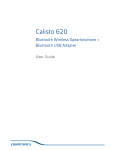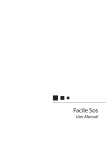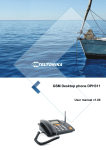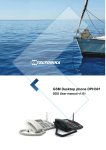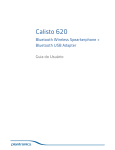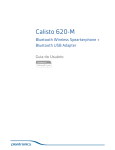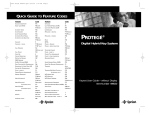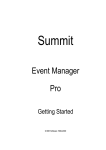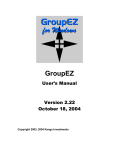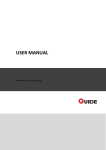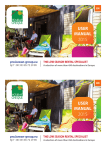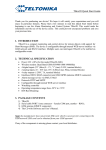Download TELTONIKA GSM Desktop Phone DPH200 User Manual v1.01
Transcript
TELTONIKA GSM Desktop Phone DPH200 User Manual v1.01 Teltonika © 2008, GSM Desktop Phone DPH200 User Manual v1.01 LEGAL NOTICE Copyright © 2008 TELTONIKA Ltd. All rights reserved. Reproduction, transfer, distribution or storage of part or all of the contents in this document in any form without the prior written permission of TELTONIKA Ltd is prohibited. Other product and company names mentioned herein may be trademarks or trade names of their respective owners. ATTENTION Before using the device we strongly recommend read this user manual. Do not rip the device. Do not touch the device if the device block is broken or its connecting wires are without isolation. All wireless devices for data transferring may be susceptible to interference, which could affect performance. The device is not water-resistant. Keep it dry. The device requires high 230V AC voltage. IMPORTANT NOTES! It is mandatory to read the notes and manual carefully before starting to use the device. 2 Teltonika © 2008, GSM Desktop Phone DPH200 User Manual v1.01 Table of contents 1 2 3 4 5 6 7 8 9 SAFETY INFORMATION .................................................................................... 4 GETTING STARTED ........................................................................................... 5 PHONE OVERVIEW ........................................................................................... 8 3.1 Description of the phone ........................................................................ 8 3.2 LCD screen icons ..................................................................................... 8 3.3 DPH200 menu structure ......................................................................... 8 CALL FUNCTIONS ............................................................................................. 9 4.1 Making calls ............................................................................................ 9 4.2 Receiving calls ......................................................................................... 9 4.3 Ending calls ............................................................................................. 9 4.4 In call functions ....................................................................................... 9 SMS ................................................................................................................ 10 5.1 Read SMS .............................................................................................. 10 5.2 Send SMS .............................................................................................. 10 5.3 Delete SMS ............................................................................................ 10 5.4 Message Settings .................................................................................. 11 ADDITIONAL FEATURES ................................................................................. 11 6.1 Date and Time Settings ......................................................................... 11 6.2 Address Book ........................................................................................ 12 6.3 Speed Dialing ........................................................................................ 13 6.4 Audio Settings ....................................................................................... 13 6.5 Alarm .................................................................................................... 14 6.6 Language Selection ............................................................................... 15 6.7 Call delay ............................................................................................... 15 6.8 Baby call ................................................................................................ 15 6.9 Security settings .................................................................................... 15 6.10 Restore Factory Defaults ...................................................................... 16 SUPPLEMENTARY SERVICES (NETWORK DEPENDENT) .................................. 16 7.1 Call Forwarding ..................................................................................... 16 7.2 Call Barring ............................................................................................ 17 7.3 Call Waiting ........................................................................................... 17 TECHNICAL SPECIFICATION ............................................................................ 18 TROUBLESHOOTING ...................................................................................... 19 3 Teltonika © 2008, GSM Desktop Phone DPH200 User Manual v1.01 1 SAFETY INFORMATION In this document you will be introduced how to use GSM Desktop Phone safely. We suggest you to adhere to following recommendations to avoid any damage to person or property. You have to be familiar with the safety requirements before starting to use the device! Device requires power supply source that satisfies all safety requirements listed in LST EN 60950-1 standard. Each power supply source should not exceed 15VA. Socket RJ45 is used for device firmware upgrade. Only qualified personnel with proper equipment can upgrade the device. Do not mount or serve device during a thunderbolt. To disconnect power for the device please do the following: Plug off AC/DC power adapter from the wall outlet. Turn off using power on/off button. To avoid mechanical damages of the device it is recommended to transport the device packed in damage-proof pack. Protection against over currents, short circuits and earth faults should be provided as a part of the building installation. Additional two pole protective device is required to protect from short-circuit and earth false. The power of connected device should satisfy power of release device. The creepage distance between contacts should be no less than 3mm. While using the device, it should be placed so, that it would be possible easy to plug off AC/DC power adapter from the wall outlet. Signal level of the device depends on the environment in which it is working. If the device starts working insufficiently only qualified personnel may repair this product. We recommend to forward it to repair centre or to manufacturers. No exchangeable parts inside of the device. 4 Teltonika © 2008, GSM Desktop Phone DPH200 User Manual v1.01 2 GETTING STARTED Package Contents A. B. C. D. E. F. Handset with cable Phone device Battery Power supply adapter External GSM Antenna User guide Note: If any of the components are missing or damaged, please contact the retailer or reseller from which this product was purchased. Inserting SIM card Note: SIM card is mandatory for setting up connection to the GSM network. If you don’t have s SIM card please contact your network service provider. 1. 2. Remove the power supply if it was connected Remove cover 3. Open SIM card holder and gently insert SIM card in the slot 4. Close SIM card holder 5 Teltonika © 2008, GSM Desktop Phone DPH200 User Manual v1.01 Connecting back up battery Battery is under the same cover as the SIM card. To install the battery plug the battery connector in to the battery socket. Connect handset Connect one handset cable end to handset and another to the phone jack. Attach antenna Screw the antenna in a clockwise direction. Position the antenna upwards at its connecting joint. This will ensure optimal reception. 6 Teltonika © 2008, GSM Desktop Phone DPH200 User Manual v1.01 Wall mounting GSM desktop phone can be mounted on the wall. Device has two holes for mounting as shown in figure below: To mount device on the wall please do the following: 1. 2. 3. Mark two holes location 115mm horizontally apart and drill two holes in the wall. Install the screws (not supplied) into the wall, leaving a gap of approximately 3 mm between screw head and wall. Mount the GSM desktop phone on holes with screws. Turning on GSM desktop phone Before turning on the phone make sure that: SIM card is inserted Battery is connected (not necessary) Antenna is attached Handset is connected to the phone Power adapter is connected After all these operations are done you can switch the phone on by pushing the power button on a back panel. After the device is switched on it will start up. LCD screen will display information that the phone is starting up. To turn off the phone press the same button again. 7 Teltonika © 2008, GSM Desktop Phone DPH200 User Manual v1.01 3 PHONE OVERVIEW 3.1 Description of the phone LCD GSM antenna Handset Arrow keys Indication LED’s Functional keys Handsfree button Number keypad 3.2 LCD screen icons Received signal strength indicates strength of GSM signal. More bars indicate stronger signal. Message – Indicates received SMS. Number shows how many SMS are received. 3.3 Speaker- indicates that ring volume is turned off. Speaker – Indicates that handsfree function is turned on. Alarm -indicates that alarm time has been set. Battery – Indicates the battery level. More bars indicate more power. Date and time. Ring – Indicates missed calls. Number shows how many calls are missed. DPH200 menu structure User friendly menu navigation allows reach all GSM Desktop phone features. To enter the Menu functions press the functional “Menu” key. Menu can be browsed using arrow keys ↑ ↓ located below the LCD screen. When the wanted menu function is highlighted press ← (OK) to enter or → (Exit) to exit. Menu structure is shown below: Messages: Create message Inbox Clear inbox Message settings Call register: Missed calls Received calls Dialed numbers Clear lists Contacts: Phone book Speed dial New contact 8 Settings: Language Sound Call services Time and date Security Misc Factory reset Teltonika © 2008, GSM Desktop Phone DPH200 User Manual v1.01 4 CALL FUNCTIONS 4.1 Making calls Pick up the handset or press the speaker phone key. Listen for dial tone. Type the phone number, then press dial or wait for 5s. Note: To input the “+” character press and hold “0” key. Correcting dialed number To delete one digit press the delete key once. To delete all digits press the delete key until all digits are cleared. Redial last dialed number Press the dial key. Use arrow keys ↑ ↓ to select number. Pick up the handset. 4.2 Receiving calls Answering call To answer the call, pick up the handset or press the speaker phone key. Refusing call To refuse call press arrow key → (LCD displays Disconn.) Note: incoming call number is displayed on the LCD. The ID and call number is displayed on the LCD if the number is stored in the phone book. Note: If there are missed calls the picture “Ring” on the LCD screen is displayed. Number near picture shows how many calls where missed. 4.3 Ending calls To end a call place the handset back onto the cradle or press the spearkerphone key if using the handsfree feature. 4.4 In call functions Adjust volume While in call press keys ↑↓ to increase or decrease speech volume. Call transfer During call press ← (Hold), then again same key ← (Options) Select New call and press ← (OK) Enter a number or press ← (Phone book ) Press key ← (Options), Select Transfer and press ← (OK) 9 Teltonika © 2008, GSM Desktop Phone DPH200 User Manual v1.01 5 SMS GSM Desktop phone allows sending and receiving SMS text messages. Each SMS message can have a maximum of 160 characters. Contact your service provider to activate SMS. 5.1 Read SMS Read received message When a new message is received picture “Message” on the LCD screen is displayed. To read the message press ← (Read) Read message from inbox Press the MENU key Select Messages by using arrow keys and press ← (OK) Select Inbox by using arrow keys ↑↓ and press ← (OK) Select message from the list using arrow keys↑ ↓ and press ← (Read) Reply to Received Messages View the desired message Press ← (OPTIONS) Select Reply to reply with a text message and press ← (OK) Type the phone number or use phone book to select addressee Forward Text Message View the desired message Press ← (OPTIONS) Select Forward to forward text message and press ← (OK) Type the phone number or use phone book to select addressee 5.2 Send SMS 5.3 Press SMS key Type the text using number key pad and press ← (Send) Type the phone number or use phone book to select addressee Delete SMS Press the MENU key Select Messages by using arrow keys and press ← (OK) Select Inbox by using arrow keys ↑↓ and press ← (OK) Select message from the list using arrow keys↑ ↓ and press ← (Read) Press ← (OPTIONS) Select Delete to delete text message and press ← (OK) 10 Teltonika © 2008, GSM Desktop Phone DPH200 User Manual v1.01 5.4 Message Settings Message Center Press the MENU key Select Messages by using arrow keys and press ← (OK) Select Message settings by using arrow keys ↑↓ and press ← (OK) Select Service center by using arrow keys ↑↓ and press ← (OK) Enter the number that your service provider gave you and press ← (OK) Note: If the number is already entered, press ← (OK). Message Lifetime Press the MENU key Select Messages by using arrow keys and press ← (OK) Select Message settings by using arrow keys ↑↓ and press ← (OK) Select Validity period by using arrow keys ↑↓ and press ← (OK) Using arrow keys select preferred messages lifetime and press ← (OK) Note: Message lifetime is the amount of time that an unread message will remain on the network server before being removed. 6 ADDITIONAL FEATURES 6.1 Date and Time Settings Set the time Press the MENU key Select Settings by using arrow keys and press ← (OK) Select Time and date by using arrow keys ↑↓ and press ← (OK) Select Adjust time, set time using number keypad and press ← (OK) Using number keypad or arrow keys ↑↓ set time and press ← (OK) Change the time format Press the MENU key Select Settings by using arrow keys and press ← (OK) Select Time and date by using arrow keys ↑↓ and press ← (OK) Select Time format, set time format using arrow keys ↑↓, press ← (OK) Using number keypad or arrow keys ↑↓ set time and press ← (OK) Set the date Press the MENU key Select Settings by using arrow keys and press ← (OK) Select Time and date by using arrow keys ↑↓ and press ← (OK) Select Adjust date, set time using number keypad and press ← (OK) Using number keypad or arrow keys ↑↓ set time and press ← (OK) 11 Teltonika © 2008, GSM Desktop Phone DPH200 User Manual v1.01 Change the date format Press the MENU key Select Settings by using arrow keys and press ← (OK) Select Time and date by using arrow keys ↑↓ and press ← (OK) Select Date settings by using arrow keys ↑↓ and press ← (OK) Select Date format, set date format using arrow keys ↑↓, press ← (OK) Turn On/Off date display on the LCD screen Press the MENU key Select Settings by using arrow keys ↑↓ and press ← (OK) Select Time and date by using arrow keys ↑↓ and press ← (OK) Select Date settings by using arrow keys ↑↓ and press ← (OK) Select Show date, select ON or Off using arrow keys ↑↓, press ← (OK) 6.2 Address Book GSM desktop phone stores all contacts in the SIM card. Depending on the SIM (SIM cards may have different memory capacities) card phonebook capable of storing up to 240 telephone numbers with names. Note: To dial a number from the Phonebook pick up the handset and press → (Phone book). Add new contact Press the MENU key Select Contacts by using arrow keys ↑↓ and press ← (OK) Select New contact using arrow keys ↑↓ and press ← (OK) Using number keypad enter name and press ← (OK) Using number keypad number and press ← (OK) Note: To input the “+” character press and hold “0” key. Edit Contact in the phone book Press the NAMES key Press key ← (Options) Select Edit contact using arrow keys ↑↓ and press ← (OK) Edit the name and press ← (OK) Edit the number and press ← (OK) Contact Delete Press the NAMES key Press key ← (Options) Select Delete using arrow keys ↑↓ and press ← (OK) 12 Teltonika © 2008, GSM Desktop Phone DPH200 User Manual v1.01 6.3 Speed Dialing Speed dialing function allows quickly select saved number using number keypad keys (1-9). To program number keypad buttons please do the following: 6.4 Press the MENU key Select Contacts by using arrow keys ↑↓ and press ← (OK) Select Speed dial using arrow keys ↑↓ and press ← (OK) Select wanted keypad number arrow keys ↑↓ and press ← (Options) Select Edit number using arrow keys ↑↓ Type the number and press ← (OK) Audio Settings Increase/Decrease ring volume Press the MENU key Select Settings by using arrow keys ↑↓ and press ← (OK) Select Sound using arrow keys ↑↓ and press ← (OK) Select Ring volume using arrow keys ↑↓ and press ← (OK) Use keys ↑↓ to increase message volume and press ← (OK) Select ring tone Press the MENU key Select Settings by using arrow keys ↑↓ and press ← (OK) Select Sound using arrow keys ↑↓ and press ← (OK) Select Ring tone using arrow keys ↑↓ and press ← (OK) Use keys ↑↓ select wanted melody and press ← (OK) Increase/Decrease message volume Press the MENU key Select Settings by using arrow keys ↑↓ and press ← (OK) Select Sound using arrow keys ↑↓ and press ← (OK) Select Message volume using arrow keys ↑↓ and press ← (OK) Use keys ↑↓ to Increase/Decrease message volume and press ← (OK) Select message tone Press the MENU key Select Settings by using arrow keys ↑↓ and press ← (OK) Select Sound using arrow keys ↑↓ and press ← (OK) Select Message tone using arrow keys ↑↓ and press ← (OK) Use keys ↑↓ select wanted melody and press ← (OK) Increase/Decrease speech volume Press the MENU key Select Settings by using arrow keys ↑↓ and press ← (OK) 13 Teltonika © 2008, GSM Desktop Phone DPH200 User Manual v1.01 Select Sound using arrow keys ↑↓ and press ← (OK) Select Speech volume using arrow keys ↑↓ and press ← (OK) Use keys ↑↓ to Increase/Decrease message volume and press ← (OK) Turn On/Off phone keypad tone Press the MENU key Select Settings by using arrow keys ↑↓ and press ← (OK) Select Sound using arrow keys ↑↓ and press ← (OK) Select Key tone using arrow keys ↑↓ and press ← (OK) Using arrow keys ↑↓ select On or Off and press ← (OK) 6.5 Alarm The alarm feature can be used as an alarm clock. Alarm time and tone can be set for daily use or for one time only Set alarm time Press the MENU key Select Settings by using arrow keys and press ← (OK) Select Time and date by using arrow keys ↑↓ and press ← (OK) Select Alarm, and press ← (OK) Select Alarm time, and press ← (OK) Set time using number keypad and press ← (OK) Choose repeat alarm or not If repeat- select days to repeat alarm Set alarm volume Press the MENU key Select Settings by using arrow keys and press ← (OK) Select Time and date by using arrow keys ↑↓ and press ← (OK) Select Alarm, and press ← (OK) Select Alarm options, and press ← (OK) Select Alarm volume, and press ← (OK) Use keys ↑↓ to Increase/Decrease message volume and press ← (OK) Set alarm tone Press the MENU key Select Settings by using arrow keys and press ← (OK) Select Time and date by using arrow keys ↑↓ and press ← (OK) Select Alarm, and press ← (OK) Select Alarm options, and press ← (OK) Select Alarm tone, and press ← (OK) Use keys ↑↓ select wanted melody and press ← (OK) 14 Teltonika © 2008, GSM Desktop Phone DPH200 User Manual v1.01 6.6 Language Selection To select the language use following instructions: 6.7 Press the MENU key Select Settings by using arrow keys ↑↓ and press ← (OK) Select Language using arrow keys ↑↓ and press ← (OK) Using arrow keys ↑↓ select wanted language and press ← (OK) Call delay Call delay is the amount of time, for the phone before automatically making a call after dial number is entered. To set the time use following instructions: 6.8 Press the MENU key Select Settings by using arrow keys ↑↓ and press ← (OK) Select Call settings by using arrow keys ↑↓ and press ← (OK) Select Dial delay by using arrow keys ↑↓ and press ← (OK) Set delay time using arrow keys ↑↓ and press ← (OK) Baby call Call delay feature allows automatic calling after handset is picked up. The time and number are programmed. Use following instructions to enable this feature: 6.9 Press the MENU key Select Settings by using arrow keys ↑↓ and press ← (OK) Select Call settings by using arrow keys ↑↓ and press ← (OK) Select Baby call by using arrow keys ↑↓ and press ← (OK) Select Baby cal delay by using arrow keys ↑↓ and press ← (OK) Select delay time and press ← (OK) Select Baby cal number by using arrow keys ↑↓ and press ← (OK) Enter calling number using number keypad and press ← (OK) Security settings Change PIN code Press the MENU key Select Settings by using arrow keys ↑↓ and press ← (OK) Select Security by using arrow keys ↑↓ and press ← (OK) Select Change PIN code by using arrow keys ↑↓ and press ← (OK) Enter PIN code and press ← (OK) Enter new PIN code and press ← (OK) Note: to change PIN code PIN code request must be enabled. 15 Teltonika © 2008, GSM Desktop Phone DPH200 User Manual v1.01 Pin code request Press the MENU key Select Settings by using arrow keys ↑↓ and press ← (OK) Select Security by using arrow keys ↑↓ and press ← (OK) Select PIN code request by using arrow keys ↑↓ and press ← (OK) Enter PIN code and press ← (OK) Use arrow keys ↑↓ to turn On/Off PIN code request and press ← (OK) Show IMEI Press the MENU key Select Settings by using arrow keys ↑↓ and press ← (OK) Select Misc by using arrow keys ↑↓ and press ← (OK) Select Show IMEI using arrow keys ↑↓ and press ← (OK) Show software version Press the MENU key Select Settings by using arrow keys ↑↓ and press ← (OK) Select Misc by using arrow keys ↑↓ and press ← (OK) Select Show software version using arrow keys ↑↓ and press ← (OK) 6.10 Restore Factory Defaults Show software version Press the MENU key Select Settings by using arrow keys ↑↓ and press ← (OK) Select Factory defaults using arrow keys ↑↓ and press ← (OK) Confirm resetting device to factory defaults by pressing ← (OK) 7 SUPPLEMENTARY SERVICES (NETWORK DEPENDENT) 7.1 Call Forwarding Call forwarding feature allows redirecting incoming calls to another telephone number, even when the device is turned off. Call forwarding options include all calls, calls that come in when the line is busy, calls that are not answered after a specified number of seconds, or calls that come in when DPH200 is not reachable (no signal or turned off). Turn On/Off call forwarding feature Press the MENU key Select Settings by using arrow keys ↑↓ and press ← (OK) Select Call settings using arrow keys ↑↓ and press ← (OK) Select Call forwarding using arrow keys ↑↓ and press ← (OK) Select the desired forwarding type (All , If busy, No Answer, Not reachable), press ← (OK) Using arrow keys ↑↓ select Enable/Disable and press ← (OK) 16 Teltonika © 2008, GSM Desktop Phone DPH200 User Manual v1.01 Cancel all call forwarding Press the MENU key Select Settings by using arrow keys ↑↓ and press ← (OK) Select Call settings using arrow keys ↑↓ and press ← (OK) Select Call forwarding using arrow keys ↑↓ and press ← (OK) Select Disable All and press ← (OK) 7.2 Call Barring Call barring feature allows barring of incoming or outgoing calls. The following calls barring options are available: All outgoing - do not allow any calls to be made. Outgoing international - do not allow international calls. Int. ex. to home country - do not allow international calls except to home country. All incoming - do not allow any incoming calls. Incoming when roaming - do not allow any incoming calls if rooming Disable all - do not allow any calls to be made or received. Turn On/Off call barring feature Press the MENU key Select Settings by using arrow keys ↑↓ and press ← (OK) Select Call settings using arrow keys ↑↓ and press ← (OK) Select Call barring using arrow keys ↑↓ and press ← (OK) Select the desired barring type Using arrow keys ↑↓ select Enable/Disable and press ← (OK) 7.3 Call Waiting Call Waiting enables notification of incoming calls when the DPH200 is on call. To respond to Call Waiting, press ← key (Answer) to answer or → key (Reject) to reject call. Press Hold to switch between incoming calls. Contact your service provider to activate Call Waiting. Turn On/Off call waiting feature Press the MENU key Select Settings by using arrow keys ↑↓ and press ← (OK) Select Call settings using arrow keys ↑↓ and press ← (OK) Select Call waiting using arrow keys ↑↓ and press ← (OK) Using arrow keys ↑↓ select Enable/Disable and press ← (OK) 17 Teltonika © 2008, GSM Desktop Phone DPH200 User Manual v1.01 8 TECHNICAL SPECIFICATION GSM Interface Quad-Band GSM 850 / 900 / 1800 / 1900 MHz. Output power: class 4 (2 W) for EGSM 850/900. class 1 (1 W) for GSM 1800/1900. Memory Address book up to 240 entries (SIM dependant) SMS memory up to 30 (SIM dependant) Call memory: 10 last dialed, 10 last received, 10 last missed Power supply Mains adaptor: 100 - 240 V AC / 5.2V 1A Built in lighting protection Battery: NiMH 3.6V 1600 mAh Power consumption when talking 2W (peak) Power Consumption stand by (100mW) Battery charging time 10 hours Standby time: 120 hours Temperature & humidity 0 0 Operation 0 to 55 C 0 0 Storage temperature -20 to 80 C Humidity 10% to 90% Storage humidity 5% to 95% Dimensions / weight Approx. 220 x 170 x 65 mm Weight: Approx. 920 g Other External omni directional antenna (SMA) Antenna Gain 2dBi Port for FW update - RJ45 (UART) 18 Teltonika © 2008, GSM Desktop Phone DPH200 User Manual v1.01 9 TROUBLESHOOTING Messages No network Error Description 1. Antenna not connected 2. No network signal or signal level to low General error message Network timeout Request failed to execute Error sending Error occurred while sending SMS Wrong format SIM not inserted Format of received SMS is not supported SIM card is not inserted SIM failure SIM card is corrupted or missing SIM busy SIM card is busy SIM wrong Wrong SIM card is inserted Enter PIN PIN code is required Enter PIN2 PIN2 code is required Enter PUK PUK code is required Enter PUK2 PUK2 code is required Service not available Service requested is not available Service requested is not subscribed Error occurred while executing service request Error occurred during initialization of Phone book Error occurred during initialization SMS inbox SMS inbox is full Service not subscribed Service code error Phone book error Inbox error Inbox full 19 Solution 1. Connect antenna and wait until network is found 2. Contact your GSM network operator Contact your GSM network operator if message persists Contact your GSM network operator if message persists 1. Check Service center number under Message settings. 2. Contact your GSM network operator Turn device Off, insert SIM card and turn device On Turn device Off, insert valid SIM card and turn device On 1. Wait for SIM card to become available 2. Insert valid SIM card 3. Contact your GSM network operator Turn device Off, insert valid SIM card and turn device On 1. Enter correct PIN code 2. Contact your GSM network operator 1. Enter correct PIN2 code 2. Contact your GSM network operator 1. Enter correct PUK code 2. Contact your GSM network operator 1. Enter correct PUK2 code 2. Contact your GSM network operator Contact your GSM network operator for available services Contact your GSM network operator for available services Contact your GSM network operator for available services Replace SIM card if error persists Replace SIM card if error persists Delete some/all messages to be able to receive new SMS messages