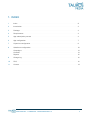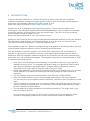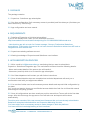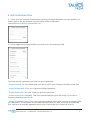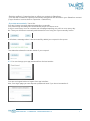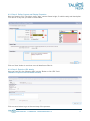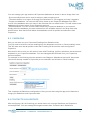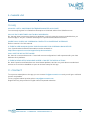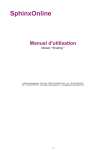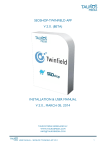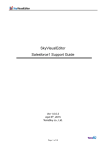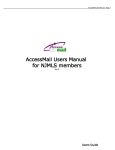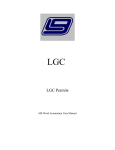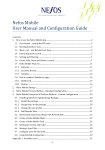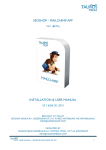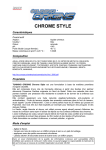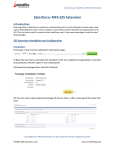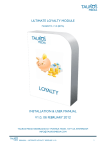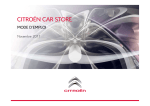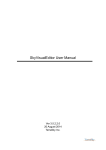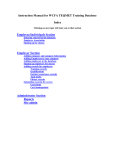Download copernica - salesforce app configuration & user manual
Transcript
COPERNICA - SALESFORCE APP INTEGRATION APP, V1.0 (Beta) CONFIGURATION & USER MANUAL V1.0 OCT. 22, 2013 DEVELOPED BY TAUROS MEDIA NEDERLAND B.V., WWW.TAUROSMEDIA.COM [email protected] USER MANUAL – COPERNICA - SALESFORCE APP V1.0 1 1. INDEX 1 Index --------------------------------------------------------------------------------------------------------------- 2 2 Introduction ------------------------------------------------------------------------------------------------------- 3 3 Package ----------------------------------------------------------------------------------------------------------- 4 4 Requirements ----------------------------------------------------------------------------------------------------- 4 5 App subscription process --------------------------------------------------------------------------------------- 4 6 App configuration ------------------------------------------------------------------------------------------------- 7 7 Copernica configuration ---------------------------------------------------------------------------------------- 8 8 Salesforce configuration --------------------------------------------------------------------------------------- 10 Campaigns -------------------------------------------------------------------------------------------------------- 14 Contacts ----------------------------------------------------------------------------------------------------------- 14 Reports ------------------------------------------------------------------------------------------------------------ 15 9 Change log -------------------------------------------------------------------------------------------------------- 16 10 FAQ ----------------------------------------------------------------------------------------------------------------- 16 11 Contact ------------------------------------------------------------------------------------------------------------- 16 USER MANUAL – COPERNICA - SALESFORCE APP V1.0 2 2. INTRODUCTION Copernica Marketing Software is a solution that helps its users create their own advanced marketing campaigns, manage their target groups, compose their own emails and web pages or create their own marketing campaign for mobile, social or print. Read more about Copernica at: https://www.copernica.com Salesforce.com is an enterprise cloud computing company. Their social and mobile cloud technologies—including their flagship sales and CRM applications—help companies connect with customers, partners, and employees in new and creative ways. They do it all on the cloud and hence manage to keep the costs very low. Read more about Salesforce at: http://www.salesforce.com Salesforce and Copernica are two highly acclaimed and established platforms in their own domains. The idea was to integrate these 2 successful platforms so as to get more out of each of them. The result of that idea is Salesforce - Copernica integration app. Tauros Media’s Copernica - Salesforce integration app is developed for businesses which use both Copernica and Salesforce platforms for their marketing and CRM needs. This app enables a connection between your stored data in Salesforce and your database in Copernica. It gives you the possibility to directly create marketing campaigns based on data in Salesforce. With the integration between Salesforce and Copernica you can easily automate and personalize your own marketing campaigns. The integration seamlessly connects Salesforce CRM to Copernica marketing system. All contacts from Salesforce will automatically be exported and stored in your Copernica database and vice-versa. The integration will always keep your Salesforce CRM contacts and Copernica databse in a merged state ie. changes made in CRM will be shown in Copernica and changes made in Copernica will be shown in CRM. Create new database in Copernica from Salesform CRM or edit existing ones. You can also delete database or contacts from Salesforce and these changes would be reflected in Copernica. You can manage Copernica Emailings directly from Salesforce CRM interface. User can choose whether to have a one way data transmission or two way integration. You can choose to send Copernica data to Salesforce, Salesforce data to Copernica or both ways. There is provision to record & view error reports in CRM. If anything goes wrong during any operation related to this integration, it creates easy to access and understand bug reports inside the Salesforce CRM interface. The app adheres to highest standards of development practises. The plugin itself is very easy to configure and use. Once you start using this app you will not have to spend your time managing the same contacts & campaigns multiple times in both Copernica and Salesforce platforms. USER MANUAL – COPERNICA - SALESFORCE APP V1.0 3 3. PACKAGE The package contains: 3.1. Copernica - Salesforce app subscription. 3.2. One time configuration (if all necessary access is provided) and first data sync (first data sync has to be done by Tauros only). 3.2. App configuration and user manual. 4. REQUIREMENTS 4.1. Salesforce Enterprise or Unlimited subscription*. If you do not already have it then you can subscribe from here: http://www.salesforce.com/in/sales-cloud/pricing/?d=70130000000tS1N&internal=true * Note that this app will not work for Contact manager, Group or Professional Salesforce subscriptions. These levels of accounts do not have access to Salesforce webservices API and no integration will work without that. 4.2. Copernica marketing software account. 4.3. Working knowledge of Copernica and Salesforce user interface. 5. APP SUBSCRIPTION PROCESS 5.1. Write a mail to [email protected] mentioning that you want to subscribe to Copernica - Salesforce integration app. The mail should contain at least the following details: - Name and contact details of the person who will handle it. - Username (email id) which is to be used for app subscription. 5.2. Our Sales department will contact you with further instructions. 5.3. Once all administrative steps are completed our technical department will send you a confirmation email with your app access details. 5.4. You can then further send us all necessary access details and request initial configuration by our team. Or if you do not want to share your confidential access details then feel free to follow this manual and configure everything yourself. 5.5. Once all configurations are done exactly as per this manual then Tauros will do the first data merge. After this first merge the app server cron will take over and exports will be done automatically. From this point onwards of this user manual we will assume that you have already subscribed to Salesforce enterprise/unlimited edition and Copernica Marketing services. You have admin level or necessary access to make changes in both the platforms. You have sufficient knowledge/training of their interfaces. USER MANUAL – COPERNICA - SALESFORCE APP V1.0 4 6. APP CONFIGURATION 6.1. Once you have received a confirmation mail that your app subscription has been created, you need to login to the app interface to proceed with further configuration. http://salesforce-copernica.taurosmedia.com/ 6.2. Once logged into the app interface you need to fill in all necessary fields. The fields are self-explanatory but here is a quick explanation: - Copernica email: Fill in the email which you use to login to your Copernica interface in this field. - Copernica password: Fill in your Copernica interface password. - Copernica account: Fill in your Copernica account name here. - Copernica Hostname (optional): This is an optional field and can be left empty. If you have a Copernica hostname then fill it in. - Copernica database name: Fill in your Copernica database name which you want to integrate with your Salesforce. The dropdown will not show anything unless you save Copernica access details first. It will fetch all available database names once it can access your Copernica account. USER MANUAL – COPERNICA - SALESFORCE APP V1.0 5 - Salesforce username: Fill in the username which you use to login to your Salesforce account. - Salesforce password: Fill in your Salesforce account password here. - Salesforce security token: Fill in your Salesforce security token in this field. You can get security token from Salesforce interface. Just look into your Salesforce interface or request a new one. You will receive an email with subject: salesforce.com security token confirmation. A security token is an automatically generated key that you must add to the end of your password in order to log in to Salesforce from an untrusted network. Security tokens are required whether you log in via the API or a desktop client so the app too needs the token to access your Salesforce data. Read more about it at: https://help.salesforce.com/HTViewHelpDoc?id=user_security_token.htm&language=en_US New security tokens are also automatically sent to you when your salesforce.com password is changed or when you request to reset your security token. So please make sure that the security token saved in app configuration is always up to date & correct. Otherwise this integration will not work since the app will not be able to log into your Salesforce account. Data sync direction (choose one) - Both ways: This is the recommended setting as it gives full access to all features of the app. In this mode your Salesforce and Copernica contacts will be merged. You can manage (create/edit/delete) Copernica databases from Salesforce UI. - Salesforce to Copernica: When this is selected data from Salesforce is sent to Copernica. You cannot manage Copernica databases or campaigns in this mode. Only Salesforce contacts will be exported as Copernica profiles. - Copernica to Salesforce: When you select this data will be sent from Copernica to Salesforce. Apply deletes to copernica: Yes/No Yes: If you delete a contact in Salesforce it will be deleted in Copernica profiles too. No: It will not delete contacts in Copernica when you delete them in Salesforce. USER MANUAL – COPERNICA - SALESFORCE APP V1.0 6 - Deleting profiles in Copernica has no effects on contacts in Salesforce. - You can edit a contact in Copernica and those changes will be reflected in your Salesforce contact (if sync direction is set as both or Copernica > Salesforce) - Sync data automatically: Yes or No. You can choose to merge data automatically or manually. Yes: Data merge will take place automatically as per our server cron. It will run once every hour for contacts and campaign/reporting cron will run once every day. No: Then you will have to manually add the data to cron using the ‘Sync manually’ button. It will show a message when it has successfully added your request to the queue. The status bar shows the current status of your request. 6.3. You can change your app password from the last section. You can use logout button to logout from app interface. Also, from login page you can request a password reset if you do not remember it. USER MANUAL – COPERNICA - SALESFORCE APP V1.0 7 7. COPERNICA CONFIGURATION 7.1. Login to your Copernica account: http://www.copernica.com/nl/login 7.2. Once logged in click on your account. Note that it can have multiple accounts depending on your Copernica settings. Open the one which you want to integrate with Salesforce. For example in this image ‘taurosmedia’ was our account that had to be integrated with Salesforce. 7.3. Once inside the account load the database that has to be integrated with Salesforce. The app will need following to merge data between both platforms: - A Copernica database (existing or new). If you don’t have an existing database and don’t know how to create one then you can learn it from here: https://www.copernica.com/en/support/video-tutorials/profiles-creating-a-database - Database fields of your Copernica database should be compatible with Salesforce fields. If you don’t know how to create/edit database fields in Copernica you can learn it from here: https://www.copernica.com/en/support/video-tutorials/profiles-adding-database-fields For contacts merge to work properly you can only use following Database field names while creating database fields in Copernica: Id IsDeleted MasterRecordId AccountId LastName FirstName Salutation Name MailingStreet USER MANUAL – COPERNICA - SALESFORCE APP V1.0 8 MailingCity MailingState MailingPostalCode MailingCountry OtherStreet OtherCity OtherState OtherPostalCode OtherCountry Phone Fax MobilePhone HomePhone OtherPhone AssistantPhone ReportsToId Email Title Department AssistantName LeadSource Birthdate Description OwnerId CreatedDate CreatedById LastModifiedDate LastModifiedById SystemModstamp LastActivityDate LastCURequestDate LastCUUpdateDate EmailBouncedReason EmailBouncedDate Level__c Languages__c These are the field names used in Salesforce contacts section. You can skip the ones that you do not want to merge with Copernica profiles. For example: In the following image we had already created a database named ‘salesforce’. We had also added only 3 fields to the database: FirstName, LastName and Email. USER MANUAL – COPERNICA - SALESFORCE APP V1.0 9 8. SALESFORCE CONFIGURATION 8.1. Hope you have already requested a Salesforce security token as explained in page 6 of this manual and used it in configuration of app interface by now. 8.2. Now you need to create a new custom tab in Salesforce UI and dedicate it to Copernica. 8.2.1 To create a new custom tab go to Salesforce CRM > Setup > Create > Tabs > Web tabs > New 8.2.2 Step 1. Choose Tab Layout It will take you to next page where you will be asked to select a tab layout. ‘2 columns with Salesforce.com sidebar’ is recommended. USER MANUAL – COPERNICA - SALESFORCE APP V1.0 10 8.2.3 Step 2. Define Content and Display Properties Next you need to fill in Tab label, name, style, content frame height, If mobile ready and description. You can fill in any text you want in these fields. Click on ‘Next’ button to continue once all details are filled in. 8.2.4 Step 3: Enter the URL details Here you can fill in the following URL into the ‘Button or link URL’ field //salesforce-copernica.taurosmedia.com/sfcp Click on save button to go to the next step of the process. USER MANUAL – COPERNICA - SALESFORCE APP V1.0 11 8.2.5 Step 4. Add to Profiles Let it be default selection and click on ‘Next’ button. 8.2.6 Step 5. Add to Custom Apps Select all the apps you want to add or let it be default selection Click on ‘Save’ button and your custom Copernica tab will be ready. It will show up under the Web tabs section as shown below. USER MANUAL – COPERNICA - SALESFORCE APP V1.0 12 The custom tab will also be displayed in top menu of your Salesforce interface for your easy access. 8.2.7 Click on ‘Copernica’ tab to initiate the connection. It will show the app login page on first load. Login with the app login details provided to you by Tauros technical team. 8.2.8 You can configure the app fields from here as well if you haven’t already. 8.2.9 Click on ‘Copernica’ tab again and it will reload the following page. USER MANUAL – COPERNICA - SALESFORCE APP V1.0 13 You can manage your app sessions & Copernica databases as shown in above image from here. - Sync manually button can be used to add your data to export queue. - Terminate session is to logout of the app from Salesforce UI. We suggest you keep it logged-in. - Create new database: You can use this field to create a new Copernica database from here. Just fill in the database name you want in the field and click on submit button. This will create a new database with entered name in your Copernica account. - Delete database: You can use this field to delete any Copernica database in your account. Simply select the database you want to delete from the available names in the drop down and submit button. Note that this will delete that database and all its profiles and selections from Copernica. 8.3. CAMPAIGNS Now you can also use your Copernica Emailings from Salesforce tab. You just need to select the correct emailing from the dropdown and click on ‘Send emailing’ button. This will make sure that all profiles under that E-mailing will be sent the mails configured in Copernica. Note that for this to work you will need to have valid E-mailings, profiles, selections, documents and templates in your Copernica database. You can manage/create all these from your Copernica account interface. For example in the following shot we wanted to use ‘Magento: Abandoned cart email’ documents (which was already created in Copernica) so we selected it and clicked on ‘Send emailing’. This completes all Salesforce configurations. Now you can start using the app and its features to merge your Salesforce and Copernica data. 8.4 CONTACTS IN SALESFORCE After configuring it all, the first thing you would want to do is merge Salesforce and Copernica contacts/profiles. You can manage all merged contacts from ‘Contacts’ tab in Salesforce. USER MANUAL – COPERNICA - SALESFORCE APP V1.0 14 Go to Contacts > View all Contacts and it will list all your contacts The list view of all contacts will look like this and from here you can manage each contact individually. 8.5 ERROR REPORTS If anything goes wrong during transfer of data between Copernica & Salesforce it will create an error report in the Reports section of Salesforce interface. That concludes our user manual for Copernica – Salesforce integration app. We hope this integration app meets all your CRM-marketing requirements & expectations. Feel free to contact us with any feedback or queries at [email protected]. We will be more than glad to assist you in all your business requirements. USER MANUAL – COPERNICA - SALESFORCE APP V1.0 15 9. CHANGE LOG V 1.0. * App launched, Manual created. 10. FAQ HOW DO I GET A SALESFORCE ENTERPRISE/UNLIMITED ACCOUNT? You can easily register for a Salesforce Enterprise or Unlimited edition from Salesforce.com WILL MY DATA BE STORED ON TAUROS APP SERVER? No, the app does not store any data in its database. It will only store the access credentials that you saved in app UI. All your customer data stays on Copernica and Salesforce servers. WHERE CAN I CHECK MY COPERNICA CONTACTS IN SALESFORCE INTERFACE? Refer to section 9.3 of this manual. IS THERE A USER MANUAL/QUICK GUIDE AVAILABLE FOR COPERNICA BACKOFFICE? Yes, Copernica back office documentation can be accessed at: https://www.copernica.com/en/support/help-documentation CAN I USE THE APP IN TEST MODE? No, there is no test mode as such. If used with correct configurations it will export transfer your data between the 2 platforms. IS THERE A DEMO-SETUP AVAILABLE WHERE I CAN SEE THE APP IN ACTION? No, both Copernica and Salesforce are cloud based platforms and are very strict about unauthorised access so we could not establish an open-to-all demo setup for this app. 11. CONTACT To request a subscription to the app you can contact [email protected] and you will get a call back as soon as possible. For any support related queries write to [email protected]. Support will only be provided in English unless requested otherwise. USER MANUAL – COPERNICA - SALESFORCE APP V1.0 16