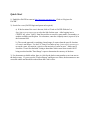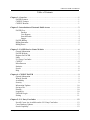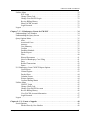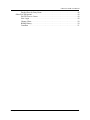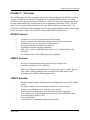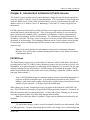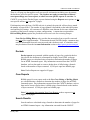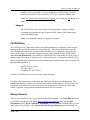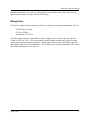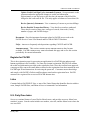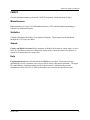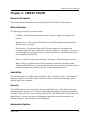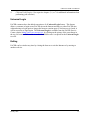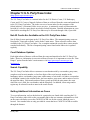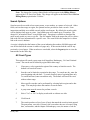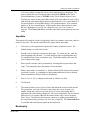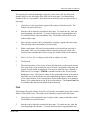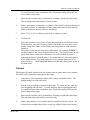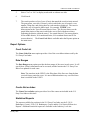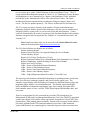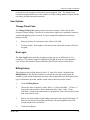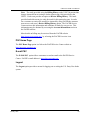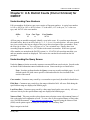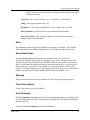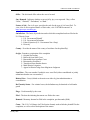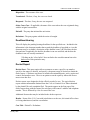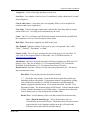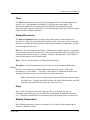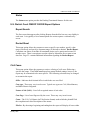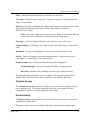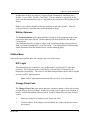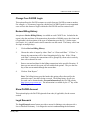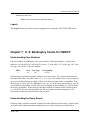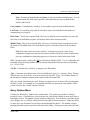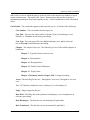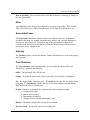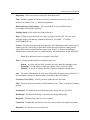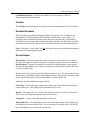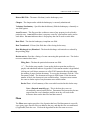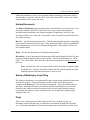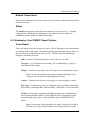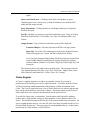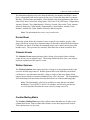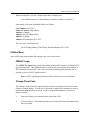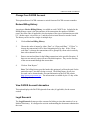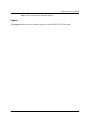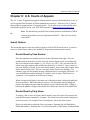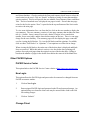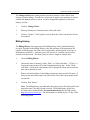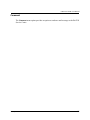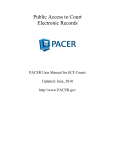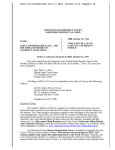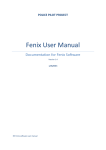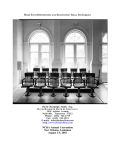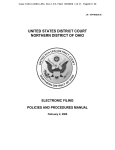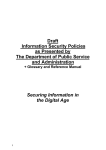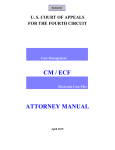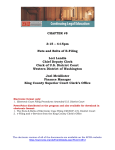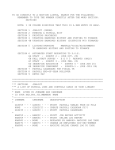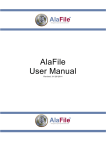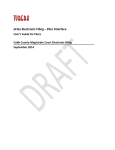Download R:\PSC\PACER Manual\UserManualFINAL.wpd
Transcript
PUBLIC ACCESS TO COURT ELECTRONIC RECORDS PACER USER MANUAL FOR ECF COURTS UPDATED: SEPTEMBER 2006 http://pacer.psc.uscourts.gov Quick Start 1) Establish a PACER account at http://pacer.psc.uscourts.gov. Click on “Register for PACER.” 2) Search for a case (PACER login and password required). a) If the location of the case is known, click on "Links to PACER Websites" at http://pacer.psc.uscourts.gov to select the link for that court. After logging in at a CM/ECF site, select "Query" from blue tool bar to search by party name, case number, or another available search option. For a business, enter the company name (or part of it) in the last name field. b) The second approach is searching a broad range of courts when the specific location of a case is not known. Use the U.S. Party/Case Index at http://pacer.uspci.uscourts.gov to search a state, all courts in a circuit, or the majority of courts at once. Make sure to check the "Courts Not Included" listing to determine which courts' data is and is NOT being searched and the "Date Range" report to determine the currency of the data. 3) For documents available online, there is a link for the docket entry number or an icon next to the docket entry. If you access the "Docket Report" and do not see either, the documents are not accessible online and should be ordered from the Clerk's office. CM/ECF PACER User Manual Table of Contents Chapter 1: Overview . . . . . . . . . . . . . . . . . . . . . . . . . . . . . . . . . . . . . . . . . . . . . . . . . . . . . . . . . . 1 PACER Features: . . . . . . . . . . . . . . . . . . . . . . . . . . . . . . . . . . . . . . . . . . . . . . . . . . . . . . . . 1 CM/ECF Features . . . . . . . . . . . . . . . . . . . . . . . . . . . . . . . . . . . . . . . . . . . . . . . . . . . . . . . 1 CM/ECF Benefits . . . . . . . . . . . . . . . . . . . . . . . . . . . . . . . . . . . . . . . . . . . . . . . . . . . . . . . . 1 Chapter 2: Introduction to Electronic Public Access . . . . . . . . . . . . . . . . . . . . . . . . . . . . . . . 2 PACER Fees . . . . . . . . . . . . . . . . . . . . . . . . . . . . . . . . . . . . . . . . . . . . . . . . . . . . . . . . . . . 2 Dockets . . . . . . . . . . . . . . . . . . . . . . . . . . . . . . . . . . . . . . . . . . . . . . . . . . . . . . . . . 3 Case Reports . . . . . . . . . . . . . . . . . . . . . . . . . . . . . . . . . . . . . . . . . . . . . . . . . . . . . 3 Search Results . . . . . . . . . . . . . . . . . . . . . . . . . . . . . . . . . . . . . . . . . . . . . . . . . . . . 4 Images . . . . . . . . . . . . . . . . . . . . . . . . . . . . . . . . . . . . . . . . . . . . . . . . . . . . . . . . . . 4 PACER Billing . . . . . . . . . . . . . . . . . . . . . . . . . . . . . . . . . . . . . . . . . . . . . . . . . . . . . . . . . . 4 Billing Statement . . . . . . . . . . . . . . . . . . . . . . . . . . . . . . . . . . . . . . . . . . . . . . . . . . . . . . . . 5 Billing Errors . . . . . . . . . . . . . . . . . . . . . . . . . . . . . . . . . . . . . . . . . . . . . . . . . . . . . . . . . . . 5 Chapter 3: PACER Service Center Website . . . . . . . . . . . . . . . . . . . . . . . . . . . . . . . . . . . . . . 6 General Information . . . . . . . . . . . . . . . . . . . . . . . . . . . . . . . . . . . . . . . . . . . . . . . . . . . . . . 6 PACER Website . . . . . . . . . . . . . . . . . . . . . . . . . . . . . . . . . . . . . . . . . . . . . . . . . . . . . . . . . 6 Register for PACER . . . . . . . . . . . . . . . . . . . . . . . . . . . . . . . . . . . . . . . . . . . . . . . . . . . . . . 7 Links . . . . . . . . . . . . . . . . . . . . . . . . . . . . . . . . . . . . . . . . . . . . . . . . . . . . . . . . . . . . . . . . . 7 U.S. Party Case Index . . . . . . . . . . . . . . . . . . . . . . . . . . . . . . . . . . . . . . . . . . . . . . . . . . . . 7 CM/ECF . . . . . . . . . . . . . . . . . . . . . . . . . . . . . . . . . . . . . . . . . . . . . . . . . . . . . . . . . . . . . . . 8 Miscellaneous . . . . . . . . . . . . . . . . . . . . . . . . . . . . . . . . . . . . . . . . . . . . . . . . . . . . . . . . . . 8 Statistics . . . . . . . . . . . . . . . . . . . . . . . . . . . . . . . . . . . . . . . . . . . . . . . . . . . . . . . . . . . . . . 8 Search . . . . . . . . . . . . . . . . . . . . . . . . . . . . . . . . . . . . . . . . . . . . . . . . . . . . . . . . . . . . . . . . 8 Help . . . . . . . . . . . . . . . . . . . . . . . . . . . . . . . . . . . . . . . . . . . . . . . . . . . . . . . . . . . . . . . . . . 8 Chapter 4: CM/ECF PACER . . . . . . . . . . . . . . . . . . . . . . . . . . . . . . . . . . . . . . . . . . . . . . . . . . 9 General Information . . . . . . . . . . . . . . . . . . . . . . . . . . . . . . . . . . . . . . . . . . . . . . . . . . . . . . 9 What Is Needed . . . . . . . . . . . . . . . . . . . . . . . . . . . . . . . . . . . . . . . . . . . . . . . . . . . . . . . . . 9 Availability . . . . . . . . . . . . . . . . . . . . . . . . . . . . . . . . . . . . . . . . . . . . . . . . . . . . . . . . . . . . 9 Security . . . . . . . . . . . . . . . . . . . . . . . . . . . . . . . . . . . . . . . . . . . . . . . . . . . . . . . . . . . . . . . 9 Information Updates . . . . . . . . . . . . . . . . . . . . . . . . . . . . . . . . . . . . . . . . . . . . . . . . . . . . 10 Saving a file . . . . . . . . . . . . . . . . . . . . . . . . . . . . . . . . . . . . . . . . . . . . . . . . . . . . . . . . . . . 10 Printing . . . . . . . . . . . . . . . . . . . . . . . . . . . . . . . . . . . . . . . . . . . . . . . . . . . . . . . . . . . . . . . 10 Logging in . . . . . . . . . . . . . . . . . . . . . . . . . . . . . . . . . . . . . . . . . . . . . . . . . . . . . . . . . . . . 10 Universal Login . . . . . . . . . . . . . . . . . . . . . . . . . . . . . . . . . . . . . . . . . . . . . . . . . . . . . . . . 11 Exiting . . . . . . . . . . . . . . . . . . . . . . . . . . . . . . . . . . . . . . . . . . . . . . . . . . . . . . . . . . . . . . . 11 Chapter 5: U.S. Party Case Index . . . . . . . . . . . . . . . . . . . . . . . . . . . . . . . . . . . . . . . . . . . . . . 12 Not All Courts Are Available on the U.S. Party/Case Index . . . . . . . . . . . . . . . . . . . . . . 12 Court Database Updates . . . . . . . . . . . . . . . . . . . . . . . . . . . . . . . . . . . . . . . . . . . . . . . . . . 12 Search Capability . . . . . . . . . . . . . . . . . . . . . . . . . . . . . . . . . . . . . . . . . . . . . . . . . . . . . . . 12 January 2006 i CM/ECF PACER User Manual Getting Additional Information on Cases . . . . . . . . . . . . . . . . . . . . . . . . . . . . . . . . . . . . 12 Search Options . . . . . . . . . . . . . . . . . . . . . . . . . . . . . . . . . . . . . . . . . . . . . . . . . . . . . . . . . 13 All Court Types . . . . . . . . . . . . . . . . . . . . . . . . . . . . . . . . . . . . . . . . . . . . . . . . . . 13 Appellate . . . . . . . . . . . . . . . . . . . . . . . . . . . . . . . . . . . . . . . . . . . . . . . . . . . . . . . 14 Bankruptcy . . . . . . . . . . . . . . . . . . . . . . . . . . . . . . . . . . . . . . . . . . . . . . . . . . . . . . 15 Civil . . . . . . . . . . . . . . . . . . . . . . . . . . . . . . . . . . . . . . . . . . . . . . . . . . . . . . . . . . . 15 Criminal . . . . . . . . . . . . . . . . . . . . . . . . . . . . . . . . . . . . . . . . . . . . . . . . . . . . . . . . 16 Report Options . . . . . . . . . . . . . . . . . . . . . . . . . . . . . . . . . . . . . . . . . . . . . . . . . . . . . . . . . 17 Court Code List . . . . . . . . . . . . . . . . . . . . . . . . . . . . . . . . . . . . . . . . . . . . . . . . . . 17 Date Ranges . . . . . . . . . . . . . . . . . . . . . . . . . . . . . . . . . . . . . . . . . . . . . . . . . . . . . 17 Courts Not on Index . . . . . . . . . . . . . . . . . . . . . . . . . . . . . . . . . . . . . . . . . . . . . . . 17 Statistical Reports . . . . . . . . . . . . . . . . . . . . . . . . . . . . . . . . . . . . . . . . . . . . . . . . 18 User Options . . . . . . . . . . . . . . . . . . . . . . . . . . . . . . . . . . . . . . . . . . . . . . . . . . . . . . . . . . 19 Change Client Code . . . . . . . . . . . . . . . . . . . . . . . . . . . . . . . . . . . . . . . . . . . . . . . 19 New Login . . . . . . . . . . . . . . . . . . . . . . . . . . . . . . . . . . . . . . . . . . . . . . . . . . . . . . 19 Billing History . . . . . . . . . . . . . . . . . . . . . . . . . . . . . . . . . . . . . . . . . . . . . . . . . . . 19 PSC Home Page . . . . . . . . . . . . . . . . . . . . . . . . . . . . . . . . . . . . . . . . . . . . . . . . . . 20 E-mail PSC . . . . . . . . . . . . . . . . . . . . . . . . . . . . . . . . . . . . . . . . . . . . . . . . . . . . . . 20 Logout . . . . . . . . . . . . . . . . . . . . . . . . . . . . . . . . . . . . . . . . . . . . . . . . . . . . . . . . . 20 Chapter 6: U.S. District Courts (Civil or Criminal) for CM/ECF . . . . . . . . . . . . . . . . . . . . 21 Understanding Case Numbers . . . . . . . . . . . . . . . . . . . . . . . . . . . . . . . . . . . . . . . . . . . . . 21 Understanding the Query Screen . . . . . . . . . . . . . . . . . . . . . . . . . . . . . . . . . . . . . . . . . . . 21 Query Options Menu . . . . . . . . . . . . . . . . . . . . . . . . . . . . . . . . . . . . . . . . . . . . . . . . . . . . 22 Alias . . . . . . . . . . . . . . . . . . . . . . . . . . . . . . . . . . . . . . . . . . . . . . . . . . . . . . . . . . . 23 Associated Cases . . . . . . . . . . . . . . . . . . . . . . . . . . . . . . . . . . . . . . . . . . . . . . . . . 23 Attorney . . . . . . . . . . . . . . . . . . . . . . . . . . . . . . . . . . . . . . . . . . . . . . . . . . . . . . . . 23 Case File Location . . . . . . . . . . . . . . . . . . . . . . . . . . . . . . . . . . . . . . . . . . . . . . . 23 Case Summary . . . . . . . . . . . . . . . . . . . . . . . . . . . . . . . . . . . . . . . . . . . . . . . . . . 24 Deadlines/Hearing . . . . . . . . . . . . . . . . . . . . . . . . . . . . . . . . . . . . . . . . . . . . . . . . 25 Docket Report . . . . . . . . . . . . . . . . . . . . . . . . . . . . . . . . . . . . . . . . . . . . . . . . . . . 25 Filers . . . . . . . . . . . . . . . . . . . . . . . . . . . . . . . . . . . . . . . . . . . . . . . . . . . . . . . . . . 27 History/Documents . . . . . . . . . . . . . . . . . . . . . . . . . . . . . . . . . . . . . . . . . . . . . . . 27 Party . . . . . . . . . . . . . . . . . . . . . . . . . . . . . . . . . . . . . . . . . . . . . . . . . . . . . . . . . . 28 Related Transactions . . . . . . . . . . . . . . . . . . . . . . . . . . . . . . . . . . . . . . . . . . . . . . 28 Status . . . . . . . . . . . . . . . . . . . . . . . . . . . . . . . . . . . . . . . . . . . . . . . . . . . . . . . . . . 28 U.S. District Court CM/ECF PACER Report Options . . . . . . . . . . . . . . . . . . . . . . . . . . 28 Report Search . . . . . . . . . . . . . . . . . . . . . . . . . . . . . . . . . . . . . . . . . . . . . . . . . . . . 28 Docket Sheet . . . . . . . . . . . . . . . . . . . . . . . . . . . . . . . . . . . . . . . . . . . . . . . . . . . . 28 Civil Cases . . . . . . . . . . . . . . . . . . . . . . . . . . . . . . . . . . . . . . . . . . . . . . . . . . . . . . 29 Judgment Index . . . . . . . . . . . . . . . . . . . . . . . . . . . . . . . . . . . . . . . . . . . . . . . . . . 30 Criminal Cases . . . . . . . . . . . . . . . . . . . . . . . . . . . . . . . . . . . . . . . . . . . . . . . . . . 30 Calendar Events . . . . . . . . . . . . . . . . . . . . . . . . . . . . . . . . . . . . . . . . . . . . . . . . . . 31 Docket Activity . . . . . . . . . . . . . . . . . . . . . . . . . . . . . . . . . . . . . . . . . . . . . . . . . . 31 Written Opinions . . . . . . . . . . . . . . . . . . . . . . . . . . . . . . . . . . . . . . . . . . . . . . . . . 31 January 2006 ii CM/ECF PACER User Manual Utilities Menu . . . . . . . . . . . . . . . . . . . . . . . . . . . . . . . . . . . . . . . . . . . . . . . . . . . . . . . . . 32 ECF Login . . . . . . . . . . . . . . . . . . . . . . . . . . . . . . . . . . . . . . . . . . . . . . . . . . . . . . 32 Change Client Code . . . . . . . . . . . . . . . . . . . . . . . . . . . . . . . . . . . . . . . . . . . . . . . 32 Change Your PACER Login . . . . . . . . . . . . . . . . . . . . . . . . . . . . . . . . . . . . . . . . 32 Review Billing History . . . . . . . . . . . . . . . . . . . . . . . . . . . . . . . . . . . . . . . . . . . . 32 Show PACER Account . . . . . . . . . . . . . . . . . . . . . . . . . . . . . . . . . . . . . . . . . . . . 33 Legal Research . . . . . . . . . . . . . . . . . . . . . . . . . . . . . . . . . . . . . . . . . . . . . . . . . . . 33 Logout . . . . . . . . . . . . . . . . . . . . . . . . . . . . . . . . . . . . . . . . . . . . . . . . . . . . . . . . . . . . . . . 33 Chapter 7: U. S. Bankruptcy Courts for CM/ECF . . . . . . . . . . . . . . . . . . . . . . . . . . . . . . . . 34 Understanding Case Numbers . . . . . . . . . . . . . . . . . . . . . . . . . . . . . . . . . . . . . . . . . . . . . 34 Understanding the Query Screen . . . . . . . . . . . . . . . . . . . . . . . . . . . . . . . . . . . . . . . . . . . 34 Query Options Menu . . . . . . . . . . . . . . . . . . . . . . . . . . . . . . . . . . . . . . . . . . . . . . . . . . . . 35 Alias . . . . . . . . . . . . . . . . . . . . . . . . . . . . . . . . . . . . . . . . . . . . . . . . . . . . . . . . . . . 36 Associated Cases . . . . . . . . . . . . . . . . . . . . . . . . . . . . . . . . . . . . . . . . . . . . . . . . . 36 Attorney . . . . . . . . . . . . . . . . . . . . . . . . . . . . . . . . . . . . . . . . . . . . . . . . . . . . . . . 37 Case Summary . . . . . . . . . . . . . . . . . . . . . . . . . . . . . . . . . . . . . . . . . . . . . . . . . . . 37 Creditor . . . . . . . . . . . . . . . . . . . . . . . . . . . . . . . . . . . . . . . . . . . . . . . . . . . . . . . . 38 Deadline/Schedule . . . . . . . . . . . . . . . . . . . . . . . . . . . . . . . . . . . . . . . . . . . . . . . . 39 Docket Report . . . . . . . . . . . . . . . . . . . . . . . . . . . . . . . . . . . . . . . . . . . . . . . . . . . 39 Filers . . . . . . . . . . . . . . . . . . . . . . . . . . . . . . . . . . . . . . . . . . . . . . . . . . . . . . . . . . 40 History/Documents . . . . . . . . . . . . . . . . . . . . . . . . . . . . . . . . . . . . . . . . . . . . . . . 41 Notice of Bankruptcy Case Filing . . . . . . . . . . . . . . . . . . . . . . . . . . . . . . . . . . . . 41 Party . . . . . . . . . . . . . . . . . . . . . . . . . . . . . . . . . . . . . . . . . . . . . . . . . . . . . . . . . . 41 Related Transactions . . . . . . . . . . . . . . . . . . . . . . . . . . . . . . . . . . . . . . . . . . . . . . 42 Status . . . . . . . . . . . . . . . . . . . . . . . . . . . . . . . . . . . . . . . . . . . . . . . . . . . . . . . . . . 42 U.S. Bankruptcy Court CM/ECF Report Options . . . . . . . . . . . . . . . . . . . . . . . . . . . . . . 42 Cases Report . . . . . . . . . . . . . . . . . . . . . . . . . . . . . . . . . . . . . . . . . . . . . . . . . . . . 42 Claims Register . . . . . . . . . . . . . . . . . . . . . . . . . . . . . . . . . . . . . . . . . . . . . . . . . . 43 Docket Sheet . . . . . . . . . . . . . . . . . . . . . . . . . . . . . . . . . . . . . . . . . . . . . . . . . . . . 44 Calendar Events . . . . . . . . . . . . . . . . . . . . . . . . . . . . . . . . . . . . . . . . . . . . . . . . . . 44 Written Opinions . . . . . . . . . . . . . . . . . . . . . . . . . . . . . . . . . . . . . . . . . . . . . . . . . 44 Creditor Mailing Matrix . . . . . . . . . . . . . . . . . . . . . . . . . . . . . . . . . . . . . . . . . . . 45 Utilities Menu . . . . . . . . . . . . . . . . . . . . . . . . . . . . . . . . . . . . . . . . . . . . . . . . . . . . . . . . . 45 CM/ECF Login . . . . . . . . . . . . . . . . . . . . . . . . . . . . . . . . . . . . . . . . . . . . . . . . . . 45 Change Client Code . . . . . . . . . . . . . . . . . . . . . . . . . . . . . . . . . . . . . . . . . . . . . . 45 Change Your PACER Account . . . . . . . . . . . . . . . . . . . . . . . . . . . . . . . . . . . . . . 46 Review Billing History . . . . . . . . . . . . . . . . . . . . . . . . . . . . . . . . . . . . . . . . . . . . 46 View PACER Account Information . . . . . . . . . . . . . . . . . . . . . . . . . . . . . . . . . . 47 Legal Research . . . . . . . . . . . . . . . . . . . . . . . . . . . . . . . . . . . . . . . . . . . . . . . . . . . 47 Logout . . . . . . . . . . . . . . . . . . . . . . . . . . . . . . . . . . . . . . . . . . . . . . . . . . . . . . . . . . . . . . . 47 Chapter 8: U.S. Courts of Appeals . . . . . . . . . . . . . . . . . . . . . . . . . . . . . . . . . . . . . . . . . . . . . 48 Search Options . . . . . . . . . . . . . . . . . . . . . . . . . . . . . . . . . . . . . . . . . . . . . . . . . . . . . . . . . 48 Docket Sheet by Case Number . . . . . . . . . . . . . . . . . . . . . . . . . . . . . . . . . . . . . . 48 January 2006 iii CM/ECF PACER User Manual Docket Sheet by Party Name . . . . . . . . . . . . . . . . . . . . . . . . . . . . . . . . . . . . . . . . 48 Other PACER Options . . . . . . . . . . . . . . . . . . . . . . . . . . . . . . . . . . . . . . . . . . . . . . . . . . . 49 PACER Service Center . . . . . . . . . . . . . . . . . . . . . . . . . . . . . . . . . . . . . . . . . . . . 49 New Login . . . . . . . . . . . . . . . . . . . . . . . . . . . . . . . . . . . . . . . . . . . . . . . . . . . . . . 49 Change Client . . . . . . . . . . . . . . . . . . . . . . . . . . . . . . . . . . . . . . . . . . . . . . . . . . . 50 Billing History . . . . . . . . . . . . . . . . . . . . . . . . . . . . . . . . . . . . . . . . . . . . . . . . . . . 50 Comment . . . . . . . . . . . . . . . . . . . . . . . . . . . . . . . . . . . . . . . . . . . . . . . . . . . . . . . 51 January 2006 iv CM/ECF PACER User Manual Chapter 1: Overview The PACER manual provides customers with a better understanding of what PACER is and how it works. In addition, the manual will explain the Case Management/Electronic Case Filing (CM/ECF) system and how to utilize it effectively. CM/ECF is a new case management system recently implemented in the Federal Judiciary for all bankruptcy and district courts. CM/ECF allows courts to accept filings and provide access to filed documents over the Internet. The CM/ECF PACER manual will concentrate on accessing existing documents online, not the filing of new documents. Some of the CM/ECF features and benefits are listed below: PACER Features: • • • • • • • 24-hour access to case file documents over the Internet Ability to download and print documents directly from the court system Simultaneous access to case files by multiple parties Savings in time and expenditures for attorneys Expanded search and reporting capabilities Ease of use - utilizes standard Internet browsers (i.e., Internet Explorer and Netscape) No waiting in line or unavailable files at the courthouse CM/ECF Features: • • Ability to file documents/pleadings electronically with the court Automatic email notices of case activity Note: Case filing logins/passwords are issued by the respective court. They are only valid for filing documents in the court that issued them and are NOT interchangeable with PACER logins/passwords. CM/ECF Benefits: • • • • • • • January 2006 Replaces aging electronic docketing and case management systems in all federal courts No delays or added expenses associated with mail or courier services Instant access and allows easier tracking of case activity Reduces physical storage space needs and document processing times Low start-up costs - uses standard Internet browsers and established Portable Document Format (PDF) for files Secure and reliable Court dockets are immediately updated and available 1 CM/ECF PACER User Manual Chapter 2: Introduction to Electronic Public Access The Federal Court system has services and technologies designed to provide people outside the court (the "public") with easy access to court information. The United States Courts designed an electronic public access system called PACER (Public Access to Court Electronic Records) for online access to U.S. District Court, U.S. Bankruptcy Court, and U.S. Courts of Appeals case information. PACER systems are beneficial for quickly tracking or retrieving accurate information about current and recently closed federal cases. These systems provide listings of cases searched by name, Social Security Number (SSN), case number or filing dates, as well as comprehensive electronic case summaries, dockets and documents. The availability of imaged documents is decided by each court. Therefore, access to images in a case may include all documents, certain documents, or no documents. The information obtained can be viewed, printed, or downloaded. If a document is not available through PACER, customers may need to contact the court to request a copy. Note: Each court maintains its own computer system and case information database; therefore, there will be some variations among jurisdictions as to the format and content of information offered. PACER Fees The United States Congress has given the Judicial Conference of the United States, the judicial governing body of the U.S. Federal Courts, authority to impose fees for electronic access to case information. All registered agencies or individuals will be charged a fee, currently $.08 per page (subject to change) for any search results. PACER charges are not based on the pages viewed, printed or downloaded but on the results of the search, including a search that yields no matches (one page for no matches.) 1 Note: CM/ECF billable pages are calculated using a formula to determine the number of pages for an HTML formatted report. Any information extracted from the CM/ECF database, such as data used to create a docket sheet, is billed using a formula based on the number of bytes extracted. 4,320 bytes equal one billable page. When charges are accrued, a transaction receipt will appear at the bottom of each HTML web page. This will indicate the number of pages billed for that particular transaction. Customers are billed on a quarterly basis for their transactions. A client code of their choosing may be entered each time customers login to PACER to help manage internal billing. Note: The client code feature is optional. Usage must be mandated and enforced by the customer. 1 To assess these charges, cookies are used to uniquely identify users while running a Web PACER application. For more information about cookies, refer to http://www.cookiecentral.com January 2006 2 CM/ECF PACER User Manual There is a 30-page cap that applies to all case-specific information including case documents, docket sheets, and case-specific reports. The cap does not apply to transcripts of federal court proceedings, new cases reports, or other non-case-specific reports or searches. In CM/ECF, except for the Docket Report, reports obtained using the Reports menu options are not case-specific and are not capped at 30 pages. If information retrieved from a PACER web site is printed, the print job will not always match the number of pages billed. The number of pages printed is dependent on the individual printer used and browser settings. All customers are billed the same amount for the same information regardless of the browser settings or printer configurations. A transaction receipt and the Review Billing History option are provided in each court’s site for reviewing charges. Note: Review Billing History only provides the amount due from a specific court and may not reflect capped amounts. To determine the total PACER charges, customers may retrieve information from each court accessed and calculate a total. A cumulative total may be obtained from the Account Information section at http://pacer.psc.uscourts.gov. Dockets Docket reports are generated with the number of pages for a particular docket sheet before the document is reformatted for display as an HTML web page. Billable pages are calculated using a formula to determine the number of pages for an HTML formatted report. Any information extracted from the CM/ECF database, such as data used to create a docket sheet, is billed using a formula based on the number of bytes extracted. 4,320 bytes equal one billable page. Note: Docket Reports are capped at 30 pages. Case Reports Billable pages for case reports such as the New Case Listing or Mailing Matrix are calculated using a formula to determine the number of pages for an HTML formatted report. Any information extracted from the CM/ECF database, such as data used to create a docket sheet, is billed using a formula based on the number of bytes extracted. 4,320 bytes equal one billable page. Note: Use caution when running New Cases Reports as these reports are not capped at 30 pages. Search Results Search results are calculated using a formula to determine the number of pages for an HTML formatted report. Any information extracted from the CM/ECF January 2006 3 CM/ECF PACER User Manual database, such as data used to create a docket sheet, is billed using a formula based on the number of bytes extracted. 4,320 bytes equal one billable page. Note: Use caution when running name searches as the results are not capped at 30 pages. Images Most PACER web sites offer images of documents filed. Images are billed according to the number of pages scanned in PDF format. Each scanned page equals one billable page. Note: Case-related documents are capped at 30 pages. PACER Billing The PACER Service Center bills quarterly and sends statements to customers by mail or email. Payment is deferred for any balance that is less than $10. Once the account balance exceeds $10, a billing statement will be generated at the next billing cycle. Payment can be made by check, money order, or credit card. Payments may be made online from the PACER website under Account Information, or by calling the PACER Service Center at 800-676-6856 to pay a balance using VISA, MasterCard, Discover, or American Express. If payment is made by check, please include the login on the check to ensure that payment is posted to the correct account. The payment mailing address is: PACER Service Center P.O. Box 70951 Charlotte, NC 28272-0951 Currently, PACER does not accept check-by-phone payments. If a client code is entered for a transaction, the client code will appear on the statement. The Client Code feature is a thirty-two character text field for tracking charges. A client code will not appear on the bill unless it is entered at the time of transaction. Because the client code feature is optional, usage must be managed and enforced by the customer. Billing Statement There are two ways to review usage available to PACER customers. The Usage History options are available from the PACER website http: //pacer.psc.uscourts.gov under the Account Information screen. Review Quarterly Statements provides customers with the option to view current or previous billings. Also, Review Detailed Transaction History provides details on January 2006 4 CM/ECF PACER User Manual searches conducted by the customer. These details consist of date, time, client code (if used), type of search, number of pages, and PACER charges. Billing Errors If an error is suspected on a statement or if there are questions concerning a transaction, write to: PACER Service Center P.O. Box 780549 San Antonio, TX 78278 All credit requests must be submitted in writing. Requests may be faxed to the Pacer Service Center at (210) 301!6441. The correspondence should contain account name, login ID, along with a copy of the transactions in question. Indicate the reason for each credit being requested then sign the request prior to submitting it. A PACER Service Center representative will contact the customer during the review process. January 2006 5 CM/ECF PACER User Manual Chapter 3: PACER Service Center Website (http://pacer.psc.uscourts.gov) General Information The PACER Service Center (PSC) website at http://pacer.psc.uscourts.gov contains helpful information for PACER customers as well as for those interested in obtaining PACER access. Visitors can access sample data, register for PACER, link to PACER websites, review FAQs, and retrieve PACER user manuals. PACER Website The PACER website has general information about PACER, registration, and account information as well as many other features PACER customers may find useful. Overview - Includes general information on PACER Account Information - Provides options for updating PACER account information and monitoring usage. Change Account Information - Change a firm or company name, contact person, mailing address, email address, and phone number. Change Account Password - The system can generate a new password or customers have the option of creating one. New passwords must be exactly eight characters long and contain at least two numbers and two letters. Password changes do not take effect until the next business day. Set Account Security Information - For security reasons, PACER passwords are not faxed, emailed, or provided over the phone. This function provides an option to retrieve the PACER password. By providing an email address, security question and answer, and date of birth, the PACER Service Center is able to send an email that will contain the login ID and a link to obtain the password. It is important that customers set up the security information under this feature prior to needing the password. Quarterly Statement Email Services - Sign up to have billing statements sent by email. Check Account Balance/Make Online Credit Card Payment - Check account balance, due date, and make on-line payments. January 2006 6 CM/ECF PACER User Manual Update Credit Card/Sign Up for Automatic Payment - Set up automatic credit payments and make appropriate changes to credit card information. Approximately seven days prior to the due date, the amount of the bill will be charged to the credit card on file. This only applies to balances of more than $10. Review Quarterly Statements - View a summary of current or previous billings. Review Detailed Transaction History - View details on searches conducted. These details consist of date, time, and type of search, client code (if used), number of pages, and PACER charges. Documents - Provides important documents related to PACER access such as the PACER Service Center User Manual and PACER & CM/ECF Brochure. FAQs - Answers to frequently asked questions regarding CM/ECF and PACER. Announcements - This section contains current announcements as they become available. PACER customers may want to bookmark this page and review this section periodically for current information. Register for PACER This is the registration page for processing an application for a PACER login and password. Instant registration is also available. For same day (instant) registration, PACER will validate the credit card information provided on the registration form. Once the card has been approved, a message will be sent to the email address entered on the registration form that contains the new PACER login ID and instructions for retrieving the password. Customers must acknowledge and comply with PACER’s Policies and Procedures stated on the registration form. PACER customers are registered for access to all PACER Internet sites. Links Contains links to PACER/ECF Sites, a map of the United States that identifies districts within a court, Sample PACER Sites, and Phone Access to Automated Case Information. U.S. Party/Case Index Serves as a national locator of cases filed in federal courts, and provides access to federal case statistical reports. Search results include case number, case title, and the federal court where the case was filed. January 2006 7 CM/ECF PACER User Manual CM/ECF General information and several useful CM/ECF Frequently Asked Questions (FAQs). Miscellaneous Phone number(s) to Voice Case Information Systems (VCIS) and information pertaining to Federal Case Statistical Reports. Statistics Contains information on Federal Case Statistical Reports. These reports can be purchased through the U.S. Party/Case Index. Search County and District Locator allows customers to identify the district or county where a case is filed. It is possible to search for a district by county name, search all counties in a district, or search for a county name by county code. Help Forgotten password retrieval instructions and FAQs are provided. If password security information is on file, customers can receive a link to retrieve their password online. The login ID, email address, and phone number on file must be entered. Otherwise the account information will be sent via U.S. Mail to the address on record for the specified account. January 2006 8 CM/ECF PACER User Manual Chapter 4: CM/ECF PACER General Information This section contains information about accessing CM/ECF PACER over the Internet. What Is Needed The following is needed to access the system: Computer - The minimum requirement is that a system is capable of running a web browser. Internet Access - This version of PACER is accessible through the Internet; therefore, Internet access is required. Web Browser - The current release of PACER was written as a web application compatible with Netscape 4.x and above or Internet Explorer 5.x and above. However, it is recommended to use the most recent version of any browser. Mozilla and Firefox are also compatible with PACER. Printer - A printer is required for obtaining a "hard copy" of the information received. Note: If there is a problem with in-office equipment, contact the equipment vendor. Neither the PACER Service Center nor the courts have the resources to provide extensive technical assistance for problems with a PC or other peripheral devices. Availability The PACER system is available twenty-four hours a day, seven days a week. Confirmation of updates or status of active and recently closed cases can be verified without having to make multiple trips to the courthouse. Security The PACER login screen is protected by the secure SSL Web server. This software encrypts information from customers as it is sent across the Internet keeping their logins and passwords encrypted. When the secure server is being used, the lock icon at the bottom of the browser will appear locked. A notice may appear indicating movement from a secure document to an insecure document. This message may be disregarded. Information Updates January 2006 9 CM/ECF PACER User Manual All CM/ECF systems are updated instantly from the main court computer once the update is completed. This provides real-time access to information entered into the court’s database. If there are questions about the information the court is providing (i.e., How far back does the data go? Why are docket entries missing? Or other questions about docket entries), contact the court directly. Saving a file To save a file, select “Save As” under the browser tool bar option “File,” or save the file to your computer. Customers may also use the browser’s Clipboard “Copy and Paste” functions to save/transfer information to a desired location. The Clipboard is a temporary storage area in your browser’s memory used to transfer information. The file can be saved in HTML format, plain text, or ascii DOS text. “Copy and paste” can be used for any of the case information and report components of PACER. This function is located under the browser’s “Edit” drop-down window. To copy, use the mouse to highlight the text on the screen. To highlight, click and hold down the left mouse button at the beginning of the text, drag across to the end of the text and release the mouse button. The desired text will be highlighted. Then select Edit/Copy (Ctrl-c on the keyboard) to copy the highlighted text to the Clipboard. To paste, open a blank page in the desired word processing application then select Edit/Paste (Ctrl-v on the keyboard). Printing To print a screen, click on the browser’s “Print” button. If there is a frame at the top of the screen (in Query, case information is separated from the rest of the screen by a line, called a frame), click on the lower half of the screen before clicking the print button. If there is not a frame, click in the body of the document before clicking on the print button. Logging in 1. Enter the appropriate URL in the address bar of the browser. Most courts can be located at http://ecf.court*. uscourts.gov. Links are also available at the PACER Service Center website at http://pacer.psc.uscourts.gov. Select “Links to PACER Web Sites.” Note: The initials for court “*” are the state abbreviation of the district (if applicable), and the first letter of the type of court (b for bankruptcy and d for district). For example, the URL for the Texas Northern Bankruptcy Court is http://ecf.txnb.uscourts.gov. 2. Click the link on the court’s ECF website that reads “Document Filing System.” 3. Enter your assigned PACER login and password at the ID and password prompt. All PACER assigned logins and passwords must be entered in lowercase letters. An optional thirty-two character text may be entered in the Client Code field for tracking charges. January 2006 10 CM/ECF PACER User Manual 4. Click on Verify Login. (See respective chapter 5, 6, or 7 for additional information when performing your searches.) Universal Login PACER customers have the added convenience of a Universal Login feature. This feature allows a customer to login at one PACER site on the Internet and move to other PACER sites without having to login again as long as the browser remains open. If the browser is closed, it will be necessary to login again. The Universal Login is available from the PACER Service Center website at http://pacer.psc.uscourts.gov by clicking on the picture of the court house in the top, left corner of the screen. A cookie-enabled browser is required for the Universal Login to work. Exiting PACER can be exited at any time by closing the browser to exit the Internet or by moving to another web site. January 2006 11 CM/ECF PACER User Manual Chapter 5: U.S. Party/Case Index (http://pacer.uspci.uscourts.gov) The U.S. Party/Case Index is a national index for the U.S. District Courts, U.S. Bankruptcy Courts, and U.S. Courts of Appeals. Subsets of data are collected from the courts and transferred to the U.S. Party/Case Index. The index serves as a locator index for the customers of the federal judiciary’s Electronic Public Access services. A nationwide search will determine the location of a case for a party that is involved in federal litigation. Detailed information on cases found while searching the U.S. Party/Case Index may be accessed through a link, if provided. Not All Courts Are Available on the U.S. Party/Case Index Not all federal courts participate in the U.S. Party/Case Index. The nonparticipating courts are listed under "Courts not on Index" on the Index’s main menu. These courts do not have data available in the U.S. Party/Case Index. For a complete nationwide search, those courts must be searched individually. The list of nonparticipating courts found on the Index site is updated regularly. Court Database Updates Each night subsets of data are collected from the courts and transferred to the U.S. Party/Case Index. However, information is not retrieved from all courts. It is important to review the “Date Ranges” option from the Index’s main menu or visit http://pacer.uspci.uscourts.gov/cgibin/range.pl. Search Capability The U.S. Party/Case Index allows customers to search nationwide by case number, party name, complete social security number, or last four digits of the social security number in the bankruptcy index; case number, party name, and/or nature of suit in the civil index; case number or defendant’s name in the criminal index; and case number, party name, and/or nature of suit in the appellate index. Each match produced from a search provides the party name, the court where the case is filed, the case number, and the filing date. In addition, a date range and/or region may be selected in order to narrow the search results. Getting Additional Information on Cases To access information, such as the docket for a particular case found while searching the U.S. Party/Case Index, either click on the case number link to the case summary information or click on the court code link to access the CM/ECF PACER site for the court in which the case is located. Case number links are only provided for courts that have CM/ECF PACER accessible through the Internet. January 2006 12 CM/ECF PACER User Manual Note: The charge for viewing a linked docket will not appear in the Billing History option of the U.S. Party/Case Index. The charge will appear at the linked court’s Review Billing History option under “Utilities.” Search Options Searches must be run with at least a party name, a case number, or a nature of suit code. Other fields, such as date range or region, are optional and are provided to limit a search. Form instructions and help are available on each online search menu. By default, the search results will be displayed one page at a time. One billable page will contain up to 54 matches. The charge for “no matches found” is one billable page. An option is available to download the entire search results as a text or zip file. The case number field in the output list will be a direct link to the full case information for a specific case. The court field in the output list is a direct link to the court’s database. A receipt is displayed at the bottom of the screen indicating the number of billable pages and cost for the data on the current viewable web page only. It does not include the cost for any previously viewed pages. When searches are concluded, select the Logout option to view the transactions for the entire day. All Court Types This option will search a party name in all Appellate, Bankruptcy, Civil and Criminal courts. The search can be limited by region and/or date range. 1. If necessary, select a particular region of the country to limit the search. The default is to search all courts. 2. Searches can be limited to a particular date range. To search one day, enter the same beginning and end dates. To search forward, enter a beginning date only. To search backward, enter an end date only. The default will search for cases without a date range. 3. More specific searches can be performed by selecting both a region and a date range. This may help reduce the number of search results. 4. A party name must be entered to perform a search. 5. Select “Yes” or “No” to display results with or without case title. 6. Click Search. 7. The search produces a list of cases (if any) that match the search criteria entered. The party name, case title (if chosen), the court where the case is located, filing date, case number, and the chapter for bankruptcy cases, the nature of suit for January 2006 13 CM/ECF PACER User Manual civil cases, and the closing date for civil and criminal cases are displayed. The court in which the case is located is abbreviated like TXWBK for the Texas Western Bankruptcy Court or TXWDC for the Texas Western District Court. The first two letters are the postal abbreviation of the state where the case is filed with the next letter indicating the district within that state (C for central district, E for eastern district, M for middle district, N for northern district, S for southern district, or W for western district). Following the district abbreviation is either BK for a Bankruptcy Court, DC for a District Court, or CA for a Court of Appeals. The Court Code List is available under the Reports option on the main menu. Appellate This option will search the Courts of Appeals by either case number, party name, and/or a nature of suit code. The search can be limited by region and/or date range. 1. If necessary, select a particular region of the country to limit the search. The default setting is to search all circuits. 2. Searches can be limited to a particular date range. To search one day, enter the same beginning and end dates. To search forward, enter a beginning date only. To search backward, enter an end date only. The default setting will search for cases without a date range. 3. More specific searches can be performed by selecting both a region and a date range. This may help reduce the number of search results. 4. Either a party name, case number, or Nature of Suit (NOS) code must be entered to perform a search. A combination of party name and nature of suit is allowed. Other combinations of these fields are not allowed. 5. Select “Yes” or “No” to display results with or without case title. 6. Click Search. 7. The search produces a list of cases (if any) that match the search criteria entered. The party name, case title (if chosen), court where the case is located, case number, filing date, nature of suit code (for civil cases), and closing date (if applicable) for each match are displayed. The court in which the case is located is abbreviated. For example, 01CA is the abbreviation for the Court of Appeals First Circuit. The first two characters are a numeric or alpha representation for the circuit followed by the letters CA for Court of Appeals. The Court Code List is available under the Reports option on the main menu. Bankruptcy January 2006 14 CM/ECF PACER User Manual This option will search the bankruptcy courts by a party name, full Social Security Number (SSN) or last four digits of the SSN with a party name, Tax Identification Number (TIN) or a case number. The search can be limited by state or region and by a date range. 1. If necessary, select a particular region of the country to limit the search. The default is to search all courts. 2. Searches can be limited to a particular date range. To search one day, enter the same beginning and end dates. To search forward, enter a beginning date only. To search backward, enter an end date only. The default will search for cases without a date range. 3. More specific searches can be performed by selecting a region and a date range. This may help reduce the number of search results. 4. Either a party name, full social security number or last four digits only with a party name, TIN or a case number must be entered to perform a search. The search will not combine these fields, so only one of these fields can be entered. 5. Select “Yes” or “No” to display results with or without case title. 6. Click Search. 7. The search produces a list of cases (if any) that match the search criteria entered. The party name, court in which the case is located, case number, filing date, and chapter for each match are displayed. The court in which the case is located is abbreviated. For example, TXWBK is an abbreviation for the Texas Western Bankruptcy Court. The first two letters are the postal abbreviation of the state in which the case is filed with the next letter indicating the district within the state (C for central district, E for eastern district, M for middle district, N for northern district, S for southern district and W for western district). The Court Code List is available under the Reports option on the main menu. Civil This option will search a district court for civil cases by case number, party name, and/or Nature of Suit (NOS) code. The search can be limited by region and/or date range. 1. If necessary, select a particular state or region of the country to limit the search. The default is to search all courts. 2. Searches can be limited to a particular date range. To search one day, enter the same beginning and end dates. To search forward, enter a beginning date only. January 2006 15 CM/ECF PACER User Manual To search backward, enter an end date only. The default setting will search for cases without a date range. 3. More specific searches can be performed by selecting a region and a date range. This may help reduce the number of search results. 4. Either a party name, case number, or a Nature of Suit (NOS) code must be entered to perform a search. A combination of party name and nature of suit is allowed. Other combinations of these fields are not allowed. 5. Select “Yes” or “No” to display results with or without case title. 6. Click Search. 7. The search produces a list of cases (if any) that match the search criteria entered. The party name, case title (if chosen), court in which the case is located, a case number, filing date, Nature of Suit (NOS), and closing date for each match are displayed. The court in which the case is located is abbreviated. For example, TXWDC is an abbreviation for the Texas Western District Court. The first two letters are the postal abbreviation of the state in which the case is filed with the next letter indicating the district within the state (C for central district, E for eastern district, M for middle district, N for northern district, S for southern district and W for western district). The Court Code List is available under the Reports option on the main menu. Criminal This option will search a district court for criminal cases by party name or case number. The search can be limited by region and/or date range. 1. If necessary, select a particular region of the country to limit the search. The default setting is to search all courts. 2. Searches can be limited to a particular date range. To search one day, enter the same beginning and end dates. To search forward, enter a beginning date only. To search backward, enter an end date only. The default setting will search for cases without a date range. 3. More specific searches can be performed by selecting a region and a date range. This may help reduce the number of search results. 4. Either a party name or a case number must be entered to perform a search. The search will not combine these fields, so only one of these fields can be entered. January 2006 16 CM/ECF PACER User Manual 5. Select “Yes” or “No” to display results with or without case title. 6. Click Search. 7. The search produces a list of cases (if any) that match the search criteria entered. The party name, case title (if chosen), court in which the case is located, a case number, filing date, and closing date for each match are displayed. The court in which the case is located is abbreviated. For example, TXWDC is an abbreviation for the Texas Western District Court. The first two letters are the postal abbreviation of the state in which the case is filed with the next letter indicating the district within the state (C for central district, E for eastern district, M for middle district, N for northern district, S for southern district and W for western district). The Court Code List is available under the Reports option on the main menu. Report Options Court Code List The Court Code List menu option provides a list of the court abbreviations used by the U.S. Party/Case Index. Date Ranges The Date Ranges menu option provides the date ranges of the cases in each court. It will specify how far back information can be accessed, and the last time the U.S. Party/Case Index was updated for each court. Note: The start date in the USPCI is the filing date of the first case from the data received from a particular court. It is not an indication that every case filed since then is available in the USPCI. Courts Not on Index The Courts Not on Index option provides a list of the courts not included in the U.S. Party/Case Index at this time. Statistical Reports The reports available for purchase in the U.S. Party/Case Index are the F-2 (U.S. Bankruptcy Courts), F-5A (U.S. Bankruptcy Courts) and the Civil Justice Reform Act Reports. Additional statistical reports are available on the Judiciary’s web site January 2006 17 CM/ECF PACER User Manual (www.uscourts.gov), under “Judicial Business of the United States Courts.” The F-2 report contains the information reported in "Table F-2, U.S. Bankruptcy Courts, Business and Nonbusiness Cases Commenced, by Chapter of the Bankruptcy Code" published periodically by the Administrative Office of the United States Courts. The report includes total business and non-business bankruptcy filings by chapter, district and circuit. The files are updated quarterly. The files are in Microsoft Excel format (xls). The F-5A report provides a summary of the number of business and non-business bankruptcy petitions filed by chapter of the bankruptcy code for a twelve-month period. It displays totals by county code, as well as each circuit and judicial district. County codes are determined by the county of residence of the first named debtor in the petitions. Summary categories have been provided for “Within U.S., but outside home state” and “Outside U.S.” Note: Details on county codes can be accessed under County/District Locator under the Search option at http://pacer.psc.uscourts.gov The Civil Justice Reform Act Reports are as follows: District Summary Report Report of Social Security Case Appeals Pending for Over 6 Months Circuit Summary Report Report of Civil Cases Pending Over 3 Years Report of Motions Pending Over 6 Months/Bench Trial Submitted Over 6 Months Report of Bankruptcy Appeals Pending for More Than 6 Months District and Circuit Averages CJRA - Nature of Suit Report/National Summary CJRA - Nature of Suit Summary Report CJRA - Status Codes Report/National Summary CJRA - Status Codes Summary Report CJRA - Judges/Magistrates Report30 or More 3-Year-Old Cases The reports provide summary and detailed information on pending motions, bench trials, three-year-old cases, bankruptcy appeals, and Social Security appeal cases. The summary reports display totals of pending civil matters by individual district judges and magistrate judges, district, circuit, and nationwide. The detailed reports also display totals, in addition to information regarding the type of proceeding, divisional office, docket number, nature of case, case title, CJRA filing/reopened and deadline dates, and case status. There are separate data files for courts that have used the CJRA Integrated Case Management (ICMS) and Case Management/Electronic Case Files (CM/ECF) automated systems since March 1998, and the courts (specifically designated as "Non-ICMS") that reported their CJRA pending matters manually. Reports may not exactly match numbers previously published in the CJRA national summary report since CJRA automated system modifications, new reporting policy, and court requests for data corrections have January 2006 18 CM/ECF PACER User Manual occurred since the inception of electronic reports in March 1998. The changes have resulted in minimal differences in the numbers of CJRA pending matters compared to the previously published national summaries. User Options Change Client Code The Change Client Code option provides a means to change a client code to track charges for future billings. In order for a client code to appear on a statement, it must be entered and updated prior to a search. It can be changed and updated several times during a session. 1. Enter up to thirty-two characters in the Client Code field. 2. Click on Update. If the update is not invoked, the client code entered will not be accepted. New Login The New Login feature provides an option to login as a new or different user. For example, a CJA attorney logged in with his/her PACER ID used for court-appointed cases will use this feature to login with his/her PACER ID used for retained cases. Billing History This option provides billing history for the U.S. Party/Case Index. Included in the Billing History is the date the transaction occurred, the time the search began, the number of pages for the transaction, the client code (if applicable), the description of the type of information provided, and the search criteria entered to run the search. 1 Click on Billing History. 2. Choose the order of output by either “Date” or “Client code/Date.” If “Date” is chosen, the transactions are listed chronologically by date. If the “Client code/Date” is chosen, the transactions are grouped by client code in order by date with a sub total for each. 3. Enter a start and end date for the billing transactions in the specified location. If dates are not entered, the default transactions will run through the first of the current month to the current date. 4. Click on Run Report. January 2006 19 CM/ECF PACER User Manual Note: The totals provided using the Billing History at the USPCI do not include charges incurred from accessing a docket report using a link provided by the USPCI. Each court provides an option to Review Billing History. The totals provided under this menu give only the totals for this particular court. In order for a customer to retrieve the actual fees incurred by using PACER the customer must access each court’s Review Billing History option. The PACER Service Center retrieves this information and combines all totals for easy access. This information may be obtained by accessing the Account Information section at the PACER website. More details on billing may be retrieved from the PACER website http://pacer.psc.uscourts.gov/ by selecting the PACER Overview icon. PSC Home Page The PSC Home Page option is a link to the PACER Service Center website at http://pacer.psc.uscourts.gov. E-mail PSC The E-Mail PSC option allows customers to send an email to the PACER Service Center. PACER’s email address is [email protected]. Logout The Logout option provides a means for logging out or exiting the U.S. Party/Case Index system. January 2006 20 CM/ECF PACER User Manual Chapter 6: U.S. District Courts (Civil or Criminal) for CM/ECF Understanding Case Numbers Full case numbers for district court cases consists of four-part numbers. A typical case number is 1:05-cv-06794 or 1-05-cv-06794, where “1" is the office, “05" is the year, “cv” is the case type, and “06794" is the case number. Office 1: Year Case Type 05 cv Case Number 06794 All four parts are needed to uniquely identify a case in the court. If a court has more than one divisional office, there is an office code (i.e., 1, 2, 3, 4, etc. ) for each division. All cases opened in a given year have the last two digits of the year as the second part of the case number. Next, the case type is either “cv” for a civil case or “cr” for a criminal case. Finally, there is an ascending sequence number (i.e., 06794) that is the actual case number. If the case type and office number are omitted on the PACER system (i.e., 05-06794) all cases that match the year and case number entered are displayed. The correct one can then be selected from the list provided. Understanding the Query Screen Under the Query selection screen the customer can enter different search criteria. Search results are based on the information entered within the screen. Some search tips are listed below: Note: Searches performed under the Query screen may result in multiple pages. A welldefined search will yield a more specific result and reduce the fees incurred for the results of the search. Case number - Customers may search by a case number as previously described in detail above. Filed Date - Customers may search by a date range within this field. All cases filed during the specified date range are displayed in billable pages. Last Entry Date - Customers may search by a date range based on the case activity. All cases with case activity for the specified date range are displayed in billable pages. Nature of Suit - This area provides a drop down menu selection screen with common Nature of Suit codes and a brief explanation of each. To view a list of all recognized Nature of Suit codes, visit “PACER Documents” at http://pacer.psc.uscourts.gov. Inquiries using the Nature of Suit (NOS) search option require an entry for “Filed Date” or “Last Entry Date.” Major categories include: January 2006 21 CM/ECF PACER User Manual 110-195 Contracts 210-290 Real Property 310-385 Torts 422-423 Bankruptcy 440-444 Civil Rights 510-550 Prisoner Petitions 610-690 Forfeiture/Penalty 710-790 Labor 820-840 Property Rights 861-865 Social Security 870-875 Federal Tax Suits Last Name - Customers may search for a case using the last name of a party in a case. This field may also be used to enter a company name search. At least three letters must be entered in this field to search by party name. First Name - This is not a required field. Customers may enter an initial or the full first name to narrow the results when searching by party name (requires at least three letters in the last name field). Middle name - This is not a required field. Customers may enter an initial or full middle name to narrow the results when searching by party name. Note: The name search is not case sensitive. Customers may enter a name in any combination of uppercase and lowercase letters and the search will extract all names that have any combination of matching uppercase or lowercase letters in the name fields. Type - The role for the party name may be selected. The sort options are Party, Attorney, or Special Mailing Group/Individual. This list may vary in each site because the field is court definable. In order to search for a specific “Type,” at least three letters of the last name or company name must be entered in the last name field. Only one search criterion may be used. If there are entries for two or more of the search options, the latter is used. For example, if a case number and last name are entered, the case number will be erased as soon as the “Search” button is clicked. Query Options Menu Clicking on “Run Query” produces the search results. The results may produce a listing of persons or cases. Customers may select from this list, click the back button to enter more data, or run another search. If more choices exist than appear in the display area, scroll bars will be present to the right of the selection box. Either the mouse or arrow keys may be utilized to scroll up or down through the choices. The number of the matching parties or cases is provided at the end of the listing. Once a specific case is selected, a new screen selection menu will appear. This menu is the “Query” option menu and provides a variety of information pertaining to the person or case. A brief explanation of each is described below: Case Header - Appears at the top of the screen and consists of the following: Case Number - The case number for the target case. January 2006 22 CM/ECF PACER User Manual Note: The letters at the end of the case number are the initials of the judge assigned to the case. Case Title - The case title for the case. (i.e., Plaintiff vs. Defendant ). Judge - The judge assigned to the case. Filed Date - The date the complaint in a civil or criminal case was filed. Date terminated – The date the case was terminated (if applicable). Date of Last filing - This reflects the date of the last document, hearing, or changes to the case information. Alias Any additional names used by the individual or company are provided. They include AKA (Also Known As), DBA (Doing Business As) or FKA (Formally Known As). Associated Cases The Associated Cases option provides cases related to the case or lead case. Information included is the member case number, type of case, and the case title. By clicking on any of the associated cases, PACER customers are directed to the “Docket Sheet” screen where the customer can enter certain search criteria to view all or part of that case docket. To get back to the original case, click on the "Back" button of the browser. The lead docket number is the docket number of the lead case for associated or joined cases such as multi district litigation (MDL) and consolidated cases. Attorney This provides the attorney name and address as well as the party(s) they represent. Case File Location Used by the courts to locate a file folder. Case Summary The Case Summary menu option provides a case header that includes case number and title, presiding judge, filed date, terminated date (if applicable), and date of last filing of the specified case. In addition the Case Summary provides the following: January 2006 23 CM/ECF PACER User Manual Office - The divisional office where the case is located. Jury Demand - Indicates whether or not a trial by jury was requested. May reflect “None,” “Plaintiff,” “Defendant,” or “Both.” Nature of Suit - For civil cases, provides the code for the type of civil case filed. To view a list of all recognized Nature of Suit codes, visit “PACER Documents” at http://pacer.psc.uscourts.gov. Jurisdiction - The basis of jurisdiction under which this complaint has been filed at the U.S. District Court. 1 - U.S. Government Plaintiff 2 - U.S. Government Defendant 3 - Federal Question (U.S. Government Not a Party) 4 - Diversity County - Provides the name of the county of residence for the plaintiff(s). Origin - Pertains to origination of the complaint 1 - Original Proceeding 2 - Removed from State Court 3 - Remanded from Appellate Court 4 - Reinstated or Reopened 5 - Transferred from another district 6 - Multi District Litigation 7 - Appeal to District Judge from Magistrate Judgment Lead Case - The case number if multiple cases were filed (either consolidated or jointly administered under one case number). Related Case - Case(s) linked to the main case either by joint administration or consolidation. Def Custody Status - For criminal cases, the defendant may be detained or held under guard. Flags - Used internally by the court. Filed - The date the initiating document was filed at the court. Demand - Monetary demand as filed in the complaint, per thousands ($000). Cause - The U.S. Civil Statute (in Title:Section format) under which the plaintiff files the complaint, as well as a brief description of the statute. January 2006 24 CM/ECF PACER User Manual Disposition - The outcome of the case. Terminated - The date, if any, the case was closed. Reopened - The date, if any, the case was reopened. Other Court Case - If applicable, the name of the court where the case originated along with the original case number. Plaintiff - The party that initiated the suit/action. Defendant - The party against which the action is brought. Deadlines/Hearing This will display the pending hearings/deadlines for the specified case. Included in the information is the document number that created the deadline (a hyperlink to view this document may be available), description of the deadline/event,* the filed date, the due date and time if applicable, the date the deadline/event was satisfied, and the date the deadline/event was actually terminated. *Clicking on the “silver bullet” does not link to the actual document but to the docket text of this particular entry. Docket Report Docket Sheet - This menu option allows customers to enter a specific case number, specify a date range (if desired), and specify a document range (if desired) to obtain the docket report. Customers can choose to include all terminated parties, active parties and counsel, and member cases. There is an option to sort the report by oldest date first or most recent date first. Docket reports were designed to be the official record of a case. The typical docket report contains information obtained from the Civil or Criminal Cover Sheet submitted by the plaintiff for each complaint filed. The parties appear on the first page of the docket report along with the counsel for each party with counsel’s address and telephone number. This is followed by a list of events in the case. Additional features that may be included in the docket report are: Header - Name of the U.S. Court with jurisdiction over the case, divisional office where it is being administered, and the case number. Case Title - Plaintiff v. Defendant. January 2006 25 CM/ECF PACER User Manual Assigned to - Name of the judge presiding over the case. Lead Case - Case number of the lead case if consolidated, jointly administered, or multidistrict litigation. Case in other court - Court where case was originally filed as well as original case number in that court (if applicable.) Case Flags - Listed in the upper right corner of the docket, these flags indicate certain actions in the case. Case flags are used internally by the court. Cause - The U.S. Civil Statute (in Title:Section format) under which the plaintiff filed the complaint, as well as a brief description of the statute. Date Filed - The date the complaint was filed in this court. Jury Demand - Indicates whether or not a trial by jury was requested. May reflect “None,” “Plaintiff,” “Defendant,” or “Both.” Nature of Suit - For civil cases, provides the code for the type of civil case filed. To view a list of all recognized Nature of Suit codes, visit “PACER Documents” at http://pacer.psc.uscourts.gov. Jurisdiction - The basis of jurisdiction under which this complaint was filed in the U.S. District Court. They are as follows: U.S. Government Plaintiff, U.S. Government Defendant, Federal Question (U.S. Government Not a Party), Diversity. Docket entries - Provides a listing of events concerning a particular case. The docket sheet contains three items: Date Filed - The date the particular document was filed. “# ” - The docket entry number. Items on the docket report that are blue and underlined indicate a hyperlink. If a document number is hyperlinked, clicking on it will take the customer to a PACER Transaction receipt indicating the number of pages for that document. To access the document, click the “View Document” button. The document opens in PDF format. If the document number is black, then the document is not available online. Customers must contact the court to obtain copies of any document not available online. Docket Text - A brief summary of the event that resulted for the docket entry. Note: (Entered: mm/dd/yyyy) - This is the date the event was electronically entered on the docket. Documents filed on one day but not entered into the court’s database until the next day will result in the difference between the date file and date entered. January 2006 26 CM/ECF PACER User Manual Filers The Filers menu option provides a list of all the parties who have filed documents in a specific case. The information will display by clicking on the party name. This information includes the document number pertaining to documents filed by the individual (which may be a hyperlink to view that document), date filed, brief description of the document, and the docket text. History/Documents The History/Documents menu option provides all the public events docketed on a specific case. This list can be sorted to include all events in the case or only events with documents. Included in the information is the document number (if applicable), file date, and a description of the event. Doc. No. - Provides the document number. The document number may have a hyperlink to the actual document filed at the court. If the document number is blue (or purple) and underlined, the document may be viewed by clicking on the hyperlink. If the number is black, the document is not available online. Dates - The date this document was filed/entered/terminated. Description -A brief description of activity in the case or the document filed (unless Display Docket Text was chosen as a display option on the previous screen). Next to the description is a “silver bullet.” Select the “silver bullet” to obtain the full docket text for a particular docket entry; it is not a link to the actual document. Note: The date the event was electronically entered on the docket appears within the docket text. This date may differ from the filed date if the document was filed manually, and not docketed the same day it was received. Party This is a list of all parties associated with a specific case, the type of party (e.g., defendant), and the date the party was added to or terminated (if applicable) from the case. The names and addresses of the attorneys that represent the parties are also listed. Related Transactions Each selected transaction in the case is shown in a box with any other transactions to which it is linked or related. January 2006 27 CM/ECF PACER User Manual Status The Status menu option provides the Pending/Terminated Statuses for this case. U.S. District Court CM/ECF PACER Report Options Report Search The first screen that appears after clicking Reports from the blue bar may vary slightly in each court. It is typically a list of menu options for various reports a customers may access. Docket Sheet This menu option allows the customer to enter a specific case number, specify a date range (if desired), and specify a document range (if desired) to obtain a Docket Report. Customers can choose to include all terminated parties, active parties and counsel, or member cases. There is an option to sort the report by oldest date first or most recent date first. Page 25 contains additional information regarding the Docket Report. Civil Cases This menu option allows the customer to retrieve a listing of civil cases filed using a specific date range. The Civil Cases Report has general default settings; however, the report may be customized to be more specific. The following selections may be changed to customize the report: Office - Indicates the divisional office in which the case was filed. Case type - These may vary in each court. Typical case types are Civil, Miscellaneous, and Multi-District Litigation. Nature of Suit (NOS) - List of all recognized nature of suit codes Case flags - List of case flags used by the court. These may vary in each court. Cause - The U.S. Civil Statute (in Title:Section format) under which the plaintiff filed the complaint and a brief description of the statute. Filed/to - By choosing a beginning and ending date the report will display all cases either January 2006 28 CM/ECF PACER User Manual filed, closed, or both between the dates entered. Dates should be entered in MM/DD/YYYY format. Note: Do not enter a date range that is too broad. Doing so can result in difficulty receiving the data in addition to accruing charges for a large report. Terminal Digit (s) - Will display cases where the last digit of the case number is equal to this value. Open Cases/Closed Cases - Clicking in these boxes will produce a report containing open cases, closed cases, or both (if both boxes are checked) filed within the date range selected. Sort By - Three sort options are provided within this report. Customers may sort by Case Number, Terminal Digit, or Divisional Office. Output Format - Type of format in which the report will be displayed. Formatted Display - Provides selections in HTML web page format. Data Only - Provides a file containing raw data in pipe delimited format. The selections above will yield a report as requested. The report provides the Case Number/Title, Case Dates (Filed, Closed, Reopened), Days Pending, and Notes. Judgment Index The Judgment Index menu option provides a list of cases in which judgments have been entered according to a specific date range. Customers may perform a more limited search by entering a case number or party name. The selections made will yield a report as requested. The report provides the Case Number/Title, Judgment Description (for example, In favor of, Against, Amount, Date, Document, Interest, Court cost), and Status. The case number is a hyperlink to the docket for the case while the document number may be a hyperlink to a document of the judgment in PDF format. Criminal Cases The Criminal Cases menu option provides the customer the ability to retrieve a listing of criminal cases filed using a specific date range. The Criminal Cases Report has general default settings; however, the report may be customized to be more specific. The settings below may be changed to customize the report: January 2006 29 CM/ECF PACER User Manual Office - Indicates the divisional office in which the case was filed. Case types - This may vary in each court. Typical case types are Criminal, Magistrate Judge, or Petty Offense. Filed/to -By choosing a beginning and ending date the report will display all cases either filed, closed, or both between the dates entered. Dates should be entered in MM/DD/YYYY format. Note: Do not enter a date range that is too broad. Doing so can result in difficulty receiving the data in addition to accruing charges for a large report. Case flags - List of case flags used by the court. This may vary in each court. Terminal Digit(s) - Will display cases where the last case number digit is equal to this value. Defendants - The type of defendant(s) for cases extracted in the specific search. Sort By - Three sort options are provided within this report. Customers may sort by Case Number, Terminal Digit, or (divisional) Office. Output Format - Type of format in which the report will be displayed. Formatted Display - Provides selections in HTML or web page format. Data Only - Provides a file containing raw data in pipe delimited format. The selections above will yield a report as requested. The report provides the Case Number/Title, Case Dates (filed, closed, reopened), Days Pending, and Notes. Calendar Events The Calendar Events option provides a listing of past and/or future calendar events for one or multiple cases. This listing contains the date, time, case number, and brief explanation of specific events based upon the search results. Docket Activity The Docket Activity option provides a list of the docket activity for one or more cases within the date range entered. The report will provide the Case Number/Title, Dates (Entered/Filed - Entered date January 2006 30 CM/ECF PACER User Manual includes time of entry on a docket), Category/Event, Docketed by, and Notes (may include - Cause, Office, Presider, Case Flags). The case number is a hyperlink to the docket, the document number may be a hyperlink to the document of the pleading in PDF format. Note: A case number should be entered to make the search more specific. This will avoid generating a report that may contain hundreds of pages. Written Opinions The Written Opinions menu option provides a listing of written opinions made by the court for the date range entered. Written opinions have been defined by the Judicial Conference as “any document issued by a judge or judges of the court sitting in that capacity that sets forth a reasoned explanation for a court’s decision.” The responsibility for determining which documents meet this definition rests with the authoring judge. Utilities Menu Some of the menu options under this category may vary in each court. ECF Login This option allows the customer to enter an Electronic Case Filing (ECF) login and password. This login/password is issued by the court and allows customers to file documents electronically. The court’s Local Rules and procedures dictate who is eligible to receive an ECF login/password. Note: An ECF login/password does not allow access to view documents. Change Client Code The Change Client Code menu option provides a means to change a client code in order to track charges on future billings. In order for a client code to appear on a statement, it must be entered and updated prior to a search. It can be changed several times during a session. 1. Enter up to thirty-two characters in the client code field. 2. Click on Submit. If the change is not submitted, the client code entered will not be accepted. January 2006 31 CM/ECF PACER User Manual Change Your PACER Login This option allows the PACER customer to switch from one PACER account to another. For example, a CJA attorney logged in with his/her PACER ID used for court-appointed cases will use this feature to login with his/her PACER ID used for retained cases. Review Billing History An option to Review Billing History is available at each CM/ECF site. Included in the report is the date and time of the transaction, the number of billable pages, the client code (if applicable), the description of the type of information provided (i.e., docket report, case search, etc.), and the search criteria entered to run the search. The history can be run for single or multiple days. 1. Click on Review Billing History. 2. Choose the order of output by either “Date” or “Client code/Date.” If “Date” is chosen, the transactions will be listed chronologically by date. If the “Client code/Date” is chosen, the transactions will be grouped by client code in order by date with a subtotal for each. 3. Enter a start and end date for the billing transactions in the specified location. If dates are not entered, the report will run with default options. They are the first day of the current month through the current date. 4. Click on “Run Report.” Note: The billing history provided under this option reflects the total for the particular court’s site that is being accessed. The billing history for all sites accessed can be obtained under Account Information at the PACER website http://pacer.psc.uscourts.gov. The information is available by the 15th day of the following month. Show PACER Account This option displays the PACER login and client code (if applicable) for the current session. Legal Research The Legal Research menu feature provides a means for linking to sites that provide a Law or Medical Dictionary. It is designed to assist in understanding the documents January 2006 32 CM/ECF PACER User Manual submitted to the court. Note: Some courts may not offer this feature. Logout The Logout feature provides a means for logging out or exiting the CM/ECF PACER system. Chapter 7: U. S. Bankruptcy Courts for CM/ECF Understanding Case Numbers Full case numbers for bankruptcy court cases consists of four-part numbers. A typical case number is 1:05-bk-06794 or 1-05-bk-06794, where “1" is the office, “05" is the year, “bk” is the case type, and “06794" is the case number. Office 1: Year Case Type 05 bk Case Number 06794 All four parts are needed to uniquely identify a case in the court. If a court has more than one divisional office there is an office code (i.e., 1, 2, 3, 4, etc. ) for each division. All cases opened in a given year have the last two digits of the year as the second part of the case number. Next, the case type is either "bk" for a bankruptcy case, “ap” for an adversary proceeding, or “mp” for a miscellaneous proceeding. Finally, there is an ascending sequence number (i.e., 06794) that is the actual case number. If the case type and office number are omitted on the PACER system (i.e., 05-06794) all cases that match the year and case number entered are displayed. The correct one can then be selected from the list provided. Understanding the Query Screen Under the Query selection screen the customer can enter different search criteria. Search results are based on the information entered within the screen. Some search tips are listed below: January 2006 33 CM/ECF PACER User Manual Note: Searches performed under the Query screen may result in multiple pages. A welldefined search will yield a more specific result and reduce the fees incurred for the results of the search. Case Number - Customers may search by a case number as previously described in detail. Last Name - To search by party name at least three letters of an individual’s last name or a company name are required. First Name - This is not a required field. However, to limit the search customers may enter the first name of an individual (requires at least three letters in the last name field). Middle Name - This is not a required field. However, to limit the search customers may enter the initial or full middle name of an individual (requires at least three letters in the last name field). Note: The name search is not case sensitive. Customers may enter a name in any combination of uppercase and lowercase letters and the search will extract all names that have any combination of matching uppercase or lowercase letters in the name fields. SSN - Customers may search by the full Social Security Number (SSN). Use of a wildcard is not permitted. Social Security numbers must be entered using dashes between each set of numbers (i.e., 123-45-6789). Tax ID - Customers may search by a company’s tax ID number. Type - Customers may choose from a list of available party types (i.e., Attorney, Party, Trustee). This list may vary in each site. In order to search for a specific “Type,” at least three letters of the last name or company name must be entered in the last name field. Only one search criterion may be used. If there are entries for two or more of the search options, the latter is used. For example, if a case number and SSN are entered, the case number will be erased as soon as the “Search” button is clicked. Query Options Menu Clicking on “Run Query” produces the search results. The results may produce a listing of persons or cases. Customers may select from the list, click the back button to enter more data, or run another search. The number of party matches is displayed. If more choices exist than appear in the display area, a scroll bar will be present to the right of the selection box. Either the mouse or arrow keys may be utilized to scroll up or down through the choices. The number of pages resulting from the search is provided at the end of the listing. Clicking on a party name provides January 2006 34 CM/ECF PACER User Manual either a list of cases in which the party is involved (click on the desired case number) or a new screen selection menu. This menu is the “Query” options menu, and provides a variety of information pertaining to the person/company or case. A brief explanation of each is described below: Case Header - The case header appears at the top of the screen. It consists of the following: Case Number - The case number for the target case. Case Title - The case title, debtor and/or co-debtor (if any) for bankruptcy cases, Plaintiff vs. Defendant for adversary proceedings. Case Type - The case type of the case, bk for bankruptcy case; ap for adversary proceeding; mp for miscellaneous proceeding. Chapter - The chapter of the case. The following is a list of all available chapters in bankruptcy: Chapter 7 - Typically filed as a no asset case Chapter 9 - Municipalities Chapter 11 - Reorganization Chapter 12 - Family Farmer/Fisherman Chapter 13 - Wage Earner Chapter 15 (formerly listed as Chapter 304) - Foreign proceeding Assets - The asset flag for the case. Yes signifies "asset case"; No signifies "no asset case.” Vol - “V” Indicates whether the case is voluntary (V) or Involuntary (I). Judge - Judge assigned to the case. Date Filed - The filing date of the petition in a bankruptcy case or complaint in an adversary proceeding. Date Discharged – The date the case was discharged (if applicable). Date Terminated – The date the case was terminated (if applicable). January 2006 35 CM/ECF PACER User Manual Date of last filing - This reflects the date of the last document, or hearing, or changes to the case information. Alias Any additional names used by the individual or company are provided. They include AKA (Also Known As), DBA (Doing Business As) or FKA (Formally Known As). Associated Cases The Associated Cases menu option provides cases related to the case. Information included is the main case number, associated case number, and case title (bankruptcy, adversary or miscellaneous). Clicking on any of the case numbers will direct the customer to the docket report for that case. Click the "Back" button of the browser to return to the Query Options menu. Attorney The Attorney feature provides the attorney’s names and addresses as well as the party(s) they represent. Case Summary The Case Summary menu option provides the case header for the specified case followed by a summary that includes: Office - The divisional office for the case. County - Provides the name of the county of residence for the debtor or plaintiff(s). Fee - Fee status for the bankruptcy case. “P”(paid) signifies that the case filing fee has been paid; “I” (installment) signifies that the case is an installment case and that the final installment has not yet been paid. Origin - Pertains to origination of a complaint in an adversarial proceeding. 1 - Original Proceeding 2 - Removed Proceeding 4 - Reinstated or Reopened 5 - Transferred from Another Bankruptcy Court Reopen - The number of times the case has been reopened. Previous Term - If reopened, the previous closing date. January 2006 36 CM/ECF PACER User Manual Disposition - If the case has been closed, the final disposition. Joint - Signifies whether or not the case involves more than one person. The “n” indicates one debtor. The “y” indicates joint debtors. Related adversary proceedings - The case numbers for any and all adversary proceedings related to the main case. Pending Status - Reflects the next event in the case. Flags - If flags are present for the case, they will appear in this field. They are used internally in the court and may contain such items as “CLOSED,” “CLAIMS,” “DISCHARGED,” etc. Trustee - Provides the name of the representative of the bankruptcy estate who exercises statutory powers, principally for the benefit of the unsecured creditors, under general supervision of the court and the direct supervision of the U.S. Trustee or Bankruptcy Administrator, followed by the city, phone number, and email address of this individual. Note: More than one trustee may appear in this field. Party - All parties added to the case and their party role. Debtor - A person who has filed a petition for relief under the bankruptcy laws. Defendant - An individual (or business) against whom a lawsuit is filed. Plaintiff - A person or business that files a formal complaint with the court. Atty - The name of the attorney(s) in the case followed by the party(s) they represent. It also includes the attorney’s phone number, fax number, and email address. Location of Case File(s) - Used by courts to locate the case file folder. Filed - The date the first document was filed with the court. This is usually the voluntary petition. Terminated - If closed, the date of the docket entry closing the case was filed. Discharged - The date the discharge was ordered by the presiding judge. Reopened - The date (if any) the case was reopened. Converted - If applicable, the date the case was converted from one chapter to another. Dismissed - The date the case was dismissed. January 2006 37 CM/ECF PACER User Manual Confirmation Hearing - The date the Chapter 13 Plan or Chapter 11 Plan of Reorganization will be confirmed. Creditor The Creditor menu option provides a listing of the names and addresses of the creditors. Deadline/Schedule This will display the pending hearings/deadlines for a specific case. Included in the information is a brief description of the deadline/schedule with a “silver bullet” (if applicable) that will link the customer to the docket text for this entry, a hyperlink (if available) for the document that created this deadline/schedule, the docket text, the filed date, the due date and time, and the date the deadline/schedule was satisfied/terminated. Note: Clicking the “silver bullet” will not link the customer to the actual document but to the docket text for this particular entry. Docket Report Docket Sheet - This menu option allows the customer to enter a specific case number, specify a date range (if desired), and specify a document range (if desired) to obtain the Docket Report. Customers can choose to include all terminated parties, active parties and counsel, and member cases. There is an option to sort the report by oldest date first or most recent date first. Docket reports were designed to be the official record of a case. The parties and counsel for each party, including an address and telephone number, appear on the first page of the docket report followed by a list of events that have occurred in the case. Additional features of the docket report include: Case Flags - Listed in the upper right corner of the docket, these flags indicate certain actions in the case. These flags are used internally by the court. Header - The name of the U.S. federal court with jurisdiction over the case, divisional office where it is being administered, and the case number. Assigned to - Name of the judge presiding over the case. Related BK Case - For a bankruptcy case it will reflect the Adversary Proceedings (ap) case number associated with this case. For an Adversary Proceeding case it will reflect the lead bankruptcy case associated with this case. January 2006 38 CM/ECF PACER User Manual Related BK Title - The name of debtor(s) on the bankruptcy case. Chapter - The chapter under which the bankruptcy is currently administered. Voluntary/Involuntary - Specifies that the debtor(s) filed the bankruptcy voluntarily or was filed against. Asset/No asset - This flag provides creditors a status of any property involved in this particular case. Asset indicates there is property owned by a person that can be used to settle debts. No asset indicates there is no property that can be used to settle debts. Date Filed: - The date the bankruptcy/complaint was filed. Date Terminated - If closed, the filed date of the closing docket entry. Date Discharged (or) Dismissed - The date the discharge or dismissal was ordered by the presiding judge. Docket entries - Provides a listing of events concerning this particular case. The docket text area contains three items: Filing Date - The date the particular document was filed. “# ” - The docket entry number. Items on the docket report that are blue (or purple) and underlined indicate a hyperlink. If a document number is hyperlinked, clicking on it will direct customers to a PACER Transaction Receipt indicating the number of pages for that document. To access the document, click the “View Document” button. The document will open in PDF format. If the document number is black, the document is not available online. Customers must contact the court to obtain copies of any document not available online. Docket Text - A brief summary of the event which resulted in this docket entry. Note: (Entered: mm/dd/yyyy) - This is the date the event was electronically entered on the docket. Documents filed on one day but not entered into the court’s database until the next day will result in the difference between the date filed and date entered. Filers The Filers menu option provides a list of parties that have filed documents in a specific case, (party) type, date the filer was added to the case, and date the filer was terminated (if applicable) from the case. Click on the hyperlink for the filer name to access January 2006 39 CM/ECF PACER User Manual additional information, such as, the document number pertaining to documents filed by the individual, event name, and date filed. Select the “silver bullet” in the event field to obtain docket text for a particular entry. History/Documents The History/Documents menu option provides events docketed on a specific case. This list can be sorted to include all events in the case or only events with documents. Included in the information is the document number (if applicable), date filed, and description of the event. Select the “silver bullet” in the event field to obtain docket text for a particular entry. Doc. No. - Provides the document number. This document number may have a hyperlink to the actual document filed at the court. If the document number is blue and underlined, the document may be viewed by clicking on the hyperlink. If the number is black, it is not available online. Dates - The date this document was filed/entered/terminated. Description - A brief description of the document filed (unless Display Docket Text was chosen as a display option on the previous screen). Next to the description is a “silver bullet.” The “silver bullet” does not link to the actual document but to the docket text for that entry. Note: The date the event was electronically entered on the docket appears within the docket text. This date may differ from the file date if the document was filed manually and not docketed the same day it was received. Notice of Bankruptcy Case Filing The filing of a bankruptcy case automatically stays certain actions against the debtor and the debtor’s property. If anyone attempts to collect a debt or take other action in violation of the Bankruptcy Code, they may be penalized. This is the official notice of this filing. Included in this notice are the date and time the bankruptcy was filed, the debtor(s) name, address and last four digits of their social security number, attorney representing the debtor(s), trustee assigned to the case (if applicable), and the judge assigned to the case. Party This is a list of all parties associated with a specific case, the type of party (e.g., defendant), and the date the party was added to or terminated (if applicable) from the case. The names and addresses of the attorneys that represent the parties are also listed. January 2006 40 CM/ECF PACER User Manual Related Transactions Each selected transaction in this case is shown in a box with any other transactions that it is linked or related. Status The Status menu option provides the current status for a specific case (e.g., Awaiting Closing Order). Included in the information is the status, the date the status was established, and the event that established the status. U.S. Bankruptcy Court CM/ECF Report Options Cases Report This menu option allows the customer to retrieve a list of bankruptcy cases and adversary proceedings filed by date range. The Cases report has general default settings; however, the report may be customized to be more specific. The following selections may be changed to customize the report: Office - Indicates the divisional office in which the case was filed. Case type - “ap” for Adversary Proceeding, “bk” for Bankruptcy, or “mp” for Miscellaneous Proceeding. Chapter - Customers may choose any or all chapters to be included in the report. Note: Use the control button on the keyboard when clicking on a non consecutive items in the list to highlight specific items. Trustee - Customers may choose to sort reports for cases assigned to a trustee. Date Type - Customers may choose to display the report according to Filed Date, Entered Date, Discharged Date, Dismissed Date, Closed Date, or Converted Date. From/to -By choosing a beginning and ending date the reports will display all cases between the dates entered. Cases displayed will be representative of the sort option (Date Type) above. Dates should be entered in MM/DD/YYYY format. Note: Do not enter a date range that is too broad. Doing so can result in difficulty receiving the data in addition to accruing charges for a large January 2006 41 CM/ECF PACER User Manual report. Open cases/Closed cases - Clicking in these boxes will produce a report containing open cases, closed cases, or both (if both boxes are checked) filed within the date range selected. Party information - Clicking in this box will display addresses for all parties listed on the report. Sort By - Multiple sort options are provided within this report. They are Sort by Filed Date, Entered Date, Case Number, Case Type, (Divisional) Office, and Trustee. Output Format - Type of format in which the report will be displayed. Formatted Display - Provides selections in HTML web page format. Data Only - Provides a file containing raw data in pipe delimited format. When selecting the <raw’ format, the data is displayed as follows: Case Year|Case Sequence|Chapter|Date Filed|Court Name|Last Name|First Name| Middle Name|Generation|Social Security Number|Tax Id|Street Address|Address 2|Address 3|City|State|5 Digit Zip Code|4 Digit Zip Code Extension The selections above will produce the requested report. The report provides the Case Number/Related Case Info, (Case) Type, Party Info., Judge/Trustee, Dates (Filed, Entered), and Other Info. (Office, Asset, Fee, County). Claims Register A Claim is a right to payment or a right to an equitable remedy for a breach of performance if the breach gives rise to a right to payment. A Creditor must file a Proof of Claim form along with documentation evidencing the validity and amount of the Claim. The Court is required to keep a list of Claims filed in a case when it appears that there will be a distribution to Unsecured Creditors. This menu option provides a list of claims filed in the case with relevant information for the specified case. To search for claims enter a case number. Search results can be limited by adding a creditor name, claim number, a range of claim numbers, or leave blank to retrieve all claims. The default date range is the first day of the current month to the current day. Be sure to expand the date range to cover the life of the case being searched in order to view all claims filed for that case. This report may be sorted alphabetically by Creditor Name, numerically by Claim Number, or by Filed Date. January 2006 42 CM/ECF PACER User Manual The information displayed for each claim includes the case number and debtor’s name (this is a hyperlink to the docket report for the case), Claims Bar Date and Government Bar Date, Creditor Name and address, Claim Number (may be hyperlinked to the actual claim filed), Date Claim Filed, Filing Status, Filed Late (Y/N), Deficiency, Unliquidated, Amount Claimed, Class (Administrative, Priority, Secured, Unsecured), Total, Amount Allowed, Duplicates Claim Number, Duplicated by Claim Number, Amends Claim Number, Amended by Claim Number, Remarks, and Description. Note: The information above may vary in each court. Docket Sheet This menu option allows the customer to enter a specific case number, specify a date range (if desired), and specify a document range (if desired) to obtain the Docket Report. Customers can choose to include all terminated parties, active parties and counsel, and member cases. The report may be sorted by oldest date first or most recent date first. Calendar Events The Calendar Events menu option provides a listing of past and/or future calendar events for one case or multiple cases. This listing contains the date, time, case number, and brief explanation of the specific events. Written Opinions The Written Opinions menu option provides a listing of written opinions made by the court for the date range entered. Written opinions have been defined by the Judicial Conference as “any document issued by a judge or judges of the court sitting in that capacity that sets forth a reasoned explanation for a court’s decision.” The responsibility for determining which documents meet this definition rests with the authoring judge. Note: This functionality will only be available in courts that have installed Bankruptcy Court CM/ECF version 3.0 or higher, and will only provide free access to opinions filed after the court is actively using version 3.0. Creditor Mailing Matrix The Creditor Mailing Matrix provides creditor names and addresses in either a one column label format, a three-column label format, or raw data (unprocessed) format. These options may vary by court. January 2006 43 CM/ECF PACER User Manual When selecting the “raw data” format option data is displayed as: Case Number|Name of Creditor|Address 1|Address 2|Address 3|Address 4 An example of an entry with blank fields is as follows: Case Number: 96-12345 Name of Creditor: Bugs Bunny Address 1: [blank] Address 2: 12345 Bunny Road Address 3: [blank] Address 4: Washington, DC 12345 The “raw data” would appear as: 96-12345|Bugs Bunny||12345 Bunny Road||Washington, DC 12345 Utilities Menu Some of the menu options under this category may vary in each court. CM/ECF Login The CM/ECF Login feature provides the ability to enter an Electronic Case Filing (ECF) login and password. This login/password is issued by the court and allows customers to file documents electronically. The court’s Local Rules and procedures dictate who is eligible to receive an ECF login/password. Note: An ECF login/password does not allow customers to view documents. Change Client Code The Change Client Code menu option provides a means to change a client code to track charges on future billings. In order for a client code to appear on a statement, it must be entered and updated prior to a search. It can be changed and updated several times during a session. 1. Enter up to thirty-two characters in the client code field. 2. Click on Submit. If the Submit button is not clicked, the client code entered will not be accepted. January 2006 44 CM/ECF PACER User Manual Change Your PACER Account This option allows a PACER customer to switch from one PACER account to another. Review Billing History An option to Review Billing History is available at each CM/ECF site. Included in the Billing History report is the date and time of the transaction, the number of billable pages, the client code (if applicable), the description of the type of information provided (i.e., docket report, case search, etc.), and the search criteria entered to run the search. The history can be run for a single or multiple days. 1. Click on Review Billing History. 2. Choose the order of output by either “Date” or “Client code/Date.” If “Date” is chosen, the transactions will be listed chronologically by date. If the “Client code/Date” is chosen, the transactions will be grouped by client code in order by date with a subtotal for each. 3. Enter a start and end date for the billing transactions in the specified location. If dates are not entered, report will run with default options. They are the first day of the current month through the current date. 4. Click on “Run Report.” Note: The billing history provided under this option only reflects the total for the particular court’s site that is being accessed. The billing history for all sites accessed can be obtained under Account Information at the PACER website http://pacer.psc.uscourts.gov. The information is available by the 15th day of the following month. View PACER Account Information This option displays the PACER login and client code (if applicable) for the current session. Legal Research The Legal Research feature provides a means for linking to sites that contain a Law or Medical Dictionary. It is designed to assist in understanding the documents submitted to the court. January 2006 45 CM/ECF PACER User Manual Note: Some courts may not offer this feature. Logout The Logout feature provides a means to logout or exit the CM/ECF PACER system. January 2006 46 CM/ECF PACER User Manual Chapter 8: U.S. Courts of Appeals The U.S. Courts of Appeals hear appeals from the district courts located within their circuit, as well as appeals from decisions of federal administrative agencies. There are 94 U.S. judicial districts that are organized into 12 regional circuits. To see a list of the circuits and the states which make up those circuits, visit “PACER Documents” at http://pacer.psc.uscourts.gov. Note: The instructions provided in this section pertain to traditional PACER as the Courts of Appeals have not yet implemented CM/ECF. This will occur by the end of 2006. Search Options The screen that appears after successfully logging in is the PACER search screen. In order to retrieve a docket report, either a case number or party/attorney name must be entered. Docket Sheet by Case Number Enter the appellate case number and click on the OK button to the right. The case number must be entered as ##-#### where the first two digits are the year and the last four or five digits are the number (i.e., 96-1211or 96-11211). The case selection will return a one page summary that includes the short title (i.e., Smith V. Jones), nature of suit code, districts of origin, lower court docket number, lower court judge, and the latest docket entries for the case. There is a one page charge for the case summary. The summary page will also display the page count and cost for viewing the full docket. To view the full docket and the opinions, if available, click on either “Full Docket” or “Opinions.” Court opinions are offered at no charge. When viewing the full docket, the entire text of the docket sheet is displayed and blank lines are removed. While this makes it easier to view the docket sheet, printing will produce fewer physical pages than the original version of the docket sheet. Billing is based on the number of pages in the docket sheet before the removal of the blank lines. Docket Sheet by Party Name To display a list of cases for a party and/or attorney, enter all or part of the persons last name and first name separated by a comma. The search is not case sensitive and spaces are not necessary. For example, Jones, Jim and jones, jim are the same search. Do not use wildcards in either the first or last names. Entering Smi will find Smiley, Smith and Smithers. Entering Smi, Jo will find Joe Smiley, John Smiley, Jonathan Smith January 2006 47 CM/ECF PACER User Manual and JoAnn Smithers. Check or uncheck the Party and Attorney check boxes to select the search criteria to be used. Click on “Search” to display a listing of cases that match the criteria searched. This list will provide the case number, Party/Attorney Name, and Short Title. The list of matched cases is displayed one page at a time. If more than one page exists for the list, the option “Next” is provided at the top and bottom of the list in order to retrieve the next page. To view more information for a case from the list, click on the case number to display the case summary. The case summary consists of a one page summary that includes the short title (i.e., Smith v. Jones), nature of suit code, district of origin, lower court docket number, lower court judge, and the latest docket entries on the case. There is a one page charge for the case summary. The summary page will also display the page count and cost for viewing the full docket. To view the full docket and the opinions, if available, click on either “Full Docket” or “Opinions.” Court opinions are offered at no charge. When viewing the full docket, the entire text of the docket sheet is displayed and blank lines are removed. While this makes it easier to view the docket sheet, printing will produce fewer physical pages than the original version of the docket sheet. Billing is based on the number of pages in the docket sheet before the removal of the blank lines. Other PACER Options PACER Service Center This option links to the PACER Service Center website at http://pacer.psc.uscourts.gov. New Login This option allows the PACER login and password to be reentered or changed from one PACER account to another. 1. Click on New Login. 2. Enter assigned PACER login and password at the ID and password prompt. An optional thirty-two character client code may be entered at the client code field for tracking charges. 3. Click on “Submit.” Change Client January 2006 48 CM/ECF PACER User Manual The Change Client menu option provides a means to change a client code to track charges on future billings. In order for a client code to appear on a statement, it must be entered and updated prior to a search. It can be changed and updated several times during a session. 1. Click on Change Client. 2. Enter up to thirty-two characters in the client code field. 3. Click on “Update.” If the update is not invoked, the client code entered will not be accepted. Billing History The Billing History menu option provides billing history for the jurisdiction being accessed. Included in the Billing History is the date and time of the transaction, the number of billable pages, the client code (if applicable), the description of the type of information provided (i.e., a docket report, case search, etc.), and the search criteria entered to run the search. The history may be ran for a single or multiple days. 1. Click on Billing History. 2. Choose the order of output by either “Date” or “Client code/Date.” If “Date” is chosen, the transactions will be listed chronologically by date. If the “Client code/Date” is chosen, the transactions will be grouped by client code in order by date with a subtotal for each. 3. Enter a start and end date for the billing transactions in the specified location. If dates are not entered the report will run from the first of the current month to the current date. 4. Click on “Run Report.” Note: The billing history provided under this option only reflects the total for the particular court’s site that is being accessed. The billing history for all sites accessed can be obtained under Account Information at the PACER website http://pacer.psc.uscourts.gov. The information is available by the 15th day of the following month. January 2006 49 CM/ECF PACER User Manual Comment The Comment menu option provides an option to send an e-mail message to the PACER Service Center. January 2006 50