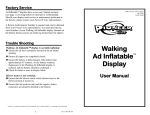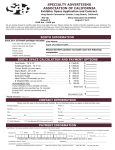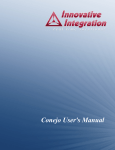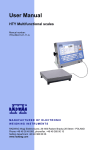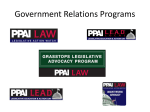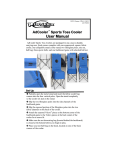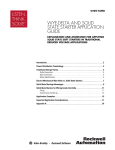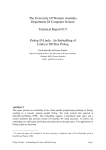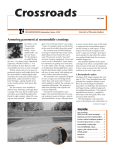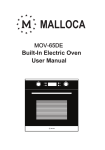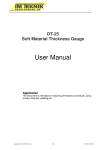Download PSP User Manual
Transcript
THE TINKERER’S GETTING-STARTED GUIDE “Never let an inventor run a company. You can never get him to stop tinkering and bring something to market.” Paul Erlich B u r n h a m B u s i n e s s D e v e l o p m e n t , I n c . 7 5 2 2 C a m p b e l l R d . S u i t e 11 3 - 1 7 8 D a l l a s , T X 7 5 2 4 8 9 7 2 . 9 3 0 . 0 5 2 5 Overview The database and the mobile application Portable Show Planner is a FileMaker database designed exclusively for use on mobile devices including Apple’s new iPad, iPhone and iPod Touch. To use the Portable Show Planner on these devices, you must have a copy of the new mobile application FILEMAKER GO installed. You do not need to have FileMaker Pro on your computer. In fact, the Portable Show Planner was not designed for use on computers. If you happen to have FileMaker Pro (version 10 or highter) on your Macintosh or Windows computer, you can open the database file but you will find that certain features will not perform as expected. FileMaker GO is not yet available for other brands of mobile devices. Purchase You were given the opportunity to purchase the Portable Show Planner database only, and make your own independent purchase of FileMaker GO from the online App Store … or you could purchase the “bundle” that includes the mobile application and the database file. FileMaker GO is sold at different prices for iPads ($39.99) and iPhone/iPod Touch ($19.99). If you purchased the “bundle” your mobile application was purchased on your behalf as a gift at the App Store, and you were notified of your gift at your email address. This gift notice enables you to download the mobile app without payment. Special note for beta-testers If you were beta-testing the Portable Show Planner prior to December 20, 2010, you may want to dispose of your beta database file and replace it with the official distribution copy. Contact Dennis Burnham if you want help preserving your data entries made in the beta edition of the database. P o r t a b l e S h o w P l a n n e r! User Manual 1 Installation Installing FileMaker GO When you download the FileMaker GO application, it will be recognized by iTunes on your computer the same way as any other “apps” that you purchase for your mobile device. You can install FileMaker GO on any devices that connect to your computer with the same Apple ID in your iTunes account. However, you cannot use the iPad edition of FileMaker GO on your iPhone or Pod Touch; conversely you cannot use the iPhone /Pod Touch edition of FileMaker GO on your iPad. When you select APPS in the Library section of iTunes, you will see FileMaker GO icon among your other apps. FileMaker GO will install on your mobile device when you do your next SYNC. P o r t a b l e S h o w P l a n n e r! User Manual 2 The “Sync” Process Connect your iPhone, iPad or iPod Touch to your computer When you attach your mobile device to your computer with its USB cable, you will see it identified in iTunes by its name. Click on the name of your device to select it. With your mobile device selected, click the APPS tab near the top of your screen. P o r t a b l e S h o w P l a n n e r! User Manual 3 Scroll down until you see a section called File Sharing. In this section, you will see any apps that you own which are capable of sharing files from your computer to your mobile device. Select FileMaker GO in the Apps column. Your list of FileMaker Go documents will probably include only “Sample Inventory” which is a free example provided with the mobile app. (Other databases appearing in this screen snapshot are in the author’s computer.) Click the Add button to add the Portable Show Planner to your list of FileMaker Go documents. You will have to locate it on your computer. After doing so, it will appear in this list the way you see it illustrated above, and it will remain in this list until you remove it. Last, press the Sync button to transfer the database to your mobile device. P o r t a b l e S h o w P l a n n e r! User Manual 4 Backups: FileMaker Go is not (yet) bi-directional This may change in the future, but for the time being, FileMaker Go does not automatically “write-back” your database entries to your computer. Whenever you sync your mobile device to your computer, your Portable Show Planner database file will be backed up, but it will not alter the original copy of the Portable Show Planner that you put into the list for synchronization/transfer. The timestamp of the database file will indicate how recent is your data on your mobile device. The Portable Show Planner database is equipped with features that enable you to produce PDF lists and documents that can be emailed to yourself as an efficient way of extracting for other purposes the information you have entered into your Portable Show Planner. Examples include: Copies of the sample orders you create Lists of your notes for each supplier A PDF copy of the entire directory Thumbs-up comments You can also press the SAVE AS button to save a duplicate copy of the most up-to-date edition from your mobile device to your computer. However, you must remember that you cannot use it on your computer unless you own FileMaker Pro; even then, it will not perform the same way as it does on the mobile device. P o r t a b l e S h o w P l a n n e r! User Manual 5 FileMaker Go Learning FileMaker GO This manual is not intended to explain the operation of FileMaker Go. Various self-help documents, videos, podcasts and other tutorials are available to help you become familiar with this remarkable new mobile application. However, there are several pertinent facts that can be helpful to quickly get you “up-tospeed” with the Portable Show Planner, whether or not you are an experienced database user. As an owner of FileMaker Go, you are not limited to using only the Portable Show Planner on your mobile device. You may acquire other handy databases, and if you use FileMaker Pro, you can experiment with making your own portable databases. FileMaker offers excellent developer guides to help you. Certain keystrokes on your computer perform differently on your mobile device. For example, there is no TAB key to jump from one data field to the next. Instead, you can tap the Previous/Next buttons on the pop-up keyboard. Hibernation: when you turn off your mobile device or switch to another app, or accept a phone call, the database automatically goes into a hibernation mode to preserve battery life. When you return to the database later, you may see a prompt that reminds you that you have an open database running in the background which you will most likely opt to re-enter. Local vs. Internet hosted databases: Your Portable Show Planner is a “local” database that resides on your mobile device. An Internet connection is not required for 99% of the basic trade show functions. When you are able to go online, your email messages and other actions will operate. P o r t a b l e S h o w P l a n n e r! User Manual 6 The pop-up keyboard will always spring into view when the cursor is in a text or number field. In some instances, you will get better results by dismissing the keyboard and using one of the on-screen buttons. Here is a good example: when using the data fields to search for suppliers, you should always dismiss the keyboard and press the blue CUSTOM SEARCH button instead. Certain lists are presented in FileMaker portals, where a scroll bar on the right side of the list allows viewing a series of items, such as the January 12 event calendar shown below. In FileMaker GO, these scroll bars are sometimes hard to operate. A tap in the correct location will cause the scroll bar to become “fatter” and thereby easier to operate while it is active. It takes some practice and is something that can be expected to see improvement in future program updates. Scroll bar P o r t a b l e S h o w P l a n n e r! User Manual 7 Portable Show Planner Pre-show updates Whenever you launch the Portable Show Planner database, you will be given the option to connect to the online host database to update your system with the suppliers and products that were submitted after December 20. Typically, PPAI processes a number last-minute booth changes, new exhibitors, and cancellations, and this update procedure keeps your database as up-to-date as possible. You must have an internet connection to perform the update. The prompt for updates will stop appearing after January 11. Note: Exhibitors who cancel after December 20 may not be deleted from your database, however, new additions will be updated in your database. Built-in help You will find a circular blue icon to indicate the existence of a “Help” article for whatever action or data is associated with your current view. There is a PDF option on every article that will send via email a document consisting of all help articles. Device rotation When you rotate your mobile device, nearly all Portable Show Planner screen views will adjust accordingly. Some landscape views allow wider data entry fields, such as the Instant Supplier Search on the Main Menu. Screen zoom Standard iOS gestures that you use on your mobile device to zoom in or out of any screen view will also work in the Portable Show Planner. You may find this helpful to tap into fields or use other controls that are otherwise too small to access. P o r t a b l e S h o w P l a n n e r! User Manual 8 Register When you first launch the Portable Show Planner, you will be prompted to complete a registration form. This form will confirm that you have successfully installed the program and help us communicate with you for post-show feedback. Flash-mob meetings Our intention to create spontaneous sales meetings at the booths of 21 suppliers, once each hour, was abandoned due to insufficient supplier participation. We may revisit this idea in the future, when suppliers are more ready to reach their audience with the most modern communication tools. Sample orders Your sample orders will be sequentially numbered, automatically, using whatever starting number you provide in the Options tab on the Main Menu. The number will automatically be appended to your initials if you have entered your first and last name. Supplier notes You can write notes of any length about any supplier. A PDF list of all your notes can be sent as a PDF attachment to an email message from the Options tab on the Main Menu. Suppliers and products As of December 21, 2010, there are 1,391 exhibitors in the Portable Show Planner. Approximately 10% of these companies also provided product data and photos for a limited number of their products. Nearly all suppliers who provided product information took advantage of our offer to promote 10 best-sellers or new items, free of charge. There is a total of almost 2,000 products in the database, most with photos. P o r t a b l e S h o w P l a n n e r! User Manual 9 Suppliers whose products are included in the Portable Show Planner are identified with an icon that also indicates the number of products they submitted. First time exhibitors Companies who are first time exhibitors are identified with this icon: Favorites Any supplier can be identified as a “favorite” for your own purposes in navigating the trade show. This icon identifies a supplier marked as a favorite. Done checkmarks When you tap to indicate that you have finished your business at any supplier, this icon will appear as a visual indicator. P o r t a b l e S h o w P l a n n e r! User Manual 10 My Progress The Portable Show Planner database keeps track of your “done” checkmarks not only for your favorites, but also for all booths in any aisle. Using the “My Progress” button will present a series of bar graphs giving you a quick recap of your progress, showing you at a glance the aisles that are complete or incomplete. Be aware that the database requires some time to do all the math calculations before presenting the chart with as many as 192 bar graphs, color coded to differentiate your favorites from all booths. Supplier Search There are numerous options to select individual suppliers or groups of suppliers using any number of criteria that are pre-defined. These options include certain product categories like wearables, food, recycled, etc. You can also compose your own custom search using any of the data fields and combinations of criteris you specify. For example, you could specify all the writing instrument suppliers on the lower level who are also first-time exhibitors. Product Search When searching by product category, you will first see a list of all the exhibitors who have indicated that their product line includes that category. If any of those suppliers have products in the database, you will see the product icon and the number of products matching your chosen category. When viewing those products for a particular supplier, you can also choose to see the products offered by that supplier in other categories. When you return to the list of suppliers, that list will automatically correspond to the products you were most recently viewing. P o r t a b l e S h o w P l a n n e r! User Manual 11 Example: Your search for companies who produce calendars yields dozens of companies in the list. You tap on one of those companies to view its calendar products. You then alter the view to see the Journals made by the same supplier. When you return to the list of exhibitors, the list will change to show you all companies who produce journals. Calendar The Portable Show Planner includes the official calendar of events for the PPAI Expo. When you tap on a particular event, it becomes added to your “My Events” list for viewing on the tab that presents only your own events in a week-at-a-glance view. You can also add your own appointments and meetings to the event calendar. Email Tapping on any supplier’s email address will create a new message in your Mail program. Web Sites Tapping on any supplier’s URL will present that company’s web site in a special window, similar to a web browser. Camera (iPhone and iPod Touch only) When visiting a supplier, you can use your built-in camera to add your own photo to the products that may already be in the database for the chosen supplier. Just tap “Add Photo” and you will have the option of using your camera or inserting a picture that is already in your photo collection. The latter option can be used on iPads which do not (yet) have built-in cameras. P o r t a b l e S h o w P l a n n e r! User Manual 12 Sample Orders When viewing any supplier’s profile, you can tap “Catalogs & Sample Orders” to create a pre-addressed sample order. The ship to address is automatically your own. The various options for shipping method, delivery date, etc. can be specified. On a new sample order for any supplier, the first line item will automatically be “Catalogs” pausing for you to simply enter a quantity. If the supplier’s email address is known, you will be able to immediately transmit the sample order if you are connected to the Internet. Otherwise, the order will be held for late transmission. If you revisit an unsent sample order, you can add to it, but only until it is sent. Thereafter, a new sample order must be made to order something else from the same supplier. If you create a sample order when viewing a product, that product will be the first line item, instead of “catalogs.” If the supplier has provided a “sample price” it will appear as part of the line item. Thumbs-up If you enter a “thumbs-up” comment about a supplier or a product, it can be shared with other Portable Show Planner users the next time you have a live Internet connection. When your comments are sent to our host server to be shared with others, you will also automatically receive all the comments that others have written. The collection of Thumbs-Up comments is sorted by supplier and ranked by popularity in order to call you attention to the most popular items reported by others. P o r t a b l e S h o w P l a n n e r! User Manual 13 Disclaimer This disclaimer exlains that the data in the Portable Show Planner is a reflection of the information suppliers have submitted, or what appears on their web sites, in the UPIC Directory, or in other places where research was done for the preparation of the Portable Show Planner. This Portable Show Planner is a database designed to help you navigate the 2011 PPAI EXPO in Las Vegas, Nevada at the Mandalay Bay Convention Center over the dates Jan. 8-14, 2011. All information contained in this database-directory was compiled using information publicly available in various industry search resources, supplier web sites, and supplementary information provided by the suppliers themselves., including accuracy or completeness of product data and photos. No warranty or claim of accuracy is made about the information presented herein or the performance of this database on your mobile device(s). Use of this database may be limited by the features and performance of the FileMaker Go® application available from FileMaker, Inc. Users of this database must be licensed to use FileMaker Go on their mobile device(s) and/or FileMaker Pro on their computers. Inquiries When your friends and associates ask you how to obtain a copy of the Portable Show Planner, please direct them to: www.asnap.com/psp On-site information will be available at booth 5541. Dennis Burnham will be available before and after show hours. P o r t a b l e S h o w P l a n n e r! User Manual 14