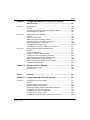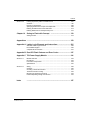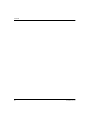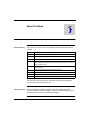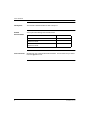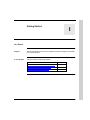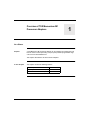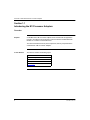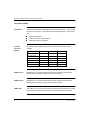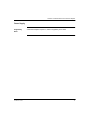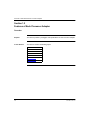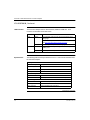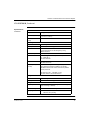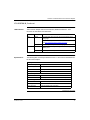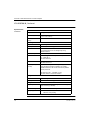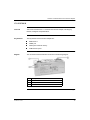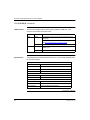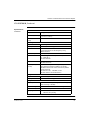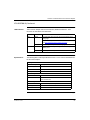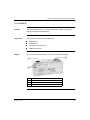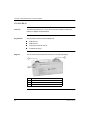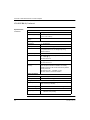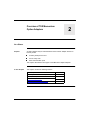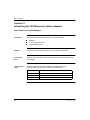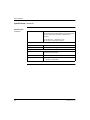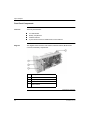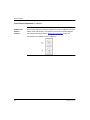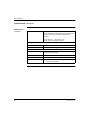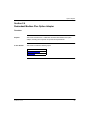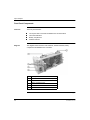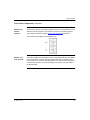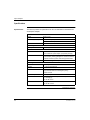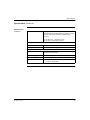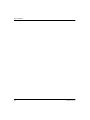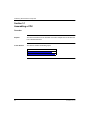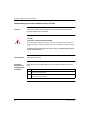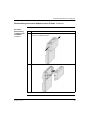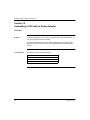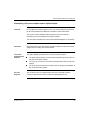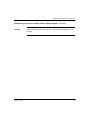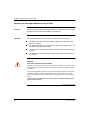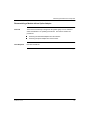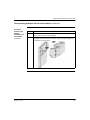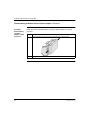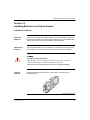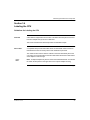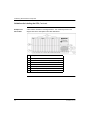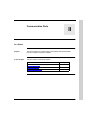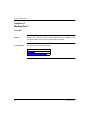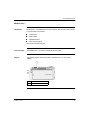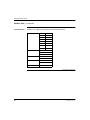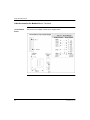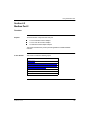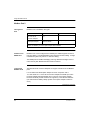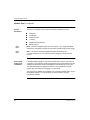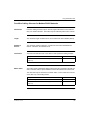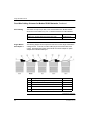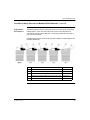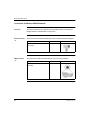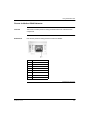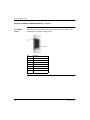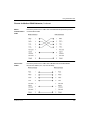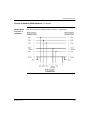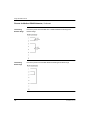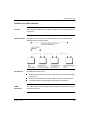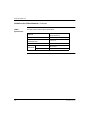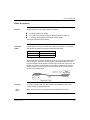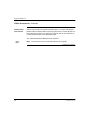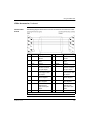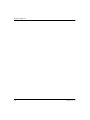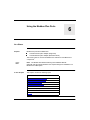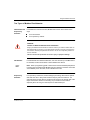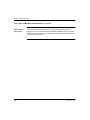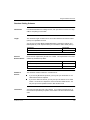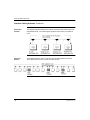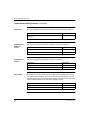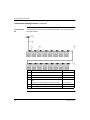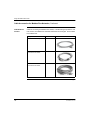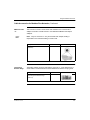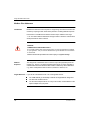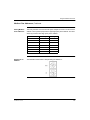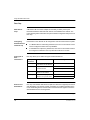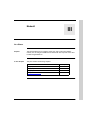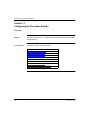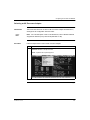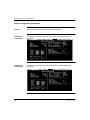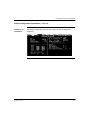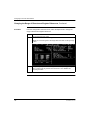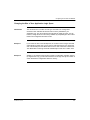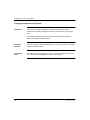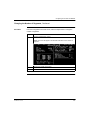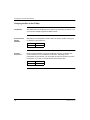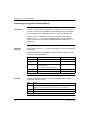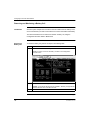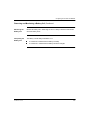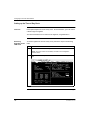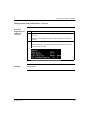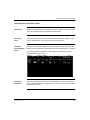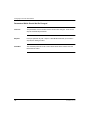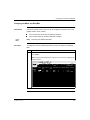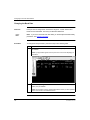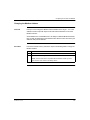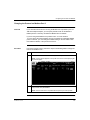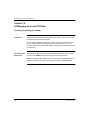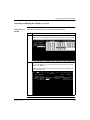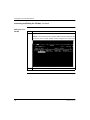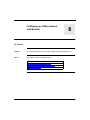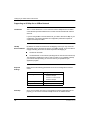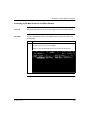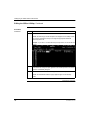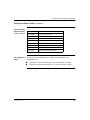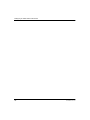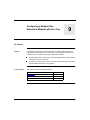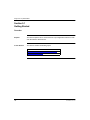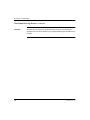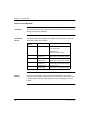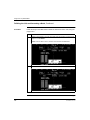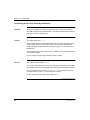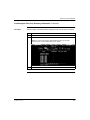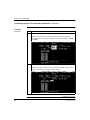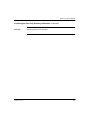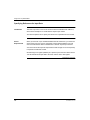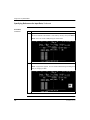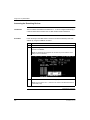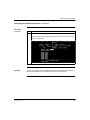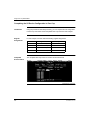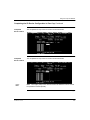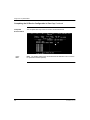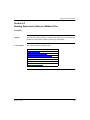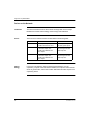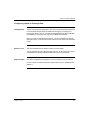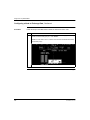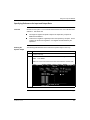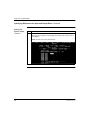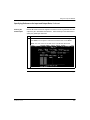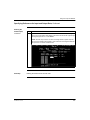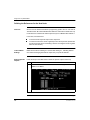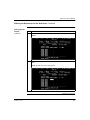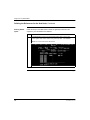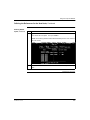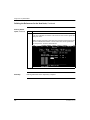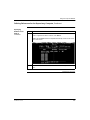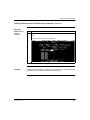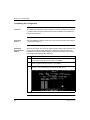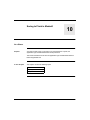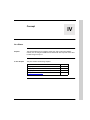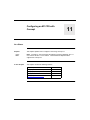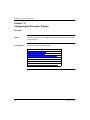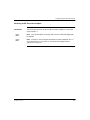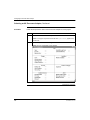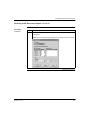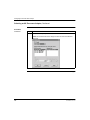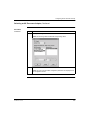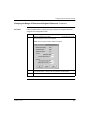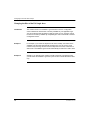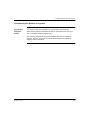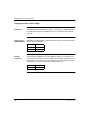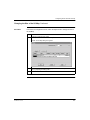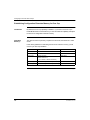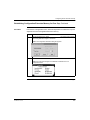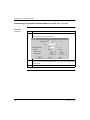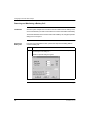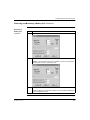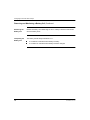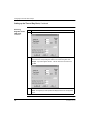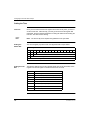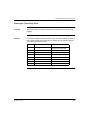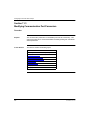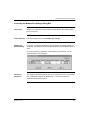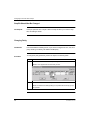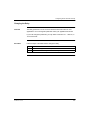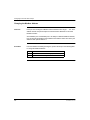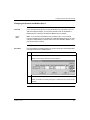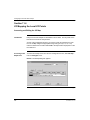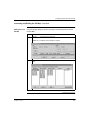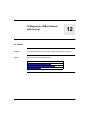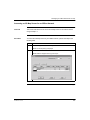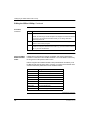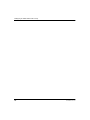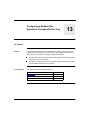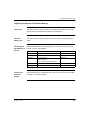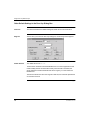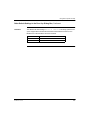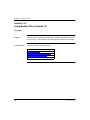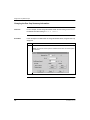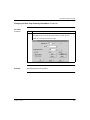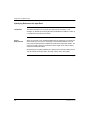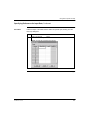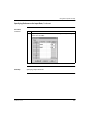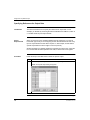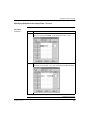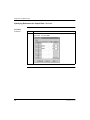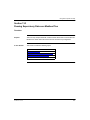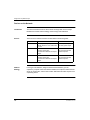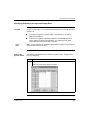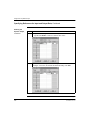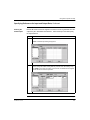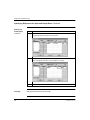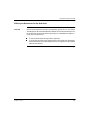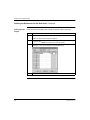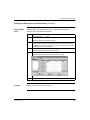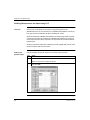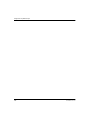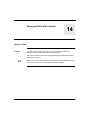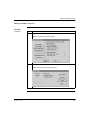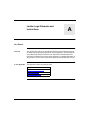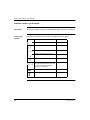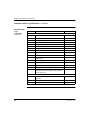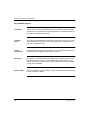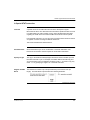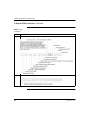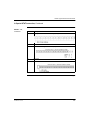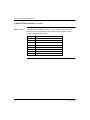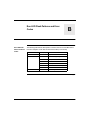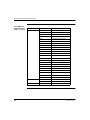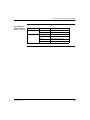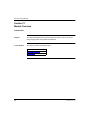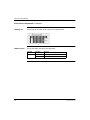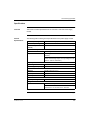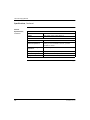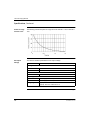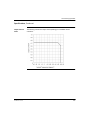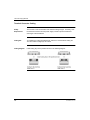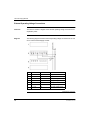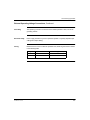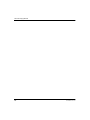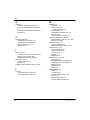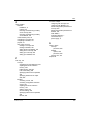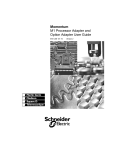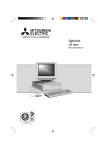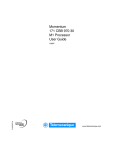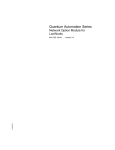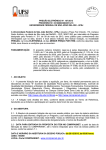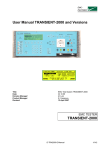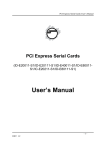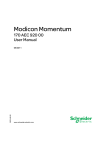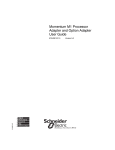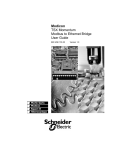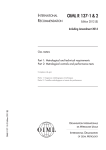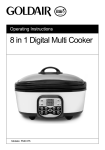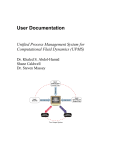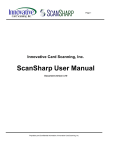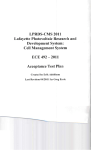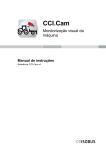Download TSX Momentum M1 Processor Adapter and Option Adapter User
Transcript
TSX Momentum M1 Processor Adapter and Option Adapter User Guide 870 USE 101 00 Mod icon Version 2.2 Data, Illustrations, Alterations Data and illustrations are not binding. We reserve the right to alter products in line with our policy of continuous product development. If you have any suggestions for improvements or amendments or have found errors in this publication, please notify us by e-mail at [email protected]. Training Schneider Automation Inc. offers suitable further training on the system. Hotline See addresses for Technical Support Centers at the end of this publication. Trademarks All terms used in this publication to denote Schneider Automation Inc. products are trademarks of Schneider Automation Inc. All other terms used in this publication to denote products may be registered trademarks and/or trademarks of the corresponding corporations. Copyright All rights are reserved. No part of this document may be reproduced or transmitted in any form or by any means, electronic or mechanical, including copying, processing or by online file transfer, without permission in writing from Schneider Automation Inc. You are not authorized to translate this document into any other language. © 1998 Schneider Automation Inc. All rights reserved. TSX Momentum M1 Processor Adapter and Option Adapter User Guide 870 USE 101 00 Version 2.2 December 1998 Document Set TSX Momentum I/O Bases User Guide 870 USE 002 00 TSX Momentum Interbus Communication Adapter User Manual 870 USE 003 00 TSX Momentum FIPIO Communication Adapter User Manual 870 USE 005 00 170 PNT Series Modbus Plus Communication Adapters for TSX Momentum User Guide 870 USE 103 00 170 NEF Series Modbus Plus Communication Adapters for TSX Momentum User Guide 870 USE 111 00 Contents About This Book ........................................................................ 1 Revision History ................................................................................................ Document Scope .............................................................................................. Validity Note ..................................................................................................... Related Documentation .................................................................................... User Comments ................................................................................................ 1 1 2 2 2 Part I Getting Started.......................................................................... 3 Chapter 1 Overview of TSX Momentum M1 Processor Adapters ........ 5 Section 1.1 Introducing the M1 Processor Adapters ........................................................... 6 Overview ........................................................................................................... 6 Front Panel Diagram ........................................................................................ 7 Overview of Ports ............................................................................................. 8 Memory and Performance Characteristics ....................................................... 9 Power Supply ................................................................................................. 11 Section 1.2 Features of Each Processor Adapter ............................................................. Overview ......................................................................................................... 171 CCS 700 00 ............................................................................................. 171 CCS 700 10 ............................................................................................. 171 CCS 760 00 ............................................................................................. 171 CCC 760 10 ............................................................................................. 171 CCS 780 00 ............................................................................................. 171 CCC 780 10 ............................................................................................. 870 USE 101 00 V.2.2 12 12 13 16 19 22 25 28 v Contents vi Chapter 2 Overview of TSX Momentum Option Adapters .................. 31 Section 2.1 Introducing the TSX Momentum Option Adapters ........................................... 32 Basic Features of Option Adapters ................................................................. 32 Section 2.2 Serial Option Adapter ...................................................................................... Overview ......................................................................................................... Front Panel Components ................................................................................ Specifications .................................................................................................. Section 2.3 Modbus Plus Option Adapter .......................................................................... 39 Overview ......................................................................................................... 39 Front Panel Components ................................................................................ 40 Specifications .................................................................................................. 43 Section 2.4 Redundant Modbus Plus Option Adapter ........................................................ Overview ......................................................................................................... Front Panel Components ................................................................................ Specifications .................................................................................................. Chapter 3 Assembling TSX Momentum Components ........................ 53 Section 3.1 Assembling a CPU .......................................................................................... 54 Overview ......................................................................................................... 54 Assembling a Processor Adapter and I/O Base .............................................. 55 Disassembling a Processor Adapter from an I/O Base ................................... 58 Section 3.2 Assembling a CPU with an Option Adapter ..................................................... 60 Overview ......................................................................................................... 60 Assembling a Processor Adapter and an Option Adapter ............................... 61 Mounting the Assembled Adapters on the I/O Base ....................................... 64 Disassembling a Module with an Option Adapter ............................................ 67 Section 3.3 Installing Batteries in an Option Adapter ......................................................... 71 Installation Guidelines ..................................................................................... 71 Section 3.4 Labeling the CPU ............................................................................................ 73 Guidelines for Labeling the CPU ..................................................................... 73 33 33 34 37 45 45 46 50 870 USE 101 00 V.2.2 Contents Part II Communication Ports ............................................................ 75 Chapter 4 Using the Modbus Ports ...................................................... 77 Section 4.1 Modbus Port 1 ................................................................................................ Overview ......................................................................................................... Modbus Port 1 ................................................................................................ Cable Accessories for Modbus Port 1 ............................................................ Section 4.2 Modbus Port 2 ................................................................................................ 85 Overview ......................................................................................................... 85 Modbus Port 2 ................................................................................................ 86 Four-Wire Cabling Schemes for Modbus RS485 Networks ........................... 89 Two-Wire Cabling Schemes for Modbus RS485 Networks ............................ 92 Cable for Modbus RS485 Networks .............................................................. 95 Connectors for Modbus RS485 Networks ...................................................... 98 Terminating Devices for Modbus RS485 Networks ...................................... 100 Pinouts for Modbus RS485 Networks ........................................................... 101 Chapter 5 78 78 79 82 Using the I/OBus Port ........................................................ 107 How I/OBus Works ....................................................................................... 108 Guidelines for I/OBus Networks ................................................................... 109 I/OBus Accessories ...................................................................................... 111 Chapter 6 Using the Modbus Plus Ports ............................................ 115 Modbus Plus Features for Momentum ......................................................... Two Types of Modbus Plus Networks .......................................................... Standard Cabling Schemes .......................................................................... Cluster Mode Cabling Schemes ................................................................... Cable Accessories for Modbus Plus Networks ............................................. Pinouts and Wiring Diagrams for Modbus Plus Networks ............................ Modbus Plus Addresses ............................................................................... Peer Cop ...................................................................................................... 870 USE 101 00 V.2.2 116 117 119 121 125 128 132 134 vii Contents Part III Modsoft.................................................................................. 137 Chapter 7 Configuring an M1 CPU with Modsoft .............................. 139 Section 7.1 Configuring the Processor Adapter ............................................................... 140 Overview ....................................................................................................... 140 Selecting an M1 Processor Adapter .............................................................. 141 Specifying an M1 Processor Type ................................................................. 144 Default Configuration Parameters ................................................................. 146 Changing the Range of Discrete and Register References .......................... 149 Changing the Size of Your Application Logic Space ..................................... 151 Changing the Number of Segments .............................................................. 152 Changing the Size of the I/O Map ................................................................. 154 Establishing Configuration Extension Memory .............................................. 156 Section 7.2 Configuring Option Adapter Features ............................................................ 157 Overview ....................................................................................................... 157 Reserving and Monitoring a Battery Coil ....................................................... 158 Setting up the Time-of-Day Clock ................................................................. 160 Setting the Time ............................................................................................ 162 Reading the Time-of-Day Clock .................................................................... 165 Section 7.3 Modifying Communication Port Parameters .................................................. 166 Overview ....................................................................................................... 166 Accessing the Port Editor Screen .................................................................. 167 Parameters Which Should Not Be Changed ................................................. 168 Changing the Mode and Data Bits ................................................................ 169 Changing Parity ............................................................................................. 171 Changing the Baud Rate ............................................................................... 172 Changing the Modbus Address ..................................................................... 173 Changing the Delay ....................................................................................... 174 Changing the Protocol on Modbus Port 2 ..................................................... 175 Section 7.4 I/O Mapping the Local I/O Points .................................................................. 176 Accessing and Editing the I/O Map ............................................................... 176 Chapter 8 I/O Mapping an I/OBus Network with Modsoft ................. 181 Supporting an I/O Map for an I/OBus Network .............................................. 182 Accessing an I/O Map Screen for an I/OBus Network .................................. 183 Editing the I/OBus I/O Map ............................................................................ 185 viii 870 USE 101 00 V.2.2 Contents Chapter 9 Configuring a Modbus Plus Network in Modsoft with Peer Cop ...................................................................... 191 Section 9.1 Getting Started ............................................................................................. Overview ....................................................................................................... Accessing the Peer Cop Configuration Extension Screen ........................... The Default Peer Cop Screen ...................................................................... 192 192 193 195 Section 9.2 Using Modbus Plus to Handle I/O ................................................................ Overview ....................................................................................................... Devices on the Network ................................................................................ Defining the Link and Accessing a Node ...................................................... Confirming the Peer Cop Summary Information ........................................... Specifying References for Input Data ........................................................... Accessing the Remaining Devices ............................................................... Completing the I/O Device Configuration in Peer Cop ................................. 197 197 198 199 202 206 210 212 Section 9.3 Passing Supervisory Data over Modbus Plus .............................................. Overview ....................................................................................................... Devices on the Network ................................................................................ Configuring a Node to Exchange Data ......................................................... Confirming the Peer Cop Summary Information ........................................... Specifying References for Input and Output Data ........................................ Defining the References for the Next Node .................................................. Defining References for the Supervisory Computer ..................................... Completing the Configuration ....................................................................... 215 215 216 217 220 221 226 231 236 Chapter 10 Saving to Flash in Modsoft ................................................ 237 Preparing to Save to Flash ........................................................................... 238 Saving to Flash ............................................................................................. 239 Part IV Concept ................................................................................. 241 Chapter 11 Configuring an M1 CPU with Concept .............................. 243 Section 11.1 Configuring the Processor Adapter .............................................................. Overview ....................................................................................................... Selecting an M1 Processor Adapter ............................................................. Default Configuration Parameters ................................................................ Changing the Range of Discrete and Register References .......................... Changing the Size of the Full Logic Area ..................................................... Understanding the Number of Segments ..................................................... Changing the Size of the I/O Map ................................................................ Establishing Configuration Extension Memory for Peer Cop ........................ 870 USE 101 00 V.2.2 244 244 245 250 252 254 255 256 258 ix Contents Section 11.2 Configuring Option Adapter Features ............................................................ 261 Overview ....................................................................................................... 261 Reserving and Monitoring a Battery Coil ....................................................... 262 Setting up the Time-of-Day Clock ................................................................. 265 Setting the Time ............................................................................................ 268 Reading the Time-of-Day Clock .................................................................... 269 Section 11.3 Modifying Communication Port Parameters .................................................. 270 Overview ....................................................................................................... 270 Accessing the Modbus Port Settings Dialog Box .......................................... 271 Changing the Baud Rate ............................................................................... 272 Changing Mode and Data Bits ...................................................................... 273 Stop Bit Should Not Be Changed .................................................................. 274 Changing Parity ............................................................................................. 274 Changing the Delay ....................................................................................... 275 Changing the Modbus Address ..................................................................... 276 Changing the Protocol on Modbus Port 2 ..................................................... 277 Section 11.4 I/O Mapping the Local I/O Points .................................................................. 278 Accessing and Editing the I/O Map ............................................................... 278 Chapter 12 I/O Mapping an I/OBus Network with Concept ................ 281 Supporting an I/O Map for an I/OBus Network .............................................. 282 Accessing an I/O Map Screen for an I/OBus Network .................................. 283 Editing the I/OBus I/O Map ............................................................................ 285 x Chapter 13 Configuring a Modbus Plus Network in Concept with Peer Cop ...................................................................... 289 Section 13.1 Getting Started .............................................................................................. 290 Overview ....................................................................................................... 290 Accessing the Peer Cop Dialog Box ............................................................. 291 Adjusting the Amount of Extension Memory ................................................. 293 Other Default Settings in the Peer Cop Dialog Box ....................................... 294 Section 13.2 Using Modbus Plus to Handle I/O ................................................................. Overview ....................................................................................................... Devices on the Network ................................................................................ Changing the Peer Cop Summary Information ............................................. Specifying References for Input Data ............................................................ Specifying References for Output Data ......................................................... 296 296 297 298 300 304 870 USE 101 00 V.2.2 Contents Section 13.3 Chapter 14 Passing Supervisory Data over Modbus Plus .............................................. Overview ....................................................................................................... Devices on the Network ................................................................................ Specifying References for Input and Output Data ........................................ Defining the References for the Next Node .................................................. Defining References for the Supervisory PLC .............................................. 307 307 308 309 313 316 Saving to Flash with Concept ........................................... 319 Saving to Flash ............................................................................................. 319 Appendices ................................................................................................ 323 Appendix A Ladder Logic Elements and Instructions ........................... 325 Standard Ladder Logic Elements ................................................................. 326 DX Loadable Support ................................................................................... 330 A Special STAT Instruction ........................................................................... 331 Appendix B Run LED Flash Patterns and Error Codes .......................... 337 Appendix C TIO Power Supply Module ................................................... 341 Section C.1 Module Overview .......................................................................................... Introduction ................................................................................................... Front Panel Components .............................................................................. Specifications ............................................................................................... 342 342 343 345 Section C.2 Wiring ........................................................................................................... Overview ....................................................................................................... Choosing a Terminal Connector ................................................................... Terminal Connector Coding .......................................................................... Mounting the Terminal Connectors .............................................................. External Operating Voltage Connections ..................................................... 350 350 351 352 353 354 Index ................................................................................................ 357 870 USE 101 00 V.2.2 xi Contents xii 870 USE 101 00 V.2.2 About This Book Revision History This is version 2.2 of this manual. The following information has been added or changed: Version Change 2.2 New pinout diagram for Modbus RS485 Connector “T” (RJ45 base) 2.2 New pinout diagram for I/OBus cable. 2.1 New pinout diagram for Modbus RS485 Connector “T” (DB9 base) 2.1 Corrected part number for Modbus RS485/Modbus Plus 10 ft Interconnect Cable (170 MCI 021 80) and added part number for Modbus Plus 10 ft Drop Cable (170 MCI 021 20) 2.0 Descriptions of two new Processor Adapters, the 171 CCC 760 10 and 171 CCC 780 10 2.0 Details about Modbus RS485 networks for Momentum 2.0 Details about new Modbus Plus features for Momentum 2.0 Instructions for configuring an M1 CPU with Concept 2.0 Description of the 170 CPS 110 00 TIO Power Supply module To find out about any changes to the manual after this version was published, consult our web site at www.modicon.com. Document Scope This manual contains complete information about the TSX Momentum M1 Processor Adapters and Option Adapters. It does not contain information about TSX Momentum I/O bases or Communication Adapters. Continued on next page 870 USE 101 00 V.2.2 1 About This Book Validity Note This manual is valid for Modsoft 2.6 and Concept 2.1. Related Documentation You may find the following other manuals useful: User Comments 2 Title Part Number Momentum I/O Bases User Guide 870 USE 002 00 Momentum Modbus Plus PNT Series Communication Adapters User Guide 870 USE 103 00 Momentum Modbus Plus NEF Series Communication Adapters User Guide 870 USE 111 00 We welcome your comments about this document. You can reach us by e-mail at [email protected]. 870 USE 101 00 V.2.2 Getting Started I At a Glance Purpose This part describes the M1 Processor Adapters and Option Adapters and explains how to assemble them. In This Chapter This part contains the following chapters: 870 USE 101 00 V.2.2 For Information On ... See Chapter ... Overview of TSX Momentum M1 Processor Adapters 1 Overview of TSX Momentum Option Adapters 2 Assembling TSX Momentum Components 3 3 Overview of TSX Momentum M1 Processor Adapters 1 At a Glance Purpose A TSX Momentum M1 Processor Adapter can be snapped onto a Momentum I/O base to create a central processing unit (CPU) that provides programmable logic control to local and distributed I/O. This chapter describes the six M1 Processor Adapters. In This Chapter 870 USE 101 00 V2.2 This chapter contains the following sections: For This Topic... See Section... Introducing the M1 Processor Adapters 1 Features of Each Processor Adapter 2 5 Overview of TSX Momentum M1 Processor Adapters Section 1.1 Introducing the M1 Processor Adapters Overview Purpose A TSX Momentum M1 Processor Adapter stores and executes the application program, controlling the local I/O points of its host I/O base and distributed I/O devices on a common communication bus. This section describes the front panel components, memory and performance characteristics of M1 Processor Adapters. In This Section This section contains the following topics: Topics Front Panel Diagram Overview of Ports Memory and Performance Characteristics Power Supply 6 870 USE 101 00 V2.2 Overview of TSX Momentum M1 Processor Adapters Front Panel Diagram Introduction This section provides a diagram of a typical M1 Processor Adapter. Diagram A typical Processor Adapter is shown in the following diagram: Label Description 870 USE 101 00 V2.2 1 Standard port connector 2 Optional second port connector 3 LED indicators 7 Overview of TSX Momentum M1 Processor Adapters Overview of Ports Introduction Each Processor Adapter is equipped with at least one Modbus port. Some models also have a second port. The ports allow the Processor Adapter to communicate with: z z z Ports Per Processor Adapter Programming panels Network I/O points under its control Network supervisory computers The following table indicates which ports are available with each Processor Adapter: Processor Adapter Modbus Port 1 Modbus Port 2 I/O Bus Port 171 CCS 700 00 x 171 CCS 700 10 x 171 CCS 760 00 x 171 CCC 760 10 x 171 CCS 780 00 x x 171 CCC 780 10 x x x x Modbus Port 1 Modbus Port 1 is a general-purpose asynchronous serial port with dedicated RS232 slave functionality. This port has an RJ45 connector. Modbus Port 2 Modbus Port 2 is a general-purpose asynchronous serial port with dedicated RS485 slave functionality. This port has a 9-pin D connector. I/OBus Port The I/OBus port is used to control and communicate with other network (non-local) I/O modules under the control of the CPU. This port has a 9-pin D connector. 8 870 USE 101 00 V2.2 Overview of TSX Momentum M1 Processor Adapters Memory and Performance Characteristics Introduction Processor Adapters are equipped with internal memory and Flash RAM. This section explains those two types of memory and describes the memory size and performance characteristics of each Processor Adapter. Internal Memory Internal memory includes user memory and state RAM: z z User memory contains the control logic program and such system overhead as the Processor Adapter configuration, I/O mapping, checksum and system diagnostics. State RAM is the area in memory where all the input and output references for program and control operations are defined and returned. The user may change the way internal memory is allocated by adjusting parameters for user memory and state RAM. Flash RAM Flash RAM contains the executive firmware, which is the operating system for the PLC. It also contains a firmware kernel, which cannot be changed. The kernel is a small portion of memory that recognizes acceptable executive firmware packages and allows them to be downloaded to the Processor Adapter. Space is also provided in Flash so that a copy of the user program and state RAM values can be stored. This back-up capability is particularly useful in configurations where no battery is used (ie., a Processor Adapter without an Option Adapter). Continued on next page 870 USE 101 00 V2.2 9 Overview of TSX Momentum M1 Processor Adapters Memory and Performance Characteristics, Continued Memory Size and Clock Speed The memory size and clock speed of each processor are described in the table below: Processor Adapter Internal Memory User Memory* Flash RAM Clock Speed 171 CCS 700 00 64K bytes 2.4K words 256K bytes 20MHz 171 CCS 700 10 64K bytes 2.4K words 256K bytes 32MHz 171 CCS 760 00 256K bytes 12K words 256K bytes 20MHz 171 CCC 760 10 512K bytes 18K words 512K bytes 32MHz 171 CCS 780 00 64K bytes 2.4K words 256K bytes 20MHz 171 CCC 780 10 512K bytes 18K words 512K bytes 32MHz * In a default configuration. The amount of user memory may be increased or decreased by adjusting other parameters. Input and Output References The number of registers (for 3x and 4x references) and discretes (for 0x and 1x references) supported by each processor are described in the table below: Processor Adapter Registers Discretes 171 CCS 700 00 2048 2048* 171 CCS 700 10 2048 2048* 171 CCS 760 00 4096 2048* 171 CCC 760 10 26032 8192 0x references 8192 1x references 171 CCS 780 00 2048 2048* 171 CCC 780 10 26032 8192 0x references 8192 1x references *This total may include any combination of 0x and 1x references. 10 870 USE 101 00 V2.2 Overview of TSX Momentum M1 Processor Adapters Power Supply Supplied by Base 870 USE 101 00 V2.2 A Processor Adapter requires 5 V, which is supplied by its I/O base. 11 Overview of TSX Momentum M1 Processor Adapters Section 1.2 Features of Each Processor Adapter Overview Purpose This section provides a photograph and specifications for each Processor Adapter. In This Section This section contains the following topics. Topic 171 CCS 700 00 171 CCS 700 10 171 CCS 760 00 171 CCC 760 10 171 CCS 780 00 171 CCC 780 10 12 870 USE 101 00 V2.2 Overview of TSX Momentum M1 Processor Adapters 171 CCS 700 00 Overview This section describes the 171 CCS 700 00 Processor Adapter, including key features, a diagram and specifications. Key Features The key features of this Processor Adapter are: z z z Diagram Modbus Port 1 64K bytes of internal memory 20 MHz clock speed The connector and LED indicators are shown in the following diagram: Label Description 1 Modbus Port 1 connector 2 LED indicators Continued on next page 870 USE 101 00 V2.2 13 Overview of TSX Momentum M1 Processor Adapters 171 CCS 700 00, Continued LED Indicators This Processor Adapter has two LED indicators, RUN and COM ACT. Their functions are described in the table below: LED Status Function RUN Green On continuously when the CPU has received power and is solving logic. Flashes an error pattern if the CPU is in kernel mode . (See Run LED Flash Patterns and Error Codes) COM ACT Specifications Off CPU is not powered up or is not solving logic. Green May be on continuously or blinking. Indicates activity on Modbus port 1. Off No activity on Modbus port 1. The following table contains specifications for the 171 CCS 700 00 TSX Momentum M1 Processor Adapter: Memory Internal Memory 64K bytes User Memory 2.4K words Flash RAM 256K bytes Clock Speed 20 MHz Input and Output References Registers 2048 Discretes 2048 (any combination of 0x and 1x references) I/O Servicing Local I/O Services all the points on any host Momentum I/O base Watchdog timer 419 ms Logic solve time 0.25 ms/k ladder logic instructions Continued on next page 14 870 USE 101 00 V2.2 Overview of TSX Momentum M1 Processor Adapters 171 CCS 700 00, Continued Specifications, Continued Mechanical Weight 42.5 g (1.5 oz) Dimensions (HxDxW) 25.9x61.02x125mm (1.01 x 2.37 x 4.86 in) Material (Enclosures/ bezels) Lexan Operating Conditions Temperature 0 ... 60 degrees C Humidity 5 ... 95% (noncondensing) Chemical interactions Enclosures and bezels are made of Lexan, a polycarbonate that can be damaged by strong alkaline solutions Altitude, full operation 2000m (6500ft) Vibration 10 ... 57Hz @ 0.075mm displacement amplitude 57...150Hz @ 1g Ref. IEC 68-2-6 FC Shock +/-15g peak, 11ms, half sine wave Ref. IEC 68-2-27 EA RFI Susceptibility/ immunity Meets CE mark requirements for open equipment. Open equipment should be installed in an industrystandard enclosure, with access restricted to qualified service personnel. Ref. IEC 801-3: 80 ... 1000 MHz, 10 V/m Ref. IEC 1000-4-3, EN 50140 Criteria A Storage Conditions Temperature -40...+85 degrees C Humidity 5 ... 95% (noncondensing) Safety Parameters Degree of protection Unintentional access (UL 508 Type 1, NEMA250 Type 1, IP20 conforming to IEC529) Di-electric strength RS232 is non-isolated from logic common Agency Approvals 870 USE 101 00 V2.2 z z UL 508, CSA, CUL, CE FM class1, div2 pending 15 Overview of TSX Momentum M1 Processor Adapters 171 CCS 700 10 Overview This section describes the 171 CCS 700 10 Processor Adapter, including key features, a diagram and specifications. Key Features The key features of this Processor Adapter are: z z z Diagram Modbus Port 1 64K bytes of internal memory 32 MHz clock speed The connector and LED indicators are shown in the following diagram: Label Description 1 Modbus Port 1 connector 2 LED indicators Continued on next page 16 870 USE 101 00 V2.2 Overview of TSX Momentum M1 Processor Adapters 171 CCS 700 10, Continued LED Indicators This Processor Adapter has two LED indicators, RUN and COM ACT. Their functions are described in the table below: LED Status Function RUN Green On continuously when the CPU has received power and is solving logic. Flashes an error pattern if the CPU is in kernel mode . (See Run LED Flash Patterns and Error Codes) COM ACT Specifications Off CPU is not powered up or is not solving logic. Green May be on continuously or blinking. Indicates activity on Modbus port 1. Off No activity on Modbus port 1. The following table contains specifications for the 171 CCS 700 10 TSX Momentum M1 Processor Adapter: Memory Internal Memory 64K bytes User Memory 2.4K words Flash RAM 256K bytes Clock Speed 32 MHz Input and Output References Registers 2048 Discretes 2048 (any combination of 0x and 1x references) I/O Servicing Local I/O Services all the points on any host Momentum I/O base Watchdog timer 262 ms Logic solve time 0.16 ms/k ladder logic instructions Continued on next page 870 USE 101 00 V2.2 17 Overview of TSX Momentum M1 Processor Adapters 171 CCS 700 10, Continued Specifications, Continued Mechanical Weight 42.5 g (1.5 oz) Dimensions (HxDxW) 25.9x61.02x125mm (1.01 x 2.37 x 4.86 in) Material (Enclosures/ bezels) Lexan Operating Conditions Temperature 0 ... 60 degrees C Humidity 5 ... 95% (noncondensing) Chemical interactions Enclosures and bezels are made of Lexan, a polycarbonate that can be damaged by strong alkaline solutions Altitude, full operation 2000m (6500ft) Vibration 10 ... 57Hz @ 0.075mm displacement amplitude 57...150Hz @ 1g Ref. IEC 68-2-6 FC Shock +/-15g peak, 11ms, half sine wave Ref. IEC 68-2-27 EA RFI Susceptibility/ immunity Meets CE mark requirements for open equipment. Open equipment should be installed in an industrystandard enclosure, with access restricted to qualified service personnel. Ref. IEC 801-3: 80 ... 1000 MHz, 10 V/m Ref. IEC 1000-4-3, EN 50140 Criteria A Storage Conditions Temperature -40...+85 degrees C Humidity 5 ... 95% (noncondensing) Safety Parameters Degree of protection Unintentional access (UL 508 Type 1, NEMA250 Type 1, IP20 conforming to IEC529) Di-electric strength RS232 is non-isolated from logic common Agency Approvals 18 z z UL 508, CSA, CUL, CE FM class1, div2 pending 870 USE 101 00 V2.2 Overview of TSX Momentum M1 Processor Adapters 171 CCS 760 00 Overview This section describes the 171 CCS 760 00 Processor Adapter, including key features, a diagram and specifications. Key Features The key features of this Processor Adapter are: z z z z Diagram Modbus Port 1 I/OBus port 256K bytes of internal memory 20 MHz clock speed The connectors and LED indicators are shown in the following diagram: Label Description 1 Modbus Port 1 connector 2 I/OBus port connector 3 LED indicators Continued on next page 870 USE 101 00 V2.2 19 Overview of TSX Momentum M1 Processor Adapters 171 CCS 760 00, Continued LED Indicators This Processor Adapter has two LED indicators, RUN and COM ACT. Their functions are described in the table below: LED Status Function RUN Green On continuously when the CPU has received power and is solving logic. Flashes an error pattern if the CPU is in kernel mode . (See Run LED Flash Patterns and Error Codes) COM ACT Specifications Off CPU is not powered up or is not solving logic. Green May be on continuously or blinking. Indicates activity on Modbus port 1. Off No activity on Modbus port 1. The following table contains specifications for the 171 CCS 760 00 TSX Momentum M1 Processor Adapter: Memory Internal Memory 256K bytes User Memory 12K words Flash RAM 256K bytes Clock Speed 20 MHz Input and Output References Registers 4096 Discretes 2048 (any combination of 0x and 1x references) I/O Servicing Local I/O Services all the points on any host Momentum I/O base Watchdog timer 419 ms Logic solve time 0.25 ms/k ladder logic instructions Continued on next page 20 870 USE 101 00 V2.2 Overview of TSX Momentum M1 Processor Adapters 171 CCS 760 00, Continued Specifications, Continued Mechanical Weight 42.5 g (1.5 oz) Dimensions (HxDxW) 25.9x61.02x125mm (1.01 x 2.37 x 4.86 in) Material (Enclosures/ bezels) Lexan Operating Conditions Temperature 0 ... 60 degrees C Humidity 5 ... 95% (noncondensing) Chemical interactions Enclosures and bezels are made of Lexan, a polycarbonate that can be damaged by strong alkaline solutions Altitude, full operation 2000m (6500ft) Vibration 10 ... 57Hz @ 0.075mm displacement amplitude 57...150Hz @ 1g Ref. IEC 68-2-6 FC Shock +/-15g peak, 11ms, half sine wave Ref. IEC 68-2-27 EA RFI Susceptibility/ immunity Meets CE mark requirements for open equipment. Open equipment should be installed in an industrystandard enclosure, with access restricted to qualified service personnel. Ref. IEC 801-3: 80 ... 1000 MHz, 10 V/m Ref. IEC 1000-4-3, EN 50140 Criteria A Storage Conditions Temperature -40 ... +85 degrees C Humidity 5 ... 95% (noncondensing) Safety Parameters Degree of protection 870 USE 101 00 V2.2 Unintentional access (UL 508 Type 1, NEMA250 Type 1, IP20 conforming to IEC529) Di-electric strength RS232 and I/OBus are non-isolated from logic common Ground continuity 30 A test on the exposed metal connector Agency Approvals z z UL 508, CSA, CUL, CE FM class1, div2 pending 21 Overview of TSX Momentum M1 Processor Adapters 171 CCC 760 10 Overview This section describes the 171 CCC 760 10 Processor Adapter, including key features, a diagram and specifications. Key Features The key features of this Processor Adapter are: z z z z Diagram Modbus Port 1 I/OBus port 512K bytes of internal memory 32 MHz clock speed The connectors and LED indicators are shown in the following diagram: Label Description 1 Modbus Port 1 connector 2 I/OBus port connector 3 LED indicators Continued on next page 22 870 USE 101 00 V2.2 Overview of TSX Momentum M1 Processor Adapters 171 CCC 760 10, Continued LED Indicators This Processor Adapter has two LED indicators, RUN and COM ACT. Their functions are described in the table below: LED Status Function RUN Green On continuously when the CPU has received power and is solving logic. Flashes an error pattern if the CPU is in kernel mode . (See Run LED Flash Patterns and Error Codes) COM ACT Specifications Off CPU is not powered up or is not solving logic. Green May be on continuously or blinking. Indicates activity on Modbus port 1. Off No activity on Modbus port 1. The following table contains specifications for the 171 CCC 760 10 TSX Momentum M1 Processor Adapter: Memory Internal Memory 512K bytes User Memory 18K words Flash RAM 512K bytes Clock Speed 32 MHz Input and Output References Registers 26032 Discretes 8192 0x references 8192 1x references I/O Servicing Local I/O Services all the points on any host Momentum I/O base Watchdog timer 262 ms Logic solve time 0.16 ms/k ladder logic instructions Continued on next page 870 USE 101 00 V2.2 23 Overview of TSX Momentum M1 Processor Adapters 171 CCC 760 10, Continued Specifications, Continued Mechanical Weight 42.5 g (1.5 oz) Dimensions (HxDxW) 25.9x61.02x125mm (1.01 x 2.37 x 4.86 in) Material (Enclosures/ bezels) Lexan Operating Conditions Temperature 0 ... 60 degrees C Humidity 5 ... 95% (noncondensing) Chemical interactions Enclosures and bezels are made of Lexan, a polycarbonate that can be damaged by strong alkaline solutions Altitude, full operation 2000m (6500ft) Vibration 10 ... 57Hz @ 0.075mm displacement amplitude 57...150Hz @ 1g Ref. IEC 68-2-6 FC Shock +/-15g peak, 11ms, half sine wave Ref. IEC 68-2-27 EA RFI Susceptibility/ immunity Meets CE mark requirements for open equipment. Open equipment should be installed in an industrystandard enclosure, with access restricted to qualified service personnel. Ref. IEC 801-3: 80 ... 1000 MHz, 10 V/m Ref. IEC 1000-4-3, EN 50140 Criteria A Storage Conditions Temperature -40 ... +85 degrees C Humidity 5 ... 95% (noncondensing) Safety Parameters Degree of protection 24 Unintentional access (UL 508 Type 1, NEMA250 Type 1, IP20 conforming to IEC529) Di-electric strength RS232 and I/OBus are non-isolated from logic common Ground continuity 30 A test on the exposed metal connector Agency Approvals z z UL 508, CSA, CUL, CE FM class1, div2 pending 870 USE 101 00 V2.2 Overview of TSX Momentum M1 Processor Adapters 171 CCS 780 00 Overview This section describes the 171 CCS 780 00 Processor Adapter, including key features, a diagram and specifications. Key Features The key features of this Processor Adapter are: z z z z Diagram Modbus Port 1 Modbus Port 2 64K bytes of internal memory 20 MHz clock speed The connectors and LED indicators are shown in the following diagram: Label Description 1 Modbus Port 1 connector 2 Modbus Port 2 connector 3 LED indicators Continued on next page 870 USE 101 00 V2.2 25 Overview of TSX Momentum M1 Processor Adapters 171 CCS 780 00, Continued LED Indicators This Processor Adapter has two LED indicators, RUN and COM ACT. Their functions are described in the table below: LED Status Function RUN Green On continuously when the CPU has received power and is solving logic. Flashes an error pattern if the CPU is in kernel mode . (See Run LED Flash Patterns and Error Codes) COM ACT Specifications Off CPU is not powered up or is not solving logic. Green May be on continuously or blinking. Indicates activity on Modbus port 1. Off No activity on Modbus port 1. The following table contains specifications for the 171 CCS 780 00 TSX Momentum M1 Processor Adapter: Memory Internal Memory 64K bytes User Memory 2.4K words Flash RAM 256K bytes Clock Speed 20 MHz Input and Output References Registers 2048 Discretes 2048 (any combination of 0x and 1x references) I/O Servicing Local I/O Services all the points on any host Momentum I/O base Watchdog timer 419 ms Logic solve time 0.25 ms/k ladder logic instructions Continued on next page 26 870 USE 101 00 V2.2 Overview of TSX Momentum M1 Processor Adapters 171 CCS 780 00, Continued Specifications, Continued Mechanical Weight 42.5 g (1.5 oz) Dimensions (HxDxW) 25.9x61.02x125mm (1.01 x 2.37 x 4.86 in) Material (Enclosures/ bezels) Lexan Operating Conditions Temperature 0 ... 60 degrees C Humidity 5 ... 95% (noncondensing) Chemical interactions Enclosures and bezels are made of Lexan, a polycarbonate that can be damaged by strong alkaline solutions Altitude, full operation 2000m (6500ft) Vibration 10 ... 57Hz @ 0.075mm displacement amplitude 57...150Hz @ 1g Ref. IEC 68-2-6 FC Shock +/-15g peak, 11ms, half sine wave Ref. IEC 68-2-27 EA RFI Susceptibility/ immunity Meets CE mark requirements for open equipment. Open equipment should be installed in an industrystandard enclosure, with access restricted to qualified service personnel. Ref. IEC 801-3: 80 ... 1000 MHz, 10 V/m Ref. IEC 1000-4-3, EN 50140 Criteria A Storage Conditions Temperature -40 ... +85 degrees C Humidity 5 ... 95% (noncondensing) Safety Parameters Degree of protection 870 USE 101 00 V2.2 Unintentional access (UL 508 Type 1, NEMA250 Type 1, IP20 conforming to IEC529) Di-electric strength RS232 and RS485 are non-isolated from logic common Ground continuity 30 A test on the exposed metal connector Agency Approvals z z UL 508, CSA, CUL, CE FM class1, div2 pending 27 Overview of TSX Momentum M1 Processor Adapters 171 CCC 780 10 Overview This section describes the 171 CCC 780 10 Processor Adapter, including key features, a diagram and specifications. Key Features The key features of this Processor Adapter are: z z z z Diagram Modbus Port 1 Modbus Port 2 512K bytes of internal memory 32 MHz clock speed The connectors and LED indicators are shown in the following diagram: Label Description 1 Modbus Port 1 connector 2 Modbus Port 2 connector 3 LED indicators Continued on next page 28 870 USE 101 00 V2.2 Overview of TSX Momentum M1 Processor Adapters 171 CCC 780 10, Continued LED Indicators This Processor Adapter has two LED indicators, RUN and COM ACT. Their functions are described in the table below: LED Status Function RUN Green On continuously when the CPU has received power and is solving logic. Flashes an error pattern if the CPU is in kernel mode . (See Run LED Flash Patterns and Error Codes) COM ACT Specifications Off CPU is not powered up or is not solving logic. Green May be on continuously or blinking. Indicates activity on Modbus port 1. Off No activity on Modbus port 1. The following table contains specifications for the 171 CCC 780 10 TSX Momentum M1 Processor Adapter: Memory Internal Memory 512K bytes User Memory 18K words Flash RAM 512K bytes Clock Speed 32 MHz Input and Output References Registers 26032 Discretes 8192 0x references 8192 1x references I/O Servicing Local I/O Services all the points on any host Momentum I/O base Watchdog timer 262 ms Logic solve time 0.16 ms/k ladder logic instructions Continued on next page 870 USE 101 00 V2.2 29 Overview of TSX Momentum M1 Processor Adapters 171 CCC 780 10, Continued Specifications, Continued Mechanical Weight 42.5 g (1.5 oz) Dimensions (HxDxW) 25.9x61.02x125mm (1.01 x 2.37 x 4.86 in) Material (Enclosures/ bezels) Lexan Operating Conditions Temperature 0 ... 60 degrees C Humidity 5 ... 95% (noncondensing) Chemical interactions Enclosures and bezels are made of Lexan, a polycarbonate that can be damaged by strong alkaline solutions Altitude, full operation 2000m (6500ft) Vibration 10 ... 57Hz @ 0.075mm displacement amplitude 57...150Hz @ 1g Ref. IEC 68-2-6 FC Shock +/-15g peak, 11ms, half sine wave Ref. IEC 68-2-27 EA RFI Susceptibility/ immunity Meets CE mark requirements for open equipment. Open equipment should be installed in an industrystandard enclosure, with access restricted to qualified service personnel. Ref. IEC 801-3: 80 ... 1000 MHz, 10 V/m Ref. IEC 1000-4-3, EN 50140 Criteria A Storage Conditions Temperature -40 ... +85 degrees C Humidity 5 ... 95% (noncondensing) Safety Parameters 30 Degree of protection Unintentional access (UL 508 Type 1, NEMA250 Type 1, IP20 conforming to IEC529) Di-electric strength RS232 and RS485 are non-isolated from logic common Ground continuity 30 A test on the exposed metal connector Agency Approvals z z UL 508, CSA, CUL, CE FM class1, div2 pending 870 USE 101 00 V2.2 Overview of TSX Momentum Option Adapters 2 At a Glance Purpose An Option Adapter may be inserted between the Processor Adapter and the I/O base to provide: z z z A battery backup for the CPU A time-of-day clock Extra communication ports This chapter describes the three types of TSX Momentum Option Adapters. In This Chapter 870 USE 101 00 V.2.2 This chapter contains the following sections: For This Topic... See Section... Introducing the TSX Momentum Option Adapters 1 Serial Option Adapter 2 Modbus Plus Option Adapter 3 Redundant Modbus Plus Option Adapter 4 31 Option Adapters Section 2.1 Introducing the TSX Momentum Option Adapters Basic Features of Option Adapters Introduction This section describes the basic features of all Option Adapters: z z z Batteries A time-of-day (TOD) clock Communication port(s) Batteries The batteries used to back up the CPU’s user program and state RAM. Time-of-Day Clock The time-of-day clock allows you to use the date and time as an element in your user program. Communication Ports The three TSX Momentum Option Adapters are distinguished by the communications ports they offer, as shown in the table below: 32 Option Adapter Communication Port(s) 172 JNN 210 32 Software-selectable RS232/RS485 serial port 172 PNN 210 22 One Modbus Plus port 172 PNN 260 22 Two Modbus Plus ports for a redundant (back-up) cable run 870 USE 101 00 V.2.2 Option Adapters Section 2.2 Serial Option Adapter Overview Purpose This section describes the 172 JNN 210 32 Serial Option Adapter, including the front panel components and specifications. In This Section This section includes the following topics: Topics Front Panel Components Specifications 870 USE 101 00 V.2.2 33 Option Adapters Front Panel Components Overview The front panel includes: z z z Diagram An LED indicator Battery compartment Modbus Port 2 connector The diagram below shows the location of LED indicator, the battery compartment, and the Modbus Port 2 connector. Label Description 1 LED indicator 2 Battery compartment door 3 Modbus Port 2 connector Continued on next page 34 870 USE 101 00 V.2.2 Option Adapters Front Panel Components, Continued LED Indicator Modbus Port 2 Auto-Logout Feature On Modbus Port 2 This Option Adapter has one LED indicator, the Com Act indicator. Its functions are described in the table below. LED Status Function COM ACT Green May be on steadily or blinking. Indicates activity on the RS232/ RS485 serial port. Off No activity on the RS232/RS485 serial port. Modbus Port 2 is a general-purpose asynchronous serial port with user-selectable RS232/RS485 slave functionality. The choice between RS232 and RS485 is made in the software. Note: When this Option Adapter is assembled with a 171 CCS 780 00 Processor Adapter or a 171 CCC 780 10 Processor Adapter (with built-in Modbus Port 2), the Modbus Port 2 on the Option Adapter is electrically disabled. The TOD clock and the battery backup on the Option Adapter remain functional. If the RS232 port is chosen, auto-logout is supported. If a programming panel is logged into the CPU via the serial port and its cable gets disconnected, the Processor Adapter automatically logs out the port. This auto-logout feature is designed to prevent a lock-up situation that could prevent other host stations from logging in on other ports. Auto-logout is not available for any RS485 port, including the RS485 option on the Serial Option Adapter. The user must log out of the processor using the programming software. Continued on next page 870 USE 101 00 V.2.2 35 Option Adapters Front Panel Components, Continued Pinouts for Modbus Port 2 36 The 172 JNN 210 32 Serial Option Adapter uses the following pinouts: Pin For RS232 For RS485 1 DTR RXD - 2 DSR RXD + 3 TXD TXD + 4 RXD 5 signal common signal common 6 RTS TXD - 7 CTS 8 cable shield cable shield 870 USE 101 00 V.2.2 Option Adapters Specifications Specifications This section provides the specifications for the 172 JNN 210 32 TSX Momentum Serial Option Adapter: Mechanical Weight Dimensions (HxDxW) 85.05 g (3 oz) 58.3 (on battery side) x 60.6 x 143.1mm (2.27 x 2.36 x 5.57 in) Material (Enclosures/bezels) Lexan Time-of-Day Clock Accuracy +/- 13 s/day Batteries Type AAA alkaline, two required two included with Option Adapter (in separate package) Service life < 30 days from the time a battery-low indication is received to actual battery failure @ 40degrees C maximum ambient temperature with the system continuously powered down. Shelf life In excess of 5 yr @ room temperature Operating Conditions Temperature 0 ... 60 degrees C Humidity 5 ... 95% (noncondensing) Chemical interactions Enclosures and bezels are made of Lexan, a polycarbonate that can be damaged by strong alkaline solutions Altitude, full operation 2000m (6500ft) Vibration 10 ... 57Hz @ 0.075mm displacement amplitude 57...150Hz @ 1g Ref. IEC 68-2-6 FC Shock +/-15g peak, 11ms, half sine wave Ref. IEC 68-2-27 EA Continued on next page 870 USE 101 00 V.2.2 37 Option Adapters Specifications, Continued Specifications, Continued RFI Susceptibility/ immunity Meets CE mark requirements for open equipment. Open equipment should be installed in an industry-standard enclosure, with access restricted to qualified service personnel. Ref. IEC 801-3: 80 ... 1000 MHz, 10 V/m Ref. IEC 1000-4-3, EN 50140 Criteria A Storage Conditions Temperature -40...+85 degrees C Humidity 5 ... 95% (noncondensing) Safety Parameters Degree of protection Di-electric strength Agency Approvals 38 Unintentional access (UL 508 Type 1, NEMA250 Type 1, IP20 conforming to IEC529) RS232/485 is non-isolated from logic common z z UL 508, CSA, CUL, CE FM class1, div2 pending 870 USE 101 00 V.2.2 Option Adapters Section 2.3 Modbus Plus Option Adapter Overview Purpose This section describes the 172 PNN 210 22 Modbus Plus Option Adapter, including the front panel components and specifications. In This Section This section contains the following topics: Topics Front Panel Components Specifications 870 USE 101 00 V.2.2 39 Option Adapters Front Panel Components Overview The front panel includes: z z z z Diagram An LED indicator Battery compartment Address switches 9-pin D-shell connector for Modbus Plus communications The diagram below shows the LED indicator, address switches, Modbus Plus connector, and battery compartment. Label Description 1 LED indicator 2 Battery compartment door 3 Address switches for Modbus Plus 4 9-pin D-shell connector for Modbus Plus communications Continued on next page 40 870 USE 101 00 V.2.2 Option Adapters Front Panel Components, Continued LED Indicator This Option Adapter has one LED indicator, the MB+ ACT indicator. This indicator flashes the following patterns, based on the status of the Modbus Plus node: Pattern Meaning 6 flashes/s This is the normal operating state for the node. It is receiving and passing the network token. All nodes on a healthy network flash this pattern. 1 flash/s The node is offline just after power-up or after exiting the 6 flashes/s mode. In this state, the node monitors the network and builds a table of active nodes. After being in this state for 5s, the node attempts to go to its normal operating state, indicated by 6 flashes/s. 2 flashes, then OFF for 2s The node detects the token being passed among the other nodes, but never receives the token. Check the network for an open circuit or defective termination. 3 flashes, then OFF for 1.7s The node is not detecting any tokens being passed among the other nodes. It periodically claims the token but cannot find another node to which to pass it. Check the network for an open circuit or defective termination. 4 flashes, then OFF for 1.4s The node has detected a valid message from a node using a network address identical to its own address. The node remains in this state for as long as it continues to detect the duplicate address. If the duplicate address is not detected for 5s, the node changes to its 1 flash/s mode. ON Indicates an invalid node address. OFF Possible fault with Modbus Plus Option Adapter. Continued on next page 870 USE 101 00 V.2.2 41 Option Adapters Front Panel Components, Continued Modbus Plus Address Switches The two rotary switches on the Option Adapter are used to set a Modbus Plus node address for the CPU module. The switches are shown in the following diagram. Their usage is described in detail in Modbus Plus Addresses on page 132. The switches in this diagram are set to address 14. 42 870 USE 101 00 V.2.2 Option Adapters Specifications Specifications This section provides the specifications for the 172 PNN 210 22 TSX Momentum Serial Option Adapter: Mechanical Weight Dimensions (HxDxW) 85.05 g (3 oz) 58.3 (on battery side) x 60.6 x 143.1mm (2.27 x 2.36 x 5.57 in) Material (Enclosures/bezels) Lexan Time-of-Day Clock Accuracy +/- 13 s/day Batteries Type AAA alkaline, two required. Two included with Option Adapter (in separate package). Service life < 30 days from the time a battery-low indication is received to actual battery failure @ 40degrees C maximum ambient temperature with the system continuously powered down. Shelf life In excess of 5 yr @ room temperature Operating Conditions Temperature 0 ... 60 degrees C Humidity 5 ... 95% (noncondensing) Chemical interactions Enclosures and bezels are made of Lexan, a polycarbonate that can be damaged by strong alkaline solutions Altitude, full operation 2000m (6500ft) Vibration 10 ... 57Hz @ 0.075mm displacement amplitude 57...150Hz @ 1g Ref. IEC 68-2-6 FC Shock +/-15g peak, 11ms, half sine wave Ref. IEC 68-2-27 EA Continued on next page 870 USE 101 00 V.2.2 43 Option Adapters Specifications, Continued Specifications, Continued RFI Susceptibility/ immunity Meets CE mark requirements for open equipment. Open equipment should be installed in an industry-standard enclosure, with access restricted to qualified service personnel. Ref. IEC 801-3: 80 ... 1000 MHz, 10 V/m Ref. IEC 1000-4-3, EN 50140 Criteria A Storage Conditions Temperature -40...+85 degrees C Humidity 5 ... 95% (noncondensing) Safety Parameters Degree of protection Di-electric strength 500 V Ground continuity 30 A test on the exposed metal connector Agency Approvals 44 Unintentional access (UL 508 Type 1, NEMA250 Type 1, IP20 conforming to IEC529) z z UL 508, CSA, CUL, CE FM class1, div2 pending 870 USE 101 00 V.2.2 Option Adapters Section 2.4 Redundant Modbus Plus Option Adapter Overview Purpose This section describes the 172 PNN 260 22 Redundant Modbus Plus Option Adapter, including the front panel components and specifications. In This Section This section contains the following topics: Topics Front Panel Components Specifications 870 USE 101 00 V.2.2 45 Option Adapters Front Panel Components Overview The front panel includes: z z z z Diagram Two 9-pin D-shell connectors for Modbus Plus communications Three LED indicators Battery compartment Address switches The diagram below shows the LED indicators, address switches, battery compartment and Modbus Plus connectors. Label Description 1 9-pin D-shell connector for Modbus Plus port A 2 Array of three LED indicators 3 Battery compartment door 4 Address switches for Modbus Plus 5 9-pin D-shell connector for Modbus Plus port B Continued on next page 46 870 USE 101 00 V.2.2 Option Adapters Front Panel Components, Continued LED Indicators This Option Adapter has three LED indicators. Their functions are described in the table below. LED Status Function MB+ ACT Green Indicates activity on one or both of the Modbus Plus ports (see the flash pattern table below) Off No activity on either Modbus Plus port ERR A ERR B Red Indicates a communications failure on Modbus Plus port A* Off No problems detected on Modbus Plus port A Red Indicates a communications failure on Modbus Plus port B* Off No problems detected on Modbus Plus port B * If you are not using redundant cabling on the Modbus Plus link (i.e., if only one of the ports is being used) the Error LED for the unused port will be on constantly when Modbus Plus communication occurs on the network. Continued on next page 870 USE 101 00 V.2.2 47 Option Adapters Front Panel Components, Continued MB+ ACT Flash Patterns This table provides the patterns that the MB+ ACT indicator will flash to indicate the status of the Modbus Plus node. Pattern Meaning 6 flashes/s This is the normal operating state for the node. It is receiving and passing the network token. All nodes on a healthy network flash this pattern. 1 flash/s The node is offline just after power-up or after exiting the 6 flashes/s mode. In this state, the node monitors the network and builds a table of active nodes. After being in this state for 5s, the node attempts to go to its normal operating state, indicated by 6 flashes/s. 2 flashes, then OFF for 2s The node detects the token being passed among the other nodes, but never receives the token. Check the network for an open circuit or defective termination. 3 flashes, then OFF for 1.7s The node is not detecting any tokens being passed among the other nodes. It periodically claims the token but cannot find another node to which to pass it. Check the network for an open circuit or defective termination. 4 flashes, then OFF for 1.4s The node has detected a valid message from a node using a network address identical to its own address. The node remains in this state for as long as it continues to detect the duplicate address. If the duplicate address is not detected for 5s, the node changes to its 1flash/s mode. ON Indicates an invalid node address. OFF Possible fault with Modbus Plus Option Adapter. Continued on next page 48 870 USE 101 00 V.2.2 Option Adapters Front Panel Components, Continued Modbus Plus Address Switches The two rotary switches on the Option Adapter are used to set a Modbus Plus node address for the CPU module. The switches are shown in the following diagram. Their usage is described in detail in Modbus Plus Addresses on page 132. The switches in this diagram are set to address 14. Modbus Plus Ports A and B 870 USE 101 00 V.2.2 This Option Adapter has two Modbus Plus ports. Redundant cabling on the Modbus Plus network offers increased protection against cable faults or excessive noise bursts on either one of the two cable paths. When one of the channels experiences communication problems, error-free messaging can continue to be processed on the alternate path. 49 Option Adapters Specifications Specifications This section provides the specifications for the 172 PNN 260 22 TSX Momentum Serial Option Adapter: Mechanical Weight Dimensions (HxDxW) 85.05 g (3 oz) 58.3 (on battery side) x 60.6 x 143.1mm (2.27 x 2.36 x 5.57 in) Material (Enclosures/bezels) Lexan Time-of-Day Clock Accuracy +/- 13 s/day Batteries Type AAA alkaline, two required. Two included with Option Adapter (in separate package). Service life < 30 days from the time a battery-low indication is received to actual battery failure @ 40degrees C maximum ambient temperature with the system continuously powered down. Shelf life In excess of 5 yr @ room temperature Operating Conditions Temperature 0 ... 60 degrees C Humidity 5 ... 95% (noncondensing) Chemical interactions Enclosures and bezels are made of Lexan, a polycarbonate that can be damaged by strong alkaline solutions Altitude, full operation 2000m (6500ft) Vibration 10 ... 57Hz @ 0.075mm displacement amplitude 57...150Hz @ 1g Ref. IEC 68-2-6 FC Shock +/-15g peak, 11ms, half sine wave Ref. IEC 68-2-27 EA Continued on next page 50 870 USE 101 00 V.2.2 Option Adapters Specifications, Continued Specifications, Continued RFI Susceptibility/ immunity Meets CE mark requirements for open equipment. Open equipment should be installed in an industry-standard enclosure, with access restricted to qualified service personnel. Ref. IEC 801-3: 80 ... 1000 MHz, 10 V/m Ref. IEC 1000-4-3, EN 50140 Criteria A Storage Conditions Temperature -40...+85 degrees C Humidity 5 ... 95% (noncondensing) Safety Parameters Degree of protection Di-electric strength 500 V Ground continuity 30 A test on the exposed metal connectors Agency Approvals 870 USE 101 00 V.2.2 Unintentional access (UL 508 Type 1, NEMA250 Type 1, IP20 conforming to IEC529) z z UL 508, CSA, CUL, CE FM class1, div2 pending 51 Option Adapters 52 870 USE 101 00 V.2.2 Assembling TSX Momentum Components 3 At a Glance Purpose This chapter describes how to assemble and disassemble a TSX Momentum M1 CPU, using the following components: z z z z Processor Adapter I/O Base Option Adapter Label It also describes how to install batteries in the Option Adapter. In This Chapter 870 USE 101 00 V.2.2 This chapter contains the following sections: For Information On ... See Section ... Assembling a CPU 1 Assembling a CPU with an Option Adapter 2 Installing Batteries in an Option Adapter 3 Labeling the CPU 4 53 Assembling TSX Momentum Components Section 3.1 Assembling a CPU Overview Purpose This section describes how to assemble a Processor Adapter with an I/O base and how to disassemble them. In This Section This section contains the following topics: Topics Assembling a Processor Adapter and I/O Base Disassembling a Processor Adapter from an I/O Base 54 870 USE 101 00 V.2.2 Assembling TSX Momentum Components Assembling a Processor Adapter and I/O Base Overview A Processor Adapter can be snapped directly onto a Momentum I/O base, making connections at three points: z z The plastic snap extensions on the two sides of the M1 unit fit into the two slots on the sides of the I/O base The 12-pin ATI connectors on the two units mate together The components can be snapped together by hand – no assembly tools are required. This section contains safety precautions for handling components and a procedure for assembling a Processor Adapter and an I/O base. CAUTION ADAPTER MAY BE DAMAGED BY STATIC ELECTRICITY Use proper ESD procedures when handling the adapter, and do not touch the internal elements. The adapter’s electrical elements are sensitive to static electricity. Failure to observe this precaution can result in equipment damage. CAUTION ELECTRICAL CIRCUITRY MAY BE EXPOSED Electrical circuitry on the I/O base may be exposed when a Momentum adapter is not mounted. Make sure that the I/O base is not under power when it does not have an adapter mounted on it. To make sure that power is not present, do not insert the wiring connectors to the I/O base until after the adapter has been mounted. Failure to observe this precaution can result in injury or equipment damage and will void the product warranty. Continued on next page 870 USE 101 00 V.2.2 55 Assembling TSX Momentum Components Assembling a Processor Adapter and I/O Base, Continued Procedure: Assembling a Processor Adapter and an I/O Base Follow the steps in the table below to assemble a Processor Adapter and an I/O base. Step Action 1 Choose a clean environment to assemble the I/O base and adapter to protect the circuitry from contamination. 2 Make sure that the I/O base is not under power when you assemble the module. 3 Align the two plastic snap extensions on the Processor Adapter with the slots on the sides of the I/O base. The 12-pin ATI connectors will automatically line up when the units are in this position. The two devices should be oriented such that their communication ports are facing out on the back side of the assembly. Continued on next page 56 870 USE 101 00 V.2.2 Assembling TSX Momentum Components Assembling a Processor Adapter and I/O Base, Continued Procedure: Assembling a Processor Adapter and an I/O Base, Continued Next Step Step Action 4 Push the Processor Adapter onto the base, gently pressing the locking tabs inward. Result: The locking tabs on each side of the Processor Adapter slide inside the I/O base and out through the locking slot. The 12-pin ATI connectors on the two units are mated to each other in the process. Once the Processor Adapter has been assembled, it can be mounted on a DIN rail or surface mounted inside a panel enclosure. A TSX Momentum M1 CPU assembly is classified as open equipment, i.e., electrical circuitry on the unit may be exposed. Open equipment should be installed in an industry-standard enclosure, and direct access must be restricted to qualified service personnel. For a detailed description of installation procedures and grounding considerations, refer to the TSX Momentum I/O Bases User Manual (870 USE 002 00). 870 USE 101 00 V.2.2 57 Assembling TSX Momentum Components Disassembling a Processor Adapter from an I/O Base Overview This section contains safety precautions and a procedure for disassembling a Processor Adapter from an I/O base. CAUTION ELECTRICAL CIRCUITRY MAY BE EXPOSED Before removing an adapter from the base, disconnect the wiring connectors. Make sure that the I/O base is not under power when it does not have a Momentum adapter mounted on it. Failure to observe this precaution can result in injury or equipment damage and will void the product warranty. Tools Required A flat-head screw driver. Procedure: Disassembling an Adapter from an I/O Base Follow the steps in the table below to remove a Processor Adapter from an I/O base. Step Action 1 Choose a clean environment to disassemble the unit, in order to protect the circuitry from contamination. 2 Make sure that the I/O base is not under power by removing the terminal connectors from the I/O base. Continued on next page 58 870 USE 101 00 V.2.2 Assembling TSX Momentum Components Disassembling a Processor Adapter from an I/O Base, Continued Procedure: Disassembling an Adapter from an I/O Base, Continued 870 USE 101 00 V.2.2 Step Action 3 Use a screwdriver to push the clips on both sides of the Processor Adapter inward, as shown in the illustration below. 4 Lift off the adapter. 59 Assembling TSX Momentum Components Section 3.2 Assembling a CPU with an Option Adapter Overview Purpose An Option Adapter may only be used in conjunction with a Processor Adapter. It may not be used alone with an I/O base. This section describes how to add an Option Adapter when assembling a TSX Momentum module and how to remove an Option Adapter from the assembled module. In This Section This section contains the following topics: Topics Assembling a Processor Adapter and an Option Adapter Mounting the Assembled Adapters on the I/O Base Disassembling a Module with an Option Adapter 60 870 USE 101 00 V.2.2 Assembling TSX Momentum Components Assembling a Processor Adapter and an Option Adapter Overview If a TSX Momentum Option Adapter is used, it is mounted between a Momentum M1 Processor Adapter and a Momentum I/O base in a three-tiered stack. This section contains guidelines, safety precautions and a procedure for assembling a Processor Adapter and an Option Adapter. The next section describes how to mount the assembled adapters on an I/O base. Guidelines We recommend that you snap together the Option Adapter and the M1 Processor Adapter before mounting them on the I/O base. Connection Points Between Adapters The Option Adapter and M1Processor connect at these four points: z z z No Tools Required The plastic snap extensions on the two sides of the M1 fit into the two slots on the sides of the Option Adapter The 12-pin ATI connectors on the center of the back walls of the two units mate together The 34-pin processor extension connectors that run along the left sidewalls of the components mate together The components can be snapped together by hand; no assembly tools are required. A flat-head screw driver is required to disassemble the unit. Continued on next page 870 USE 101 00 V.2.2 61 Assembling TSX Momentum Components Assembling a Processor Adapter and an Option Adapter, Continued Procedure: Assembling an Option Adapter and Processor Follow the steps in the table below to assemble an option adapter and an M1 processor. Step Action 1 Choose a clean environment to assemble the Option Adapter and processor to protect the circuitry from contamination. 2 Align the two plastic snap extensions on the sides of the M1 Processor Adapter with the slots on the sides of the Option Adapter. The 12-pin ATI connectors and processor extension connectors will automatically line up when the units are in this position. The two devices should be oriented so that their communication ports are facing out on the back side of the assembly. CAUTION PIN ALIGNMENT Proper assembly requires that the 34 pins on the processor extension connector be aligned correctly with the mating socket on the M1 processor adapter. Do not connect one side and try to rotate the M1 onto the option adapter. Failure to observe this precaution can result in equipment damage. 3 Push the Processor Adapter onto the Option Adapter, gently pressing the locking tabs inward. Result: The locking tabs on each side of the Processor Adapter slide inside the Option Adapter and out through the locking slot. The 12-pin ATI connectors on the two units are mated to each other in the process. Continued on next page 62 870 USE 101 00 V.2.2 Assembling TSX Momentum Components Assembling a Processor Adapter and an Option Adapter, Continued Next Step 870 USE 101 00 V.2.2 Follow the directions in the next section to mount the assembled adapters on the I/O base. 63 Assembling TSX Momentum Components Mounting the Assembled Adapters on the I/O Base Overview This section gives guidelines, safety precautions and a procedure for mounting the assembled Processor and Option Adapter on an I/O base. Guidelines The assembled adapters connect with the I/O base at these seven points: z z z z Two plastic snaps on the front of the Option Adapter fit into two slots on the front of the I/O base The plastic snap extensions on the two sides of the Option Adapter fit into the two slots on the sides of the I/O base The 12-pin ATI connectors on the center of the back walls of the two units mate together The plastic stirrup on the back of the Option Adapter clips onto the bottom of the I/O base CAUTION ELECTRICAL CIRCUITRY MAY BE EXPOSED Electrical circuitry on the I/O base may be exposed when an adapter is not mounted. Make sure that the I/O base is not under power whenever it does not have a Momentum adapter mounted on it. To make sure that power is not present, do not insert the wiring connectors to the I/O base until after the adapter has been mounted. When more than one connector is on the I/O base, remove all connectors to prevent the unit from receiving power from an unexpected source. Failure to observe this precaution can result in injury or equipment damage and will void the product warranty. Continued on next page 64 870 USE 101 00 V.2.2 Assembling TSX Momentum Components Mounting the Assembled Adapters on the I/O Base, Continued Procedure: Mounting the Assembled Adapters on an I/O Base Follow the steps in the table below to mount the assembly on an I/O base. Step Action 1 Make sure that the I/O base is not under power when you assemble the module. 2 Align the four plastic snap extensions (on the front and sides of the Option Adapter) with the slots on the I/O base. The 12-pin ATI connectors will automatically line up when the units are in this position. The devices should be oriented such that their communication ports are facing out on the back side of the assembly. Continued on next page 870 USE 101 00 V.2.2 65 Assembling TSX Momentum Components Mounting the Assembled Adapters on the I/O Base, Continued Procedure: Mounting the Assembled Adapters on an I/O Base, Continued Step Action 3 Push the assembled adapters onto the base, gently pressing the locking tabs inward. Snap #1 shown in the illustration below will not align properly with the mating slot in the I/O base unless the Option Adapter is placed straight onto the base. Do not attach just one latch and rotate the Option Adapter onto the I/O base. Result: The locking tabs on each side of the Option Adapter slide inside the I/O base and out through the locking slot. The 12-pin ATI connectors on the two units are mated to each other in the process. 4 66 Apply slight pressure to the top of the stirrup on the back of the Option Adapter so that it snaps into place on the bottom of the I/O base. 870 USE 101 00 V.2.2 Assembling TSX Momentum Components Disassembling a Module with an Option Adapter Overview The three-tiered assembly is designed to fit together tightly so it can withstand shock and vibration in an operating environment. This section contains two procedures: z z Tools Required Removing the assembled adapters from the I/O base Removing the Option Adapter from the Processor Flat-head screwdriver. Continued on next page 870 USE 101 00 V.2.2 67 Assembling TSX Momentum Components Disassembling a Module with an Option Adapter, Continued Procedure: Removing the Adapter Assembly from the I/O Base Follow the steps in the table below to remove the assembled Option Adapter and M1 Processor Adapter from the I/O base. Step Action 1 Make sure that the power is off by removing the terminal connectors from the I/O base. 2 Remove the assembled unit from its wall or DIN rail mounting surface. CAUTION EXPOSED CIRCUITRY IN BATTERY COMPARTMENT Use care when you insert a screwdriver in the battery compartment so that you do not scratch any exposed elements. Failure to observe this precaution can result in equipment damage. 3 Open the battery door and use a flat-head screwdriver to release snaps 1 and 2 as shown in the illustration below. Continued on next page 68 870 USE 101 00 V.2.2 Assembling TSX Momentum Components Disassembling a Module with an Option Adapter, Continued Procedure: Removing the Adapter Assembly from the I/O Base, Continued Step Action 4 Once snaps 1 and 2 have been disengaged, use the screwdriver to release snaps 3 and 4 on the front of the assembly. 5 Gently lift the stirrup on the back of the Option Adapter with your fingers until it disengages from the bottom of the I/O base. Then lift the Option Adapter and M1 assembly from the I/O base. Continued on next page 870 USE 101 00 V.2.2 69 Assembling TSX Momentum Components Disassembling a Module with an Option Adapter, Continued Procedure: Disassembling an Option Adapter and M1 Processor 70 Follow the steps in the table below to remove the Option Adapter from the M1 processor. Step Action 1 Use a screwdriver to push the clips on both sides of the adapter inward. 2 Lift off the adapter. 870 USE 101 00 V.2.2 Assembling TSX Momentum Components Section 3.3 Installing Batteries in an Option Adapter Installation Guidelines Why Install Batteries? If you are using a Momentum Option Adapter in your CPU assembly, you have a battery-backup capability. The batteries will maintain user logic, state RAM values and the time-of-day clock in the event that the CPU loses power. What Kind of Batteries? Two AAA alkaline batteries can be installed in the compartment on the side of the Option Adapter. A set of batteries is supplied with the module (not installed). &$87,21 ELECTRONIC CIRCUITRY EXPOSED When the battery door is open, electronic circuitry is exposed. Follow proper ESD measures while handling the equipment during battery maintenance. Failure to observe this precaution can result in injury or equipment damage. Installing Batteries When installing the batteries, observe correct polarity, as indicated on the compartment door. Continued on next page 870 USE 101 00 V.2.2 71 Assembling TSX Momentum Components Installation Guidelines, Continued Leave Power On When Changing Batteries Once your CPU has been commissioned and is running, maintain power to the module whenever you change the batteries. If you change the batteries while the power is OFF, you will have to reload your user logic program (either from the application you have stored in Flash or from the original files). Removing and Replacing Batteries Battery maintenance should be performed by only qualified personnel according to the following diagram. Monitor the Battery Because a Momentum CPU assembly is designed to be installed in a cabinet where it cannot be seen at all times, no LED was created to monitor health. We recommend that you reserve a battery coil in your Modsoft 2.6 or Concept 2.1 configuration and use it to monitor the health of your battery and report the need for replacement prior to battery failure (refer to Reserving and Monitoring a Battery Coil for Modsoft or Reserving and Monitoring a Battery Coil for Concept). 72 870 USE 101 00 V.2.2 Assembling TSX Momentum Components Section 3.4 Labeling the CPU Guidelines for Labeling the CPU Overview A fill-in label is shipped with each I/O base. This label should be placed on the M1 Processor Adapter that you mount on that base. This section describes the label and provides an illustrated example. Fill-In Label A completed label provides information about the assembled module and its I/O field devices that can be used by service and maintenance personnel. The model number of the I/O base is marked on the fill-in label directly above the color code. The cutout area above the I/O model number allows the model number of the adapter to show through. Note: An Option Adapter may also be used in the assembled module. You will find its model number printed in the upper left corner of Option Adapter housing. Continued on next page 870 USE 101 00 V.2.2 73 Assembling TSX Momentum Components Guidelines for Labeling the CPU, Continued Example of a Fill-In Label 74 A fill-in label is illustrated in the diagram below. The numbered pointers in the diagram refer to the descriptions in the table that follows. No. Description 1 Fields for plant name, station name and network address 2 Cutout–the model number of the adapter shows through 3 Model Number of the I/O base 4 Color code of the I/O base 5 Short description of the I/O base 6 Field for the symbol name of inputs 7 Field for the symbol name of outputs 870 USE 101 00 V.2.2 Communication Ports II At a Glance Purpose This part describes the communication ports available with TSX Momentum Processor Adapters and Option Adapters. In This Chapter This part contains the following chapters: 870 USE 101 00 V.2.2 For Information On ... See Chapter ... Using the Modbus Ports 4 Using the I/OBus Port 5 Using the Modbus Plus Ports 6 75 Using the Modbus Ports 4 At a Glance Purpose This chapter describes Modbus Port 1 and Modbus Port 2, including communication parameters, cabling guidelines for Modbus RS485 networks, cable accessories and pinouts. In This Chapter This chapter contains the following sections: 870 USE 101 00 V.2.2 For This Topic... See Section... Modbus Port 1 1 Modbus Port 2 2 77 Using the Modbus Ports Section 4.1 Modbus Port 1 Overview Purpose Modbus Port 1 is standard on most TSX Momentum M1 Processor Adapters. This section describes the port and recommended cable accessories. In This Section This section contains the following topics: Topics Modbus Port 1 Cable Accessories for Modbus Port 1 78 870 USE 101 00 V.2.2 Using the Modbus Ports Modbus Port 1 Introduction Modbus Port 1 is an RS232 asynchronous serial port that permits a host computer to communicate to the CPU for: z z z z Programming Data transfer Upload/download Other host operations This section describes the port. Connector Type The Modbus Port 1 connector is a female RJ45 phone jack. Diagram The following diagram shows the position of Modbus Port 1 on a Processor Adapter: Label Description 1 Modbus Port 1 Continued on next page 870 USE 101 00 V.2.2 79 Using the Modbus Ports Modbus Port 1, Continued Port Parameters Modbus Port 1 supports the following communication parameters. Baud Parity 50 1800 75 2000 110 2400 134 3600 150 4800 300 7200 600 9600 1200 19,200 EVEN ODD NONE Mode/Data Bits 7-bit ASCII 8-bit RTU Stop Bit 1 2 Modbus Address In the range 1 ... 247 Continued on next page 80 870 USE 101 00 V.2.2 Using the Modbus Ports Modbus Port 1, Continued Default Parameters The factory-set default communication parameters for Modbus Port 1 are: z z z z z 9600 baud EVEN parity 8-bit RTU mode 1 stop bit Modbus address A Processor Adapter cannot support more than one stop bit. If you change this default setting in the configuration software, the Processor Adapter will ignore the change. All other port parameters can be successfully modified in the configuration software. Auto-Logout Feature 870 USE 101 00 V.2.2 If a programming panel is logged into the CPU via the RS232 serial port and its cable gets disconnected, the CPU automatically logs out the port. This auto-logout feature is designed to prevent a lock-up situation that could prevent other host stations from logging in on other ports. 81 Using the Modbus Ports Cable Accessories for Modbus Port 1 Overview This section describes the cable and D-shell adapters needed to connect Modbus Port 1 to a programming station. It also provides pinouts for the adapters. Cables The cable connecting a programming station to the CPU (via Modbus Port 1) can be up to 9.5m long. Three premade cable assemblies are available from Schneider Automation: Length Part Number 1 m (3 ft) 110 XCA 282 01 3 m (10 ft) 110 XCA 282 02 6 m (20 ft) 110 XCA 282 03 All three assemblies are standard eight-position, foil-shielded, flat telephone cables with male RJ45 connectors on each end. One RJ45 connector plugs into Modbus Port 1 on the CPU, and the other plugs into a female D-shell adapter that fits onto the programming station. D-Shell Adapters Two D-shell adapters are available from Schneider Automation for CPU-tocomputer connections: z z A 110 XCA 203 00 9-pin adapter for PC-AT type stations A 110 XCA 204 00 25-pin adapter for PC-XT type stations These adapters have an RJ45 jack on one end that allows them to clip directly onto a cable assembly. Continued on next page 82 870 USE 101 00 V.2.2 Using the Modbus Ports Cable Accessories for Modbus Port 1, Continued 110 XCA 203 00 Pinout The pinout for this adapter is shown in the diagram below: Continued on next page 870 USE 101 00 V.2.2 83 Using the Modbus Ports Cable Accessories for Modbus Port 1, Continued 110 XCA 204 00 Pinout 84 The pinout for this adapter is shown in the diagram below: 870 USE 101 00 V.2.2 Using the Modbus Ports Section 4.2 Modbus Port 2 Overview Purpose Three Momentum components offer this port: z z z 171 CCS 780 00 Processor Adapter 171 CCC 780 10 Processor Adapter 172 JNN 210 32 Serial Option Adapter This section describes the port and provides guidelines for Modbus RS485 networks. In This Section This section contains the following topics: Topics Modbus Port 2 Four-Wire Cabling Schemes for Modbus RS485 Networks Two-Wire Cabling Schemes for Modbus RS485 Networks Cable for Modbus RS485 Networks Connectors for Modbus RS485 Networks Terminating Devices for Modbus RS485 Networks Pinouts for Modbus RS485 Networks 870 USE 101 00 V.2.2 85 Using the Modbus Ports Modbus Port 2 Two Types of Port Modbus Port 2 is available in two types: Component Type of Port Type of Connector 171 CCS 780 00 and 171 CCC 780 10 Processor Adapters Built-in, dedicated RS485 port 9-pin D-shell connector 172 JNN 210 32 Serial Option Adapter User may configure port as RS232 or RS485* RJ45 phone jack connector *If the Option Adapter is combined with the 171 CCS 780 00or 171 CCC 780 10 Processor Adapter, the Modbus port on the Option Adapter will be disabled. Features of an RS485 Port Modbus Port 2 can be configured as an RS485 port. RS485 supports two-wire or four-wire cabling. A multimaster/slave system must use two-wire cabling. A single master/slave system may use two- or four-wire cabling. The RS485 protocol handles messaging over long distances with higher level of noise immunity than RS232 without the need for modems. Limit of Two Modbus Ports The Momentum M1 Processor Adapters can support a maximum of two Modbus ports. If a 172 JNN 210 32 Serial Option Adapter is used in conjunction with a 171 CCS 780 00 or 171 CCC 780 10 Processor Adapter, the RS485 port on the Processor Adapter becomes Modbus Port 2. The port on the Option Adapter becomes electrically neutral and does not support any communication activities. (The TOD clock and battery backup system on the Option Adapter continue to work.) Continued on next page 86 870 USE 101 00 V.2.2 Using the Modbus Ports Modbus Port 2, Continued Port Parameters Modbus Port 2 offers the following communication parameters: Baud Parity 50 1800 75 2000 110 2400 134 3600 150 4800 300 7200 600 9600 1200 19,200 EVEN ODD NONE Mode/Data Bits 8-bit RTU 7-bit ASCII Stop Bit 1 Modbus Address In the range 1 ... 247 Comm Protocol RS232 RS485 Continued on next page 870 USE 101 00 V.2.2 87 Using the Modbus Ports Modbus Port 2, Continued Default Parameters Auto-Logout Feature Only with RS232 The factory-set default communication parameters for Modbus Port 2 are: z z z z z z 9600 baud EVEN parity 8-bit RTU mode 1 stop bit Modbus network address 1 RS232 protocol Note: Processor Adapters support only one stop bit. If you change this default setting in the configuration software, the Processor Adapter will ignore the change. Note: The protocol must be changed from RS232 to RS485 for the 171 CCS 780 00and 171 CCC 780 10 Processor Adapters or the port will not function. If the Serial Option Adapter is used and the RS232 port is chosen, auto-logout is supported. If a programming panel is logged into the CPU via the serial port and its cable gets disconnected, the Processor Adapter automatically logs out the port. This auto-logout feature is designed to prevent a lock-up situation that could prevent other host stations from logging in on other ports. Auto-logout is not available for any RS485 port, including the RS485 option on the Serial Option Adapter. The user must log out of the processor using the programming software. 88 870 USE 101 00 V.2.2 Using the Modbus Ports Four-Wire Cabling Schemes for Modbus RS485 Networks Introduction Four-wire cabling schemes may be used for single master/slave communications. Only one master is allowed. The master may be located anywhere in the network. Length The maximum length of cable from one end of network to other is 2000 ft (609 m). Number of Devices The maximum number of devices in a network is 64 if all are TSX Momentum devices. Otherwise, the maximum is 32. Termination You must terminate both ends of the cable run with special terminating resistors. Master Cable Description Part Number Modbus Plus or Modbus RS485 Terminating RJ45 Resistor Plugs (pack of 2) 170 XTS 021 00 The master of this master/slave cabling scheme must be connected on at least one side to a master cable, a special cable that crosses the transmit and receive lines. The other side may be connected to a master cable, or, if the master is at one end of the cable run, a terminating resistor. Description Part Number Modbus RS485 (RJ45/RJ45) Master Communication Cable 170 MCI 041 10 Modbus Plus or Modbus RS485 Terminating RJ45 Resistor Plugs (pack of 2) 170 XTS 021 00 Continued on next page 870 USE 101 00 V.2.2 89 Using the Modbus Ports Four-Wire Cabling Schemes for Modbus RS485 Networks, Continued Slave Cabling Single Master/ Slave Option 1 The slaves use a pin-for-pin cable, such as the Modbus Plus / Modbus RS485 Short Interconnect Cable or any Cat. 5 4-Twisted Pair Ethernet cable AWG#24. Description Part Number Modbus Plus / Modbus RS485 Short Interconnect Cable 170 MCI 020 10 The following diagram shows components used in a four-wire single master/slave cabling scheme. In this view, a master cable (#3) is used on both sides of the master. Each Momentum module must include a Processor Adapter or Option Adapter with a Modbus RS485 port. Label Description Part Number 1 Terminating resistor plug 170 XTS 021 00 2 Modbus RS485 connector “T” (DB9 base) 170 XTS 040 00 3 Modbus RS485 Master Communication Cable 170 MCI 041 10 4 Modbus Plus / Modbus RS485 Short Interconnect Cable 170 MCI 020 10 5 Modbus RS485 connector “T” (RJ45 base) 170 XTS 041 00 Continued on next page 90 870 USE 101 00 V.2.2 Using the Modbus Ports Four-Wire Cabling Schemes for Modbus RS485 Networks, Continued Single Master/ Slave Option 2 The following diagram shows components used in a four-wire single master/slave cabling scheme. In this view, the master is at one end of the network and is connected by a single master cable (#3). Terminating resistors (#1) are used at both ends of the network. Each Momentum module must include a Processor Adapter or Option Adapter with a Modbus RS485 port. 870 USE 101 00 V.2.2 Label Description Part Number 1 Terminating resistor plug 170 XTS 021 00 2 Modbus RS485 connector “T” (DB9 base) 170 XTS 040 00 3 Modbus RS485 Master Communication Cable 170 MCI 041 10 4 Modbus Plus / Modbus RS485 Short Interconnect Cable 170 MCI 020 10 5 Modbus RS485 connector “T” (RJ45 base) 170 XTS 041 00 91 Using the Modbus Ports Two-Wire Cabling Schemes for Modbus RS485 Networks Introduction Two-wire cabling schemes may be used for single master/slave or multimaster/ slave communications. Masters may be located anywhere in the network. CAUTION POTENTIAL FOR MULTIMASTER CONFLICTS Configure a multimaster network carefully to avoid masters issuing simultaneous or conflicting commands to the same slave module. Failure to observe this precaution can result in injury or equipment damage. Length The maximum length of cable from one end of network to other is 2000 ft (609 m). Number of Devices The maximum number of devices in a network is 64 if all are TSX Momentum devices. Otherwise, the maximum is 32. Termination One end of the cable run must be terminated with a terminating resistor. The other end of the cable must be terminated with a terminating shunt, which connects the transmit pair to the receiver pair. Description Part Number Modbus Plus or Modbus RS485 Terminating RJ45 Resistor Plugs (pack of 2) 170 XTS 021 00 Modbus RS485 Terminating RJ45 Shunt Plugs 170 XTS 042 00 Continued on next page 92 870 USE 101 00 V.2.2 Using the Modbus Ports Two-Wire Cabling Schemes for Modbus RS485 Networks, Continued Cable Multimaster/ Slave Cabling All devices are connected with the same pin-for-pin cable, such as the Modbus Plus or Modbus RS485 Short Interconnect Cable or any Cat. 5 4-Twisted Pair Ethernet cable AWG#24. A master/slave system using 2-wire cabling does not require the special master communication cable. Description Part Number Modbus Plus or Modbus RS485 Short Interconnect Cable 170 MCI 020 10 The following diagram shows components used in a multimaster/slave network. Each Momentum module must include a Processor Adapter or Option Adapter with a Modbus RS485 port. Label Description Part Number 1 Terminating resistor plug 170 XTS 021 00 2 Modbus RS485 connector “T” (DB9 base) 170 XTS 040 00 3 Modbus Plus / Modbus RS485 Short Interconnect Cable 170 MCI 020 10 4 Modbus RS485 connector “T” (RJ45 base) 170 XTS 041 00 5 Terminating shunt plug 170 XTS 042 00 Continued on next page 870 USE 101 00 V.2.2 93 Using the Modbus Ports Two-Wire Cabling Schemes for Modbus RS485 Networks, Continued Single Master/ Slave Cabling 94 The following diagram shows components used for single master/slave communications in a two-wire cabling scheme. Each Momentum module must include a Processor Adapter or Option Adapter with a Modbus RS485 port. Label Description Part Number 1 Terminating resistor plug 170 XTS 021 00 2 Modbus RS485 connector “T” (DB9 base) 170 XTS 040 00 3 Modbus Plus / Modbus RS485 Short Interconnect Cable 170 MCI 020 10 4 Modbus RS485 connector “T” (RJ45 base) 170 XTS 041 00 5 Terminating shunt plug 170 XTS 042 00 870 USE 101 00 V.2.2 Using the Modbus Ports Cable for Modbus RS485 Networks Overview This section describes the cables which should be used in constructing an RS485 network for TSX Momentum components. Master Communication Cable This cable is required for master/slave communications in a four-wire cabling scheme. This cable is 10” long and has a blue boot. Description Part Number Modbus RS485 (RJ45/RJ45) Master Communication Cable 170 MCI 041 10 Photo Continued on next page 870 USE 101 00 V.2.2 95 Using the Modbus Ports Cable for Modbus RS485 Networks, Continued Interconnect Cables Cable for connecting two Modbus RS485 devices, such as TSX Momentum modules, is available from Schneider Automation in two lengths. These cables have a black boot. Description Part Number Modbus Plus or Modbus RS485 Short Interconnect Cable (10”) 170 MCI 020 10 Modbus Plus or Modbus RS485 3 ft. Interconnect Cable 170 MCI 020 36 Modbus Plus or Modbus RS485 10 ft. Interconnect Cable 170 MCI 021 80 Modbus Plus or Modbus RS485 30 ft. Interconnect Cable 170 MCI 020 80 Photo Continued on next page 96 870 USE 101 00 V.2.2 Using the Modbus Ports Cable for Modbus RS485 Networks, Continued Other Premade Cable Interconnect cable in various lengths may be obtained from other vendors, including Amp: Description Amp Part Number 2 ft 621 894-2 5 ft 621 894-4 7 ft 621 894-5 10 ft 621 894-6 14 ft 621 894-7 Custom Cable For custom cabling, use Cat. 5 4-Twisted Pair Ethernet Cable AWG#24. It may be shielded or unshielded. Shielded cable is recommended for long runs and for noisy environments. You may use stranded or unstranded cable. Keep in mind that stranded cable is more flexible. Custom Cable Vendors Vendors include: Vendor Part # for Shielded Cable Part # for Unshielded Cable Belden 1633A 1583A non plenum 1585A plenum Berk/Tek 530131 540022 Alcatel Cable Net -- Crimping Tool 870 USE 101 00 V.2.2 Hipernet Cat. 5 - UTP (LSZH-rated cable) Schneider Automation provides a crimping tool (490 NAB 000 10) and an RJ45 die set (170 XTS 023 00) to attach the 170 XTS 022 00 connector to the cable. 97 Using the Modbus Ports Connectors for Modbus RS485 Networks Overview This section describes the connectors which should be used in constructing an RS485 network for TSX Momentum components. RJ45 Connector “T” This connector is used with the RS485 port on the 172 JNN 210 32 Option Adapter. DB9 Connector “T” Description Part Number Modbus RS485 Connector “T” (RJ45 base) 170 XTS 041 00 Photo This connector is used with the RS485 port on the Processor Adapters. Description Part Number Modbus RS485 Connector “T” (DB9 base) 170 XTS 040 00 Photo Continued on next page 98 870 USE 101 00 V.2.2 Using the Modbus Ports Connectors for Modbus RS485 Networks, Continued Connectors for Custom Cabling 870 USE 101 00 V.2.2 This RJ45 connector should be used when constructing custom cable for an RS485 network. Description Part Number RJ45 Connector (pack of 25) 170 XTS 022 00 Photo 99 Using the Modbus Ports Terminating Devices for Modbus RS485 Networks Overview This section describes terminating devices which should be used in constructing Modbus RS485 networks for TSX Momentum devices. Terminating Resistor Plugs Terminating resistor plugs are used with the RS485 connector (RJ45 base) at the last device on either end of a four-wire cable network or at one end of a two-wire cable network. The plug is red. Shunt Plugs 100 Description Part Number Modbus Plus or Modbus RS485 Terminating RJ45 Resistor Plugs (pack of 2) 170 XTS 021 00 Photo Shunt plugs are used with the RS485 connector (RJ45 base) at one end of a twowire cable network. The plug is used at the last device on the network. The plug is blue. Description Part Number Modbus RS485 Terminating RJ45 Shunt Plugs 170 XTS 042 00 Photo 870 USE 101 00 V.2.2 Using the Modbus Ports Pinouts for Modbus RS485 Networks Overview This section contains pinouts for wiring an RS485 network for TSX Momentum components. RJ45 Pinout Here are the pinouts for wiring an RJ45 connector for RS485: Pin Function 1 RXD - 2 RXD + 3 TXD + 4 5 Signal common 6 TXD - 7 8 Shield Continued on next page 870 USE 101 00 V.2.2 101 Using the Modbus Ports Pinouts for Modbus RS485 Networks, Continued 9-Pin D-Shell Pinout Here are the pinouts for wiring a male 9-pin D-shell connector for RS485. The metal shell is connected to chassis ground. Pin Function 1 TXD + 2 RXD + 3 Signal common 4 5 6 TXD - 7 RXD - Continued on next page 102 870 USE 101 00 V.2.2 Using the Modbus Ports Pinouts for Modbus RS485 Networks, Continued Master Communication Cable Here is the pinout for the 170 MCI 041 10 Modbus RS485 (RJ45/RJ45) Master Communication Cable: Interconnect Cables Here is the pinout for the 170 MCI 02x xx Modbus Plus or Modbus RS485 Interconnect Cables (10 in, 3 ft, 10 ft and 30 ft): Continued on next page 870 USE 101 00 V.2.2 103 Using the Modbus Ports Pinouts for Modbus RS485 Networks, Continued Modbus RS485 Connector “T” (DB9 Base) Here is the pinout for the Modbus RS485 Connector “T” (DB9 base): Continued on next page 104 870 USE 101 00 V.2.2 Using the Modbus Ports Pinouts for Modbus RS485 Networks, Continued Modbus RS485 Connector “T” (RJ45 Base) Here is the pinout for the Modbus RS485 Connector “T” (RJ45 base): Continued on next page 870 USE 101 00 V.2.2 105 Using the Modbus Ports Pinouts for Modbus RS485 Networks, Continued Terminating Resistor Plugs Here is the pinout for the Modbus Plus or Modbus RS485 Terminating RJ45 Resistor Plugs: Terminating Shunt Plugs Here is the pinout for the Modbus RS485 Terminating RJ45 Shunt Plugs: 106 870 USE 101 00 V.2.2 Using the I/OBus Port 5 At a Glance Purpose Two TSX Momentum components offer I/OBus master capabilities: z z 171 CCS 760 00 Processor Adapter 171 CCC 760 10 Processor Adapter This section explains how I/OBus works, provides guidelines for creating I/OBus networks with TSX Momentum components, and describes recommended cable accessories. In This Chapter This chapter contains the following topics: Topics How I/OBus Works Guidelines for I/OBus Networks I/OBus Accessories 870 USE 101 00 V.2.2 107 Using the I/OBus Port How I/OBus Works Introduction I/OBus allows a Momentum CPU to assume bus master capabilities over as many as 256 slave devices over an Interbus cable. How Signals Are Passed I/OBus operates as a logical ring, with signals being passed by the master over a remote bus cable to each slave device in series. The slaves return signals to the master over the same cable. How Data is Transferred The I/OBus functions as a logical shift register. The application's entire data stream, originating at the master, is transferred serially from slave to slave down the remote bus. Each slave regenerates the entire stream before passing it on. As a slave handles the stream data, it extracts the portion that is assigned to it and adds any output data to the stream. 108 870 USE 101 00 V.2.2 Using the I/OBus Port Guidelines for I/OBus Networks Overview This section gives guidelines for creating an I/OBus network using TSX Momentum components. Network Scheme Physically, the bus looks like a tree with the master at the head and the slaves distributed along a trunk (see below). Slave Devices An I/OBus slave device can be: z z z I/OBus Restrictions A Momentum I/O base with a 170 INT 110 00 Interbus Communication Adapter mounted on it A Modicon Terminal Block I/O module enabled for Interbus communications A standard Interbus module designed by a third party manufacturer The I/OBus network does not support Interbus-compatible devices that require the Interbus PCP protocol. Continued on next page 870 USE 101 00 V.2.2 109 Using the I/OBus Port Guidelines for I/OBus Networks, Continued I/OBus Specifications 110 The table below provides I/OBus specifications. Number of distributed slave stations supported 256 maximum (subject to hardware/ Cable spacing between nodes 400 m (1300ft) maximum Maximum distance between master and furthest slave 13 km (8 mi) Transmission speed 500 kbits/s Number of 16-bit words Input words 256 maximum Output words 256 maximum software limitations) 870 USE 101 00 V.2.2 Using the I/OBus Port I/OBus Accessories Overview Modicon provides several cabling solutions for I/OBus: z z z Low profile cables in two lengths A 1m cable for connecting devices on different DIN rails in a cabinet A connector kit for building custom-length Interbus cables This section describes those solutions. Low Profile Cables For side-by-side mounting of the CPU with Interbus I/O modules on a DIN rail or wall, Modicon provides two specially molded low profile cables. Part Number Length 170 MCI 007 00 11.4 cm (4.5 in) 170 MCI 100 01 100 cm (39 in) These cables have a male 9-in D-shell connector on one end and a female 9-pin Dshell on the other. The male connector plugs into the female I/OBus port on the Processor Adapter, and the female connector plugs into the male connector on the left side of a 170 INT 110 00 Interbus Communications Adapter on an I/O base. Additional cables can then be used to connect a series of I/O modules via their Interbus communication ports. 1 m Cable A 1m (39 in) Interbus cable (170 MCI 100 00) is also available to allow you to connect modules on separate DIN rails. Note: The connectors on the 170 MCI 100 00 cable are not low profile. Continued on next page 870 USE 101 00 V.2.2 111 Using the I/OBus Port I/OBus Accessories, Continued Interbus Cable Connector Kit I/OBus communicates over Interbus full duplex cable. For custom cable lengths, Modicon offers an Interbus cable connector kit (part number 170 XTS 009 00). The kit includes two connectors, one male and one female, that can be soldered to an Interbus full duplex cable of the appropriate length. The recommended cable is Belden 8103 or equivalent. Note: The connectors in the 170 XTS 009 00 Kit are not low profile. Continued on next page 112 870 USE 101 00 V.2.2 Using the I/OBus Port I/OBus Accessories, Continued Interbus Cable Pinouts The following diagram shows how to wire the connectors of the remote bus cable: Pin Wire Color Outgoing Connection Pin Wire Color Ingoing Connection 1 Yellow DO Data Out 1 Yellow DO Data Out 2 Gray DI Data In 2 Gray DI Data In 3 Brown Brown Common 3 4 GND Reference conductor, fiber-optic adapter 4 GND* Reference conductor, fiber-optic adapter Common* 5 Vcc Power-supply for fiberoptic adapter 5 Vcc* Power-supply for fiberoptic adapter 6 Green DO_N Data Out Negated 6 Green DO_N Data Out Negated 7 Pink DI_N Data In Negated 7 Pink DI_N Data In Negated 8 Vcc Additional power supply for fiber-optic adapter 8 Vcc* Additional power supply for fiber-optic adapter 9 Plug identification 9 Not used * Physically isolated 870 USE 101 00 V.2.2 113 Using the I/OBus Port 114 870 USE 101 00 V.2.2 Using the Modbus Plus Ports 6 At a Glance Purpose Modbus Plus ports are available with: z z 172 PNN 210 22 Option Adapter (Single Port) 172 PNN 260 22 Option Adapter (Redundant Ports) This section gives an overview of Modbus Plus networks for TSX Momentum components. In This Chapter Note: The Modbus Plus Network Planning and Installation Manual (890 USE 100 00) provides details for the complete design and installation of a Modbus Plus cable system. This chapter contains the following topics: Topics Modbus Plus Features for Momentum Two Types of Modbus Plus Networks Standard Cabling Schemes Cluster Mode Cabling Schemes Cable Accessories for Modbus Plus Networks Pinouts and Wiring Diagrams for Modbus Plus Networks Modbus Plus Addresses Peer Cop 870 USE 101 00 V.2.2 115 Using the Modbus Plus Ports Modbus Plus Features for Momentum Introduction When a Modbus Plus network is constructed entirely of Momentum components, it may take advantage of two new features: z z Cluster Mode cluster mode, which allows small groups of devices to be linked by short lengths of cable; supporting up to 64 nodes on a single section of cable. A cluster may consist of up to eight Momentum devices. A network may contain up to eight clusters. The cable between devices in a cluster may be 10 in to 3 ft. The cable between clusters or between a cluster and the trunk must be at least 10 ft. The maximum length of the network continues to be 1500 ft. The maximum number of devices in a network continues to be 64. 64 Nodes Note: Only Momentum devices are allowed in a cluster. When a Modbus Plus network consists entirely of Momentum devices, then a single section of cable may support 64 nodes instead of the standard 32 nodes. Example: If a single SA85 is added to a network of Momentum modules, the network is no longer Momentum only, but a mixture of devices. Each cable section must be limited to 32 nodes. Cable sections must be connected by a repeater. 116 870 USE 101 00 V.2.2 Using the Modbus Plus Ports Two Types of Modbus Plus Networks I/O Networks and Supervisory Networks In a distributed control environment, Modbus Plus can be used in either of two ways: z z As an I/O network As a supervisory network CAUTION CRITICAL I/O MUST BE SERVICED IN AN I/O NETWORK Design your Modbus Plus architecture to meet the needs of your network. Modbus Plus can offer deterministic I/O servicing or non-deterministic supervisory servicing of programming, user interface, and third party ModConnect devices. Do not use a supervisory network to service critical I/O. Failure to observe this precaution can result in injury or equipment damage. I/O Networks Supervisory Networks In a deterministic I/O network architecture, one CPU services up to 63 Momentum I/O modules, Terminal I/O modules or other Modbus Plus devices. Note: When a programming panel or other human-machine interface (HMI) device is used as part of a deterministic Modbus Plus I/O network, it should be connected via the RS232 port on the CPU, not as a Modbus Plus node. In a supervisory architecture, several intelligent processing devices share system data with each other. Many kinds of devices may be part of the network. You should be aware of each device's requirement for access to the network and of the impact each device will have on the timing of your network communication, especially when servicing non-critical (and non-deterministic) I/O. Continued on next page 870 USE 101 00 V.2.2 117 Using the Modbus Plus Ports Two Types of Modbus Plus Networks, Continued What if I Need Both Types? 118 If your system requires both supervisory and I/O handling architectures, one solution is to use a Processor Adapter with I/OBus capabilities as the I/O network and either a 172 PNN 210 22 or 172 PNN 260 22 Option Adapter with Modbus Plus for the supervisory network. 870 USE 101 00 V.2.2 Using the Modbus Plus Ports Standard Cabling Schemes Introduction In a standard Modbus Plus cabling scheme, each peer device connects via a drop cable to a tap along a trunk cable. Length The maximum length of cable from one end of the network to the other is 1500 ft (450 m) if no repeaters are used. You can use up to three Modicon RR85 Repeaters to extend the cable to up to 6000 ft (1800 m). Each repeater allows you to extend the cable 1500 ft (450 m). Distance Between Nodes Number of Devices Description Part Number Modicon RR85 Repeater NW-RR85-000 Nodes must be separated by at least 10 ft of cable. This requirement is more than satisfied by standard drop cables: Description Part Number Modbus Plus Drop Cable, 2.4 m / 8 ft 990 NAD 211 10 Modbus Plus Drop Cable 6 m / 20 ft 990 NAD 211 30 The maximum number of devices in a network is 64: z z Termination If you use only Momentum products, you may use up to 64 devices on one cable section without a repeater. If you use a mixture of devices, you may use up to 32 devices on one cable section. You must use a repeater to connect to another cable section. You may use up to three repeaters and four cable sections in all. You must terminate both ends of the network. If your network consists of two or more sections separated by a repeater, each section must be terminated at both ends. Continued on next page 870 USE 101 00 V.2.2 119 Using the Modbus Plus Ports Standard Cabling Schemes, Continued Momentum Network This diagram depicts a Modbus Plus network constructed with a Momentum CPU and Momentum I/O. One cable segment supports all 64 nodes. No repeater is used. Mixture of Devices This diagram depicts a mixture of Momentum and other Modbus Plus devices. Three repeaters are used to connect four cable sections. 120 870 USE 101 00 V.2.2 Using the Modbus Plus Ports Cluster Mode Cabling Schemes Introduction In cluster mode, Momentum I/O devices may be placed in small groups, connected by much shorter lengths of cable than in standard Modbus Plus cabling schemes. You may use clusters and standard single nodes in the same network. Length of Network The maximum length of cable from one end of the network to the other is 1500 ft (450 m) if no repeaters are used. You can use up to three Modicon RR85 Repeaters to extend the cable to up to 6000 ft (1800 m). Each repeater allows you to extend the cable 1500 ft (450 m). Number of Devices in Network Description Part Number Modicon RR85 Repeater NW-RR85-000 The maximum number of devices in a network is 64: z z Clusters in a Network If you use only Momentum products, you may use up to 64 devices on one cable segment without a repeater. If you use a mixture of devices, you may use up to 32 devices on one cable section. You must use a repeater to connect to another cable section. You may use up to three repeaters and four cable sections in all. The maximum number of clusters in a network is 8. The maximum number of devices in a cluster is 8. Only Momentum devices may be used in the cluster. Continued on next page 870 USE 101 00 V.2.2 121 Using the Modbus Plus Ports Cluster Mode Cabling Schemes, Continued Termination Cable Between Nodes in a Cluster Cable Between Clusters Drop Cables You must terminate both ends of the network with special terminating resistors. Description Part Number Modbus Plus or Modbus RS485 Terminating RJ45 Resistor Plugs (pack of 2) 170 XTS 021 00 The minimum length of cable between nodes in a cluster is 10 in (.25 m). Description Part Number Modbus Plus / Modbus RS485 Short Interconnect Cable 170 MCI 020 10 Modbus Plus or Modbus RS485 3 ft. Interconnect Cable 170 MCI 020 36 The minimum length of cable between clusters is 10 ft (3 m). Description Part Number Modbus Plus or Modbus RS485 10 ft. Interconnect Cable 170 MCI 021 80 Modbus Plus or Modbus RS485 30 ft. Interconnect Cable 170 MCI 020 80 Drop cables connecting a cluster to the trunk cable must be at least 10 ft (3 m) long. A 10 ft drop cable is available. A 30 ft drop cable may be fabricated by removing one RJ45 connector from a 30 ft interconnect cable. Connect the open end of the cable to a Modbus Plus tap, using the wiring diagrams on 128. Description Part Number Modbus Plus 10 ft. Drop Cable 170 MCI 021 20 Modbus Plus or Modbus RS485 30 ft. Interconnect Cable 170 MCI 020 80 Continued on next page 122 870 USE 101 00 V.2.2 Using the Modbus Plus Ports Cluster Mode Cabling Schemes, Continued Cluster Scheme #1 In this example, two clusters of Momentum I/O modules are connected in sequence. The trunk cable continues from the clusters in both directions. Label Description Part Number 1 Modbus Plus Tap 990 NAD 230 00 2 Modbus Plus 10 ft Drop Cable 170 MCI 021 20 3 Modbus Plus Connector “T” (DB9 base) 170 XTS 020 00 4 Modbus Plus / Modbus RS485 Short Interconnect Cable OR Modbus Plus / Modbus RS485 3 ft Interconnect Cable 170 MCI 020 10 5 Modbus Plus / Modbus RS485 30 ft Interconnect Cable 170 MCI 020 80 170 MCI 020 36 Continued on next page 870 USE 101 00 V.2.2 123 Using the Modbus Plus Ports Cluster Mode Cabling Schemes, Continued Cluster Scheme #2 124 In this example, two clusters are connected in sequence. The network ends with the second cluster. Label Description Part Number 1 Modbus Plus Tap 990 NAD 230 00 2 Modbus Plus 10 ft Drop Cable 170 MCI 021 20 3 Modbus Plus Connector “T” (DB9 base) 170 XTS 020 00 4 Modbus Plus / Modbus RS485 Short Interconnect Cable OR Modbus Plus / Modbus RS485 3 ft Interconnect Cable 170 MCI 020 10 5 Modbus Plus / Modbus RS485 30 ft Interconnect Cable 170 MCI 020 80 6 Terminating resistor plug 170 XTS 021 00 170 MCI 020 36 870 USE 101 00 V.2.2 Using the Modbus Plus Ports Cable Accessories for Modbus Plus Networks Overview This section describes the cables, connector and terminating device which should be used in constructing a Modbus Plus network for TSX Momentum components. Cable Within Clusters Cable for connecting two Modbus Plus devices within a cluster is available from Schneider Automation in two lengths. These cables have a black boot. Description Part Number Modbus Plus or Modbus RS485 Short Interconnect Cable (10”) 170 MCI 020 10 Modbus Plus or Modbus RS485 3 ft. Interconnect Cable 170 MCI 020 36 Photo Continued on next page 870 USE 101 00 V.2.2 125 Using the Modbus Plus Ports Cable Accessories for Modbus Plus Networks, Continued Cable Between Clusters Cable for connecting two Modbus Plus clusters, or for fabricating drop cables to and from clusters, is available from Schneider Automation in two lengths. These cables have a black boot. Description Part Number Modbus Plus 10 ft. Drop Cable 170 MCI 021 20 Modbus Plus or Modbus RS485 10 ft. Interconnect Cable 170 MCI 021 80 Modbus Plus or Modbus RS485 30 ft. Interconnect Cable 170 MCI 020 80 Photo Continued on next page 126 870 USE 101 00 V.2.2 Using the Modbus Plus Ports Cable Accessories for Modbus Plus Networks, Continued DB9 Connector “T” Terminating Resistor Plugs 870 USE 101 00 V.2.2 This connector is used in cluster mode with a Modbus Plus Communication Adapter or with the 172 PNN 210 22 or 172 PNN 260 22 Modbus Plus Option Adapters. Note: Only one connector “T” may be used with each adapter, making it impossible to use redundant cabling in cluster mode. Description Part Number Modbus Plus Connector “T” (DB9 base) 170 XTS 020 00 Photo Terminating resistor plugs are used with the connector “T” at the last device in a cluster when it is also the last device in the Modbus Plus network. The plug is red. Description Part Number Modbus Plus or Modbus RS485 Terminating RJ45 Resistor Plugs (pack of 2) 170 XTS 021 00 Photo 127 Using the Modbus Plus Ports Pinouts and Wiring Diagrams for Modbus Plus Networks Overview This section contains pinouts and wiring diagrams for constructing an Modbus Plus network for TSX Momentum components. Drop Cable from Tap to Cluster Here is the diagram for wiring an interconnect cable (with one RJ45 connector removed) from a Modbus Plus tap to a cluster: Drop Cable from Cluster to Tap Here is the diagram for wiring an interconnect cable (with one RJ45 connector removed) from a cluster to a Modbus Plus tap: Continued on next page 128 870 USE 101 00 V.2.2 Using the Modbus Plus Ports Pinouts and Wiring Diagrams for Modbus Plus Networks, Continued Interconnect Cables Here is the pinout for the 170 MCI 02x xx Modbus Plus or Modbus RS485 Interconnect Cables (10 in, 3 ft, 10 ft and 30 ft): Continued on next page 870 USE 101 00 V.2.2 129 Using the Modbus Plus Ports Pinouts and Wiring Diagrams for Modbus Plus Networks, Continued Modbus Plus Connector “T” (DB9 Base) Here is the pinout for the Modbus Plus Connector “T” (DB9 base): Continued on next page 130 870 USE 101 00 V.2.2 Using the Modbus Plus Ports Pinouts and Wiring Diagrams for Modbus Plus Networks, Continued Terminating Resistor Plugs 870 USE 101 00 V.2.2 Here is the pinout for the Modbus Plus or Modbus RS485 Terminating RJ45 Resistor Plugs: 131 Using the Modbus Plus Ports Modbus Plus Addresses Introduction Modbus Plus devices function as peers on a logical ring. Each device accesses the network by acquiring a token frame that is passed in a rotating address sequence. Each device on a Modbus Plus network needs a unique address in the range 1...64. The device address determines the logical order in which the network token will be passed from device to device. CAUTION COMMUNICATION ERRORS MAY RESULT Do not install a Modbus Plus Option Adapter before you have set its Modbus Plus address for your application. See your network administrator to get the Modbus Plus node address for this module. Failure to observe this precaution can result in injury or equipment damage. Address Sequence The assignment of addresses does not have to map to the physical layout of the network–e.g., device 17 is placed physically before device 3. This is important to understand because the network's token rotation is defined by device addressese.g., device 2 will pass the token to device 3, device 3 to device 4, etc. Illegal Addresses If you set the node address to 00 or to a value greater than 64: z z z The COM LED will go ON steadily to indicate an illegal address assignment. The Run LED will flash 4 times. The Processor Adapter will not run until you set a valid, unused address on the Option Adapter and cycle power. Continued on next page 132 870 USE 101 00 V.2.2 Using the Modbus Plus Ports Modbus Plus Addresses, Continued Setting Modbus Plus Addresses Example of an Address 870 USE 101 00 V.2.2 Two rotary switches on the Momentum Option Adapter are used to set the network address. The top switch (X10) sets the upper digit (tens) of the address. The lower switch (X1) sets the lower digit (ones) of the address. Node Address X10 Setting X1 Setting 1 ... 9 0 1 ... 9 10 ... 19 1 0 ... 9 20 ... 29 2 0 ... 9 30 ... 39 3 0 ... 9 40 ... 49 4 0 ... 9 50 ... 59 5 0 ... 9 60 ... 64 6 0 ... 4 The illustration below shows a sample setting for address 14: 133 Using the Modbus Plus Ports Peer Cop What Is Peer Cop? A Momentum M1 Processor Adapter has the ability to define point-to-point transactions between itself and other devices on the Modbus Plus network. The tool for defining these transactions is a panel software configuration utility known as Peer Cop. Configuring Network Devices with Peer Cop Each device on the network can be configured to send and receive Peer Cop data. z z Four Types of Data Transactions Sources and Destinations In a Modbus Plus I/O networking architecture, the CPU on the network can be used to configure the entire Peer Cop database. In a Modbus Plus supervisory architecture, each CPU on the network needs to be configured to handle the Peer Cop data that it will send or receive. Peer Cop allows you to define four types of data transactions: Peer Cop Data Transaction Function Maximum Data Length/Token Frame Global Output Data to be broadcast globally to all devices on the network 32 words Specific Output Data to be transmitted to individual devices 32 words/device Global Input Data messages received by all 32 words devices on the network Specific Input Data received by a specific device from a specific device 500 words to all specific devices 32 words/device 500 words from all specific devices Peer Cop uses defined data references (like PLC discretes or registers) as sources and destinations. For example, a block of registers can constitute the data source for the transmitting device, and that same or another block of registers can be the data destination for the receiving device. Continued on next page 134 870 USE 101 00 V.2.2 Using the Modbus Plus Ports Peer Cop, Continued How Peer Cop Data Is Sent and Received The reception of Peer Cop source data and the delivery of Peer Cop destination data are handled by the token rotation. The token is always passed to the next logical device in the network's address sequence. Because all the Modbus Plus devices monitor the network, any one device can extract the data addressed specifically to it. Likewise, all devices can extract global data. Peer Cop then enables the Modbus Plus device currently holding the token to direct specific data to individual devices and broadcast global data to all devices on the network as part of its token frame. Effect of Using Peer Cop 870 USE 101 00 V.2.2 The net effect of using Peer Cop for data transactions is that each sending device can specify unique references as data sources and each receiving device can specify the same or different references as data destinations. When devices receive global data, each device can index to specific locations in the incoming data and extract specific lengths of data from those points. Data transactions therefore happen quickly as part of the token rotation and can be directly mapped between data references in the sending and receiving devices. 135 Using the Modbus Plus Ports 136 870 USE 101 00 V.2.2 Modsoft III At a Glance Purpose This part describes how to configure an M1 CPU, how to I/O map an I/OBus network, how to configure a Modbus Plus network with Peer Cop and how to save to Flash using Modsoft 2.6. In This Chapter This part contains the following chapters: For Information On ... See Chapter ... Configuring an M1 CPU with Modsoft 5 I/O Mapping an I/OBus Network with Modsoft 6 Configuring a Modbus Plus Network in Modsoft with Peer Cop 7 Saving to Flash in Modsoft 870 USE 101 00 V.2.1 8 137 Configuring an M1 CPU with Modsoft 7 At a Glance Introduction This chapter explains how to configure a CPU using Modsoft 2.6. The procedures and examples described here can be applied with Modsoft Lite 2.6 as well. In This Chapter The chapter contains the following topics. 870 USE 101 00 V.2.2 For This Topic... See Section... Configuring the Processor Adapter 1 Configuring Option Adapter Features 2 Modifying Communication Port Parameters 3 I/O Mapping the Local I/O Points 4 139 Configuring an M1 CPU with Modsoft Section 7.1 Configuring the Processor Adapter Overview Purpose This section describes how to configure a TSX Momentum M1 Processor Adapter using Modsoft 2.6. In This Section This section contains the following topics: Topics Selecting an M1 Processor Adapter Specifying an M1 Processor Type Default Configuration Parameters Changing the Range of Discrete and Register References Changing the Size of Your Application Logic Space Changing the Number of Segments Changing the Size of the I/O Map Establishing Configuration Extension Memory 140 870 USE 101 00 V.2.2 Configuring an M1 CPU with Modsoft Selecting an M1 Processor Adapter Introduction Procedure This section describes how to select an M1 Processor Adapter with Modsoft 2.6, starting from the Configuration Overview editor. Note: For a full description of how to use Modsoft 2.6, refer to Modicon Modsoft Programmer Software (V.2.6) User Guide (890 USE 115 00). Follow the steps below to select an M1 Processor Adapter. Step Action 1 With a new Configuration Overview editor on the screen, move the cursor onto the OverView selection on the top menu bar. Result: A pulldown list of options appears. Continued on next page 870 USE 101 00 V.2.2 141 Configuring an M1 CPU with Modsoft Selecting an M1 Processor Adapter, Continued Procedure, Continued Step Action 2 Move the cursor onto PLC Type in the pulldown list and push <Enter>. Result: The following list of PLC types appears on the screen: 3 Move the cursor onto MOMNTUM and push <Enter>. Result: You will be prompted to select between the M1 Processor type and the Magnum. 4 Place the cursor on M1 and push <Enter>. Continued on next page 142 870 USE 101 00 V.2.2 Configuring an M1 CPU with Modsoft Selecting an M1 Processor Adapter, Continued Next Step 870 USE 101 00 V.2.2 You are now ready to specify the type of TSX M1 Momentum Processor Adapter for configuration. 143 Configuring an M1 CPU with Modsoft Specifying an M1 Processor Type Introduction Once you have selected an M1 Processor Adapter in Modsoft 2.6, you must choose between three types of M1 processors. z z z A 2.4K machine A 12.0K machine An 18.0K machine These numbers refer to the amount of user memory in the CPU. Which Type Should I Choose? If You Choose the Wrong Type Use the table below to determine which processor type to choose: Processor Adapter Type 171 CCS 700 00 2.4 171 CCS 700 10 2.4 171 CCS 760 00 12.0 171 CCC 760 10 18.0 171 CCS 780 00 2.4 171 CCC 780 10 18.0 If you choose the wrong machine type for the CPU you are configuring, you can run into the following kinds of problems: z z If you specify too much memory, Modsoft allows you to create a configuration and logic program that could be too big for the CPU you are using. When you try to transfer your program to the CPU, your transfer will fail. If you specify too little memory, Modsoft restricts the size of your configuration and logic program, and may not allow you to I/O Map an I/OBus network (as described in I/O Mapping an I/OBus Network with Modsoft). Continued on next page 144 870 USE 101 00 V.2.2 Configuring an M1 CPU with Modsoft Specifying an M1 Processor Type, Continued Procedure 870 USE 101 00 V.2.2 Follow the steps below to specify an M1 Processor Type. Step Action 1 As a result of selecting an M1 Processor Adapter, you will be presented with a pop-up screen that allows you to select the machine type. Move the cursor onto the desired memory size (2.4, 12.0 or 18.0). 2 Push <Enter>. 145 Configuring an M1 CPU with Modsoft Default Configuration Parameters Overview This section describes the default configuration parameters. Defaults for a 2.4K Adapter This sample Configuration Overview screen shows the default configuration parameters. Defaults for a 12.0K Adapter This sample Configuration Overview screen shows the default configuration parameters: Continued on next page 146 870 USE 101 00 V.2.2 Configuring an M1 CPU with Modsoft Default Configuration Parameters, Continued Defaults for an 18.0 Adapter This sample Configuration Overview screen shows the default configuration parameters: Continued on next page 870 USE 101 00 V.2.2 147 Configuring an M1 CPU with Modsoft Default Configuration Parameters, Continued Default Values 148 Here are the default parameters: Parameter 2.4K Adapter 12.0K Adapter 18.0K Adapter Coils in state RAM 1536 (0x) 1536 (0x) 1536 (0x) Discrete inputs in state RAM 512 (1x) 512 (1x) 512 (1x) Input registers in state RAM 48 (3x) 48 (3x) 48 (3x) Output registers in state RAM 1872 (4x) 1872 (4x) 1872 (4x) Bytes of user memory space available for application logic 1678 13100 17676 Words of user memory space for the I/O Map 32 512 32 I/O logic segments One, which will allow you to I/O Map the I/O points on the local base unit One, which will allow you to I/O Map the I/O points on the local base unit One, which will allow you to I/O Map the I/O points on the local base unit Memory allocated for configuration extension None None None 870 USE 101 00 V.2.2 Configuring an M1 CPU with Modsoft Changing the Range of Discrete and Register References Introduction This section provides guidelines and a procedure for changing the range of discrete (0x and 1x) and register (3x and 4x) references. Guidelines When you change the range of discrete and register references, follow these guidelines: z z z z Adjust the range of discretes in increments of 16. Sixteen discretes consume one word. Adjust the range of registers in increments of 1. Each register consumes one word. The total number of register and discrete references cannot exceed 3k words. A minimum configuration of 16 0x discretes, 16 1x discretes, one 3x register, and one 4x register is required. Continued on next page 870 USE 101 00 V.2.2 149 Configuring an M1 CPU with Modsoft Changing the Range of Discrete and Register References, Continued Procedure From the Configuration Overview screen, follow the steps below to change the range of discrete and register references: Step Action 1 From the Overview menu, select Ranges. Result: The cursor will appear in the Ranges field of the editor on the high range 0x value. 2 150 Modify the range of your discrete and register references by changing the high value, in keeping with the guidelines described above. Press <Enter> after completing each field. 870 USE 101 00 V.2.2 Configuring an M1 CPU with Modsoft Changing the Size of Your Application Logic Space Introduction The number shown in the Size of Full Logic Area field in the Configuration Overview screen indicates the total amount of memory available for your application logic. You cannot directly enter this field to modify the value. You can, however, change the amount of memory available by manipulating the size of other fields in the Configuration Overview screen. Example 1 If you reduce the size of the I/O Map area, the number in the Full Logic Area field automatically increases. Say you are using a 12.0K machine and you change the size of the I/O Map from the default value of 512 to 256–a decrease of 256 words. The default Size of Full Logic Area will automatically increase from 1198 to 1454. Example 2 Similarly, if you allocate some number of words to configuration extension memory (to support Peer Cop), you will reduce the Size of Full Logic Area by the number of words allocated the configuration extension memory. 870 USE 101 00 V.2.2 151 Configuring an M1 CPU with Modsoft Changing the Number of Segments Introduction The number of segments specified in the Configuration Overview screen determines the number of I/O Map drops that you will be able to set up for your CPU. The number of segments you will need depends on whether your Processor Adapter will support an I/OBus network. For I/OBus Networks You must change the number of segments to 2 if you want to create an I/O Map to support an I/OBus network. For All Other Cases The default number of segments (1) is correct. You only need one drop because the only points to be I/O Mapped are those on the local base. Continued on next page 152 870 USE 101 00 V.2.2 Configuring an M1 CPU with Modsoft Changing the Number of Segments, Continued Procedure From the Configuration Overview screen, follow the steps below to change the number of segments: Step Action 1 From the Overview menu, select I/O. Result: The cursor will appear in the I/O field of the editor on the number of segments. 870 USE 101 00 V.2.2 2 Type the new number of segments. 3 Push <Enter>. 153 Configuring an M1 CPU with Modsoft Changing the Size of the I/O Map Introduction The default size of the I/O Map and your options vary, depending on whether or not your Processor Adapter supports an I/OBus network. Processors For I/O Bus Networks With I/OBus, an I/O Map table is used to define the number, location, and type of I/O devices on the network bus. All Other Processors Default 512 words Minimum 17 words Other Processor Adapters only use the I/O Map for local I/O. The default of 32 words is sufficient for any TSX Momentum I/O base. Depending on the requirements of your I/O base, you may be able to reduce the number of words to the minimum, 17, in order to increase the size of the full logic area. Default 32 words Minimum 17 words Continued on next page 154 870 USE 101 00 V.2.2 Configuring an M1 CPU with Modsoft Changing the Size of the I/O Map, Continued Procedure From the Configuration Overview screen, follow the steps below to change the size of the I/O Map: Step Action 1 From the Overview menu, select I/O. Result: The cursor will appear in the I/O field of the editor on the number of segments. 2 Push <Enter>. Result: The cursor moves to the I/O Map Reserved Words field. 870 USE 101 00 V.2.2 3 Modify the I/O Map size by typing a new number in this field. 4 Push <Enter>. 155 Configuring an M1 CPU with Modsoft Establishing Configuration Extension Memory Introduction By default, no memory space is allocated for configuration extension memory. If you want to use the Peer Cop capability to handle Modbus Plus communications, you need to define some configuration extension memory to enable Peer Cop. Extension memory is specified as a number of 16-bit words. That number is entered in the ExtSize entry of the Configuration editor. Once an adequate number of words has been specified here, Peer Cop will be enabled in the CfgExt pulldown list. How Much Memory? The minimum Peer Cop ExtSize memory requirement is 20 words; the maximum is 1366 words. Follow these guidelines for estimating the amount of extension memory you will need for your Peer Cop database: For... Procedure Add... Up to a maximum of... Overhead 9 words -- Global output 5 words -- Global input number of words= number of devices x (1 + 2 x number of device subentries) 1088 words Specific output 2 words for every device entry in Peer Cop 128 words Specific input 2 words for every device entry in Peer Cop 128 words From the Configuration Overview screen, follow the steps below to establish configuration extension memory: Step Action 1 From the Cfg Ext menu, select Cfg. Extension Size. Result: The cursor will appear in the Cfg. Extension Used/Size entry. 156 2 Type the desired size. 3 Push <Enter>. 870 USE 101 00 V.2.2 Configuring an M1 CPU with Modsoft Section 7.2 Configuring Option Adapter Features Overview Purpose This section describes how to implement the battery backup and time-of-day (TOD) clock features of the TSX Momentum Option Adapters. In This Section This section contains the following topics: Topics Reserving and Monitoring a Battery Coil Setting up the Time-of-Day Clock Setting the Time Reading the Time-of-Day Clock 870 USE 101 00 V.2.2 157 Configuring an M1 CPU with Modsoft Reserving and Monitoring a Battery Coil Introduction Since the Option Adapter does not have an LED to indicate when the battery is low, we recommend that you reserve a 0x reference to monitor the health of the battery. This section describes how to reserve and monitor a battery coil, using the Configuration Overview editor in Modsoft 2.6. Reserving a Battery Coil To reserve a battery coil, perform the steps in the following table. Step Action 1 From the Overview menu, select Specials. Result: The cursor moves into the Battery Coil field on the Configuration Overview screen. 2 Enter a coil number in the range of available 0xxxx references. Example: If you have set the range of 0x's at 000001...001536, you might want to enter the reference value of the last coil–1536. 3 Push <Enter>. Continued on next page 158 870 USE 101 00 V.2.2 Configuring an M1 CPU with Modsoft Reserving and Monitoring a Battery Coil, Continued Monitoring the Battery Coil Monitor the battery coil in ladder logic or tie it to a lamp or alarm that will indicate when the battery is low. Interpreting the Battery Coil The battery coil will always read either 0 or 1. 870 USE 101 00 V.2.2 z z A coil state of 0 indicates that the battery is healthy. A coil state of 1 indicates that the battery should be changed. 159 Configuring an M1 CPU with Modsoft Setting up the Time-of-Day Clock Overview Each Option Adapter has a time-of-day clock. To use this feature, you must reserve a block of eight 4x registers. This section describes how to reserve those registers, using Modsoft 2.6. Reserving Registers for the TOD Clock To reserve registers for the time-of-day clock, perform the steps in the following table. Step Action 1 From the Overview menu, select Specials. Result: The cursor moves into the Battery Coil field on the Configuration Overview screen. 2 Push the down arrow key twice to move the cursor into the Time of Day Clock field. Continued on next page 160 870 USE 101 00 V.2.2 Configuring an M1 CPU with Modsoft Setting up the Time-of-Day Clock, Continued Reserving Registers for the TOD Clock, Continued Step Action 3 Enter a number (the first in a series of eight) in the range of available 4xxxx references. Example: If you want registers 400100...400107 reserved for the TOD clock, enter 100. 4 Push <Enter>. Result: The reference value you specified and the seven that follow it are now reserved for TOD clock data. Next Step 870 USE 101 00 V.2.2 Setting the time. 161 Configuring an M1 CPU with Modsoft Setting the Time Overview Option 1 Once you have reserved a block of registers for the time-of-day clock, you have to set the correct time. Modsoft offers two ways to do this: z z using the Set Hardware Clock dialogue setting the register bits individually Note: The time-of-day clock complies with guidelines for the year 2000. You must be online or in combined mode to access the Set Hardware Clock dialogue. Step Action 1 From the PlcOps menu, select Set Hardware Clock. Result: The Set Hardware Clock dialogue appears. 2 You may set the time directly or copy the current time setting from your programming panel. z z 3 To copy the setting from your programming panel, proceed to step 4. The time setting for your programming panel is displayed on the left. The controller time setting is displayed on the right. The time is expressed as hh:mm:ss. The date is expressed as mm-dd-yy. z z 4 To set the time directly, proceed to step 3. To modify the settings, type a new value in the date or time field for the controller. To confirm the default settings or your modified settings, press <Enter>. To copy the current time setting from your programming panel, type Y in response to the question: Write PANEL clock data to PLC? (Y/N). Then press <Enter>. Continued on next page 162 870 USE 101 00 V.2.2 Configuring an M1 CPU with Modsoft Setting the Time, Continued Option 2 Go online and set the register values individually, using the following guidelines and procedure for setting the status bits and setting the time bits. The CPU must be running while you are setting the bits. Setting the Status Bits The control register (4x) uses its four most significant bits to report status: Control Register 15 14 13 12 11 10 9 8 7 6 5 4 3 2 1 0 1 = error 1 = All clock values have been set 1 = Clock values are being read 1 = Clock values are being set Setting the Time Bits The following table shows how the registers handle time-of-day clock data, where register 4x is the first register in the block reserved for the clock: Register Data Content 4x The control register 4x + 1 Day of the week (Sunday = 1, Monday = 2, etc.) 4x + 2 Month of the year (Jan = 1, Feb = 2, etc.) 4x + 3 Day of the month (1...31) 4x + 4 Year (00...99) 4x + 5 Hour in military time (0...23) 4x + 6 Minute (0...59) 4x + 7 Second (0...59) Continued on next page 870 USE 101 00 V.2.2 163 Configuring an M1 CPU with Modsoft Setting the Time, Continued Procedure Follow the steps in the table below to set the register values for the time-of-day clock: Step Action 1 Set the correct date and time in registers 4x + 1 through 4x + 7. Example: To set the clock for Thursday, April 9, 1998 at 4:17:00, set the following values in the registers: z 4x + 1 5 z z z z z z 2 164 4x + 2 4 4x + 3 9 4x + 4 98 4x + 5 4 4x + 6 17 4x + 7 00 Load the value 8000H in register 4x to write the data to the clock. 870 USE 101 00 V.2.2 Configuring an M1 CPU with Modsoft Reading the Time-of-Day Clock Overview This section tells how to read the time-of-day clock and uses an example to describe how to interpret the time-of-day clock registers. Reading the Clock Set the value 4000H in register 4x to read data from the clock. Example If you reserved registers 400100...400107 as your TOD clock registers, set the time bits, and then read the clock at 9:25:30 on Thursday, July 16, 1998, the registers would display the following values: 870 USE 101 00 V.2.2 Register Reading Indication 400100 0110000000000000 All clock values have been set; clock values are being read 400101 5 (decimal) Thursday 400102 7 (decimal) July 400103 16 (decimal) 16 400104 98 (decimal) 1998 400105 9 (decimal) 9 a.m. 40010 6 25 (decimal) 25 minutes 40010 7 30 (decimal) 30 seconds 165 Configuring an M1 CPU with Modsoft Section 7.3 Modifying Communication Port Parameters Overview Purpose The communication parameters on the Modbus ports are set at the factory. This section describes how to access the Port editor and how to edit the default parameters. In This Section This section contains the following topics. Topic Accessing the Port Editor Screen Parameters Which Should Not Be Changed Changing the Mode and Data Bits Changing Parity Changing the Baud Rate Changing the Modbus Address Changing the Delay Changing the Protocol on Modbus Port 2 166 870 USE 101 00 V.2.2 Configuring an M1 CPU with Modsoft Accessing the Port Editor Screen Introduction Modbus port parameters can be modified using the Port editor in Modsoft 2.6. This screen is accessed from the Configuration Overview editor. How To Get There To access the Port editor from the Configuration Overview editor, move the cursor onto the Ports selection on the top menu bar, then push <Enter>. Port Editor Showing Default Values If you have not previously modified any port parameters, the following screen will appear. The screen shows the default parameters for two Modbus ports, 01 and 02. If you have previously modified any communication port parameters, the new values will appear in the screen. Two Sets of Parameters 870 USE 101 00 V.2.2 This screen will always show two sets of port parameters, even if your particular CPU configuration supports only Modbus Port 1. In that case, ignore any parameter values shown for Port 2. 167 Configuring an M1 CPU with Modsoft Parameters Which Should Not Be Changed Overview Two parameters on the Port editor screen should not be changed. These are the stop bit and head-slot parameters. Stop Bit Each port operates only with 1 stop bit. While Modsoft will allow you to select 2 stop bits, this setting is invalid. Head-Slot The Head-Slot parameter is set to 0 and should be left at this value for the TSX Momentum M1 CPUs. 168 870 USE 101 00 V.2.2 Configuring an M1 CPU with Modsoft Changing the Mode and Data Bits Introduction Procedure From the Port editor screen, each port can be configured to operate in one of two possible modes – RTU or ASCII. z z If the mode is RTU, the number of data bits is always 8. If the mode is ASCII, the number of data bits is always 7. Note: The factory-set default is 8-bit RTU. To change the mode and data bit parameters, perform the steps in the following table. Step Action 1 Place the cursor on the current Mode entry for the Modbus port you want to enter. Push <Enter>. Result: A popup window appears in the top left corner of the screen displaying your two Mode options: Continued on next page 870 USE 101 00 V.2.2 169 Configuring an M1 CPU with Modsoft Changing the Mode and Data Bits, Continued Procedure, Continued Step Action 2 Use an arrow key to toggle the cursor onto the desired Mode selection in the popup window, then push <Enter>. Result: The Port editor screen is updated with the Mode type you have specified, the corresponding Data Bit value appears, and the cursor moves to the Parity column. For example, if you change Modbus port 1 from RTU mode to ASCII mode, the Data Bit value also automatically changes from 8 to 7, as shown below: 170 870 USE 101 00 V.2.2 Configuring an M1 CPU with Modsoft Changing Parity Introduction From the Port editor screen, a port can be configured for even, odd, or no parity checking. The factory-set default is EVEN parity. Procedure To change the parity parameter, perform the steps in the following table. Step Action 1 Place the cursor on the current Parity entry for the Modbus port you want to enter. Push <Enter>. Result: A popup window appears in the top left corner of the screen displaying your three Parity options: 2 Use an arrow key to toggle the cursor onto the desired Parity selection in the popup window, then push <Enter>. Result: The Port editor screen is updated with the Parity type you have specified, and the cursor moves to the Stop Bits column. 870 USE 101 00 V.2.2 171 Configuring an M1 CPU with Modsoft Changing the Baud Rate Overview Procedure Each port can be configured for a baud in the range 50...19,200. Sixteen valid bauds are user-selectable. The factory-set default is 9600 baud. Note: If you use a baud rate lower than 4800, you should adjust the default delay parameter. See Changing the Delay. To change the baud parameter, perform the steps in the following table. Step Action 1 Place the cursor on the current Baud entry for the Modbus port you want to enter. Push <Enter>. Result: A popup window appears in the top left corner of the screen displaying 16 baud values: 2 Use an arrow key to toggle the cursor onto the desired Baud selection in the popup window, then push <Enter>. Result: The Port editor screen is updated with the Baud number you have specified, and the cursor moves to the Head-Slot column. 172 870 USE 101 00 V.2.2 Configuring an M1 CPU with Modsoft Changing the Modbus Address Overview Each port can be assigned a Modbus network address in the range 1...247. That address must be unique with respect to all other device addresses on the same Modbus networks. Since Modbus Port 1 and Modbus Port 2 are always on different Modbus networks, they can both be assigned the same address value without conflict. The factory-set default for both ports is address 1. Procedure From the Port editor screen, perform the steps in the following table to change the Modbus Address: Step Action 1 Place the cursor on the current Address entry for the Modbus port. 2 Type a number in the range 1...247. Push <Enter>. Result: The Port editor screen is updated with the Address number you have typed, and the cursor moves to the Delay column. 870 USE 101 00 V.2.2 173 Configuring an M1 CPU with Modsoft Changing the Delay Overview The default value for the delay parameter is 10 ms. This value is appropriate for most TSX Momentum applications. However, if you use baud rates lower than 4800, you should adjust the delay timing. Delay Timing If you use baud rates lower than 4800, adjust the delay timing as indicated in the following table: Baud Rate Delay (in Msec) 2400 20 1200 30 600 50 300 100 Valid Delay Values The delay must always be a value between 10 and 200 ms, expressed in 10 ms increments. Procedure From the Port editor screen, perform the steps in the following table to change the Delay parameter: Step Action 1 Place the cursor on the current Delay entry for the Modbus port. 2 Type a new value in the range 10 ... 200 ms, using 10 ms increments. Push <Enter>. Result: The Port editor screen is updated with the Delay you have specified. 174 870 USE 101 00 V.2.2 Configuring an M1 CPU with Modsoft Changing the Protocol on Modbus Port 2 Overview If your TSX Momentum M1 CPU is using the Modbus Port 2 provided by the 172 JNN 210 32 Option Adapter, you can specify whether it will use the RS232 or RS485 protocol. The factory-set default for Modbus Port 2 is RS232. If you are using the Modbus Port 2 provided on the 171 CCS 780 00 or 171 CCC 780 10 Processor Adapter, the port is hardwired as a dedicated RS485 protocol. However, you must change the default setting on the Port editor screen from RS232 to RS485, or the port will not function. Procedure From the Port editor screen, perform the steps in the following table to change the Protocol on Modbus Port 2. Step Action 1 Place the cursor on the current Protocol entry for Modbus port 2. Push <Enter>. Result: A popup window appears in the top left corner of the screen displaying the two protocol options: 2 Use an arrow key to toggle the cursor onto the desired protocol selection in the popup window, then push <Enter>. Result: The Port editor screen is updated with the protocol you have specified. 870 USE 101 00 V.2.2 175 Configuring an M1 CPU with Modsoft Section 7.4 I/O Mapping the Local I/O Points Accessing and Editing the I/O Map Introduction Every M1 Processor Adapter is assembled on an I/O base. The I/O points on the base are the local I/O for that processor. As part of the configuration process, you need to create an I/O Map for the local I/O. The I/O Map assigns the appropriate range and type of (0x, 1x, 3x, or 4x) reference values from the CPU's state RAM to the input and/or output points on the local base unit. Accessing an I/O Map Screen To access an I/O Map screen from the Configuration Overview screen, move the cursor onto the I/O Map command on the top menu and push <Enter>. Result: An I/O Map screen appears with the cursor placed in the Module field. The label in the top left corner of the screen identifies it as Type: MOMENTUM I/O. Continued on next page 176 870 USE 101 00 V.2.2 Configuring an M1 CPU with Modsoft Accessing and Editing the I/O Map, Continued Editing the Local I/O Map To edit the Local I/O Map, perform the steps in the following table. Step Action 1 To select the local base unit for drop 1, push <Shift><?> . Result: A list of all available Momentum base units appears in a window over the I/O Map screen, as shown below. The list includes all Momentum I/O bases. 2 Move the cursor onto the model number of your local base unit (e.g., the 170 ADM 370 10 24 VDC 16-point in/ 8-point out base in the sample screen). Push <Enter>. Result: The module type and description of the base you select appears in the (Drop 1) I/O Map screen: Continued on next page 870 USE 101 00 V.2.2 177 Configuring an M1 CPU with Modsoft Accessing and Editing the I/O Map, Continued Editing the Local I/O Map Step Action 3 Assign the appropriate state RAM reference(s) to the unit. Example: In the screen below, one 3x register (300001) has been assigned for the input points and one 4x register (400001) has been assigned for the output points: 4 Press <Esc> to return to the Configuration Overview editor. Continued on next page 178 870 USE 101 00 V.2.2 Configuring an M1 CPU with Modsoft Accessing and Editing the I/O Map, Continued Local I/O Only This screen is always used to I/O Map the local I/O base only. No other I/O base units can be I/O Mapped on this screen. If you attempt to select a second Momentum I/O base in this screen, the following error message appears: I/O Bus: A Special Case 870 USE 101 00 V.2.2 If you are I/O Mapping a Processor Adapter which supports I/OBus communication stations, you will need to go to a separate I/O Map screen for Drop 2. That process is described in I/O Mapping an I/OBus Network with Modsoft . 179 Configuring an M1 CPU with Modsoft 180 870 USE 101 00 V.2.2 I/O Mapping an I/OBus Network with Modsoft 8 At a Glance Purpose This chapter describes how to I/O Map an I/OBus network using Modsoft 2.6. Topics This chapter contains the following topics: Topics Supporting an I/O Map for an I/OBus Network Accessing an I/O Map Screen for an I/OBus Network Editing the I/OBus I/O Map 870 USE 101 00 V.2.2 181 I/O Mapping an I/OBus Network with Modsoft Supporting an I/O Map for an I/OBus Network Introduction The 171 CCS 760 00 and 171 CCC 760 10 Processor Adapters have an I/OBus communication port that enables them to control and communicate with network slave I/O. If you are using I/OBus to control network I/O, you need to write an I/O Map in your configuration. This section describes the configuration parameters required to support an I/O Map for I/OBus. I/O Map Reserved Words By default, 512 words are reserved for I/O Mapping. This may or may not be the appropriate memory allocation to support your I/OBus network. A rule of thumb for roughly estimating the number of words required for I/O Mapping is: z z 16 words for overhead 10 words/module on the network (including both the local and the network I/O) The idea behind adjusting the memory size is to allow you to completely I/O Map your network while preserving as much user memory as possible for your application program. Required Settings Make sure that the following parameters are set on the Configuration Overview screen: Parameter Setting Processor type z z Next Step 182 12.0 for a 171 CCS 760 00 Processor Adapter 18.0 for a 171 CCC 760 10 Processor Adapter Number of segments 2 I/O Map reserved words Enough to support your I/O map Once you have made sure that your Configuration Overview parameters are set properly, you can access a second I/O Map screen for the I/OBus network. 870 USE 101 00 V.2.2 I/O Mapping an I/OBus Network with Modsoft Accessing an I/O Map Screen for an I/OBus Network Overview This section describes how to access an I/O Map screen for an I/OBus network. Procedure To access the I/O Map screen for your I/OBus network, perform the steps in the following table. Step Action 1 From the Configuration Overview screen, move the cursor onto the I/OMap command on the top menu and push <Enter>. Result: The Type: MOMENTUM I/O screen for the local I/O base appears. Continued on next page 870 USE 101 00 V.2.2 183 I/O Mapping an I/OBus Network with Modsoft Accessing an I/O Map Screen for an I/OBus Network, Continued Procedure, Continued Step Action 2 Select Drop from the top menu bar of this I/O Map screen. Result: A pulldown menu appears. 3 Select Add Drop (or Next Drop if you have already established the drop) from the pulldown menu, then push <Enter>. Result: A new I/O Map screen appears labeled Type: IOBUS. You are now ready to start I/O Mapping the I/OBus network. Next Step 184 Editing the I/OBus I/O Map. 870 USE 101 00 V.2.2 I/O Mapping an I/OBus Network with Modsoft Editing the I/OBus I/O Map Overview The maximum number of modules which can be I/O Mapped on the I/OBus network depends on your Processor Adapter: Processor Adapter Max. Modules Max. I/O Bits 171 CCS 760 00 128 2048 171 CCC 760 10 256 4096 You may use up to 16 IOBUS screens to map your I/OBus network. Each page allows you to enter up to 16 I/O base and/or InterBus I/O modules. The first column on the screen tells you which page you are on. Procedure To enter I/O bases or Interbus I/O modules in the I/OBus I/O Map, perform the steps in the following table. Step Action 1 Place the cursor in the Module column in row 1 (for NODE 01) and push the <F8> key OR <Shift> <?>. Result: A list of I/O names appears, as shown below. This list includes model numbers for the available Momentum I/O bases and Terminal Block I/O modules. It also includes a series of InterBus Module Identifier codes (see list at the end of this section). Continued on next page 870 USE 101 00 V.2.2 185 I/O Mapping an I/OBus Network with Modsoft Editing the I/OBus I/O Map, Continued Procedure, Continued Step Action 2 Move the cursor onto the desired model number and push <Enter>. Result: The module type and its description are displayed on the I/O Map screen. The cursor is positioned so that you can assign the appropriate state RAM reference(s) to the unit. Example: If you select a 170 ADI 350 00 32-point input base, the screen will look like this: 3 Enter the desired reference number–in this case a 3x register (300020), which will be the first of two contiguous input registers for the 32-bit input base. The second register is automatically assigned. 4 Move the cursor to the Module column opposite NODE 02 and push <Shift> <?>. Result: The base/module selection popup appears again over the I/O Map screen. Continued on next page 186 870 USE 101 00 V.2.2 I/O Mapping an I/OBus Network with Modsoft Editing the I/OBus I/O Map, Continued Procedure, Continued Step Action 5 Continue to select and map modules one after the other. You must enter the modules in contiguous node slots on the screen, e.g. you cannot enter a module in slot 7 if you have not filled slot 6. Continued on next page 870 USE 101 00 V.2.2 187 I/O Mapping an I/OBus Network with Modsoft Editing the I/OBus I/O Map, Continued Generic InterBus Module Identifier Codes InterBus device manufacturers embed an identifier code in their network slave modules in conformance with InterBus standards. The code identifies a device by its I/O type but not its specific model or name. I/OBus recognizes the InterBus identifier codes provided below and allows you to I/O Map devices that use these codes. However, you cannot use the module zoom screens to define the parameters for these InterBus modules. Identifier Code I/O Type 0101_IOBUS One-word discrete output 0102_IOBUS One-word discrete input 0103_IOBUS One-word discrete bidirectional 0201_IOBUS Two-word discrete output 0202_IOBUS Two-word discrete input 0203_IOBUS Two-word discrete bidirectional 0231_IOBUS Two-word analog output 0232_IOBUS Two-word analog input 0233_IOBUS Two-word analog bidirectional 0301_IOBUS Three-word discrete output 0302_IOBUS Three-word discrete input 0303_IOBUS Three-word discrete bidirectional 0331_IOBUS Three-word analog output 0332_IOBUS Three-word analog input 0333_IOBUS Three-word analog bidirectional 0401_IOBUS Four-word discrete output 0402_IOBUS Four-word discrete input 0403_IOBUS Four-word discrete bidirectional 0431_IOBUS Four-word analog output 0432_IOBUS Four-word analog input 0433_IOBUS Four-word analog bidirectional Continued on next page 188 870 USE 101 00 V.2.2 I/O Mapping an I/OBus Network with Modsoft Editing the I/OBus I/O Map, Continued Generic InterBus Module Identifier Codes, Continued Moving Between Pages Identifier Code I/O Type 0501_IOBUS Five-word discrete output 0502_IOBUS Five-word discrete input 0503_IOBUS Five-word discrete bidirectional 0531_IOBUS Five-word analog output 0532_IOBUS Five-word analog input 0533_IOBUS Five-word analog bidirectional 0633_IOBUS Eight-word analog bidirectional 1233_IOBUS Sixteen-word analog bidirectional To move from one I/O Map page to the another, use the <PageUp> and <PageDown> keys. z z 870 USE 101 00 V.2.2 <PageDown> opens the next page–e.g., to move from page 1 to page 2 <PageUp> opens the previous page–e.g., to move from page 2 to page 1 189 I/O Mapping an I/OBus Network with Modsoft 190 870 USE 101 00 V.2.2 Configuring a Modbus Plus Network in Modsoft with Peer Cop 9 At a Glance Purpose Communication transactions over Modbus Plus are defined in Modsoft 2.6 by a configuration tool called Peer Cop. This section uses examples to explain how to use Peer Cop to configure the two types of network architecture: z z In This Chapter 870 USE 101 00 V.2.2 An I/O network, where the Peer Cop of the CPU defines all the communication transactions over the full network. A supervisory network with two or more CPUs communicating with each other and with additional devices on the network. This chapter contains the following sections: For This Topic... See Section... Getting Started 1 Using Modbus Plus to Handle I/O 2 Passing Supervisory Data over Modbus Plus 3 191 Using Peer Cop with Modsoft Section 9.1 Getting Started Overview Purpose This section explains how to access the Peer Cop Configuration Extension screen and describes the default screen. In This Section This section contains the following topics: Topics Accessing the Peer Cop Configuration Extension Screen The Default Peer Cop Screen 192 870 USE 101 00 V.2.2 Using Peer Cop with Modsoft Accessing the Peer Cop Configuration Extension Screen Introduction Before you can access the Peer Cop Configuration Extension screen, you must have specified enough extension memory to support your Peer Cop database. This section describes how to access the screen and, if necessary, adjust the amount of configuration extension memory. Accessing the Screen Starting from the Configuration Overview screen, select Peer Cop from the Cfg Ext menu. Note: If Peer Cop is disabled in the pulldown list, you will need to specify enough extension memory to support your Peer Cop database before you can continue. Adjusting Extension Memory Extension memory is specified as a number of 16-bit words. That number is entered in the ExtSize field of the Configuration Overview screen. Once an adequate number of words has been specified there, Peer Cop will be enabled in the Cfg Ext menu. Extension Memory Size The minimum Peer Cop memory requirement is 20 words. The maximum is 1366 words. Continued on next page 870 USE 101 00 V.2.2 193 Using Peer Cop with Modsoft Accessing the Peer Cop Configuration Extension Screen, Continued Estimating How Much Memory to Reserve 194 Follow these guidelines for estimating the amount of extension memory you will need for your Peer Cop database: For... Add... Up to a maximum of... Overhead 9 words -- Global output 5 words -- Global input number of words= number of devices x (1 + 2 x number of device subentries) 1088 words Specific output 2 words for every device entry in Peer Cop 128 words Specific input 2 words for every device entry in Peer Cop 128 words 870 USE 101 00 V.2.2 Using Peer Cop with Modsoft The Default Peer Cop Screen Overview This section describes the Peer Cop screen as it appears the first time you access it. Diagram The first time you click on Peer Cop in the Cfg Ext menu, the following screen appears: Description The Peer Cop screen is divided into two regions by a horizontal rule. At the top of the screen is a group of Peer Cop summary entries z z z z Timeout ON Error Total Links Access to Node The lower half of the screen displays the Peer Cop reference information, i.e., the register or discrete references that the CPU uses to handle specific and global inputs/outputs with other nodes on the network. The Add Node popup menu appears near the bottom of the screen. Continued on next page 870 USE 101 00 V.2.2 195 Using Peer Cop with Modsoft The Default Peer Cop Screen, Continued Next Step 196 No values are set anywhere in the default Peer Cop screen. The following two examples show how to set up Peer Cop to configure different types of Modbus Plus networks. 870 USE 101 00 V.2.2 Using Peer Cop with Modsoft Section 9.2 Using Modbus Plus to Handle I/O Overview Purpose This section uses an example to explain how to configure a Modbus Plus network for I/O servicing. In this example, a CPU will control four Momentum I/O modules. In This Section This section contains the following topics: Topics Devices on the Network Defining the Link and Accessing a Node Confirming the Peer Cop Summary Information Specifying References for Input Data Accessing the Remaining Devices Completing the I/O Device Configuration in Peer Cop 870 USE 101 00 V.2.2 197 Using Peer Cop with Modsoft Devices on the Network Introduction This section describes the five devices which comprise the sample network and the strategy used to assign addresses. The Network Devices The following table lists the Modbus Plus address and components of each TSX Momentum module on the network: Modbus Plus Address I/O Base Type Adapter Type 1 (type not specified) M1 Processor Adapter (type not specified) 172 PNN 210 22 Modbus Plus Option Adapter Address Strategy 198 2 170 ADI 340 00 16-point input 170 PNT 110 20 Modbus Plus Communication Adapter 3 170 ADO 340 00 16-point output 170 PNT 110 20 Modbus Plus Communication Adapter 4 170 ADI 350 00 32-point input 170 PNT 110 20 Modbus Plus Communication Adapter 5 170 ADO 350 00 32-point output 170 PNT 110 20 Modbus Plus Communication Adapter In this type of architecture, assign the lowest network address (1) to the CPU. When the network initializes, the CPU will be the first device to get the token, and the token rotation table will be built with respect to the controlling device on the network. 870 USE 101 00 V.2.2 Using Peer Cop with Modsoft Defining the Link and Accessing a Node Overview When you reach the default Peer Cop screen, a popup menu asks you to define a link and access a node. What Is a Link? The link is the Modbus Plus network on which the CPU resides. The only valid link value for a Momentum M1 CPU is 1. An M1 can function only on one Modbus Plus network–multiple Modbus Plus links are not supported. What Is a Node? The node is the Modbus Plus address of one of the I/O devices on the network. A valid node value in our example is any number in the range 2...5. For our example, we will first access the170 ADI 340 00 16-point input module at Modbus Plus address 2. Note: Address 1, the network address of the CPU itself, is not a valid node to access since the CPU does not need to access itself over the network. Continued on next page 870 USE 101 00 V.2.2 199 Using Peer Cop with Modsoft Defining the Link and Accessing a Node, Continued Procedure Follow the steps in the table below to define the link and access a node, using the popup menu. Step Action 1 With the cursor flashing in the Link value field, make sure that the Link value in the popup is 1. Push <Enter>. Result: The Link value is set to 1, and the cursor moves to the Node field. 2 Enter the value 2 in the Node field. Continued on next page 200 870 USE 101 00 V.2.2 Using Peer Cop with Modsoft Defining the Link and Accessing a Node, Continued Procedure, Continued Step Action 3 Push <Enter>. Result: The Add Node popup disappears, and the Peer Cop summary information values are set as follows: Next Step 870 USE 101 00 V.2.2 Confirming the Peer Cop summary information. 201 Using Peer Cop with Modsoft Confirming the Peer Cop Summary Information Overview Once you have defined the link and accessed a node, the Peer Cop summary information values assume default settings. This section describes those settings and how to confirm or change them. Timeout The default Timeout is 500 ms. Timeout is the maximum interval that Modbus Plus on a Peer-Copped device will remain healthy without communication activity. If this interval is exceeded, the device will clear its network health bit and will no longer try to communicate via Modbus Plus. The timeout interval must be in the range 20 ... 2000ms, and it must be specified as an increment of 20ms. For our example, we will change the timeout value to 240ms. On Error The default On Error setting is CLEAR. The On Error setting specifies how the Peer-Copped device will treat the last values received before a timeout, once Modbus Plus communications have been restored. One of two settings may be used–CLEAR or HOLD. CLEAR sets all the previously received values to 0, and HOLD retains the previous values. For our example, we will change the the setting to HOLD. Continued on next page 202 870 USE 101 00 V.2.2 Using Peer Cop with Modsoft Confirming the Peer Cop Summary Information, Continued Procedure Follow the steps in the table below to change the Peer Cop summary information. Step Action 1 Push <Tab> to move the cursor to the menu bar at the top of the Peer Cop screen. 2 Move the cursor onto the Timeout command. Push <Enter>. Result: The cursor moves into the Timeout field in the Peer Cop summary information region, and the default value, 500, is cleared. 3 Type the number 240, then push <Enter>. Continued on next page 870 USE 101 00 V.2.2 203 Using Peer Cop with Modsoft Confirming the Peer Cop Summary Information, Continued Procedure, Continued Step Action 4 Now select On Error from the menu bar. Result: The cursor moves into the On Error field in the Peer Cop summary information region, and a popup menu appears with two choices listed – CLEAR and HOLD. 5 Move the cursor onto HOLD and push <Enter>. Result: The On Error value in the Peer Cop summary information region is set to HOLD. Your Peer Cop screen should now look like this: Continued on next page 204 870 USE 101 00 V.2.2 Using Peer Cop with Modsoft Confirming the Peer Cop Summary Information, Continued Next Step 870 USE 101 00 V.2.2 Specifying references for input data. 205 Using Peer Cop with Modsoft Specifying References for Input Data Introduction The Peer Cop screen is now set to access the device at Modbus Plus address 2, which for this example is a 170 ADI 340 00 16-point input module. This section explains how to specify the reference for input data from this module. Device Requirements When you use Peer Cop to handle a Modbus Plus I/O architecture, you need to be aware of the type of I/O you are configuring at each network address. Peer Cop does not know that the device at address 2 is a discrete 16-point input module. You need to know that a specific input reference with a length of one word (16 bits) is required to handle this module. We will assign a 3x register (300016) as a specific input to the CPU. When the the 170 ADI 340 00 sends input data to the CPU, it will be sent to this register. Continued on next page 206 870 USE 101 00 V.2.2 Using Peer Cop with Modsoft Specifying References for Input Data, Continued Procedure Follow the steps in the table below to define the specific input in Peer Cop. Step Action 1 Move the cursor to the REFERENCE column of the SPECIFIC INPUT field, using the cursor arrow keys. 2 Type the value 300016 in the REFERENCE column of the SPECIFIC INPUT field, then push <Enter>. Result: The cursor moves into the LEN column of the SPECIFIC INPUT field. Continued on next page 870 USE 101 00 V.2.2 207 Using Peer Cop with Modsoft Specifying References for Input Data, Continued Procedure, Continued Step Action 3 Type the value 1 in the LEN column of the SPECIFIC INPUT field, indicating that the the device at address 2 will transmit 1 word of data (or 16 bits). Then push <Enter>. Result: The cursor is now on BIN (binary) the TYPE column. 4 Push <Enter>. Result: A popup menu appears. You can choose between leaving the data type as binary or changing it to BCD. Continued on next page 208 870 USE 101 00 V.2.2 Using Peer Cop with Modsoft Specifying References for Input Data, Continued Procedure, Continued Step Action 5 In this case, we will leave the default BIN setting. Push <Enter>. Result: The Peer Cop screen is now set to handle a 16-point input module at Modbus Plus address 2. The screen should like like this: Next Step 870 USE 101 00 V.2.2 Accessing the remaining devices. 209 Using Peer Cop with Modsoft Accessing the Remaining Devices Introduction The I/O modules at Modbus Plus addresses 3 ... 5 can be configured individually in a manner similar to that used for the 170 ADI 340 00 module at address 2. Procedure Follow the steps in the table below to access a new device address (in this case, address 3), using the AddNode command. Step Action 1 Push <Tab> to move the cursor to the menu at the top of the Peer Cop screen. 2 Using a left or right arrow key as necessary, move the cursor onto the AddNode command. Push <Enter>. Result: The Add Node popup appears over the Peer Cop screen with the cursor flashing in the Link value field. 3 Make sure that the Link value in the Add Node popup is 1. Push <Enter>. Result: The Link value is set to 1, and the cursor moves to the Node value field of the Add Node popup. Continued on next page 210 870 USE 101 00 V.2.2 Using Peer Cop with Modsoft Accessing the Remaining Devices, Continued Procedure, Continued Step Action 4 Enter the value 3 in the Node field. Push <Enter>. Result: The Add Node popup disappears, and the Peer Cop summary information values are set as follows: Next Step 870 USE 101 00 V.2.2 You are now ready to configure Peer Cop for the device at Modbus Plus address 3, which for this example is a 170 ADO 340 00 16-point output module. 211 Using Peer Cop with Modsoft Completing the I/O Device Configuration in Peer Cop Introduction Using the procedures described previously, you can complete the I/O configuration in Peer Cop. This section shows completed Peer Cop screens for this example. Register Assignments For this example, we have made the following register assignments: Completed Screen: Node 2 MB+ Address Device Type Register Assignment 2 16-point discrete input 300016 3 16-point discrete output 400016 4 32-point discrete input 300017 and 300018 5 32-point discrete output 400017 and 400018 The completed Peer Cop screen for node 2 should look like this: Continued on next page 212 870 USE 101 00 V.2.2 Using Peer Cop with Modsoft Completing the I/O Device Configuration in Peer Cop, Continued Completed Screen: Node 3 The completed Peer Cop screen for node 3 should look like this: Completed Screen: Node 4 The completed Peer Cop screen for node 4 should look like this: Note: The lengths (LEN) for the 32-bit I/O devices at addresses 4 and 5 need to be specified as 2 words (32 bits). Continued on next page 870 USE 101 00 V.2.2 213 Using Peer Cop with Modsoft Completing the I/O Device Configuration in Peer Cop, Continued Completed Screen: Node 5 214 The completed Peer Cop screen for node 5 should look like this: Note: The lengths (LEN) for the 32-bit I/O devices at addresses 4 and 5 need to be specified as 2 words (32 bits). 870 USE 101 00 V.2.2 Using Peer Cop with Modsoft Section 9.3 Passing Supervisory Data over Modbus Plus Overview Purpose This Peer Cop example deals with a network where three CPUs communicate over Modbus Plus. Each device needs its own Peer Cop configuration. In This Section This section contains the following topics: Topics Devices on the Network Configuring a Node to Exchange Data Confirming the Peer Cop Summary Information Specifying References for Input and Output Data Defining the References for the Next Node Defining References for the Supervisory Computer Completing the Configuration 870 USE 101 00 V.2.2 215 Using Peer Cop with Modsoft Devices on the Network Introduction This section describes the three CPUs which exchange data over the sample Modbus Plus network and the strategy used to assign node addresses. Devices The three CPUs and their functions are described in the following table: Address Strategy 216 MB+ Address CPU Function 1 Pentium supervisory computer with an AT984 host-based PLC card Receives specific input data and sends global outputs 2 171 CCS 760 00 TSX Momentum M1 Processor Adapter with 172 PNN 210 22 Modbus Plus Option Adapter Controls I/OBus network and exchanges data with AT984 supervisor 3 171 CCS 760 00 TSX Momentum M1 Processor Adapter with 172 PNN 210 22 Modbus Plus Option Adapter Controls I/OBus network and exchanges data with AT984 supervisor In this type of architecture, assign the lowest network address (1) to the supervisory computer. When the network initializes, the supervisor will be the first device to get the token, and the token rotation table will be built with respect to the supervising device. 870 USE 101 00 V.2.2 Using Peer Cop with Modsoft Configuring a Node to Exchange Data Getting Started To Peer Cop this sample configuration, each CPU must be separately programmed to communicate with the others over Modbus Plus. Begin by connecting your programming panel to the 171 CCS 760 00 TSX Momentum M1 device at Modbus Plus address 2. Access the Peer Cop with your Modsoft 2.6 software. When you reach the default Peer Cop screen, you need to initialize the summary information region. To do this, define a link value and a node value in the Add Node popup. What Is a Link? The link is the Modbus Plus network on which the CPU resides. The only valid link value for a Momentum M1 CPU is 1. An M1 can function only on one Modbus Plus network–multiple Modbus Plus links are not supported. What Is a Node? The node is the Modbus Plus address of one of the I/O devices on the network. For our example, we will first access the AT984 supervisory PLC at Modbus Plus address 1. Continued on next page 870 USE 101 00 V.2.2 217 Using Peer Cop with Modsoft Configuring a Node to Exchange Data, Continued Procedure Follow the steps in the table below to define the link and access a node. Step Action 1 With the cursor flashing in the Link value field of the Add Node popup, make sure that the Link value in the popup is 1. Push <Enter>. Result: The Link value is set to 1, and the cursor moves to the Node value field of the Add Node popup. Continued on next page 218 870 USE 101 00 V.2.2 Using Peer Cop with Modsoft Configuring a Node to Exchange Data, Continued Procedure, Continued Step Action 2 If the value in the Node field is 1, as in our example, press <Enter>. Otherwise, enter the value 1 in the Node field to indicate that you will access the CPU at address 1. Then press <Enter>. Result: The Add Node popup disappears, and the Peer Cop summary information values are set as follows: Next Step 870 USE 101 00 V.2.2 Confirming the Peer Cop summary information. 219 Using Peer Cop with Modsoft Confirming the Peer Cop Summary Information Overview Once you have defined the link and accessed a node, the Peer Cop summary information values assume default settings. This section describes those settings. Timeout The default Timeout is 500 ms. Timeout is the maximum interval that Modbus Plus on a Peer-Copped device will remain healthy without communication activity. If this interval is exceeded, the device will clear its network health bit and will no longer try to communicate via Modbus Plus. The timeout interval must be in the range 20 ... 2000 ms, and it must be specified as an increment of 20 ms. For our example, we will use the default setting. On Error The default On Error setting is CLEAR. The On Error setting specifies how the Peer-Copped device will treat the last values received before a timeout, once Modbus Plus communications have been restored. One of two settings may be used–CLEAR or HOLD. CLEAR sets all the previously received values to 0, and HOLD retains the previous values. For our example, we will use the default setting. Next Step 220 Specifying references for input and output data. 870 USE 101 00 V.2.2 Using Peer Cop with Modsoft Specifying References for Input and Output Data Overview We will now set up the 171 CCS 760 00 TSX Momentum M1 CPU at Modbus Plus address 2. This device will: z z Defining the Specific Output send eight 4x registers of specific output to the supervisory computer at Modbus Plus address 1. receive five 4x registers of global input from the supervisory computer. These registers are the first five registers in a 10-register block broadcast by the supervisor. The following table describes how to define the specific output in Peer Cop. Step Action 1 Move the cursor to the REFERENCE column of the SPECIFIC OUTPUT field with the cursor arrow keys. 2 In the REFERENCE column of the SPECIFIC OUTPUT field, type the value 400016. Push <Enter>. Result: The cursor moves into the LEN column of the SPECIFIC OUTPUT field. Continued on next page 870 USE 101 00 V.2.2 221 Using Peer Cop with Modsoft Specifying References for Input and Output Data, Continued Defining the Specific Output, Continued Step Action 3 In the LEN column of the SPECIFIC OUTPUT field, type the value 8, indicating that the the M1 CPU at address 2 will send eight 16-bit words to the supervisory PLC. Push <Enter>. Result: The Peer Cop screen should like this: Continued on next page 222 870 USE 101 00 V.2.2 Using Peer Cop with Modsoft Specifying References for Input and Output Data, Continued Defining the Global Inputs Now the M1 needs to be Peer Copped to receive five words of global data from the supervisory PLC at Modbus Plus address 1. Follow the steps in the table below to specify the global input references. Step Action 1 In the REFERENCE column on the first line of the GLOBAL INPUT field, type the value 400001, the first register in which the CPU will store data. Push <Enter>. Result: The cursor moves into the LEN column of the GLOBAL INPUT field. Continued on next page 870 USE 101 00 V.2.2 223 Using Peer Cop with Modsoft Specifying References for Input and Output Data, Continued Defining the Global Inputs, Continued Step Action 2 Type the value 5 in the LEN column of the GLOBAL INPUT field, indicating that the CPU will receive five words of global data from the supervisory computer. Push <Enter>. Result: The cursor moves into the TYPE column of the GLOBAL INPUT field. 3 The default data format for these words is binary (BIN). This is the desired type for our example, so push <Enter> twice. Result: The cursor moves into the INDEX column of the GLOBAL INPUT field. Continued on next page 224 870 USE 101 00 V.2.2 Using Peer Cop with Modsoft Specifying References for Input and Output Data, Continued Defining the Global Inputs, Continued Step Action 4 Type the value 1 in the INDEX column of the GLOBAL INPUT field, indicating that the the M1 CPU at Modbus Plus address 2 will receive the five words of global input data beginning with word 1. Push <Enter>. Result: The Peer Cop screen is now set to send eight words of specific output to the supervisor at Modbus Plus address 1 and receive five words of global data from the supervisor. The screen should like this: Next Step 870 USE 101 00 V.2.2 Defining the references for the next node. 225 Using Peer Cop with Modsoft Defining the References for the Next Node Overview We now want to attach the Modsoft 2.6 programming panel to the 171 CCS 760 00 TSX Momentum M1 CPU at Modbus Plus address 3 and create a similar Peer Cop for this device to communicate with the supervisory PLC at Modbus Plus address 1. In this case, we want the M1: z z to send 16 words of specific output to the supervisor. to receive the last seven words of global input from the supervisor. (Remember that the supervisor will be transmitting a total of 10 contiguous words of global data over the network.) Link and Node Settings Make sure that the Link setting is 1 and the Node setting is 1, indicating that this CPU will be exchanging data with the supervisory computer at address 1. Defining Specific Outputs Follow the steps in the table below to define the specific output in Peer Cop. Step Action 1 In the REFERENCE column of the SPECIFIC OUTPUT field, type the value 400024. Push <Enter>. Continued on next page 226 870 USE 101 00 V.2.2 Using Peer Cop with Modsoft Defining the References for the Next Node, Continued Defining Specific Outputs, Continued Step Action 2 Type the value 16 in the LEN column of the SPECIFIC OUTPUT field. Push <Enter>. 3 With the TYPE column of the SPECIFIC OUTPUT filed set to BIN, push <Enter> twice. Result: The Peer Cop screen should like this: Continued on next page 870 USE 101 00 V.2.2 227 Using Peer Cop with Modsoft Defining the References for the Next Node, Continued Defining Global Inputs Follow the steps in the table below to define the global input data from the supervisory PLC at Modbus Plus address 1. Step Action 1 In the REFERENCE column of the first GLOBAL INPUT field, type the value 400001, the first register which will be used to store global input data. Push <Enter>. Result: The cursor moves to the LEN column. Continued on next page 228 870 USE 101 00 V.2.2 Using Peer Cop with Modsoft Defining the References for the Next Node, Continued Defining Global Inputs, Continued Step Action 2 Type the value 7 in the LEN column of the GLOBAL INPUT field to indicate that seven words will be accepted. Then push <Enter>. Result: The remaining reference field is filled automatically and the cursor moves to the TYPE column. 3 With the TYPE column of the SPECIFIC OUTPUT filed set to BIN, push <Enter> twice. Continued on next page 870 USE 101 00 V.2.2 229 Using Peer Cop with Modsoft Defining the References for the Next Node, Continued Defining Global Inputs, Continued Step Action 4 Type the value 4 in the INDEX column of the GLOBAL INPUT field, indicating that the M1 CPU at Modbus Plus address 3 will receive the seven words of global data starting with word 4. Result: The Peer Cop screen is now set to send 16 words of specific output to the supervisor at Modbus Plus address 1 and to receive seven words of global data from the supervisor. The screen should like this: Next Step 230 Defining references for the supervisory computer. 870 USE 101 00 V.2.2 Using Peer Cop with Modsoft Defining References for the Supervisory Computer Overview At this point, we will attach the Modsoft 2.6 programming panel to the AT984 supervisory PLC at Modbus Plus address 1 and set up two Peer Cop screens to handle the M1 CPUs at addresses 2 and 3. We know that the M1 at Modbus Plus address 2 is sending eight words of specific output to the supervisor and that the M1 at Modbus Plus address 3 is sending 16 words of specific output to the supervisor. The supervisor will receive this data as specific inputs. We also know that the supervisor is sending 10 words of global data, parts of which will be received by both of the M1 CPUs. Accessing Node 2 Make sure the Link setting is 1 and the Node setting is 2, indicating that the supervisory computer will exchange data with the CPU at address 2. Continued on next page 870 USE 101 00 V.2.2 231 Using Peer Cop with Modsoft Defining References for the Supervisory Computer, Continued Specifying References for Node 2 We know that this M1 CPU sends eight words of specific output to the supervisor and receive five words of global data from the supervisor. Follow the steps in the table below to define the registers that the supervisor will transmit to and receive from the M1 CPU at Modbus Plus address 2. Step Action 1 In the REFERENCE column of the SPECIFIC INPUT field, type the value 400001, the first register which will receive the input. Push <Enter>. Result: The cursor moves to the LEN column. Continued on next page 232 870 USE 101 00 V.2.2 Using Peer Cop with Modsoft Defining References for the Supervisory Computer, Continued Specifying References for Node 2, Continued Step Action 2 Type the value 8 in the LEN column of the SPECIFIC INPUT field to indicate the number of registers that will be received. Push <Enter>. Result: The REFERENCE field is completed automatically and the cursor moves to the TYPE column. 3 With the TYPE column of the SPECIFIC INPUT filed set to BIN, push <Enter> twice. Continued on next page 870 USE 101 00 V.2.2 233 Using Peer Cop with Modsoft Defining References for the Supervisory Computer, Continued Specifying References for Node 2, Continued Step Action 4 In the REFERENCE column of the GLOBAL OUTPUT field (at the bottom of the screen), type 400033, the first register which will be sent. Push <Enter>. Result: The cursor moves to the LEN column. 5 Type the value 10 in the LEN column of the GLOBAL OUTPUT field to indicate the number of registers to be sent. Push <Enter>. Result: The REFERENCE field is completed automatically and the cursor moves to the TYPE column. Continued on next page 234 870 USE 101 00 V.2.2 Using Peer Cop with Modsoft Defining References for the Supervisory Computer, Continued Specifying References for Node 2, Continued Step Action 6 With the TYPE column of the GLOBAL OUTPUT filed set to BIN, push <Enter> twice. Result: The Peer Cop screen should like this: Next Step 870 USE 101 00 V.2.2 Complete the configuration by creating a Peer Cop screen from the supervisor that accesses node 3 and defines the references for that node. 235 Using Peer Cop with Modsoft Completing the Configuration Overview To complete the configuration of the supervisory computer at Modbus Plus address 1, create a Peer Cop screen that accesses the CPU at address 3 and defines the references for that CPU. Accessing Node 3 Using the AddNode command, create a new Peer Cop screen with a Link setting of 1 and a Node setting of 3. Specifying References for Node 3 We know that this M1 CPU sends 16 words of specific output to the supervisor and receive seven words of global data from the supervisor. Follow the steps in the table below to define the registers that the supervisor will transmit to and receive from the M1 CPU at Modbus Plus address 3. 236 Step Action 1 In the REFERENCE column of the SPECIFIC INPUT field, type the value 400020, the first register which will receive the input. Push <Enter>. 2 Type the value 16 in the LEN column of the SPECIFIC INPUT field, indicating the number of registers that will be received. Push <Enter>. 3 The GLOBAL OUTPUT fields should already be complete, since you filled them out for node 2. The completed Peer Cop screen should look like this: 870 USE 101 00 V.2.2 Saving to Flash in Modsoft 10 At a Glance Purpose You save to Flash so that, in the event of an unexpected loss of power, the application logic and state RAM values will be preserved. This section describes how to save the application logic and state RAM values to Flash using Modsoft 2.6. In This Chapter This chapter contains the following topics: Topics Preparing to Save to Flash Saving to Flash 870 USE 101 00 V.2.2 237 Saving to Flash in Modsoft Preparing to Save to Flash Before You Save to Flash Before you can save to Flash in Modsoft, you need to specify how the controller will react when power is re-established. This section describes three options. The next section describes how to specify an option. Three Parameters Modsoft will ask you three questions: Q1 Continue power down Run state? Y/N Q2 Start PLC after download? Y/N Q3 Continue? Y/N Q1 and Q2 define the state of the controller after power is re-established. Q3 simply initiates a save-to-Flash operation in the controller. Q3 cannot be invoked unless Q1 and Q2 have been answered Y(es) or N(o). Three Possible States The following table shows you the three states that you may specify for the controller: If the Answer Is ... Then the Controller ... Q1 = Y Comes back in the state it was in (Running or Stopped) before power was lost Q2 = N Q1 = N Comes back Running when power is restored Q2 = Y Q1 = N Comes back Stopped when power is restored Q2 = N 238 870 USE 101 00 V.2.2 Saving to Flash in Modsoft Saving to Flash Conditions for Saving to Flash Save-to-Flash Procedure In order to save the application program and state RAM values to Flash: z z The Modsoft panel must be Online The PLC must be stopped (not solving logic) Follow the steps below to save to Flash. Step Action 1 With the PLC online, go to the Ladder Diagram editor or the Segment Status Display. 2 From the PlcOps pulldown on the top menu, select Save to Flash. Result: If the PLC is stopped when you select Save to Flash, the following screen appears: 3 Answer the first two questions to specify the way you want the PLC to restart after a power-down. Continued on next page 870 USE 101 00 V.2.2 239 Saving to Flash in Modsoft Saving to Flash, Continued Save-to-Flash Procedure, Continued Step Action 4 Type Y in response to question 3. Result: The PLC will save your application logic and state RAM table to Flash. When the save is completed, the following system message appears: 240 870 USE 101 00 V.2.2 Concept IV At a Glance Purpose This part describes how to configure an M1 CPU, how to I/O map an I/OBus network, how to configure a Modbus Plus network with Peer Cop and how to save to Flash using Concept 2.1. In This Chapter This part contains the following chapters: For Information On ... See Chapter ... Configuring an M1 CPU with Concept 9 I/O Mapping an I/OBus Network with Concept 10 Configuring a Modbus Plus Network in Concept with Peer Cop 11 Saving to Flash with Concept 870 USE 101 00 V.2.1 12 241 Configuring an M1 CPU with Concept 11 At a Glance Purpose In This Chapter 870 USE 101 00 V.2.2 This chapter explains how to configure a CPU using Concept 2.1. Note: Concept 2.1 does not support the following Processor Adapters: the 171 CCC 760 10 and the 171 CCC 780 10. These Processor Adapters will be supported in Concept 2.2. This chapter contains the following sections: For This Topic... See Section... Configuring the Processor Adapter 1 Configuring Option Adapter Features 2 Modifying Communication Port Parameters 3 I/O Mapping the Local I/O Points 4 243 Configuring an M1 CPU with Concept Section 11.1 Configuring the Processor Adapter Overview Purpose This section describes how to configure a TSX Momentum M1 Processor Adapter using Concept 2.1. In This Section This section contains the following topics: Topics Selecting an M1 Processor Adapter Default Configuration Parameters Changing the Range of Discrete and Register References Changing the Size of the Full Logic Area Understanding the Number of Segments Changing the Size of the I/O Map Establishing Configuration Extension Memory for Peer Cop 244 870 USE 101 00 V.2.2 Configuring an M1 CPU with Concept Selecting an M1 Processor Adapter Introduction This section describes how to select an M1 Processor Adapter for a new project using Concept 2.1. Note: For a full description of Concept, refer to the set of manuals shipped with the software. Note: Concept 2.1 does not support the following Processor Adapters: the 171 CCC 760 10and the 171 CCC 780 10. These Processor Adapters will be supported in Concept 2.2. Continued on next page 870 USE 101 00 V.2.2 245 Configuring an M1 CPU with Concept Selecting an M1 Processor Adapter, Continued Procedure Follow the steps below to select an M1 Processor Adapter for a new project. Step Action 1 From the File menu, select New Project. Result: A new project is opened and the file name [untitled] appears over the menu bar. 2 From the Project menu, select Configurator. Result: The PLC Configuration screen appears. Continued on next page 246 870 USE 101 00 V.2.2 Configuring an M1 CPU with Concept Selecting an M1 Processor Adapter, Continued Procedure, Continued Step Action 3 From the Configure menu, select PLC Type OR double-click on the Type field in the dialog box. Result: The PLC Selection dialog box appears. The default selection is Quantum. Continued on next page 870 USE 101 00 V.2.2 247 Configuring an M1 CPU with Concept Selecting an M1 Processor Adapter, Continued Procedure, Continued Step Action 4 From the PLC Family dropdown menu, select MOMENTUM. Result: The CPU/Executive menu changes to reflect the choices available for Momentum. Continued on next page 248 870 USE 101 00 V.2.2 Configuring an M1 CPU with Concept Selecting an M1 Processor Adapter, Continued Procedure, Continued Step Action 5 Choose your PLC type from the CPU/Executive menu. Result: The remaining fields are filled with corresponding values. 6 Click the <OK> button. Result: Your PLC type and default configuration parameters are displayed in the PLC Configuration screen. 870 USE 101 00 V.2.2 249 Configuring an M1 CPU with Concept Default Configuration Parameters Overview This section describes the default configuration parameters. Defaults for a 2.4K Machine This sample PLC Configuration screen shows the default configuration parameters. Continued on next page 250 870 USE 101 00 V.2.2 Configuring an M1 CPU with Concept Default Configuration Parameters, Continued Defaults for a 12.2K Machine This sample PLC Configuration screen shows the default configuration parameters. Default Values Here are the default parameters: Parameter For a 2.4K Machine Coils in state RAM 1536 (0x) 1536 (0x) Discrete inputs in state RAM 512 (1x) 512 (1x) Input registers in state RAM 48 (3x) 48 (3x) Output registers in state RAM 1872 (4x) 870 USE 101 00 V.2.2 For a 12.2K Machine 1872 (4x) Full logic area (in bytes) 1678 11532 Words of user memory space for the I/O Map 144 144 I/O logic segments 2 2 Memory allocated for configuration extension None None 251 Configuring an M1 CPU with Concept Changing the Range of Discrete and Register References Introduction This section provides guidelines and a procedure for changing the range of discrete (0x and 1x) and register (3x and 4x) references. Guidelines When you change the range of discrete and register references, follow these guidelines: z z z z Adjust the range of discretes in increments of 16. Sixteen discretes consume one word. Adjust the range of registers in increments of 1. Each register consumes one word. The total number of register and discrete references cannot exceed the maximum of state memory displayed at the top of the dialog. A minimum configuration of 16 0x discretes, 16 1x discretes, one 3x register, and one 4x register is required. Continued on next page 252 870 USE 101 00 V.2.2 Configuring an M1 CPU with Concept Changing the Range of Discrete and Register References, Continued Procedure Follow the steps below to change the range of discrete and register references, using the PLC Configuration screen: Step Action 1 From the Configure menu, select Memory Partitions OR double-click on any field in the Ranges section of the dialog box. Result: The PLC Memory Partition dialog box appears. 870 USE 101 00 V.2.2 2 Modify the range of your discrete and register references by changing the value in the variable boxes, in keeping with the guidelines described above. 3 Click the <OK> button. 253 Configuring an M1 CPU with Concept Changing the Size of the Full Logic Area Introduction The number shown in the Available Logic Area field in the PLC Configuration screen indicates the total amount of memory available for your application logic. You cannot directly enter this field to modify the value. You can, however, change the amount of memory available by manipulating the size of other fields in the PLC Configuration screen. Example 1 For example, if you reduce the expansion size of the I/O Map, the number in the Available Logic Area field automatically increases. Say you are using a 12.2K machine and you change the size of the I/O Map from 512 to 256, a decrease of 256 words. The Available Logic Area will automatically increase from 1198 to 1454. Example 2 Similarly, if you allocate some number of words to the Peer Cop expansion size, you will reduce the Available Logic Area by the number of words allocated for Peer Cop. 254 870 USE 101 00 V.2.2 Configuring an M1 CPU with Concept Understanding the Number of Segments Only the First Segment is Solved The number of segments specified in the Configuration Overview screen determines the number of I/O Map drops that you will be able to set up for your CPU. The default number of segments is 2. This number is adequate for all processor adapters and does not need to be changed. However, you should only use the second segment for I/OBus I/O mapping or other subroutines. 870 USE 101 00 V.2.2 255 Configuring an M1 CPU with Concept Changing the Size of the I/O Map Introduction The default size of the I/O Map is 144 words. You may want to adjust this number to provide more support for an I/OBus network or to increase the size of the full logic area. Processors for I/OBus Networks With I/OBus, an I/O Map table is used to define the number, location and type of I/O devices on the network bus. All Other Processors Default 144 words Minimum 4 words Maximum 6143 words Other Processor Adapters only use the I/O Map for local I/O. The default of 144 words is more than sufficient for any TSX Momentum I/O base. Depending on the requirements of your I/O base, you may be able to reduce the number of words to the minimum, 4, in order to increase the Available Logic Area. Default 144 words Minimum 4 words Continued on next page 256 870 USE 101 00 V.2.2 Configuring an M1 CPU with Concept Changing the Size of the I/O Map, Continued Procedure From the PLC Configuration screen, follow the steps below to change the size of the I/O Map: Step Action 1 From the Configure menu, select I/O Map. Result: The I/O Map dialog box appears. 870 USE 101 00 V.2.2 2 Modify the size of the I/O Map by typing a new value in the Expansion Size field OR by adjusting the sliding scale. 3 Click the <OK> button. 257 Configuring an M1 CPU with Concept Establishing Configuration Extension Memory for Peer Cop Introduction By default, the Peer Cop capability is disabled. If you want to use Peer Cop to handle Modbus Plus communications, you need to enable this capability and adjust the amount of configuration extension memory. How Much Memory? The minimum Peer Cop memory requirement is 20 words; the maximum is 1366 words. Follow these guidelines for estimating the amount of extension memory you will need for your Peer Cop database: For... Add... Up to a maximum of... Overhead 9 words -- Global output 5 words -- Global input number of words= number of devices x (1 + 2 x number of device subentries) 1088 words Specific output 2 words for every device entry in Peer Cop 128 words Specific input 2 words for every device entry in Peer Cop 128 words Continued on next page 258 870 USE 101 00 V.2.2 Configuring an M1 CPU with Concept Establishing Configuration Extension Memory for Peer Cop, Continued Procedure From the PLC Configuration screen, follow the steps below to enable Peer Cop and adjust the amount of Configuration Extension memory: Step Action 1 From the Configure menu, select Config extensions OR double-click anywhere in the Config Extensions region of the screen. Result: The Configuration Extension dialog box appears. 2 Click the check box next to Peer Cop, then click OK. Result: Peer Cop status changes from Disabled to Enabled in the PLC Configuration screen. Continued on next page 870 USE 101 00 V.2.2 259 Configuring an M1 CPU with Concept Establishing Configuration Extension Memory for Peer Cop, Continued Procedure, Continued Step Action 3 From the Configure menu, select Peer Cop. Result: The Peer Cop dialog box appears. 260 4 Modify the amount of configuration extension memory allocated to Peer Cop by typing a new value in the Expansion Size field OR by adjusting the sliding scale next to the field. 5 Click the <OK> button. 870 USE 101 00 V.2.2 Configuring an M1 CPU with Concept Section 11.2 Configuring Option Adapter Features Overview Purpose This section describes how to implement the battery backup and time-of-day (TOD) clock features of the TSX Momentum Option Adapters using Concept 2.1. In This Section This section contains the following topics: Topics Reserving and Monitoring a Battery Coil Setting up the Time-of-Day Clock Setting the Time Reading the Time-of-Day Clock 870 USE 101 00 V.2.2 261 Configuring an M1 CPU with Concept Reserving and Monitoring a Battery Coil Introduction Since the Option Adapter does not have an LED to indicate when the battery is low, we recommend that you reserve a 0x reference to monitor the health of the battery. This section describes how to reserve and monitor a battery coil, using the Specials dialog box in Concept 2.1. Reserving a Battery Coil From the PLC Configuration screen, perform the steps in the following table to reserve a battery coil. Step Action 1 From the Configure menu, select Specials... OR double-click on any field in the Specials region of the dialog box. Result: The Specials dialog box appears. Continued on next page 262 870 USE 101 00 V.2.2 Configuring an M1 CPU with Concept Reserving and Monitoring a Battery Coil, Continued Reserving a Battery Coil, Continued Step Action 2 Click the check box next to Battery Coil. 3 Type a number from the range of available 0xxxx references in the box marked Ox. Example: If you have set the range of 0x's at 000001...001536, you might want to enter the reference value of the last coil–1536. 4 Click the <OK> button. Result: The dialog box closes and the register you have specified is displayed on the PLC Configuration screen. Continued on next page 870 USE 101 00 V.2.2 263 Configuring an M1 CPU with Concept Reserving and Monitoring a Battery Coil, Continued Monitoring the Battery Coil Monitor the battery coil in ladder logic or tie it to a lamp or alarm that will indicate when the battery is low. Interpreting the Battery Coil The battery coil will always read either 0 or 1. 264 z z A coil state of 0 indicates that the battery is healthy. A coil state of 1 indicates that the battery should be changed. 870 USE 101 00 V.2.2 Configuring an M1 CPU with Concept Setting up the Time-of-Day Clock Overview Each Option Adapter has a time-of-day clock. To use this feature, you must reserve a block of eight 4x registers. This section describes how to reserve those registers, using Concept 2.1. Reserving Registers for the TOD Clock To reserve registers for the TOD clock, perform the steps in the following table. Step Action 1 From the Configure menu, select Specials... OR double-click on any field in the Specials region of the dialog box. Result: The Specials dialog box appears. Continued on next page 870 USE 101 00 V.2.2 265 Configuring an M1 CPU with Concept Setting up the Time-of-Day Clock, Continued Reserving Registers for the TOD Clock, Continued Step Action 2 Click the check box next to Time Of Day. 3 Type a number (the first in a series of eight) from the range of available 4xxxx references in the corresponding field. Observe the maximum register value. Example: If you want registers 400100 ... 400107 reserved for the TOD clock, type 100. 4 Click the <OK> button. Result: The registers you have specified are displayed on the PLC Configuration screen. Continued on next page 266 870 USE 101 00 V.2.2 Configuring an M1 CPU with Concept Setting up the Time-of-Day Clock, Continued Next Step 870 USE 101 00 V.2.2 Setting the time. 267 Configuring an M1 CPU with Concept Setting the Time Overview Setting the Status Bits Once you have reserved a block of registers for the time-of-day clock, you have to set the correct time. With Concept, you must go online and set the register bits individually, using the following guidelines for setting the status bits and setting the time bits. The CPU must be running. Note: The time-of-day clock complies with guidelines for the year 2000. The control register (4x) uses its four most significant bits to report status: Control Register 1 2 3 4 5 6 7 8 9 10 11 12 13 14 15 16 1 = error 1 = All clock values have been set 1 = Clock values are being read 1 = Clock values are being set Setting the Time Bits 268 The following table shows how the registers handle time-of-day clock data, where register 4x is the first register in the block reserved for the clock: Register Data Content 4x The control register 4x + 1 Day of the week (Sunday = 1, Monday = 2, etc.) 4x + 2 Month of the year (Jan = 1, Feb = 2, etc.) 4x + 3 Day of the month (1...31) 4x + 4 Year (00...99) 4x + 5 Hour in military time (0...23) 4x + 6 Minute (0...59) 4x + 7 Second (0...59) 870 USE 101 00 V.2.2 Configuring an M1 CPU with Concept Reading the Time-of-Day Clock Overview This section uses an example to describe how to interpret the time-of-day clock registers. Example If you reserved registers 400100...400107 as your TOD clock registers, set the time bits, and then read the clock at 9:25:30 on Thursday, July 16, 1998, the registers would display the following values: 870 USE 101 00 V.2.2 Register Reading Indication 400100 0110000000000000 All clock values have been set; clock values are being read 400101 5 (decimal) Thursday 400102 7 (decimal) July 400103 16 (decimal) 16 400104 98 (decimal) 1998 400105 9 (decimal) 9 a.m. 40010 6 25 (decimal) 25 minutes 40010 7 30 (decimal) 30 seconds 269 Configuring an M1 CPU with Concept Section 11.3 Modifying Communication Port Parameters Overview Purpose The communication parameters on the Modbus ports are set at the factory. This section describes how to access the Modbus Port Settings dialog box and edit the default parameters. In This Section This section contains the following topics: Topics Accessing the Modbus Port Settings Dialog Box Changing the Baud Rate Changing Mode and Data Bits Stop Bit Should Not Be Changed Changing Parity Changing the Delay Changing the Modbus Address Changing the Protocol on Modbus Port 2 270 870 USE 101 00 V.2.2 Configuring an M1 CPU with Concept Accessing the Modbus Port Settings Dialog Box Introduction Modbus port parameters can be modified using the Modbus Port Settings dialog box in Concept 2.1. How to Get There From the Configure menu, select Modbus port settings... . Modbus Port Default Settings If you have not previously modified any port parameters, the following dialog box will appear. The dialog box shows the default parameters for two Modbus ports, 1 and 2. If you have previously modified any communication port parameters, the new values will appear in the dialog box. Two Sets of Parameters 870 USE 101 00 V.2.2 This dialog box will always show two sets of port parameters, even if your particular CPU configuration supports only Modbus Port 1. In that case, ignore any parameter values shown for Port 2. 271 Configuring an M1 CPU with Concept Changing the Baud Rate Overview Each port can be configured for a baud in the range 50 ... 19,200. Sixteen valid baud rates are user-selectable. The factory-set default is 9600 baud. Procedure To change the baud parameter, perform the steps in the following table. Step Action 1 Click on the down arrow under the Baud heading. Result: A menu appears displaying 16 baud values. 2 Click on the desired rate. Result: The Modbus Port Settings dialog box is updated with the Baud number you have specified. 272 870 USE 101 00 V.2.2 Configuring an M1 CPU with Concept Changing Mode and Data Bits Introduction Procedure From the Modbus Port Settings dialog box, each port can be configured to operate in one of two possible modes – RTU or ASCII. z z If the mode is RTU, the number of data bits is always 8. If the mode is ASCII, the number of data bits is always 7. Note: The factory-set default is 8-bit RTU. To change the mode and data bit parameters, perform the steps in the following table. Step Action 1 Click on the down arrow under Mode. Result: A menu appears displaying your two Mode options. 2 Click on the RTU or ASCII entry. Result: The Ports setting Window is updated with the Mode type you have specified, the corresponding Data Bit value appears. Example: If you change Modbus Port 1 from RTU mode to ASCII mode, the Data Bit value also automatically changes from 8 to 7. 870 USE 101 00 V.2.2 273 Configuring an M1 CPU with Concept Stop Bit Should Not Be Changed One Stop Bit Each port operates with 1 stop bit. While Concept will allow you to select 2 stop bits, this setting is invalid. Changing Parity Introduction From the Modbus Port Setting screen, a port can be configured for even, odd, or no parity checking. The factory-set default is EVEN parity. Procedure To change the parity parameter, perform the steps in the following table: Step Action 1 Click on the down arrow under the Parity heading. Result: A menu appears with the three Parity choices. 2 Click on the None, Odd or Even entry. Result: The Modbus Port Settings dialog box is updated with the Parity type you have specified. 274 870 USE 101 00 V.2.2 Configuring an M1 CPU with Concept Changing the Delay Overview The Delay parameter is set to 10 ms and should be left at this value for most applications. Do not change this parameter unless your application demands it. If you must change this parameter, you may select a value from 10 ... 1000 ms, in 10 ms increments. Procedure 870 USE 101 00 V.2.2 Follow the steps in the table below to change the delay: Step Action 1 Click on the Delay parameter for the port. 2 Type a new value in the range 10 ... 1000 ms, using increments of 10 ms. 275 Configuring an M1 CPU with Concept Changing the Modbus Address Overview Each port can be assigned a Modbus network address in the range 1 ... 247. That address must be unique with respect to all other device addresses on the same Modbus networks. Since Modbus port 1 and Modbus port 2 are always on different Modbus networks, they can both be assigned the same address value without conflict. The factory-set default for both ports is address 1. Procedure 276 From the Modbus Port Settings dialog box, perform the steps in the following table to change the Modbus Address: Step Address 1 Click on the Address field for the appropriate Modbus port. 2 Type a new value in the range 1 ... 247. 870 USE 101 00 V.2.2 Configuring an M1 CPU with Concept Changing the Protocol on Modbus Port 2 Overview Procedure If your TSX Momentum M1 CPU is using the Modbus Port 2 provided by the 172 JNN 210 32 Option Adapter, you can specify whether it will use the RS232 or RS485 protocol. The factory-set default for Modbus Port 2 is RS232. Note: If you are using the Modbus Port 2 provided on the 171 CCS 780 00 Processor Adapter, the port is hardwired as a dedicated RS485 protocol. You must change the default setting on the Port editor screen from RS232 to RS485, or the port will not function correctly. From the Modbus Port Settings dialog box, perform the steps in the following table to change the Protocol on Modbus Port 2. Step Action 1 Click on the down arrow under the Protocol heading. Result: A menu appears with the two protocol options. 2 Click on RS232 or RS485. Result: The Modbus Port Settings dialog box is updated with the protocol you have specified. 870 USE 101 00 V.2.2 277 Configuring an M1 CPU with Concept Section 11.4 I/O Mapping the Local I/O Points Accessing and Editing the I/O Map Introduction Every M1 Processor Adapter is assembled on an I/O base. The I/O points on the base are the local I/O for that processor. As part of the configuration process, you need to create an I/O Map for the local I/O. The I/O Map assigns the appropriate range and type of (0x, 1x, 3x, or 4x) reference values from the CPU's state RAM to the input and/or output points on the local base unit. Accessing an I/O Map Screen To access an I/O Map screen from the PLC Configuration screen, select I/O map... from the Configure menu. Result: The I/O Map dialog box appears. Continued on next page 278 870 USE 101 00 V.2.2 Configuring an M1 CPU with Concept Accessing and Editing the I/O Map, Continued Editing the Local I/O Map From the I/O Map dialog box, perform the steps in the following table to edit the local I/O Map: Step Action 1 Click the Edit... button at the end of the row. Result: The Local Momentum I/O dialog box appears. 2 Click the button under Module and select your local I/O base from the dropdown menu. Continued on next page 870 USE 101 00 V.2.2 279 Configuring an M1 CPU with Concept Accessing and Editing the I/O Map, Continued Editing the Local I/O Map, Continued Step Action 3 Double-click on your selection or click the <OK> button. Result: The I/O base you selected is displayed in the Local Momentum Drop dialog box. 4 Complete any required fields for Input and Output References. 5 Click the <OK> button. Local I/O Only This screen is always used to I/O Map the local I/O base only. No other I/O base units can be I/O Mapped on this first screen. I/O Bus: A Special Case If you are I/O Mapping a Processor Adapter which supports I/OBus communication stations, you will need to go to a separate I/O Map screen for Drop 2. That process is described in I/O Mapping an I/OBus Network with Concept. 280 870 USE 101 00 V.2.2 I/O Mapping an I/OBus Network with Concept 12 At a Glance Purpose This chapter describes how to I/O Map an I/OBus network using Concept 2.1. Topics This chapter contains the following topics: Topics Supporting an I/O Map for an I/OBus Network Accessing an I/O Map Screen for an I/OBus Network Editing the I/OBus I/O Map 870 USE 101 00 V.2.2 281 I/O Mapping an I/OBus Network with Concept Supporting an I/O Map for an I/OBus Network Introduction The 171 CCS 760 00 Processor Adapter has an I/OBus communication port that enables it to control and communicate with other network slave I/O. If you are using I/OBus to control network I/O, you need to write an I/O Map in your configuration. This section describes the configuration parameters required to support an I/O Map for I/OBus. I/O Map Reserved Words Note: Concept 2.1 does not support the 171 CCC 760 10 Processor Adapter. This Processor Adapter will be supported in Concept 2.2. Make sure that you have reserved enough words for I/O mapping to support your I/OBus network. The default setting is 144 words. To estimate the number of words you require, allow: z z 16 words for overhead 10 words/module on the network (including both the local and the network I/O) Allot sufficient memory to completely I/O Map your network, while preserving as much user memory as possible for your application program. Number of Segments Make sure that the number of segments is set to 2, the default setting. If you have changed this setting to 1, you will not be able to support an I/OBus network. Next Step Once you have made sure that your Configuration Overview parameters are set properly, you can access an I/O Map screen for an I/OBus network. 282 870 USE 101 00 V.2.2 I/O Mapping an I/OBus Network with Concept Accessing an I/O Map Screen for an I/OBus Network Overview This section describes how to access an I/O Map screen for an I/OBus network using Concept 2.1. Procedure To access the I/O Map screen for your I/OBus network, perform the steps in the following table. Step Action 1 From the Configure menu, select I/OMap. Result: The I/O Map dialog is displayed. 2 Click on the Insert button. Result: I/OBus is displayed as the Type for Drop 2. Continued on next page 870 USE 101 00 V.2.2 283 I/O Mapping an I/OBus Network with Concept Accessing an I/O Map Screen for an I/OBus Network, Continued Procedure, Continued Step Action 3 Click the Edit... button on the I/OBus line of the I/O Map dialog. Result: The Remote I/O Bus Drop dialog appears. Next Step 284 Editing the I/OBus I/O map. 870 USE 101 00 V.2.2 I/O Mapping an I/OBus Network with Concept Editing the I/OBus I/O Map Overview Procedure The maximum number of modules which can be I/O Mapped on the I/OBus network depends on your Processor Adapter and its executive: Processor Adapter Executive Max. Modules Max. I/O Bits 171 CCS 760 00 984 128 2048 171 CCS 760 00 IEC 44 1408 Note: Concept 2.1 does not support the 171 CCC 760 10 Processor Adapter. This Processor Adapter will be supported in Concept 2.2. To enter I/O bases or Interbus I/O modules using the Remote I/OBus Drop dialog, perform the steps in the following table. Step Action 1 Click on the button under the Module heading. Result: A list of module types is displayed, including I/OBus modules identified by code number (a list of codes is provided at the end of this section): Continued on next page 870 USE 101 00 V.2.2 285 I/O Mapping an I/OBus Network with Concept Editing the I/OBus I/O Map, Continued Procedure, Continued Step Action 2 Click on the desired model number and then click the <OK> button. Result: The module type and its description are displayed on the Remote I/O Bus Drop screen. The proper field is enabled so that you can assign state RAM reference(s) to the unit. Generic InterBus Module Identifier Codes 3 Enter the desired reference number. Where there is more than one register the balance is automatically assigned. 4 Continue to select and map modules one after the other. You must enter the modules in contiguous node slots on the screen, e.g. you cannot enter a module in slot 7 if you have not filled slot 6. InterBus device manufacturers embed an identifier code in their network slave modules in conformance with InterBus standards. The code identifies a device by its I/O type but not its specific model or name. I/OBus recognizes the InterBus identifier codes provided below and allows you to I/O Map devices that use these codes. However, you cannot use the module zoom screens to define the parameters for these InterBus modules. Identifier Code I/O Type IOBUS-0101 One-word discrete output IOBUS-0102 One-word discrete input IOBUS-0103 One-word bidirectional IOBUS-0201 Two-word discrete output IOBUS-0202 Two-word input IOBUS-0203 Two-word bidirectional IOBUS-0231 Two-word analog output IOBUS-0232 Two-word analog input IOBUS-0233 Two-word analog bidirectional Continued on next page 286 870 USE 101 00 V.2.2 I/O Mapping an I/OBus Network with Concept Editing the I/OBus I/O Map, Continued Generic InterBus Module Identifier Codes, Continued 870 USE 101 00 V.2.2 Identifier Code I/O Type IOBUS-0301 Three-word discrete output IOBUS-0302 Three- word input IOBUS-0303 Three-word bidirectional IOBUS-0331 Three-word analog output IOBUS-0332 Three-word analog input IOBUS-0333 Three-word analog bidirectional IOBUS-0401 Four-word discrete output IOBUS-0402 Four-word input IOBUS-0403 Four-word bidirectional IOBUS-0431 Four-word analog output IOBUS-0432 Four-word analog input IOBUS-0433 Four-word analog bidirectional IOBUS-0501 Five-word discrete output IOBUS-0502 Five-word input IOBUS-0503 Five-word bidirectional IOBUS-0531 Five-word analog output IOBUS-0532 Five-word analog input IOBUS-0533 Five-word analog bidirectional IOBUS-0633 Eight-word analog bidirectional IOBUS-1233 16-word analog bidirectional 287 I/O Mapping an I/OBus Network with Concept 288 870 USE 101 00 V.2.2 Configuring a Modbus Plus Network in Concept with Peer Cop 13 At a Glance Purpose Communication transactions over Modbus Plus are defined in Concept 2.1 by a configuration tool called Peer Cop. This section uses examples to explain how to use Peer Cop to configure the two types of network architecture: z z In This Chapter 870 USE 101 00 V.2.2 An I/O network, where the Peer Cop of the CPU defines all the communication transactions over the full network. A supervisory network with two or more CPUs communicating with each other and with additional devices on the network. This chapter contains the following sections: For This Topic... See Section... Getting Started 1 Using Modbus Plus to Handle I/O 2 Passing Supervisory Data over Modbus Plus 3 289 Using Peer Cop with Concept Section 13.1 Getting Started Overview Purpose This section explains how to access the Peer Cop Configuration Extension screen and describes the default screen. In This Section This section contains the following topics: Topics Accessing the Peer Cop Dialog Box Adjusting the Amount of Extension Memory Other Default Settings in the Peer Cop Dialog Box 290 870 USE 101 00 V.2.2 Using Peer Cop with Concept Accessing the Peer Cop Dialog Box Introduction This section describes how to access the Peer Cop dialog box in Concept 2.1. Accessing the Screen Follow the steps below to access the Peer Cop from the PLC Configuration Screen. Step Action 1 Check the status of Peer Cop. z z If Peer Cop is enabled, jump to step 4. If Peer Cop is disabled, continue with step 2. Example: The Peer Cop status is reported in the Configuration Extensions section of the PLC Configuration Screen. Here Peer Cop is disabled: 2 Double-click on the Peer Cop field. Result: The Configuration Extension dialog box appears. Continued on next page 870 USE 101 00 V.2.2 291 Using Peer Cop with Concept Accessing the Peer Cop Dialog Box, Continued Accessing the Screen, Continued Step Action 3 Click the check box next to Peer Cop, then click OK. Result: Peer Cop status changes from Disabled to Enabled in the PLC Configuration screen. 4 Select Peer Cop from the Configure menu. Result: The Peer Cop dialog box appears. 292 870 USE 101 00 V.2.2 Using Peer Cop with Concept Adjusting the Amount of Extension Memory Introduction The default amount of memory allotted for Configuration Extension is 100 words. This amount may be adjusted within the Peer Cop dialog box. Extension Memory Size The minimum Peer Cop memory requirement is 20 words; the maximum is 4041 words. Estimating How Much Memory to Reserve Follow these guidelines for estimating the amount of extension memory you will need for your Peer Cop database:: For... Changing the Amount of Memory 870 USE 101 00 V.2.2 Add... Up to a maximum of... Overhead 9 words -- Global output 5 words -- Global input number of words= number of devices x (1 + 2 x number of device subentries) 1088 words Specific output 2 words for every device entry in Peer Cop 128 words Specific input 2 words for every device entry in Peer Cop 128 words Type the desired size in the Expansion Size text box or use your mouse to adjust the button on the horizontal slider. 293 Using Peer Cop with Concept Other Default Settings in the Peer Cop Dialog Box Overview This section describes the default settings for Health Timeout and Last Value. Diagram The first time you access the Peer Cop dialog box, the following screen appears: Health Timeout The default Timeout is 500 ms. Timeout is the maximum interval that Modbus Plus on a Peer-Copped device will remain healthy without communication activity. If this interval is exceeded, the device will clear its network health bit and will no longer try to communicate via Modbus Plus. The timeout interval must be in the range 20...2000 ms, and it must be specified as an increment of 20 ms. Continued on next page 294 870 USE 101 00 V.2.2 Using Peer Cop with Concept Other Default Settings in the Peer Cop Dialog Box, Continued Last Value The default Last Value setting is Clear on timeout. This setting specifies how a peer-copped device will treat the last values received before a timeout, once Modbus Plus communications have been restored. Option 870 USE 101 00 V.2.2 Effect Clear on timeout Sets all values received before timeout to 0. Hold on timeout Retains the values received before timeout. 295 Using Peer Cop with Concept Section 13.2 Using Modbus Plus to Handle I/O Overview Purpose This section uses an example to explain how to configure a Modbus Plus network for I/O servicing. In this example, a CPU will control four Momentum I/O modules. In This Section This section contains the following topics: Topics Devices on the Network Changing the Peer Cop Summary Information Specifying References for Input Data Specifying References for Output Data 296 870 USE 101 00 V.2.2 Using Peer Cop with Concept Devices on the Network Introduction This section describes the five devices which comprise the sample network and the strategy used to assign addresses. The Network Devices The following table lists the Modbus Plus address and components of each TSX Momentum module on the network: Modbus Plus Address I/O Base Type Adapter Type 1 (type not specified) M1 Processor Adapter (type not specified) 172 PNN 210 22 Modbus Plus Option Adapter Address Strategy 870 USE 101 00 V.2.2 2 170 ADI 340 00 16-point input 170 PNT 110 20 Modbus Plus Communication Adapter 3 170 ADO 340 00 16-point output 170 PNT 110 20 Modbus Plus Communication Adapter 4 170 ADI 350 00 32-point input 170 PNT 110 20 Modbus Plus Communication Adapter 5 170 ADO 350 00 32-point output 170 PNT 110 20 Modbus Plus Communication Adapter In this type of architecture, assign the lowest network address (1) to the CPU. When the network initializes, the CPU will be the first device to get the token, and the token rotation table will be built with respect to the controlling device on the network. 297 Using Peer Cop with Concept Changing the Peer Cop Summary Information Overview For our example, we will change the default Health Timeout setting to 240 ms and the default Last Value setting to Hold on timeout. Procedure Follow the steps in the table below to change the default values, using the Peer Cop dialog box. Step Action 1 Click the Hold on Timeout radio button. Result: The Hold on Timeout option is selected and the Clear on Timeout option is deselected. Continued on next page 298 870 USE 101 00 V.2.2 Using Peer Cop with Concept Changing the Peer Cop Summary Information, Continued Procedure, Continued Step Action 2 Select the Health Timeout default value (500) with your mouse and type the new value (240) in its place OR use the horizontal slider to change the value. Result: The new Health Timeout value is 240. Next Step 870 USE 101 00 V.2.2 Specifying references for input data. 299 Using Peer Cop with Concept Specifying References for Input Data Introduction This section describes how to specify the references for input data. In this example, you will start by accessing the device at Modbus Plus address 2, which is a 170 ADI 340 00 16-point input module. Device Requirements When you use Peer Cop to handle a Modbus Plus I/O architecture, you need to be aware of the type of I/O you are configuring at each network address. Peer Cop does not know that the device at address 2 is a discrete 16-point input module. You need to know that a specific input reference with a length of one word (16 bits) is required to handle this module. We will assign a 3x register (300016) as a specific input to the CPU. When the the 170 ADI 340 00 sends input data to the CPU, it will be sent to this register. Continued on next page 300 870 USE 101 00 V.2.2 Using Peer Cop with Concept Specifying References for Input Data, Continued Procedure Follow the steps in the table below to define the specific input, starting from the Peer Cop dialog box. Step Action 1 Click on the Specific Input... button. Result: The Specific Input dialog box appears. Continued on next page 870 USE 101 00 V.2.2 301 Using Peer Cop with Concept Specifying References for Input Data, Continued Procedure, Continued Step Action 2 Since you are addressing the device at address 2, you will use the line for Source 2. Type the value 300016 on that line in the Dest. Ref. column. 3 Type the value 1 in the Length column, indicating that the device at address 2 will exchange one word of data. In this case, we will leave the default BIN setting. Continued on next page 302 870 USE 101 00 V.2.2 Using Peer Cop with Concept Specifying References for Input Data, Continued Procedure, Continued Next Step 870 USE 101 00 V.2.2 Step Action 4 Repeat steps 2 and 3 for the device at address 4, using the settings in the figure below. Then click <OK>. Specifying output references. 303 Using Peer Cop with Concept Specifying References for Output Data Introduction This section describes how to specify the references for output data. In this example, you will start by accessing the device at Modbus Plus address 3, which is a 170 AD0 340 00 16-point output module. Device Requirements When you use Peer Cop to handle a Modbus Plus I/O architecture, you need to know which type of I/O you are configuring at each network address and how many input or output references each device requires. In this example, we will create a specific output reference with a length of one word (16 bits). We also will assign a 4x register (400016) as a specific input to the CPU. When the the 170 ADO 340 00 sends input data to the CPU, it will be sent to this register. Procedure Follow the steps in the table below to define the specific output. Step Action 1 Click on the Specific Output... button in the Peer Cop dialog box. Result: The Specific Output dialog box appears. Continued on next page 304 870 USE 101 00 V.2.2 Using Peer Cop with Concept Specifying References for Output Data, Continued Procedure, Continued Step Action 2 Since you are addressing the device at address 3, you will use the line for Source 3. Type the value 400016 on that line in the Dest. Ref. column. 3 Type the value 1 in the Length column, indicating that the device at address 3 will supply one word of data. In this case, we will leave the default BIN setting. Continued on next page 870 USE 101 00 V.2.2 305 Using Peer Cop with Concept Specifying References for Output Data, Continued Procedure, Continued 306 Step Action 4 Repeat steps 2 and 3 for the device at address 5, using the settings in the figure below. Then click <OK>. 870 USE 101 00 V.2.2 Using Peer Cop with Concept Section 13.3 Passing Supervisory Data over Modbus Plus Overview Purpose This Peer Cop example deals with a network where three CPUs communicate over Modbus Plus. Each device will need to have its own Peer Cop configuration. In This Section This section contains the following topics: Topics Devices on the Network Specifying References for Input and Output Data Defining the References for the Next Node Defining References for the Supervisory PLC 870 USE 101 00 V.2.2 307 Using Peer Cop with Concept Devices on the Network Introduction This section describes the three CPUs which exchange data over the sample Modbus Plus network and the strategy used to assign node addresses. Devices The three CPUs and their functions are described in the following table: Address Strategy 308 MB+ Address CPU Function 1 Pentium supervisory computer with an ATRIUM 180-CCO-111-01 host-based PLC card Receives specific input data and sends global outputs 2 171 CCS 760 00 TSX Momentum M1 Processor Adapter with 172 PNN 210 22 Modbus Plus Option Adapter Controls I/OBus network and exchanges data with ATRIUM supervisor 3 171 CCS 760 00 TSX Momentum M1 Processor Adapter with 172 PNN 210 22 Modbus Plus Option Adapter Controls I/OBus network and exchanges data with ATRIUM supervisor In this type of architecture, assign the lowest network address (1) to the supervisory computer. When the network initializes, the supervisor will be the first device to get the token, and the token rotation table will be built with respect to the supervising device. 870 USE 101 00 V.2.2 Using Peer Cop with Concept Specifying References for Input and Output Data Overview We will now set up the 171 CCS 760 00 TSX Momentum M1 CPU at Modbus Plus address 2 to: z z Defining the Specific Output send eight 4x registers of specific output to the supervisory computer at Modbus Plus address 1. receive five 4x registers of global input data from the ATRIUM supervisor. These registers are the first five registers in a 10-register block of global outputs broadcast by the supervisory controller. Note: For this example, we will use the default values for Health Timeout (500 ms) and Last Value (Clear on timeout). The following table describes how to define the specific output, starting from the Peer Cop dialog box. Step Action 1 Click on the Specific Output... button. Result: The Specific Output dialog box appears. Continued on next page 870 USE 101 00 V.2.2 309 Using Peer Cop with Concept Specifying References for Input and Output Data, Continued Defining the Specific Output, Continued Step Action 2 Since you are addressing the device at address 1, you will use the line for Source 1. Type the value 400023 on that line in the Dest. Ref. column. 3 Type the value 8 in the Length column, indicating that 8 words of data will be exchanged. In this case, we will leave the default BIN setting. Click <OK>. Continued on next page 310 870 USE 101 00 V.2.2 Using Peer Cop with Concept Specifying References for Input and Output Data, Continued Defining the Global Inputs Now the M1 needs to be Peer Copped to receive five words of global data from the supervisory PLC at Modbus Plus address 1. Follow the steps in the table specify the input reference. Step Action 1 Click on the Global Input... button. Result: The Global Input dialog box appears. 2 Since this device will be receiving data from the CPU at address 1, you do not need to change the default sending address (selected under the heading 1-64). Type 400001 in the Dest. Ref column on the first line, to indicate the first register the CPU will use to store the input data.. Continued on next page 870 USE 101 00 V.2.2 311 Using Peer Cop with Concept Specifying References for Input and Output Data, Continued Defining the Global Inputs, Continued Next Step 312 Step Action 3 Type the value 1 in the Index column, indicating that the CPU will receive part of the global input data beginning with the first word. 4 Type the value 5 in the Length column, indicating that the CPU will accept five words of the global input data. Leave the default BIN setting. 5 Click <OK>. Defining the references for the next node. 870 USE 101 00 V.2.2 Using Peer Cop with Concept Defining the References for the Next Node Overview We now want to attach the Concept 2.1 programming panel to the 171 CCS 760 00 TSX Momentum M1 CPU at Modbus Plus address 3 and create a similar Peer Cop for this device to communicate with the supervisory PLC at Modbus Plus address 1. In this case, we want the M1: z z to send 16 words of specific output to the supervisor. to receive the last seven words of global input from the supervisor. (Remember that the supervisor will be transmitting a total of 10 contiguous words of global data over the network.) Continued on next page 870 USE 101 00 V.2.2 313 Using Peer Cop with Concept Defining the References for the Next Node, Continued Defining Specific Outputs Follow the steps in the table below to define the specific output in Peer Cop. Step Action 1 Click on the Specific Output... button. Result: The Specific Output dialog box appears. 2 Since you are addressing the device at address 1, you will use the line for Source 1. Type the value 400024 on that line in the Dest. Ref. column. 3 Type the value 16 in the Length column, indicating that 16 words of data will be exchanged. In this case, we will leave the default BIN setting. 4 Click <OK>. Continued on next page 314 870 USE 101 00 V.2.2 Using Peer Cop with Concept Defining the References for the Next Node, Continued Defining Global Inputs Follow the steps in the table below to define the global input data from the supervisory PLC at Modbus Plus address 1. Step Action 1 Click on the Global Input... button. Result: The Global Input dialog box appears. Next Step 870 USE 101 00 V.2.2 2 Since this device will be receiving data from the CPU at address 1, you do not need to change the default sending address (selected under the heading 1-64). Type 400001 in the Dest. Ref column on the first line, to indicate the first register the CPU will use to store the input data. 3 Type the value 4 in the Index column, indicating that the CPU will receive part of the global input data beginning with the fourth word. 4 Type the value 7 in the Length column, indicating that the CPU will accept seven words of the global input data. Leave the default BIN setting. 5 Click <OK>. Defining references for the supervisory PLC. 315 Using Peer Cop with Concept Defining References for the Supervisory PLC Overview At this point, we will attach the Concept 2.1 programming panel to the ATRIUM 180-CCO-111-01 supervisory PLC at Modbus Plus address 1 and set up Peer Cop screens to handle the M1 CPUs at addresses 2 and 3. We know that the M1 at Modbus Plus address 2 is sending eight words of specific output to the supervisor and that the M1 at Modbus Plus address 3 is sending 16 words of specific output to the supervisor. The supervisor will receive this data as specific inputs. We also know that the supervisor is sending 10 words of global data, parts of which will be received by both of the M1 CPUs. Defining the Specific Inputs First we will define the specific inputs to be received by the supervisor. Step Action 1 Click on the Specific Input... button. Result: The Specific Input dialog box appears. 2 Enter the references for each CPU on the appropriate source line, as shown below. Then click <OK>. Continued on next page 316 870 USE 101 00 V.2.2 Using Peer Cop with Concept Defining References for the Supervisory PLC, Continued Defining the Global Outputs This supervisory CPU sends out 10 words of global output, parts of which are received by each of the M1 CPUs. Step Action 1 Click on the Global Output... button. Result: The Global Output dialog box appears. 870 USE 101 00 V.2.2 2 In the Source Ref. column, type the value 400033, the first register which will be sent. 3 In the Length column, type the value 10, the number of registers that will be sent. 4 Click <OK>. 317 Using Peer Cop with Concept 318 870 USE 101 00 V.2.2 Saving to Flash with Concept 14 Saving to Flash Overview You save to Flash so that, in the event of an unexpected loss of power, the application logic and state RAM values will be preserved. This section describes how to save the application logic and state RAM values to Flash using Concept 2.1. Note: You may only save to Flash if you are using the Concept 984 executive. You cannot save to Flash if you are using the Concept IEC executive. Continued on next page 870 USE 101 00 V.2.2 319 Saving to Flash with Concept Saving to Flash, Continued Procedure Follow the steps in the table below to save to Flash: Step Action 1 From the Online menu on the main menu bar, select Connect. Result: The Connect to PLC dialog box appears. 2 Select the correct parameters to connect with your PLC. Under Access Level, select the radio button to Change Configuration. 3 Click <OK>. Result: The Connect to PLC dialog box disappears and Concept connects to your PLC. Continued on next page 320 870 USE 101 00 V.2.2 Saving to Flash with Concept Saving to Flash, Continued Procedure, Continued Step Action 4 From the Online menu on the main menu bar, select Online control panel. Result: The Online Control Panel appears. 5 Click the Flash program... button. Result: The Save to Flash dialog box appears. Continued on next page 870 USE 101 00 V.2.2 321 Saving to Flash with Concept Saving to Flash, Continued Procedure, Continued Step Action 6 Select the appropriate parameters in the dialog box and click the Save to Flash button. Result: A dialog box will appear asking if you really want to save to Flash. 7 Click the Yes button. Result: Concept completes the save to Flash and a message appears on the screen confirming the completed save. 322 870 USE 101 00 V.2.2 Appendices At a Glance Purpose This part provides supplemental information on Ladder Logic elements and instructions, LED flash patterns and error codes, and the TIO Power Supply module. In This Chapter This part contains the following chapters: 870 USE 101 00 V.2.1 For Information On ... See Appendix... Ladder Logic Elements and Instructions A Run LED Flash Patterns and Error Codes B TIO Power Supply Module C 323 Ladder Logic Elements and Instructions A At a Glance Overview The executive firmware for the TSX Momentum M1 Processor Adapters supports the ladder logic programming language for control applications. The following core set of ladder logic elements (contacts, coils, vertical and horizontal shorts) and instructions are built into the CPU's firmware package. For a detailed description of all instructions, see the Ladder Logic Block Library User Guide (840 USE 101 00). In This Appendix This appendix contains the following topics: Topics Standard Ladder Logic Elements DX Loadable Support A Special STAT Instruction 870 USE 101 00 V.2.2 325 Ladder Logic Elements and Instructions Standard Ladder Logic Elements Introduction This section provides a glossary of standard ladder logic symbols and instructions. Ladder Logic Symbols The table below provides the meaning of standard ladder logic symbols. Symbol Meaning Nodes Consumed Normally open (N.O.) contact 1 Normally closed (N.C.) contact 1 Positive transitional (P.T.) contact 1 Negative transitional (N.T.) contact 1 Normal coil 1 Memory-retentive or latched coil; the two symbols mean the same thing, and the user may select the preferred version for online display. 1 Horizontal short 1 Vertical short 0 Continued on next page 326 870 USE 101 00 V.2.2 Ladder Logic Elements and Instructions Standard Ladder Logic Elements, Continued Standard Ladder Logic Instructions The table below provides standard ladder logic instructions and their meaning. Symbol Meaning Nodes Consumed Counter and Timer Instructions UCTR Counts up from 0 to a preset value 2 DCTR Counts down from a preset value to 0 2 T1.0 Timer that increments in seconds 2 T0.1 Timer that increments in tenths of a second 2 T.01 Timer that increments in hundredths of a second 2 T1MS A timer that increments in milliseconds 3 Integer Math Instructions ADD Adds top node value to middle node value 3 SUB Subtracts middle node value from top node value 3 MUL Multiplies top node value by middle node value 3 DIV Divides top node value by middle node value 3 DX Move Instructions R∀T Moves register values to a table 3 T∀R Moves specified table values to a register 3 T∀T Moves a specified set of values from one table to another table 3 BLKM Moves a specified block of data 3 FIN Specifies first-entry in a FIFO queue 3 FOUT Specifies first-entry out of a FIFO queue 3 SRCH Performs a table search 3 STAT CROSS REF 1 Continued on next page 870 USE 101 00 V.2.2 327 Ladder Logic Elements and Instructions Standard Ladder Logic Elements, Continued Standard Ladder Logic Instructions, Continued Symbol Meaning Nodes Consumed DX Matrix Instructions AND Logically ANDs two matrices 3 OR Does logical inclusive OR of two matrices 3 XOR Does logical exclusive OR of two matrices 3 COMP Performs logical complement of values in a matrix 3 CMPR Logically compares values in two matrices 3 MBIT Logical bit modify 3 SENS Logical bit sense 3 BROT Logical bit rotate 3 AD16 Signed/unsigned 16-bit addition 3 SU16 Signed/unsigned 16-bit subtraction 3 TEST Compares the magnitudes of the values in the top and 3 middle nodes MU16 Signed/unsigned 16-bit multiplication 3 DV16 Signed/unsigned 16-bit division 3 ITOF Signed/unsigned integer-to-floating point conversion 3 FTOI Floating point-to-signed/unsigned integer conversion 3 EMTH Performs 38 math operations, including floating point math operations and extra integer math operations such as square root 3 Ladder Logic Subroutine Instructions JSR Jumps from scheduled logic scan to a ladder logic subroutine 2 LAB Labels the entry point of a ladder logic subroutine 1 RET Returns from the subroutine to scheduled logic 1 Continued on next page 328 870 USE 101 00 V.2.2 Ladder Logic Elements and Instructions Standard Ladder Logic Elements, Continued Standard Ladder Logic Instructions, Continued 870 USE 101 00 V.2.2 Symbol Meaning Nodes Consumed Other Special Purpose Instructions CKSM Calculates any of four types of checksum operations (CRC-16, LRC, straight CKSM, and binary add) 3 MSTR Specifies a function from a menu of networking operations 3 PID2 Performs proportional-integral-derivative calculations for closed-loop control 3 TBLK Moves a block of data from a table to another specified block area 3 BLKT Moves a block of registers to specified locations in a table 3 XMIT Allows CPU to act as a Modbus master 3 329 Ladder Logic Elements and Instructions DX Loadable Support Introduction The M1 CPUs can use DX loadable instructions, which support optional software products that can be purchased for special applications. DX loadables provide the user with special ladder logic functions. Loaded on Page 0 The code for DX loadables gets loaded into the Page 0 area. Thus, for every word of DX loadable that is loaded, one word of Page 0 becomes unavailable for other use (such as application logic). Limited Functionality DX loadables are limited in the functionality they can provide because they do not provide storage for variables and are limited in their size. M1 Support M1 supports only loadables targeted for 80x86 microprocessors running in 16-bit real mode that have not made any hard-coded hardware assumptions (e.g., the address and format of the TOD clock). Obviously, there must be enough available memory to fit the loadable. Saved to Flash Since DX loadables are stored in Page 0 memory, they are saved whenever a saveto-Flash operation is initiated. 330 870 USE 101 00 V.2.2 Ladder Logic Elements and Instructions A Special STAT Instruction Overview A special version of the STAT instruction has been developed to support Momentum M1 CPUs. The STAT instruction accesses a specified number of words in a status table in the CPU's system memory. Here vital diagnostic information regarding the health of the CPU and the I/OBus I/O under its control is posted. From the STAT instruction, you can copy some or all of the status words into a block of registers or a block of contiguous discrete references. This section describes the STAT instruction. Avoid Discretes We recommend that you do not use discretes in the STAT destination node because of the excessive number required to contain status information. Specify Length The copy to the STAT block always begins with the first word in the table up to the last word of interest to you. For example, if the status table is 20 words long and you are interested only in the statistics provided in word 11, you need to copy only words 1...11 by specifying a length of 11 in the STAT instruction. Diagram of STAT Block The STAT block includes a top node (for destination) and a bottom node (for length). The STAT block is represented in the following illustration. Continued on next page 870 USE 101 00 V.2.2 331 Ladder Logic Elements and Instructions A Special STAT Instruction, Continued Top Node Content The reference number entered in the top node is the first position in the destination block–i.e., the block where the current words of interest from the status table will be copied. The reference may be: z z Bottom Node Content The first 0x reference in a block of contiguous discrete outputs The first 4x reference in a block of contiguous holding registers The integer value entered in the bottom node specifies the number of registers or 16-bit words in the destination block where the current status information will be written. The length–i.e., number of words–in the status table will vary depending on whether or not I/OBus I/O is being supported: z z 332 Without I/OBus, the STAT instruction is 12 words long. With I/OBus, the instruction is 20 words long. 870 USE 101 00 V.2.2 Ladder Logic Elements and Instructions A Special STAT Instruction, Continued Words 1...12 The first 12 words describe the CPU status and are detailed in the following table: Word Description 1 Displays the following aspects of the PLC's status: 2 Reserved for internal use. 3 Displays more aspects of the controller status: 4 Not used. Continued on next page 870 USE 101 00 V.2.2 333 Ladder Logic Elements and Instructions A Special STAT Instruction, Continued Words 1...12, Continued Word Description 5 Displays the PLC's stop state conditions: 6 Displays the number of segments in ladder logic; a binary number is shown: Continued on next page 334 870 USE 101 00 V.2.2 Ladder Logic Elements and Instructions A Special STAT Instruction, Continued Words 1...12, Continued Word Description 7 Displays the address of the end-of-logic (EOL) pointer: 8 and 9 Not used. 10 Uses its two least significant bits to display RUN/LOAD/DEBUG status: 11 Not used. 12 Indicates the health of the ATI module: Continued on next page 870 USE 101 00 V.2.2 335 Ladder Logic Elements and Instructions A Special STAT Instruction, Continued Words 13...20 Words 13...20 are available only for the 171 CCS 760 00 and 171 CCS 760 10 Momentum M1 Processor Adapters to indicate the status of I/OBus modules controlled over the I/O Bus network. This Word... Indicates the Status of These I/O Modules... 336 13 1...16 14 17...32 15 33...48 16 49...64 17 65...80 18 81...96 19 97...112 20 113...128 870 USE 101 00 V.2.2 Run LED Flash Patterns and Error Codes Run LED Flash Pattern and Error Codes B The following table lists the flash pattern of the Run LED on the TSX Momentum Processor Adapters. It also lists the associated codes (in hex format). Number of Blinks Code (hex) Continuous 0000 Requested Kernel mode 2 080B ram error during sizing 080C run output active failed 082E MB command handler stack error 0835 Main loop broken 0836 Power down / Power holdup 0837 Power down reset absent 072B master config write bad 3 Error Continued on next page 870 USE 101 00 V.2.2 337 Run LED Flash Patterns and Error Codes Run LED Flash Pattern and Error Codes, Continued Number of Blinks Code (hex) Error 4 0607 modbus cmd-buffer overflow 0608 modbus cmd-length is zero 0609 modbus abort command error 0614 mbp bus interface error 0615 bad mbp response opcode 0616 timeout waiting for mbp 0617 mbp out of synchronization 0618 mbp invalid path 0619 page 0 not paragraph aligned 061E bad external uart hardware 061F bad external uart interrupt 0620 bad receive comm state 0621 bad transmit comm state 0622 bad comm state trn_asc 0623 bad comm state trn_rtu 0624 bad comm state rcv_rtu 0625 bad comm state rcv_asc 0626 bad modbus state tmr0_evt 0627 bad modbus state trn-int 0628 bad modbus state rcv-int 0631 bad interrupt 0637 Bad I/OBus transmit state 0638 Bad I/OBus receive state 0503 ram address test error 052D P.O.S.T BAD MPU ERROR 0402 ram data test error 5 6 Continued on next page 338 870 USE 101 00 V.2.2 Run LED Flash Patterns and Error Codes Run LED Flash Pattern and Error Codes, Continued 870 USE 101 00 V.2.2 Number of Blinks Code (hex) Error 7 0300 EXEC not loaded 0301 EXEC Checksum 8 8001 Kernal prom checksum error 8003 unexpected exec return 8005 Flash program / erase error 8007 Watchdog timeout event 339 Run LED Flash Patterns and Error Codes 340 870 USE 101 00 V.2.2 TIO Power Supply Module C At a Glance Purpose This appendix describes the 170 CPS 110 00 TIO Power Supply module. The module provides a regulated output voltage with protection against overload and overvoltage. It can be used to power TSX Momentum I/O bases. In This Appendix This appendix contains the following sections: 870 USE 101 00 V.2.2 For This Topic... See Section... Module Overview 1 Wiring 2 341 TIO Power Supply Module Section C.1 Module Overview Introduction Purpose This section describes the front panel components of the 170 CPS 111 00 TIO Power Supply module and provides specifications. In This Section This section contains the following topics: Topics Front Panel Components Specifications 342 870 USE 101 00 V.2.2 TIO Power Supply Module Front Panel Components Overview This section contains a diagram of the front panel of the 170 CPS 111 00 TIO Power Supply module and a description of the LEDs. Front Panel Diagram The front panel of the power supply module is shown in the diagram below: Label Description 1 Module identifier 2 Identification label 3 LED status display 4 Protective cover 5 Input voltage (AC) terminal strip connector mounting slot 6 PE spade-lug connector 7 Output voltage (DC) terminal strip connector mounting slot 8 Grounding busbar connector mounting slot Continued on next page 870 USE 101 00 V.2.2 343 TIO Power Supply Module Front Panel Components, Continued LED Diagram This module has one LED, which is shown in the diagram below: LED Description The Pwr OK LED is described in the table below: 344 Indicator Condition Message Pwr ok Green Power supply module is ready. Off Power supply module is not ready. 870 USE 101 00 V.2.2 TIO Power Supply Module Specifications Overview This section contains specifications for the 170 CPS 110 00 TIO Power Supply module. General Specifications The following table contains general specifications for the power supply module. Nominal Input Voltage 230 VAC or 120 VAC (jumper selectable) Nominal Output Voltage 24 VDC Maximum Output Current (isolated) 0.7 A Protective Circuitry Inputs Self-restoring fuse Outputs Overvoltage protection: limited by a transzorb diode (type: SM6T30A) Overload protection: by thermal current limiting (should the thermal current limiting respond, the input voltage must be switched -- off/on for reactivation). Frequency Input voltage 50/60 Hz + 5% Internal chopper frequency 90 ... 110 kHz Power Efficiency Typically 0.76 for IA = 0.7 A Apparent power Typically 32 VA for IA = 0.7 A Effective power Typically 21 W for IA = 0.7 A Isolation Input/output voltage‘ L, N, PE isolated from UB, M Fusing Input Internal self-restoring fuse Min external F1: for 230 VAC, 0.315 A, slow-blow Min external F1: for 120 VAC, 0.63 A, slow-blow Continued on next page 870 USE 101 00 V.2.2 345 TIO Power Supply Module Specifications, Continued General Specifications, Continued Fault Information Inputs None Outputs Green status LED for output voltage ok Environmental Conditions Regulations VDE 0160, UL 508 Permissable operating and ambient temperatures GUF (-40 ... +60 deg. C) adhering to DIN 40040, refer to the derating curve for uninhibited convection, operation orientation is vertical Permissable storage temperature -40 ... +85 deg. C Internal power dissipation Roughly 1.2 + 5 x IA (in W, IA in A) Noise immunity EN 55011 (DIN VDE 0875) class A Safety classification Class 1 (VDE 0160, IEC 1131) Continued on next page 346 870 USE 101 00 V.2.2 TIO Power Supply Module Specifications, Continued AC Input Voltage This section contains specifications for AC input voltage, selectable by jumper. Input Voltage EX - EY not jumpered L/N = 230 VAC EX - EY jumpered L/N = 120 VAC Limiting Values With jumper 100 Veff -15% to 120 Veff +10% Without jumper 230 Veff -15% to 240 Veff +10% Power Failure Half wave loss at 100 Veff -15% Min. of a half wave at >= 100 Veff Min. of a half wave at 230 Veff -15% Input Current For 85 Veff Typically 0.366 Aeff, IA = 0.7 A For 170 Veff Typically 0.188 Aeff, IA = 0.7 A For 230 Veff Typically 0.188 Aeff, IA = 0.7 A Power on Current I2T 0.3 A2s IT 0.02 As Continued on next page 870 USE 101 00 V.2.2 347 TIO Power Supply Module Specifications, Continued Power on Surge Current Curve The following chart shows power on surge current for 120 VAC + 10% or 240 VAC + 10%. DC Output Voltage This section contains specifications for DC output voltage: Number 1 x UB = 24 VDC, max. 0.7 A, isolated Limiting Values UBmin 21 VDC UBmax 30 VDC Output Current IA 0 ... 0.7 A Output Ripple Typical 150 mV/p-p (max. 20 MHz) Max. 250 mV/p-p (max. 20 MHz) - measured with a 0.1 microF capacitor Voltage Regulation Typically +500 mV for 0.7A after 0.35 A Typically -500 mV for 0.35A after 0.7 A Continued on next page 348 870 USE 101 00 V.2.2 TIO Power Supply Module Specifications, Continued Output Current Chart 870 USE 101 00 V.2.2 The following chart shows output current (derating) for uninhibited vertical convection: 349 TIO Power Supply Module Section C.2 Wiring Overview Purpose This section describes the types of terminal connectors available, how to code terminal connectors and how to mount them. It also describes external operating voltage connections. In This Section This section contains the following topics: Topics Choosing a Terminal Connector Terminal Connector Coding Mounting the Terminal Connectors External Operating Voltage Connections 350 870 USE 101 00 V.2.2 TIO Power Supply Module Choosing a Terminal Connector Introduction Power is supplied to the module through an 8-pole terminal connector. Two types of terminal connectors are available: z z screw-in spring-clip Screw-In Version Screw-in terminals can be used with cable with a diameter of up to 12 AWG (2.5 mm2). They come in sets of three. The part number is 170 XTS 011 00. Spring-Clip Version Spring-clip terminals can be used with cable with a diameter of up to 14 AWG (1.5 mm2). They come in sets of three. The part number is 170 XTS 012 00. 870 USE 101 00 V.2.2 351 TIO Power Supply Module Terminal Connector Coding Safety Requirement This module is used in hazardous and harmless voltage ranges. For safety, code the terminal connectors and the power supply module to prevent inadvertent exchanges of terminal blocks. Coding Set To complete the coding described below, order the 170 XCP 200 00 coding set. This set contains coding keys and combs. Coding Diagram Install coding keys in the positions shown in the following diagram: 352 870 USE 101 00 V.2.2 TIO Power Supply Module Mounting the Terminal Connectors Introduction This section describes how to mount terminal connectors and how to remove them, including safety considerations. CAUTION ELECTRICAL HAZARD Only mount and remove terminal connectors when the module is not under power. Failure to observe this precaution can result in injury or equipment damage. Mounting To mount a terminal connector, press it into the module’s pin connector. Removal To remove a terminal connector, press both extractors, as shown in the diagram below: 870 USE 101 00 V.2.2 353 TIO Power Supply Module External Operating Voltage Connections Overview This section contains a diagram of the external operating voltage connections and explanatory notes. Diagram The following diagram shows the external operating voltage connections for the 170 CPS 11 00 TIO Power Supply module: Row Terminal Connection Function 2 1 EX Jumper connection 2 2 EY Jumper connection 2 3, 4 L AC input voltage, line 2 5, 6 N AC input voltage, neutral 2 7, 8 PE Earth ground 3 1, 2, 3, 4 UB DC output voltage 3 5, 6, 7, 8 M DC output voltage return Continued on next page 354 870 USE 101 00 V.2.2 TIO Power Supply Module External Operating Voltage Connections, Continued Grounding The spade-lug connector on the front of the module provides a short, secure PE grounding surface. Electrical safety Power supply modules may not be operated in parallel. Physically separate input cabling from output cabling. Fusing Dimension the F1 fuse to match the operative load, observing the minimum values in the following table: 870 USE 101 00 V.2.2 Voltage Jumper Placement External Fusing (min. F1) 120 VAC Mounted 0.63 A slow-blow 230 VAC Removed 0.315 A slow-blow 355 TIO Power Supply Module 356 870 USE 101 00 V.2.2 Index Numerics 171 CCC 760 10 Processor Adapter diagram, 22 key features, 22 LEDs, 23 not supported in Concept 2.1, 243 specifications, 23 171 CCC 780 10 Processor Adapter changing protocol to RS485, 175 diagram, 28 key features, 28 LEDs, 29 need to change protocol to RS485, 88 not supported in Concept 2.1, 243 specifications, 29 171 CCS 700 00 Processor Adapter diagram, 13 key features, 13 LEDs, 14 specifications, 14 171 CCS 700 10 Processor Adapter diagram, 16 key features, 16 LEDs, 17 specifications, 17 171 CCS 760 00 Processor Adapter diagram, 19 key features, 19 LEDs, 20 specifications, 20 870 USE 101 00 V.2.2 % $& 171 CCS 780 00 Processor Adapter changing protocol to RS485, 175, 277 diagram, 25 key features, 25 LEDs, 26 need to change protocol to RS485, 88 specifications, 26 172 JNN 210 32 Serial Option Adapter diagram, 34 LED indicator, 35 limitations when used with certain processor adapters, 86 specifications, 37 172 PNN 210 22 Modbus Plus Option Adapter diagram, 40 LED indicator, 41 Modbus Plus address switches, 42 specifications, 43 172 PNN 260 22 Redundant Modbus Plus Option Adapter diagram, 46 LED indicators, 47 Modbus Plus address switches, 49 ports, 49 specifications, 50 357 Index A M assembly Processor Adapter and I/O base, 55 Processor Adapter and Option Adapter, 61 Processor Adapter, Option Adapter and I/O base, 64 Modbus Plus addresses, 132 cluster mode, 116 cabling schemes, 121 network types, 117 new features for Momentum, 116 Peer Cop, 134 standard cabling schemes, 119 Modbus Plus network architecture address strategy, 198, 216, 297, 308 two types, 191, 289 Modbus Plus port, 115 cable accessories, 125 pinouts and wiring diagrams, 128 Modbus Port 1, 8, 79 auto-logout feature, 81 cable accessories, 82 connector type, 79 diagram, 79 parameters, 80 Modbus Port 2, 8, 35, 86 auto-logout, 35 autologout feature with RS232, 88 changing protocol from RS232 to RS485, 175, 277 parameters, 87 pinouts, 36 Modbus RS485, 86 cable, 95 connectors, 98 four-wire cabling schemes, 89 pinouts, 101 terminating devices, 100 two-wire cabling schemes, 92 C communication ports configuring with Concept, 270 configuring with Modsoft, 166 delay parameter, 174, 275 stop bit, 168, 274 I I/OBus network accessing an I/O map screen, 183, 283 editing an I/O map, 185, 285 supporting an I/O map, 182, 282 I/OBus port, 8, 107 cable accessories, 111 pinouts, 113 InterBus module identifier codes, 188, 286 L local I/O I/O mapping with Concept, 278 I/O mapping with Modsoft, 176 358 870 USE 101 00 V.2.2 Index O Option Adapter batteries installation, 71 purpose, 32 reserving and monitoring a battery coil in Concept, 262 reserving and monitoring a battery coil in Modsoft, 158 communication ports, 32 configuring in Concept, 261 configuring in Modsoft, 157 purpose, 31 time-of-day clock, 32 reading in Concept, 269 reading in Modsoft, 165 setting the time in Modsoft, 162 setting time in Concept, 268 setting up in Concept, 265 setting up in Modsoft, 160 Processor Adapter configuring with Concept, 244 configuring with Modsoft, 141 default configuration parameters in Concept, 250 default configuration parameters in Modsoft, 146 Flash RAM, 9 front panel diagram, 7 internal memory, 9 power supply, 11 S saving to Flash Concept procedure, 320 Modsoft options, 238 procedure, 239 purpose, 237, 319 Stop bit, 88 P Peer Cop, 134 Concept accessing Peer Cop dialog box, 291 adjusting amount of extension memory, 293 health timeout, 293, 294 Last Value setting, 295 specifying references for input data, 300 specifying references for output data, 304 Modsoft accessing a node, 199 accessing configuration extension screen, 193 adjusting amount of extension memory, 193 defining a link, 199 On Error setting, 202 specifying references for input data, 206 timeout, 202 870 USE 101 00 V.2.2 359 Index 360 870 USE 101 00 V.2.2 31000318 Schneider Automation GmbH Steinheimer Strasse 117 D-63500 Seligenstadt Tel: (49) 6182 81-2584 Fax: (49) 6182 81-2860 Schneider Automation S.A. 245, Route des Lucioles-BP147 F-06903 Sophia-Antipolis Cedex Tel: (33) 92 96 20 00 Fax: (33) 93 65 37 15 Modicon, Square D and Telemecanique are PLC brand names from Schneider. These products are sold in the US by Square D; in Canada, Latin America, Europe, Africa, Asia/Pacific and Middle East by Schneider; in Germany by AEG Schneider Automation; in China and Persian Gulf by Schneider Automation; in South Africa by ASA Systems Automation; in Austria by Online. Schneider Automation, Inc. One High Street North Andover, MA 01845 Tel: (1) 508-794-0800 Fax: (1) 508-975-9400 1298 870 USE 101 00 V.2.2 © 1998 Schneider Automation, Inc. All rights reserved.