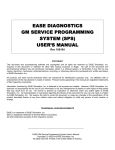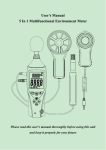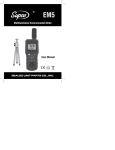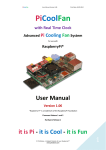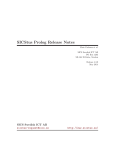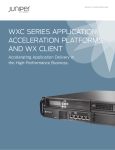Download Wind Data Logger - Wholesale Solar
Transcript
Wind Data Logger User’s Manual APRS World, LLC 902 East Second Street, Suite 320 Winona, MN 55987 USA Phone: +1-507-454-2727 E-mail: [email protected] Web: www.aprsworld.com Copyright 2008 by APRS World, LLC All Rights Reserved TABLE OF CONTENTS Warranty ...................................................................................................................................................................................... 2 Further Information ..................................................................................................................................................................... 2 Introduction ................................................................................................................................................................................. 3 Using this Manual .................................................................................................................................................................... 3 Components ............................................................................................................................................................................. 3 Navigation ................................................................................................................................................................................ 4 Buttons ................................................................................................................................................................................. 4 TM Secure Digital Card Slot ..................................................................................................................................................... 4 Wind Data Logger Quick-Start Guide ........................................................................................................................................... 5 Powering the Wind Data Logger .............................................................................................................................................. 5 Clock Battery Backup ............................................................................................................................................................... 5 Sensor and Cable Hookup ........................................................................................................................................................ 5 RS-232 Interface ....................................................................................................................................................................... 5 Mounting The Data Logger ...................................................................................................................................................... 6 Mounting the Anemometer and Wind Vane ........................................................................................................................... 6 Mounting the Temperature Sensor ......................................................................................................................................... 6 User Interface .......................................................................................................................................................................... 7 Main Display Screens ........................................................................................................................................................... 7 Setting the Time and Date ................................................................................................................................................... 8 Orienting the Wind Vane ......................................................................................................................................................... 9 Data Logging............................................................................................................................................................................. 9 Starting and Stopping Logging ............................................................................................................................................. 9 Memory Card Requirements for Data Loggers with Metal Faceplates .................................................................................. 10 Memory Card Requirements for Data Loggers with Plastic Faceplates ................................................................................. 11 TM TM Formatting Secure Digital and Multi-Media Cards ..................................................................................................... 11 Data ........................................................................................................................................................................................ 12 Record Format ....................................................................................................................................................................... 12 Example Record and Analysis............................................................................................................................................. 12 Spreadsheet Field Description ........................................................................................................................................... 13 Wind Data Logger Advanced Applications ................................................................................................................................. 15 Logging Interval Setup............................................................................................................................................................ 15 Backlight Setup....................................................................................................................................................................... 15 Sensor Hookup Pin-out Information ...................................................................................................................................... 15 RS-232 Interface ..................................................................................................................................................................... 15 Anemometer Calibration ....................................................................................................................................................... 16 Converting Anemometer Pulse Count to Average Wind Speed ............................................................................................. 16 User ADC Setup ...................................................................................................................................................................... 17 Serial Data Format ................................................................................................................................................................. 18 Appendices ................................................................................................................................................................................. 19 Creating a Graph in Microsoft Excel ....................................................................................................................................... 19 Example of Using Data from Voltage Output Sensors ........................................................................................................... 21 Wind Data Logger Mounting Template .................................................................................................................................. 23 Specifications ......................................................................................................................................................................... 24 Sensors ............................................................................................................................................................................... 24 Interfaces ........................................................................................................................................................................... 24 Electrical, Mechanical, and Regulatory .............................................................................................................................. 25 1 APRS World Wind Data Logger WARRANTY APRS World’s support policy is simple; we want you to be happy! If you have a problem, please feel free to contact us; we will do our best to get you up and running as soon as possible. The Wind Data Logger has a one-year limited warranty. We will repair or replace your Wind Data Logger if you encounter any problems within one year of purchase. We reserve the right to charge a reasonable fee for repairing units with user-inflicted damage or lightning damage. It is your responsibility to ship the defective unit back to APRS World, LLC. We will pay for shipping the replacement to you. We reserve the right to upgrade your equipment to an equivalent or better model. This warranty does not cover the accuracy of the sensors connected to the Wind Data Logger or the accuracy of the data collected by the Wind Data Logger. FURTHER INFORMATION See our website for further and specialized technical information: http://www.aprsworld.com/wind2/ www.aprsworld.com 2 INTRODUCTION Thank-you for purchasing APRS World’s Wind Data Logger! We are confident that you will find this to be a valuable tool and sound investment in assisting you with wind site evaluation and other meteorological and monitoring applications. The Wind Data Logger is designed to provide an affordable and easy-to-use solution for wind site evaluation and wind generator performance. It easily supports both simple and complex monitoring applications. The Wind Data Logger records wind speed, gust, and direction, as well as the time and date, temperature, battery voltage, and other important wind parameters. The data logger is capable of recording wind speed from up to three anemometers, making it ideal for complex studies involving multiple wind speed instruments and other sensors. In addition to the standard sensors, it can collect data from most analog or pulse output sensors. The Wind Data Logger records directly to a Secure Digital (SD™) card to provide convenient data downloads and will store years of data. This means fewer trips to retrieve data from the Wind Data Logger. For your convenience, a new file is created and saved to the card for each day the data logger is in use. Using the recorded data is simple. The SD™ card is inserted into a card reader attached to the USB port on your computer (Windows, Macintosh, and Linux) and will then show up as a drive. To view and graph the data, click on the spreadsheet corresponding to the day of interest. Microsoft Excel, OpenOffice.org, or practically any spreadsheet program can be used to view, graph, and analyze your wind data. We also provide web-based software that makes your analysis even easier. Simply upload your data and our software will automatically plot the data as well as provide basic statistics. USING THIS MANUAL This manual is divided into two main sections. The Wind Data Logger Quick-Start Guide will provide adequate information for most users and should be read in its entirety. Users interested in more advanced applications of the Wind Data Logger should review the Wind Data Logger Advanced Applications section. Data analysis information, templates, specifications and other information can be found in the Appendix. COMPONENTS The Wind Data Logger Starter Package (APRS6050) includes (Fig. 1): Wind Data Logger (APRS6000) 7.5 m (25 ft) CAT5 anemometer cable Mounting screws and nuts AC adapter (APRS6601) TM Secure Digital (SD) card (APRS6602) USB card reader (APRS6603) 7.5 m (25 ft) temperature sensor (APRS6550) Assembled anemometer (APRS6500) Printed manual APRS World, LLC, and other vendors carry a variety of other sensors and instruments that can be used with the Wind Data Logger. 3 Figure 1. Wind Data Logger Starter Package APRS World Wind Data Logger NAVIGATION The Wind Data Logger’s easy-to-use interface (Fig. 2) includes a 16 character by 2 line backlit LCD screen, which displays current information and is used for configuring the data logger. A simple menu-driven interface using the LCD and three front panel buttons makes setup easy. A bright backlight makes the data logger easy-to-use at night. A TM Secure Digital (SD) card slot makes recording and accessing data easy. BUTTONS ▼: Scrolls through display screens and allows user calibration in setup menus. Moves values in the negative direction. SELECT: Press to enter ‘Setup’ menu and to set user calibrated displays ▲: Scrolls through display screens and allows user calibration in setup menus. Moves values in the positive direction. All buttons respond to a single press; holding a button will not cause multiple actions to occur. SECURE DIGITAL TM CARD SLOT The Wind Data Logger has a spring-loaded memory card slot. Figure 2. Wind Data Logger front panel. TM TM To insert a Secure Digital (SD ) card, place the card face up into the slot on the front panel and press the card inwards until the card clicks into place. To remove card, press the card slightly inward and card will release. The card should not be removed by pulling it out without first pressing it inwards. If a card is pulled out in this manner, both the memory card and the card socket may be damaged. www.aprsworld.com 4 WIND DATA LOGGER QUICK-START GUIDE This section of the manual will provide you with all of the basic information you need to know to get your Wind Data Logger up and running. We suggest reading it in its entirety. More advanced user applications are found in the next section and may not be applicable to all users. POWERING THE WIND DA TA LOGGER The Wind Data Logger requires a DC power source capable of supplying 7 to 40 VDC with a current of at least 50 mA. The Wind Data Logger should be protected with an over-current device that will allow no more than 300 mA before tripping. Figure 3. Symbol typically found on power adapter. A small fuse is suitable. An AC wall adapter with a rating of 300 mA or less is also suitable, although the wall adapter may be damaged in the event of a Wind Data Logger failure. The polarity is usually denoted on the power source with a symbol as shown in Figure 3. The power input connector (Fig. 4) is located on the back of the Wind Data Logger in the upper left; it is a 2.1 by 5.5 mm connector with positive center conductor. The positive voltage must be applied to the center pin and ground on the outside conductor. Reversing positive and negative will destroy the data logger and void your warranty. If this is not clear, please call us. Note: If you have a power pigtail connector from APRS World, the white-striped wire is positive. This only applies to APRS World power pigtails and cannot be assured for connectors from obtained from other sources. CLOCK BATTERY BACKUP The data logger’s real-time clock uses a 3-volt lithium coin cell battery (Fig. 4) to maintain the clock while power is disconnected. CR1225, BR1225, or any 3-volt 12.5 by 2.5 mm battery may be used. These are common watch batteries and should be available from most stores. The clock battery is required for the data logger to operate. To install a new battery, disconnect the power, remove the old battery, and slide the new battery in place. The side with writing should be facing up. A small screw driver or tooth pick will aid in removing the old battery. SENSOR AND CABLE HOO KUP Connect the anemometer and temperature sensor to the corresponding Wind Data Logger inputs (Fig. 4) using CAT 5 or better computer cables and RJ-45 connectors. This is the type of cable and Figure 4. Wind Data Logger circuit board. connector generally used for wiring an Ethernet network. A cable length of up to 150 m (500 ft) between the instruments and the Wind Data Logger should not be a problem; however, a long cable is more susceptible to lightning. If you would like to hook non-standard sensors up to the Wind Data Logger, please refer to the pin-out information in the Advanced Applications section of this manual. RS-232 INTERFACE See Advanced Applications section. 5 APRS World Wind Data Logger MOUNTING THE DATA LOGGER The Wind Data Logger can be mounted indoors or outdoors in a weatherproof enclosure, and must be protected from water, dust, and mechanical damage. APRS World, LLC offers a full line of standard and custom outdoor enclosures to simplify your installation. The Wind Data Logger is designed to mount in a North American style, double-gang electrical box. The four screw holes in the bezel and the provided screws match this type of box. Home improvement and hardware stores typically carry a variety of double-gang electrical boxes. Select a box at least 3.30 cm (1.3 in) deep to fit the Wind Data Logger and cables. Surface mount boxes are available from APRS World, LLC . If an off-the-shelf enclosure is not suitable for your application, there is a full-size template of the Wind Data Logger cutout in the appendix and on our website: http://aprsworld.com/wind2/documents/ This dimensioned drawing can be copied or printed and used as cutting template or machinist drawing. MOUNTING THE ANEMOMETER AND WIND VANE Our standard anemometer (APRS6500) and wind vane (APRS6502) are made with 1.5 inch trade diameter PVC pipe. They can be used with standard PVC fittings available from most hardware stores. There are also fittings to convert from PVC to threaded steal pipe. Hose clamps can also be used to attach the sensors to round or rectangular objects. For most wind studies, the anemometer should be located in laminar (free flowing) air. This air is typically found at least 10 meters (33 feet) or more above surrounding objects. If you are using an APRS World Tee Kit (APRS6551) for mounting the anemometer and wind vane, refer to the appendix for mounting information (applies to Fascinating Electronics / APRS World anemometer and wind vane only). Once mounted, the wind vane will need to be properly oriented to provide correct data. Instructions for orienting the wind vane can be found on page 9. MOUNTING THE TEMPERATURE SENSOR To obtain an accurate temperature reading, the temperature sensor (APRS6550) should be mounted in a shaded area that allows air to move over the sensor. Ideally, the sensor should be located within a solar radiation shield. The sensor should be located 1.5 m ± 0.30 m (5 ft ± 1 ft) from the surface of the ground, or 0.60 m (2 ft) above the average maximum snow depth, depending on which method corresponds to the higher level. Thus, if average snow depth is 1.2 m (4 ft) for the area of interest, we recommend mounting the temperature sensor at a height of 1.8 m (6 ft). The temperature sensor should be located within 15 m (50 ft) of the Wind Data Logger to prevent electrical interference from affecting the temperature value. www.aprsworld.com 6 USER INTERFACE Use the LCD screen and three colored buttons on the front panel to navigate the user interface as described in the ‘Navigation’ section of the Introduction (Fig. 1). There is no need to connect the Wind Data Logger to a computer for normal configuration or use. When power is applied to the Wind Data Logger, the screen should begin to display. If the screen is blank, check the power supply before contacting customer support. The data logger’s default settings will work with the components in the Starter Package (APRS6050); however, if there is ever a need to replace the clock battery, the date and time must be reset using steps discussed later in the manual. Screens in the Main Setup Menu that are not discussed in this section of the manual are covered in the Advanced Applications section of the manual. All screens in the Main Display Loop provide current instrument readings. MAIN DISPLAY SCREENS Unless you have changed the anemometer calibration values, the Wind Data Logger will default to MPH for the Fascinating Electronics / APRS World anemometer. See Anemometer Calibration in the Advanced Applications section of the manual for details on changing anemometer calibration. Display Screen Hardware and Firmware wind2f 16-Jul-07 BUILD Anemometer 0 and Wind Vane 0.0 Speed 0.0 Gust 000º Dir Wind Speeds 0.0 WS0 0.0 WS1 0.0 WS2 Wind Gusts 0.0 WG0 0.0 WG1 0.0 WG2 Wind Pulses 0000 WC0 0000 WC1 0000 WC2 Temperature and Voltage Temp: 0ºC 0ºF Input Volt: 13.8 7 Description The hardware revision and firmware version displays for about two seconds after power is applied to the Wind Data Logger Current (instantaneous) speed. Gust stores the peak speed since the data logger last wrote to the memory card. Dir shows the wind direction. If no wind vane is installed, the direction will display 000º. Anemometer and wind vane are setup in Main Configuration Menu. Wind speeds for up to three anemometer inputs. If fewer than three anemometers are installed, the unused inputs will display 0.0 Maximum measured wind speeds since the last write to the memory card for up to three anemometer inputs. If fewer than three anemometers are installed, the unused inputs will display 0.0 Raw reading of the number of times the anemometer has rotated since the last write to memory. If fewer than three anemometers are installed, the empty inputs will display 0000 Displays the temperature reading from the temperature sensor and the voltage of the Wind Data Logger power supply. If no temperature sensor is connected, the display will show 0ºC 0ºF APRS World Wind Data Logger Display Screen User Analog Input Values AO: A1: 5.00V 5.00V 5.000V 5.000V A2: 5.00V 5.000V Date and Time Date: 2007-07-16 Time: 14:19:37 Memory Status Status: LOGGING 00004/00060 sec Main Setup Menu Main Prev Setup Enter Menu Next Description Values for A0, A1, and A2 on the following two screens are the input values for three user analog input channels (See ' User ADC Setup' in the Advanced Applications section). The value on the left is raw voltage. The value on the right is configured in the User ADC Setup values in the Main Setup Menu. Current date and time. Date is setup using the Date Screen in the Main Setup Menu. Time is setup using the Time Screen in the Main Setup Menu. Time is in 24-hour format. Displays LOGGING when a Secure Digital ™ card is inserted. Displays NOT RDY when no memory card is inserted or there is an error accessing the card. The first number shows the number of time (seconds) since the last write to the memory card. The second number shows the logging interval. Press the SELECT button to enter the Main Setup Menu. Use the screens in the Main Setup Menu to configure and calibrate the Wind Data Logger. Use the ▼ and ▲ buttons to change user calibrated values and SELECT to set values. SETTING THE TIME AND DATE Using the ‘Time’ and ‘Date’ screens, one can both view and set the current date and time. The Wind Data Logger incorporates a real-time clock that keeps accurate time while power is disconnected. The clock does not automatically adjust for daylight savings; however it does automatically adjust for leap years. The date format used throughout the Wind Data Logger is YYYY-MM-DD. We recommend that you set the date and time to GMT (Greenwich Mean Time) / UTC (Coordinated Universal Time) time to avoid having to change the clock for daylight savings. GMT and UTC time are based on the date and time at the Prime Meridian and do not change with daylight savings adjustments. Local time is found by adding or subtracting an offset from GMT. For example, Chicago is 6 hours earlier than GMT in winter time, and 5 hours earlier than GMT in the summer / daylight savings time. In the example below you will learn how to input or change numbers in the Wind Data Logger setup. The same method is used with all Wind Data Logger setup screens. 1. From any of the screens in the Main Display Loop, press the ▼ or ▲ key until the Main Setup Menu is displayed. Press the SELECT button to enter the Main Setup Menu. 2. The Date Setup Screen will display. Press the SELECT button to set the date. 3. The last digit of the year is underlined. Press ▼to decrease the year or ▲ to increase the year. When year is correct, press SELECT to set the year and move to the month. Set the month and day using the same method. Press SELECT to return to the Date Setup Screen. www.aprsworld.com Main Setup Menu Main Prev Setup Enter Menu Next Date Setup Screen Date: 2007-07-12 Prev Set Next Changing the Date Date: 2007-07-12 Set + 8 4. Press ▲ to advance to the Time Setup Screen. Press SELECT to set the time. 5. Note that the last digit of the hour is underlined. Press the ▼to decrease the hour or ▲ to increase the hour. When the hour is correct, press the SELECT button to set the hour and move to the minutes. Set the minutes and seconds using the same method. Press SELECT to return to the Time Setup Screen. 6. Press ▼ twice to return to the Main Display Loop or ▲ to continue calibrating the data logger (see Advanced Applications). Time Setup Screen Time: 10:33:37 Prev Set Next Changing the Time Time: - 10:33:37 Set + Main Setup Screen Main Prev Setup Enter Menu Next ORIENTING THE WIND V ANE To orient the wind vane, in the ‘Main Setup Screen,’ scroll to the ‘Wind Vane Setup’ screen and press SELECT to set (Fig. 5). First, using the SELECT button, choose the wind vane type, as in Figure 5. There are two ways to orient the wind vane to north. One way is to connect it to the data logger on the ground and rotate the vane until the display reads 000°. Tape the wind vane in place so it cannot rotate. Install the wind vane and orient it to true north using a compass and the appropriate magnetic declination information. Remove the tape once the wind vane is oriented to north. Wind Vane Prev Set Setup Next Wind Vane Type: FASC NRG* NONE Dir Offset: 000º Set + Figure 5. Wind vane calibration screens. The other method is to install the wind vane pointing any random direction and then use the Wind Vane Calibration Screen on the data logger. So, if the wind vane reads 240° when it is pointing north, you can select an offset of 120° (240° + 120° = 360° or 0°) to have it read 0° or true north. Typically, wind direction is referenced to true north. In most locations, magnetic north (where a compass points) and true north (direction to the North Pole) are not the same. The difference between the two is called the magnetic declination. Magnetic declination varies from location to location and as time passes. To accurately direct the wind vane using a magnetic compass, you will need to know the magnetic declination for your location; links to this information can be found on the Internet at: http://www.aprsworld.com/info/declination/ DATA LOGGING The Wind Data Logger can record measurements directly to an industry standard Secure Digital™ or Multi-Media Card™. The data logger records both raw and processed values in a simple text format that can be opened with any spreadsheet or text editor. STARTING AND STOPPING LOGGING Logging commences after the memory card is inserted into the data logger and terminates after it is removed. 9 APRS World Wind Data Logger MEMORY CARD REQUIREMENTS FOR DATA LOGGERS WITH METAL FACEPLATES Note: The following section applies only to data loggers with a metal faceplate. If you have a data logger with an plastic faceplate, please refer to the next section. This model of APRS World’s Wind Data Logger is compatible with all sizes of SD or MMC cards; however, it will not work with Secure Digital High Capacity (SDHC) cards. There is no need to format the SD card for this data logger model. Figure 7. Wind Data Logger with metal faceplate. www.aprsworld.com 10 MEMORY CARD REQUIREMENTS FOR DATA LOGGERS WITH PLASTIC FACEPLATES Note: The following section applies only to data loggers with a plastic faceplate. If you have data logger with a metal faceplate, please refer to the previous section. This model of APRS World’s Wind Data Logger is only compatible with a 128 megabyte SD or MMC card; APRS World cannot provide any kind of support for cards larger than 128 MB for this model. TM TM The Secure Digital or Multi-Media Card must be formatted in FAT 12 or FAT 16 format. FAT 32 will not work! You can easily re-format a FAT32 card to FAT16 by following the directions in the next section. FORMATTING SECURE DIGITAL TM AND MULTI-MEDIA CARDS TM TM TM The Wind Data Logger accepts Secure Digital (SD) and Multi-Media Card (MMC) flash memory cards formatted in FAT12 or FAT16. To format the memory card, you will need to make sure it is formatted to FAT12 or FAT16; Microsoft Windows XP defaults to FAT32, thus you must select “FAT” when formatting the card. HOW TO FORMAT SD 1. 2. 3. TM AND MMC TM CARDS: Go to ‘My Computer’ and right click on the drive reading from the TM TM SD or MMC card and select “Format”. The default formatting file system will be set to ‘FAT32.’ You must change this to ‘FAT’ using the ‘File system’ drop down menu (Fig. 7). Click the ‘Start’ icon to begin formatting the memory card. Figure 8. Formatting the memory card. Memory card must be formatted in either FAT12 or FAT16. FAT 32 does not work. Figure 9. Wind Data Loggers with plastic faceplates 11 APRS World Wind Data Logger DATA The Wind Data Logger generates one file per calendar day (Fig. 6). The file name is YYYYMMDD.CSV (ex. 20070713.CSV) where YYYY is the four-digit year, MM is the two-digit month, and DD is the two-digit day. Each file is stored in the main TM TM directory or folder of the Secure Digital or Multi- Media Card . The file consists of one record per line. On most computers, a single file can be opened in a text editor by simply double clicking on its icon. The Wind Data Logger records Comma Separated Vertical (CSV) files to the memory card. CSV data can be used by nearly any spreadsheet software, SQL databases, standard software, and custom software. First launch the program, then use the ‘Open’ command in the File menu to select the CSV file created by the Wind Data Logger. In the ‘Open’ window, you may need to select ‘text,’ ‘comma-delimited text,’ or ‘CSV’ in order to select and open the file. Microsoft Excel, Gnumeric, and Open Office.org Calculator are all good spreadsheet programs. Gnumeric and OpenOffice.org Calc are free and can be downloaded from the Internet. RECORD FORMAT During each logging interval, the Wind Data Logger records the readings from all of its sensors to create a new record in the CSV file. Each field of the record is separated by a comma. A new line marks the end of each record. When a file is correctly loaded into a spreadsheet, each field will be in its own column and each record will be on one line. EXAMPLE RECORD AND A NALYSIS Below is an example of a record created by the Wind Data Logger. Next is an example of how that record looks loaded into a spreadsheet. An explanation of the data is also provided. Refer to the next section (Spreadsheet Field Description) for further explanation of the data fields. 2007-07-12 10:05:24, 7.7, 8.1,28, 7.3, 8.0,35, 0.0, 0.0,0,194,29,238,69,0,620,46,355,273,1015,9.3,59 A B C D E F G H I J K L M N O P Q R S T U V 2007-07-12 10:05:24 7.7 8.1 28 7.3 8 35 0 0 0 194 29 238 69 0 620 46 355 273 1015 9.3 59 A: This observation was made on 12 July 2007 at 10:05:24 B-D: The current wind speed, as measured at anemometer 0, was 7.7 MPH gusting to 8.1 MPH, and generating 28 pulses since the last record. E -G: The current wind speed, as measured at anemometer 1, was 7.3 MPH gusting to 8.0 MPH, and generating 35 pulses since the last record. H-J: The third anemometer was not connected and therefore was reporting a wind speed of 0.0 MPH gusting to 0.0 MPH, and generating 0 pulses since the last record. K: The wind direction was 194 degrees or 14 degrees west of south. L: The temperature was 29 degrees Celsius. M-T: The eight analog to digital converters read 238, 69, 0, 620, 46, 355, 273, and 1015 U: The data logger was being supplied with 9.3 VDC V: The checksum for the record is 59 www.aprsworld.com 12 SPREADSHEET FIELD DESCRIPTION Note: Unless you have changed the anemometer calibration values, the Wind Data Logger will default to MPH for the Fascinating Electronics / APRS World anemometer. Name Field A Date and Time B C D E F K L 13 Gust Maximum wind speed during interval Pulse Count Rotations during interval NNN.n •NNN is integer wind speed in MPH (0 to 999) •n is tenths of wind speed (0 to 9) CCCCC •CCCCC is pulse count (0 to 65535) Same as Anemometer 0 Gust Pulse Count H J Wind speed (units dictated by calibration) Speed Anemometer 1 G I Format YYYY-MM-DD HH:MM:SS •YYYY is year (2000 to 2099) •MM is month (01 to 12) •DD is day (01 to 31) •HH is hour (00 to 23) •MM is minute (00 to 59) •SS is second (00 to 59) Date and time Speed Anemometer 0 Description Speed Anemometer 2 Gust Same as Anemometer 0 Pulse Count Wind Direction Temperature In degrees In degrees Celsius DDD •DDD is direction (000 to 359) [-]NNN •NNN is temperature with optional negative sign. (-100 to 100) APRS World Wind Data Logger Name Field Description Format The following ADC inputs are raw values from all of the internal Analog to Digital Converters (ADC). The value will range from 0 to 1023 representing 0 to 5 volts applied to the ADC. Additional conversion is required to get non-voltage units. See Advanced Applications section for further details. M ADC0 Input Voltage Represents voltage supplied to data logger N ADC1 Wind Vane Potentiometer 0 Represents voltage from wind vane potentiometer ADC2 Wind Vane Potentiometer 1 Represents voltage from second wind vane potentiometer for Fascinating / APRS World wind vane O P ADC3 Temperature Sensor Represents voltage from included temperature sensor Q ADC4 User ADC 0 R ADC5 User ADC 1 Represents voltage from external sensor(s) S ADC6 User ADC 2 T U ADC7 NNNN •NNN is ADC reading (0 to 1023) Voltage is found using the following formula: voltage = ADCx * (5.0/1023) Unused This channel not available for use on Wind Data Logger revision "wind2e" or later. Value is undefined. Input Voltage Voltage of Wind Data Logger power supply NN.n •NN is integer voltage (0 to 40) •n is tenths of voltage (0 to 9) Calculated checksum of record NNN •NNN is an integer representation of the checksum (0 to 255) Checksum is calculated by exclusive or'ing (XOR) the ASCII value of all of the characters in the record from the start of the date to the last digit of the input voltage. The initial character is XORed with 0. V www.aprsworld.com Checksum 14 WIND DATA LOGGER ADVANCED APPLICATIONS This section of the manual includes advanced application for the Wind Data Logger and may not be necessary for many users. LOGGING INTERVAL SETUP The logging interval prompts are used to set the frequency at which the Wind Data Logger records data to memory and resets the wind gust and count values. The default logging interval for recording data to the memory card is 60 seconds, which is suitable for most applications; however the logging interval can range from 15 to 60,000 seconds. To change the logging interval, in the ‘Main Setup Screen,’ scroll to ‘Interval Setup’ and press SELECT to set the logging interval (Fig. 8). Interval Setup Prev Set Next Log Sec: 00060 Set + Figure 10. Logging interval setup screen. BACKLIGHT SETUP The LCD backlight can be configured to be on, off, or in automatic mode. The data logger defaults to automatic mode, which allows the backlight to stay lit for 15 seconds after pressing a button before extinguishing. Automatic mode is recommended for ease of use and reduction of power use. To set backlight preference, in the ‘Main Setup Screen,’ scroll to the ‘Backlight Setup’ screen and press SELECT to set backlight mode (Fig. 9). Backlight Prev Set Setup Next Backlight ON OFF Mode: AUTO* Figure 11. Backlight setup screen. SENSOR HOOKUP PIN-OUT INFORMATION Non-standard sensors can be connected to the Wind Data Logger using the pinout information in the following table. RJ-45 Pin Wire Color Anemometer Connector Temp & ADC Connector 1 2 3 4 5 6 7 Orange / White Orange Green / White Blue Blue / White Green Brown / White Anemometer 0 Anemometer 1 Anemometer 2 Ground 5 volts Wind Vane 0 Wind Vane 1 Temperature Ground 5 Volts ADC 0 ADC 1 ADC 2 Unused* 8 Brown Ground 5 volts Ground * Wind Data Logger revision wind2d and earlier used this pin as ADC 3. Future revisions may use this pin for other purposes. Table 1. Pin-out information for ‘anemometer’ and ‘temp & ADC’ connectors. RS-232 INTERFACE The Wind Data Logger provides RS-232 level serial signals through a screw terminal connector. The connector is located in the middle of the Wind Data Logger circuit board and is labeled “RS-232” (Fig. 4). The terminals accept 0.08 to 1.5 2 mm (28 to 16 AWG) wire. The wire insulation should be stripped back 5.5 mm (0.21 in). You will need to supply the wire and connector(s) for your application. A #1 flat head (-) screw driver is needed to tighten the terminals. 15 APRS World Wind Data Logger There are a multitude of serial configurations in use, but the two most common configurations are for connecting to a computer and connecting to a communications device, such as a modem (Table 2). A handheld computer can be wired as either, so some research or experimentation may be necessary. Data Logger Terminal TX RX Description Connect to a Connect to a Computer (DTE) Transmit from data logger Receive to data logger Modem (DCE) DE-9 DB-25 DE-9 DB-25 2 3 3 2 3 2 2 3 GND Ground 5 7 5 7 Table 2. Data logger RS-232 serial configurations for connecting to a computer or modem. ANEMOMETER CALIBRATI ON The Wind Data Logger’s default settings are for the Fascinating / APRS World anemometer (APRS6500) and miles per hour (MPH). The data logger’s anemometer settings can be calibrated in the ‘Anemometer Calib’ menu (Fig. 10) within the Main Setup Menu. The data logger supports any anemometer with a contact closure or digital switch; however you will have to provide the calibration settings if it is not shown below. The data logger does not work directly with AC output anemometers. Anemometer Type Fascinating / APRS World NRG #40 Hall Effect Davis 7911 Units anemo_m anemo_b miles / hour 17580 21 kilometers / hour 28292 34 meters / second 7860 9 miles / hour 17110 8 kilometers / hour 27536 13 meters / second 7650 4 miles / hour 22500 0 kilometers / hour 36120 0 meters / second 10058 0 Figure 12. Anemometer calibration screen and configuration screens for a Fascinating Electronics / APRS World anemometer. Table 3. Wind Data Logger anemometer calibration values. Example: To configure the second anemometer channel for an NRG #40 Hall Effect anemometer in meters per second, we would set anemo_m to 007650 and anemo_b to 004. CONVERTING ANEMOMETER P ULSE COUNT TO AVERAGE WIND SPEED The ‘Wind Pulses’ screen in the Main Display Loop shows the number of anemometer revolutions since the last write to the memory card. The pulse count information can easily be converted to average wind speed using the following formula, where the ‘anemo_m’ and ‘anemo_b’ values are obtained from Table 3. Average Wind Speed = ((WCx/sample_interval) * (anemo_m * 0.0001)) + ( anemo_b * 0.1) Note: This formula is not applicable for wind pulses (WCx) equal to ‘zero.’ www.aprsworld.com 16 Example using the following snippet of data from the data logger with a Fascinating / APRS World anemometer and a sampling interval of 100 seconds recording in MPH: 2007-07-14 00:01:53,18.0,19.4,810 As seen in the data snippet above or the reading from the data logger ‘Wind Pulse’ screen (Fig. 11), WC0 = 810. This information can then be used with the formula above: 0810 WC0 0000 WC1 0000 WC2 Figure 13: ‘Wind Pulse’ screen displaying an anemometer pulse count of 810 revolutions since the last write to memory. Average MPH = ((810/100) * (17580*0.0001)) + (21*0.1) = 16.4 MPH where 17580 is anemo_m and 21 is anemo_b for the Fascinating Electronics / APRS World anemometer in MPH. USER ADC SETUP This series of screens allows one to set linear equations for each of the three user analog input channels. Each linear equation defines the relationship between the input voltage and a display value. The display value is only used for display on the two ‘User Analog Input Values’ screens in the Main Display Loop and is not logged. Only the raw analog to digital converter (ADC) value is logged. Refer to ‘Example of using Data from Voltage Output Sensors’ in the appendix for an example of converting the logged raw ADC data into a physical parameter. User ADC Setup Prev Set Next The ‘User ADC Setup’ consists of three screens (Fig. 12) for each of the three channels, giving a total of nine screens. These screens allow you to input the m value (slope) of the linear equation and the b value (y-axis intercept). The linear equation takes the form of: V ADC0 Units Set ±0001.0000 ADC0M Set + ±0000.0000 ADC0B Set + + Figure 14. User ADC setup screens. output = m * voltage + b The ▼and ▲ buttons are used to both change each number for the corresponding m and b values as well as to change the sign of each number. The screen labeled ADCx Units is used to set the single character identifier on the ‘User Analog Input Value’ screens. +0002.0000 ADC0M Example: In the ADC Setup Screen, change the ‘ADC0M’ value to ‘0002.0000, the ‘ADC0B’ value to 0050.0000 and the ADC0 Units screen to ‘X,’ as shown in Figure 13. The corresponding linear equation would be: - Set + +0050.0000 ADC0B Set + output = 2.0 *voltage + 50 X ADC0 Units Set The ‘User Analog Input Values’ screen in the Main Display Loop will change correspondingly with these values, displaying a voltage of 5.00 in the first ‘A0’ column and 60.00X for display value. AO: A1: 17 5.00V 5.00V + 60.00X 5.000V Figure 15. Example User ADC Setup where the ‘m’ value is changed to 2.0, the ‘b’ value changed to 50, and the ‘Units’ value changed to ‘X’. APRS World Wind Data Logger SERIAL DATA FORMAT The Wind Data Logger sends each data record to the RS-232 port immediately after writing to the memory card. This record is in the same format as what is stored to the memory card. Each record is terminated with a \r\n (carriage return, line feed) sequence. The data is sent at the baud rate that was calibrated in the RS-232 Setup Screen. Data is sent as 8 bits, no parity, and 1 stop bit (8N1). No hardware handshaking is used. The serial port baud rate is set in the Main Setup menu ‘Serial Port’ menu. If you are developing parsing code, it is best to ignore three bytes of data when { is the first byte received. Your parser should also ignore any debugging messages which may begin with #. Normal records will contain only 0123456789,-:\r\n characters, where \r (ASCII 13) is a carriage return and \n (ASCII 10) is a line feed character. www.aprsworld.com 18 APPENDICES CREATING A GRAPH IN MICROSOFT EXCEL 1. Launch Microsoft Excel and in the ‘File’ menu, select Open. You may have to select the file type as ‘text’ or ‘all’ to find your file. Select the file you wish to analyze; you may have to tell Excel that it is delimited by commas. 2. Upon opening the file, column ‘A’ will display several ‘#’ symbols. In order to get the date and time to display, expand the column ‘A’ width by clicking and dragging on the column bar. 3. Right click on column ‘A’ to highlight the entire data set in the column. A menu should pop up; in this menu, click ‘Format Cells.’ 4. In the ‘Format Cells’ screen, select ‘Custom’ for the category and either scroll to or type in ‘hh:mm:ss’ for the t ype. Column ‘A’ should now display only the time. 19 APRS World Wind Data Logger 5. Select the data you wish to graph. Refer to the ‘Spreadsheet Field Description’ section of the manual to view spreadsheet field and data format information if needed. In this example, we will analyze wind speed and gust from one anemometer (columns ‘B’ and ‘C’) over the course of a day. To do this, click and drag the cursor over columns ‘B’ and ‘C.’ This should highlight all data in the respective columns. 6. In the ‘Insert’ menu, go to ‘Charts’ and create a line graph. Right click on the ‘X’ (horizontal) axis of the line graph and click on ‘Select Data.’ Click ‘Edit’ in the Horizontal (Category) Axis Labels box. An ‘Axis Labels’ box should pop up allowing you to enter a range of times (i.e. column ‘A’) corresponding to the data range you wish to chart. Click ‘OK’ to return to the ‘Select Data Source’ window; the ‘Horizontal (Category) Axis Labels’ box should now display the times from column ‘A.’ Depending on your application, you may also wish to switch the series order or edit series name. In our application, it was necessary in order to differentiate between wind speed and wind gust. Click ‘OK.’ www.aprsworld.com 20 EXAMPLE OF USING DAT A FROM VOLTAGE OUTPUT SENSORS External sensors that are connected to the User ADC / analog inputs are logged as raw values representing the sensor output voltage. The sensor output voltage will represent the physical parameter that is sensed. The transfer function between physical parameter (e.g. temperature) and voltage is unique to each sensor and will be supplied by the sensor manufacturer. Typically this transfer function is a linear equation that converts from voltage to physical parameter. In the example below we will demonstrate how to convert raw temperature and relative humidity sensor data to degrees Celsius and % relative humidity using Microsoft Excel. We will also demonstrate how to graph the resulting data. The temperature sensor is connected the Wind Data Logger User ADC 0 which corresponds to column ‘Q’ in Excel. The relative humidity sensor is connected to User ADC 1 which corresponds to column ‘R’ in Excel. In our example we are using an APRS World temperature and relative humidity sensor (APRS6554). As per our instructions, the following formulas are used to convert from voltage to temperature and relative humidity: Temperature °C=39.394*Vin - 30.0 and % Relative Humidity=30.303*Vin 1. Columns ‘Q’ and ‘R’ display the raw data for temperature and relative humidity respectively. To get these data into readable format, first create new columns for each of these variables in the Excel worksheet, as displayed in columns ‘X’ and ‘Y’ to the right. 2. To convert the raw temperature data into degrees C, you will need to use the following formula in Excel: =((5/1023)*Q2)*39.394-30 where the first part of the equation (in yellow) is converting the raw temperature data (from column Q) into volts, and the second part of the equation (in blue) is converting the voltage into temperature in degrees C. 21 APRS World Wind Data Logger 3. Next, convert the raw relative humidity data into percent relative humidity using the following formula: = ((5/1023)*R2)*30.303 where the first part of the equation is converting the raw relative humidity data (from column R) into volts, and the second part of the equation is converting the voltage into percent relative humidity. 4. Next, select the two boxes with the new values for temperature and relative humidity, and drag the cursor down until it captures all of the cells in the data set. This transfers the formulas to each cell in columns ‘X’ and ‘Y’ that have a corresponding value in columns ‘Q’ and ‘R’, thus resulting in usable temperature and relative humidity data for all of the raw data in the spreadsheet. 5. To graph the new temperature and relative humidity data, go to ‘Insert’ and select the type of graph you wish to plot (typically a line graph is suitable for most applications). If all of the formulas were implemented correctly, the resulting graph should reflect data corresponding to temperature in degrees C and percent relative humidity. Refer to step 6 in the previous section (Creating a Graph in Microsoft Excel) for assistance in changing the ‘X’ (horizontal) axis to time. www.aprsworld.com 22 WIND DATA LOGGER MOUNTING TEMPLATE Additional copies of this diagram can be downloaded from: http://www.aprsworld.com/wind2/documents/ 23 APRS World Wind Data Logger SPECIFICATIONS SENSORS ANEMOMETER Three digital anemometer inputs Supports dry contact switch, hall effect switch, or TTL level signal RC low pass filter on each input (fc=159 Hz) Inputs pulled to 5 volts with internal 4.7k resistor Capable of displaying and logging in miles per hour (MPH), meters per second (m/s), kilometers per hour (KPH) WIND VANE Two analog inputs support either one dual wiper potentiometer or one single wiper potentiometer type wind vane Accessible through RJ-45 connector marked "ANEMOMETER" Displays 0° to 359° ANALOG INPUTS Three channels 0 to 5 volt range 10 bit analog to digital converter, 4.9 mV precision Internal 5 volt 1% band gap voltage reference RC low pass on all inputs (fc=159 Hz) User configurable linear functions for displaying real units as well as voltage Accessible through RJ-45 connector marked "TEMP & ADC" REAL-TIME CLOCK +-10 minutes per year accuracy Battery: CR1225 / BR1225, 3 volt lithium, 48mAh Battery life: 9 years minimum, 17 years typical Leap year compensation Accurate calendar until year 2099 INTERFACES OPERATOR INTERFACE 16 character by 2 line LCD display Backlight with automatic or manual shutoff Adjustable contrast Three momentary buttons www.aprsworld.com 24 LOGGING AND STORAGE Logs at 10 to 16,000 second intervals Secure Digital™ or Multi Media Card™ Supports 128 megabyte or smaller cards Data files in Comma Separated Vertical (CSV). Can be used with spreadsheet software, databases, or custom software One data file per calendar day Approximately 100 bytes of data per record. Over one year of storage possible on 128 megabyte memory card. RS-232 INTERFACE EIA/TIA-232 voltage levels 2 Three position screw terminals connector. Accepts 0.08 to 1.5 mm (28-16 AWG) wire. Strip length, 5.5 mm (0.21 in) 1200, 2400, 4800, 9600, 19200 baud rates, 8 bits, no stop bit, 1 parity bit (8N1) No hardware handshaking Accessible through connector marked "RS-232" Outputs raw data logger record in same format as written to memory card Selectable output for Automatic Packet Reporting System (APRS) weather and user defined packets through attached TNC or KISS TNC #1 flat screw driver required ELECTRICAL, MECHANICAL, AND REGULATORY POWER 7 to 40 volts DC 2.1 x 5.5 mm power jack 0.35 watts peak power while writing to SD card 0.20 watts with backlight on 0.16 watts with backlight off All sensors inputs have Transient Voltage Suppression (TVS) protection MOUNTING Mounts into double gang electrical box or custom panel Includes four stainless steel #6-32 x 3/4 in mounting screws and four stainless steel #6-32 lock nuts #2 Phillips (+) screw driver required WEIGHT AND DIMENSIONS Weight: 136 gram (4.8 oz) Overall Dimensions: 116 mm wide, 114 mm tall, 37 mm deep (4.55 x 4.5 x 1.475 in) Dimensions behind bezel: 96 mm wide, 70 mm tall, 33 mm deep (3.775 x 2.765 x 1.285 in) 25 APRS World Wind Data Logger MATERIALS Bezel: Aluminum, powder coated with printed polycarbonate overlay Circuit board: FR-4, 1.6mm (0.062 in), double sided, plated through holes, solder mask, silk screen Hardware: stainless steel and Nylon REGULATORY COMPLIANCE RoHS compliant, no lead used in manufacture www.aprsworld.com 26