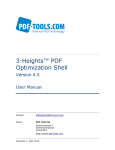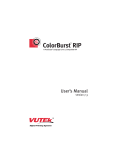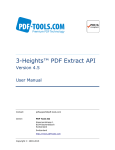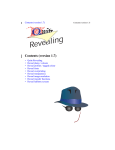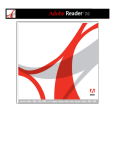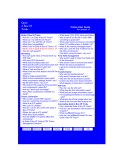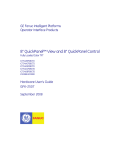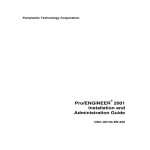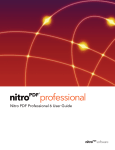Download 3-Heights™ PDF Extract Shell, User Manual
Transcript
3-Heights™ PDF Extract Shell Version 4.5 User Manual Contact: [email protected] Owner: PDF Tools AG Kasernenstrasse 1 8184 Bachenbülach Switzerland http://www.pdf-tools.com Copyright © 2001-2015 3-Heights™ PDF Extract Shell, Version 4.5 Page 2 of 24 July 2, 2015 Table of Contents Table of Contents............................................................................................ 2 1 Introduction .......................................................................................... 4 1.1 Description ............................................................................................4 1.2 Functions ...............................................................................................4 Features .....................................................................................................5 Formats ......................................................................................................5 Compliance .................................................................................................5 1.3 Operating Systems..................................................................................5 2 Installation ............................................................................................ 6 2.1 Installing the 3-Heights™ PDF Extract Shell ...............................................6 How to Set the "Path" Environment Variable....................................................6 3 License Management ............................................................................. 7 3.1 Graphical License Manager Tool ................................................................7 List all installed license keys ..........................................................................7 Add and delete license keys ..........................................................................7 Display the properties of a license ..................................................................8 Select between different license keys for a single product .................................8 3.2 Command Line License Manager Tool ........................................................8 List all installed license keys ..........................................................................8 Add and delete license keys ..........................................................................8 Select between different license keys for a single product .................................8 3.3 License Key Storage ................................................................................8 Windows .....................................................................................................9 Mac OS X ....................................................................................................9 Unix / Linux ................................................................................................9 4 Reference Manual .................................................................................. 9 4.1 pdfextract ..............................................................................................9 -h Include a CSV Header Line ....................................................................9 -la List Annotations................................................................................. 10 -laf List Form Fields ................................................................................. 11 -lb List Outlines ...................................................................................... 12 -lc List Color Spaces ............................................................................... 12 -ld List Document Attributes .................................................................... 13 -lef List embedded files ............................................................................ 13 -lf List Fonts and Their Properties ............................................................ 13 -li List Images and Their Properties.......................................................... 14 -lp List Pages and Their Properties ............................................................ 16 -ls List Signatures and Their Properties ..................................................... 17 -o Write Output to File ........................................................................... 17 -p Specify a Password to Decrypt the Input File ......................................... 17 -pg List Page Range................................................................................. 17 -raw Extract Resources in raw format .......................................................... 18 -r Extract by Resources.......................................................................... 18 © PDF Tools AG - Premium PDF Technology 3-Heights™ PDF Extract Shell, Version 4.5 Page 3 of 24 July 2, 2015 -io Ignore OCM ...................................................................................... 18 -u Encode Output using Unicode .............................................................. 18 -v Verbose Mode ................................................................................... 18 -x Extract and Store Embedded Data ....................................................... 18 -lk Set License Key ................................................................................. 19 4.2 pdtxt ................................................................................................... 20 -a Set the Advance Width for Text Mode ................................................... 20 -c Character Mode ................................................................................. 20 -fd Directory of Pre-Installed Fonts ........................................................... 20 -h Write a CSV Header ........................................................................... 20 -l Line Heights for Text Mode ................................................................. 21 -lt Line Height Tolerance ......................................................................... 21 -o Extract Text to a File .......................................................................... 21 -of Factor to use when separating words ................................................... 21 -or Extract raw string .............................................................................. 21 -ow Write Widths in x and y Direction Separately ......................................... 22 -p Specify Password ............................................................................... 22 -pg Extract a Page Range ......................................................................... 22 -r Account for Viewer Rotation ................................................................ 22 -s Replace Symbolic Characters .............................................................. 22 -sl Replace Ligatures .............................................................................. 22 -t Text Mode ........................................................................................ 22 -u Create Unicode Text........................................................................... 23 -uf Set ToUnicode information .................................................................. 23 The ToUnicode file uses the ini file syntax, where each section updates the mapping of the respective font. ................................................................... 23 -w Word Mode ....................................................................................... 23 -lk Set License Key ................................................................................. 23 4.3 Return Codes ....................................................................................... 24 © PDF Tools AG - Premium PDF Technology 3-Heights™ PDF Extract Shell, Version 4.5 Page 4 of 24 July 2, 2015 1 Introduction 1.1 Description The 3-Heights™ PDF Extract Tool is a solution for extracting and querying various attributes and page content from a PDF document. This includes texts, images, graphic objects (including paths), metadata and embedded fonts. It is also possible to query the properties of objects. Intelligent mechanisms significantly increase extraction rates, for instance when extracting text. 1.2 Functions The PDF Extract Tool is used to extract text, images and graphic objects (including paths) from PDF documents. Text is extractable as lines and as individual words. It is also possible to query information such as position, color, font and font size. Intelligent functions such as heuristics, word formation support and character set interpretation make it possible to restore text that is lacking essential information. The tool can also collect significant data such as position, color space and size when extracting images such as TIFF or JPEG. Querying document attributes such as PDF version, creator, author, title, subject and creation date is also possible. The tool also supports reading encrypted PDF files. © PDF Tools AG - Premium PDF Technology 3-Heights™ PDF Extract Shell, Version 4.5 Page 5 of 24 July 2, 2015 Features • Extract text contained on a PDF page, line-wise and word-wise • Retrieve text attributes such as position and font • Extract graphics objects (paths) • Extract images • Retrieve PDF image attributes such as format, position and transparency masks • Retrieve PDF document attributes such as page count, version number, and title • Retrieve PDF page attributes such as the Crop Box and page rotation • Retrieve detailed font information from PDF text • Retrieve detailed graphics state information • Retrieve detailed color space information • Specify a password to decrypt PDF files Formats Input Formats: • PDF 1.x (e.g. PDF 1.4, PDF 1.5) Compliance • 1.3 Standards: ISO 32000-1 (PDF 1.7) Operating Systems • Windows XP, Vista, 7, 8, 8.1 - 32 and 64 bit • Windows Server 2003, 2008, 2008 R2, 2012, 2012 R2 - 32 and 64 bit • HP-UX 11 and later PA-RISC2.0 32 bit or HP-UX 11i and later ia64 (Itanium) 64 bit • IBM AIX 5.1 and later (64 bit) • Linux (32 and 64 bit) • Mac OS X 10.4 and later (32 and 64 bit) • Sun Solaris 2.8 and later, SPARC and Intel • FreeBSD 4.7 and later 32 bit or FreeBSD 9.3 and later 64 bit (on request) © PDF Tools AG - Premium PDF Technology 3-Heights™ PDF Extract Shell, Version 4.5 Page 6 of 24 July 2, 2015 2 Installation 2.1 Installing the 3-Heights™ PDF Extract Shell The retail version of the 3-Heights™ PDF Extract Shell comes as a ZIP archive containing various files including runtime binary executable code, documentation and license terms. 1. Download the ZIP archive of the product from your download account at www.pdf-tools.com. 2. Open the ZIP archive. 3. Check the appropriate option to preserve file paths (folder names) and unzip the archive to a local folder (e.g. C:\program files\pdf-tools\). 4. The unzip process now creates the following subdirectories: • Bin: Contains the runtime executable binary code • Doc: Contains documentation files 5. (Optional) In order to allow for starting the 3-Heights™ PDF Extract Tool from a shell without providing a fully qualified path to the executable, the directory where the two executables pdfextract and pdtxt reside should to be included in the "Path" environment variable. How to Set the "Path" Environment Variable To set the "Path" environment variable on Windows 2000: Go to Start -> Settings -> Control Panel -> System -> Advanced -> Environment Variables Windows XP: Go to Start -> Control Panel (classic view) -> System -> Advanced > Environment Variables. Select "Path" and Edit, then add the directory where pdtxt.exe and pdfextract.exe are located to the "Path". If the environment variable "Path" does not exist, create it. © PDF Tools AG - Premium PDF Technology 3-Heights™ PDF Extract Shell, Version 4.5 Page 7 of 24 July 2, 2015 3 License Management There are three possibilities to pass the license key to the application: 1. The license key is installed using the GUI tool (Graphical user interface). This is the easiest way if the licenses are managed manually. It is only available on Windows. 2. The license key is installed using the shell tool. This is the preferred solution for all non-Windows systems and for automated license management. 3. The license key is passed to the application at runtime via the command line switch -lk property. This is the preferred solution for OEM scenarios. 3.1 Graphical License Manager Tool The GUI tool LicenseManager.exe is located in the bin directory of the product kit. List all installed license keys The license manager always shows a list of all installed license keys on the left pane of the window. This includes licenses of other PDF Tools products. The user can choose between: • Licenses available for all users. Administrator rights are needed for modifications. • Licenses available for the current user only. Add and delete license keys License keys can be added or deleted with the “Add Key” and “Delete” buttons in the toolbar. • The “Add key” button installs the license key into the currently selected list. • The “Delete” button deletes the currently selected license keys. © PDF Tools AG - Premium PDF Technology 3-Heights™ PDF Extract Shell, Version 4.5 Page 8 of 24 July 2, 2015 Display the properties of a license If a license is selected in the license list, its properties are displayed in the right pane of the window. Select between different license keys for a single product More than one license key can be installed for a specific product. The checkbox on the left side in the license list marks the currently active license key. 3.2 Command Line License Manager Tool The command line license manager tool licmgr is available in the bin directory for all platforms except Windows. A complete description of all commands and options can be obtained by running the program without parameters: licmgr List all installed license keys licmgr list The currently active license for a specific product is marked with a star ‘*’ on the left side. Add and delete license keys Install new license key licmgr store X-XXXXX-XXXXX-XXXXX-XXXXX-XXXXX-XXXXX Delete old license key licmgr delete X-XXXXX-XXXXX-XXXXX-XXXXX-XXXXX-XXXXX Both commands have the optional argument -s that defines the scope of the action: • g: For all users • u: Current user Select between different license keys for a single product licmgr select X-XXXXX-XXXXX-XXXXX-XXXXX-XXXXX-XXXXX 3.3 License Key Storage Depending on the platform the license management system uses different stores for the license keys. © PDF Tools AG - Premium PDF Technology 3-Heights™ PDF Extract Shell, Version 4.5 Page 9 of 24 July 2, 2015 Windows The license keys are stored in the registry: • HKLM\Software\PDF Tools AG (for all users) • HKCU\Software\PDF Tools AG (for the current user) Mac OS X The license keys are stored in the file system: • /Library/Application Support/PDF Tools AG (for all users) • ~/Library/Application Support/PDF Tools AG (for the current user) Unix / Linux The license keys are stored in the file system: • /etc/opt/pdf-tools (for all users) • ~/.pdf-tools (for the current user) Note: The user, group and permissions of those directories are set explicitly by the license manager tool. It may be necessary to change permissions to make the licenses readable for all users. Example: chmod -R go+rx /etc/opt/pdf-tools 4 Reference Manual The 3-Heights™ PDF Extract Shell is an easy to use tool. However at some points it could prove helpful if the user has a basic understanding about PDF. This manual does not explain any PDF related features in depth. For further explanation of the PDF specific information, the PDF Reference Manual can be used. 4.1 pdfextract When using the listing options such as -la, lb, -lc, etc., the information is provided on the document level. This means items, such as fonts, color spaces or images are listed once per document. If a page range is selected, using the option -pg, the information is provided for each page separately. If information is provided on the document level, the page number in the listing is set to 0. -h Include a CSV Header Line This option adds a CSV formatted header. The header is written separately for every listing option. It is comma separated. © PDF Tools AG - Premium PDF Technology 3-Heights™ PDF Extract Shell, Version 4.5 Page 10 of 24 July 2, 2015 -la List Annotations This option lists all annotations including page number, type, position and size, date, color, opacity, label, content and target. • PageNo: The page number of where the annotation is. • Type: The type of annotation such as Circle, FreeText, Ink, Highlight, Polygon, Popup, Square, Stamp, Widget, etc. (see table 8.16 in the PDF Reference Manual) • Position and size(Left, Bottom, Right, Top): The rectangle of the annotation. The origin is in the lower left corner of the page as displayed by a viewer. The units are points which is 1/72 inch (A4 = 595x842 points, Letter = 612x792 points). • Date: The date of the annotation. If the date is unavailable, this value is left empty. • Flags: The annotation flags. (see chapter 8.4.2 in the PDF Reference Manual 1.6) • Color: The color in RGB, color = R + (256 * (G + 256 * B)) • Opacity: The opacity of the annotation. 1 is opaque, 0 is fully transparent. • Label: The label (usually the author) of the annotation. • Contents: The contents of the annotation. • Target: The target destination of a link, launch, or remote GoTo annotation. The format is "<targetpage> <destination>". (Please refer to chapter 8.2 in the PDF Reference for more information on destinations.) Example: List annotations: pdfextract -h -la annotations.pdf FileName,PageNo,Type,Left,Bottom,Right,Top,Date,Flags,Color,Opacity,Label,Contents,Target annotations.pdf,1,Widget,59.598,771.687,121.205,788.429,,4,0,1.000,"Button","", annotations.pdf,1,Widget,60.268,738.205,75.000,754.277,,4,0,1.000,"Checkbox","", annotations.pdf,1,Widget,65.625,633.071,136.607,649.143,,4,0,1.000,"Textbox","", annotations.pdf,1,Text,187.500,756.366,207.500,774.366,2004-0811,28,65535,1.000,"hba","Sticky note", annotations.pdf,1,Square,324.277,784.580,397.599,805.670,2004-08-11,4,255,1.000,"hba","", annotations.pdf,2,Circle,312.893,597.750,376.170,639.598,2004-08-11,4,255,1.000,"hba","", annotations.pdf,2,Polygon,93.421,607.172,197.602,677.488,2004-08-11,4,255,1.000,"hba","", annotations.pdf,2,Popup,595.000,508.384,775.000,628.384,,28,0,1.000,"","", annotations.pdf,2,Stamp,313.137,505.372,566.775,557.198,2004-08-11,4,255,1.000,"hba","Yes", annotations.pdf,2,Highlight,68.648,565.553,166.917,578.774,2004-0811,4,65535,1.000,"hba","", © PDF Tools AG - Premium PDF Technology 3-Heights™ PDF Extract Shell, Version 4.5 Page 11 of 24 July 2, 2015 -laf List Form Fields This switch lists the form fields in a document. Since form fields are also annotations they may also be listed using the switch -la. The difference however is, that form fields may be hierarchically nested (parents/children) and that the listing contains fields that are more related to form fields than annotations. Furthermore, annotations that are not form fields, e.g. link annotations, are not listed with this switch. • Level: The nesting level of the form field. • Label: The label of the form field, e.g. “Button”, “Textbox”, “Checkbox”, etc. • Page: The page number, e.g. 1, 2, etc. • Left, Bottom, Right, Top: The position in PDF points of the form field. The origin is in the lower left corner of the page as displayed by a viewer. The units are points which is 1/72 inch (A4 = 595x842 points, Letter = 612x792 points). • Flags: Annotation flags are listed in the PDF Reference chapter 8.4 (Table 8.12). Here is an extract: 1 Invisible 2 Hidden 3 Print etc. • AppearanceState: Corresponds to the “Export Value” of Acrobat. • FieldType: The type of the form field, e.g. Btn, Chk, etc. • FieldFlags: The form field annotations are listed in the PDF Reference chapter 8.5 (Table 8.66, 8.71, 8.73). Here is an extract: 15 NoToggleToOff 16 Radio 17 Pushbutton 26 RadiosInUnison etc. Example: List form fields: pdfextract -h -laf annotations.pdf FileName,Level,Label,Page,Left,Bottom,Right,Top,Flags,AppearanceState,FieldType,FieldFlags, Value "annotations.pdf",1,Button,1,59.598,771.69,121.205,788.43,4,,Btn,65536," " "annotations.pdf",1,Checkbox,1,60.268,738.21,75,754.28,4,Ja,Btn,0," " "annotations.pdf",1,Combobox,1,62.277,694.68,127.902,716.11,4,,Ch,131072,"First" "annotations.pdf",1,Listbox,1,56.25,654.5,126.563,676.6,4,,Ch,0," " "annotations.pdf",1,Textbox,1,65.625,633.07,136.607,649.14,4,,Tx,0," " © PDF Tools AG - Premium PDF Technology 3-Heights™ PDF Extract Shell, Version 4.5 Page 12 of 24 July 2, 2015 -lb List Outlines This option lists all outlines (bookmarks), including bookmark level, count, title, destination, target page number, target position and zoom. • Level: The bookmark root level is 1. The number of a child bookmarks is one level higher as its parent. • Count: The number of visible children. Not expanded children count negative. (see also chapter G.5 in the PDF Reference Manual 1.6) • Destination: The destination type, such as Fit, FitH, FitV, XXY. (see also chapter 8.2 in the PDF Reference Manual 1.6) • Target Position and Zoom (Left, Bottom, Right, Top, Zoom): These parameters depend on the destination type. (see also chapter 8.2 in the PDF Reference) Example: List outlines: pdfextract -h -lb outlines.pdf FileName,Level,Count,Title,Destination,PageNo,Left,Bottom,Right,Top,Zoom outlines.pdf,1,5,"Part 1","FitH",1,0.000,0.000,0.000,844.000,0.000 outlines.pdf,2,0,"Chapter 1","FitH",1,0.000,0.000,0.000,844.000,0.000 outlines.pdf,2,3,"Chapter 2","FitH",2,0.000,0.000,0.000,839.000,0.000 outlines.pdf,3,2,"Sub-Chapter 2.1","FitH",2,0.000,0.000,0.000,700.000,0.000 outlines.pdf,4,0,"Text 2.1.1","FitH",2,0.000,0.000,0.000,505.000,0.000 outlines.pdf,4,0,"Text 2.1.2","FitH",2,0.000,0.000,0.000,505.000,0.000 outlines.pdf,1,2,"Part 2","FitH",3,0.000,0.000,0.000,843.000,0.000 outlines.pdf,2,0,"Chapter 3","FitH",3,0.000,0.000,0.000,676.000,0.000 outlines.pdf,2,0,"Chapter 4","FitH",4,0.000,0.000,0.000,836.000,0.000 -lc List Color Spaces This option lists color spaces, including page number, name, number of components, colorants, base name and alternate name. • PageNo: The page number. This is set to 0 when no page range is defined. • Name: The name of the color space such as ICCBased, Indexed, Pattern, Separation, etc. • Number of components: The number, usual 1-4, of components used in the color space. • Colorants: A description of colorants used, this should correspond to the number of components. • Base Name, Alternate Name: The name and alternate name of the color space, such as DeviceCMYK, DeviceRGB, DeviceGray, etc. Example: List color spaces: pdfextract -h -lc PDFReference16.pdf FileName,PageNo,Name,NoOfComponents,Colorants,BaseName,AlternateName © PDF Tools AG - Premium PDF Technology 3-Heights™ PDF Extract Shell, Version 4.5 Page 13 of 24 July 2, 2015 PDFReference16.pdf,0,Separation,1,All,,DeviceCMYK PDFReference16.pdf,0,Separation,1,Comment,,DeviceCMYK PDFReference16.pdf,0,Indexed,1,Index,DeviceCMYK, PDFReference16.pdf,0,Indexed,1,Index,DeviceCMYK, PDFReference16.pdf,0,ICCBased,3,Red-Green-Blue,,DeviceRGB PDFReference16.pdf,0,ICCBased,1,Gray,,DeviceGray PDFReference16.pdf,0,Pattern,0,,ICCBased, PDFReference16.pdf,0,ICCBased,4,Cyan-Magenta-Yellow-Black,,DeviceCMYK -ld List Document Attributes This options lists document attributes, such as number of pages, encryption, document title, document author, subject, keywords, creator, producer, date of creation, modification date. • PageCount: The total number of pages. • IsEncrypted: Returns Encrypted if encrypted, returns blank if not encrypted. • Title, Author, Subject, Keywords, Creator, Producer: The value of the corresponding document attribute. • CreationDate, ModificationDate: The date in the format yyyy-mm-dd. Example: List document attributes: pdfextract -ld exps.pdf FileName,PageCount,IsEncrypted,Title,Author,Subject,Keywords,Creator,Producer,CreationDate, ModificationDate exps.pdf,17,Encrypted,"3-Heights™ PDF Extract Shell Tool User's Manual","PDF Tools AG","" ,"","Acrobat PDFMaker 7.0.7","PDF PT 3.10p (pdf-tools.com)",2006-10-02,2006-10-02 -lef List embedded files List all embedded files including name, creation date, modification date and, if the embedded file is extracted using –x, the file name. Example: Extract embedded files and save them. pdfextract –x –h –lef input.pdf Name,CreationDate,ModDate,FileName "f1.doc","D:20110514063512+01'00'","D:20120104095404+01'00'"," f1.doc" "f2.pdf","D:20070208134624+01'00'","D:20070208134624+01'00'","f2.pdf" -lf List Fonts and Their Properties This option lists all fonts and their properties, such as page number, name of the font, font type, encoding, CID, embedding, subsetting and file name. • PageNo: The page number. This is set to 0 when no page range is defined. © PDF Tools AG - Premium PDF Technology 3-Heights™ PDF Extract Shell, Version 4.5 Page 14 of 24 July 2, 2015 • FontName: The name of the font. Subsetting pre-fixes, such as “HMAGKB+” are included. Note that many applications such as Adobe Acrobat remove this information from the font name, and mark the font as subsetted. • FontType: The type of the font such as Type0, Type1, MMType1, TrueType, Type3, TrueType, CIDFontType0, CIDFontType2. (see PDF Reference Manual chapter 5.4) • Encoding: The encoding, such as WinAnsiEncoding, DifferenceEncoding, MacRomanEncoding, Identity-H. (see PDF Reference Manual Appendix D) • IsCID: Returns CID if the font is CID font, returns blank otherwise. • IsEmbedded: Returns Embedded if the font program is embedded, returns blank otherwise. • IsSubsetted: Returns Subsetted if the font is subsetted, returns blank otherwise. • FileName: The name of the font when extraction using the option -x is applied. (this value is not listed without -x) The switch -r lists fonts by resources (every font is listed once). Without the switch -r, every font is listed for every page. Example: List all fonts in the PDF document’s resources: pdfextract -h -lf -r document.pdf FileName,PageNo,FontName,FontType,Encoding,IsCID,IsEmbedded,IsSubsetted,FontFileName document.pdf,0,"Verdana",TrueType,WinAnsiEncoding,,,, document.pdf,0,"Verdana-Bold",TrueType,WinAnsiEncoding,,,, document.pdf,0,"HMAGKB+SymbolMT",CIDFontType2,Identity-H,CID,Subsetted,Embedded, document.pdf,0,"CenturyGothic",TrueType,WinAnsiEncoding,,,, document.pdf,0,"Verdana",TrueType,WinAnsiEncoding,,,, document.pdf,0,"TimesNewRomanPSMT",TrueType,WinAnsiEncoding,,,, document.pdf,0,"Verdana-Italic",TrueType,WinAnsiEncoding,,,, document.pdf,0,"HMAJDK+Courier",Type1,WinAnsiEncoding,,Subsetted,Embedded, document.pdf,0,"CourierNewPSMT",TrueType,WinAnsiEncoding,,,, document.pdf,0,"HMAMDL+ArialUnicodeMS",CIDFontType2,Identity-H,CID,Subsetted,Embedded, -li List Images and Their Properties List images in the PDF document and their properties, such as location, dimensions, bits per component, color space, image mask, image soft mask, filter, resolutions and file name. Images can be listed in two ways: 1. By resources 2. By occurrence on the pages By resources: Images in PDF can occur in two different ways: As image XObject, or as an inline image. (See also PDF Reference, chapter 4.8 Images). Most images, © PDF Tools AG - Premium PDF Technology 3-Heights™ PDF Extract Shell, Version 4.5 Page 15 of 24 July 2, 2015 particularly large images, are stored as image XObjects. Their image data is stored as a resource in the PDF. The benefit of storing images like this is that multiple references to the same image, with possibly different resolutions and at different pages only require one resource and therefore keep the file size small. Listing images by resources returns images from the PDF document’s resources. i.e. it returns images from XObjects, but not inline images. These images do not have resolution. These images may be referenced once, multiple times or not at all on the pages of the document. To list images by resources apply the switch -r. By occurrence on the pages: Every time an image is referenced it is listed. Images from XObjects and inline images are listed this way. The following properties are returned for extracted images: • PageNo: The page number. This value is set to 0 if images are extracted by resources. • Width, Height: The dimensions in dots. • x0, y0: The coordinate of the lower left corner of the image in points. These values are 0 if images are extracted by resources. • x1, y1: The coordinate of the upper right corner of the image in points. These values are 0 if images are extracted by resources. Depending on the transformation matrix the x and y values can be rotated, mirrored, etc. • BitsPerComponent: The number of bits per component, such as 1 for bi-tonal images or 8 for color and grey scale images. • XDPI, YDPI: The horizontal and vertical resolution in DPI (dots per inch). These values are 0 if images are extracted by resources. • ColorSpace: The name of the color space such as ‘ICCBased’, ‘Indexed’, ‘Pattern’, ‘Separation’, ‘Null’, etc. • Mask: can have the values ‘Null’, ‘Stencil’, ‘Explicit’ and ‘Soft’. The field ‘ColorSpace’ is set to ‘Null’ for stencil mask images. • Filter: The image filter, such as ‘DCTDecode’, ‘CCITTFaxDecode’, ‘FlateDecode’, etc. • FileName: The name of the image when extraction using the option -x is applied. If a DCT compressed images is extracted the image is named img{obj number}.jpg, for all other compressions the extension is .tif instead (e.g. img9.jpg, or img26.tif). Example: List image by resources: pdfextract -h -li -r PDFReference16.pdf FileName,PageNo,x0,y0,x1,y1,Width,Height,BitsPerComponent,XDPI,YDPI,ColorSpace, Mask,Filter,ImageFileName "PDFReference16.pdf",0,0,0,1,1,337,256,8,0,0,DeviceGray,,DCTDecode, "PDFReference16.pdf",0,0,0,1,1,281,602,1,0,0,DeviceGray,,FlateDecode, "PDFReference16.pdf",0,0,0,1,1,281,602,1,0,0,DeviceGray,,CCITTFaxDecode, © PDF Tools AG - Premium PDF Technology 3-Heights™ PDF Extract Shell, Version 4.5 Page 16 of 24 July 2, 2015 Example: List image by occurrence on the pages: pdfextract -h -li PDFReference16.pdf FileName,PageNo,x0,y0,x1,y1,Width,Height,BitsPerComponent,XDPI,YDPI,ColorSpace,IsMask, HasSoftMask,Filter,ImageFileName "PDFReference16.pdf",326,225,364,386,486,337,256,8,150,150,DeviceGray,,,DCTDecode, "PDFReference16.pdf",486,155,491,222,636,281,602,1,300.04,300.4,DeviceGray,,,FlateDecode, "PDFReference16.pdf",486,390,491,457,636,281,602,1,300.04,300.4,DeviceGray,,,CCITTFaxDecode, -lp List Pages and Their Properties List pages and their properties, such as page number, viewing rotation, media box, crop box, trim box, art box and content. • PageNo: The page number in the document. • Rotate: The viewing rotation attribute (0, or a multiple of 90). • MediaBox: The media box rectangle given by the coordinates left, bottom, right, top. The media box is required, it defines the physical boundaries of the medium on which the page is intended to be displayed or printed. • CropBox: The crop box rectangle given by the coordinates left, bottom, right, top. The crop box is optional, it defines the range of the visible region of the page. If there is no crop box set, the media box is returned. • TrimBox: The trim box rectangle given by the coordinates left, bottom, right, top. The trim box is optional, it defines the intended dimensions of the finished page after trimming. If there is no trim box set, the crop box is returned. • BleedBox: The bleed box rectangle given by the coordinates left, bottom, right, top. The bleed box is optional, it defining the region to which the contents of the page should be clipped when output in a production environment. If there is no bleed box set, the crop box is returned. • ArtBox: The art box rectangle given by the coordinates left, bottom, right, top. The art box is optional, it defines the region that contains meaningful content intended by the creator. If there is no art box set, the crop box is returned. • FileName: The name of the text file containing the content when extraction using the switch -x is applied. (this value is not listed without -x) Example of possible output: Example: List pages and their properties: pdfextract -h -lp document.pdf FileName,PageNo,Rotate,MediaBox,CropBox,TrimBox,BleedBox,ArtBox,ContentFileName document.pdf,1,0;0,0,595,842,0,0,595,842,0,0,595,842,0,0,595,842,0,0,595,842, document.pdf,2,0;0,0,595,842,0,0,595,842,0,0,595,842,0,0,595,842,0,0,595,842, document.pdf,3,90;0,0,595,842,0,0,595,842,0,0,595,842,0,0,595,842,0,0,595,842, © PDF Tools AG - Premium PDF Technology 3-Heights™ PDF Extract Shell, Version 4.5 Page 17 of 24 July 2, 2015 When combining this switch with –x, the content streams of the pages are extracted and written into individual files named cntN.txt, where “N” is the page number, e.g. “cnt1.txt”. -ls List Signatures and Their Properties List digital signatures and their properties, such as the name of the certificate or the reason why the signature was applied. Example: List signatures and their properties: pdfextract -h -ls document.pdf Name,Reason,ContentFileName "Peter Pan","I am the author of the document", -o Write Output to File Using the switch -o, followed by a file name, the output can be directed to a file name. Example: Extract pages and their properties of the document “document.pdf” and write the result in the text file “ListOfPage.txt”. pdfextract -h -lp -o ListOfPages.txt document.pdf This is similar as piping the output to a file using the operator >. pdfextract -h -lp document.pdf > ListOfPage.txt The error messages and warnings are written to standard error. To pipe these messages into a file use the operator 2>. Example: To pipe error and warning messages such as 0x80410042 - E - The content stream contains an invalid operator. pdfextract -h -lp document.pdf 2> errorlog.txt to discard them use a command like this: pdfextract -h -lp document.pdf 2> Nul -p Specify a Password to Decrypt the Input File In order to read PDF documents which require a password to be opened, a password (user or owner password) can be provided using the switch -p. Example: The following command opens an encrypted document and retrieves its page information. Either the user or the owner password of that document is “password”. pdfextract -p password -h -lp encrypted_document.pdf -pg List Page Range Set a page range. Some listing functions, such as fonts or images, can be listed by resources (document level) or by page. If the switch -r is not used, the information is © PDF Tools AG - Premium PDF Technology 3-Heights™ PDF Extract Shell, Version 4.5 Page 18 of 24 July 2, 2015 listed separately for each page. The page range is defined by providing the start and end page. -1 defines the last page of the document. -raw Extract Resources in raw format This switch instructs the tool to extract resources in raw format rather than a converted format. Without this switch, e.g. font resources are converted to an installable format. It is used in conjunction with –x and the various –l options. -r Extract by Resources Extract data (e.g. images or fonts) by resources instead of by page. See switches -li and -lf. -io Ignore OCM Option to ignore optional content membership and make all content visible. BeginOCM and EndOCM objects are extracted, when using the options –lp –x, but they have no effect on the extracted content. E.g. when true, hidden text is extracted as well. -u Encode Output using Unicode The output is written as WinAnsi as default. In order to write the output as Unicode, use the switch -u. -v Verbose Mode Turn on the verbose mode the get additional information during the processing. -x Extract and Store Embedded Data This option allows to extract data, such as images or fonts. How to extract a font: If a document contains an embedded font, the flag Embedded is set and font name is listed. Example: Extract and store embedded Data: pdfextract -h -lf -x document.pdf FileName,PageNo,FontName,FontType,Encoding,IsCID,IsEmbedded,IsSubsetted,FontFileName document.pdf,0,"Arial-BoldMT",TrueType,WinAnsiEncoding,,,, document.pdf,0,"TimesNewRomanPS-BoldMT",TrueType,WinAnsiEncoding,,,, document.pdf,0,"Arial-BlackItalic",TrueType,WinAnsiEncoding,,,, document.pdf,0,"KHFOKE+MonotypeCorsiva",TrueType,WinAnsiEncoding,,Subsetted,Embedded,fnt38.ttf ... The extracted font is then saved with the corresponding font type and the object number © PDF Tools AG - Premium PDF Technology 3-Heights™ PDF Extract Shell, Version 4.5 Page 19 of 24 July 2, 2015 as file name (e.g. “fnt38.ttf”). Note that the extracted fonts are not installable fonts (this is due to copyright reasons). Example: The switch -x can also be applied to extract page content: pdfextract -h -lp -x document.pdf FileName,PageNo,Rotate,MediaBox,CropBox,TrimBox,BleedBox,ArtBox,ContentFileName document.pdf,1,0;0,0,595,842,0,0,595,842,0,0,595,842,0,0,595,842,0,0,595,842,cnt1.txt document.pdf,2,0;0,0,595,842,0,0,595,842,0,0,595,842,0,0,595,842,0,0,595,842,cnt2.txt document.pdf,3,90;0,0,595,842,0,0,595,842,0,0,595,842,0,0,595,842,0,0,595,842,cnt3.txt The content of the pages is then written to a corresponding text file (cnt1.txt for page 1, etc). The list contains the page number, the type of content, the coordinates and text. The content is returned in z-order. Which means what is written last (on top) is listed last. • PageNo: The page number in the document. • Position: For text and images, the values Left, Bottom, Width, Height are provided to describe their position and dimensions. • Type: The type of content, such as Text, Image, Path or Save and Restore operators. • Text: This value depends on Type. Text: The actual text string, e.g. “this is some text”. Image: The name of the image when extracted using options -li -x, e.g. "img9.tif". Path: The parameter of the path operator, e.g. "256.258 752.02 269.775 0.01 re f " for a filled rectangle. Save, Restore: Empty Example of possible output: PageNo,Type,Left,Bottom,Width,Height,Text 3,Text,70.86,743.2,55.995,20.025,"Page 2 " 3,Save,,,,, 3,Image,70.86,70.86,300,441.78,"img9.tif" 3,Restore,,,,, 3,Text,370.86,225.215,4.4536,20.025," " 3,Path,,,,,"256.258 752.02 269.775 0.01 re f " 3,Text,70.86,76.655,110.232,20.025,"this is some text" -lk Set License Key Pass a license key to the application at runtime instead of installing it on the system. © PDF Tools AG - Premium PDF Technology 3-Heights™ PDF Extract Shell, Version 4.5 Page 20 of 24 July 2, 2015 4.2 pdtxt The text extraction tool pdtxt can be used to extract text from PDF documents. This tool has different modes: -a character mode extract single characters word mode extract words text mode extract all text and take into account the page layout Set the Advance Width for Text Mode This option sets the advance width for the text mode (see option -t). The default value is 7.2 points. -c Character Mode With this option, text is extracted character by character. -fd Directory of Pre-Installed Fonts Adds the files in C:\Windows\Fonts). -h a given directory to the installed fonts collection (e.g. Write a CSV Header Add a CSV (comma separated values) header as first line. This option can be used in combination with the options -c or -w, but not with -t. The header has the following structure: PageNo, XPos, YPos, XWidth, FontSize, FontName, Length, Text PageNo number of current page XPos X-position, the left border being 0. An A4 page is 595 points wide. YPos XWidth Y-position, the bottom being 0. For an A4 page, the top is at 842 points. width of the text tokens in points. FontSize size of the font (or height of the text tokens) in points. FontName name of the font Length number of characters Text character(s) © PDF Tools AG - Premium PDF Technology 3-Heights™ PDF Extract Shell, Version 4.5 Page 21 of 24 July 2, 2015 -l Line Heights for Text Mode Define the height of a text line. This option is used in combination with the text mode option -t. This option can be used to insert blank lines. It takes influence under the following circumstances: • If the text is written with a large font size, or different font sizes • If there are blank rows, which need to be considered in the layout • If multiple parallel columns are used Example: Set the line height to 20 points. Put in simple words: If two lines of text in the PDF are 20 points apart, they are extracted as two individual lines. If two lines are 40 points apart a blank line is inserted in between them. pdtxt -t -l 20 input.pdf The default is 0, which means no extra rows are ever inserted between text lines. -lt Line Height Tolerance Defines the maximum vertical divergence in points of two text tokens that they are still considered to be on the same line. This switch works in conjunction with the line height switch. Default: 3 pt -o Extract Text to a File This option will extract the text to an output file. For example, the following command will extract the text to the output file "text.txt": Example: Extract text and write it to the file “text.txt”. pdtxt -o text.txt input.pdf Alternatively the output can be piped into a file: pdtxt input.pdf > text.txt -of Factor to use when separating words This switch controls the word separation algorithm of the text extraction tool. The parameter is interpreted as a factor, which is multiplied by the width of the space character. If the distance between two characters is greater than the computed result it marks a word boundary. The default is 0.3. -or Extract raw string This switch extracts the raw character string of a text as an additional column in the output file. The codes of the character reflect the font’s encoding. For fonts with multibyte encoding the raw string is empty. The switch does not work with the switch ‘-sl’ at the same time. © PDF Tools AG - Premium PDF Technology 3-Heights™ PDF Extract Shell, Version 4.5 Page 22 of 24 July 2, 2015 -ow Write Widths in x and y Direction Separately This switch replaces the column ‘Width’ (3rd column) by the two columns ‘XWidth’ and ‘YWidth’. -p Specify Password If the input file is encrypted with a user password, a password needs to be provided to read the input PDF document. This can be either the user or owner password. Example: Extract text from an encrypted PDF document. Either the user or the owner password of that document is “password”. pdtxt -p password input.pdf -pg Extract a Page Range Apply extraction to a selected page range. Example, extract pages 1 and 2 only: Example: Extract text from pages 1 to 2. pdtxt -pg 1 2 input.pdf Default: Extract all page. -r Account for Viewer Rotation Each page in a PDF document can have a page rotation attribute that describes if the page is to be rotated when displayed (for example portrait page is displayed rotated by 90 degrees as landscape). pdtxt by default ignores this attribute and extracts raw pdf coordinates. Using the option -r, the rotation and the crop box of the page are taken into account. I.e. coordinates are relative to the bottom left corner of the page as displayed by a viewer. The units are points which is 1/72 inch (A4 = 595x842 points, Letter = 612x792 points). -s Replace Symbolic Characters Replace symbolic character from the Unicode custom range (0xF000..0xF0FF) with WinAnsi codes (0x00..0xFF). -sl Replace Ligatures Replace ligatures ff, fi, fl, ffi, ffl with individual characters ‘f’, ‘i’ and ‘l’. -t Text Mode The text mode allows text extraction of pages and retaining the page layout to a certain extent. Depending on the font size, the parameter -a can be used to set the advance width, the option -l to set the line height. © PDF Tools AG - Premium PDF Technology 3-Heights™ PDF Extract Shell, Version 4.5 Page 23 of 24 July 2, 2015 -u Create Unicode Text Using this option creates the text output in Unicode. Example: Normally shells do not support Unicode, therefore the output should be written to a file like this: pdtxt -u -o unicode.txt input.pdf -uf Set ToUnicode information The configuration file allows updating the mapping from character codes to Unicodes. This mapping must not be complete nor bijective. Use this feature, if the text is not extractable and you know the encoding used by the creator of the pdf. Example: set ToUnicode information from file tounicode.txt: pdtxt -uf tounicode.txt input.pdf The ToUnicode file uses the ini file syntax, where each section updates the mapping of the respective font. Example: The following file sets the Unicode of the font ATTHelv. This updates character codes 157, 158 and 98 to the Unicodes 'a', 'b' and the trade mark sign respectively. [ATTHelv] 0x9d = 'a' 0x9e = 'b' 98 = 0x2122 -w Word Mode The word mode extracts text by words. If the font or font size changes, there will be a new word, even when the text appears visually as one word. -lk Set License Key Pass a license key to the application at runtime instead of installing it on the system. © PDF Tools AG - Premium PDF Technology 3-Heights™ PDF Extract Shell, Version 4.5 Page 24 of 24 July 2, 2015 4.3 Return Codes For both, the pdfextract and the pdtxt, all return codes other than "0" indicate an error in the processing. 0 Success 1 PDF Input File could not be opened or invalid parameters 2 Output File could not be created 3 Invalid option or option values were entered 4 PDF Input File is encrypted and password is incorrect or not provided © PDF Tools AG - Premium PDF Technology