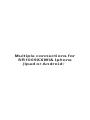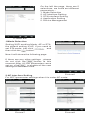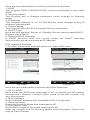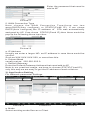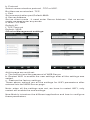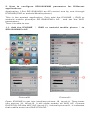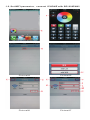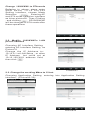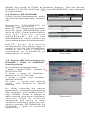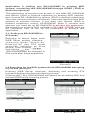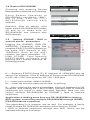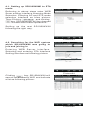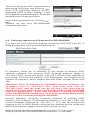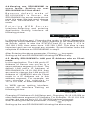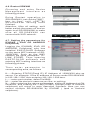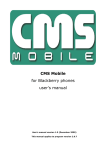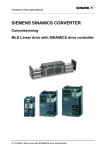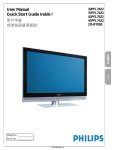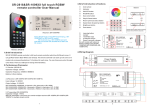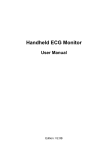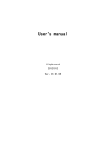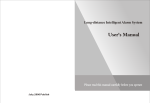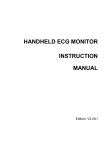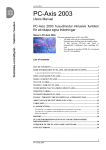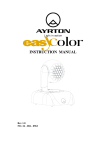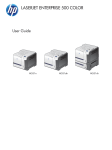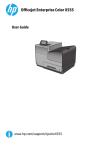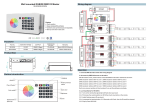Download Multiple connections for SR1009XXWI& Iphone (Ipad
Transcript
Multiple connections for SR1009XXWI& Iphone (Ipad or Android) SR1009XXWI has powerful function, it can works both at AP mode and STA mode. Can be used as Server, also can be used as Client. So in our practical application, There are a lot of connection ways for IPHONE (IPAD or Android mobile phones) & SR1009XXWI, here are the detailed operations. Original WIFI default setting of SR1009XXWI SSID : EASYCOLOR Password Format: NO password IP: 10.10.100.254 PORT: 8899 Web Server Login Name:EASYCOLOR Web Server Login Password:1234 Working mode:AP Connection way:TCP/Server All these parameters could be reset : login to the wed server page of SR1009XXWI through the browser. Different settings create different connection ways for IPHONE (IPAD or Android mobile phones) & SR1009XXWI to make different applications. 1. Login to the wed server page through a browser and Modify WIFI parameters: 1). Connecting Mobile phone or PC (with WIFI) to SR1009XXWI's default settings AP:EASYCOLOR Picture1 Picture2 After the above connection, then entering 10.10.100.254( The original default IP address) in the address bar of browser, click Enter. Picture3 Picture4 There will be a interface required to enter your user name and password Enter the Original user name: EASYCOLOR , password:1234. Then it will long in to the web server page of SR1009XXWI. On the left the page, there are 5 selections, we could set different parameters.: 1. Mode Selection 2. AP Interface Setting 3. STA Interface Setting 4. Application Setting 5. Device Management Picture5 1.Mode Selection Setting WIFI working Mode, AP or STA, the default setting is AP, if you need to set STA mode, just click and then click the button. Now it will shows the following page. If there are any other settings , please do not click the button at this moment,After All the parameters were set up, click to enable all the new settings at the same time. Picture6 2.AP Interface Setting For WIFI parameter settings when it is under AP mode: Picture7 Picture8 Here are four parameters could be reset at this interface 1. SSID The Original SSID is EASYCOLOR, could be changed to any other SSID. 2. Security Mode The Original set is Disable,customers could change to Security Mode. 3.IP Address The Original address is :10.10.100.254,we could change to any IP Address that we want. 4. Subnet Mask The Original:255.255.255.0,usually this no need reset. 5. DHCP Type Here are two options: Server or Disable. Server means open DHCP , Disable close DHCP. 6. Default DHCP Gateway If DHCP function was turn on,we could set DHCP Gateway here.Usually we set the same as IP Address. STA Interface Settings. 1.For WIFI parameter settings when it is under STA mode Picture9 Picture10 Here are four parameters could be set at this interface: 1. AP'Fs SSID Here enter the SSID that need add to AP, or search the AP nearby through the < Search > button,.After found it just click to add, it is very convenient. 2. MAC Address Enter the MAC address that need add to AP, it is optional. 3. Security Mode Enter the Security Mode that need add to AP 4. Encryption Type Enter the Encryption Type that need add to AP After we choose one of Security Mode and Encryption Type,it will pop up:Pass Phrase: Enter the password that need to add to AP Picture11 5. WAN Connection Type H e r e c h o o s e t h e W A N C o n n e c t i o n Ty p e , t h e r e a r e t w o ways:DHCP(Auto configure) or STATIC(Fixed IP). If we chose DHCP(Auto configure),the IP address of STA was automatically assigned by AP. If we chose STATIC(Fixed IP),then there would be pop up the following three input box: Picture12 a. IP Address Usually we enter a larger NO. as IP address in case there would be conflict. Such as:XXX.XXX.XXX.200, or more than this. b. Subnet Mask usually set as:255.255.255.0 c. Default Gateway Enter the Default Gateway Address that need add to AP. Note:In our practical usage, we have to choose STATIC(Fixed IP), only this way we are easy to get the IP address of each receiver. 3). Application Setting For Network parameter Settings. Picture13 Picture14 a. Mode Select working mode:Server or Client Picture15 b. Protocol Select communication protocol : TCP or UDP. But Here we must select :TCP. c. Port Set communication port,Default:8899 d. Server Address Set as client mode , it need enter Server Address , Set as server mode, no need enter any words. e. MAX TCP Num Default:32. f. TCP Time out Default: 300S. 5:Device Management settings: Picture16 Picture17 At this page we could set: a. The account and the password of WEB Server b. Restart WIFI to enable the new settings after all the settings was setted. c. Restore the factory settings These above options are all the settings for WIFI parameters after entered into the WEB Server page. Note: when all the settings was set, we have to restart WIFI, only restart will enable the new settings. Now Mainly introduce the different application and how to configure these parameters. 2. How to configure SR1009XXWI parameter for Different applications. Application 1:Set SR1009XXWI as AP,control one by one through IPHONE(IPAD or android Mobile phone) This is the easiest application. Only add the IPHONE ( IPAD or android mobile phone)to SR1009XXWI's AP , and set the WIFI parameters. Then it is able to use. 1.1. Add the IPHONE ( IPAD or android mobile phone ) to SR1009XXWI's AP Picture18 Picture19 Picture20 Picture21 Open IPHONE to get into interface picture 18, touch A. Then enter into picture 19, touch B, it will show nearby all WIFI AP. Choose EASYCOLOR this WIFI AP (touch C), it shows picture21, it indicates that mobile enter into EASYCOLOR. 1.2. Set WIFI parameter,connect IPHONE with SR1009FAWi Picture22 Picture23 Picture24 Picture25 Picture26 Picture27 Picture28 Picture29 At Picture 22, open Touch color software, enter into Picture23, click setting button F, enter into Picture 24, click setting button G, enter into edit mode, such as Picture 25. This is device selection interface, now it is WIFI device, so click H, enter into picture 26, then click Z, enter into Edit interface (Picture29) at corresponding area enter: J area-----enter SSID,default is EASYCOLOR K area------enter IP address,default is 10.10.100.254 L area------enter port number, default is 8899 M area -----enter any setting name, also enable to press nothing After entering the above parameters, open N, and press Y, then mobile will connect with SR1009FAWi. Press X button to save setting and exist interface. Return to main operation interface Picture 23. 1.3. Learning SR1009RCWi with mobile phone a. Press learning black button on SR1009RCWi b. Within 5 seconds, press any number button on IPHONE, then touch color wheel, it learns successfully when LED flashes. c. Then you can use IPHONE to control SR1009RCWi to do lots of operation. Such as color changing, mode changing, brightness changing ect. Application 2: Set one of the 1009XXWI AP, Control multi 1009XXWI by one mobile phone. This is also common application, the original default setting is AP and Servert, in this application, only keep one 1009XXWI the default setting, the others Must be configured to STA and client mode So Parameters are also need to do the corresponding configuration. There are 5 steps for this configuration Change 1009XXWI to STA mode Refering to above steps enter WEB Sever 10.10.100.254 Setting interface, choose Mode Selection. Entering AP and STA mode selection interface as blow picture30. Then Clicking , and clicking . SR1009XXWI will be changed to STA mode after these operations Picture30 2.2. Modify 1009XXWI's LAN port IP address Choosing AP Interface Setting, entering AP Interface Setting, as Picture 31 C h a n g e t h e I P A d d r e s s t o: 10.10.0.1 at LAN Setup , or other IP Address, but could not at 10.10.100.XXX address field, then click . Picture31 2.3. Change the working Mdoe to Client Choosing Application Setting, entering into Application Setting interface,(Picture32-33): Picture32 Picture33 Modify the mode to Client at Network Setting。 Set the Server Address:10.10.100.254.Click , now SR1009XXWI had changed to client mode. 2.4. Restart SR1009XXWI Click Device Management, enter into Device Management, (Picture 34) : Restarting SR1009XXWI by clicking in the end. Now all the settings was finished, And the other SR1009XXWI that work at STA / Cleint would add to the AP/ Server mode SR1009XXWI, so all the SR1009XXWIs could control by one mobile phone simultaneously. NOTE: After the whole configuration was done, best to power on all the SR-1009XXWis, enable the whole network connection to re-establish (it takes about 1-2 mins). Picture34 2.5. Set the WIFi Parameters for IPHONE ( IPAD or ANDROID mobile phone) at corresponding area enter: J area-----enter SSID, default is EASYCOLOR K area------enter IP address, default is 10.10.100.254 L area------enter port number, default is 8899 M area -----enter any setting name, also enable to press nothing N----After entering the above parameters, sliding N rightward at ON condition, and clicking the Y key( DONE). Press X button to save setting and exist interface. I p h o n e ( I PA D o r A n d r i o d cellphone) will reture to main operation interface. Now you can control mutiple SR1009XXWI by IPHONE ( ipad or Andriod cellphone). Picture35 Application 3: Adding one SR-1009XXWI to existing WIFI system, controlling this SR1009XXWI through IPONE ( IPAD or Android cellphone). This application is common one as well, It can adds SR-1009XXWI and Iphone (IPAD or Android cellphone) to existing WIFI network, and controls SR-1009XXWI by Iphone (IPAD or Android cellphone). The most common situation is at home, now most families have WIFI network to connect internet. If you want your Iphone (IPAD or Android cellphone) control SR1009XXWI when it connect with internet, you need set up SR1009XXWI to achieve this application. We pretend our existing WIFI network is: TP-LINK_STONE . Now we will introduce how to set up SR-1009XXWI to achieve this application 3.1. Setting up SR1009XXWI to STA mode. Referring to above steps enter WEB Sever setting interface , choosing Mode Selection. E n t e r i n g A P a n d S TA m o d e selection interface as blow picture. Then Clicking , and clicking key. SR1009XXWI will be changed to STA mode after these operations. Picture36 3.2 Searching for the WIFI system which SR1009XXWI was going to join and joining in. Entering WEB Server interface, Selecting and entering STA Interface Setting interface as following picture. Clicking key, SR1009XXWI will search for all nearby WIFI and indicate a list as the following picture: Picture37 Picture38 Then choosing the WIFI system which was going to joining, and clicking . N o w STA In te rfa ce Se tti n g w i l l b e indicated SSID of WIFI system. If this WIFI system need password, Enter the password as following picture. After entering password, clicking key. Picture39 3.3. Entering stationary IP Address for SR1009XXWI It is also the STA Interface Setting, Selecting STATIC(Fixed IP) of WAN Connection Type as following picture: Picture40 IP Address: Enter an IP Address in the range of existing WIFI network address, the existing WIFI network address range is 192.168.1.XXX, so we can enter: 192.168.1.200 or other address in this range. To avoid the conflict of IP Addressee, we suggest a big number IP address, which means the last three number more than 200. Attention: This IP Address must be remembered., which will be used in setting up IPONE (IPAD OR ANDROID Cellphone), To avoid forgetting, We'd better write it on the corresponding SR1009XXWI. Subnet Mask: Always enter 255.255.255.0 Default Gateway: Entering Gateway Address of existing WIFI network. For example, If the network address is 192.168.1.XXX, the normal Gateway Address is: 192.168.1.1. It is can be checked by logging on AP in WEB Server. And can be also checked by the cellphone which has already logged on this WIFI system. After Entering above parameter, Clicking key again. 3.4. Restart SR1009XXWI Choosing and entering Device Management interface as following Doing Restart operation to SR1009XXWI, just clicking k e y i s f i n e , u n t i l n o w, a l l SR1009XXWI setting have finished. Attention: After all setting, we'd better switch SR1009XXWI's power off and on to make sure all SR1009XXWI can connect with WIFI network. Picture41 3.5. Setting IPHONE( IPAD or android phone)parameters Logging the IPHONE( IPAD OR ANDRIOD Cellphone) who has installed EASYCOLOR Software on the same WIFI network of SR1 0 0 9 FAW I . S u c h a s t h e W I F I network we gave examples: TPLINK_STONE. Then opening EASYCOLOR software and entering WIFI setting interface as following picture: Picture42 K ----- Entering STATIC(Fixed IP) IP Address of 1009XXWI who as server. For example, If the IP address of Server mode SR1009XXWI is 192.168.1.200, then entering 192,168.1.200 here L-----enter port number, default is 8899 M-----enter the device's name as you like, or nothing. N----After entering the above parameters, sliding N rightward at ON condition, and clicking the Y key( DONE). Iphone( IPAD or Android cellphone) will return to main operation interface. Now you can control multiple SR1009XXWI by IPHONE ( Ipad or Android cellphone). Application 4: Adding more than one SR-1009XXWI to existing WIFI system, controlling multiple SR1009XXWI through IPONE ( IPAD OR Android cellphone) This application is a common one as well. For example, a family install multiple SR1009XXWI and want control them by IPONE ( IPAD or Android cellphone) through own WIFI, which can be realized referring to this setup. 4.1. Setting up SR1009XXWI to STA mode. Referring to above steps enter WEB Sever setting interface,choosing Mode Selection. Entering AP and STA mode selection interface as blow picture. Then Clicking , and clicking k ey. SR1009XXWI will be changed to STA mode after these operations. Setting up the rest SR1009XXWI following the right way. Picture43 4.2. Searching for the WIFI system which SR1009XXWI was going to join and joining in. Entering WEB Server interface, Selecting and entering STA Interface Setting interface as following picture. Picture44 Clicking key, SR1009XXWI will search for all nearby WIFI and indicate a list as following picture: Picture45 Then choosing the WIFI system which was going to joining, and clicking . Now STA Interface Setting will be indicated SSID of WIFI system. If this WIFI system need password, Enter the password as following picture. After entering password, clicking key. Setting up the rest SR1009XXWI following right way. Picture46 4.3. Entering stationary IP Address for SR1009XXWI It is also the STA Interface Setting, Selecting STATIC(Fixed IP) of WAN Connection Type as following picture: Picture47 IP Address: Enter an IP Address in the range of existing WIFI network address, the existing WIFI network address range is 192.168.1.XXX, so we can enter: 192.168.1.200 or other address in this range. To avoid the conflict of IP Addressee, we suggest a big number IP address, which means the last three number more than 200. Attention: Each IP Address of 1009XXWI must be different, for example, one is 192.168.1.200, the next one can be 192.168.1.201, and the next can be 192.168.1.202, they can be setted up by this method. And all IP Addresses of SR-1009XXWI must be remembered., which will be used in setting up IPONE (IPAD OR ANDROID Cellphone), To avoid forgetting, We'd better wirte it on the corresponding SR1009XXWI. Default Gateway: Entering Gateway Address of existing WIFI network. For example, If the network address is 192.168.1.XXX, the normal Gateway Address is: 192.168.1.1. It is can be checked by logging on AP in WEB Server. And can be checked by the cellphone which has already logged on this WIFI system as well. After Entering the above parameter, Clicking key again. Setting up the rest SR1009XXWI following the above way. 4.4.Keeping one SR1009XXWI to sever mode, Setting up rest SR1009XXWI to Client mode. Because default mode of S R 1 0 0 9 X X W I i s S e r v e r, t h e SR1009XXWI for server mode do not need this step. We just need change the rest SR1009XXWI to Client mode. E n t e r i n g W E B S e r v e r interface,Selecting and entering Application Setting interface as following picture: Picture48 In Network Setting part, Choosing the mode to Client. Meanwhile setting up Server Address: it is the IP Address of SR1009XXWI who as Server, which is also the STATIC(Fixed IP) in step 3. If it is 192.168.1.200, then enter here: 192.168.1.200. This step is very important and can not accept any mistake. So we'd better write the complete IP Address on SR1009XXWI in step3. After Entering the above parameter, Clicking key again. Setting up the rest SR1009XXWI following the above way. 4.5. Modify SR1009XXWI's LAN port IP Address who as Client mode. In this application, The LAN port's IP Address of Server can not be in a same address segment of client. The default LAN port's IP Address of SR1009XXWI is 10.10.100.254, then we need to change the LAN port's IP Address of 1009XXWI who as Client mode to a IP Address not in this address segment, For example, we can change the address to 10.10.101.254, or other addresses. In WEB server setting interface, choose AP Interface Setting as following picture. Picture49 Changing IP Address of LAN Setup port, Changing 10.10.100.254 to other addresses segment's IP Address. For Example: 10.10.101.254 or other, but can not be in 10.10.100.XXX address segment. After Entering the above parameter, Clicking key again. Setting up the rest SR1009XXWI following the above way. 4.6. Restart SRXXWI Choosing and enter Device Management interface as following picture: Doing Restart operation to SR1009XXWI, just clicking k e y i s f i n e , u n t i l n o w, a l l SR1009XXWI setting have finished. Attention: After all setting, we'd better switch the power off and on again to all SR1009XXWI to make sure all SR1009XXWI can connect with WIFI network. Picture50 4.7. Setting the parameters for IPHONE ( IPAD OR ANDROID Cellphone) Logging the IPHONE( IPAD OR ANDROID Cellphone) who has installed EASYCOLOR Software on the same WIFI network of SR1009FAWI. Such as the WIFI network we gave examples: TPLINK_STONE. Then opening EASYCOLOR software and entering WIFI setting interface as following picture: Then enter parameter in corresponding area, as follows Picture51 K ----- Entering STATIC(Fixed IP) IP Address of 1009XXWI who as server. For example, If the IP address of Server mode SR1009XXWI is 192.168.1.200, then entering 192,168.1.200 here. L-----enter port number, default is 8899 M-----enter the device's name as you like, or nothing. N----After entering the above parameters, sliding N rightward at ON condition, and clicking the Y key( DONE). Iphone( IPAD or Android cellphone) will return to main operation interface. Now you can control multiple SR1009XXWI by IPHONE ( Ipad or Android cellphone).