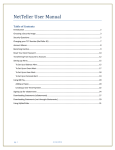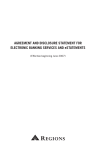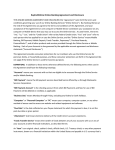Download Valley First Credit Union – View eStatements
Transcript
Valley First Credit Union – View eStatements eStatements are now available with a single click of your mouse! If you are already enrolled for eStatements, simply click on the View eStatements link on the Home Banking menu after you’ve logged in, and your eStatements will appear in a separate window. (If you have any problems doing this, please see the Frequently Asked Questions (FAQs) at the end of this document.) If you are not currently receiving eStatements and would like to sign up for this, you now have it in your control! Click on View eStatements from the Home Banking menu. You will be brought to the Modify eStatement Preferences screen. For Select Statement type, click the drop-down arrow and select eStatement only. Valley First Credit Union View eStatements Page 1 of 8 February 2009 For Select Notification Method, click the drop-down arrow and select Notify by e-mail. Next, enter in your email address where you want to receive notifications when a new eStatement is ready, then click on the Continue button Valley First Credit Union View eStatements Page 2 of 8 February 2009 You will now see a Confirmation page, showing you the changes that have been made. You are now ready to start using View eStatements. Click on View eStatements. If you have a Pop-up blocker enabled, you may see a notification similar to the following. See the FAQ section at the end for information on how to allow Valley First Credit Union Home Banking to use this feature. Alternatively, you can click on the link provided to create a separate window for your eStatements to open in. Valley First Credit Union View eStatements Page 3 of 8 February 2009 You should now see now see the window opening to eStatements. After a brief connection, you will see a page which contains important information regarding our eStatement service. It will ask you to re-enter the email address entered earlier, then click on the Accept button. Valley First Credit Union View eStatements Page 4 of 8 February 2009 When you are done viewing your eStatements, you may click on the Logout link or simply close the internet browser window. Your Home Banking is still open! Don’t forget to log out of Home Banking as well. Valley First Credit Union View eStatements Page 5 of 8 February 2009 Frequently Asked Questions (FAQs) 1. When I try to View eStatements, nothing happens. Why? a. Some functions within Home Banking make use of the "pop-up" technology. This allows you to view additional information related to your account. In order to view these items, you need to allow VFCU to open these additional windows. Since there are many pop-up blockers, we may not be able to address each one, but your user's manual should tell you how to allow certain web sites the ability to open pop-up windows. Internet Explorer ver 7.x (Windows) 1. 2. 3. 4. ver 6.x (Windows) 6. Click on Tools / Internet Options on your menu bar. 7. Click on the Privacy Tab 8. In the Pop-Up Blocker section, click on the Settings Click on Tools / Internet Options on your menu bar. Click on the Privacy Tab In the Pop-Up Blocker section, click the Settings button. In "Address of Web site to allow" textbox, type in *.valleyfirstcu.org, Click the Add button. 5. Click Close button to save your changes. button. 9. In the Address of Web site to allow, type in *.valleyfirstcu.org, then click on the Add button. 10. Click Close to save your changes. Firefox ver 3.0.5 11. On the Firefox Menu bar, click Tools, then Options 12. Click Content from the icons at the top of the Options menu 13. Click the Exceptions button to the right of the checked item “Block pop-up windows” 14. In the “Allow Sites – Pop-ups”, type in valleyfirstcu.org, then click on the Allow button 15. Click on the Close button Valley First Credit Union View eStatements Page 6 of 8 February 2009 Pop Up Blocker is ON. eStatement window not opened Pop Up Blocker is ON. eStatement window not opened Or right-click on the Valley First Credit Union View eStatements icon and select Always Allow Pop-ups from This Site. Page 7 of 8 February 2009 2. When I click on View eStatements, a new window opens, but I see a message that says “Sorry, but we cannot complete your request at this time. Please contact your credit union.” a. This is likely due to eStatements having record of your email address, but the credit union does not currently have it. To resolve this problem, select My Email Address in Other Options in the Home Banking menu. Follow the prompts to update your email address to the same email address as you currently use for eStatements. 3. When are eStatements available? a. eStatements are generally available on the 1st business day of the month. 4. How will I receive know when a new eStatement is ready? a. An email notification will be sent when a new eStatement is ready to be accessed. Valley First Credit Union View eStatements Page 8 of 8 February 2009