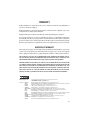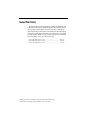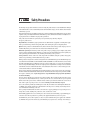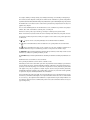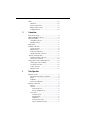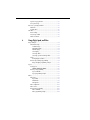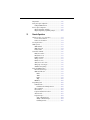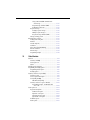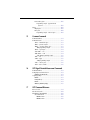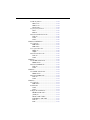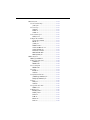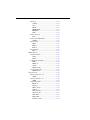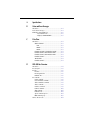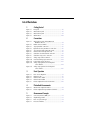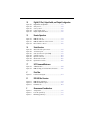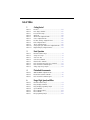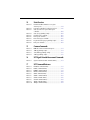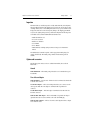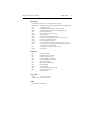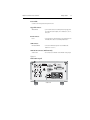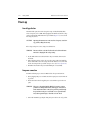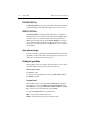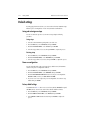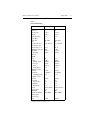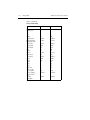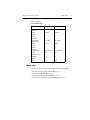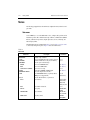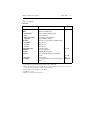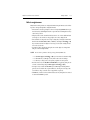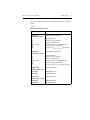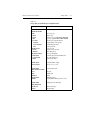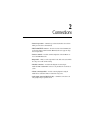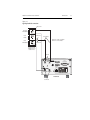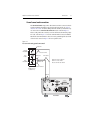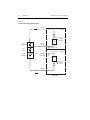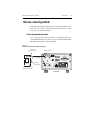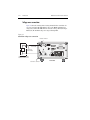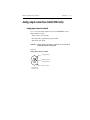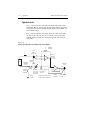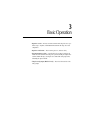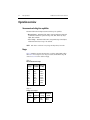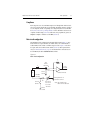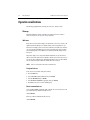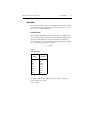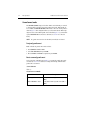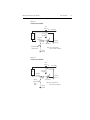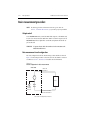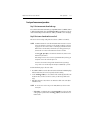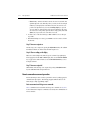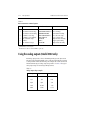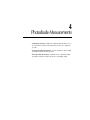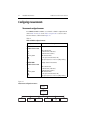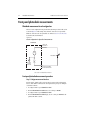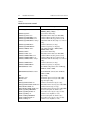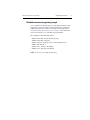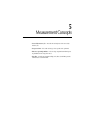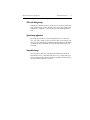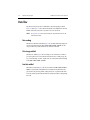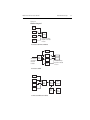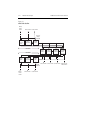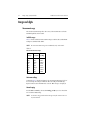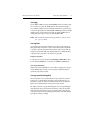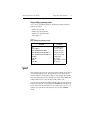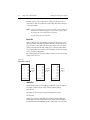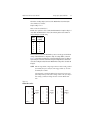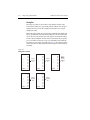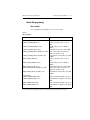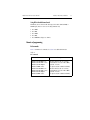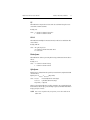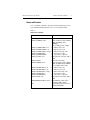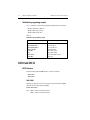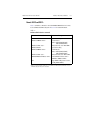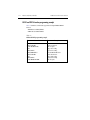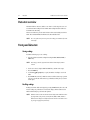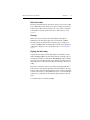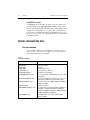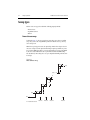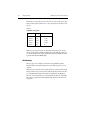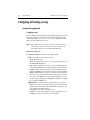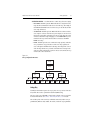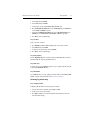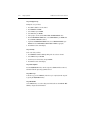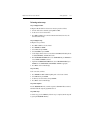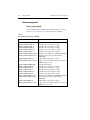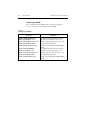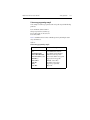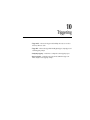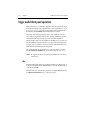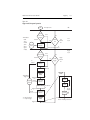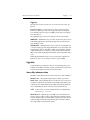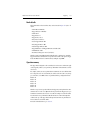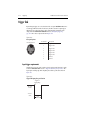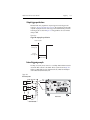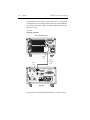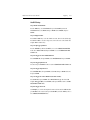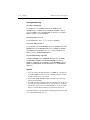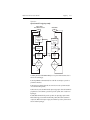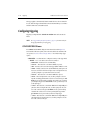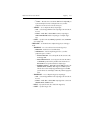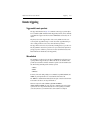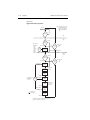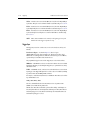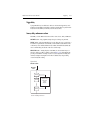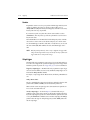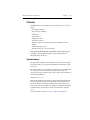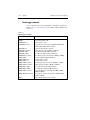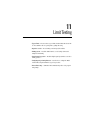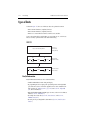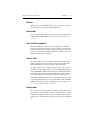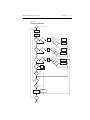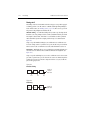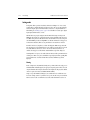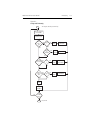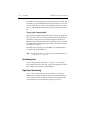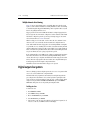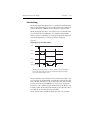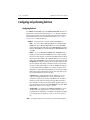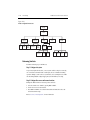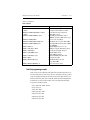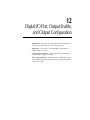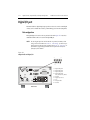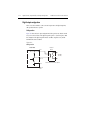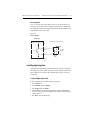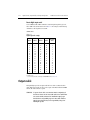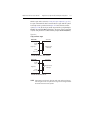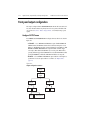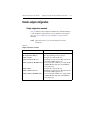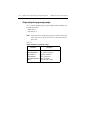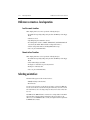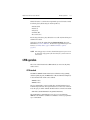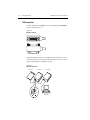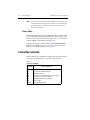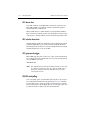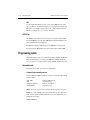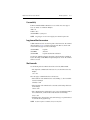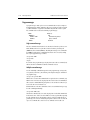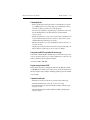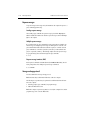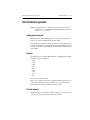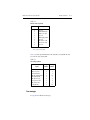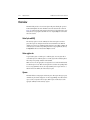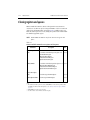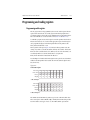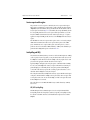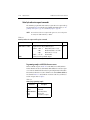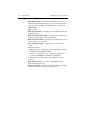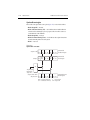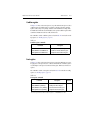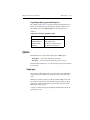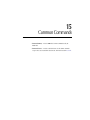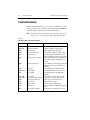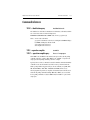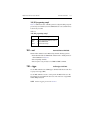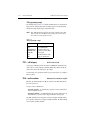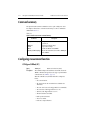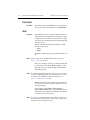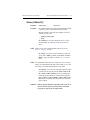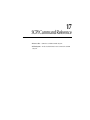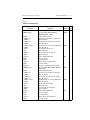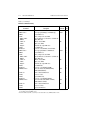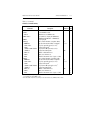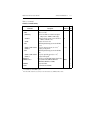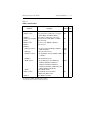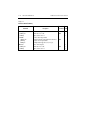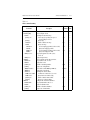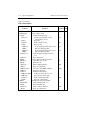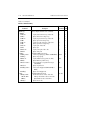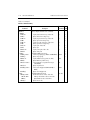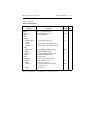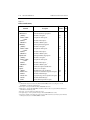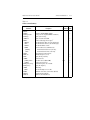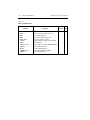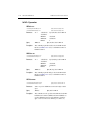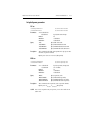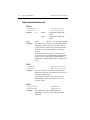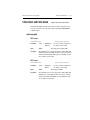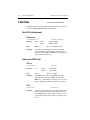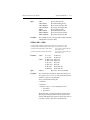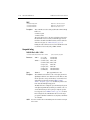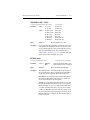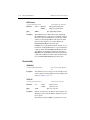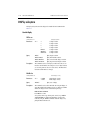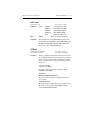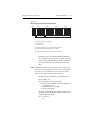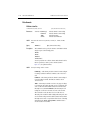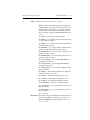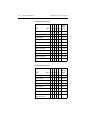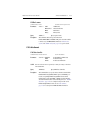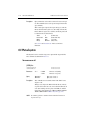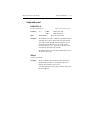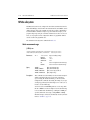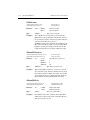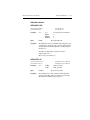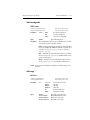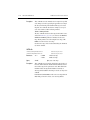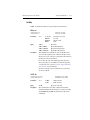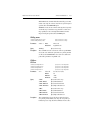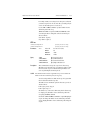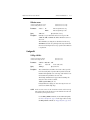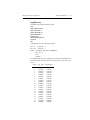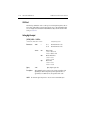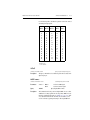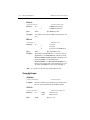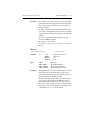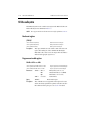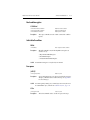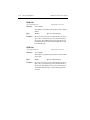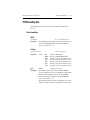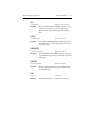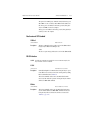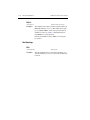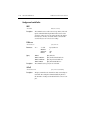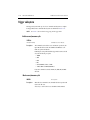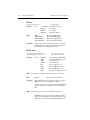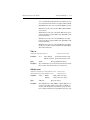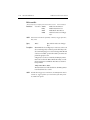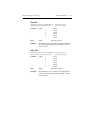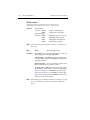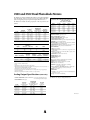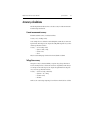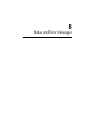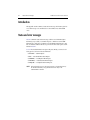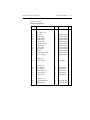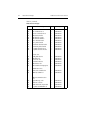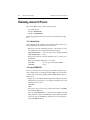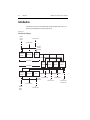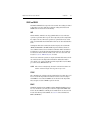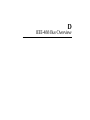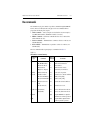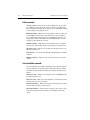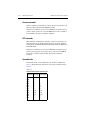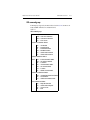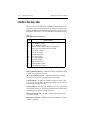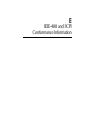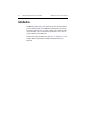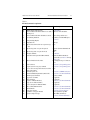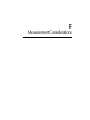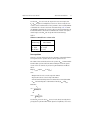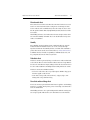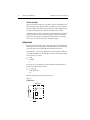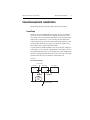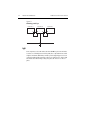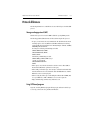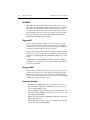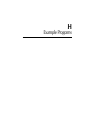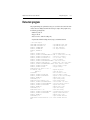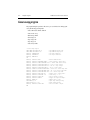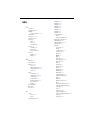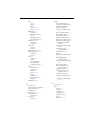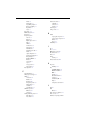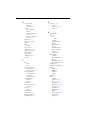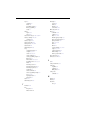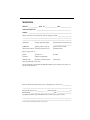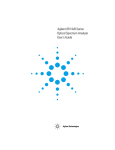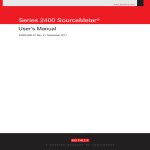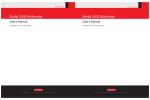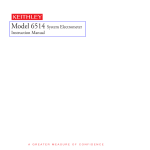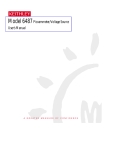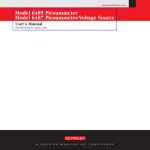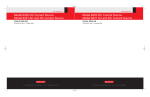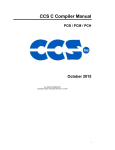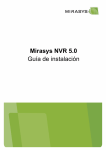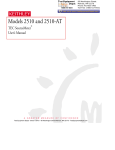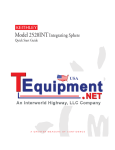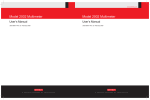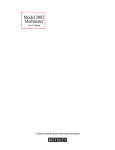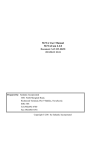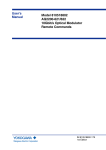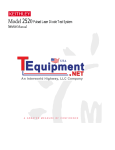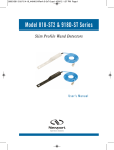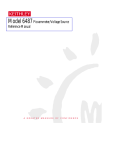Download Models 2500 And 2502 Dual Photodiode Meter User`s Manual
Transcript
Models 2500 and 2502 Photodiode Meter User’s Manual A GREATER MEASURE OF CONFIDENCE WARRANTY Keithley Instruments, Inc. warrants this product to be free from defects in material and workmanship for a period of 1 year from date of shipment. Keithley Instruments, Inc. warrants the following items for 90 days from the date of shipment: probes, cables, rechargeable batteries, diskettes, and documentation. During the warranty period, we will, at our option, either repair or replace any product that proves to be defective. To exercise this warranty, write or call your local Keithley representative, or contact Keithley headquarters in Cleveland, Ohio. You will be given prompt assistance and return instructions. Send the product, transportation prepaid, to the indicated service facility. Repairs will be made and the product returned, transportation prepaid. Repaired or replaced products are warranted for the balance of the original warranty period, or at least 90 days. LIMITATION OF WARRANTY This warranty does not apply to defects resulting from product modification without Keithley’s express written consent, or misuse of any product or part. This warranty also does not apply to fuses, software, non-rechargeable batteries, damage from battery leakage, or problems arising from normal wear or failure to follow instructions. THIS WARRANTY IS IN LIEU OF ALL OTHER WARRANTIES, EXPRESSED OR IMPLIED, INCLUDING ANY IMPLIED WARRANTY OF MERCHANTABILITY OR FITNESS FOR A PARTICULAR USE. THE REMEDIES PROVIDED HEREIN ARE BUYER’S SOLE AND EXCLUSIVE REMEDIES. NEITHER KEITHLEY INSTRUMENTS, INC. NOR ANY OF ITS EMPLOYEES SHALL BE LIABLE FOR ANY DIRECT, INDIRECT, SPECIAL, INCIDENTAL OR CONSEQUENTIAL DAMAGES ARISING OUT OF THE USE OF ITS INSTRUMENTS AND SOFTWARE EVEN IF KEITHLEY INSTRUMENTS, INC., HAS BEEN ADVISED IN ADVANCE OF THE POSSIBILITY OF SUCH DAMAGES. SUCH EXCLUDED DAMAGES SHALL INCLUDE, BUT ARE NOT LIMITED TO: COSTS OF REMOVAL AND INSTALLATION, LOSSES SUSTAINED AS THE RESULT OF INJURY TO ANY PERSON, OR DAMAGE TO PROPERTY. Keithley Instruments, Inc. 28775 Aurora Road • Cleveland, Ohio 44139 • 440-248-0400 • Fax: 440-248-6168 1-888-KEITHLEY (534-8453) • www.keithley.com Sales Offices: Bergensesteenweg 709 • B-1600 Sint-Pieters-Leeuw • 02-363 00 40 • Fax: 02/363 00 64 Yuan Chen Xin Building, Room 705 • 12 Yumin Road, Dewai, Madian • Beijing 100029 • 8610-6202-2886 • Fax: 8610-6202-2892 Tietäjäntie 2 • 02130 Espoo • Phone: 09-54 75 08 10 • Fax: 09-25 10 51 00 3, allée des Garays • 91127 Palaiseau Cédex • 01-64 53 20 20 • Fax: 01-60 11 77 26 Landsberger Strasse 65 • 82110 Germering • 089/84 93 07-40 • Fax: 089/84 93 07-34 Unit 2 Commerce Park, Brunel Road • Theale • Berkshire RG7 4AB • 0118 929 7500 • Fax: 0118 929 7519 Flat 2B, Willocrissa • 14, Rest House Crescent • Bangalore 560 001 • 91-80-509-1320/21 • Fax: 91-80-509-1322 Viale San Gimignano, 38 • 20146 Milano • 02-48 39 16 01 • Fax: 02-48 30 22 74 New Pier Takeshiba North Tower 13F • 11-1, Kaigan 1-chome • Minato-ku, Tokyo 105-0022 • 81-3-5733-7555 • Fax: 81-3-5733-7556 2FL., URI Building • 2-14 Yangjae-Dong • Seocho-Gu, Seoul 137-888 • 82-2-574-7778 • Fax: 82-2-574-7838 Postbus 559 • 4200 AN Gorinchem • 0183-635333 • Fax: 0183-630821 c/o Regus Business Centre • Frosundaviks Allé 15, 4tr • 169 70 Solna • 08-509 04 679 • Fax: 08-655 26 10 Kriesbachstrasse 4 • 8600 Dübendorf • 01-821 94 44 • Fax: 01-820 30 81 1FL., 85 Po Ai Street • Hsinchu, Taiwan, R.O.C. • 886-3-572-9077• Fax: 886-3-572-9031 BELGIUM: CHINA: FINLAND: FRANCE: GERMANY: GREAT BRITAIN: INDIA: ITALY: JAPAN: KOREA: NETHERLANDS: SWEDEN: SWITZERLAND: TAIWAN: 4/02 Models 2500 and 2502 Photodiode Meter User’s Manual ©2000, Keithley Instruments, Inc. All rights reserved. Cleveland, Ohio, U.S.A. Third Printing, June 2002 Document Number: 2500-900-01 Rev. C Manual Print History The print history shown below lists the printing dates of all Revisions and Addenda created for this manual. The Revision Level letter increases alphabetically as the manual undergoes subsequent updates. Addenda, which are released between Revisions, contain important change information that the user should incorporate immediately into the manual. Addenda are numbered sequentially. When a new Revision is created, all Addenda associated with the previous Revision of the manual are incorporated into the new Revision of the manual. Each new Revision includes a revised copy of this print history page. Revision A (Document Number 2500-900-01)..............................................................August 2000 Revision B (Document Number 2500-900-01).................................................................April 2001 Revision C (Document Number 2500-900-01)..................................................................June 2002 All Keithley product names are trademarks or registered trademarks of Keithley Instruments, Inc. Other brand names are trademarks or registered trademarks of their respective holders. Safety Precautions The following safety precautions should be observed before using this product and any associated instrumentation. Although some instruments and accessories would normally be used with non-hazardous voltages, there are situations where hazardous conditions may be present. This product is intended for use by qualified personnel who recognize shock hazards and are familiar with the safety precautions required to avoid possible injury. Read and follow all installation, operation, and maintenance information carefully before using the product. Refer to the manual for complete product specifications. If the product is used in a manner not specified, the protection provided by the product may be impaired. The types of product users are: Responsible body is the individual or group responsible for the use and maintenance of equipment, for ensuring that the equipment is operated within its specifications and operating limits, and for ensuring that operators are adequately trained. Operators use the product for its intended function. They must be trained in electrical safety procedures and proper use of the instrument. They must be protected from electric shock and contact with hazardous live circuits. Maintenance personnel perform routine procedures on the product to keep it operating properly, for example, setting the line voltage or replacing consumable materials. Maintenance procedures are described in the manual. The procedures explicitly state if the operator may perform them. Otherwise, they should be performed only by service personnel. Service personnel are trained to work on live circuits, and perform safe installations and repairs of products. Only properly trained service personnel may perform installation and service procedures. Keithley products are designed for use with electrical signals that are rated Installation Category I and Installation Category II, as described in the International Electrotechnical Commission (IEC) Standard IEC 60664. Most measurement, control, and data I/O signals are Installation Category I and must not be directly connected to mains voltage or to voltage sources with high transient over-voltages. Installation Category II connections require protection for high transient over-voltages often associated with local AC mains connections. Assume all measurement, control, and data I/O connections are for connection to Category I sources unless otherwise marked or described in the Manual. Exercise extreme caution when a shock hazard is present. Lethal voltage may be present on cable connector jacks or test fixtures. The American National Standards Institute (ANSI) states that a shock hazard exists when voltage levels greater than 30V RMS, 42.4V peak, or 60VDC are present. A good safety practice is to expect that hazardous voltage is present in any unknown circuit before measuring. Operators of this product must be protected from electric shock at all times. The responsible body must ensure that operators are prevented access and/or insulated from every connection point. In some cases, connections must be exposed to potential human contact. Product operators in these circumstances must be trained to protect themselves from the risk of electric shock. If the circuit is capable of operating at or above 1000 volts, no conductive part of the circuit may be exposed. Do not connect switching cards directly to unlimited power circuits. They are intended to be used with impedance limited sources. NEVER connect switching cards directly to AC mains. When connecting sources to switching cards, install protective devices to limit fault current and voltage to the card. Before operating an instrument, make sure the line cord is connected to a properly grounded power receptacle. Inspect the connecting cables, test leads, and jumpers for possible wear, cracks, or breaks before each use. When installing equipment where access to the main power cord is restricted, such as rack mounting, a separate main input power disconnect device must be provided, in close proximity to the equipment and within easy reach of the operator. For maximum safety, do not touch the product, test cables, or any other instruments while power is applied to the circuit under test. ALWAYS remove power from the entire test system and discharge any capacitors before: connecting or disconnecting ca5/02 bles or jumpers, installing or removing switching cards, or making internal changes, such as installing or removing jumpers. Do not touch any object that could provide a current path to the common side of the circuit under test or power line (earth) ground. Always make measurements with dry hands while standing on a dry, insulated surface capable of withstanding the voltage being measured. The instrument and accessories must be used in accordance with its specifications and operating instructions or the safety of the equipment may be impaired. Do not exceed the maximum signal levels of the instruments and accessories, as defined in the specifications and operating information, and as shown on the instrument or test fixture panels, or switching card. When fuses are used in a product, replace with same type and rating for continued protection against fire hazard. Chassis connections must only be used as shield connections for measuring circuits, NOT as safety earth ground connections. If you are using a test fixture, keep the lid closed while power is applied to the device under test. Safe operation requires the use of a lid interlock. If The or ! is present, connect it to safety earth ground using the wire recommended in the user documentation. symbol on an instrument indicates that the user should refer to the operating instructions located in the manual. The symbol on an instrument shows that it can source or measure 1000 volts or more, including the combined effect of normal and common mode voltages. Use standard safety precautions to avoid personal contact with these voltages. The WARNING heading in a manual explains dangers that might result in personal injury or death. Always read the associated information very carefully before performing the indicated procedure. The CAUTION heading in a manual explains hazards that could damage the instrument. Such damage may invalidate the warranty. Instrumentation and accessories shall not be connected to humans. Before performing any maintenance, disconnect the line cord and all test cables. To maintain protection from electric shock and fire, replacement components in mains circuits, including the power transformer, test leads, and input jacks, must be purchased from Keithley Instruments. Standard fuses, with applicable national safety approvals, may be used if the rating and type are the same. Other components that are not safety related may be purchased from other suppliers as long as they are equivalent to the original component. (Note that selected parts should be purchased only through Keithley Instruments to maintain accuracy and functionality of the product.) If you are unsure about the applicability of a replacement component, call a Keithley Instruments office for information. To clean an instrument, use a damp cloth or mild, water based cleaner. Clean the exterior of the instrument only. Do not apply cleaner directly to the instrument or allow liquids to enter or spill on the instrument. Products that consist of a circuit board with no case or chassis (e.g., data acquisition board for installation into a computer) should never require cleaning if handled according to instructions. If the board becomes contaminated and operation is affected, the board should be returned to the factory for proper cleaning/servicing. Table of Contents 1 Getting Started General information ................................................................... 1-2 Warranty information .......................................................... 1-2 Contact information ............................................................ 1-2 Manual addenda .................................................................. 1-2 Safety symbols and terms ................................................... 1-2 Inspection ............................................................................ 1-3 Options and accessories ...................................................... 1-3 Manuals ........................................................................ 1-3 Triax cables and adapters ............................................. 1-3 Interface cables ............................................................ 1-4 Rack mount kits ........................................................... 1-4 Carrying case ............................................................... 1-4 Product overview ........................................................................ 1-5 Front and rear panel familiarization ........................................... 1-6 Front panel summary .......................................................... 1-6 Rear panel summary ........................................................... 1-8 Power-up .................................................................................. 1-10 Line voltage selection ....................................................... 1-10 Line power connection ...................................................... 1-10 Power-up sequence ........................................................... 1-11 System identification ......................................................... 1-11 Line frequency setting ....................................................... 1-12 Front panel line frequency ......................................... 1-12 Remote command line frequency .............................. 1-12 Fuse replacement .............................................................. 1-12 Display ..................................................................................... 1-13 Display format .................................................................. 1-13 CHANNEL SELECT key ................................................. 1-14 DISPLAY TOGGLE key ................................................... 1-14 Status and error messages ................................................. 1-14 Disabling front panel display ............................................ 1-14 Front panel control ..................................................... 1-14 Remote display programming ........................................... 1-15 Front panel tests ................................................................ 1-15 Default settings ......................................................................... 1-16 Saving and restoring user setups ....................................... 1-16 Saving setups ............................................................. 1-16 Restoring setups ......................................................... 1-16 Power-on configuration ..................................................... 1-16 Factory default settings ..................................................... 1-16 Remote setups ................................................................... 1-19 Menus ....................................................................................... 1-20 Main menu ......................................................................... 1-20 Rules to navigate menus .................................................... 1-23 Editing voltage bias values ................................................ 1-24 Configuration menus ......................................................... 1-24 2 Connections Connection precautions .............................................................. 2-2 INPUT and OUTPUT connectors .............................................. 2-2 Connector terminals .................................................................... 2-3 Triax INPUT connectors ..................................................... 2-3 OUTPUT connectors ........................................................... 2-3 Output enable .............................................................................. 2-4 Photodiode connections .............................................................. 2-4 Typical connections ............................................................. 2-4 Equivalent circuit ................................................................. 2-6 Connection considerations .................................................. 2-6 Ground connect mode connections ..................................... 2-7 Alternate connecting methods ................................................... 2-9 Current measurement connections ...................................... 2-9 Voltage source connections ............................................... 2-10 Analog output connections (Model 2502 only) ........................ 2-11 Analog output connector terminals ................................... 2-11 Non-isolated connections .................................................. 2-12 Isolated connections .......................................................... 2-13 Equivalent circuits ............................................................. 2-14 3 Basic Operation Operation overview .................................................................... 3-2 Measurement and voltage bias capabilities ......................... 3-2 Ranges ................................................................................. 3-2 Compliance .......................................................................... 3-3 Basic circuit configuration .................................................. 3-3 Operation considerations ............................................................ 3-4 Warm-up .............................................................................. 3-4 Auto zero ............................................................................. 3-4 Front panel auto zero .................................................... 3-4 Remote command auto zero ......................................... 3-4 Source delay ........................................................................ 3-5 Auto delay period ......................................................... 3-5 Output slew time .......................................................... 3-6 Manual delay ................................................................ 3-6 Front panel source delay .............................................. 3-7 Remote command source delay ................................... 3-7 Ground connect mode ......................................................... 3-8 Front panel ground connect ......................................... 3-8 Remote command ground connect .............................. 3-8 Basic measurement procedure .................................................. 3-10 Output control ................................................................... 3-10 Basic measurement circuit configuration .......................... 3-10 Front panel measurement procedure ................................. 3-11 Step 1. Select measurement channel and range. ........ 3-11 Step 2. Select source channel and set source level. ... 3-11 Step 3. Turn source outputs on. ................................. 3-12 Step 4. Observe readings on the display. ................... 3-12 Step 5. Turn source output off. .................................. 3-12 Remote command measurement procedure ...................... 3-12 Basic measurement and voltage source commands ... 3-12 Measurement programming example ........................ 3-13 Using the analog outputs (Model 2502 only) ........................... 3-14 4 Photodiode Measurements Configuring measurements ........................................................ Measurement configuration menu ....................................... Configuring measurements ................................................. Optical power ...................................................................... Front panel photodiode measurements ...................................... Photodiode measurement circuit configuration .................. Front panel photodiode measurement procedure ................ Step 1. Configure measurement functions. .................. Step 2. Set bias voltage source values. ........................ Step 3. Turn source outputs on. ................................... Step 4. Observe readings on the display. ..................... Step 5. Turn source outputs off. ................................... Remote photodiode measurements ............................................ Photodiode measurement commands .................................. Photodiode measurement programming example ............... 5 4-2 4-2 4-3 4-3 4-4 4-4 4-4 4-4 4-5 4-5 4-5 4-5 4-5 4-5 4-7 Measurement Concepts Source-delay-measure cycle ....................................................... Overview ............................................................................. Triggering ............................................................................ Delay phase ......................................................................... Measurement time ............................................................... Sweep waveforms ...................................................................... Staircase sweeps .................................................................. Custom sweep ..................................................................... SDM cycle during sweeps .................................................. 5-2 5-2 5-2 5-3 5-3 5-4 5-4 5-4 5-5 Typical sweep applications .................................................. 5-5 Sweep data storage .............................................................. 5-5 Bias source operating boundaries ............................................... 5-6 Limit lines ........................................................................... 5-6 Loading effects .................................................................... 5-6 Data flow ..................................................................................... 5-8 Basic readings ..................................................................... 5-8 Data storage enabled ........................................................... 5-8 Limit test enabled ................................................................ 5-8 6 Range, Digits, Speed, and Filters Range and digits ......................................................................... 6-2 Measurement range ............................................................. 6-2 Available ranges ........................................................... 6-2 Maximum readings ...................................................... 6-2 Manual ranging ............................................................ 6-2 Auto ranging ................................................................ 6-3 Auto range limits .......................................................... 6-3 Auto range operation with range limits ........................ 6-3 Digits ................................................................................... 6-4 Setting display resolution ............................................. 6-4 Remote range and digits programming ............................... 6-4 Range and digits programming example ...................... 6-5 Speed .......................................................................................... 6-5 Setting speed ....................................................................... 6-6 SPEED-ACCURACY MENU ..................................... 6-6 Remote speed programming ................................................ 6-7 Speed commands .......................................................... 6-7 Speed programming example ....................................... 6-7 Filters .......................................................................................... 6-7 Filter stages ......................................................................... 6-7 Repeat filter .................................................................. 6-8 Median filter ................................................................. 6-8 Moving filter ............................................................... 6-10 Filter configuration ............................................................ 6-11 Filter control ...................................................................... 6-12 Remote filter programming ............................................... 6-13 Filter commands ......................................................... 6-13 Filter programming example ...................................... 6-14 7 Relative, Math, Ratio, and Delta Relative ....................................................................................... 7-2 Front panel rel ..................................................................... 7-2 Enabling and disabling rel ........................................... 7-2 Defining a rel value ...................................................... 7-2 Using REL in the dual-channel mode .......................... 7-3 Remote rel programming .................................................... 7-3 Rel commands ............................................................. 7-3 Rel programming example .......................................... 7-4 Measurement math functions ..................................................... 7-4 Math functions .................................................................... 7-4 I/V ................................................................................ 7-4 V/I ................................................................................ 7-5 MX + B ........................................................................ 7-5 Electrical power ........................................................... 7-5 Optical power ............................................................... 7-5 Front panel math functions ................................................. 7-6 Remote math functions ....................................................... 7-7 Math function programming example ................................ 7-8 RATIO and DELTA .................................................................... 7-8 RATIO functions ................................................................. 7-8 MSR1/MSR2 ............................................................... 7-8 MSR2/MSR1 ............................................................... 7-9 DELTA functions ................................................................ 7-9 MSR1-MSR2 ............................................................... 7-9 MSR2-MSR1 ............................................................... 7-9 Front panel RATIO and DELTA configuration ................. 7-10 Remote RATIO and DELTA ............................................. 7-11 RATIO and DELTA function programming example ....... 7-12 8 Data Store Data store overview .................................................................... Front panel data store ................................................................. Storing readings .................................................................. Recalling readings ............................................................... Buffer location number ................................................ Timestamp ................................................................... Displaying other buffer readings ................................. Buffer statistics ................................................................... Minimum and maximum ............................................. Peak-to-peak ................................................................ Average ........................................................................ Standard deviation ....................................................... 8-2 8-2 8-2 8-2 8-3 8-3 8-3 8-4 8-4 8-4 8-4 8-4 Timestamp format ............................................................... 8-5 Timestamp accuracy ............................................................ 8-5 Buffer considerations .......................................................... 8-5 Using :TRACe commands to store data ....................... 8-5 Using :READ? to store data ......................................... 8-6 Remote command data store ...................................................... 8-6 Data store commands .......................................................... 8-6 Data store programming example ....................................... 8-7 9 Sweep Operation Sweep types ................................................................................ 9-2 Linear staircase sweep ......................................................... 9-2 Logarithmic staircase sweep ............................................... 9-3 Custom sweep ..................................................................... 9-4 Custom sweep examples .............................................. 9-5 Configuring and running a sweep ............................................... 9-6 Front panel sweep operation ............................................... 9-6 Configuring a sweep ..................................................... 9-6 Setting delay ................................................................. 9-7 Trigger count and sweep points ................................... 9-8 Performing sweeps .............................................................. 9-8 Performing a linear staircase sweep ............................. 9-8 Performing a log staircase sweep ................................. 9-9 Performing a custom sweep ....................................... 9-11 Remote sweep operation ................................................... 9-12 Staircase sweep commands ........................................ 9-12 Staircase sweep programming example ..................... 9-13 Custom sweep commands .......................................... 9-14 Custom sweep programming example ....................... 9-15 10 Triggering Trigger model (front panel operation) ...................................... 10-2 Idle ..................................................................................... 10-2 Event detection .................................................................. 10-4 Arm layer ................................................................... 10-4 Trigger layer ............................................................... 10-5 Trigger delay ..................................................................... 10-5 Source, delay, and measure actions ................................... 10-5 Counters ............................................................................ 10-6 Output triggers ................................................................... 10-6 Bench defaults ................................................................... 10-7 Operation summary ........................................................... 10-7 Trigger link ............................................................................... 10-8 Input trigger requirements ................................................. 10-8 Output trigger specifications ............................................. 10-9 External triggering example .............................................. 10-9 Model 2500 setup .................................................... 10-11 Switching mainframe setup ..................................... 10-12 Operation ................................................................. 10-12 Configuring triggering ............................................................ 10-14 CONFIGURE TRIGGER menu ..................................... 10-14 Remote triggering .................................................................. 10-17 Trigger model (remote operation) ................................... 10-17 Idle and initiate ............................................................... 10-17 Event detection ................................................................ 10-19 Arm layer ........................................................................ 10-19 Trigger layer .................................................................... 10-20 Trigger delay ................................................................... 10-21 Source, delay, and measure actions ................................. 10-21 Counters .......................................................................... 10-22 Output triggers ................................................................ 10-22 GPIB defaults .................................................................. 10-23 Operation summary ......................................................... 10-23 Remote trigger commands .............................................. 10-24 Remote trigger example .................................................. 10-25 11 Limit Testing Types of limits .......................................................................... Pass/fail information ......................................................... Data flow ........................................................................... Limit test feeds .................................................................. Limit 1 and 2 tests (compliance) ....................................... Limit 3 to 6 tests ............................................................... Limit test modes ................................................................ Binning .............................................................................. Operation overview .................................................................. Grading mode .................................................................... Binning control .......................................................... Pass condition ............................................................ Fail condition ............................................................. Sorting mode ..................................................................... Binning ...................................................................... 11-2 11-2 11-3 11-3 11-3 11-3 11-3 11-4 11-4 11-4 11-6 11-7 11-7 11-8 11-8 Binning systems ...................................................................... 11-10 Handler interface ............................................................. 11-10 Digital I/O connector ............................................... 11-10 Digital output lines ................................................... 11-10 SOT line ................................................................... 11-11 /OE line .................................................................... 11-11 Handler types ................................................................... 11-11 Category pulse component handler .......................... 11-11 Category register component handler ...................... 11-12 Basic binning systems ..................................................... 11-12 Single-element device binning ........................................ 11-12 Multiple-element device binning ..................................... 11-14 Digital output clear pattern ..................................................... 11-14 Enabling auto-clear .................................................. 11-14 Auto-clear timing ............................................................ 11-15 Configuring and performing limit tests .................................. 11-16 Configuring limit tests ..................................................... 11-16 Performing limit tests ...................................................... 11-18 Step 1. Configure test system. .................................. 11-18 Step 2. Configure bias source and measure functions. ............................................................. 11-18 Step 3. Configure limit tests. .................................... 11-19 Step 4. Turn output on. ............................................. 11-19 Step 5. Start testing process. .................................... 11-19 Step 6. Stop testing process. ..................................... 11-19 Remote limit testing ............................................................... 11-20 Limit commands .............................................................. 11-20 Limit test programming example .................................... 11-21 12 Digital I/O Port, Output Enable, and Output Configuration Digital I/O port ......................................................................... 12-2 Port configuration .............................................................. 12-2 Digital output lines ..................................................... 12-3 SOT line ..................................................................... 12-3 EOT/BUSY line ......................................................... 12-3 +5V output ................................................................. 12-3 Digital output configuration .............................................. 12-4 Sink operation ............................................................ 12-4 Source operation ........................................................ 12-5 Controlling digital output lines ......................................... 12-5 Front panel digital output control ............................... 12-5 Remote digital output control .................................... 12-6 Output enable ........................................................................... 12-6 Front panel output configuration .............................................. 12-8 Configure OUTPUT menu ................................................ 12-8 Remote output configuration .................................................... 12-9 Output configuration commands ....................................... 12-9 Output configuration programming example .................. 12-10 13 Remote Operations Differences: remote vs. local operation .................................... 13-2 Local-to-remote transition ................................................ 13-2 Remote-to-local transition ................................................ 13-2 Selecting an interface ............................................................... 13-2 GPIB operation ........................................................................ 13-3 GPIB standards ................................................................. 13-3 GPIB connections ............................................................. 13-4 Primary address ................................................................. 13-6 General bus commands ............................................................ 13-6 REN (remote enable) ........................................................ 13-7 IFC (interface clear) .......................................................... 13-7 LLO (local lockout) .......................................................... 13-7 GTL (go to local) .............................................................. 13-7 DCL (device clear) ............................................................ 13-8 SDC (selective device clear) ............................................. 13-8 GET (group execute trigger) ............................................. 13-8 SPE, SPD (serial polling) .................................................. 13-8 Front panel GPIB operation ..................................................... 13-9 Error and status messages ................................................. 13-9 GPIB status indicators ....................................................... 13-9 REM ........................................................................... 13-9 TALK ......................................................................... 13-9 LSTN ......................................................................... 13-9 SRQ .......................................................................... 13-10 LOCAL key .................................................................... 13-10 Programming syntax .............................................................. 13-10 Command words ............................................................. 13-10 Commands and command parameters ..................... 13-10 Query commands ............................................................ 13-12 Case sensitivity ............................................................... 13-13 Long-form and short-form versions ................................ 13-13 Short-form rules .............................................................. 13-13 Program messages ........................................................... 13-14 Single command messages ...................................... 13-14 Multiple command messages ................................... 13-14 Command path rules ................................................ 13-15 Using common and SCPI commands in the same message ....................................................... 13-15 Program message terminator (PMT) ........................ 13-15 Command execution rules ........................................ 13-15 Response messages ......................................................... 13-16 Sending a response message .................................... 13-16 Multiple response messages ..................................... 13-16 Response message terminator (RMT) ...................... 13-16 Message exchange protocol ............................................. 13-16 RS-232 interface operation ..................................................... 13-17 Sending and receiving data .............................................. 13-17 Baud rate ......................................................................... 13-17 Data bits and parity ......................................................... 13-17 Terminator ....................................................................... 13-18 Flow control (signal handshaking) .................................. 13-18 RS-232 connections ......................................................... 13-18 Error messages ................................................................ 13-19 Programming example .................................................... 13-20 14 Status Structure Overview .................................................................................. 14-2 Status byte and SRQ .......................................................... 14-2 Status register sets ............................................................. 14-2 Queues ............................................................................... 14-2 Clearing registers and queues ................................................... 14-4 Programming and reading registers .......................................... 14-5 Programming enable registers ........................................... 14-5 Reading registers ............................................................... 14-6 Status byte and service request (SRQ) ..................................... 14-7 Status byte register ............................................................ 14-8 Service request enable register .......................................... 14-9 Serial polling and SRQ ...................................................... 14-9 SPE, SPD (serial polling) ........................................... 14-9 Status byte and service request commands ..................... 14-10 Programming example - set MSS (B6) when error occurs .......................................................... 14-10 Status register sets .................................................................. 14-11 Register bit descriptions .................................................. 14-11 Standard event register ............................................. 14-11 Operation event register ........................................... 14-13 Measurement event register ...................................... 14-14 Questionable event register ...................................... 14-16 Condition registers .......................................................... 14-17 Event registers ................................................................. 14-17 Event enable registers ..................................................... Programming example - program and read register set ............................................................ Queues .................................................................................... Output queue ................................................................... Error queue ...................................................................... Programming example - read error queue ............... 15 14-18 14-19 14-19 14-19 14-20 14-21 Common Commands Command summary ................................................................. Command reference ................................................................. *IDN? — identification query .......................................... *OPC — operation complete ............................................ *OPC? — operation complete query ................................ *OPC programming example .................................... *OPT? — option query ..................................................... *SAV <NRf> — save ........................................................ *RCL <NRf> — recall ..................................................... *SAV, *RCL programming example ......................... *RST — reset .................................................................... *TRG — trigger ................................................................ *TRG programming example .................................... *TST? — self-test query ................................................... *WAI — wait-to-continue ................................................. 16 SCPI Signal-Oriented Measurement Commands Command summary ................................................................. Configuring measurement function .......................................... CONFigure:CURRent[:DC] ............................................. Acquiring readings ................................................................... FETCh? ............................................................................. DATA[:LATest]? ............................................................... READ? .............................................................................. MEASure[:CURRent[:DC]]? ............................................ 17 15-2 15-3 15-3 15-3 15-3 15-4 15-4 15-4 15-4 15-5 15-5 15-5 15-6 15-6 15-6 16-2 16-2 16-2 16-3 16-3 16-4 16-4 16-5 SCPI Command Reference Reference tables ....................................................................... 17-2 Calculate subsystems ............................................................. 17-22 CALCulate[1] and CALCulate2 ............................................ 17-23 Select math function ....................................................... 17-23 FORMat <name> ..................................................... 17-23 FORMat <name> ..................................................... 17-23 Set MX + B parameters ................................................... 17-24 MBFactor <n> .......................................................... 17-24 MMFactor <n> ......................................................... 17-24 MUNits <name> ...................................................... 17-24 Set optical power parameters .......................................... 17-25 DC<n> ...................................................................... 17-25 RESP<n> .................................................................. 17-25 Enable and read math function result .............................. 17-26 STATe <b> ................................................................ 17-26 DATA? ...................................................................... 17-26 LATest? .................................................................... 17-26 CALCulate3 and CALCulate4 ............................................... 17-27 Select input path .............................................................. 17-27 FEED <name> .......................................................... 17-27 FEED <name> .......................................................... 17-27 Set or acquire relative value ............................................ 17-28 OFFSet <n> .............................................................. 17-28 ACQuire ................................................................... 17-28 Enable and read relative result ........................................ 17-28 STATe <b> ................................................................ 17-28 DATA? ...................................................................... 17-28 CALCulate5 ............................................................................ 17-29 Select RATIO calculation mode ...................................... 17-29 FORMat <name> ..................................................... 17-29 Enable and read RATIO result ........................................ 17-29 STATe <b> ................................................................ 17-29 DATA? ...................................................................... 17-29 CALCulate6 ............................................................................ 17-30 Select DELTA calculation mode ..................................... 17-30 FORMat <name> ..................................................... 17-30 Enable and read DELTA result ........................................ 17-30 STATe <b> ................................................................ 17-30 DATA? ...................................................................... 17-30 CALCulate7 ............................................................................ 17-31 Select input path .............................................................. 17-31 FEED <name> .......................................................... 17-31 Read limits data ............................................................... 17-32 DATA? ...................................................................... 17-32 LATest? .................................................................... 17-32 Configure and control limit tests ..................................... 17-32 COMPliance:FAIL <name> ..................................... 17-32 [:DATA] <n> ............................................................ 17-32 SOURce3 <NRf> | <NDN> ..................................... 17-33 PASS:SOURce3 <NRf> | NDN ............................... 17-35 STATe <b> ................................................................ 17-35 FAIL? ....................................................................... 17-36 Composite testing ............................................................ PASS:SOURce3 <NRf> | NDN ............................... FAIL:SOURce3 <NRf> | <NDN> ........................... BCONtrol <name> .................................................. MODE <name> ....................................................... Clear test results .............................................................. [:IMMediate] ............................................................ AUTO <b> ............................................................... CALCulate8 ........................................................................... Select statistic .................................................................. FORMat <name> ..................................................... Acquire statistic .............................................................. DATA? ..................................................................... DISPlay subsystem ................................................................ Control display ................................................................ DIGits <n> ............................................................... ENABle <b> ............................................................ MODE <name> ....................................................... ATTRibutes? ............................................................ Read display .................................................................... DATA? ..................................................................... Define :TEXT messages ................................................. DATA <a> ................................................................ STATe <b> ............................................................... FORMat subsystem ................................................................ Data format ..................................................................... [:DATA] <type>[,length] ......................................... Data elements .................................................................. ELEMents <item list> ............................................. SOURce3 <name> ................................................... CALC data elements ....................................................... CALCulate <item list> ............................................ TRACe data elements ..................................................... TRACe <item list> ................................................... Byte order ........................................................................ BORDer <name> ..................................................... Status register format ...................................................... SREGister <name> .................................................. OUTPut subsystem ................................................................ Turn source on or off ....................................................... [:STATe] <b> ........................................................... Output enable control ...................................................... ENABle[:STATe] <b> .............................................. TRIPped? ................................................................. 17-36 17-36 17-37 17-37 17-38 17-38 17-38 17-38 17-39 17-39 17-39 17-39 17-39 17-40 17-40 17-40 17-40 17-41 17-41 17-42 17-42 17-42 17-42 17-43 17-43 17-43 17-43 17-46 17-46 17-49 17-49 17-49 17-50 17-50 17-51 17-51 17-51 17-51 17-52 17-52 17-52 17-53 17-53 17-53 SENSe subsystem ................................................................... 17-54 Select measurement range ............................................... 17-54 [:UPPer] <n> ............................................................ 17-54 Select auto range ............................................................. 17-55 AUTO <b> ............................................................... 17-55 LLIMit <n> .............................................................. 17-55 ULIMit <n> .............................................................. 17-55 Set measurement speed ................................................... 17-56 NPLCycles <n> ........................................................ 17-56 Configure and control filters ............................................ 17-57 Average filter commands .......................................... 17-57 COUNt <n> .............................................................. 17-57 [:STATe] <b> ............................................................ 17-57 TCONtrol <name> ................................................... 17-58 ADVanced:NTOLerance <n> ................................... 17-58 ADVanced[:STATe] <b> .......................................... 17-58 Median filter commands ........................................... 17-59 MEDian:RANK <NRf> ........................................... 17-59 MEDian[:STATe] <b> .............................................. 17-59 SOURce subsystem ................................................................ 17-60 SOURce[1] and SOURce2 .............................................. 17-60 Control source output on-off ........................................... 17-60 [:IMMediate] ............................................................ 17-60 MODE <name> ........................................................ 17-60 Select sourcing mode ...................................................... 17-61 MODE <name> ........................................................ 17-61 Select range ..................................................................... 17-61 RANGe <n> ............................................................. 17-61 AUTO <b> ............................................................... 17-62 Set amplitude for fixed source ......................................... 17-63 [:IMMediate][:AMPLitude] <n> .............................. 17-63 TRIGgered[:AMPLitude] <n> ................................. 17-64 Set delay .......................................................................... 17-65 DELay <n> ............................................................... 17-65 AUTO <b> ............................................................... 17-65 Select ground connect mode ........................................... 17-66 GCONnect <b> ........................................................ 17-66 Configure sweeps ............................................................ 17-66 RANGing <name> ................................................... 17-66 SPACing <name> ..................................................... 17-67 STARt <n> ................................................................ 17-67 STOP <n> ................................................................ 17-67 CENTer <n> .............................................................. 17-68 SPAN <n> ................................................................ 17-68 STEP <n> ................................................................ POINts <n> .............................................................. DIRection <name> .................................................. Configure list ................................................................... VOLTage <NRf list> ................................................ APPend <NRf list> .................................................. POINts? .................................................................... Sweep and list program examples ................................... Linear voltage sweep ............................................... List sweep ................................................................ Logarithmic sweep ................................................... SOURce3 ........................................................................ Setting digital output ....................................................... [:LEVel] <NRf> | <NDN> ....................................... ACTual? ................................................................... MODE <name> ....................................................... BSTate <b> .............................................................. BSIZe <n> ............................................................... Clearing digital output .................................................... [:IMMediate] ............................................................ AUTO <b> ............................................................... DELay <n> .............................................................. STATus subsystem ................................................................. Read event registers ........................................................ [:EVENt]? ................................................................ Program event enable registers ....................................... ENABle <NDN> or <NRf> ..................................... Read condition registers .................................................. CONDition? ............................................................. Select default conditions ................................................. PRESet ..................................................................... Error queue ...................................................................... [:NEXT]? ................................................................. CLEar ....................................................................... ENABle <list> ......................................................... DISable <list> .......................................................... SYSTem subsystem ................................................................ Default conditions ........................................................... PRESet ..................................................................... POSetup ................................................................... Control auto zero ............................................................. STATe <name> ........................................................ Select power line frequency setting ................................ LFRequency <freq> ................................................. 17-69 17-70 17-71 17-71 17-71 17-72 17-72 17-72 17-72 17-72 17-73 17-74 17-74 17-74 17-75 17-75 17-76 17-76 17-76 17-76 17-76 17-77 17-78 17-78 17-78 17-78 17-78 17-79 17-79 17-79 17-79 17-79 17-79 17-79 17-80 17-80 17-81 17-81 17-81 17-81 17-82 17-82 17-82 17-82 Error queue ...................................................................... 17-82 [:NEXT]? ................................................................. 17-82 ALL? ........................................................................ 17-83 COUNt? ................................................................... 17-83 CODE[:NEXT]? ....................................................... 17-83 CODE:ALL? ............................................................ 17-83 CLEar ....................................................................... 17-83 Simulate key presses ....................................................... 17-84 KEY ......................................................................... 17-84 Read version of SCPI standard ........................................ 17-85 VERSion? ................................................................. 17-85 RS-232 interface .............................................................. 17-85 LOCal ....................................................................... 17-85 REMote .................................................................... 17-85 RWLock ................................................................... 17-86 Reset timestamp .............................................................. 17-86 RESet ....................................................................... 17-86 TRACe subsystem .................................................................. 17-87 Read and clear buffer ....................................................... 17-87 DATA? ...................................................................... 17-87 CLEar ....................................................................... 17-87 Configure and control buffer ........................................... 17-88 FREE? ...................................................................... 17-88 POINts <n> .............................................................. 17-88 ACTual? ................................................................... 17-88 CONTrol <name> .................................................... 17-89 Select timestamp format .................................................. 17-89 FORMat <name> ..................................................... 17-89 Trigger subsystem ................................................................... 17-90 Initiate source/measure cycle .......................................... 17-90 INITiate ................................................................... 17-90 Abort source/measure cycle ............................................ 17-90 ABORt ..................................................................... 17-90 Program trigger model .................................................... 17-91 COUNt <n> .............................................................. 17-91 DELay <n> ............................................................... 17-92 SOURce <name> ..................................................... 17-92 TIMer <n> ................................................................ 17-93 DIRection <name> ................................................... 17-93 INPut <event list> .................................................... 17-94 ILINe <NRf> ............................................................ 17-95 OLINe <NRf> .......................................................... 17-95 OUTPut <event list> ................................................ 17-96 A Specifications B Status and Error Messages Introduction ............................................................................... Status and error messages ......................................................... Eliminating common SCPI errors ............................................. -113, Undefined header ............................................... -420, Query UNTERMINATED ................................. C Data Flow Introduction ............................................................................... SENS1 and SENS2 ............................................................ INIT ............................................................................ FETCh? ....................................................................... READ? ........................................................................ CALCulate[1]:DATA? and CALCulate2:DATA? .............. CALCulate3:DATA? and CALCulate4:DATA? ................. CALCulate5:DATA? and CALCulate6:DATA? ................. CALCulate7:DATA? .......................................................... TRACe:DATA? .................................................................. CALCulate8:DATA? .......................................................... D B-2 B-2 B-8 B-8 B-9 C-2 C-3 C-3 C-3 C-3 C-4 C-4 C-4 C-4 C-4 C-4 IEEE-488 Bus Overview Introduction ............................................................................... D-2 Bus description .......................................................................... D-3 Bus lines .................................................................................... D-5 Data lines ........................................................................... D-5 Bus management lines ....................................................... D-5 Handshake lines ................................................................. D-5 Bus commands .......................................................................... D-7 Uniline commands ............................................................. D-8 Universal multiline commands .......................................... D-8 Addressed multiline commands ......................................... D-9 Address commands ............................................................ D-9 Unaddress commands ........................................................ D-9 Common commands ........................................................ D-10 SCPI commands ............................................................... D-10 Command codes ............................................................... D-10 Typical command sequences ............................................ D-12 IEEE command groups .................................................... D-13 Interface function codes .......................................................... D-14 E IEEE-488 and SCPI Conformance Information Introduction ............................................................................... E-2 F Measurement Considerations Low current measurements ........................................................ F-2 Leakage currents ................................................................ F-2 Noise and source impedance .............................................. F-2 DUT resistance ............................................................ F-2 Source capacitance ...................................................... F-3 Generated currents .............................................................. F-4 Offset currents ............................................................. F-4 Electrochemical effects ............................................... F-5 Humidity ..................................................................... F-5 Triboelectric effects ..................................................... F-5 Piezoelectric and stored charge effects ....................... F-5 Dielectric absorption ................................................... F-6 Voltage burden .................................................................... F-6 General measurement considerations ........................................ F-7 Ground loops ...................................................................... F-7 Light ................................................................................... F-8 Electrostatic interference .................................................... F-9 Magnetic fields ................................................................. F-10 Electromagnetic Interference (EMI) ................................ F-10 G GPIB 488.1 Protocol Introduction ............................................................................... G-2 Selecting the 488.1 protocol ...................................................... G-2 Protocol differences ................................................................... G-3 Message exchange protocol (MEP) .................................... G-3 Using SCPI-based programs .............................................. G-3 Bus hold-off ........................................................................ G-4 Trigger-on-talk ................................................................... G-4 Message available ............................................................... G-4 General operation notes ...................................................... G-4 H Example Programs Introduction ............................................................................... Hardware requirements ...................................................... Software requirements ....................................................... General program instructions ............................................. Basic measurement program ..................................................... Photodiode measurement program ............................................ Data store program .................................................................... Linear sweep program ............................................................... Limit test program ..................................................................... H-2 H-2 H-2 H-2 H-3 H-4 H-5 H-6 H-7 List of Illustrations 1 Getting Started Figure 1-1 Figure 1-2 Figure 1-3 Figure 1-4 Front panel ............................................................................. 1-6 Model 2500 rear panel ........................................................... 1-8 Model 2502 rear panel ........................................................... 1-9 Main menu tree .................................................................... 1-22 2 Connections Figure 2-1 Model 2500 rear panel showing INPUT and OUTPUT connectors ......................................................... 2-2 INPUT connector terminals ................................................... 2-3 Typical photodiode connections ............................................ 2-5 Equivalent circuit of photodiode test connections ................. 2-6 Test connections using ground connect mode ....................... 2-7 Ground connect mode equivalent circuit ............................... 2-8 Stand-alone current measurement connections ...................... 2-9 Stand-alone voltage source connections .............................. 2-10 Analog output connector terminals ...................................... 2-11 Non-isolated analog output connections .............................. 2-12 Isolated analog output connections ...................................... 2-13 Analog output equivalent circuit with ground connect disabled .............................................................. 2-14 Analog output equivalent circuit with ground connect enabled ............................................................... 2-15 Figure 2-2 Figure 2-3 Figure 2-4 Figure 2-5 Figure 2-6 Figure 2-7 Figure 2-8 Figure 2-9 Figure 2-10 Figure 2-11 Figure 2-12 Figure 2-13 3 Basic Operation Figure 3-1 Figure 3-2 Figure 3-3 Figure 3-4 Figure 3-5 Basic circuit configuration ..................................................... 3-3 Output slew time .................................................................... 3-6 Ground connect enabled ........................................................ 3-9 Ground connect disabled ....................................................... 3-9 Circuit configuration for basic measurements ..................... 3-10 4 Photodiode Measurements Figure 4-1 Figure 4-2 Measurement configuration menu tree .................................. 4-2 Circuit configuration for photodiode measurements ............. 4-4 5 Measurement Concepts Figure 5-1 Figure 5-2 Figure 5-3 Figure 5-4 Source-delay-measure (SDM) cycle ...................................... Simplified trigger model ........................................................ Basic sweep waveform types ................................................. Bias source limit lines ............................................................ 5-2 5-3 5-4 5-6 Figure 5-5 Figure 5-6 Figure 5-7 Loading effects ....................................................................... 5-7 Data flow front panel .............................................................. 5-9 CALC block data flow .......................................................... 5-10 6 Range, Digits, Speed, and Filters Figure 6-1 Figure 6-2 Figure 6-3 Figure 6-4 Figure 6-5 Figure 6-6 Speed configuration menu tree ............................................... 6-6 2-stage filtering ....................................................................... 6-7 Repeat filter (count 10) ........................................................... 6-8 Median filter (rank 5) ............................................................. 6-9 Moving filter (count 10) ....................................................... 6-10 Configure filtering menu tree ............................................... 6-12 9 Sweep Operation Figure 9-1 Figure 9-2 Figure 9-3 Figure 9-4 Figure 9-5 Linear staircase sweep ............................................................ 9-2 Logarithmic staircase sweep (example 5-point sweep from 1 to 10 volts) .............................................................. 9-3 Custom pulse sweep ............................................................... 9-5 Custom sweep with different pulse widths ............................ 9-5 Sweep configuration menu tree .............................................. 9-7 10 Triggering Figure 10-1 Figure 10-2 Figure 10-3 Figure 10-4 Figure 10-5 Figure 10-6 Figure 10-7 Figure 10-8 Figure 10-9 Figure 10-10 Trigger model (front panel operation) .................................. 10-3 Rear panel pinout ................................................................. 10-8 Trigger link input pulse specifications ................................. 10-8 Trigger link output pulse specifications ............................... 10-9 DUT test system ................................................................... 10-9 Trigger link connections ..................................................... 10-10 Operation model for triggering example ............................ 10-13 Configure trigger menu tree ............................................... 10-16 Trigger model (remote operation) ...................................... 10-18 Measure action ................................................................... 10-21 11 Limit Testing Figure 11-1 Figure 11-2 Figure 11-3 Figure 11-4 Figure 11-5 Figure 11-6 Figure 11-7 Figure 11-8 Figure 11-9 Figure 11-10 Limit tests ............................................................................. 11-2 Grading mode limit testing ................................................... 11-5 Immediate binning ............................................................... 11-6 End binning .......................................................................... 11-6 Sorting mode limit testing .................................................... 11-9 Handler interface connections ............................................ 11-10 Binning system—single element devices ........................... 11-13 Binning system—multiple element devices ....................... 11-13 Digital output auto-clear timing example ........................... 11-15 Limits configuration menu tree .......................................... 11-18 12 Digital I/O Port, Output Enable, and Output Configuration Figure 12-1 Figure 12-2 Figure 12-3 Figure 12-4 Figure 12-5 Output Enable and digital I/O .............................................. Sink operation ...................................................................... Source operation .................................................................. Using test fixture output ....................................................... Output configuration menu tree ........................................... 13 Remote Operations Figure 13-1 Figure 13-2 Figure 13-3 Figure 13-4 IEEE-488 connector ............................................................. 13-4 IEEE-488 connections ......................................................... 13-4 IEEE-488 and RS-232 connector location ........................... 13-5 RS-232 interface connector ............................................... 13-18 14 Status Structure Figure 14-1 Figure 14-2 Figure 14-3 Figure 14-4 Figure 14-5 Figure 14-6 Figure 14-7 Model 2500 status register structure .................................... 14-3 16-bit status register ............................................................. 14-5 Status byte and service request (SRQ) ................................. 14-7 Standard event status .......................................................... 14-11 Operation event status ........................................................ 14-13 Measurement event status .................................................. 14-15 Questionable event status ................................................... 14-16 17 SCPI Command Reference Figure 17-1 Figure 17-2 ASCII data format .............................................................. 17-44 IEEE-754 single precision data format (32 data bits) ........ 17-45 C Data Flow Figure C-1 Data flow block diagram ....................................................... C-2 D IEEE-488 Bus Overview Figure D-1 Figure D-2 Figure D-3 IEEE-488 bus configuration .................................................. D-4 IEEE-488 handshake sequence ............................................. D-6 Command codes .................................................................. D-11 F Measurement Considerations Figure F-1 Figure F-2 Figure F-3 Voltage burden ....................................................................... F-6 Power line ground loops ........................................................ F-7 Eliminating ground loops ...................................................... F-8 12-2 12-4 12-5 12-7 12-8 List of Tables 1 Getting Started Table 1-1 Table 1-2 Table 1-3 Table 1-4 Table 1-5 Table 1-6 Table 1-7 Table 1-8 Table 1-9 Table 1-10 Table 1-11 Line fuses ............................................................................. Basic display commands ...................................................... Factory default settings ........................................................ Main menu ........................................................................... Measurement configuration menus ...................................... Source configuration menus ................................................. Rel, filter, and range configuration menus ........................... Limit configuration menu .................................................... Trigger configuration menu ................................................. Sweep, digits, speed, and data store configuration menus ... Output and display configuration menus ............................. 3 Basic Operation Table 3-1 Table 3-2 Table 3-3 Table 3-4 Table 3-5 Table 3-6 Table 3-7 Table 3-8 Current measurement ranges ................................................. 3-2 Voltage source ranges ............................................................ 3-2 Auto source delay .................................................................. 3-5 Source delay commands ........................................................ 3-7 Ground connect commands ................................................... 3-8 Basic measurement and voltage source commands ............. 3-13 Basic measurement command sequence .............................. 3-14 Analog output voltage examples .......................................... 3-14 1-13 1-15 1-17 1-20 1-25 1-26 1-26 1-27 1-28 1-29 1-30 4 Photodiode Measurements Table 4-1 Table 4-2 Table 4-3 MSR1 and MSR2 configuration menus ................................. 4-2 Photodiode measurement commands ..................................... 4-6 Basic measurement command sequence ................................ 4-8 6 Range, Digits, Speed, and Filters Table 6-1 Table 6-2 Table 6-3 Table 6-4 Table 6-5 Table 6-6 Table 6-7 Current measurement ranges ................................................. 6-2 Range and digits commands .................................................. 6-4 Range and digits programming example ............................... 6-5 Speed commands ................................................................... 6-7 Filter configuration menu ..................................................... 6-12 Filter commands .................................................................. 6-13 Filter programming example ............................................... 6-14 7 Relative, Math, Ratio, and Delta Table 7-1 Table 7-2 Table 7-3 Table 7-4 Table 7-5 Table 7-6 Table 7-7 Table 7-8 Rel commands ........................................................................ 7-3 Rel programming example ..................................................... 7-4 Measurement function configuration menu ........................... 7-6 Math function commands ....................................................... 7-7 Math function programming example .................................... 7-8 RATIO and DELTA configuration menus ............................ 7-10 RATIO and DELTA function commands ............................. 7-11 RATIO and DELTA programming example ......................... 7-12 8 Data Store Table 8-1 Table 8-2 Data store commands ............................................................. 8-6 Data store example ................................................................. 8-7 9 Sweep Operation Table 9-1 Table 9-2 Table 9-3 Table 9-4 Table 9-5 Logarithmic sweep points ...................................................... 9-4 Linear and log staircase sweep commands .......................... 9-12 Staircase sweep programming example (photodiode test) ... 9-13 Custom sweep commands .................................................... 9-14 Custom sweep programming example ................................. 9-15 10 Triggering Table 10-1 Table 10-2 Remote trigger command ................................................... 10-24 Remote triggering example ................................................ 10-25 11 Limit Testing Table 11-1 Table 11-2 Limit commands ................................................................. 11-20 Limits test programming example ...................................... 11-22 12 Digital I/O Port, Output Enable, and Output Configuration Table 12-1 Table 12-2 Table 12-3 Digital output line settings ................................................... 12-6 Output configuration commands .......................................... 12-9 Output configuration programming example ..................... 12-10 13 Remote Operations Table 13-1 Table 13-2 Table 13-3 General bus commands ........................................................ 13-6 RS-232 connector pinout .................................................... 13-19 PC serial port pinout ........................................................... 13-19 14 Status Structure Table 14-1 Table 14-4 Table 14-5 Table 14-6 Table 14-7 Table 14-8 Table 14-9 Common and SCPI commands to reset registers and clear queues ................................................................... 14-4 Data format commands for reading status registers ............. 14-6 Status byte and service request enable register commands .......................................................................... 14-10 Status byte programming example .................................... 14-10 Condition register commands ............................................ 14-17 Event register commands ................................................... 14-17 Event enable register commands ....................................... 14-18 Program and read register programming example ............. 14-19 Error queue commands ...................................................... 14-21 Table 14-2 Table 14-3 15 Common Commands Table 15-1 Table 15-2 Table 15-3 Table 15-4 IEEE-488.2 common commands and queries ...................... *OPC programming example .............................................. *SAV, *RCL programming example ................................... *TRG programming example .............................................. 16 SCPI Signal-Oriented Measurement Commands Table 16-1 Signal-oriented measurement command summary .............. 16-2 17 SCPI Command Reference Table 17-1 Table 17-2 Table 17-3 Table 17-4 Table 17-5 Table 17-6 Table 17-7 Table 17-8 Table 17-9 Table 17-10 CALCulate command summary .......................................... 17-3 DISPlay command summary ............................................... 17-8 FORMat command summary ............................................... 17-9 OUTPut command summary ............................................. 17-10 SENSe command summary ............................................... 17-11 SOURce command summary ............................................. 17-13 STATus command summary .............................................. 17-18 SYSTem command summary ............................................ 17-19 TRACe command summary .............................................. 17-20 TRIGger command summary ............................................ 17-21 15-2 15-4 15-5 15-6 B Status and Error Messages Table B-1 Status and error messages ..................................................... B-3 D IEEE-488 Bus Overview Table D-1 Table D-2 Table D-3 Table D-4 Table D-5 Table D-6 IEEE-488 bus command summary ........................................ D-7 Hexadecimal and decimal command codes ........................ D-10 Typical addressed multiline command sequence ................ D-12 Typical addressed common command sequence ................. D-12 IEEE command groups ....................................................... D-13 Model 2500 interface function codes .................................. D-14 E IEEE-488 and SCPI Conformance Information Table E-1 Table E-2 IEEE-488 documentation requirements ................................ E-3 Coupled commands ............................................................... E-4 F Measurement Considerations Table F-1 Minimum recommended source resistance values ................ F-3 1 Getting Started • General information — Covers general information that includes warranty information, contact information, safety symbols and terms, inspection, and available options and accessories. • Product overview — Summarizes the features of the Model 2500 Dual Photodiode Meter. • Familiarization — Summarizes the controls and connectors on the unit. • Power-up — Covers line power connection, line voltage settings, fuse replacement, and the power-up sequence. • Display — Provides information about the Model 2500 display. • Default settings — Covers factory default setups and saving and recalling user setups. • Menus — Covers the main and configuration menus as well as rules to navigate menus. 1-2 Getting Started Model 2500 and 2502 User’s Manual General information Warranty information Warranty information is located at the front of this manual. Should your Model 2500 require warranty service, contact the Keithley representative or authorized repair facility in your area for further information. When returning the instrument for repair, be sure to fill out and include the service form at the back of this manual to provide the repair facility with the necessary information. Contact information Worldwide phone numbers are listed at the front of this manual. If you have any questions, please contact your local Keithley representative or call one of our Application Engineers at 1-800-348-3735 (U.S. and Canada only). Manual addenda Any improvements or changes concerning the instrument or manual will be explained in an addendum included with the manual. Be sure to note these changes and incorporate them into the manual. Safety symbols and terms The following symbols and terms may be found on the instrument or used in this manual. The ! symbol on an instrument indicates that the user should refer to the operating instructions located in the manual. The symbol on the instrument shows that high voltage may be present on the terminal(s). Use standard safety precautions to avoid personal contact with these voltages. The WARNING heading used in this manual explains dangers that might result in personal injury or death. Always read the associated information very carefully before performing the indicated procedure. The CAUTION heading used in this manual explains hazards that could damage the instrument. Such damage may invalidate the warranty. Model 2500 and 2502 User’s Manual Getting Started 1-3 Inspection The Model 2500 was carefully inspected electrically and mechanically before shipment. After unpacking all items from the shipping carton, check for any obvious signs of physical damage that may have occurred during transit. (There may be a protective film over the display lens, which can be removed.) Report any damage to the shipping agent immediately. Save the original packing carton for possible future shipment. The following items are included with every Model 2500 Dual Photodiode Meter order: • • • • • • Model 2500 with line cord. Accessories as ordered. Certificate of calibration. User’s Manual. Service Manual Manual addenda, containing any improvements or changes to the instrument or manual. If an additional user’s manual is required, order the appropriate manual package (for example, 2500-900-00). The manual packages include a manual and any pertinent addenda. Options and accessories The following options and accessories are available from Keithley for use with the Model 2500. Manuals Model 2500-902-00 — This manual package includes the service manual and any pertinent addenda. Triax cables and adapters Model 7078-TRX-1 — This low-noise 12-inch triax cable is terminated at both ends with 3-slot male triax connectors. CS-751 Barrel Adapter — This is a barrel adapter that allows you to connect two triax cables together. Both ends of the adapter are terminated with 3-lug female triax connectors. CS-1053 Barrel Adapter — This barrel adapter is terminated at both ends with 3-slot male triax connectors. Model 237-BNC-TRX Adapter — This is a male BNC to 3-lug female triax adapter (guard disconnected). It is used to terminate a triax cable with a BNC plug. Model 237-TRX-T Adapter — This is a 3-slot male to dual 3-lug female triax tee adapter for use with triax cables. 1-4 Getting Started Model 2500 and 2502 User’s Manual Model 7078-TRX-BNC Adapter — This is a 3-slot male triax to female BNC adapter. This adapter lets you connect a BNC cable to the triax input of the Model 2500. Model 237-TRX-TBC Connector — This is a 3-lug female triax bulkhead connector with cap for assembly of custom panels and interface connections. Interface cables Models 7007-1 and 7007-2 shielded GPIB cables — Connect the Model 2500 to the GPIB bus using shielded cables and connectors to reduce Electromagnetic Interference (EMI). The Model 7007-1 is 1m long; the Model 7007-2 is 2m long. Model 7009-5 shielded RS-232 cable — Connect the Model 2500 to computer serial port using shielded cables and connectors to reduce EMI. Models 8501-1 and 8501-2 trigger link cables — Connect the Model 2500 to other instruments with Trigger Link connectors (e.g., Model 7001 Switch System). The Model 8501-1 is 1m long; the Model 8501-2 is 2m long. Model 8502 trigger link adapter — Lets you connect any of the six Trigger Link lines of the Model 2500 to instruments that use the standard BNC trigger connectors. Model 8503 DIN to BNC trigger cable — Lets you connect Trigger Link lines one (Voltmeter Complete) and two (External Trigger) of the Model 2500 to instruments that use BNC trigger connectors. The Model 8503 is 1m long. Rack mount kits Model 4288-1 single fixed rack mount kit — Mounts a single Model 2500 in a standard 19-inch rack. Model 4288-2 side-by-side rack mount kit — Mounts two instruments (Models 182, 428, 486, 487, 2000, 2001, 2002, 2010, 2015, 2016, 2400, 2410, 2420, 2430, 2500, 2510, 6430, 6517, 7001) side-by-side in a standard 19-inch rack. Model 4288-3 side-by-side rack mount kit — Mounts a Model 2500 and a Model 199 side-by-side in a standard 19-inch rack. Model 4288-4 side-by-side rack mount kit — Mounts a Model 2500 and a 5.25-inch instrument (Models 195A, 196, 220, 224, 230, 263, 595, 614, 617, 705, 740, 775, etc.) side-by-side in a standard 19-inch rack. Model 4288-5 dual fixed rack mounting kit — Mounts a Model 2500 and another 3½-inch high instrument (Model 182, 428, 486, 487, 2000, 2010, 2400, 2410, 2420, 2430, or 7001) side-by-side in a standard 19-inch rack. Carrying case Model 1050 padded carrying case — A carrying case for a Model 2500. Includes handles and a shoulder strap. Model 2500 and 2502 User’s Manual Getting Started 1-5 Product overview NOTE This manual covers both the Model 2500 and 2502, which are virtually identical except for the addition of analog outputs on the Model 2502. All references to the Model 2500 apply to the Model 2502 unless otherwise noted. The Model 2500 combines two stable DC bias voltage sources with two low-noise ammeters for dual-channel, low-current photodiode measurements. The unit has 0.1% basic measurement accuracy with up to 6½-digit resolution. At 5½-digit resolution, the Model 2500 can transfer up to 475 readings per second over the GPIB, and up to 900 readings per second with 4½-digit resolution. Each Model 2500 channel has the following measurement and voltage bias capabilities: • Measure current from 1fA to 20mA. • Source bias voltage from 500µV to 100V. Some additional capabilities of the Model 2500 include: • Sweep capabilities: linear and logarithmic staircase, and custom sweeps of up to 2500 points. • Two hardware limit tests and four software limit tests with a built-in comparator for pass/fail testing. • Digital I/O for stand-alone binning operations or interface to component handler. • Programming language and remote interfaces — The Model 2500 uses the SCPI programming language and two remote interface ports (IEEE-488/GPIB and RS-232C). • Trigger-Link interface to Keithley Series 7000 switching hardware. • Math functions — V/I, I/V, optical power, electrical power, ratio, delta, and offset functions. • Reading and setup storage — Up to 3000 5½-digit readings for each channel and seven setups (five user defaults, factory default, *RST default) can be stored and recalled. • Closed-cover calibration — The instrument can be calibrated either from the front panel or remote interface. • The Model 2502 adds an analog output for each channel. Each analog output provides a -10V to +10V output voltage analogous to the input current. 1-6 Getting Started Model 2500 and 2502 User’s Manual Front and rear panel familiarization Front panel summary The front panel of the Model 2500 is shown in Figure 1-1. Figure 1-1 Front panel 2500 DUAL PHOTODIODE METER CHANNEL SELECT DISPLAY TOGGLE POWER MSR1 MSR2 RATIO DELTA SRC1 SRC2 RANGE 0 LOCAL 6 1 2 REL 7 FILTER LIMIT 8 DIGITS SPEED 3 9 STORE RECALL 4 TRIG +/- EDIT 5 AUTO SWEEP RANGE 0000 CONFIG MENU EXIT ENTER Model 2500 Measurement function keys: MSR1 MSR2 DELTA RATIO Measure channel 1. Measure channel 2. Difference function. Ratio function. Voltage bias source function keys: SRC1 SRC2 Channel 1 voltage bias source. Channel 2 voltage bias source. Range keys: AUTO Enable/disable auto-range. Increase manual range. Decrease manual range. EDIT keys: Increase value. Decrease value. Move cursor left. Move cursor right. ON/OFF OUTPUT Model 2500 and 2502 User’s Manual Getting Started 1-7 Operation keys: CHANNEL SELECT DISPLAY TOGGLE LOCAL REL FILTER LIMIT TRIG SWEEP DIGITS SPEED STORE RECALL CONFIG MENU EXIT ENTER Select channel 1 or channel 2 measurement for display. Toggle between channel 1/2 display (add MSR2 to display for dual display mode). Cancel remote operation. Enable/disable relative reading (MSR1 or MSR2 function only). Display digital filter status for present function and toggle filter on/off. Perform configured limit tests. Trigger a measurement from the front panel. Start configured sweep. Change number of digits of display resolution. Change measurement speed by selecting accuracy or specifying NPLC. Set buffer size and enable reading storage. Display stored readings and timestamp. Press CONFIG and then appropriate key to configure function or operation. Access and configure Main Menu selections. When entering numeric data, use to clear reading to minimum absolute value. Cancels selection. Use to back out of menu structures. Accepts selection. Annunciators: EDIT ERR REM TALK LSTN SRQ REL FILT AUTO ARM TRIG * Instrument in edit mode. Questionable reading, invalid cal step. Instrument in GPIB remote mode. Instrument addressed to talk over GPIB. Instrument addressed to listen over GPIB. Service request over GPIB. Relative measure reading displayed. Digital filter enabled. Autoranging enabled. Source-measure operations being performed. External trigger source selected. Reading being stored. Power control: POWER Turns the unit power on or off. OUTPUT ON/OFF Turns the sources on or off. Handle: Pull out and rotate to desired position. Getting Started Model 2500 and 2502 User’s Manual Rear panel summary The rear panel of the Model 2500 is shown in Figure 1-2 and the rear panel of the Model 2502 is shown in Figure 1-3. Figure 1-2 Model 2500 rear panel WARNING: NO INTERNAL OPERATOR SERVICABLE PARTS, SERVICE BY QUALIFIED PERSONNEL ONLY. RATINGS MAX 100V @ 20mA COMMON MODE 200V INPUT CHANNEL 1 IEEE-488 MADE IN U.S.A. (CHANGE IEEE ADDRESS WITH FRONT PANEL MENU) INPUT CHANNEL 2 DIGITAL I/O ! RS-232 TRIGGER LINK LINE RATING CAT I 50, 60Hz 60 VA MAX RATINGS MAX 100V @ 20mA ! VOLTAGE SOURCE OUTPUT CHANNEL 1 VOLTAGE SOURCE OUTPUT CHANNEL 2 CAUTION: FUSE LINE 630 mAT (SB) 100 VAC 120 VAC 315 mAT (SB) 220 VAC 240 VAC 120 1-8 FOR CONTINUED PROTECTION AGAINST FIRE HAZARD, REPLACE FUSE WITH SAME TYPE AND RATING. Model 2500 INPUT connectors: INPUT CHANNEL 1 INPUT CHANNEL 2 Use to measure on channel 1. Use to measure on channel 2. Triax connector terminals: Center conductor – Input HI. Inner shell – Floating input/output common. Outer shell – Chassis ground. VOLTAGE SOURCE connectors: OUTPUT CHANNEL 1 OUTPUT CHANNEL 2 Use to output voltage bias on channel 1. Use to output voltage bias on channel 2. WARNING Maximum common-mode voltage (voltage between INPUT common and chassis ground) is 200V. Exceeding this value may result in a shock hazard. CAUTION Maximum INPUT and OUTPUT connector rating is 100V @ 20mA. Exceeding these values may result in instrument damage. Digital input/output port: DIGITAL I/O Male DB-9 connector for digital output lines, output enable line, and component handler signals. Model 2500 and 2502 User’s Manual Getting Started 1-9 Power module: Contains the AC line receptacle and the power line fuse. Trigger link connector: TRIGGER LINK 8-pin micro-DIN connector for sending and receiving trigger pulses. Use a trigger link cable or adapter, such as Models 8501-1, 8501-2, 8502, 8504. RS-232 connector: RS-232 Connector for RS-232 remote operation. Use a straight through (not null modem) DB-9 cable such as a Keithley Model 7009-5. GPIB connector: IEEE-488 INTERFACE Connector for GPIB remote operation. Use a shielded cable (Model 7007-1 or 7007-2). ANALOG OUT connectors (Model 2502 only): ANALOG OUT Triax connectors for CHANNEL 1 and CHANNEL 2 analog outputs. Figure 1-3 Model 2502 rear panel WARNING:NO INTERNAL OPERATOR SERVICABLE PARTS,SERVICE BY QUALIFIED PERSONNEL ONLY. INPUT RATINGS MAX. 100V @ 20mA COMMON MODE CHANNEL 1 CHANNEL 2 200V IEEE-488 MADE IN U.S.A. (CHANGE IEEE ADDRESS WITH FRONT PANEL MENU) DIGITAL I/O ! CAT I ANALOG OUT RS-232 TRIGGER LINK LINE RATING 50, 60Hz 60 VA MAX ! FUSE LINE 630 mAT (SB) 100 VAC 120 VAC 315 mAT (SB) 220 VAC 240 VAC 120 VOLTAGE SOURCE OUT CAUTION:FOR CONTINUED PROTECTION AGAINST FIRE HAZARD,REPLACE FUSE WITH SAME TYPE AND RATING. Model 2502 1-10 Getting Started Model 2500 and 2502 User’s Manual Power-up Line voltage selection The Model 2500 operates from a line voltage in the range of 100V/120V/220V/240V, ±10% at a frequency of 50 or 60Hz. Before plugging in the unit make sure the line voltage setting seen through the small window in the power module (Figure 1-2) is correct for the line voltage in your area. CAUTION Operating the instrument on an incorrect line voltage may cause damage, possibly voiding the warranty. If the voltage setting is not correct, change it as outlined below. WARNING Disconnect the line cord and all cables and test leads from the instrument before changing the line voltage setting. 1. Pry the small tab that secures the fuse holder to the power module, then remove the fuse holder. 2. Pull out and rotate the fuse carrier to the correct line voltage setting, then install it in the fuse holder. Make sure the line voltage shown in the window is correct. Also make sure the fuse rating for the expected line voltage is correct. (See “Fuse replacement.”) 3. Reinstall the fuse holder in the power module making sure it is seated fully. Line power connection Perform the following steps to connect the Model 2500 to line power and turn it on: 1. Before plugging in the power cord make sure the front panel power switch is in the off (0) position. 2. Connect the female end of the supplied power cord to the AC receptacle on the rear panel. WARNING The power cord supplied with the Model 2500 contains a separate ground for use with grounded outlets. When proper connections are made, instrument chassis is connected to power line ground through the ground wire in the power cord. Failure to use a grounded outlet may result in personal injury or death due to electric shock. 3. Turn on the instrument by pressing the front panel power switch to the on (1) position. Model 2500 and 2502 User’s Manual Getting Started 1-11 Power-up sequence On power-up, the Model 2500 performs self-tests on its EPROM and RAM and momentarily lights all segments and annunciators. If a failure is detected, the instrument momentarily displays an error message, and the ERR annunciator turns on. Error messages are listed in Appendix B. NOTE If a problem develops while the instrument is under warranty, return it to Keithley Instruments, Inc., for repair. If the instrument passes the self-tests, the firmware revision levels are displayed. For example: REV A01 A02 where: A01 is the main board ROM revision. A02 is the display board ROM revision. Also displayed is the line frequency (50 or 60Hz). (If the wrong frequency is displayed, it can be manually set as covered below). The communication interface status is briefly displayed. If the IEEE-488 bus is the presently selected interface, the identification message will include the primary address. For example, if the primary address is 25 (factory default), the IEEE Addr=25 message is displayed. If the RS-232 interface is selected, the RS-232 message is displayed. After the power-up sequence, the instrument goes to its normal display state with the output off (red ON/OFF OUTPUT indicator light off). System identification To obtain the serial number and revision information, use the MENU/GENERAL/ SERIAL # selection or the *IDN? query via remote. 1-12 Getting Started Model 2500 and 2502 User’s Manual Line frequency setting If the line frequency setting (50 or 60Hz) does not match the power line frequency in your area, noisy measurement readings will result, and accuracy may be affected. You can manually set the line frequency from the front panel or via remote as covered below. Front panel line frequency Set the line frequency from the front panel as follows: 1. Press the MENU key to display MAIN MENU. 2. Using the right arrow key, select AD-CTRL then press ENTER to display A/D CONTROLS. 3. Select LINE-FREQUENCY, then press ENTER to display LINE FREQUENCY. 4. Place the cursor on 50Hz or 60Hz, and press ENTER. 5. Press EXIT to return to normal display. Remote command line frequency Use the following command to set the line frequency: :SYSTem:LFRequency <Freq> See Section 17 for additional information on using this command. Programming example 50Hz operation: :SYST:LFR 50 Fuse replacement A rear panel fuse protects the power line input of the Model 2500. If the line fuse needs to be replaced, perform the steps below: WARNING Disconnect the line cord and all cables and test leads from the instrument before changing the line fuse. 1. The fuse is located in a holder in the power module adjacent to the AC receptacle (Figure 1-2). At the right of the fuse holder is a small tab. At this location, use a small bladed screwdriver to release the fuse holder. 2. Slide the fuse holder out to gain access to the fuse carrier and fuse. Model 2500 and 2502 User’s Manual Getting Started 1-13 3. Remove the carrier with blown fuse, and replace the fuse with the correct type listed in Table 1-1. CAUTION For continued protection against fire or instrument damage, replace the fuse only with the type and rating listed. If the instrument repeatedly blows fuses, locate and correct the cause of the problem before replacing the fuse. 4. Install the fuse carrier in the fuse holder then insert the fuse holder in the power module. Table 1-1 Line fuses Line voltage 100V, 120V 220V, 240V Fuse rating 0.630A slow blow, 250V, 5 × 20mm 0.315A slow blow, 250V, 5 × 20mm Keithley part no. FU-106-.630 FU-106-.315 Display Display format The Model 2500 display is used primarily to display measured readings and voltage bias source values. The top line displays measurement function readings, and the bottom line shows voltage bias values. Channel 1 measurement function readings (MSR1) are displayed on the left, while channel 2 measurement function values (MSR2) appear on the right. (You can select channel 1, channel 2, or dual-channel display with the CHANNEL SELECT and DISPLAY TOGGLE keys; see “CHANNEL SELECT key” and “DISPLAY TOGGLE key” below.) Measurement reading information can be displayed using either engineering units or scientific notation in either fixed- or floating-point format. Use the GENERAL/NUMBERS selection of the main MENU to select the display format, as discussed under “Menus” later in this section. Engineering units example: 1.234567µA Scientific notation example: 1.234567e -6A Annunciators, which are located along the top of the reading/message display, indicate various states of operation as covered previously in “Front panel summary.” 1-14 Getting Started Model 2500 and 2502 User’s Manual CHANNEL SELECT key The CHANNEL SELECT key toggles between the channel 1 and channel 2 measurements on the left-hand display when the single-channel display mode is selected (see below). DISPLAY TOGGLE key The DISPLAY TOGGLE key turns the dual-channel display mode on or off. When the dual-channel mode is active, the channel 1 measurement function reading (MSR1) appears on the left (I, V/I, I/V, I × V, or MX + B), while the channel 2 measurement function (MSR2) appears on the right of the top line. The DISPLAY TOGGLE key is also used to select the channel and display statistical data on readings stored in the data store buffer. These functions are performed from the data store RECALL mode. (See Section 8 for data store information.) Status and error messages Status and error messages are displayed momentarily. During Model 2500 operation and programming, you will encounter a number of front panel messages. Typical messages are either status or error in nature and are listed in Appendix B. Disabling front panel display Front panel display circuitry can be disabled to allow the instrument to operate at a higher speed. While disabled, the display is frozen with the following message: FRONT PANEL DISABLED Press LOCAL to resume. As reported by the message, all front panel controls (except LOCAL, TRIG, and OUTPUT ON/OFF) are disabled. Front panel control Front panel display circuitry is controlled from the DISABLE DISPLAY configuration menu, which is accessed by pressing CONFIG and then CHANNEL SELECT or DISPLAY TOGGLE. To select an option (NOW, NEVER, SWEEP, or STORE), use the and keys to place the cursor on the desired option, then press ENTER. The options for DISABLE DISPLAY are explained as follows: NOW — Select this option to disable the display now. NEVER — Select this option if you do not want the display to disable. Model 2500 and 2502 User’s Manual Getting Started 1-15 SWEEP — Select this option if you want the display to disable while performing a sweep. The display will disable as soon as sweep is started. The display will automatically reenable after the sweep is completed. STORE — Select this option if you want the display to disable when storing sourcemeasure readings in the buffer. The display will disable as soon as the buffer is enabled. The display will automatically re-enable after the storage process is completed. Note that with this option, the display will disable while performing a sweep. Sweep readings are automatically stored in the buffer. Remote display programming The display can be controlled by various SCPI :DISPlay subsystem commands. Table 1-2 summarizes basic commands. See Section 17, “DISPlay subsystem,” for more information on using these commands. Table 1-2 Basic display commands Command :DISPplay:ENABle <state> :DISPlay:DIGits <n> :DISPlay:MODE<name> Description Enable/disable display (state = ON or OFF). Set display resolution (n = 3 to 6). Select display mode (name = CALC3, CALC4, CALC5, CALC6, or DUAL). Front panel tests Use the TEST/DISPLAY TESTS selection of the main MENU to test various aspects of the front panel. Test selections include: • KEYS — Front panel keys are tested. Pressing a key displays a message that identifies that key. Pressing EXIT twice cancels this test. • DISPLAY PATTERNS — Use this selection to turn on all display pixels and annunciators. Subsequent key presses cycle through tests that turn off annunciators and corner pixels of each digit, turn on the rows of the top-left display digit, and turn on all annunciators and pixels of each digit in a sequential manner. Press EXIT to cancel this test. • CHAR SET — This test displays special characters. Press EXIT to cancel the test. See “Menus,” page 1-20, for more menu information. 1-16 Getting Started Model 2500 and 2502 User’s Manual Default settings By using appropriate menu selections, you can save and recall various instrument setups, define the power-on configuration, or restore factory defaults as outlined below. Saving and restoring user setups You can save and restore up to five of your own user setups using the following procedures. Saving setups 1. 2. 3. 4. Select the various instrument operating modes you wish to save. Press the MENU key, select SAVESETUP, then press ENTER. From the SAVESETUP MENU, select SAVE, then press ENTER. Select the setup position (0-4) to save, then press ENTER to complete the process. Restoring setups 1. Press the MENU key, select SAVESETUP, then press ENTER. 2. From the SAVESETUP MENU, select RESTORE, then press ENTER. 3. Select the setup position (0-4) to restore, then press ENTER to complete the process. Power-on configuration You can also define which of the stored setups (factory default or user) the instrument assumes as the power-on configuration as follows: 1. Press the MENU key, select SAVESETUP, then press ENTER. 2. From the SAVESETUP MENU, select POWERON, then press ENTER. 3. From the SET POWER-ON DEFAULT menu, choose the power-on configuration: BENCH or GPIB (see below), or USER-SETUP-NUMBER. 4. If you chose to use a user setup as the power-on configuration, select the user setup number, then press ENTER. Factory default settings As summarized in Table 1-3, there are two sets of factory defaults, BENCH (front panel) and GPIB (remote). You can restore either of these default conditions as follows: 1. Press the MENU key, select SAVESETUP, then press ENTER. 2. From the GLOBAL SETUP MENU, select RESET, then press ENTER. 3. Select BENCH or GPIB defaults as desired, then press ENTER to complete the process. Model 2500 and 2502 User’s Manual Getting Started Table 1-3 Factory default settings Setting* A/D Controls: Auto-zero Line frequency Data Store Digital output size** Display digits Display mode Filter: Average mode, state* Average filter count* Advanced state, tol. * Median filter rank, state* GPIB address Ground connect Limit tests: DigOut: Size Mode: Binning control Auto clear: Delay Clear pattern** H/W limits (1 and 2): Control Fail mode: Digital I/O pattern* S/W limits (3 to 6): Control Low limit: Low pattern** High limit: High pattern** Feed Pass pattern** EOT Mode Math function and units: M factor (gain) B factor (slope) State BENCH default GPIB default On No effect No effect 15 or 7 5.5 Dual-channel Off Repeat, disabled 10 Off, 5% 0, Off No effect Disabled On No effect No effect 15 or 7 5.5 Dual-channel Off Repeat, disabled 10 Off, 5% 0, Off No effect Disabled 4-bit Grading Immediate Disabled 0.00001 sec 15 or 7 4-bit Grading Immediate Disabled 0.00001 sec 15 or 7 Disabled In compliance 15 or 7 Disabled In compliance 15 or 7 Disabled -1.0 15 or 7 +1.0 15 or 7 Channel 1 measure 15 or 7 EOT MX +B, MXB 1 0 Disabled Disabled -1.0 15 or 7 +1.0 15 or 7 Channel 1 measure 15 or 7 EOT MX + B, MXB 1 0 Disabled * Settings are for both channel 1 and channel 2. ** 15 if digout size is 4-bit, 7 if digout size is 3-bit. 1-17 1-18 Getting Started Model 2500 and 2502 User’s Manual Table 1-3 (continued) Factory default settings Setting Numbers Optical power: R D Output: Output enable Power-on default Ranging (measure): Auto range Upper limit Lower limit Rel: Value RS-232 Source delay: Auto-delay Speed Sweep: Start Stop Step Direction Sweep count Sweep points Source ranging Triggered source: Control Amplitude BENCH default No effect GPIB default No effect 1 0 Off Disabled No effect 1 0 Off Disabled No effect Enabled 20mA 2nA Off 0.0 No effect 1ms Enabled 1 PLC None 0V 0V 0V Up 1 3000 Best fixed Enabled 20mA 2nA Off 0.0 No effect 1ms Enabled 1 PLC None 0V 0V 0V Up 1 3000 Best fixed Disabled 0 Disabled 0 Model 2500 and 2502 User’s Manual Getting Started Table 1-3 (continued) Factory default settings Setting Triggering: Arm layer: Event Count Timer Input line Output trigger Trigger layer: Event Count Timer Input line Output triggers Delay Voltage bias sources: Amplitude Range Mode BENCH default GPIB default Immediate 1 0.1 1 Line #2, Off Immediate 1 0.1 1 Line #2, Off Immediate 1 0.1 1 Line #2, All off 0.0 sec Immediate 1 0.1 1 Line #2, All off 0.0 sec 0V 10V Fixed 0V 10V Fixed Remote setups You can also save and recall setups via remote using the following SCPI commands: • • • • Save and recall user setups using *SAV and *RCL (Section 15). Restore GPIB defaults using *RST (Section 15). Restore bench defaults using :SYSTem:PRESet (Section 17). Save the power-on configuration using :SYSTem:POSetup (Section 17). 1-19 1-20 Getting Started Model 2500 and 2502 User’s Manual Menus The following paragraphs discuss the main menu, configuration menus, and rules to navigate menus. Main menu Use the MENU key to access the Main Menu to select, configure, and/or perform various instrument operations. These include default setup conditions, communications (GPIB or RS-232), calibration, front panel tests, digital output states, auto zero, timestamp, and numeric display format. The Main Menu structure is summarized in Table 1-4. Use the “Rules to navigate menus” to check and/or change menu options. Figure 1-4 shows the main menu tree. Table 1-4 Main menu Menu item1 SAVESETUP SAVE RESTORE POWERON BENCH GPIB USER-SETUP-NUMBER RESET COMMUNICATION2 GPIB RS-232 BAUD Description Configure setup conditions. Save present Model 2500 setup to memory location. Return the Model 2500 to setup saved in memory. Select the power-on default setup. Powers-on to BENCH defaults. Powers-on to GPIB defaults. Powers-on to user setup. Returns unit to BENCH or GPIB defaults. Select and configure remote interface. Select GPIB (IEEE-488 Bus), set primary address, GPIB protocol (Appendix G). Select the RS-232 interface, set parameters. Select baud rate. BITS PARITY Select number of data bits. Select parity. TERMINATOR Select terminator. FLOW CTRL Select flow control. Parameters 0 to 4 0 to 4 See Table 1-3. See Table 1-3. 0 to 4 See Table 1-3. 0 to 30 (Default: 25) 57600, 38400, 19200, 9600, 4800, 2400, 1200, 600, 300 7 or 8 NONE, ODD, EVEN CR, CR+LF, LF, or LF+CR NONE or XON/XOFF Model 2500 and 2502 User’s Manual Getting Started 1-21 Table 1-4 (continued) Main menu Menu item1 CAL3 TEST DISPLAY-TESTS4 KEYS DISPLAY-PATTERNS CHAR SET A/D CTRL AUTO-ZERO5 DISABLE ENABLE LINE-FREQUENCY GENERAL DIGOUT SERIAL# TIMESTAMP NUMBERS Description Calibrate Model 2500. Perform tests on Model 2500. Test front panel keys and display digits. Test front panel keys. Test display pixels and annunciators. Test special display characters. Control auto zero, line frequency, and NPLC caching. Control auto zero. Disable auto zero. Enable auto zero. Set the line frequency. Select general operations. Set Digital I/O port bit pattern. Display serial number, firmware revision, SCPI version. Reset timestamp. Select engineering units or scientific notation display format. Parameters 50 or 60Hz 0-15 YES or NO ENGR, SCIENTIFIC Notes: 1 Top level menu choices indicated in bold. Indentation identifies each lower submenu level. 2 When the remote operation interface selection (GPIB or RS-232) is changed, the Model 2500 performs a power-on reset. To check or change options of the selected interface, you must re-enter the menu structure. 3 Password is required to unlock calibration. (See Service Manual.) 4 Press EXIT key to cancel test. 5 Disabling auto zero will reduce measurement accuracy. Getting Started Model 2500 and 2502 User’s Manual Figure 1-4 Main menu tree and ▲ Press MENU key (Use ▲ 1-22 to select item, then press ENTER) SAVESETUP SAVE RESTORE POWERON BENCH GPIB USER-SETUP-NUMBER RESET COMMUNICATION GPIB RS-232 BAUD BITS PARITY TERMINATOR FLOW-CTRL CAL UNLOCK EXECUTE VIEW-DATES SAVE LOCK CHANGE-PASSWORD TEST DISPLAY-TESTS KEYS DISPLAY-PATTERNS CHAR-SET A/D CTRL AUTO-ZERO LINE-FREQUENCY GENERAL DIGOUT SERIAL# TIMESTAMP NUMBERS Model 2500 and 2502 User’s Manual Getting Started 1-23 Rules to navigate menus Many functions and operations are configured from the front panel menus. Use the following rules to navigate through these configuration menus: • A menu item is selected by placing the cursor on it and pressing ENTER. Cursor position is denoted by the blinking menu item or option. The edit left and right arrow keys control cursor position. • A displayed arrow on the bottom line indicates there are one or more additional items (or messages) to select from. Use the appropriate cursor key to display them. • A measurement or voltage bias source range is changed by selecting the channel and function with the MSR1, MSR2, SRC1, or SRC2 key and using the RANGE or keys. Note that when the next higher or lower range is selected, the reading increases or decreases by a decade. • A parameter value is keyed in by placing the cursor on the digit to be changed and using one of the following methods: NOTE You can clear a parameter value by pressing the 0000 (MENU) key. • Use the EDIT or or RANGE or keys to increment or decrement the digit. • Use the number keys (0 through 9) to key in the value at the selected digit. • Use the ± key to change source value polarity, regardless of cursor position. • Boolean selections (such as ON/OFF and HIGH/LOW) are toggled by placing the cursor on the selection and pressing an EDIT or or RANGE or key. • A change is only executed when ENTER is pressed. Entering an invalid parameter generates an error, and the entry is ignored. However, entering an out-of-range value (too small or too large) selects the lower or upper limit, respectively. • The EXIT key is used to back out of the menu structure. Any change that is not entered is cancelled when EXIT is pressed. 1-24 Getting Started Model 2500 and 2502 User’s Manual Editing voltage bias values Use the following keys to edit voltage bias values: • SRC1 or SRC2: selects the channel 1 (Src1) or channel 2 (Src2) source display field on the lower line for editing. A blinking cursor will appear in the field to be edited. If no key is pressed within a few seconds, the edit mode will be cancelled automatically. • EDIT and places the display cursor on the display digit to be changed. • EDIT or increments or decrements the source value. Note that pressing either of these keys will automatically enable the source edit mode. • RANGE or selects the voltage bias source range (10V or 100V). • Numeric keys (0-9) allow you to directly enter source values. • EXIT exits the edit mode without waiting for the time-out period. The basic procedure for editing source values is outlined below. See Section 3, “Basic measurement procedure,” for more details. 1. Press the SRC1 or SRC2 key so the blinking cursor is in either the channel 1 (Src1) or channel 2 (Src2) source display field to be edited. 2. If desired, use the RANGE and keys to select the desired source range. (Use the lowest range possible for best accuracy.) 3. To simply increment or decrement the displayed source value, use the EDIT and keys to place the blinking cursor on the digit to be changed, then increment or decrement the value with the EDIT and keys. Note that the source value will be updated immediately; you need not press ENTER to complete the process. 4. To enter the source value directly, simply key in the desired value with the numeric keys while the cursor is blinking. Again, the source value will be updated immediately. Configuration menus There are a number of configuration menus that can be accessed by pressing the CONFIG key followed by the appropriate function or mode key. For example, you can configure the measurement functions by pressing CONFIG then MSR1 (channel 1) or MSR2 (channel 2). Configuration menus, which are summarized in Table 1-5 through Table 1-11, are available for the following operating modes: • • • • • • • Measurement functions (MSR1, MSR2, RATIO, DELTA): Table 1-5. Voltage source (SRC1 and SRC2): Table 1-6. REL, FILTER, and RANGE: Table 1-7. LIMIT: Table 1-8. TRIG: Table 1-9. SWEEP, DIGITS, SPEED, and STORE: Table 1-10. ON/OFF OUTPUT and DISPLAY TOGGLE: Table 1-11. Model 2500 and 2502 User’s Manual Getting Started 1-25 These various configuration menus are covered in detail in the pertinent sections of this manual. Table 1-5 Measurement configuration menus Configuration menu item Description CONFIG MSR1 CONFIG MSR1 BUTTON I I/V V/I MX + B_UNIT P P→ Configure channel 1 measurement. CONFIG MSR2 CONFIG MSR2 BUTTON I I/V V/I MX + B_UNIT P P→ Configure channel 2 measurement. CONFIG RATIO CONFIG RATIO BUTTON MSR1/MSR2 MSR2/MSR1 Configure ratio function. CONFIG DELTA CONFIG DELTA BUTTON MSR1-MSR2 MSR2-MSR1 Configure delta function. Current measurement. Conductance (I/V) measurement. Resistance (V/I) measurement. MX + B measurement, program M and B values. Electrical power (V × I) measurement. Optical power [(Imeasured – Idark current)/Responsivity]. Current measurement. Conductance (I/V) measurement. Resistance (V/I) measurement. MX + B measurement, program M and B values. Electrical power (V × I) measurement. Optical power [(Imeasured – Idark current)/Responsivity]. MSR1/MSR2 function. MSR2/MSR1 function. MSR1-MSR2 function. MSR2-MSR1 function. 1-26 Getting Started Model 2500 and 2502 User’s Manual Table 1-6 Source configuration menus Configuration menu item Description CONFIG SRC1 CONFIG SRC1 DELAY AUTO-DELAY DISABLE ENABLE GND-CONNECT DISABLE ENABLE Configure delay and ground connect mode. CONFIG SRC2 CONFIG SRC2 DELAY AUTO-DELAY DISABLE ENABLE GND-CONNECT DISABLE ENABLE Configure delay and ground connect mode. Configure voltage source. Set source delay (0 - 9999.998s). Control source auto delay. Disable auto delay. Enable auto delay (delay depends on current range). Control ground connect mode. Disable ground connect mode. Enable ground connect mode. Set source delay (0 - 9999.998s). Control source auto delay. Disable auto delay. Enable auto delay (delay depends on current range). Control ground connect mode. Disable ground connect mode. Enable ground connect mode. Table 1-7 Rel, filter, and range configuration menus Configuration menu item Description CONFIG REL Program REL value. CONFIG FILTER CONFIGURE FILTERING AVERAGE-MODE MOVING REPEAT AVERAGE-COUNT ADVANCED DISABLE ENABLE MEDIAN-RANK Configure filter. Select average mode filter. Moving average. Repeat average. Set average filter count (1-100). Enable/disable advanced filter. Disable advanced filter. Enable advance filter, set noise tolerance. Select median rank (0 -5). CONFIG RANGE Program upper range limit. CONFIG RANGE Program lower range limit. Model 2500 and 2502 User’s Manual Getting Started 1-27 Table 1-8 Limit configuration menu Configuration menu item CONFIG LIMIT CONFIG LIMITS MENU DIGOUT SIZE 3-BIT 4-BIT 16-BIT (2499-DIGIO) MODE GRADING IMMEDIATE END SORTING AUTO-CLEAR DISABLE ENABLE H/W-LIMITS CONTROL DISABLE ENABLE FAIL-MODE IN OUT S/W-LIMITS CONTROL DISABLE ENABLE LOLIM HILIM PASS FEED PASS DIGIO PATTERN EOT-MODE /BUSY EOT /EOT Description Configure limit tests. Program Digital I/O bit patterns for pass/fail. Select I/O number of bits. 3-bit size. 4-bit size. 16-bit size (2499-DIGIO option only). Select Digital I/O mode. Pass if within HI/LO limits. Stop test after first failure. Stop test at end of sweep. Fail if outside limits, program fail pattern. Enable/disable auto clear. Disable auto clear. Enable auto clear, program pass/fail pattern. Control and set fail mode for Limit 1, Limit 2 tests. Control Limit 1 or 2 test. Disable Limit 1 or 2 test. Enable Limit 1 or 2 test. Select Limit 1 or 2 fail mode. Fail when in compliance, program bit pattern. Fail when out of compliance, program bit pattern. Control Limit 3 to Limit 6 tests. Enable/disable Limit 3-6 tests. Disable test. Enable test. Set low limit. Set high limit. Set pass Digital I/O bit pattern. Select input path (MSR1, MSR2, RATIO, or DELTA). Set limit test pass conditions. Set pass conditions Digital I/O bit pattern. Set Digital I/O line 4 to act as EOT or BUSY signal. Set line 4 LO while unit is busy (3-bit mode). Output line 4 HI pulse at end of test (3-bit mode). Output line 4 LO pulse at end of test (3-bit mode). 1-28 Getting Started Model 2500 and 2502 User’s Manual Table 1-9 Trigger configuration menu Configuration menu item CONFIG TRIG CONFIGURE TRIGGER ARM LAYER ARM-IN IMMEDIATE GPIB TIMER MANUAL TLINK ONCE NEVER ↑STEST ONCE NEVER ↓STEST ONCE NEVER ↑↓STEST ONCE NEVER ARM-OUT LINE EVENTS TRIG-LAYER-DONE COUNT FINITE INFINITE TRIG LAYER TRIGGER-IN IMMEDIATE TRIGGER-LINK TRIGGER-OUT LINE EVENTS DELAY COUNT HALT Description Configure triggering. Configure trigger model arm layer. Select arm layer detection event. Immediate event detection. GPIB GET or *TRG. After timer interval elapses, enter interval. Front panel TRIG key. Enter TLINK line and state. Bypass event detection once. Never bypass event detection. When Digital I/O SOT line is pulsed high. Bypass event detection once. Never bypass event detection. When Digital I/O SOT is pulsed low. Bypass event detection once. Never bypass event detection. When Digital I/O SOT line is pulsed low or high. Bypass event detection once. Never bypass event detection. Configure arm layer output trigger. Select trigger link output line (1-4). Enable/disable events. Enable (ON) or disable (OFF) on exiting trigger layer. Specify arm count. Programmable count. Never ending count. Configure trigger layer of trigger model. Select trigger layer detection event. Trigger even occurs immediately. Select trigger link line as event (1-4). Configure trigger layer output trigger. Select trigger link line (1-4). Enable (ON) or disable (OFF). Program trigger delay time. Program trigger count. Return unit to idle state. Model 2500 and 2502 User’s Manual Getting Started Table 1-10 Sweep, digits, speed, and data store configuration menus Configuration menu item Description CONFIG SWEEP CONFIGURE SWEEPS TYPE NONE STAIR LOG CUSTOM # POINTS ADJUST-POINTS INIT SWEEP-COUNT FINITE INFINITE SOURCE-RANGING BEST-FIXED AUTO-RANGE FIXED Configure sweeps. CONFIG DIGITS DISPLAY DIGITS Set display number of digits. Select 3.5, 4.5, 5.5, or 6.5. CONFIG SPEED SPEED-ACCURACY-MENU FAST MED NORMAL HI ACCURACY OTHER Set measurement speed. CONFIG STORE STORE TIMESTAMP ABSOLUTE DELTA Configure data store timestamp. Select sweep type. Disable sweep. Staircase sweep, program START, STOP, STEP. Log sweep, program START, STOP, # POINTS. Custom sweep, program parameters. Program number of sweep points. Set individual point values. Set first point value. Set sweep count. Program sweep count value. Never-ending sweep. Set sweep ranging mode. Best fixed range based on maximum value. Auto range during sweep. Set fixed source range. Fast speed. Medium speed. Normal. Maximum accuracy. Program NPLCs (number power line cycles). Absolute timestamp. Delta timestamp. 1-29 1-30 Getting Started Model 2500 and 2502 User’s Manual Table 1-11 Output and display configuration menus Configuration menu item Description CONFIG ON/OFF OUTPUT CONFIG OUTPUT AUTO OFF DISABLE ENABLE ALWAYS AFTER-TRIG-COUNT ENABLE DISABLE ENABLE Configure output. CONFIG DISPLAY TOGGLE DISABLE DISPLAY NOW NEVER SWEEP STORE Enable/disable display. Enable disable auto off mode. Keep output on. Turn output off after each measurement. After each measurement. When trigger count expires. Enable/disable output enable. Disable output enable. Enable output enable. Disable display immediately. Never disable display. Turn display off during sweep. Turn display off during buffer store. 2 Connections • Connection precautions — Summarizes precautions that should be observed when making test connections to the Model 2500. • INPUT and OUTPUT connectors — Shows the locations of the triax INPUT jacks used for photodiode measurements and the OUTPUT jacks used to apply the voltage bias to the photodiodes. • Connector terminals — Details the terminal configuration of the triax INPUT connectors and the OUTPUT jacks. • Output enable — Briefly covers the output enable circuit, which can be used to inhibit the voltage sources with external switching. • Photodiode connections — Provides detailed diagrams for connecting the Model 2500 INPUT and OUTPUT connectors to the photodiodes in a laser diode test system. • Alternate connecting methods — Provides connecting diagrams for using the Model 2500 as a stand-alone ammeter or stand-alone voltage source. • Analog output connections (Model 2502 only) — Summarizes connections to the analog outputs and gives equivalent circuits. 2-2 Connections Model 2500 and 2502 User’s Manual Connection precautions WARNING Maximum common-mode voltage (voltage between INPUT analog common and chassis ground) is 200V. Exceeding this value may result in a shock hazard. When making connections, do not leave any exposed connections. Be sure that all external circuits are properly insulated. CAUTION Maximum INPUT and OUTPUT connector rating is 100V @ 20mA. Exceeding these values may result in instrument damage. INPUT and OUTPUT connectors Figure 2-1 shows the location of the INPUT and OUTPUT connectors on the rear panel. Each of these connectors has the following function: • INPUT CHANNEL 1: A 3-lug triax connector for direct current input from the photodiode or other DUT to channel 1. • INPUT CHANNEL 2: A 3-lug triax connector for direct current input from the photodiode or other DUT to channel 2. • VOLTAGE SOURCE CHANNEL 1 OUTPUT: A safety banana jack used to apply the channel 1 HI voltage bias source signal to the photodiode or other DUT. • VOLTAGE SOURCE CHANNEL 2 OUTPUT: A safety banana jack used to apply the channel 2 HI voltage bias source signal to the photodiode or other DUT. Figure 2-1 Model 2500 rear panel showing INPUT and OUTPUT connectors INPUT Connectors WARNING: NO INTERNAL OPERATOR SERVICABLE PARTS, SERVICE BY QUALIFIED PERSONNEL ONLY. RATINGS MAX 100V @ 20mA COMMON MODE 200V (CHANGE IEEE ADDRESS WITH FRONT PANEL MENU) INPUT CHANNEL 2 DIGITAL I/O ! RS-232 TRIGGER LINK LINE RATING CAT I 50, 60Hz 60 VA MAX RATINGS MAX 100V @ 20mA ! VOLTAGE SOURCE OUTPUT CHANNEL 1 VOLTAGE SOURCE OUTPUT CHANNEL 2 CAUTION: FUSE LINE 630 mAT (SB) 100 VAC 120 VAC 315 mAT (SB) 220 VAC 240 VAC 120 INPUT CHANNEL 1 IEEE-488 MADE IN U.S.A. FOR CONTINUED PROTECTION AGAINST FIRE HAZARD, REPLACE FUSE WITH SAME TYPE AND RATING. Model 2500 OUTPUT Connectors Model 2500 and 2502 User’s Manual Connections 2-3 Connector terminals Triax INPUT connectors The electrical configuration of each triax INPUT connector is shown in Figure 2-2. Connector terminals are designated as follows: • Center conductor of the connector (and triax cable): input HI. This terminal connects to one terminal of the photodiode being tested. • Inner ring of the connector and inner cable shield: input LO (analog common). • Outer ring of connector (shell) and outer cable shield: chassis ground. Figure 2-2 INPUT connector terminals INPUT HI INPUT LO (Analog Common) Chassis Ground INPUT Triax Connector OUTPUT connectors Each channel has a single OUTPUT banana jack for the voltage bias source. Each connector is the HI terminal for the corresponding voltage source channel and connects to one terminal of the photodiode being tested. NOTE There are no separate external connections for voltage source LO. The LO node of each voltage bias source is internally connected to floating analog common. See “Photodiode connections” later in this section for connection details. 2-4 Connections Model 2500 and 2502 User’s Manual Output enable An interlock switch can be used with the Model 2500 output enable line on the Digital I/O Port to inhibit the voltage bias source outputs. When output enable is activated, the Model 2500 outputs will turn off when the lid of the test fixture is opened. However, you must ALWAYS assume that power is present until you verify that the Model 2500 output is off. WARNING To prevent electric shock, test connections must be configured such that the user cannot come in contact with conductors or any DUT that is in contact with the conductors. Safe installation requires proper shields, barriers, and grounding to prevent contact with conductors. Operator protection and safety are the responsibility of the person installing the product. See Section 12 for complete details on using the output enable circuit. Photodiode connections Typical connections Figure 2-3 shows typical connections to the back detector and forward detector photodiodes in a laser diode test setup. NOTE The DUT can be biased and measured using only a triax cable with the ground connect mode. See “Ground connect mode connections,” page 2-7. The two channels are being used as follows: • Channel 1 biases and measures the current for the back detector photodiode. The center conductor of INPUT CHANNEL 1 HI is connected to photodiode terminal while the VOLTAGE SOURCE CHANNEL 1 terminal is connected to the other photodiode terminal. • Channel 2 is used to bias and measure the forward detector photodiode. The center conductor of INPUT CHANNEL 2 HI is connected to one photodiode terminal while the VOLTAGE SOURCE CHANNEL 2 terminal is connected to the other photodiode terminal. See Section 4, “Photodiode Measurements,” for additional information on setting up Model 2500 operating modes including making power measurements. NOTE If an optional noise shield is used, connect the shield to INPUT LO (inner shield of triax cable). Model 2500 and 2502 User’s Manual Connections Figure 2-3 Typical photodiode connections INPUT HI Forward Photodiode INPUT LO Laser Diode Triax Cables INPUT HI: center conductor INPUT LO: inner shield Back Photodiode INPUT HI Optional Noise Shield (Connect to INPUT LO) INPUTS WARNING: NO INTERNAL OPERATOR SERVICABLE PARTS, SERVICE BY QUALIFIED PERSONNEL ONLY. RATINGS MAX 100V @ 20mA COMMON MODE 200V IEEE-488 MADE IN U.S.A. (CHANGE IEEE ADDRESS WITH FRONT PANEL MENU) INPUT CHANNEL 2 DIGITAL I/O ! RS-232 TRIGGER LINK LINE RATING CAT I 50, 60Hz 60 VA MAX RATINGS MAX 100V @ 20mA ! VOLTAGE SOURCE OUTPUT CHANNEL 1 VOLTAGE SOURCE OUTPUT CHANNEL 2 CAUTION: FUSE LINE 630 mAT (SB) 100 VAC 120 VAC 315 mAT (SB) 220 VAC 240 VAC 120 INPUT CHANNEL 1 FOR CONTINUED PROTECTION AGAINST FIRE HAZARD, REPLACE FUSE WITH SAME TYPE AND RATING. Model 2500 OUTPUTS 2-5 2-6 Connections Model 2500 and 2502 User’s Manual Equivalent circuit Figure 2-4 shows an equivalent circuit for the connection scheme shown in Figure 2-3. The circuit includes two ammeters to make current measurements and two voltage sources to bias the DUTs. Note that channel 1 and channel 2 analog common terminals are floating and independent of one another. Figure 2-4 Equivalent circuit of photodiode test connections I INPUT HI Channel 1 A V-Source Back Photodiode Channel 1 Analog Common OUTPUT Laser Diode Channel 2 Forward Photodiode OUTPUT V-Source A Channel 2 Analog Common INPUT HI I Model 2500 Connection considerations To avoid noise and offset currents that could degrade measurement accuracy, be sure to use only quality, low-noise triax cables for INPUT connections. Also keep cables and test fixtures away from vibration and varying temperatures to minimize generated cable currents. See Appendix F, “Measurement Considerations,” for information on these and other possible measurement problems and how to avoid them. Model 2500 and 2502 User’s Manual Connections 2-7 Ground connect mode connections The VOLTAGE SOURCE output jack for either channel can either be connected to chassis ground or left floating, depending on the selected ground connect mode. (See Section 3, “Ground connect mode,” for details.) With ground connect disabled, you must make separate connections to the VOLTAGE SOURCE OUTPUT jack, as shown in Figure 2-3. However, with ground connect enabled, you can bias and measure the DUT using a single triax cable, as shown in Figure 2-5. Note that one DUT terminal is connected to INPUT HI, while the other DUT terminal is connected to chassis ground through the outer shield of the triax cable connection. Figure 2-6 shows an equivalent circuit. Figure 2-5 Test connections using ground connect mode INPUT HI Forward Photodiode Chassis Ground INPUT LO Back Photodiode Triax Cables INPUT HI: center conductor INPUT LO: inner shield Chassis Ground: outer shield INPUT HI Optional Noise Shield (Connect to INPUT LO) Chassis Ground INPUTS WARNING: NO INTERNAL OPERATOR SERVICABLE PARTS, SERVICE BY QUALIFIED PERSONNEL ONLY. RATINGS MAX 100V @ 20mA COMMON MODE 200V INPUT CHANNEL 1 IEEE-488 MADE IN U.S.A. (CHANGE IEEE ADDRESS WITH FRONT PANEL MENU) INPUT CHANNEL 2 DIGITAL I/O ! RS-232 TRIGGER LINK LINE RATING CAT I 50, 60Hz 60 VA MAX RATINGS MAX 100V @ 20mA ! VOLTAGE SOURCE OUTPUT CHANNEL 1 VOLTAGE SOURCE OUTPUT CHANNEL 2 CAUTION: FUSE LINE 630 mAT (SB) 100 VAC 120 VAC 315 mAT (SB) 220 VAC 240 VAC 120 Laser Diode FOR CONTINUED PROTECTION AGAINST FIRE HAZARD, REPLACE FUSE WITH SAME TYPE AND RATING. Model 2500 2-8 Connections Model 2500 and 2502 User’s Manual Figure 2-6 Ground connect mode equivalent circuit I INPUT HI Channel 1 A V-Source Channel 1 Analog Common INPUT Outer Shield Back Photodiode Chassis Ground Laser Diode Chassis Ground Channel 2 INPUT Outer Shield Forward Photodiode V-Source A INPUT HI I Model 2500 Channel 2 Analog Common Model 2500 and 2502 User’s Manual Connections 2-9 Alternate connecting methods Although the Model 2500 is designed primarily to bias and measure photodiodes in a laser diode test system, it can also be used for stand-alone current measurements, or as a standalone voltage source with any suitable device. Current measurement connections Figure 2-7 shows typical connections using channel 1 to measure the DUT current. Note that the INPUT HI terminal (center conductor) is connected to DUT HI, while the INPUT LO terminal (analog common) is connected to DUT LO. Figure 2-7 Stand-alone current measurement connections Channel 1 INPUT WARNING: Triax Cable NO INTERNAL OPERATOR SERVICABLE PARTS, SERVICE BY QUALIFIED PERSONNEL ONLY. RATINGS MAX 100V @ 20mA COMMON MODE 200V INPUT CHANNEL 1 IEEE-488 MADE IN U.S.A. (CHANGE IEEE ADDRESS WITH FRONT PANEL MENU) INPUT CHANNEL 2 DUT DIGITAL I/O ! RS-232 TRIGGER LINK INPUT LO (Inner Shield) LINE RATING CAT I 50, 60Hz 60 VA MAX RATINGS MAX 100V @ 20mA ! Optional Noise Shield (Connect to INPUT LO) VOLTAGE SOURCE OUTPUT CHANNEL 1 VOLTAGE SOURCE OUTPUT CHANNEL 2 CAUTION: FUSE LINE 630 mAT (SB) 100 VAC 120 VAC 315 mAT (SB) 220 VAC 240 VAC 120 INPUT HI (Center Conductor) FOR CONTINUED PROTECTION AGAINST FIRE HAZARD, REPLACE FUSE WITH SAME TYPE AND RATING. Model 2500 2-10 Connections Model 2500 and 2502 User’s Manual Voltage source connections Figure 2-8 shows the connecting scheme for using the Model 2500 as a stand-alone voltage source. Note that the DUT HI terminal is connect to the OUTPUT terminal for the voltage source, while the DUT LO terminal is connected to analog common (inner ring of INPUT jack). The maximum voltage source output is 100V @ 20mA. Figure 2-8 Stand-alone voltage source connections Channel 1 INPUT WARNING: Triax Cable DUT NO INTERNAL OPERATOR SERVICABLE PARTS, SERVICE BY QUALIFIED PERSONNEL ONLY. RATINGS MAX 100V @ 20mA COMMON MODE 200V INPUT CHANNEL 1 IEEE-488 MADE IN U.S.A. (CHANGE IEEE ADDRESS WITH FRONT PANEL MENU) INPUT CHANNEL 2 DIGITAL I/O ! INPUT LO (Inner Shield) LINE RATING 50, 60Hz 60 VA MAX RATINGS MAX 100V @ 20mA HI RS-232 TRIGGER LINK CAT I ! VOLTAGE SOURCE OUTPUT CHANNEL 1 Optional Noise Shield (Connect to INPUT LO) VOLTAGE SOURCE OUTPUT CHANNEL 2 CAUTION: Channel 1 OUTPUT FUSE LINE 630 mAT (SB) 100 VAC 120 VAC 315 mAT (SB) 220 VAC 240 VAC 120 LO FOR CONTINUED PROTECTION AGAINST FIRE HAZARD, REPLACE FUSE WITH SAME TYPE AND RATING. Model 2500 Model 2500 and 2502 User’s Manual Connections 2-11 Analog output connections (Model 2502 only) Analog output connector terminals Figure 2-9 shows the terminal configuration of each triax ANALOG OUT connector. Output terminals are as follows: • Center conductor: analog output HI • Inner shield: analog output LO (floating analog common) • Outer shield: chassis ground WARNING Analog output low can float up to ±100V. Use care to avoid a shock hazard when using the analog outputs. Figure 2-9 Analog output connector terminals Analog Output HI Analog Output LO (Analog Common) Chassis Ground ANALOG OUT Triax Connector 2-12 Connections Model 2500 and 2502 User’s Manual Non-isolated connections Figure 2-10 shows typical non-isolated analog output connections. Note that analog output HI (center conductor) is connected to INPUT HI of the measurement instrument, while analog output LO (inner shield) is connected to INPUT LO. CAUTION With the ground connect mode enabled, analog output LO can float up to ±100V above chassis ground, depending on the voltage bias source setting. Connecting the analog outputs to external equipment that does not allow analog output low to float up to ±100V may result in damage to the Model 2502 voltage bias sources when the ground connect mode is enabled. Figure 2-10 Non-isolated analog output connections Center INPUT Conductor HI Triax Cable Measuring Instrument SENSE Ω 4 WIRE Model 2502 WARNING:NO INTERNAL OPERATOR SERVICABLE PARTS,SERVICE BY QUALIFIED PERSONNEL ONLY. INPUT HI 350V PEAK 1100V PEAK ! INPUT CHANNEL 1 RATINGS MAX. 100V @ 20mA COMMON MODE CHANNEL 2 200V IEEE-488 MADE IN U.S.A. (CHANGE IEEE ADDRESS WITH FRONT PANEL MENU) DIGITAL I/O ! CAT I ANALOG OUT 2001 MULTIMETER DCV ACV DCI ACI Ω2 Ω4 FREQ RANGE DISPLAY NEXT REL TRIG STORE RECALL AUTO FILTER MATH LOCAL CHAN SCAN CONFIG MENU F R FRONT/REAR 2A 250V RANGE POWER INFO 500V PEAK INPUTS TEMP EXIT CAL ENTER AMPS RS-232 TRIGGER LINK LINE RATING 50, 60Hz 60 VA MAX Inner Shield VOLTAGE SOURCE OUT ! FUSE LINE 630 mAT (SB) 100 VAC 120 VAC 315 mAT (SB) 220 VAC 240 VAC 120 LO PREV CAUTION:FOR CONTINUED PROTECTION AGAINST FIRE HAZARD,REPLACE FUSE WITH SAME TYPE AND RATING. INPUT LO CHANNEL 1 ANALOG OUT Model 2500 and 2502 User’s Manual Connections 2-13 Isolated connections To maintain proper isolation between the analog outputs and chassis ground, it is strongly recommended that you use the isolated connections shown in Figure 2-11. In this case, an Analog Devices 3B41-03 Isolated Wideband Voltage Input is used to provide isolation between the Model 2502 ANALOG OUT and the measuring instrument. Analog output HI (center conductor) is connected to the HI input terminal of the isolator and analog output LO (inner shield) is connected to the LO input. The two isolator VOUT terminals are connected to the measuring instrument HI and LO INPUT terminals as shown. Refer to the 3B41-03 documentation for connections, power supply, and configuration information for your application. Figure 2-11 Isolated analog output connections Analog Devices 3B41-03 Wideband Isolated Voltage Input SENSE Ω 4 WIRE VOUT INPUT HI 350V PEAK 1100V PEAK ! 2001 MULTIMETER LO PREV DCV ACV DCI ACI Ω2 Ω4 FREQ RANGE NEXT REL TRIG STORE RECALL INFO LOCAL CHAN AUTO FILTER MATH CONFIG MENU EXIT INPUT CHANNEL 1 LO FRONT/REAR CAL AMPS ENTER INPUT LO RATINGS MAX. 100V @ 20mA COMMON MODE CHANNEL 2 200V IEEE-488 MADE IN U.S.A. (CHANGE IEEE ADDRESS WITH FRONT PANEL MENU) DIGITAL I/O ! CAT I ANALOG OUT RS-232 TRIGGER LINK LINE RATING 50, 60Hz 60 VA MAX R 2A 250V RANGE POWER SCAN F WARNING:NO INTERNAL OPERATOR SERVICABLE PARTS,SERVICE BY QUALIFIED PERSONNEL ONLY. 500V PEAK INPUTS TEMP VOUT Common Model 2502 HI Input Inner Shield CHANNEL 1 ANALOG OUT VOLTAGE SOURCE OUT ! FUSE LINE 630 mAT (SB) 100 VAC 120 VAC 315 mAT (SB) 220 VAC 240 VAC 120 INPUT HI Measuring Instrument DISPLAY Center Conductor Triax Cable CAUTION:FOR CONTINUED PROTECTION AGAINST FIRE HAZARD,REPLACE FUSE WITH SAME TYPE AND RATING. 2-14 Connections Model 2500 and 2502 User’s Manual Equivalent circuits Figure 2-12 shows an equivalent circuit of the analog outputs with the ground connect mode disabled. (Only one channel is shown; the other channel is identical.) Note that the analog output circuit consists of a gain/buffer amplifier, and the analog output LO is connected to floating common. Figure 2-13 shows an equivalent circuit with the ground connect mode enabled. In this case, since one side of the voltage bias source is connected to chassis ground, analog output LO can float up to ±100V above chassis ground depending on the voltage bias source setting. Figure 2-12 Analog output equivalent circuit with ground connect disabled RF I Triax INPUT 20mA Max HI LO DUT VOLTAGE SOURCE OUT Ground Connect Disabled + Feedback Ammeter To A/D Converter Chassis Ground Output Enable Floating channel 1 Bias Source 0 to ±10V or or channel 2 common 0 to ±100V 20mA Max Chassis Note: One channel shown. Ground Other channel is identical. + - Buffer Amplifier ANALOG OUT HI LO Chassis Ground Model 2500 and 2502 User’s Manual Connections 2-15 Figure 2-13 Analog output equivalent circuit with ground connect enabled RF I Triax INPUT 20mA Max HI LO DUT VOLTAGE SOURCE OUT Ground Connect Enabled + Feedback Ammeter To A/D Converter Chassis Ground Output Enable Bias Source Floating channel 1 0 to ±10V or or channel 2 common 0 to ±100V 20mA Max Chassis Note: One channel shown. Ground Other channel is identical. + - Buffer Amplifier ANALOG OUT HI LO Chassis Ground 3 Basic Operation • Operation overview — Discusses current measurement and voltage bias source capabilities, ranges, compliance, and fundamental measurement and voltage bias circuit configuration. • Operation considerations — Covers warm-up, auto zero, and source delay. • Basic measurement procedure — Describes the basic procedure for setting up the Model 2500 for measurement and voltage bias operation, including choosing the measurement channel and range, selecting the source channel and setting output values, and turning the output on and off. • Using the analog outputs (Model 2502 only) — Covers basic characteristics of the analog outputs. 3-2 Basic Operation Models 2500 and 2502 User’s Manual Operation overview Measurement and voltage bias capabilities The Model 2500 has the following measurement and voltage bias capabilities: • Measure Current — Each Model 2500 channel can measure DC currents from ±1fA to ±20mA. Each channel has eight current ranges: 2nA, 20nA, 200nA, 2µA, 20µA, 200µA, 2mA, and 20mA. • Source Voltage — Each Model 2500 channel can output DC voltage from ±500µV to ±100V. Each channel has two ranges: 10V and 100V. NOTE Both channel 1 and channel 2 are floating and independent of one another. Ranges Table 3-1 summarizes current measurement ranges, resolutions, and maximum readings while Table 3-2 lists voltage bias source ranges, resolutions, and maximum voltage and current. See Section 6 for more details on ranging. Table 3-1 Current measurement ranges Model 2500 Maximum I-range resolution 2nA 20nA 200nA 2µA 20µA 200µA 2mA 20mA 1fA 10fA 100fA 1pA 10pA 100pA 1nA 10nA Maximum reading ±2.1nA ±21nA ±210nA ±2.1µA ±21µA ±210µA ±2.1mA ±21mA Table 3-2 Voltage source ranges Model 2500 Maximum V-range Resolution voltage Maximum current 10V 100V 20mA 20mA 400µV 4mV ±10V ±100V Models 2500 and 2502 User’s Manual Basic Operation 3-3 Compliance Each voltage bias source has a maximum output level of 100V @ 20mA. If the load resistance is low enough so that the unit exceeds the 20mA current limit, the unit is considered to be in compliance, and the corresponding source display field (Src1 or Src2) will blink. See Section 5, “Bias source operating boundaries,” for more information. You can also use compliance for limit testing (Section 10), and the unit can be programmed to generate an SRQ under compliance conditions over the GPIB (Section 14). Basic circuit configuration The fundamental circuit configuration for the Model 2500 is shown in Figure 3-1. Note that the unit has two separate channels (one channel shown), each of which includes a feedback ammeter and a 0 ±10V or 0 ±100V voltage bias source. Figure 3-1 also shows the output enable circuit, which is shown enabled (Section 12), and the ground connect relay (see “Ground connect mode,” page 3-8). Note that the DUT is connected between the triax INPUT jack and the SOURCE OUTPUT terminal. Figure 3-1 Basic circuit configuration RF I Triax INPUT 20mA Max HI LO Chassis Ground DUT Ground Connect Chassis Ground To A/D Converter Feedback Ammeter SOURCE OUTPUT Output On + Floating Channel 1 or Channel 2 Common Bias Source 0 to ±10V or 0 to ±100V 20mA Max Note: One channel shown. Other channel is identical. 3-4 Basic Operation Models 2500 and 2502 User’s Manual Operation considerations The following paragraphs discuss warm-up period, auto zero, and source delay. Warm-up The Model 2500 must be turned on and allowed to warm up for at least one hour to achieve rated accuracies. See Appendix A for specifications. Auto zero Every A/D conversion (current reading) is calculated from a series of zero, reference, and signal measurements. With auto zero enabled, all three of these measurements are performed for each reading to achieve rated accuracy. With auto zero disabled, zero and reference are not measured. Disabling auto zero increases measurement speed, but zero drift will eventually degrade accuracy. With auto zero disabled, periodically change measurement speed. Temperature changes across components within the instrument can cause the reference and zero values for the A/D converter to drift due to thermo-electric effects. Auto zero acts to negate the effects of drift in order to maintain measurement accuracy over time. Without auto zero enabled, current measurements can drift and become erroneous. NOTE Auto zero control affects both channels simultaneously. Front panel auto zero Set the auto zero state from the front panel as follows: 1. 2. 3. 4. 5. Press the MENU key. Select A/D-CTRL from the main menu, then press ENTER. Select AUTO-ZERO, then press ENTER. Select ENABLE or DISABLE as appropriate, then press ENTER. Press EXIT as necessary to return to normal display. Remote command auto zero Use the :SYSTem:AZERo command to enable or disable auto zero via remote. For example, send the following command to disable auto zero: :SYST:AZER ON Conversely, send this command to disable auto-zero: :SYST:AZER OFF Models 2500 and 2502 User’s Manual Basic Operation 3-5 Source delay The source delay options are used to set the settling time for the voltage bias source. This source delay is the delay phase of the source-delay-measure cycle. (See Section 5, “Measurement Concepts,” for more information.) Auto delay period The auto delay period depends both on the current range (Table 3-3) and, during sweeps (Section 9), on the voltage step size. With the source auto delay mode enabled, the total source delay for both channels will be the sum of the current-range-based-delay in Table 3-3 and the voltage slew time for the channel that has the greater total delay. Worstcase voltage slew time, TVS, is given by the equation: T VS = ( 3.07ms ) ⁄ V Table 3-3 Auto source delay I-range 2nA 20nA 200nA 2µA 20µA 200µA 2mA 20mA I-range-based auto delay 16ms 16ms 12.25ms 12.25ms 3.55ms 3.55ms 530us 530us For example, with the 2µA range and a voltage step size of 0.5V, the total delay is: Delay = 12.25ms + (0.5 × 3.07ms) Delay = 13.785ms 3-6 Basic Operation Models 2500 and 2502 User’s Manual Output slew time Figure 3-2 demonstrates the effect of output slew time on overall settling. Total time after changing the source value before accurate measurements can be taken includes both the slew time and the measure circuit settling time. NOTE When not performing a sweep, the output slew time is not part of the auto source delay. Therefore, for best accuracy when turning the output on or changing the voltage source value, allow a delay of 3.07ms/V of output change before triggering a reading. This delay can be programmed by setting the trigger delay [Section 10, “Trigger model (front panel operation)”]. Also, while the output is slewing, the compliance status bit for the channel will be set (Section 14, “Status Structure”). You can poll the compliance bit to determine when the programmed source value is reached and an accurate reading can be taken. Figure 3-2 Output slew time Volts 3.07ms/V Time Output Slew Source Value Changed Output Settled Measurement Circuit Settling Accurate readings can be taken Manual delay Manual delay for each channel can be set from 0000.00000 to 9999.99800 seconds. Manually setting the delay disables auto delay. Models 2500 and 2502 User’s Manual Basic Operation 3-7 Front panel source delay To set the manual source delay from the front panel: 1. 2. 3. 4. Press CONFIG then SRC1 or SRC2. Select DELAY from the displayed choices, then press ENTER. Enter the desired DELAY value, then press ENTER. Press EXIT to return to normal display. To set the auto source delay state from the front panel: 1. 2. 3. 4. Press CONFIG then SRC1 or SRC2. Select AUTO-DELAY from the displayed choices, then press ENTER. Select ENABLE or DISABLE as desired, then press ENTER. Press EXIT to return to normal display. NOTE The delay period is the same for both sources. If you change the delay on one channel, the delay period on the other source will change to the same value. Remote command source delay Use the appropriate command shown in Table 3-4 to program the source delay via remote. (See Section 17 for details.) For example, the following command sets the source delay to 50ms: :SOUR1:DEL 0.05 Table 3-4 Source delay commands Command :SOURce[1]:DELay <Delay> :SOURce[1]:DELay:AUTO <State> :SOURce2:DELay <Delay> :SOURce2:DELay:AUTO <State> Description Set source delay. Enable/disable auto delay (ON or OFF). Set source delay. Enable/disable auto delay (ON or OFF). 3-8 Basic Operation Models 2500 and 2502 User’s Manual Ground connect mode The VOLTAGE SOURCE output jack for either channel can be left floating or connected to chassis ground by selecting the appropriate ground connect mode. When ground connect is enabled, the VOLTAGE SOURCE terminal will be connected to chassis ground, as shown in Figure 3-3. This configuration allows you to bias and measure the DUT using a single triax cable as shown. When ground connect is disabled (Figure 3-4), you must make separate SOURCE OUTPUT connections to the DUT. (See Section 2 for connection details.) NOTE The ground connect mode can be individually controlled for each channel. Front panel ground connect Enable or disable the ground connect mode as follows: 1. Press CONFIG then SRC1 or SRC2. 2. Select GND-CONNECT, then press ENTER. 3. Choose ENABLE or DISABLE as required, then press ENTER. Remote command ground connect Use the appropriate command shown in Table 3-5 to program the ground connect mode via remote. (See Section 17 for details.) For example, the following command enables ground connect on channel 1: :SOUR1:GCON ON Table 3-5 Ground connect commands Command :SOURce[1]:GCONnect <State> :SOURce2:GCONnect <State> Description Enable/disable channel 1 ground connect (ON or OFF). Enable/disable channel 2 ground connect (ON or OFF). Models 2500 and 2502 User’s Manual Basic Operation Figure 3-3 Ground connect enabled Triax INPUT HI To Ammeter LO Chassis Ground DUT SOURCE OUTPUT Output On Ground Connect Relay Closed Bias Source Floating Common Note: One channel shown. Other channel is identical. Chassis Ground Figure 3-4 Ground connect disabled Triax INPUT HI To Ammeter LO Chassis Ground DUT SOURCE OUTPUT Ground Connect Relay Open Output On Floating Common Bias Source Note: One channel shown. Other channel is identical. Chassis Ground 3-9 3-10 Basic Operation Models 2500 and 2502 User’s Manual Basic measurement procedure NOTE The following procedures outline measurements on a generic DUT. See Section 4, “Photodiode Measurements,” for procedures specific to photodiodes. Output control Use the ON/OFF OUTPUT key to turn both Model 2500 outputs on or off simultaneously for basic source-measure situations. With either channel 1 or channel 2 output on, the red ON/OFF OUTPUT indicator light will be on. The indicator light turns off when the outputs are turned off. WARNING To prevent electric shock, do not make or break connections to the Model 2500 while it is on. Basic measurement circuit configuration The circuit configuration for the basic measurement procedures that follow is shown in Figure 3-5. In this example, channel 1 connections are shown, but channel 2 connections are similar. See Section 2, “Connections,” for detailed connection information. Figure 3-5 Circuit configuration for basic measurements Model 2500 INPUT HI CHANNEL 1 A DUT Floating Analog Common VOLTAGE SOURCE OUTPUT CHANNEL 1 See Section 2 for detailed connections. Models 2500 and 2502 User’s Manual Basic Operation 3-11 Front panel measurement procedure Step 1. Select measurement channel and range. Select the desired measurement channel by pressing MSR1 (channel 1) or MSR2 (channel 2). With autoranging turned off, use the RANGE and keys to manually select the current measurement range for that channel. You can also press AUTO to select autoranging. Step 2. Select source channel and set source level. The source level is the voltage setting of the selected source (channel 1 or channel 2). NOTE The Model 2500 must be in the edit mode (EDIT annunciator ON) to set source values. The edit mode is selected by pressing the SRC1 or SRC2 key. The flashing digit for the source value in the Src1 or Src2 display field indicates that the Model 2500 is in the edit mode for that channel. If no editing operation is performed within six seconds, the edit mode times out and is cancelled. The EDIT , , , and keys also enable the edit mode. They choose the last edited source field channel. When editing the source value, the source is updated immediately, allowing you to adjust the source value while the output is on. The source value cannot be changed while the Model 2500 is performing a sweep, which occurs with the Output ON and after the SWEEP key is pressed. Perform the following steps to edit source values: 1. Press SRC1 or SRC2 to enter the edit mode for the desired channel. The flashing digit indicates which value (Src1 or Src2) is presently selected for editing. 2. Use the RANGE and keys to select either the 10V or 100V range that will accommodate the value you want to set. For best accuracy, use the lowest possible source range. 3. Enter the desired source value. There are two methods to edit the value: value adjust and numeric entry. NOTE To clear the source value to 0V, press the 0000 (MENU) key while in the edit source field. • Value adjust — To adjust the value, use the EDIT and keys to place the cursor at the appropriate position, and use the EDIT and keys to increment or decrement the value. 3-12 Basic Operation Models 2500 and 2502 User’s Manual • Numeric entry — When the edit mode is entered, the cursor is located on the most significant digit of the value. From this position, you can key in the value using the number keys (0 through 9). After each number is keyed in, the cursor moves one position to the right. If desired, you can use the EDIT and keys to place the cursor on a digit to be changed, and press the appropriate number key. The cursor does not have to be on the polarity sign of the value to change polarity. If the 0000 (MENU) key is pressed, the source value will be clear to 0V. 4. To edit the source on the other channel, press SRC1 or SRC2 to select it, and repeat steps 2 and 3. 5. When finished editing source value(s), press ENTER or wait six seconds to exit from the edit mode. Step 3. Turn source outputs on. Turn the voltage source outputs on by pressing the ON/OFF OUTPUT key. The red OUTPUT indicator will turn on to indicate that both channel outputs are on. Step 4. Observe readings on the display. Observe the current readings in the channel 1 (top left) or channel 2 (top right) display field as appropriate. If in the MSR1 or MSR2 display mode, use the DISPLAY TOGGLE key to toggle between channels if desired, or use the CHANNEL SELECT key to select the displayed channel. Step 5. Turn source output off. When finished, turn both voltage source outputs off by pressing the ON/OFF OUTPUT key. The red OUTPUT indicator light will turn off. Remote command measurement procedure Basic measurement procedures can also be performed via remote by sending appropriate commands in the right sequence. The following paragraphs summarize the basic commands and give a simple programming example. Basic measurement and voltage source commands Table 3-6 summarizes basic measurement and voltage source commands. See Section 17 for more information on using these commands as well as many other commands that control these functions. Models 2500 and 2502 User’s Manual Basic Operation 3-13 Table 3-6 Basic measurement and voltage source commands Command :SENSe[1]:CURRent:RANGe <n> :SENSe[1]:CURRent:RANGe:AUTO <state> :SENSe2:CURRent:RANGe <n> :SENSe2:CURRent:RANGe:AUTO <state> :SOURce[1]:VOLTage:MODE FIXed :SOURce[1]:VOLTage:RANGe <n> :SOURce[1]:VOLTage <n> :SOURce2:VOLTage:MODE FIXed :SOURce2:VOLTage:RANGe <n> :SOURce2:VOLTage <n> :OUTPut[1] <state> :OUTPut2 <state> :FORMat:ELEMents <name> :READ? Description Set channel 1 current measure range (n = range). Enable/disable channel 1 auto range (state = ON or OFF). Set channel 2 measure range (n = range). Enable/disable channel 2 auto range (state = ON or OFF). Select fixed sourcing mode for channel 1 source. Select channel 1 source range (n = range, 10 or 100). Set channel 1 source amplitude (n = volts). Select fixed sourcing mode for channel 2 source. Select channel 2 source range (n = range, 10 or 100). Set channel 2 source amplitude (n = volts). Turn channel 1 output on or off (state = ON or OFF). Turn channel 2 output on or off (state = ON or OFF). Select reading channel. <name> =CURRent[1] (channel 1), CURRent2 (channel 2). Trigger and acquire reading. Measurement programming example Table 3-7 summarizes the command sequence for a basic measurement procedure using channel 2. Note that the steps correspond to those listed previously in “Front panel measurement procedure.” These commands set up the Model 2500 as follows: • Channel 2 measurement range: 2µA • Channel 2 source range: 10V • Channel 2 source output level: 10V NOTE See Appendix H for a complete program listing. 3-14 Basic Operation Models 2500 and 2502 User’s Manual Table 3-7 Basic measurement command sequence Step1 1 2 3 4 5 Action Select channel 2 measure range. Select channel 2 current reading. Set channel 2 source range. Set channel 2 source amplitude. Turn on channel 2 output. Read data. Turn off channel 2 output. Commands2,3 Comments *RST :SENS2:CURR:RANG 2e-6 :FORM:ELEM CURR2 :SOUR2:VOLT:RANG 10 :SOUR2:VOLT 10 :OUTP2 ON :READ? :OUTP2 OFF Restore GPIB defaults. Select 2µA range. Return channel 2 reading. Select 10V source range. Source 2 output = 10V. Output on before measuring. Trigger, acquire reading. Output off after measuring. 1Steps correspond to front panel steps previously in “Front panel measurement procedure.” must be sent in order given. 3Instrument must be addressed to talk after :READ? to acquire data. 2Commands Using the analog outputs (Model 2502 only) Each analog output provides a -10V to +10V DC output analogous to the input current. The analog output signal will nominally source a ±10V proportional, but inverted, signal to the input current on all measurement ranges. For example, with a +1mA current on the 2mA measurement range, the analog output voltage would be -5V. Table 3-8 list typical analog output voltages for various ranges and input currents. Table 3-8 Analog output voltage examples Range Input Current Analog Output 20nA +10nA -5V 2µA -2µA +10V 20µA +7µA -3.5V 2mA +0.5mA -2.5V 20mA -15mA +7.5V 4 Photodiode Measurements • Configuring measurements — Outlines the configuration menu that allows you to set up various channel 1 and channel 2 measurement aspects and covers a configuration procedure. • Front panel photodiode measurements — Provides a detailed procedure for making photodiode measurements from the front panel. • Remote photodiode measurements — Summarizes remote commands for making photodiode measurements via remote and also gives a programming example. 4-2 Photodiode Measurements Models 2500 and 2502 User’s Manual Configuring measurements Measurement configuration menu Press CONFIG then MSR1 or MSR2 to access channel 1 or channel 2 configuration menu shown in Table 4-1. In Section 1 use the “Rules to navigate menus” to select the various items in the menu tree, which is shown in Figure 4-1. Table 4-1 MSR1 and MSR2 configuration menus Configuration menu item Description CONFIG MSR1 CONFIG MSR1 BUTTON I I/V V/I MX + B_UNIT P P→ Configure channel 1 measurement. CONFIG MSR2 CONFIG MSR2 BUTTON I I/V V/I MX + B_UNIT P P→ Configure channel 2 measurement. Current measurement. I/V measurement (conductance). V/I measurement (resistance). MX + B measurement. Electrical power measurement (V X I). Optical power [(Imeasured – Idark current)/Responsivity]. Current measurement. I/V measurement (conductance). V/I measurement (resistance). MX + B measurement. Electrical power measurement (V X I). Optical power [(Imeasured – Idark current)/Responsivity]. Figure 4-1 Measurement configuration menu tree Config MSR1/MSR2 I I/V V/I MX+B P P→ Models 2500 and 2502 User’s Manual Photodiode Measurements 4-3 Configuring measurements Follow the steps below to configure channel 1 or channel 2 measurement functions. 1. Press CONFIG then the MSR1 or MSR2 key to access the configuration menu for the channel you are configuring. 2. From the displayed configuration menu, select the math function you wish to use on that channel (I, I/V, V/I, MX + B, P , or P→), then press ENTER. 3. If you choose MX + B, configure the appropriate M (slope) and B (offset) parameters for that function at the display prompts. 4. After configuring all parameters, press EXIT to return to normal display. Optical power The Model 2500 has a built-in function for converting photodiode current to optical power. 1. Press CONFIG then MSR1 or MSR2 to select the configuration menu for channel 1 or channel 2. 2. Select P→, then press ENTER. 3. At the prompt, enter the desired R (responsivity) value, then press ENTER. 4. At the prompt, enter the desired D (dark current), then press ENTER. 4-4 Photodiode Measurements Models 2500 and 2502 User’s Manual Front panel photodiode measurements Photodiode measurement circuit configuration The basic circuit configuration for the photodiode measurement procedures in this section is shown in Figure 4-2. This example shows channel 1 connections to one photodiode. Channel 2 connections to the other photodiode are similar. See Section 2, “Connections,” for detailed connection information. Figure 4-2 Circuit configuration for photodiode measurements Model 2500 INPUT HI CHANNEL 1 A Photodiode Floating Analog Common VOLTAGE SOURCE OUTPUT CHANNEL 1 See Section 2 for detailed connections. Front panel photodiode measurement procedure Step 1. Configure measurement functions. For this example, channel 1 will be used to measure the current of the back photodiode detector, while channel 2 will measure the forward photodiode optical power. Configure each channel as follows: 1. To configure channel 1, press CONFIG then MSR1. 2. From the CONFIG MSR1 BUTTON menu, select I, then press ENTER. 3. To configure channel 2, press CONFIG then MSR2. 4. From the CONFIG MSR2 BUTTON display, select P→, then press ENTER. Set the parameters R and D as desired. Models 2500 and 2502 User’s Manual Photodiode Measurements 4-5 Step 2. Set bias voltage source values. Set up channel 1 and channel 2 voltage sources as follows: 1. Press SRC1 to edit the channel 1 source. 2. Use the RANGE and keys to select the source range that will accommodate the value you want to set. For this example, set the range to 10V. 3. Using either the EDIT or numeric entry keys, enter the desired source value. For this example, set the source value to +10V. 4. Press SRC2 to select the channel 2 source. 5. Use the RANGE key to select the 100V range. 6. Again, using either the EDIT or numeric entry keys, set the bias source value to +20V. Step 3. Turn source outputs on. Turn both voltage source outputs on by pressing the ON/OFF OUTPUT key. The red OUTPUT indicator will turn on to indicate the outputs are on. Step 4. Observe readings on the display. Observe the current readings in display. For this example, press MSR1 to display the current on channel 1, or use MSR2 to display channel 2 power. If necessary, use the RANGE and keys to manually select the current measurement range for that channel, or press AUTO to select autoranging. Use the DISPLAY TOGGLE or CHANNEL SELECT keys to display the desired readings. Step 5. Turn source outputs off. When finished making measurements, turn both voltage source outputs off by pressing the ON/OFF OUTPUT key. The red OUTPUT indicator light will turn off. Remote photodiode measurements Photodiode measurement procedures can also be performed via remote by sending appropriate commands in the right sequence. The following paragraphs summarize the commands and give a simple programming example. Photodiode measurement commands Table 4-2 summarizes commands used to make basic photodiode measurements. See Section 17 for more information on using these commands as well as many other commands that can be used for photodiode measurements. 4-6 Photodiode Measurements Models 2500 and 2502 User’s Manual Table 4-2 Photodiode measurement commands Command :CALCulate[1]:FORMat <name> :CALCulate[1]:DATA? :CALCulate[1]:STATe <state> :CALCulate[1]:KMATh:MBFactor <n> :CALCulate[1]:KMATh:MMFactor <n> :CALCulate[1]:KMATh:MUNits “<string>” :CALCulate[1]:KMATh:DC<n> :CALCulate[1]:KMATh:RESP<n> :CALCulate2:FORMat <name> :CALCulate2:DATA? :CALCulate2:STATe <state> :CALCulate2:KMATh:MBFactor <n> :CALCulate2:KMATh:MMFactor <n> :CALCulate2:KMATh:MUNits “<string>” :CALCulate2:KMATh:DC<n> :CALCulate2:KMATh:RESP<n> :FORMat:ELEMents <name> Description Define channel 1 math (name = MXB[1], COND[1], POWER[1], RES[1], or OP[1]). Request channel 1 math reading. Enable/disable channel 1 math (state = ON or OFF). Set channel 1 MX + B, B (offset) parameter (n = B). Set channel 1 MX + B, M (slope) parameter (n = M). Define Channel 1 MX + B units (string = 0 to 3-character string). Set channel 1 dark current (n = amps). Set channel 1 responsivity (n = amps/watt). Define channel 2 math (name = MXB2, COND2, POWER2, RES2, or OP2). Request channel 2 math reading. Enable/disable channel 2 math (state = ON or OFF). Set channel 2 MX + B, B (offset) parameter (n = B). Set channel 2 MX + B, M (slope) parameter (n = M). Define Channel 2 MX + B units (string = 0 to 3-character string). Set channel 2 dark current (n = amps). Set channel 2 responsivity (n = amps/watt). Select :READ? reading channel. (name = CURRent[1], CURRent2, STATus or TIME). Select CALCn:DATA? elements (name = CALCulate, STATus or TIME). Trigger reading. :INIT Turn channel 1 output on or off (state = ON or OFF). :OUTPut[1] <state> Turn channel 2 output on or off (state = ON or OFF). :OUTPut2 <state> Trigger and acquire reading. :READ? Set channel 1 current measure range (n = range). :SENSe[1]:CURRent:RANGe <n> :SENSe[1]:CURRent:RANGe:AUTO <state> Enable/disable channel 1 auto range (state = ON or OFF). Set channel 2 measure range (n = range). :SENSe2:CURRent:RANGe <n> :SENSe2:CURRent:RANGe:AUTO <state> Enable/disable channel 2 auto range (state = ON or OFF). Select fixed sourcing mode for channel 1 source. :SOURce[1]:VOLTage:MODE FIXed Select channel 1 source range (n = range, 10 or 100). :SOURce[1]:VOLTage:RANGe <n> Set channel 1 source amplitude (n = volts). :SOURce[1]:VOLTage <n> Select fixed sourcing mode for channel 2 source. :SOURce2:VOLTage:MODE FIXed Select channel 2 source range (n = range, 10 or 100). :SOURce2:VOLTage:RANGe <n> Set channel 2 source amplitude (n = volts). :SOURce2:VOLTage <n> :FORMat:ELEMents:CALCulate <name> Models 2500 and 2502 User’s Manual Photodiode Measurements 4-7 Photodiode measurement programming example Table 4-3 summarizes the command sequence for a photodiode measurement procedure using channel 1 to measure the current of the back photodiode detector, and channel 2 displaying optical power. Note that the steps correspond to those listed previously in “Front panel photodiode measurement procedure.” See Figure 4-2 earlier in this section for basic connections and Section 2 for detailed connection information. These commands set up the Model 2500 as follows: • • • • • • Channel 1 measurement: current measurement, auto range Channel 2 measurement: optical power Channel 2 responsivity constant (R) of detector for wavelength of interest: 1 Channel 2 dark current (D): 1 Channel 1 source: 10V range, +10V amplitude Channel 2 source: 100V range, +20V amplitude NOTE See Appendix H for a complete program listing. 4-8 Photodiode Measurements Models 2500 and 2502 User’s Manual Table 4-3 Basic measurement command sequence Step1 1 2 Action Configure channel 1 measurement. Configure channel 2 measurement. Commands2,3 *RST :FORM:ELEM CURR1 :CALC2:FORM OP2 :CALC2:KMAT:RESP 1 :CALC2:KMAT:DC 0 Set channel 1 source range. :SOUR1:VOLT:RANG 10 Set channel 1 source amplitude. :SOUR1:VOLT 10 :SOUR2:VOLT:RANG 100 Set channel 2 source range. Set channel 2 source amplitude. :SOUR2:VOLT 20 3 Turn on channel outputs. 4 Set ranges, read data. :OUTP1 ON :OUTP2 ON :SENS1:CURR:RANG:AUTO ON :SENS2:CURR:RANG:AUTO ON :READ? Turn off outputs. :CALC2:STAT ON :INIT :CALC2:DATA? :OUTP1 OFF :OUTP2 OFF 5 1Steps Comments Restore GPIB defaults. Select channel 1 reading. Optical power on chan. 2. R = 1. D = 0. Chan. 1 10V source range. Chan. 1 output = 10V. Chan. 2 100V source range. Chan. 2 output = 20V. Output 1 on. Output 2 on. Chan. 1 autorange. Chan. 2 autorange. Trigger, acquire C1 reading. Enable C2 math. Trigger C2 math reading. Acquire C2 math reading. Outputs off after measuring. correspond to front panel steps previously in “Front panel photodiode measurement procedure.” must be sent in order given. 3Instrument must be addressed to talk after :INIT or :READ? to acquire data. 2Commands 5 Measurement Concepts • Source-delay-measure cycle — Describes the various phases of the source-delaymeasure cycle. • Sweep waveforms — Covers the various types of sweeps that can be performed. • Bias source operating boundaries — Covers voltage output and current limit operating boundaries for the voltage bias sources. • Data flow — Describes measurement readings, ratio, delta, rel, and limits operation, and how data is stored in the buffer. 5-2 Measurement Concepts Models 2500 and 2502 User’s Manual Source-delay-measure cycle Overview Model 2500 voltage bias and measurements operation for each channel can consist of a series of source-delay-measure (SDM) cycles (Figure 5-1). During each SDM cycle, the following occurs: 1. Set the voltage bias source output level. 2. Wait for the programmed delay period. 3. Make the measurement. Figure 5-1 Source-delay-measure (SDM) cycle Start of A/D Conversion Source Value End of A/D Conversion Trigger Trigger Latency (100µs) Delay Measure Triggering Figure 5-2 shows how the SDM cycle fits into the trigger model. (See Section 10 for complete details on the trigger model.) When the source is turned on (triggered), an approximate 100µsec trigger latency occurs before the programmed source level is output. As long as the source output stays on, trigger latency will not be included in subsequent SDM cycles. Trigger latency only occurs when the output makes the transition from off to on. (See the specifications in Appendix A for definitions of trigger latency as well as other trigger specifications.) Models 2500 and 2502 User’s Manual Measurement Concepts 5-3 Figure 5-2 Simplified trigger model Idle Event Trig Arm Layer Arm Source Delay Measure Event Trig Trigger Layer S D M See Section 10 for trigger model details. Delay phase The delay phase of the SDM cycle allows the source to settle before the measurement is performed. The delay period depends on how the source delay is configured. The source delay can be manually set from 0000.0000 seconds to 9999.9980 seconds. If using auto delay, the delay is set automatically; see Section 3 for details. The manually set delay (up to 9999.998 sec) is available to compensate for longer settling required by external circuitry. The more capacitance seen at the output, the more settling time is required for the voltage bias source. The actual delay period needed can be calculated or determined by trial and error. The slew rate of the output circuit is constant at about 3.07ms/V. Therefore, the minimum source delay must be 3.07ms × voltage step size. NOTE The delay period is the same for both channels. If you change the delay on one channel, the delay period on the other channel will change to the same value. Measurement time The measure time depends on the selected measurement speed. For example, if speed is set at 0.01 PLC (power line cycles), the measure time would be 167µsec for 60Hz operation (0.01/60). 5-4 Measurement Concepts Models 2500 and 2502 User’s Manual Sweep waveforms There are three basic sweep types to select from: linear staircase, logarithmic staircase, and custom, as shown in Figure 5-3. Staircase sweeps The linear staircase sweep goes from the start level to the stop level in equal linear steps. The logarithmic staircase sweep is similar except it is done on a log scale with a specified number of steps per decade. Custom sweep The custom sweep lets you construct your own sweep by specifying the number of measure points and the source level at each point. See Section 9 for more details on sweep operation. Figure 5-3 Basic sweep waveform types Stop Start Bias Linear Staircase Sweep Stop 100 10 Start 1 0.1 Bias Logarithmic scale shown for staircase steps. Logarithmic Staircase Sweep Last Point First Point Bias Custom Sweep Models 2500 and 2502 User’s Manual Measurement Concepts 5-5 SDM cycle during sweeps An SDM cycle is performed on each step (or point) of the sweep. Thus, one measurement will be performed at each step (level). The time spent at each step (level) depends on how the SDM cycle is configured (i.e., source delay, measure speed) and the trigger delay (if used). Typical sweep applications Typical applications for staircase sweeps include photodiode I-V curves. The custom sweep can be used to configure a pulse sweep with a 50% duty cycle. For example, a 10V pulse sweep can be configured by programming the odd numbered points for 10V and the even numbered points for 0V. When the sweep is run, the output will alternate between 10V and 0V. Sweep data storage For a sweep that has a finite sweep count, the data will automatically be stored in the buffer. This data can be accessed from the front panel or sent to a computer (remote operation) for evaluation (plotting). Statistical information on readings stored in the buffer are also available from the front panel or via remote. 5-6 Measurement Concepts Models 2500 and 2502 User’s Manual Bias source operating boundaries Limit lines Figure 5-4 shows the operating boundaries, or limit lines for the voltage bias sources in the first quadrant (both voltage and current positive). Operation in the third quadrant (both voltage and current negative) is similar. Note that each voltage bias source can output a maximum of ±100V @ ±20mA. Although the voltage value can be set over a range of ±100V, the current compliance is fixed at 20mA. Figure 5-4 Bias source limit lines Current Compliance Limit Line ±20mA Max Output Current Voltage Source Limit Line Output Voltage ±100V Max Loading effects Where within the boundaries each Model 2500 bias source operates depends on the resistance of the load (DUT) that is connected to the output. Figure 5-5 shows operation examples for resistive loads that are 1kΩ and 400Ω, respectively. For these examples, the Model 2500 bias source is programmed to source 10V with a fixed current limit of 20mA. In Figure 5-5A, the Model 2500 is sourcing 10V into the 1kΩ load and subsequently sources 10mA. As shown, the load line for 1kΩ intersects the 10V voltage source line at 10mA. Figure 5-5B shows what happens if the resistance of the load is decreased to 400Ω. The DUT load line for 400Ω intersects the 20mA current compliance limit line placing the Model 2500 in compliance. In compliance, the Model 2500 will not be able to source its programmed voltage (10V). For the 400Ω DUT, the unit will output only 8V (at the fixed 20mA limit). Notice that as resistance increases, the slope of the DUT load line decreases. As resistance approaches infinity (open output), the Model 2500 will source virtually 10V at 0mA. Conversely, as resistance decreases, the slope of the DUT load line increases. At zero resistance (shorted output), the Model 2500 will source virtually 0V at 20mA. Models 2500 and 2502 User’s Manual Measurement Concepts Regardless of the load, current will never exceed the fixed compliance of 20mA. Figure 5-5 Loading effects Current Limit Load Line 20mA Output Current (I) ) Operating Point e (R 10mA in dL 1kΩ T DU Loa Voltage Source Load Line Output Voltage (V) 10V I=V/R = 10V/1kΩ = 10mA A. Normal bias source operation Current Limit Load Line Lo a d Lin e( R) 20mA Operating Point 40 0Ω DU T Output Current (I) 8V 10V Output Voltage (V) VS = IM • R = (20mA) (400Ω) = 8V B. Bias source in compliance Voltage Source Load Line 5-7 5-8 Measurement Concepts Models 2500 and 2502 User’s Manual Data flow Data flow for front panel operation is summarized by the block diagrams provided in Figure 5-6, while Figure 5-7 shows data flow through the various CALC blocks. Note that if REL is enabled, the result of the rel operation is sent to the other blocks. NOTE See Appendix C for remote operation data flow information that describes the CALC blocks in detail. Basic readings With data store and limit tests disabled (Figure 5-6A), the Model 2500 simply displays the selected measurement function readings (MSR1, MSR2, RATIO, or DELTA). No data storage or limit test is performed when those two functions are disabled. Data storage enabled With data store enabled (Figure 5-6B), all readings are stored in the data store buffer as processed regardless of the selected measurement function before or during storage. The type of recalled reading, or statistic, depends on the selected measurement function during recall (MSR1, MSR2, RATIO, or DELTA). Limit test enabled With a limit test enabled (Figure 5-6C), the selected limit feed (MSR1, MSR2, RATIO, or DELTA) is used for Limit 3 through Limit 6 tests. Pass/Fail (P or F) information is displayed on the front panel along with the readings. If data store is performed with a limit test already enabled, pass/fail status information is also displayed with the readings during data recall. Models 2500 and 2502 User’s Manual Measurement Concepts Figure 5-6 Data flow front panel MSR1 MSR2 Display Readings RATIO Displayed readings depend on selected function. DELTA A. Data store and limit tests disabled MSR1 All functions stored when data store enabled. MSR2 Data Store Buffer Recalled Readings RATIO Recalled readings depend on selected function. DELTA B. Data store enabled MSR1 MSR2 RATIO Limit 3-6 Feed DELTA C. Limit tests and data store enabled Limit Test Enabled Readings with Pass/Fail Data Store Recall with Pass/Fail 5-9 5-10 Measurement Concepts Models 2500 and 2502 User’s Manual Figure 5-7 CALC block data flow READ?, FETC? DATA? CALC1:DATA? CALC3:DATA? Bypass if CALC1 disabled SENS1 (Sample Buffer) CALC1 (R,G,P,M) CALC3 (REL) CHANNEL 1 CALC5 (RATIO) CHANNEL 2 SENS2 (Sample Buffer) CALC2 (R,G,P,M) CALC7 (LIMITS) CALC6 (DELTA) Data Store Buffer CALC4 (REL) Bypass if CALC5:DATA? CALC7:DATA? CALC6:DATA? CALC8:DATA? CALC2 :TRAC:DATA? disabled READ?, FETC? DATA? CALC2:DATA? CALC4:DATA? 6 Range, Digits, Speed, and Filters • Range and digits — Discusses available ranges, maximum readings, ranging limitations, manual and autoranging, and display resolution. • Speed — Discusses speed settings, which are used to control the integration period of the A/D converter. • Filters — Provides information on the filtering process that can be used to reduce reading noise. 6-2 Range, Digits, Speed, and Filters Models 2500 and 2502 User’s Manual Range and digits Measurement range The selected measurement range affects the accuracy of the measurements as well as the maximum signal that can be measured. Available ranges Table 6-1 lists the available current measurement ranges, resolution values, and maximum readings for each Model 2500 channel. NOTE The current measurement range can be individually set for each channel. Table 6-1 Current measurement ranges Model 2500 Maximum I-range resolution Maximum reading 2nA 20nA 200nA 2µA 20µA 200µA 2mA 20mA ±2.1nA ±21nA ±210nA ±2.1µA ±21µA ±210µA ±2.1mA ±21mA 1fA 10fA 100fA 1pA 10pA 100pA 1nA 10nA Maximum readings As shown in Table 6-1, the full scale input for each current measurement range is 105% of the selected range. For example, ±21mA is the full scale reading for the 20mA range. Input levels that exceed the maximum levels cause the “Oflo” message to be displayed. Manual ranging Press the MSR1 or MSR2 key, then use the RANGE and keys to select a fixed channel 1 or channel 2 manual range. NOTE Use the lowest range possible without causing an overflow to ensure best accuracy and resolution. Models 2500 and 2502 User’s Manual Range, Digits, Speed, and Filters 6-3 Auto ranging Press the MSR1 or MSR2 key, then press AUTO RANGE to enable auto ranging on channel 1 or channel 2 respectively. The AUTO annunciator turns on when auto ranging is selected. With auto ranging selected, the instrument automatically chooses the best range to measure the applied signal. In 2-channel, RATIO, or DELTA display modes, the AUTO annunciator appears if either channel is in auto range. Pressing the AUTO key in the 2channel display mode toggles auto range on both channels ON or OFF. NOTE With the median filter enabled, auto ranging could be very slow. See “Median filter,” page 6-8 for details. Auto range limits Upper and lower auto range limits are included to support the auto range change mode. The upper limit must be greater than or equal to the lower limit, and the lower limit must be less than or equal to the upper limit. If the lower limit is equal to the upper limit, auto ranging is effectively disabled. When auto ranging is disabled, you can manually change to any range below the lower limit or any range above the upper limit. Setting auto range limits To set the upper or lower auto range limit, press CONFIG or CONFIG respectively, then use the manual RANGE keys to set the limit at the ULIMIT or LLIMIT prompt. Auto range speed limitations With auto range enabled, a minimum of two extra readings are required to move up range, and one additional reading is needed to move down range. No additional readings are required if no range change is required. Auto range operation with range limits The auto range limits are only evaluated when an auto range condition exists and forces the limits to be re-evaluated. Only the upper limit is evaluated if the unit needs to uprange; likewise, only the lower limit is evaluated if the unit needs to down-range. Both limits are not checked simultaneously for any given auto range evaluation. For example, if the unit is on a higher manual range that is above the programmed upper range limit and auto range is then enabled, the unit will not re-evaluate the range limits until a change in the input signal level forces a range change. In this example, the unit would stay on a range above the programmed upper limit with auto range enabled until the input signal level changes accordingly. 6-4 Range, Digits, Speed, and Filters Models 2500 and 2502 User’s Manual Digits The display resolution of the measured reading depends on the DIGITS setting. This setting is global, which means the digits setting selects display resolution for both channels. The DIGITS setting has no effect on the remote reading format. The number of displayed digits does not affect accuracy or speed. Those parameters are controlled by the SPEED setting. Setting display resolution There are two ways to set display resolution: • DIGITS — Press the DIGITS key until the desired number of digits is displayed. • CONFIG DIGITS — Press CONFIG and then DIGITS to display the digits menu. Place the cursor on the desired number of digits (3.5, 4.5, 5.5, or 6.5) and press ENTER. NOTE The DIGITS setting affects only the single-channel display mode; it does not affect dual-channel display. Changing SPEED changes DIGITS, but changing DIGITS does not change SPEED. Remote range and digits programming Table 6-2 summarizes the commands necessary to control range and digits. See Section 17 for more details on these commands. Table 6-2 Range and digits commands Commands Description :SENSe[1]:CURRent:RANGe <n> :SENSe[1]:CURRent:RANGe:AUTO <state> :SENSe[1]:CURRent:RANGe:AUTO:ULIMit <n> :SENSe[1]:CURRent:RANGe:AUTO:LLIMit <n> :SENSe2:CURRent:RANGe <n> :SENSe2:CURRent:RANGe:AUTO <state> :SENSe2:CURRent:RANGe:AUTO:ULIMit <n> :SENSe2:CURRent:RANGe:AUTO:LLIMit <n> :DISPlay:DIGits <n> Select channel 1 manual amps range (n = range). Enable/disable Ch. 1 auto range (state = ON or OFF). Set upper limit for Ch. 1 auto range (n = range). Set lower limit for Ch. 1 auto range (n = range). Select channel 2 manual amps range (n = range). Enable/disable Ch. 2 auto range (state = ON or OFF). Set upper limit for Ch. 2 auto range (n = range). Set lower limit for Ch. 2 auto range (n = range). Set display digits (n = 4, 5, 6, or 7). Models 2500 and 2502 User’s Manual Range, Digits, Speed, and Filters 6-5 Range and digits programming example Table 6-3 shows a programming example for controlling range and digits. The Model 2500 is set up as follows: • • • • Channel 1 auto range: ON Channel 1 upper range limit: 2mA Channel 1 lower range limit: 200nA Display digits 5½ Table 6-3 Range and digits programming example Command *RST :SOUR1:VOLT 10 :SENS1:CURR:RANG:AUTO ON :SENS1:CURR:RANG:AUTO:ULIM 2e-3 :SENS1:CURR:RANG:AUTO:LLIM 200e-9 :DISP:DIG 5 :OUTP1 ON :READ? :OUTP1 OFF Description Restore GPIB defaults. Source 10V on Ch. 1. Enable Ch. 1 auto range. 2mA upper range limit. 200nA lower range limit. 5½ display digits. Turn on output. Trigger and acquire reading. Turn off output. Speed The Speed/Accuracy menu is used to set the integration time of the A/D converter (period of time the input signal is measured). The integration time affects the usable digits, the amount of reading noise, and the ultimate reading rate of the instrument. The integration time is specified in parameters based on the Number of Power Line Cycles (NPLC), where 1 PLC for 60Hz is 16.67msec (1/60) and 1 PLC for 50Hz is 20msec (1/50). In general, the fastest integration time (FAST; 0.01 PLC) results in increased reading noise and fewer usable digits. The slowest integration time (HI ACCURACY; 10 PLC) provides the best common-mode and normal-mode noise rejection. In between settings are a compromise between speed and noise. The default power-on speed setting is NORMAL (1 PLC). 6-6 Range, Digits, Speed, and Filters Models 2500 and 2502 User’s Manual Setting speed Speed is set from the SPEED ACCURACY MENU and is structured as follows. Use Section 1, “Rules to navigate menus,” to check and/or change the speed setting. SPEED-ACCURACY MENU Press SPEED or CONFIG SPEED to display the menu (Figure 6-1). • • • • • FAST — Sets speed to 0.01 PLC and sets display resolution to 3½ digits. MED — Sets speed to 0.10 PLC and sets display resolution to 4½ digits. NORMAL — Sets speed to 1.00 PLC and sets display resolution to 5½ digits. HI ACCURACY — Sets speed to 10.00 PLC and sets display resolution to 6½ digits. OTHER — Use to set speed to any PLC value from 0.01 to 10. Display resolution is not changed when speed is set with this option. NOTE The SPEED setting is global and affects both channels. After setting speed, display resolution for the single-channel display mode can be changed using the DIGITS key. Figure 6-1 Speed configuration menu tree Speed Fast (0.01PLC, 3½ Digits) Med (0.10PLC, 4½ Digits) Normal (1.00PLC, 5½ Digits) HI Accuracy (10PLC, 6½ Digits) Other (Set Speed 0.01 to 10PLC) Models 2500 and 2502 User’s Manual Range, Digits, Speed, and Filters 6-7 Remote speed programming Speed commands Table 6-4 summarizes commands to control speed. Although commands for both channel 1 and channel 2 are included, the NPLC setting is global and affects both channels. See Section 17 for more information. Table 6-4 Speed commands Command Description :SENSe[1]:CURRent:NPLCycles <n> :SENSe2:CURRent:NPLCycles <n> Set speed (n = PLC, 0.01 to 10). Set speed (n = PLC, 0.01 to 10). Speed programming example Send the following command to set the speed for both channel 1 and channel 2 to 10 PLC: :SENS1:CURR:NPLC 10 Filters Filtering stabilizes noisy measurements caused by noisy input signals. However, the more filtering that is used, the slower the measurement process becomes. The Model 2500 uses two stages of filtering: average and median. The displayed, stored, or transmitted reading is simply the result of the filtering processes. Filter stages The Model 2500 uses a 2-stage filtering system as shown in Figure 6-2. The first stage applies the Average Filter (Moving or Repeat) to the measurement conversions. The second stage applies the Median Filter to the output of the first stage. When a filter stage is disabled, a reading simply passes through it. Figure 6-2 2-stage filtering A/D Conversions Average* Filter *Repeat or Moving Median Filter Final Filtered Readings 6-8 Range, Digits, Speed, and Filters Models 2500 and 2502 User’s Manual Each filter stage uses a stack to temporarily store readings to be filtered. The size of a stack, which is set by the user, determines how many readings will be filtered. A stack size of one disables that filter. NOTE A source level change due to a sweep step resets the filters. That is, readings are flushed from stack, and the filtering process starts over at the beginning. When not sweeping, source level changes do not reset the filters. Any range change will also reset the filters. Repeat filter The Repeat Filter places the specified number of measurement conversions into a stack and averages them to yield a single Repeat Filter reading. The stack is then cleared, and the process starts over. For example, if the repeat count (stack size) is 10, every 10 measurement conversions will yield a single reading. Figure 6-3 illustrates the Repeat Filter process. The maximum count (stack size) for the Repeat Filter is 100. Note that setting the count to one disables the Repeat Filter. Choose the Repeat Filter for sweeping so readings for other source levels are not averaged with the present source level. Figure 6-3 Repeat filter (count 10) Conversion #10 #9 #8 #7 • #6 • • #5 #4 #3 #2 Conversion #1 Repeat Reading #1 Conversion #20 #19 #18 #17 • #16 • • #15 #14 #13 #12 Conversion #11 Repeat Reading #2 Conversion #30 #29 #28 #27 • #26 • • #25 #24 #23 #22 Conversion #21 Repeat Reading #3 Median filter The Median Filter is used to pass the middle-most reading from a group of readings that are arranged according to size. For example, assume the following readings: 2mA, 1nA, 3nA The readings are placed in a stack, rearranged in ascending order as follows: 1nA, 3nA, 2mA From the above readings, it can be plainly seen that 3nA is the median (middle-most) reading. Therefore, the 3nA reading is allowed to pass, while the other two readings are discarded (filtered out). The Median Filter provides a good method to reject noise spikes. Models 2500 and 2502 User’s Manual Range, Digits, Speed, and Filters 6-9 The number of reading samples (stack size) for the Median Filter is determined by the selected rank (0 to 5) as follows: Sample readings = 2n + 1 Where: n is the selected rank (0 to 5) From the above equation, it can be seen that the minimum number of sample readings is 1 (n=0) and the maximum number is 11 (n=5). The following table shows the number of sample readings for each rank setting. Rank setting # of Sample readings 0 1 2 3 4 5 1 3 5 7 9 11 The first-in, first-out stack for the Median Filter operates as a moving type after it fills. For example, if the Median Filter is configured to sample 11 readings (Rank 5) as shown in Figure 6-4, the first filtered reading will be calculated (and displayed) after 11 readings are acquired and placed in its filter stack. Each subsequent reading will then be added to the stack (oldest reading discarded) and another Median Filter reading will be calculated and displayed. NOTE With auto range enabled, a range change cannot occur until a reading is yielded by the median filter process. Therefore, auto ranging could be very slow when the median filter is enabled. If the Repeat Filter is enabled, the Median Filter operation will not start until after the Repeat Filter operation yields a reading. In other words, after a Repeat Filter reading is yielded, that reading will then be sent to the Median Filter stack. Figure 6-4 Median filter (rank 5) Reading • • • Reading #11 #10 #9 #8 #7 #6 #5 #4 #3 #2 #1 Reading Median Reading #1 • • • Reading #12 #11 #10 #9 #8 #7 #6 #5 #4 #3 #2 Reading Median Reading #2 • • • Reading #13 #12 #11 #10 #9 #8 #7 #6 #5 #4 #3 Median Reading #3 6-10 Range, Digits, Speed, and Filters Models 2500 and 2502 User’s Manual Moving filter The moving average filter uses a first-in, first-out stack. When the stack (filter count) becomes full, the readings are averaged, yielding a filtered reading. For each subsequent reading placed into the stack, the oldest reading is discarded. The stack is reaveraged, yielding a new reading. When the filter is first enabled, the stack is empty. Keep in mind that a Moving Filter reading is not yielded until the stack is full. The first reading is placed in the stack and is then copied to the other stack locations in order to fill it. Therefore, the first filtered reading is the same as the first reading that entered the stack. Now the normal moving average filter process can continue. Note that a true average is not yielded until the stack is filled with new readings (no copies in stack). For example, in Figure 6-5, it takes ten filtered readings to fill the stack with new readings. The first nine filtered readings are calculated using copied readings. Figure 6-5 Moving filter (count 10) Reading • • • Reading Reading • • • Reading #1 #1 #1 #1 #1 #1 #1 #1 #1 #1 #10 #9 #8 #7 #6 #5 #4 #3 #2 #1 Reading Moving Reading #1 • • • Reading Reading Moving Reading #10 • • • Reading #2 #1 #1 #1 #1 #1 #1 #1 #1 #1 #11 #10 #9 #8 #7 #6 #5 #4 #3 #1 Reading Moving Reading #2 • • • Reading Moving Reading #11 #3 #2 #1 #1 #1 #1 #1 #1 #1 #1 Moving Reading #3 Models 2500 and 2502 User’s Manual Range, Digits, Speed, and Filters 6-11 Advanced filter — The Advanced Filter is part of the Moving Filter. With the Advanced Filter enabled, a user-programmable noise “window” is used with the Moving Filter. The noise window, which is expressed as a percentage of range (0-105%), allows a faster response time to large signal step changes. If the readings are within the noise window, the Moving Filter operates normally as previously explained. If, however, a reading falls outside the window, the stack is flushed of old readings and filled with the new reading. For example, assume the window is set to 10% and the 20mA range is selected. Therefore, the noise window is ±2mA (20mA × 10% = 2mA). Also assume the first reading is 2mA. Per normal filter operation, the stack is filled with that reading. As long as each subsequent reading is within ±2mA of the previous reading, the filter operates normally. Now assume a 10mA noise spike occurs. This noise window violation causes the stack to flush out the old readings and fill it with 10mA reading. NOTE If the Repeat or Median Filter is enabled, the Moving Filter operation will not start until after the previous filter yields a reading. In other words, after a reading is yielded from the Repeat or Median Filter, that reading will then be sent to the Moving Filter stack. Filter configuration Using Table 6-5 and Figure 6-6 as a guide, configure the filter as follows: NOTE The filter setting is global and affects both channels. 1. Press the CONFIG key and then the FILTER key to access the filter configuration menu. 2. Select AVERAGE-MODE, then choose the REPEAT or MOVING filter as required. 3. Place the cursor on AVERAGE-COUNT and press ENTER to display the present average count for the filter. 4. Use the , , , and keys to display the desired count (1 to 100) and press ENTER. 5. Place the cursor on ADVANCED and press ENTER. The blinking cursor will indicate the state of Advanced Filter. 6. Use the or key to place the cursor on the desired Advanced Filter selection (DISABLE or ENABLE), and press ENTER. 7. If you enabled the Advanced Filter, use the , , , and keys to display the desired noise window (0% to 105%) and press ENTER. 8. Place the cursor on MEDIAN RANK and press ENTER to display the present median rank for the Median Filter. 9. Place the cursor on the desired rank value (0 to 5) and press ENTER. Keep in mind that a rank of 0 disables the Median Filter. 10. Use the EXIT key to back out of the menu structure. 6-12 Range, Digits, Speed, and Filters Models 2500 and 2502 User’s Manual Filter control When filtering is being applied to the input signal, the FILT annunciator will be on. The FILTER key is used to control filtering. Pressing FILTER turns on the FILT annunciator to indicate that the filter configuration is being applied to the input. Pressing FILTER a second time turns the FILT annunciator off to indicate that filtering is turned off. Table 6-5 Filter configuration menu Menu item Description Configure filter. Select average mode filter. Moving average. Repeat average. Set average filter count (1-100). Enable/disable advanced filter. Disable advanced filter. Enable advance filter. Select median rank (0 -5). CONFIGURE FILTERING AVERAGE-MODE MOVING REPEAT AVERAGE-COUNT ADVANCED DISABLE ENABLE MEDIAN-RANK Figure 6-6 Configure filtering menu tree Config Filter Average Mode Moving Average Count Repeat Median Rank Advanced Disable Enable Models 2500 and 2502 User’s Manual Range, Digits, Speed, and Filters 6-13 Remote filter programming Filter commands Table 6-6 summarizes filter commands. See Section 17 for more details. Table 6-6 Filter commands Commands* Description for Average Filter: [:SENSe[1]]:AVERage:COUNt <n> Set Ch. 1 average filter count (n = count, 1 to 100). [:SENSe[1]]:AVERage:TCONtrol <name> Select Ch. 1 filter type (name = MOVing or REPeat). Enable/disable Ch. 1 filter (state = ON or OFF). [:SENSe[1]]:AVERage[:STATe] <state> [:SENSe[1]]:AVERage:ADVanced:NTOLerance <NRf> Set Ch. 1 advanced filter noise window in % (NRf = noise window, 0 to 105). Enable/disable Ch. 1 advanced filter (state = ON [:SENSe[1]]:AVERage:ADVanced[:STATe] <state> or OFF). Set Ch. 2 average filter count (n = count, 1 to :SENSe2:AVERage:COUNt <n> 100). Select Ch. 2 filter type (name = MOVing or :SENSe2:AVERage:TCONtrol <name> REPeat). Enable/disable Ch. 2 filter (state = ON or OFF). :SENSe2:AVERage[:STATe] <state> Set Ch. 2 advanced filter noise window in % :SENSe2:AVERage:ADVanced:NTOLerance <NRf> (NRf = noise window, 0 to 105). Enable/disable Ch. 2 advanced filter (state = ON :SENSe2:AVERage:ADVanced[:STATe] <state> or OFF). for Median Filter: [:SENSe[1]]:MEDian:RANK <NRf> Set Ch. 1 median filter rank (NRf = rank, 0 to 5). [:SENSe[1]]:MEDian[:STATe] <state> Enable/disable Ch. 1 median filter (state = ON or OFF). :SENSe2:MEDian:RANK <NRf> Set Ch. 2 median filter rank (NRf = rank, 0 to 5). :SENSe2:MEDian[:STATe] <state> Enable/disable Ch. 2 median filter (state = ON or OFF). * Since filter commands are global, :SENSe[1] (channel 1) commands also affect equivalent :SENSe2 (channel 2) settings. 6-14 Range, Digits, Speed, and Filters Models 2500 and 2502 User’s Manual Filter programming example Table 6-7 summarizes the command sequence to program channel 1 filter aspects as follows: • • • • • • • • Average filter off Median filter state: on Median filter rank: 5 Average filter state: on Average filter type: moving Average filter count 20 Advanced filter state: on Advance filter tolerance: 10% Table 6-7 Filter programming example Command Description :MED:RANK 5 :MED ON :AVER:TCON MOV :AVER:COUN 20 :AVER ON :AVER:ADV OFF :AVER:ADV:NTOL 10 Set median rank to 5. Enable median filter. Select moving filter type. Set moving count to 20. Enable average filter. Disable advanced filter. Set filter tolerance to 10%. 7 Relative, Math, Ratio, and Delta • Relative — Discusses the relative (REL) mode that can be used to null offsets or subtract a baseline value from readings. • Measurement Math Functions — Provides detailed information on the following math functions: I/V, V/I, MX + B, electrical power (V × I), and optical power. • RATIO and DELTA — Discusses the ratio and delta functions, which can be used to calculate the ratio or difference between channel 1 and channel 2 measurement function results. 7-2 Relative, Math, Ratio, and Delta Models 2500 and 2502 User’s Manual Relative The rel (relative) feature can be used to null offsets or subtract a baseline reading from present and future readings. With REL enabled, subsequent readings will be the difference between the actual input value and the rel value as follows: Displayed Reading = Actual Input - Rel Value Once a rel value is established for a measurement, the value is the same for all ranges. For example, if 1mA is set as a rel value on the 20mA range, the rel value is also 1mA on the 2mA range. Selecting a range that cannot accommodate the rel value does not cause an overflow condition, but it also does not increase the maximum allowable input for that range. For example, on 2mA range, the Model 2500 still overflows for a >2.1mA input. NOTE In single-channel display mode, the REL annunciator turns on for the displayed channel. In dual-channel display mode, the REL annunciator turns on if rel is enabled for either channel. Front panel rel Enabling and disabling rel Rel can be used to null out zero offsets or to establish a zero baseline on the selected measurement channel by pressing the REL key. The reading (which becomes the rel value) is subtracted from itself. As a result, a zero reading is displayed. Pressing REL a second time disables rel. Defining a rel value A unique rel value can be established for the selected channel from the front panel as follows: 1. 2. 3. 4. Press MSR1 or MSR2 to select either channel 1 or channel 2 measurement. Press CONFIG and then REL. The present rel value will be displayed. Set the desired rel value. See Section 1, “Rules to navigate menus,” for details. With the desired rel value displayed, press ENTER. The Model 2500 will return to the normal display with rel enabled. The reading will reflect the defined rel value. Models 2500 and 2502 User’s Manual Relative, Math, Ratio, and Delta Using REL in the dual-channel mode The REL key does not function while the display is in the dual-channel, RATIO, or DELTA display modes. To view two rel readings simultaneously: 1. 2. 3. 4. 5. Press MSR1. Press REL. Press MSR2. Press REL. Press TOGGLE to display two channels. Remote rel programming Rel commands Table 7-1 summarizes rel commands. See Section 17 for additional information. Table 7-1 Rel commands Command :CALCulate3:NULL:OFFSet <n> :CALCulate3:NULL:STATe <state> :CALCulate3:NULL:ACQuire :CALCulate3:FEED <name> :CALCulate4:NULL:OFFSet <n> :CALCulate4:NULL:STATe <state> :CALCulate4:NULL:ACQuire :CALCulate4:FEED <name> Description Define Ch. 1 null (rel) value (n = rel value). Enable/disable Ch. 1 rel (state = ON or OFF). Acquire Ch. 1 rel value. Select input feed (name = SENS1 or CALC1). Define Ch. 2 null (rel) value (n = rel value). Enable/disable Ch. 2 rel (state = ON or OFF). Acquire Ch. 2 rel value. Select input feed (name = SENS2 or CALC2). 7-3 7-4 Relative, Math, Ratio, and Delta Models 2500 and 2502 User’s Manual Rel programming example Table 7-2 lists commands for setting up and enabling rel. These commands set up the Model 2500 as follows: • Channel 1 rel value: 1e-3 • Channel 1 feed: SENS1 (current function block) • Channel 1 rel state: enabled Table 7-2 Rel programming example Command :CALC3:NULL:OFFS 1e-3 :CALC3:FEED SENS1 :CALC3:NULL:STAT ON :OUTP1 ON :INIT :CALC3:DATA? :OUTP1 OFF Description Rel value = 1e-3. Current measure feed. Enable rel. Output on. Trigger reading. Get reading. Turn off output. Measurement math functions Math functions Each Model 2500 channel has built-in math functions to calculate the following: • • • • • I/V V/I MX + B Electrical power Optical power NOTE Math function uses the current and voltage from the same channel for calculations. I/V This math function computes the ratio between the selected channel current measurement and the voltage bias source value: Reading = I/V where: I = channel 1 or channel 2 current V = channel 1 or channel 2 voltage bias Models 2500 and 2502 User’s Manual Relative, Math, Ratio, and Delta 7-5 V/I This math function computes the ratio between the selected channel voltage bias source value and the current measurement: Reading = V/I where: V = channel 1 or channel 2 voltage bias I = channel 1 or channel 2 current MX + B This math function multiplies the measured current by an offset factor and adds an offset value as follows: Reading = MX + B where: M = gain (slope) factor X = channel 1 or channel 2 measured current B = offset value Electrical power This math function calculates power using the bias voltage and measured current values as follows: Reading = V × I where: V = channel 1 or channel 2 voltage I = channel 1 or channel 2 current Optical power Optical power is calculated from the responsivity, measured current, and photodiode dark current as follows: Optical power = (Imeasured – Idark current)/Responsivity where: Imeasured = measured photodiode current (amps) Idark current = photodiode dark current (amps) Responsivity = amps/watt When you select this math function, you will be prompted to enter responsitivity (R) and dark current (D) values in amps per watt and amps respectively. The Model 2500 will then display optical power in watts. NOTE Zero is not an acceptable value for responsivity, as this value would cause an infinite result. 7-6 Relative, Math, Ratio, and Delta Models 2500 and 2502 User’s Manual Front panel math functions Using Table 7-3 as a guide, configure measurement math functions as follows: 1. 2. 3. 4. Press CONFIG then MSR1 or MSR2 to select channel 1 or channel 2 respectively. Using the EDIT keys, place the cursor on the desired function, then press ENTER. From normal display, press the MSR1 or MSR2 key to display the function reading. To cancel the function and return to normal current measurement display, repeat steps 1 and 2, but select I in the configuration menu. Table 7-3 Measurement function configuration menu Configuration menu item CONFIG MSR1 CONFIG MSR1 BUTTON I I/V V/I MX + B_UNIT P P→ CONFIG MSR2 CONFIG MSR2 BUTTON I I/V V/I MX + B_UNIT P P→ Description Configure channel 1 measurement. Current measurement. Conductance (I/V) measurement (Ch. 1I / Ch. 1V). Resistance (V/I) measurement (Ch. 1V / Ch. 1I). MX + B measurement. Electrical power (V × I) measurement (Ch. 1V × Ch. 1I). Optical power [(Imeasured – Idark current)/Responsivity]. Configure channel 2 measurement. Current measurement. Conductance (I/V) measurement (Ch. 2I / Ch. 2V). Resistance (V/I) measurement (Ch. 2V / Ch. 2I). MX + B measurement. Electrical power (V × I) measurement (Ch. 2V × Ch. 2I). Optical power [(Imeasured – Idark current)/Responsivity]. Models 2500 and 2502 User’s Manual Relative, Math, Ratio, and Delta 7-7 Remote math functions Table 7-4 summarizes commands to control the measurement math functions by remote. See the :CALC1 and :CALC2 subsystems in Section 17 for detailed information. Table 7-4 Math function commands Command Description Request Ch. 1 math reading. Set Ch. 1 math function. Name =MXB[1] (MX + B), COND[1] (I1/V1), POWER[1]. (I1 * V1), RES[1] (V1/I1), or OP[1]. :CALCulate[1]:KMATh:MBFactor <n> Ch. 1 MX + B offset (n = B). :CALCulate[1]:KMATh:MMFactor <n> Ch. 1 MX + B slope (n = M). :CALCulate[1]:KMATh:MUNits “<string>” Ch. 1 MX + B units. String = units. :CALCulate[1]:KMATh:DC<n> Ch. 1 dark current (n = amps). :CALCulate[1]:KMATh:RESP<n> Ch. 1 responsivity (n = amps/watt). :CALCulate[1]:STATe <state> Enable/enable Ch. 1 math. State = ON or OFF. :CALCulate2:DATA? Request Ch. 2 math reading. :CALCulate2:FORMat <name> Set Ch. 2 math function. Name = MXB2 (MX + B), COND2 (I2/V2), POWER2 (I2 * V2), RES2 (V2/I2), or OP2. :CALCulate2:KMATh:MBFactor <n> Ch. 2 MX + B offset (n = B). :CALCulate2:KMATh:MMFactor <n> Ch. 2 MX + B slope (n = M). :CALCulate2:KMATh:MUNits “<string>” Ch. 2 MX + B units. String = units. :CALCulate2:KMATh:DC<n> Ch. 2 dark current (n = amps). :CALCulate2:KMATh:RESP<n> Ch. 2 responsivity (n = amps/watt). :CALCulate2:STATe <state> Enable/enable Ch. 2 math. State = ON or OFF. :FORMat:ELEMents:CALCulate <name> Define CALC data elements. Name = CALCulate, TIME, or STATus. :INIT Trigger CALC readings (must use before sending CALCn:DATA?). :CALCulate[1]:DATA? :CALCulate[1]:FORMat <name> 7-8 Relative, Math, Ratio, and Delta Models 2500 and 2502 User’s Manual Math function programming example Table 7-5 summarizes commands that program the following math function parameters: • Channel 2 math function: MX + B • Channel 2 MX + B slope (M): 10 • Channel 2 MX + B offset (B): 5 Table 7-5 Math function programming example Command :CALC2:FORM MXB2 :CALC2:KMAT:MBF 5 :CALC2:KMAT:MMF 10 :CALC2:STAT ON :OUTP2 ON :INIT :CALC2:DATA? :OUTP2 OFF Description Select Ch. 2 MX + B function. Ch. 2 offset (B) = 5. Ch. 2 slope (M) =10. Enable Ch 2. math. Turn on Ch. 2 output. Trigger math reading. Request Ch. 2 MX + B result. Output 2 off. RATIO and DELTA RATIO functions The Model 2500 has built-in RATIO functions to calculate the following: • MSR1/MSR2 • MSR2/MSR1 MSR1/MSR2 This function computes the ratio between the channel 1 measurement function (MSR1) and the channel 2 measurement function (MSR2): RATIO = MSR1/MSR2 where: MSR1 = channel 1 measurement function MSR2 = channel 2 measurement function Models 2500 and 2502 User’s Manual Relative, Math, Ratio, and Delta 7-9 MSR2/MSR1 This function computes the ratio between the channel 2 measurement function and the channel 1 measurement function: RATIO = MSR2/MSR1 where: MSR1 = channel 1 measurement function MSR2 = channel 2 measurement function DELTA functions The Model 2500 has built-in RATIO functions to calculate the following: • MSR1-MSR2 • MSR2-MSR1 MSR1-MSR2 This function computes the difference between the channel 1 measurement function and the channel 2 measurement function: DELTA = MSR1-MSR2 where: MSR1 = channel 1 measurement function MSR2 = channel 2 measurement function MSR2-MSR1 This function computes the difference between the channel 2 measurement function and the channel 1 measurement function: DELTA = MSR2-MSR1 where: MSR1 = channel 1 measurement function MSR2 = channel 2 measurement function 7-10 Relative, Math, Ratio, and Delta Models 2500 and 2502 User’s Manual Front panel RATIO and DELTA configuration Using Table 7-6 as a guide, configure RATIO and DELTA functions as follows: 1. Press CONFIG then RATIO or DELTA to select the function to be configured. 2. Using the EDIT keys, place the cursor on the desired function, then press ENTER. 3. From normal display, press the RATIO or DELTA key to display the desired function reading. 4. To cancel the function and return to normal display, press the MSR1 or MSR2 key. Table 7-6 RATIO and DELTA configuration menus Configuration menu item Description CONFIG RATIO CONFIG RATIO BUTTON MSR1/MSR2 MSR2/MSR1 Configure RATIO function. CONFIG DELTA CONFIG DELTA BUTTON MSR1-MSR2 MSR2-MSR1 Configure DELTA function. MSR1/MSR2 function. MSR2/MSR1 function. MSR1-MSR2 function. MSR2-MSR1 function. Models 2500 and 2502 User’s Manual Relative, Math, Ratio, and Delta 7-11 Remote RATIO and DELTA Table 7-7 summarizes commands to control the RATIO and DELTA function via remote. See the :CALC5 and :CALC6 subsystems in Section 17 for detailed information. Table 7-7 RATIO and DELTA function commands Command :CALCulate5:DATA? :CALCulate5:FORMat <name> :CALCulate5:STATe <state> :CALCulate6:DATA? :CALCulate6:FORMat <name> :CALCulate6:STATe <state> :FORMat:ELEMents:CALCulate <name> :INIT Description* Request ratio reading. Set ratio function. Name = C3C4 (CALC3/CALC4) C4C3 (CALC4/CALC3) Enable/enable ratio. State = ON or OFF. Request delta reading. Set delta function. Name = C3C4 (CALC3-CALC4) C4C3 (CALC4-CALC3) Enable/enable delta. State = ON or OFF. Define CALC data elements. Name = CALCulate, TIME, or STATus. Trigger CALC readings (must use before sending CALCn:DATA?). *CALC1 (Ch. 1 math) feeds into CALC3 (Ch. 1 rel). CALC2 (Ch. 2 math) feeds into CALC4 (Ch. 2 rel). See CALCulate subsystems in Section 17 for details. 7-12 Relative, Math, Ratio, and Delta Models 2500 and 2502 User’s Manual RATIO and DELTA function programming example Table 7-8 summarizes commands that program the following RATIO and DELTA functions: • RATIO function: CALC3/CALC4 • DELTA function: CALC4-CALC3 Table 7-8 RATIO and DELTA programming example Command :CALC5:FORM C3C4 :CALC5:STAT ON :OUTP1 ON;OUTP2 ON :INIT :CALC5:DATA? :CALC6:FORM C4C3 :CALC6:STAT ON :INIT :CALC6:DATA? :OUTP1 OFF;OUTP2 OFF Description Select CALC3/CALC4 ratio. Enable ratio function. Turn on outputs. Trigger ratio reading. Request ratio reading. Select CALC4-CALC3 delta. Enable delta function. Trigger delta reading. Request delta reading. Turn off outputs. 8 Data Store • Data store overview — Outlines basic data store (buffer) capabilities. • Storing readings — Discusses the procedure for storing readings in the internal buffer. • Recalling readings — Provides detailed information for recalling readings stored in the buffer. • Buffer statistics — Discusses the various statistics available on buffer data including minimum and maximum values, average (mean), standard deviation, and peak-to-peak values. • Timestamp format — Explains how to select the timestamp format (absolute or delta) for recalled buffer readings. • Remote command data store — Summarizes the commands to control the data store and provides a programming example. 8-2 Data Store Models 2500 and 2502 User’s Manual Data store overview The Model 2500 has a data store (buffer) to store from 1 to 3000 voltage bias source values and measurement readings for both channels. Each reading includes the buffer location number and a timestamp. The data store buffer also provides statistical data on the measured readings stored in the buffer. These include minimum, maximum, mean, and standard deviation. NOTE For a sweep that has a finite sweep count, the readings are automatically stored in the buffer. Front panel data store Storing readings Perform the following steps to store readings: 1. Select the desired measurement configuration using the MSR1, MSR2, RATIO, or DELTA keys. NOTE Data storage cannot be performed when the dual-channel display mode is selected. 2. Set the source value(s) using the SRC1 and SRC2 keys, and turn on the output. 3. Press the STORE key. 4. Use the EDIT , , , and keys to specify the number of readings to store in the buffer. 5. Press ENTER. The asterisk (*) annunciator turns on to indicate data storage operation is in process. It will turn off when the storage is finished, at which point you can turn off the output. Recalling readings Readings stored in the buffer are displayed by pressing the RECALL key. The source and measure readings are positioned at the left side of the display, while the buffer location number and timestamp are positioned at the right side. NOTE RECALL cannot be used with the dual-channel display mode. RECALL will display buffer data of the presently selected function (MSR1, MSR2, RATIO, or DELTA). You can display these different functions while the recall mode is active by pressing the appropriate function key. Models 2500 and 2502 User’s Manual Data Store 8-3 Buffer location number The buffer location number indicates the memory location of the source-measure reading. Location #0000 indicates that the displayed source-measure reading is stored at the first memory location. If limit testing was performed, a “P” or an “F” will precede the buffer location number to indicate the pass/fail result of the test. Limit testing is covered in Section 11. Timestamp The first source-measure reading stored in the buffer (#0000) is timestamped at 0000000.000 seconds. Subsequent readings can be recalled in absolute or DELTA timestamp format. For the absolute format, the timestamp references readings to zero seconds. For the DELTA format, the timestamp indicates the time between the displayed reading and the reading before it. To set the timestamp format, see “Timestamp format,” page 8-5. Displaying other buffer readings To display the other readings stored in the buffer, display the desired memory location number. The EDIT and keys increment and decrement the selected digit of the location number. Cursor position is controlled by the EDIT and keys. When scrolling forward past the last stored reading, the buffer wraps to the first stored reading. Conversely, when scrolling in reverse past the first stored reading, the buffer wraps to the last stored reading. The memory location number can also be keyed in using the 0 through 9 number keys. Position the cursor on the appropriate digit and press the desired number key. The cursor then moves right to the next least significant digit. For example, to display reading #0236, position the cursor all the way to the left (MSD) and press 0, 2, 3, 6. Note that if keying in a number that exceeds the buffer size, the reading at the highest memory location is displayed. To exit from the data store recall mode, press EXIT. 8-4 Data Store Models 2500 and 2502 User’s Manual Buffer statistics With the data store in the recall mode, buffer statistics are displayed by using the DISPLAY TOGGLE key. Use the DISPLAY TOGGLE key to sequence through the statistics and return the Model 2500 to the normal data store recall state. Pressing EXIT at any time returns the instrument to the normal display state. NOTE Statistics calculations will be performed on the presently selected function (MSR1, MSR2, RATIO, or DELTA). You can display these different functions while the statistics mode is active by pressing the appropriate function key. For example, if V/I readings are displayed on MSR1, all buffer statistics displayed are based on those readings. Minimum and maximum This mode displays the minimum and maximum readings stored in the buffer. The buffer location number and timestamp are also provided for these readings. If desired, you can go to those buffer locations to obtain more data about the readings. Peak-to-peak This mode displays the peak-to-peak reading (peak-to-peak = Maximum - Minimum). Average The average mode displays the mean (average) of all measured readings stored in the buffer. The following equation is used to calculate mean: n ∑ Xi i=1 y = --------------n where: y is the average. Xi is a stored reading. n is the number of stored readings. Standard deviation This mode displays the standard deviation of buffered readings. The following equation is used to calculate standard deviation: n y = n 2 2 1 ∑ X i – --n- ∑ X i i = n–1 i=1 --------------------------------------------------------------n–1 where: y is the average. Xi is a stored reading. n is the number of stored readings. Models 2500 and 2502 User’s Manual Data Store 8-5 Timestamp format Buffer readings can be recalled using the absolute timestamp format or the delta format. For the absolute format, readings are referenced to zero seconds. For the delta format, the timestamp indicates the time between the displayed reading and the previous reading. Perform the following steps to set the timestamp format: 1. While in the normal display mode, press CONFIG and then STORE to display the timestamp choices. 2. Place the cursor on ABSOLUTE or DELTA and press ENTER. Timestamp accuracy Because of internal timing methods, the timestamp value is only approximate. The method in which the timestamp is implemented limits its use in time-critical applications. If accurate test timing is crucial, it is recommended that an external timer be used in conjunction with the Model 2500. The timestamp is based on an oscillator with a frequency of approximately 8kHz. This oscillator is used as the system clock and is divided by eight to generate system “ticks” every millisecond. Therefore, the timestamp should provide lms resolution for test timing. However, since the actual oscillator frequency is 8.192kHz, a system tick occurs every 8.192kHz/8 or 1,024 times a second, which results in a system tick every 0.9765625ms. As a result, the reported timestamp value is off by 24ms every second. Thus, to obtain more accurate timestamp values, simply multiply the timestamp displayed on the front panel or returned via remote by a factor of 0.9765625. Buffer considerations From the front panel, 3000 source and measure readings can be stored and accessed using the method described earlier in this section. Over the bus, however, there are actually two separate 3000 reading buffers for a total of 6000 readings. The :TRACe buffer is a 3000 reading buffer used by front panel data store, bus :TRACe commands, and to store sweep data. The READ? buffer is a separate 3000 reading buffer that can only be accessed over the bus using the :READ? command (or INIT;FETCh?). You can store and access data from these two buffers separately as outlined below. Using :TRACe commands to store data Use :TRAC:POIN <n> and :TRIG:COUN <n> followed by :TRAC:FEED:CONT NEXT to store data (n = number of readings; 3000 maximum). Use FORM:ELEM:TRAC CURR1 | CURR2 to select the channel. Turn on the output with :OUTP1 ON or :OUTP2 ON and then send :INIT to take the unit out of idle and store readings. After data is stored, send :TRAC:DATA? to access it. See Table 8-1 in this section for a summary of these commands and Section 17, “TRACe subsystem,” for more details. 8-6 Data Store Models 2500 and 2502 User’s Manual Using :READ? to store data Use :TRIG:COUN <n> to set the number of readings to be stored (n = number of readings; 3000 maximum). Use the :FORM:ELEM CURR1 | CURR2 to select the channel. Turn on the output with :OUTP1 ON or :OUTP2 ON and then send the :READ? command to trigger and access readings. (Once you access these readings, you will still be able to access previously stored :TRACe buffer readings using :TRAC:DATA?.) See Section 10 and Section 17, “Trigger subsystem,” for triggering details, and Section 16 for information on the :READ? command. Remote command data store Data store commands Table 8-1 summarizes commands associated with data store operation. See Section 17, “TRACe subsystem,” “DISPlay subsystem,” “FORMat subsystem,” and “CALCulate8,” for more detailed information on these commands. Table 8-1 Data store commands Command :TRACe:DATA? :TRACe:CLEar :TRACe:FREE? :TRACe:POINts <n> :TRACe:POINts:ACTual? :TRACe:FEED:CONTrol <name> Description Read contents of buffer. Clear buffer. Read buffer memory status. Specify buffer size (n = buffer size). Query number of stored readings. Start or stop buffer. Name = NEXT (fill buffer and stop) or NEVer (disable buffer). :TRACe:TSTamp:FORMat <name> Select timestamp format. Name = ABSolute (reference to first buffer reading) or DELTa (time between buffer readings). :CALCulate8:FORMat <name> Select buffer statistic (name = MEAN, SDEViation, MAXimum, MINimum, or PKPK). :CALCulate8:DATA? Read buffer statistic data. :FORMat:ELEMents:TRACe <name> Select buffer data elements. Name = CURRent[1], CURRent2, CALCulate1, or CALCulate2, CALCulate3, CALCulate4, CALCulate5, CALCulate6, CALCulate7, TIME, STATus, ALL, or DEFault (CURRent[1] or CURRent2). :DISPlay:MODE <name> Select CALC8:DATA? source. Name = CALC3, CALC4, CALC5, or CALC6. Models 2500 and 2502 User’s Manual Data Store 8-7 Data store programming example Table 8-2 summarizes the commands for basic data store operation. These commands set up the Model 2500 as follows: • • • • Number of points: 10 Trigger count: 10 Data store feed: channel 1 readings only Acquired data: all buffer readings, mean (average), and standard deviation. NOTE See Appendix H for a complete program listing which also shows how to determine when the buffer is full by reading the appropriate status register bits. See Section 14 for details on the status structure. Table 8-2 Data store example Command Description *RST :SOUR1:VOLT 10 :TRAC:POIN 10 :FORM:ELEM:TRAC CURR1 :TRAC:FEED:CONT NEXT :TRIG:COUN 10 :OUTP1 ON :INIT :OUTP1 OFF :TRACE:DATA? :DISP:MODE CALC3 :CALC8:FORM MEAN :CALC8:DATA? :CALC8:FORM SDEV :CALC8:DATA? Restore GPIB defaults. Source 10V. Store 10 readings in data store buffer. Select channel 1 readings. Enable buffer. Trigger count = buffer points (10). Turn on output #1. Trigger readings. Turn off output. Request all buffer readings. Select channel 1 for statistics. Select mean buffer statistic. Request buffer mean data. Select standard deviation statistic. Request standard deviation data. 9 Sweep Operation • Sweep types — Describes the three basic sweep types: Linear staircase, logarithmic staircase, and custom sweep. • Configuring and running a sweep — Discusses the procedure for setting up and performing sweeps including selecting and configuring a sweep, setting the delay, and performing a sweep. 9-2 Sweep Operation Models 2500 and 2502 User’s Manual Sweep types The three basic sweep types described in the following paragraphs include: • Linear staircase • Logarithmic staircase • Custom Linear staircase sweep As shown in Figure 9-1, this sweep steps from a start voltage source value to an ending (stop) voltage source value. Programmable parameters include the start, stop, and step source voltage levels. When this sweep is triggered to start, the output will go from the bias voltage level to the start source voltage level. The output will then change in equal steps until the stop source level is reached. With trigger delay set to zero, the time duration at each step is determined by the source delay and the time it takes to perform the measurement (NPLC setting). Note that the delay cannot change once a sweep is configured and running, and is the same for all steps. Figure 9-1 Linear staircase sweep Delay X Step Delay X Step Delay X Step Start Delay X Bias X = Measurement Point Measure Measure Measure Measure Stop Models 2500 and 2502 User’s Manual Sweep Operation 9-3 Logarithmic staircase sweep This sweep is similar to the linear staircase sweep. The steps, however, are done on a logarithmic scale as shown in the example sweep in Figure 9-2. This is a 5-point log sweep from 1 to 10V. As with the staircase sweep, the delay period is the same for all steps. Figure 9-2 Logarithmic staircase sweep (example 5-point sweep from 1 to 10 volts) Log Scale Delay 10 X Delay 5.6234 Volts Stop (10) X Delay 3.1623 X Delay 1.7783 X Log Points = 5 Delay 1 X Start Bias Measure #1 Measure #2 Measure #3 Measure #4 Measure #5 X = Measurement Point The programmable parameters for a log sweep include the start and stop levels and the number of measurement points for the sweep. The specified start, stop, and point parameters determine the logarithmic step size for the sweep. Step size for the sweep in Figure 9-2 is calculated as follows: log10(stop) – log10(start) Log Step Size = ------------------------------------------------------------Points – 1 log10(10) – log10(1) = -------------------------------------------------5–1 (1 – 0) = ---------------4 = 0.25 9-4 Sweep Operation Models 2500 and 2502 User’s Manual Thus, the five log steps for this sweep are 0, 0.25, 0.50, 0.75, and 1.00. The actual voltage bias levels at these points are listed in Table 9-1 (the voltage bias level is the anti-log of the log step). Table 9-1 Logarithmic sweep points Measure point Log step Bias level (volts) Point 1 Point 2 Point 3 Point 4 Point 5 0 0.25 0.50 0.75 1.0 1 1.7783 3.1623 5.6234 10 When this sweep is triggered to start, the output will go from the bias level to the start source level (1V) and sweep through the symmetrical log points. With trigger delay set to zero, the time duration at each step is determined by the source delay and the time it takes to perform the measurement (NPLC setting). Custom sweep This sweep type lets you configure a customized sweep. Programmable parameters include the number of measurement points in the sweep and the voltage source level at each point. When this sweep is started, the output goes from the bias level to the first voltage bias and measure point in the sweep. The sweep will continue through the points in the order they were programmed and stop after the last voltage bias and measure point. With trigger delay set to zero, the time duration at each step is determined by the source delay and the time it takes to perform the measurement (NPLC setting). This delay is the same for all sweep points. Models 2500 and 2502 User’s Manual Sweep Operation 9-5 Custom sweep examples The custom sweep can be configured to provide a 50% duty cycle pulse sweep. Figure 9-3 shows a pulse sweep that provides three 1V pulses on a 0V bias level. This pulse sweep is configured by specifying six points for the custom sweep. The specified voltage levels at points P0, P2, and P4 are 1V, and the specified voltage levels at points P1, P3, and P5 are 0V. Six measurements are performed for this sweep, three at 1V and three at 0V. Figure 9-3 Custom pulse sweep P0 1V P2 Delay P1 Bias 0V P4 Delay Delay P3 Delay Measure Measure #2 #1 P5 Delay Measure Measure #3 #4 Delay Bias Measure Measure #5 #6 Figure 9-4 shows a custom sweep example with different pulse widths. In this example, the first two points are configured with the same source value so that the duration of the first pulse is effectively doubled. Figure 9-4 Custom sweep with different pulse widths 1V 0V Delay #1 Delay #2 Delay #3 Delay #4 Delay #5 Delay #6 All have same delay, but pulse widths differ. #7 9-6 Sweep Operation Models 2500 and 2502 User’s Manual Configuring and running a sweep Front panel sweep operation Configuring a sweep The sweep configuration menu is structured as follows and shown in Figure 9-5. Note that bullets indicate the primary items of the sweep menu and dashes indicate the options of each menu item. Using Section 1, “Rules to navigate menus,” go through the following menu to select and configure the desired sweep. NOTE Before configuring a sweep, press SRC1 or SRC2 to select the channel to be used for the sweep. You can also switch between channel 1 and channel 2 by pressing SRC1 or SRC2 while in the CONFIGURE SWEEPS menu. CONFIGURE SWEEPS menu: Press CONFIG then SWEEP to display the sweep configuration menu. • TYPE — Use this menu item to select the type of sweep: – NONE – Disables all sweeps. – STAIR – When the linear staircase sweep is selected, you will be prompted to enter the START, STOP, and STEP levels. – LOG – When the logarithmic staircase sweep is selected, you will be prompted to enter the START and STOP levels and specify the number of measurement points. – CUSTOM – With the custom sweep selected, you specify the number of measurement points (#-POINTS) in the sweep and the source level at each point (ADJUSTPOINTS). With the INIT option, you can set a consecutive range of measurement points in the sweep to a specific level. For example, assume that for a 20-point custom voltage sweep (# POINTS = 20), you want points 10 through 15 to be set for 1V. After selecting the INIT option, set the VALUE to +1.000000V, set the START PT to 10, and set the STOP PT to 15. • SWEEP-COUNT — Use this menu item to specify how many sweeps to perform: – FINITE – Use this option to enter a discrete number of sweeps to perform with the results stored in the data store buffer. The maximum number of finite sweeps that can be performed is determined as follows: maximum finite sweep count = 3000 / # Points in sweep – INFINITE – Select this option to continuously repeat the configured sweep. Use the EXIT key to stop the sweep. Data is not stored in the buffer. Models 2500 and 2502 User’s Manual Sweep Operation 9-7 • SOURCE-RANGING — Use this menu item to control voltage bias source ranging: – BEST-FIXED – With this option, the Model 2500 will select a single fixed source range that will accommodate all of the source levels in the sweep. For example, if the minimum and maximum source levels in the sweep are 1V and 30V, the 100V source range will be used. – AUTO-RANGE – With this option, the Model 2500 will select the most sensitive source range for each source level in the sweep. For example, for a 1V source level, the 2V source range will be used, and for a 3V source level, the 20V source range will be used. Note that the range changing process of AUTO-RANGE may cause transients in the sweep. If these transients cannot be tolerated, use the BESTFIXED source range. – FIXED – With this option, the source remains on the range presently on when the sweep is started. For sweep points that exceed the source range capability, the source will output the maximum level for that range. For example, if the source is on the 2V range when the sweep is started, it will remain on the 2V range for the entire sweep. If the configured sweep points are 1V, 2V, 3V, 4V, and 5V, the sweep will be 1V, 2V, 2.1V, 2.1V, and 2.1V. Figure 9-5 Sweep configuration menu tree Config Sweep Sweep Count Type None Stair Log Custom Finite Infinite Source Ranging Best Fixed Auto Range Fixed Setting delay Generally, the time duration spent at each step (or point) of a sweep consists of the source delay and the time it takes to perform the measurement (NPLC setting). The source delay is part of the SDM cycle and is used to allow the source to settle before the measurement is made. See Section 5, “Source-delay-measure cycle,” for details. The total time period of the source delay could include an auto-delay and/or a user programmed delay. With auto-delay enabled, 1ms of delay is used. The user programmable 9-8 Sweep Operation Models 2500 and 2502 User’s Manual source delay adds 0000.0000 to 9999.9980 seconds of delay. See Section 3, “Source delay,” to set these delays. Additional delay for a sweep is available by using the trigger delay. This user-specified delay (0000.0000 to 9999.9990 seconds) occurs before each SDM cycle (device action) of the sweep. Thus, the trigger delay is executed before each new source-point in the sweep. See Section 10, “Trigger model (front panel operation)” and “Configuring triggering,” to set trigger delay. Trigger count and sweep points The trigger count and number of sweep points should be the same or multiples of one another. For example, with five sweep points and a trigger count of 10, the sweep will run twice. See Section 10 for details on trigger count. Performing sweeps Procedures for the various sweep types are covered below. NOTE The following procedure assumes that the Model 2500 is already connected to the DUT as explained in Section 2. Performing a linear staircase sweep Step 1. Configure channel. Configure the Model 2500 for the desired channel as follows: 1. Select the desired source function by pressing SRC1 or SRC2. 2. Set the source level to the desired value. 3. Press MSR1 or MSR2 to select the desired measurement channel, then choose the desired measurement range. See Section 3, “Basic Operation,” for more information. The source level you set becomes the bias level for the sweep. When turned on, the output will maintain this bias level until the sweep is started. Typically, 0V is used as the bias level. If using a fixed measurement range, make sure it can accommodate every measurement point in the sweep. Otherwise, use auto ranging. Step 2. Configure sweep. Configure the sweep as follows: 1. Press SRC1 or SRC2 to select the channel. 2. Press CONFIG then SWEEP. Models 2500 and 2502 User’s Manual Sweep Operation 9-9 3. 4. 5. 6. Select TYPE, then press ENTER. Select STAIR, then press ENTER. At the prompts, enter the desired START, STOP, and STEP values. From the CONFIGURE SWEEPS menu, select SWEEP-COUNT, press ENTER, then choose FINITE or INFINITE as desired. 7. Again from the CONFIGURE SWEEPS menu, choose SOURCE-RANGING, press ENTER, then select BEST-FIXED, AUTO-RANGE, or FIXED as appropriate. 8. Press EXIT to return to normal display. Step 3. Set delay. Set the source delay as follows: 1. 2. 3. 4. Press CONFIG then SRC1 or SRC2 depending on the selected source channel. Select DELAY, then press ENTER. Set the delay to the desired value, then press ENTER. Press EXIT to return to normal display. Step 4. Turn output on. Press the ON/OFF OUTPUT key to turn the output on (red OUTPUT indicator turns on). The Model 2500 will output the programmed bias level. Step 5. Run sweep. To run the sweep, press the SWEEP key. After the sweep is completed, turn the output off by pressing the ON/OFF OUTPUT key. Step 6. Read buffer. Use the RECALL key to access the readings stored in the buffer. Use the DISPLAY TOGGLE key to display statistical information. (See Section 8, “Data Store.”) Performing a log staircase sweep Step 1. Configure channel. Configure the Model 2500 for the desired operations as follows: 1. Select the desired source channel by pressing SRC1 or SCR2. 2. Set the source level to the desired value. 3. Press MSR1 or MSR2 to select the desired measurement channel, then choose the desired measurement range. 9-10 Sweep Operation Models 2500 and 2502 User’s Manual Step 2. Configure sweep. Configure the sweep as follows: 1. 2. 3. 4. 5. 6. Press SRC1 or SRC2 to select the channel. Press CONFIG then SWEEP. Select TYPE, then press ENTER. Select LOG, then press ENTER. At the prompts, enter the desired START, STOP, and NO-OF-POINTS values. From the CONFIGURE SWEEPS menu, select SWEEP-COUNT, press ENTER, then choose FINITE or INFINITE as desired. 7. Again from the CONFIGURE SWEEPS menu, choose SOURCE-RANGING, press ENTER, then select BEST-FIXED, AUTO-RANGE, or FIXED as appropriate. 8. Press EXIT to return to normal display. Step 3. Set delay. Set the source delay as follows: 1. 2. 3. 4. Press CONFIG then SRC1 or SRC2 depending on the selected source channel. Select DELAY, then press ENTER. Set the delay to the desired value, then press ENTER. Press EXIT to return to normal display. Step 4. Turn output on. Press the ON/OFF OUTPUT key to turn the output on (red OUTPUT indicator turns on). The Model 2500 will output the programmed bias level. Step 5. Run sweep. To run the sweep, press the SWEEP key. After the sweep is completed, turn the output off by pressing the ON/OFF OUTPUT key. Step 6. Read buffer. Use the RECALL key to access the readings stored in the buffer. Use the DISPLAY TOGGLE key to display statistical information. Models 2500 and 2502 User’s Manual Sweep Operation 9-11 Performing a custom sweep Step 1. Configure channel. Configure the Model 2500 for the desired source-measure operations as follows: 1. Select the desired source channel by pressing SRC1 or SRC2. 2. Set the source level to the desired value. 3. Press MSR1 or MSR2 to select the desired measurement channel, then choose the desired measurement range. Step 2. Configure sweep. Configure the sweep as follows: 1. 2. 3. 4. 5. Press SRC1 or SRC2 to select the channel. Press CONFIG then SWEEP. Select TYPE, then press ENTER. Select CUSTOM, then press ENTER. Use the displayed menu selections to enter the desired #-POINTS, individual point values (ADJUST-POINTS), and INIT (initial) value. 6. From the CONFIGURE SWEEPS menu, select SWEEP-COUNT, press ENTER, then choose FINITE or INFINITE as desired. 7. Again from the CONFIGURE SWEEPS menu, choose SOURCE-RANGING, press ENTER, then select BEST-FIXED, AUTO-RANGE, or FIXED as appropriate. 8. Press EXIT to return to normal display. Step 3. Set delay. Set the source delay as follows: 1. 2. 3. 4. Press CONFIG then SRC1 or SRC2 depending on the selected source channel. Select DELAY, then press ENTER. Set the delay to the desired value, then press ENTER. Press EXIT to return to normal display. Step 4. Turn output on. Press the ON/OFF OUTPUT key to turn the output on (red OUTPUT indicator turns on). The Model 2500 will output the programmed bias level. Step 5. Run sweep. To run the sweep, press the SWEEP key. After the sweep is completed, turn the output off by pressing the ON/OFF OUTPUT key. 9-12 Sweep Operation Models 2500 and 2502 User’s Manual Remote sweep operation Staircase sweep commands Table 9-2 summarizes remote commands used for linear and log staircase sweep operation. See Section 17, “Configure sweeps,” for more details on these commands. Table 9-2 Linear and log staircase sweep commands Command Description Select channel 1 sweep mode. Specify Ch. 1 sweep start voltage (n = voltage). Specify Ch. 1 sweep stop voltage (n = voltage). Specify Ch. 1 sweep step voltage (n = voltage). Specify Ch. 1 sweep center voltage (n = voltage). Specify Ch. 1 sweep span voltage (n = voltage). Select Ch. 1 source ranging (name = BEST, AUTO, or FIXed). Select Ch. 1 staircase sweep type (name = LINear or LOGarithmic). Set Ch. 1 number of sweep points (n = points). :SOURce[1]:SWEep:POINts <n> :SOURce[1]:SWEep:DIRection <name> Set Ch. 1 sweep direction. Name = UP (sweep start to stop) or DOWN (sweep stop to start). Select channel 2 sweep mode. :SOURce2:VOLTage:MODE SWEep Specify Ch. 2 sweep start voltage (n = voltage). :SOURce2:VOLTage:STARt <n> Specify Ch. 2 sweep stop voltage (n = voltage). :SOURce2:VOLTage:STOP <n> Specify Ch. 2 sweep step voltage (n = voltage). :SOURce2:VOLTage:STEP <n> Specify Ch. 2 sweep center voltage (n = voltage). :SOURce2:VOLTage:CENTer <n> Specify Ch. 2 sweep span voltage (n = voltage). :SOURce2:VOLTage:SPAN <n> Select Ch. 2 source ranging (name = BEST, AUTO, or FIXed). :SOURce2:SWEep:RANGing <name> Select Ch. 2 staircase sweep type (name = LINear or :SOURce2:SWEep:SPACing <name> LOGarithmic). Set Ch. 2 number of sweep points (n = points). :SOURce2:SWEep:POINts <n> :SOURce2:SWEep:DIRection <name> Set Ch. 2 sweep direction. Name = UP (sweep start to stop) or DOWN (sweep stop to start). :SOURce[1]:VOLTage:MODE SWEep :SOURce[1]:VOLTage:STARt <n> :SOURce[1]:VOLTage:STOP <n> :SOURce[1]:VOLTage:STEP <n> :SOURce[1]:VOLTage:CENTer <n> :SOURce[1]:VOLTage:SPAN <n> :SOURce[1]:SWEep:RANGing <name> :SOURce[1]:SWEep:SPACing <name> Models 2500 and 2502 User’s Manual Sweep Operation 9-13 Staircase sweep programming example As an example of linear staircase sweep operation, assume the Model 2500 is to be used to generate the reverse-biased V-I characteristics of a photodiode. For the purposes of this test, assume the following basic sweep parameters: Source and measure channel: channel 2 Source mode: sweep Start voltage: 1V Stop voltage: 10V Step voltage: 1V Source delay: 100ms Table 9-3 lists the command sequence for the photodiode programming example. See Section 2, “Connections,” for details on how to connect the photodiode to the channel 2 INPUT and OUTPUT connectors. NOTE See Appendix H for a complete program listing. Table 9-3 Staircase sweep programming example (photodiode test) Command *RST :FORM:ELEM CURR2 :SENS2:CURR:RANG:AUTO ON :SOUR2:VOLT:START 1 :SOUR2:VOLT:STOP 10 :SOUR2:VOLT:STEP 1 :SOUR2:VOLT:MODE SWE :SOUR2:SWE:RANG AUTO :SOUR2:SWE:SPAC LIN :TRIG:COUN 10 :SOUR2:DEL 0.1 :OUTP2 ON :READ? :OUTP2 OFF 1 This Description Restore GPIB default conditions. Select channel 2 measurement data. Enable channel 2 measure auto range. 1V channel 2 start voltage. 10V channel 2 stop voltage. 1V channel 2 step voltage. Select channel 2 sweep mode.1 Channel 2 auto source ranging. Select channel 2 linear staircase sweep. Trigger count = # sweep points.2 100ms source delay. Turn on channel 2 source output. Trigger sweep, request data. Turn off channel 2 source output. command should normally be sent after START, STOP, and STEP to avoid delays caused by rebuilding sweep when each command is sent. 2 For single sweep, trigger count should equal number of points in sweep: Points = (Stop-Start)/Step + 1. You can use SOUR:SWE:POIN? query to read the number of points. 9-14 Sweep Operation Models 2500 and 2502 User’s Manual Custom sweep commands Table 9-4 summarizes remote commands used for custom sweep operation. See Section 17, “Configure list,” for more details on these commands. Table 9-4 Custom sweep commands Command :SOURce[1]:VOLTage:MODE LIST :SOURce[1]:LIST:VOLTage < list> :SOURce[1]:LIST:VOLTage:APPend <list> :SOURce[1]:LIST:VOLTage:POINts? :SOURce[1]:SWEep:RANGing <name> :SOURce2:VOLTage:MODE LIST :SOURce2:LIST:VOLTage < list> :SOURce2:LIST:VOLTage:APPend <list> :SOURce2:LIST:VOLTage:POINts? :SOURce2:SWEep:RANGing <name> Description Select channel 1 voltage list (custom) sweep mode. Define Ch. 1 V-source list (list = V1, V2,… Vn). Add Ch. 1 V-source list value(s) (list =V1, V2,…Vn). Query length of Ch. 1 V-source list. Select Ch. 1 source ranging (name = BEST, AUTO, or FIXed). Select channel 2 voltage list (custom) sweep mode. Define Ch. 2 V-source list (list = V1, V2,… Vn). Add Ch. 2 V-source list value(s) (list =V1, V2,…Vn). Query length of Ch. 2 V-source list. Select Ch. 2 source ranging (name = BEST, AUTO, or FIXed). Models 2500 and 2502 User’s Manual Sweep Operation 9-15 Custom sweep programming example As an example of custom sweep operation, assume a five-point sweep with the following parameters: Source and measure channel: channel 1 Voltage sweep mode: list (custom sweep) Sweep voltage points: 7V, 1V, 3V, 8V, 2V Source delay: 100ms Table 9-5 summarizes the basic remote command sequence for performing the custom sweep described above. Table 9-5 Custom sweep programming example Command *RST :FORM:ELEM CURR1 :SOUR1:VOLT:MODE LIST :SOUR1:LIST:VOLT 7,1,3,8,2 :TRIG:COUN 5 :SOUR1:DEL 0.1 :OUTP1 ON :READ? :OUTP1 OFF Description Restore GPIB default conditions. Select channel 1 measurement data. Channel 1 list volts sweep mode. 7V, 1V, 3V, 8V, 2V Ch. 1 sweep points. Trigger count = # sweep points. 100ms Ch. 1 source delay. Turn on Ch. 1 source output. Trigger sweep, request data. Output 1 off. 10 Triggering • Trigger model — Discusses the trigger model, including various layers, event detection, delay, and device action. • Trigger link — Discusses the trigger link, including input triggers, output triggers, and external triggering example. • Configuring triggering — Details how to configure the various triggering aspects. • Remote triggering — Details the remote trigger model, summarizes trigger commands, and gives a basic triggering example. 10-2 Triggering Models 2500 and 2502 User’s Manual Trigger model (front panel operation) The flowchart in Figure 10-1 summarizes triggering for front panel operation. The trigger model is modeled after the remote commands used to control triggering. Refer to “Trigger model (remote operation),” page 10-17. Key trigger model settings are included in the flowchart. Note that the BENCH defaults are denoted by the “✛” symbol. The primary actions of the trigger model are Source, Delay, and Measure. The source action outputs the programmed voltage bias value, and the programmed delay provides a settling period for the voltage bias source before the measurement is performed. The trigger model consists of two layers (Arm Layer and Trigger Layer) to provide versatility. Programmable counters allow operations to be repeated, and various input and output trigger options are available to provide source-measure synchronization between the Model 2500 and other instruments (via the Trigger Link). Unless otherwise noted, the programmable aspects of the trigger model are performed from the CONFIGURE TRIGGER menu. See “Configuring triggering,” page 10-14. NOTE The trigger model and associated settings and commands affect both channels simultaneously. Idle The Model 2500 is in idle when it is not operating in the Arm Layer or Trigger Layer of the trigger model. When in idle, the ARM annunciator is off. To take the Model 2500 out of idle, turn the output ON. The Model 2500 can be returned to idle at any time by selecting the HALT menu item of the CONFIGURE TRIGGER menu. See “Configuring triggering.” Models 2500 and 2502 User’s Manual Triggering 10-3 Figure 10-1 Trigger model (front panel operation) Idle ✛ Immediate GPIB Timer Manual TLink ⇓Stest ⇑Stest ⇑⇓Stest Turn Output ON Bypass Arm Event Detector ? ✛ Never Arm-In Event Once Once No Yes Another Trigger ? Trigger Counter ✛1 ✛ 0.0 sec MEASURE Action SOURCE Action ✛ Immediate Trigger Link Arm Layer Arm Counter ✛1 Trigger Layer Source Event Detector Trigger Delay Another Arm ? ✛ Arm-Out Event ⇒ On/Off Bypass Source Event Detector ? ✛ Never ✛ On/Off No Yes Arm Event Detector Idle Trigger Out Event ⇒ On/Off ✛ Delay Event Trigger-In On/Off Detector Source ✛ CONV CONV ✛ 0.0005 sec ✛ Trigger Out Event ⇒ On/Off DELAY Action ✛ On/Off ✛ = Bench Default ⇒ = Output Trigger Measure Event Detector MEASURE Action Trigger Out Event ⇒ On/Off ✛ Filter Process (Repeat) CONV CONV = Reading Conversion 10-4 Triggering Models 2500 and 2502 User’s Manual Event detection In general, operation is held up at an Event Detector until the programmed event occurs. Note however, that if an event detector has a bypass, operation can be programmed to loop around the event detector. Arm layer Event detector bypass — As shown in Figure 10-1, there is a bypass for the Arm Event Detector. This bypass can only be used if TLINK or STEST is the selected Arm-In Event. The bypass serves to “jump-start” operation. With the event detector bypass set to ONCE, operation will loop around the Arm Event Detector when the output is turned ON. The programmable arm-in events for the Arm Layer are described as follows: IMMEDIATE — Event detection occurs immediately allowing operation to continue. GPIB — Event detection occurs when a bus trigger (GET or *TRG) is received. TIMER — With the Timer selected, event detection occurs immediately when the output is turned ON. On repeated passes via “Another Arm ? Yes”, event detection occurs when the programmed timer interval expires. If operation takes the “Another Arm ? No” route, the Timer resets allowing event detection to again occur immediately. MANUAL — Event detection occurs when the TRIG key is pressed. TLINK — Event detection occurs when an input trigger via the Trigger Link input line is received (see “Trigger link” for more information). With TLink selected, you can loop around the Arm Event Detector by setting the event detector bypass to ONCE. ↓STEST — Event detection occurs when the SOT (start of test) line of the Digital I/O port is pulsed low. This pulse is received from the handler to start limit testing. See Section 11. ↑STEST — Event detection occurs when the SOT line of the Digital I/O port is pulsed high. This pulse is received from the handler to start limit testing. See Section 11. ↑↓STEST — Event detection occurs when the SOT line of the Digital I/O port is pulsed either high or low. This pulse is received from the handler to start limit testing. See Section 11. NOTE STEST can be used only at the beginning of a sweep and should not be used to trigger each point in a sweep. Models 2500 and 2502 User’s Manual Triggering 10-5 Trigger layer The Trigger Layer uses three event detectors; one for each action (Source, Delay, and Measure). Event Detector Bypass — As shown in Figure 10-1, there is a bypass for the Source Event Detector. This bypass is in effect only if Trigger Link is the selected Trigger-In Source. With this event detector bypass set to ONCE, operation will proceed around the Source Event Detector. The programmable trigger-in sources for the Trigger Layer are described as follows: IMMEDIATE — With Immediate selected, event detection for the three detectors is satisfied immediately. Operation proceeds through the Trigger Layer to perform the Source, Delay, and Measure actions. TRIGGER LINK — With Trigger Link selected, event detection at each enabled detector occurs when an input trigger via the Trigger Link input line is received. For example, if the Trigger In Event for the Source Event Detector is ON, operation will hold up at that detector until an input trigger is received. If, however, the Source Event Detector is disabled (OFF), operation will not hold up. Operation will simply continue and perform the Source action. With the Trigger Link Trigger-In Source selected, operation will go around the Source Event Detector (Figure 10-1) by setting the event detector bypass to ONCE. Trigger delay A programmable delay is available before the Source Action. The Trigger Delay can be manually set from 0.00000 to 999.99990 seconds. Note that this delay is separate from the Delay Action of the SDM cycle. The Delay Action is discussed next. Source, delay, and measure actions The SDM cycle of the Model 2500 consists of three actions: Source, Delay, and Measure: SOURCE Action — Any programmed output voltage level changes are performed. DELAY Action — This programmable delay is used to allow the source to settle before a measurement is performed. It can be manually set from 0.00000 to 9999.99800 seconds, or Auto Delay can be enabled. With Auto Delay enabled, the Model 2500 automatically selects a nominal delay period based on the selected current measurement range. NOTE The Delay Action is set from the CONFIGURE SRC1 or CONFIGURE SRC2 menu. See Section 3, “Source delay.” MEASURE Action — During this phase of the SDM cycle, the measurement process takes place. If the repeat filter is enabled, as shown in the blow-up drawing for Measure Action, the instrument samples the specified number of reading conversions to yield a single filtered reading (measurement). If using the moving filter or if the filter is disabled, only a single reading conversion will yield a reading. 10-6 Triggering Models 2500 and 2502 User’s Manual Counters Programmable counters are used to repeat operations within the trigger model layers. For example, if performing a 10-point sweep, the trigger counter would be set to 10. Operation will stay in the Trigger Layer until the 10 source-delay-measure points of the sweep are performed. If you wanted to repeat the sweep three times, the arm counter would be set to three. Three 10-point sweeps can then be performed for a total of 30 source-delay-measure actions. The maximum buffer size for the Model 2500 is 3000 readings. The product of the two counter values cannot exceed 3000. For example, if you set an arm count of two, the maximum trigger count will be 1500 (3000 / 2 = 1500). However, you can set the arm count to INFINITE. With an infinite arm count, the maximum trigger count is 3000. NOTE When a sweep is configured, the trigger model settings will not change until the sweep is started. After the sweep is finished, the trigger model will reset to the previous settings. Output triggers The Model 2500 can be programmed to output a trigger (via rear panel Trigger Link connector) after various trigger model operations. An output trigger is used to trigger another instrument to perform an operation. See “Trigger link,” page 10-8, for more information. Trigger Layer Output Triggers — After each action (Source, Delay, and Measure), the Model 2500 can be programmed to send out an output trigger if Trigger Link is the selected Trigger-In Source. For example, if the Trigger Out Event for Measure is ON, an output trigger will be sent after the Measure action. When used with a scanner, an output trigger after each measurement can signal the scanner to select the next channel in the scan. Arm Layer Output Trigger — The Model 2500 can also be programmed to output a trigger when operation leaves the Trigger Layer and enters into the Arm Layer. This output trigger is typically sent to another instrument to signal the end of a scan or sweep. Models 2500 and 2502 User’s Manual Triggering 10-7 Bench defaults The bench defaults are listed as follows. They are also denoted in Figure 10-1 by the “✛” symbol. • • • • • • • • • • • • Arm-In Event = Immediate Trigger-In Source = Immediate Arm Count = 1 Trigger Count = 1 Trigger Delay = 0.0 sec Delay Action = 0.0005 sec Source Trigger In Event = On Delay Trigger In Event = Off Measure Trigger In Event = Off Trigger Out Events = All Trigger Out Events are disabled (off) Arm Out Events = Off Event Detection Bypasses = Never (both layers) When the output is turned ON, the Model 2500 will run in a continuous loop around the trigger model. After each Measure Action, operation will continue at the top of the trigger model. The Model 2500 can be returned to idle by turning the output OFF. Operation summary The trigger model is designed to offer versatility for the various source and measure applications. Typically, it allows you to perform a specified number of measurements at various source levels. For example, assume you want to perform three measurements each at two different channel 1 voltage bias source levels (1V and 2V). To do this, set the arm count to two, the trigger count to three, select SRC1, and use a 6-point Custom Sweep configured as follows: P0000 = 1V P0001 = 1V P0002 = 1V P0003 = 2V P0004 = 2V P0005 = 2V When the sweep is started, operation falls into the Trigger Layer and performs three measurements at the 1V source level. Operation then loops back into the Trigger Layer to perform three measurements at the 2V source level. The six readings are stored in the buffer. Note that after the sweep is finished, the Model 2500 does not return to idle. Operation continues at the top of the trigger model. Subsequent measurements are performed at the 2V level and are not stored in the buffer. For details on the Custom Sweep, see Section 9. 10-8 Triggering Models 2500 and 2502 User’s Manual Trigger link Input and output triggers are received and sent via the rear panel TRIGGER LINK connector. The trigger link has four lines. At the factory, line #2 is selected for output triggers, and line #1 is selected for input triggers. These input/output line assignments can be changed from the CONFIGURE TRIGGER menu. See “Configuring triggering,” page 10-14. The connector pinout is shown in Figure 10-2. Figure 10-2 Rear panel pinout Pin Number Rear Panel Pinout 7 6 4 3 8 5 2 1 Description 1 Trigger Link 1 2 Trigger Link 2 3 Trigger Link 3 4 Trigger Link 4 5 Trigger Link 5 6 Trigger Link 6 7 Ground 8 Ground Input trigger requirements An input trigger is used to satisfy event detection for a trigger model layer that is configured for the TRIGGER LINK event. See “Trigger model (front panel operation).” The input requires a falling-edge, TTL compatible pulse with the specifications shown in Figure 10-3. Figure 10-3 Trigger link input pulse specifications Triggers on Leading Edge TTL High (2V-5V) TTL Low (-0.8V) 10µs Minumum Models 2500 and 2502 User’s Manual Triggering 10-9 Output trigger specifications The Model 2500 can be programmed to output a trigger after various trigger model actions. See “Trigger model (front panel operation).” The output trigger provides a TTLcompatible output pulse that can be used to trigger other instruments. The specifications for this trigger pulse are shown in Figure 10-4. A trigger link line can source 1mA and sink up to 50mA. Figure 10-4 Trigger link output pulse specifications Meter Complete TTL High (3.4V Typical) TTL Low (0.25V Typical) 10µs Minumum External triggering example In a simple test system, you may want to close a switching channel and then measure the current of the DUT connected to that channel. This test system is shown in Figure 10-5, which uses a Model 2500 to measure 10 DUTs switched by a Model 7011 multiplexer card in a Model 7001/7002 Switch System. Figure 10-5 DUT test system 1 DUT #2 2 Triax HI Cable WARNING: NO INTERNAL OPERATOR SERVICABLE PARTS, SERVICE BY QUALIFIED PERSONNEL ONLY. RATINGS MAX 100V @ 20mA COMMON MODE 200V INPUT CHANNEL 1 IEEE-488 MADE IN U.S.A. (CHANGE IEEE ADDRESS WITH FRONT PANEL MENU) INPUT CHANNEL 2 DIGITAL I/O ! LINE RATING 50, 60Hz 60 VA MAX RATINGS MAX 100V @ 20mA ! VOLTAGE SOURCE OUTPUT CHANNEL 1 VOLTAGE SOURCE OUTPUT CHANNEL 2 CAUTION: DUT #10 RS-232 TRIGGER LINK CAT I FUSE LINE 630 mAT (SB) 100 VAC 120 VAC 315 mAT (SB) 220 VAC 240 VAC FOR CONTINUED PROTECTION AGAINST FIRE HAZARD, REPLACE FUSE WITH SAME TYPE AND RATING. Model 2500 10 Card 1 7011 MUX Card 120 DUT #1 Triggering Models 2500 and 2502 User’s Manual The Trigger Link connections for this test system are shown in Figure 10-6. Trigger Link of the Model 2500 is connected to Trigger Link (IN or OUT) of the switching mainframe. Note that with the default trigger settings of the switching mainframe, line #1 is an input, and line #2 is an output. Figure 10-6 Trigger link connections 7001 or 7002 Switch System WARNING: INTERNAL OPERATORSERVICABLE SERVICABLE PARTS,SERVICE BYBY QUALIFIED PERSONNEL ONLY.ONLY. WARNING: NO NO INTERNAL OPERATOR PARTS, SERVICE QUALIFIED PERSONNEL MADE IN USA IN OUT CAUTION:CAUTION: FOR CONTINUED PROTECTION AGAINST FIRE REPLACE WITH SAME TYPE AND FOR CONTINUED PROTECTION AGAINST FIRE HAZARD, HAZARD,REPLACE FUSE FUSE WITH SAME TYPE AND RATING. RATING. Trigger Link Trigger Link Cable (8501) Trigger Link WARNING: NO INTERNAL OPERATOR SERVICABLE PARTS, SERVICE BY QUALIFIED PERSONNEL ONLY. RATINGS MAX 100V @ 20mA COMMON MODE 200V INPUT CHANNEL 1 IEEE-488 MADE IN U.S.A. (CHANGE IEEE ADDRESS WITH FRONT PANEL MENU) INPUT CHANNEL 2 DIGITAL I/O ! RS-232 TRIGGER LINK LINE RATING CAT I 50, 60Hz 60 VA MAX RATINGS MAX 100V @ 20mA ! VOLTAGE SOURCE OUTPUT CHANNEL 1 VOLTAGE SOURCE OUTPUT CHANNEL 2 CAUTION: FUSE LINE 630 mAT (SB) 100 VAC 120 VAC 315 mAT (SB) 220 VAC 240 VAC 120 10-10 FOR CONTINUED PROTECTION AGAINST FIRE HAZARD, REPLACE FUSE WITH SAME TYPE AND RATING. Model 2500 For this example, the Model 2500 and Switching Mainframe are configured as follows. Models 2500 and 2502 User’s Manual Triggering 10-11 Model 2500 setup Step 1. Restore bench defaults. Press the MENU key, select SAVESETUP, then press the ENTER key. From the SAVESETUP menu, select RESET, then press ENTER. Select BENCH, then press ENTER. Step 2. Configure channel. Press MSR1 or MSR2 key to select the channel to measure, then select the desired range. Press SRC1 or SRC2 to select the voltage source, then set the source to the desired value using the EDIT or numeric keys. Step 3. Set up trigger parameters. Press the CONFIG key, and then the TRIG key to access the CONFIGURE TRIGGER menu. Select TRIG-LAYER and then press ENTER to access the CONFIGURE TRIGLAYER menu. Step 4. Set trigger-in event to TRIGGER-LINK. Select TRIGGER-IN, then press ENTER. Select TRIGGER-LINK, then press ENTER. Step 5. Set trigger input line to #2. Select #2, then press ENTER three times to return to CONFIGURE TRIG-LAYER menu. Step 6. Set trigger output line to #1. Select TRIGGER-OUT, then press ENTER. Select LINE, then press ENTER. Select #1, then press ENTER. Step 7. Set trigger out events to MEAS=ON (all others to OFF). Select EVENTS, then press ENTER. Select MEAS=OFF and toggle the value to ON using the EDIT and keys. Press ENTER, and then press EXIT to return to the CONFIGURE TRIG-LAYER menu. Step 8. Set trigger count to 10. Use EDIT key to scroll to the far right of the menu selections and select COUNT, then press ENTER. Set the count to 10, then press the ENTER key. Press the EXIT key twice to leave CONFIGURE TRIGGER menus. 10-12 Triggering Models 2500 and 2502 User’s Manual Switching mainframe setup Step 1. Restore bench defaults. Press the MENU key, select SAVESETUP, and then press ENTER. From the SAVESETUP menu, select RESET, then press ENTER. Press ENTER to confirm the action. Press ENTER to return to the SETUP MENU. Press EXIT to leave the SETUP MENU. Press EXIT to leave the MAIN MENU. Step 2. Set up scan list: 1!1 - 1!10. Press the SCAN LIST key. Press 1, 1 - 1, 1, 0, then press the ENTER key. Step 3. Set the number of scans to 1. Press the SCAN key, select SCAN-CONTROL, and then press ENTER. From the SCAN CONTROL menu, select NUMBER-OF-SCANS, then press ENTER. Select ENTERSCAN-COUNT, then press ENTER. Set the count to 1, then press ENTER. Press the EXIT key to return to the CONFIGURE SCAN menu. Step 4. Set channel spacing to trigger-link. Select CHAN-CONTROL from the CONFIGURE SCAN menu, then press ENTER. Select CHANNEL-SPACING from the CHANNEL CONTROL menu, then press ENTER. Select TRIGLINK, then press ENTER. Select ASYNCHRONOUS, then press ENTER. Press ENTER, ENTER, then EXIT, EXIT, EXIT to leave the CONFIGURE SCAN menu. Operation 1. To store the readings in the Model 2500 buffer, press STORE, and set the buffer size for 10. When ENTER is pressed, the asterisk (*) annunciator will turn on to indicate the buffer is enabled. See Section 8 for details. 2. Turn the Model 2500 OUTPUT ON. The Model 2500 waits for an external trigger from the switching mainframe. 3. Press STEP on the Model 7001/7002 to take it out of idle and start the scan. The scanner's output pulse triggers the Model 2500 to take a reading and store it. The Model 2500 then sends a trigger pulse to the switching mainframe to close the next channel. This process continues until all 10 channels are scanned, measured, and stored. Details of this testing process are explained in the following paragraphs and are referenced to the operation model shown in Figure 10-7. Models 2500 and 2502 User’s Manual Triggering 10-13 Figure 10-7 Operation model for triggering example 7001 or 7002 Press STEP to start scan Model 2500 Idle Idle Bypass B A Wait for Trigger Link Trigger C Scan Channel D Output Trigger No Scanned 10 Channels ? Yes Wait for Trigger Link Trigger Trigger Trigger Make Measurement E Output Trigger F Made No 10 Measurements ? Yes A) Turning the Model 2500 OUTPUT ON places it at point A in the flowchart, where it waits for an external trigger. B) Pressing STEP takes the Model 7001/2 out of the idle state and places operation at point B in the flowchart. C) For the first pass through the model, the scanner does not wait at point B. Instead, it closes the first channel (point C). D) After the relay settles, the Model 7001/2 outputs a trigger pulse. Since the instrument is programmed to scan 10 channels, operation loops back to point B, where it waits for an input trigger. E) and F) With the Model 2500 operation at point A, the output trigger pulse from the Model 7001/2 triggers a measurement of DUT #1 (point E). After the measurement is complete, the Model 2500 outputs a trigger pulse and then loops back to point A where it waits for another input trigger. 10-14 Triggering Models 2500 and 2502 User’s Manual The trigger applied to the Model 7001/2 from the Model 2500 closes the next channel in the scan, which then triggers the Model 2500 to measure that DUT. This process continues until all 10 channels are scanned and measured. Configuring triggering Triggering is configured from the CONFIGURE TRIGGER menu and is structured as follows. NOTE See “Trigger model (front panel operation),” page 10-2, for details on the following programmable aspects of triggering. CONFIGURE TRIGGER menu Press CONFIG and then TRIG to display the menu shown below and in Figure 10-8. (Note that bullets indicate the primary items of the menu, while dashes and slashes indicate options. See Section 1, “Rules to navigate menus,” to check and/or change trigger options.) • ARM-LAYER — Use this menu item to configure the arm layer of the trigger model: – ARM-IN — Use to select the detection event for the arm layer: / IMMEDIATE — Event detection occurs immediately. / MANUAL — Event detection occurs when the TRG key is pressed. / GPIB — Event detection occurs when a bus trigger (GET or *TRG) is received. / TIMER — Initially, event detection is satisfied immediately. Subsequent event detection occurs after the timer interval elapses. After selecting this arm event, you will be prompted to specify the timer interval (in seconds). / MANUAL — Event detection occurs when the TRIG key is pressed. / TLINK — After selecting this arm event, you will be prompted to select the input line for the Trigger Link and the state of the event detection bypass. With ONCE selected, operation will loop around the arm event detector on each new pass through the trigger model. With NEVER selected, operation always waits for the input trigger. / ↓STEST — Event detection occurs when the SOT line of the Digital I/O port is pulsed low. After selecting this arm event, you will be prompted to select the state of the event detection bypass. With ONCE selected, operation will loop around the arm event detector on each new pass through the trigger model. With NEVER selected, operation always waits for the input trigger. / ↑STEST — Event detection occurs when the SOT line of the Digital I/O port is pulsed high. After selecting this arm event, you will be prompted to select the state of the event detection bypass. Models 2500 and 2502 User’s Manual Triggering 10-15 / ↑↓STEST — Event detection occurs when the SOT line of the Digital I/O port is pulsed either high or low. After selecting this arm event, you will be prompted to select the state of the event detection bypass. – ARM OUT — Use to configure the arm layer output trigger: / LINE — Select the Trigger Link line for the output trigger: line #1, #2, #3, #4, #5, or #6. / EVENTS — Enable (ON) or disable (OFF) the arm layer output triggers. TRIG-LAYER-DONE ON enables an output trigger on exiting the trigger layer. – COUNT — Specify the arm count, FINITE (programmable count) or INFINITE (never ending count). • TRIG-LAYER — Use this menu item to configure the trigger layer of the trigger model: – TRIGGER-IN — Use to select the detection event for the trigger layer: / IMMEDIATE — Event detection occurs immediately. / TRIGGER-LINK — After selecting this trigger-in source, you will be prompted in sequence as follows: > TRIG-IN TLINK LINE — Select the input line (#1, #2, #3, #4, #5, or #6) for the Trigger Link. > EVENT-DETECT-BYPASS — Set the bypass for the Source Event Detector. With ONCE, operation will loop around the Source Event Detector. With NEVER selected, operation will wait for an input trigger. > TRIGGER-IN-EVENTS — Enable (ON) or disable (OFF) trigger-in events (SOURCE, DELAY, and MEAS). With a trigger-in event ON, operation will wait at that event for an input trigger. With the trigger-in event OFF, operation will not wait. It will simply continue and perform the appropriate action. – TRIGGER OUT — Use to configure the trigger layer output trigger: / LINE — Select the Trigger Link line for the output trigger; line #1, #2, #3, #4, #5, or #6. / EVENTS — Enable (ON) or disable (OFF) output triggers that occur after the SOURCE, DELAY, and MEAS actions. – DELAY — Specify the time delay (in seconds) for the trigger delay. – COUNT — Specify the trigger count. 10-16 Triggering Models 2500 and 2502 User’s Manual • HALT — Use to return the Model 2500 to the idle state. HALT does not turn off the output. The programmed source level will still be available at the OUTPUT terminals. The following actions will take the Model 2500 out of idle: – Turn the output off and then on again. – Reselect the arm or trigger event. – Exit from the menu structure, and then reenter it by pressing CONFIG and then TRIG. Figure 10-8 Configure trigger menu tree Config Trig Trig Layer Arm Layer Arm Out Arm In Line Immediate GPIB Timer Trigger In Count Events Manual Halt Immediate TLINK Trigger Out Trigger Link STEST Line STEST Delay Events STEST Count Models 2500 and 2502 User’s Manual Triggering 10-17 Remote triggering Trigger model (remote operation) The trigger model flowchart in Figure 10-9 summarizes remote trigger operation. Operation is controlled by SCPI commands from the Trigger Subsystem. Key remote commands are included in the trigger model. Also note that the GPIB defaults are denoted by the “✛” symbol. The primary actions of the trigger model are Source, Delay, and Measure. The source action outputs the programmed voltage or current value, and the programmed delay provides a settling period for the source before the measurement is performed. The trigger model consists of two layers (Arm Layer and Trigger Layer) to provide versatility. Programmable counters allow operations to be repeated, and various input and output trigger options are available to provide source-measure synchronization between the Model 2500 and other instruments (via the Trigger Link). Idle and initiate The instrument is considered to be in the idle state (ARM annunciator off) when it is not operating within the trigger model layers. While in the idle state, the instrument cannot perform any measurements. An initiate command is required to take the instrument out of idle. The following commands perform an initiate operation: • :INITiate • :READ? • :MEASure? Conversely, if the unit is taking readings, most commands (except DCL, SDC, IFC, and ABORt) are queued up and will not be executed until the unit returns to idle. The :MEASure? command will automatically turn the output on. Note that after the instrument returns to the idle state, the output will remain on. When auto output-off is enabled (:SOURce[1]1:CLEar:AUTO ON or :SOURce2:CLEar:AUTO ON), any of the above three commands can be used to initiate operation. The source output will automatically turn on at the beginning of each SDM (source-delay-measure) cycle and turn off after each measurement is completed. 10-18 Triggering Models 2500 and 2502 User’s Manual Figure 10-9 Trigger model (remote operation) Note: The following commands place the Model 2500 into idle: DCL, SDC, ABORt, *RST, SYSTem:PREset and *RCL See Note INITiate ? No Idle Yes Arm Layer ARM :DIRection SOURce No ARM :SOURce ✛ IMMediate BUS TIMer MANual TLINk NSTest PSTest BSTest ✛ ACCeptor Arm-In Event Yes ARM:COUNt <n>|INF ✛1 Another Arm ? Arm Event Detector ✛ ARM:OUTPut NONE|TRIGger Trigger Layer TRIGger :DIRection SOURce ✛ ACCeptor TRIGger:INPut ✛ SOURce No Yes Source Event Detector Trigger Delay TRIGger:DELay <n> ✛ 0.0 sec SOURCE Action TRIGger:OUTPut* TRIGger:SOURce ✛ IMMediate TLINk Trigger-In Source TRIGger:INPut DELay SOURce Delay Event Detector SOURceX:DELay <n>|AUTO** ✛ 0.0005 sec DELay DELAY Action TRIGger:OUTPut* TRIGger:INPut SENSe ✛ = GPIB Default = Output Trigger Measure Event Detector MEASURE Action TRIGger:OUTPut* SENSe * GPIB default parameter for TRIGGER:OUTPut is NONE ** SOURceX = SOURce[1] or SOURce2 Another Trigger ? TRIGger:COUNt <n> ✛1 Models 2500 and 2502 User’s Manual Triggering 10-19 While operating within the trigger model (ARM indicator on), most commands will not be executed until the Model 2500 completes all of its programmed source-measure operations and returns to the idle state. The IFC (interface clear), SDC (selected device clear) and DCL (device clear) commands can be executed under any circumstance while operating within the trigger model. They will abort any other command or query. • • • • • :ABORt :SYSTem:PRESet *TRG or GET *RST *RCL NOTE SDC, DCL, or :ABORt place the Model 2500 in the idle state. For fastest response, use SDC or DCL to return to idle. Event detection Once the instrument is taken out of idle, operation proceeds through the trigger model to perform the Source, Delay, and Measure actions. In general, operation is held up at an event detector until the programmed event occurs. Note however, that if an event detector has a bypass (:DIRection), operation can be programmed to loop around the event detector. Arm layer Event Detector Bypass — As shown in Figure 10-9, there is a bypass (ARM:DIRection) for the Arm Event Detector. This bypass can only be used if TLINk, PSTest, NSTest, or BSTest is the selected Arm-In Event. The bypass serves to jump-start operation. With the bypass set to SOURce, operation will loop around the Arm Event Detector when an INITiate command is sent (assuming the output is turned ON). The programmable arm-in events for the Arm Layer are described as follows: IMMediate — Event detection occurs immediately allowing operation to continue. BUS — Event detection occurs when a bus trigger (GET or *TRG) is received. TIMer — Event detection occurs immediately on the initial pass through the trigger model. Each subsequent detection is satisfied when the programmed timer interval elapses. The timer resets to its initial state when the instrument goes into idle. MANual — Event detection occurs when the TRIG key is pressed. The Model 2500 must be in LOCAL mode for it to respond to the TRIG key. Press the LOCAL key or send GTL over the bus to take the Model 2500 out of remote. TLINk — Event detection occurs when an input trigger via the Trigger Link input line is received (see “Trigger link” for more information). With TLINk selected, you can loop around the Arm Event Detector by setting the event detector bypass (ARM:DIRection) to SOURce. 10-20 Triggering Models 2500 and 2502 User’s Manual NSTest — Event detection occurs when the SOT (start of test) line of the Digital I/O port is pulsed low. This pulse is received from the handler to start limit testing. See Section 11. PSTest — Event detection occurs when the SOT (start of test) line of the Digital I/O port is pulsed high. This pulse is received from the handler to start limit testing. See Section 11. BSTest — Event detection occurs when the SOT (start of test) line of the Digital I/O port is pulsed either high or low. This pulse is received from the handler to start limit testing. See Section 11. NOTE NSTest, PSTest, and BSTest can be used only at the beginning of a sweep and should not be used to trigger each point in a sweep. Trigger layer The Trigger Layer uses three event detectors; one for each action (Source, Delay, and Measure). Event Detector Bypass — As shown in Figure 10-9, there is a bypass (TRIGger:DIRection) for the Source Event Detector. This bypass is in effect only if TLINk is the selected Trigger-In Source. With this event detector bypass set to SOURce, operation will proceed around the Source Event Detector. The programmable trigger-in sources for the Trigger Layer are described as follows: IMMediate — With Immediate selected, event detection for the three detectors is satisfied immediately. Operation proceeds through the Trigger Layer to perform the Source, Delay, and Measure actions. TLINk — With TLINk selected, event detection at each enabled detector occurs when an input trigger via the Trigger Link input line is received. A detector is enabled by including its parameter name with the TRIGger:INPut command. For example, to enable the Delay Event Detector and Measure Event Detector, the following command must be sent: TRIGger:INPut DELay, SENSe The above command disables the Source Event Detector since its parameter name (SOURce) is not included in the parameter list. With the Source Event Detector disabled, operation will not hold up. It will simply continue and perform the Source Action. Operation will hold up at the Delay Event Detector until an input trigger is received, and then it will hold up at the Measure Event Detector until another input trigger is received. Models 2500 and 2502 User’s Manual Triggering 10-21 Trigger delay A programmable delay is available before the Source Action. The Trigger Delay can be manually set from 0.00000 to 999.99990 seconds. Note that this delay is separate from the Delay Action of the SDM cycle. The Delay Action is discussed next. Source, delay, and measure actions The SDM cycle of the Model 2500 consists of three actions: Source, Delay, and Measure: SOURCE action — Any programmed output voltage level changes are performed. DELAY action — This programmable delay is used to allow the source to settle before a measurement is performed. It can be manually set from 0.00000 to 9999.99800 seconds, or Auto Delay can be enabled. With Auto Delay enabled, the Model 2500 automatically selects a nominal delay period based on the selected current range. MEASURE action — During this phase of the SDM cycle, the measurement process takes place. If the repeat filter is enabled, as shown in Figure 10-10, the instrument samples the specified number of reading conversions to yield a single filtered reading (measurement). If using the moving filter or if the filter is disabled, only a single reading conversion will yield a reading. Figure 10-10 Measure action MEASURE Action CONV CONV Filter Process Autorange CALC (Repeat) CONV CONV = Reading Conversion 10-22 Triggering Models 2500 and 2502 User’s Manual Counters Programmable counters are used to repeat operations within the trigger model layers. For example, if performing a 10-point sweep, the trigger counter would be set to 10 (TRIGger:COUNt 10). Operation will stay in the Trigger Layer until the 10 source-delaymeasure points of the sweep are performed. If you wanted to repeat the sweep three times, the arm counter would be set to three (ARM:COUNt 3). Three 10-point sweeps can then be performed for a total of 30 sourcedelay-measure actions. The maximum buffer size for the Model 2500 is 3000 readings. The product of the finite values of the two counters cannot exceed 3000. For example, if you set an arm count of two, the maximum trigger count will be 3000 (3000 / 2 = 1500). However, you can set the arm count to infinite (INF). With an infinite arm count, the maximum trigger count is 3000. NOTE With front panel operation only, when a sweep is configured, the trigger model settings will not change until the sweep is started. After the sweep is finished, the trigger model will reset to the previous settings. Output triggers The Model 2500 can be programmed to output a trigger (via rear panel Trigger Link connector) after various trigger model operations. An output trigger is used to trigger another instrument to perform an operation. See “Trigger link,” page 10-8, for more information. Trigger layer output triggers — The Model 2500 can be programmed to output a trigger after each action of the SDM cycle (Source, Delay, and Measure). Output triggers are controlled with the TRIGger:OUTPut command. For example, to output a trigger after the Measure Action, the following command must be sent: TRIGger:OUTPut SENSe The above command disables output triggers for the Source and Delay Actions since their parameter names (SOURce and DELay) are not included in the parameter list. When used with a scanner, an output trigger after each measurement can signal the scanner to select the next channel in the scan. Arm layer output trigger — As shown in Figure 10-9, the Model 2500 can be programmed to output a trigger when operation leaves the Arm Layer and enters the Trigger Layer. This output trigger is typically sent to another instrument to signal the end of a scan or sweep. The ARM:OUTPut command is used to control this output trigger. The TRIGger parameter enables the trigger on exiting the Trigger Layer, and the NONE parameter disables the output trigger. Models 2500 and 2502 User’s Manual Triggering 10-23 GPIB defaults The GPIB defaults are listed as follows. They are also denoted in Figure 10-9 by the “✛” symbol. • • • • • • • Arm-In Event = Immediate Trigger-In Source = Immediate Arm Count = 1 Trigger Count = 1 Trigger Delay = 0.0 sec Delay Action = 0.001 sec Enabled event detector = Source Event Detector (Delay and Measure detection disabled) • Enabled output triggers = None • Event detection bypasses = Acceptor (both layers) With output turned ON (OUTPut1 ON or OUTPut2 ON), the Model 2500 will perform one SDM cycle when the INITiate command is sent. After the measurement, the Model 2500 returns to the idle state. Operation summary The trigger model is designed to offer versatility for the various source-measure applications. Typically, it allows you to perform a specified number of measurements at various source levels. For example, assume you want to perform three measurements each at two different channel 1 voltage bias source levels (1V and 2V). To do this, set the arm count to two (arm:count 2), the trigger count to three (trigger:count 3), and use the list sourcing mode with the following defined list: sour1:list:volt 1, 1, 1, 2, 2, 2 On the first pass through the trigger model, three measurements will be performed at the 1V source level. On the second pass, three measurements will be performed at the 2V source level. After the last measurement, the Model 2500 returns to the idle state. Note that the product of the arm count (finite value) and trigger count determines the number of measurements that are performed. In this example, six measurements are performed (2 × 3). For details on the list source mode, see Section 17, “SOURce[1] and SOURce2.” 10-24 Triggering Models 2500 and 2502 User’s Manual Remote trigger commands Table 10-1 summarizes remote trigger commands. These commands are covered in more detail in Section 17, “Trigger subsystem,” except for *TRG, a common command covered in Section 15. Table 10-1 Remote trigger command Command :INITiate :ABORt :ARM:COUNt <n> :ARM:SOURce <name> :ARM:TIMer <n> :ARM:DIRection <name> :ARM:ILINe <NRf> :ARM:OLINe <NRf> :ARM:OUTPut <event list> :TRIGger:CLEar :TRIGger:COUNt <n> :TRIGger:DELay <n> :TRIGger:SOURce <name> :TRIGger:DIRection <name> :TRIGger:ILINe <NRf> :TRIGger:OLINe <NRf> :TRIGger:INPut <event list> :TRIGger:OUTPut <event list> *TRG Description Take Model 2500 out of idle state. Abort operation, return to idle. Set arm count (n = count). Specify arm control source. (Name = IMMediate, TLINk, TIMer, MANual, BUS, NSTest, PSTest, or BSTest.) Set arm layer timer interval (n = interval). Control arm bypass. (Name = SOURce or ACCeptor.) Select arm layer input line (NRf = input line #). Select arm layer output line (NRf = output line #). Select arm layer output events. (Event list = TRIGger or NONE.) Clear any pending input triggers immediately. Set trigger count (n = count). Set trigger delay (n = delay). Specify trigger control source. (Name = IMMediate or TLINk.) Control trigger bypass. (Name = SOURce or ACCeptor.) Select trigger layer input line (NRf = input line). Select trigger layer output line (NRf = output line). Select trigger input layer events. (Event list = SOURce, DELay, SENSe, or NONE.) Select trigger layer output events. (Event list = SOURce, DELay, SENSe, or NONE.) Trigger Model 2500 (if BUS source selected). Models 2500 and 2502 User’s Manual Triggering 10-25 Remote trigger example Table 10-2 summarizes the command sequence for basic trigger operation. These commands set up Model 2500 triggering as follows: • • • • • • Arm layer source: bus Arm layer count: 2 Trigger layer delay: 0.1s Trigger layer count: 10 Trigger layer output events: source and sense Trigger layer trigger link output line: 1 After the unit is set up, :INIT is sent to take the unit out of idle. *TRG is sent to trigger the unit, after which it cycles 10 times through the trigger layer. A second *TRG is required to trigger the unit the second time, and it then completes the second cycle through the trigger layer. NOTE You must allow sufficient time between the first and second *TRG commands, or the second trigger will be ignored. Table 10-2 Remote triggering example Command *RST :SOUR1:VOLT 10 :ARM:SOUR BUS :ARM:COUN 2 :TRIG:DEL 0.1 :TRIG:COUN 10 :TRIG:OUTP SOUR,SENS :TRIG:OLIN 1 :OUTP1 ON :INIT *TRG *TRG :OUTP1 OFF :FETC? Description Restore GPIB defaults. Source 10V on channel 1. Select bus arm layer source (*TRG command). Arm layer count = 2. 0.1s trigger layer delay. Trigger layer count = 10. Source, sense output trigger events. Trigger output line = #1. Turn on channel 1 output. Take unit out of idle. Trigger first sequence. Trigger second sequence. Turn off output 1. Request readings. 11 Limit Testing • Types of limits — Discusses the two types of limits: hardware limits and software limits. Also summarizes the two operating modes: grading and sorting. • Operation overview — Covers binning control and pass/fail conditions. • Binning systems — Details the handler interface, as well as single-element and multiple-element binning. • Digital output clear pattern — Details the digital output bit pattern that occurs after a binning operation. • Configuring and performing limit tests — Describes how to configure the Model 2500 for limit testing and summarizes a typical test procedure. • Remote limit testing — Summarizes limit commands and provides a basic programming example. 11-2 Limit Testing Models 2500 and 2502 User’s Manual Types of limits As shown in Figure 11-1, there are six limit tests that can be performed on a DUT. • Limit 1: channel 1 hardware (compliance) limit test. • Limit 2: channel 2 hardware (compliance) limit test. • Limits 3 to 6: software limits for channel 1, channel 2, ratio, and delta. A test is only performed if it is enabled. Thus, you can perform one, two, or all six tests. The tests are always performed in the order shown in the drawing. Figure 11-1 Limit tests Limit 1 or Limit 2 Test (Compliance) Pass or Fail on Compliance LO Fail HI Pass Limit Fail Limit 4-6 Tests (Fine Limits) HI Pass Limit Limit 3 Test (Coarse Limits) Limit LO Fail Fail Limit Pass/fail information Pass/fail information for limit tests can be obtained as follows: • A PASS or FAIL indication on the front panel display. • By programming the unit to output specific pass/fail bit patterns on the Digital I/O port, which can be used to control other equipment such as a device handler for binning operations. See “Binning systems,” page 11-10, and Section 12, “Digital I/O port,” for more information. • With the :CALCulate7:LIMit<n>:FAIL? query via remote, where <n> is the limit test number (Section 17, “CALCulate7”). • By reading various status bits (Section 14, “Status Structure,” and Section 17, “FORMat subsystem”). • By noting a P or F preceding buffer location numbers (Section 8, “Buffer location number”). Models 2500 and 2502 User’s Manual Limit Testing 11-3 Data flow All limit tests are part of the CALC7 data block. See Appendix C for an overview on how limit testing fits into the overall data flow through the Model 2500. Limit test feeds You can use the following feeds (data sources) for the software limit tests (Limit 3 to Limit 6): MSR1, MSR2, RATIO, and DELTA. See “Configuring and performing limit tests,” page 11-16. Limit 1 and 2 tests (compliance) These hardware (H/W) tests check the voltage source compliance states of the Model 2500. Limit 1 uses the channel 1 voltage source current compliance current value (20mA) as the limit, while Limit 2 uses the channel 2 voltage source compliance current as the limit. At or above the 20mA current limit, the instrument is in compliance. Below the current limit, the instrument is not in compliance. Limit 3 to 6 tests These software (S/W) tests are used to determine if a DUT is within specified high and low limits. Typically, the Limit 3 test is used to test for coarse tolerance limits, and the Limit 4 through Limit 6 tests are used for progressively finer tolerance limits. For example, assume you want to sort diodes into three groups: 10%, 15%, and >20% current tolerance. To do this, configure the Limit 3 test for 20% HI and LO limits and Limit 4 for 15% HI and LO limits. If Limit 3 fails, the handler places the DUT in the bin labeled >20%. If Limit 3 passes, the Limit 4 test is run. If Limit 4 fails, the DUT is placed in the bin labeled 15%. If Limit 4 passes, the handler places the DUT in the bin labeled 10%. Although Limit 1 and Limit 2 (discussed above) are dedicated to channels 1 and 2 respectively, the Limit 3 through Limit 6 tests can be used with channel 1, channel 2, RATIO, or DELTA measurements by selecting the corresponding data feed. See “Configuring limit tests,” page 11-16, as well as Appendix C, “Data Flow.” Limit test modes There are two modes of operation for limit tests: grading and sorting. For Limit 1 and 2 tests (compliance), operation is similar for both limit test modes. If Limit 1 or 2 test fails, the FAIL message is displayed and the testing process for that DUT (or DUT element) is terminated. A pass condition allows the testing process to proceed to the next enabled limit test. 11-4 Limit Testing Models 2500 and 2502 User’s Manual With the grading mode selected, each enable software test (Limits 3 to 6) is performed until a failure occurs. When a test fails, the FAIL message is displayed and the testing process for that DUT is terminated. With the sorting mode selected, each enabled software test (Limits 3 to 6) is performed until a test passes. When a test passes, the PASS message is displayed and the testing process for that DUT is terminated. Binning Even though no additional equipment is required to perform limit tests on the DUT, the Model 2500 is typically used with a component handler to perform binning operations. After the testing process, the DUT will be placed in an assigned bin. For the grading mode, the binning system can be further automated by adding a scanner. With the use of a scanner, the tests can be repeated (cycled) to test individual elements of a single package. See “Binning systems,” page 11-10, for more information on using component handlers and scanners to perform binning operations. Operation overview Grading mode Grading mode limits operation is detailed by the flowchart in Figure 11-2. A test is only performed if it is enabled. If disabled, operation proceeds to the next test. The following assumes the first three limit tests are enabled and the digital output of the Model 2500 is connected to a component handler for DUT binning. See “Binning systems,” page 11-10. If a handler is not used, ignore digital input/output (handler interface) actions. With the limit tests properly configured, turn the Model 2500 output on and press the LIMIT key. The testing process will start when the component handler sends the SOT (start-of-test) strobe pulse to the Model 2500. Note that if a handler is not used, testing will start when LIMIT is pressed. Pressing LIMIT a second time terminates the testing process. As shown in the flowchart, limit tests are performed after a measurement conversion. Models 2500 and 2502 User’s Manual Limit Testing Figure 11-2 Grading mode limit testing Start Turn Output ON and Press LIMIT key. Wait for SOT Pulse from Handler Perform SourceMeasure Action Perform Limit 1/2 Test ? Yes Pass ? No No Display “FAIL” Binning Control End Yes Immediate First Failure ? Yes Output Limit 1/2 Fail Pattern Store Limit 1/2 Fail Pattern in Memory No Yes Perform Limit 3 Test ? Pass ? No No Display “FAIL” Binning Control End Yes Immediate First Failure ? Yes Output Limit 3 Fail Pattern Store Limit 3 Fail Pattern in Memory No Perform Limit 4-6 Tests ? No Yes Any Failures ? No Pass ? Yes Display “PASS” Yes Immediate Binning Control End Yes Another Test Cycle ? No Any Failures ? No Yes Output First Fail Pattern Yes Output Pass Pattern Test Another Device ? No Stop Press LIMIT No Display “FAIL” Binning Control End Immediate First Failure ? No Yes Output Limit 4-6 Fail Pattern Store Limit 4-6 Fail Pattern in Memory 11-5 11-6 Limit Testing Models 2500 and 2502 User’s Manual Binning control The binning control selection determines when the testing process stops and the appropriate binning operation occurs. The results are communicated through the Digital I/O port based on limit test data. (See “Binning systems,” page 11-10.) There are two types of binning control for the grading mode: immediate and end. Immediate binning — Use immediate binning when you want to stop all testing after the first failure occurs. Any pending tests will be cancelled, and the DUT will be placed in the bin assigned to that test failure. If no failures occur, all enabled tests will be performed, and the DUT will be placed in the assigned pass bin. This process is demonstrated in Figure 11-3. Using a sweep with immediate binning lets you test different devices at different source levels. For example, assume a 3-point linear sweep at 1V, 2V, and 3V step levels. The first DUT is tested at 1V, the second DUT is tested at 2V, and the third DUT is tested at 3V. End binning — End binning allows a sweep to finish before performing the binning operation. In the event of a failure, the first test failure determines the bin assignment. (See Figure 11-4.) Using a sweep with end binning lets you test a device at different source levels. For example, assume a 3-point list sweep at 1.1V, 2.2V, and 3.3V source levels. Limit testing will be performed at each source level. After the completion of the three test cycles, the DUT is placed in the appropriate bin. Figure 11-3 Immediate binning Test1 Test2 Pass Digital I/O Pass/Fail Notification Test3 Fail Pass Figure 11-4 End binning Test1 (Pass) Test2 (Fail) Test3 (Pass) Digital I/O Notification Fail Models 2500 and 2502 User’s Manual Limit Testing 11-7 Pass condition For this discussion, assume that all grading mode limit tests pass. After the three limit tests pass, the PASS message is displayed, and operation drops down to the Binning Control decision block. (Note that the pass condition can also be determined with the :CALC7:LIM<n>FAIL? query via remote.) Immediate binning — For immediate binning, the testing process stops. The Model 2500 outputs the pass pattern to the component handler to perform the binning operation. End binning — For end binning, operation drops down to Another Test Cycle? decision block. If programmed to perform additional tests (i.e., sweep) on the DUT package, operation loops back up to perform the next source-measure action. After all programmed test cycles are successfully completed, the Model 2500 outputs the pass pattern to the component handler to perform the binning operation. If configured to test another DUT package, operation loops back to the top of the flowchart and waits for the start-of-test (SOT) pulse from the component handler. Fail condition When a failure occurs, the FAIL message is displayed (and can also be read via remote with :CALC7:LIM<n>FAIL?), and operation proceeds to the Binning Control decision block. Immediate binning — For immediate binning, the testing process is terminated and the fail pattern for that particular failure is sent to the component handler to perform the binning operation. End binning — For end binning, the fail pattern for the first failure is stored in memory and operation proceeds to Another Test Cycle? decision block. If programmed to perform additional tests (i.e., sweep) on the DUT package, operation loops back up to perform the next source and measure action. Note that when a failure occurs, subsequent tests in the test cycle are not performed. After all programmed test cycles are completed, the Model 2500 outputs the fail pattern stored in memory. This reflects the first failure that occurred in the testing process for the device package. The component handler places the DUT in the appropriate bin. If configured to test another DUT package, operation loops to the top of the flowchart and waits for the start-of-test (SOT) pulse from the component handler. 11-8 Limit Testing Models 2500 and 2502 User’s Manual Sorting mode Sorting mode limits operation is detailed by the flowchart in Figure 11-5. A test is only performed if it is enabled. If disabled, operation proceeds to the next test. The following assumes the digital output of the Model 2500 is connected to a component handler for DUT binning. See “Binning systems,” page 11-10. If a handler is not used, ignore digital input/output (handler interface) actions. With the limit tests properly configured, turn the Model 2500 output on and press the LIMIT key. The testing process will start when the component handler sends the start-oftest (SOT) strobe pulse to the Model 2500. Note that if a handler is not used, testing will start when LIMIT is pressed. Pressing LIMIT a second time terminates the testing process. As shown in the flowchart, limit tests are performed after a measurement conversion. For Limit 1 and 2 tests (compliance), a failure will display the FAIL message and terminate the testing process for that DUT. For the pass condition, operation will proceed to the next enabled limit test. If, however, there are no software limit tests (Limits 3 to 6) enabled, the testing process will terminate and the PASS message will be displayed. Assuming Limit 1 or 2 passes, each enabled software limit test will be performed until one of them passes. When a test passes, the PASS message is displayed and any pending limit tests for that DUT are cancelled. If all the limit tests fail, the FAIL message will be displayed. Binning For the sorting mode, only immediate binning can be performed. After the testing process is finished (FAIL or PASS displayed), the appropriate output bit pattern will be sent to the component handler which will place the DUT in the assigned bin. (The pass/fail condition can also be queried via remote with :CALC7:LIM<n>:FAIL?.) Using a sweep with immediate binning lets you test different devices at different source levels. For example, assume a 3-point linear sweep at 1V, 2V, and 3V step levels. The first DUT is tested at 1V, the second DUT is tested at 2V, and the third DUT is tested at 3V. Models 2500 and 2502 User’s Manual Limit Testing Figure 11-5 Sorting mode limit testing Start Turn Output ON and press LIMIT key. Wait for SOT Pulse from Handler Perform SourceMeasure Action Perform Limit 1/2 Test ? No Yes Pass ? No Display “FAIL” Output Limit 1/2 Fail Pattern Yes Limits 3-6 Disabled Yes Display “PASS” Output Pass No Perform Yes Limit 3 Test ? No Perform Limit 4-6 Tests ? No Pass ? Yes Pass ? No Output Fail Pattern Test Another Device ? No Stop Display “PASS” Output Limit 3 Pass Pattern Yes Display “PASS” Output Limit 4-6 Pass Pattern No Display “FAIL” Yes Yes Press LIMIT 11-9 11-10 Limit Testing Models 2500 and 2502 User’s Manual Binning systems The Model 2500 can be used with a component handler to perform binning operations on DUT packages. With this system, you can test single-element devices such as a single diode. Adding a scanner to the system allows binning operations on multiple-element DUT packages. See “Limit test programming example,” page 11-21. Handler interface The Model 2500 is interfaced to a handler via the Digital I/O port as shown in Figure 11-6. The I/O port has four lines for output signals and one line for input signals. The output lines are used to send the test pass/fail signal(s) to the handler to perform the binning operation. Figure 11-6 Handler interface connections Model 2500 Handler Out 1 Line 1 Out 2 Line 2 Out 3 Line 3 Out 4 Line 4 (EOT or BUSY) Gnd Dig I/O 1 6 5 9 Input (SOT) Gnd /OE +5V SOT Strobe Line Digital I/O connector These digital I/O lines are available at the DB-9 Digital I/O connector on the rear panel of the Model 2500. A custom cable using a standard female DB-9 connector is required for connection to the Model 2500. See Section 12, “Digital I/O port,” for more information. Digital output lines The four output lines output a specific bit pattern based on the pass/fail results of the various limit tests. (See “Types of limits,” page 11-2). In the 3-bit output mode, Line 4 can be used either as an end-of-test (EOT) or BUSY signal depending on the END OF TEST mode. (See “Configuring limit tests,” page 11-16.) Models 2500 and 2502 User’s Manual Limit Testing 11-11 SOT line The input line (SOT) of the Digital I/O is used to control the start of the testing process. When ↓STEST is the selected arm event of the trigger model, the testing process will start when the SOT line is pulsed low. When ↑STEST is the selected arm event, the testing process will start when the SOT line is pulsed high. When ↑↓STEST is the selected arm event, the testing process will start when the SOT line is pulsed either high or low. With the IMMEDIATE arm event selected, the testing process will start as soon as the LIMIT key is pressed (assuming the output is ON). See Section 10 for details on trigger model configuration. When using the SOT line, the handler will not pulse the line while it is in a not ready condition. When the handler is ready (DUT properly positioned in the handler), it pulses the SOT line low or high to start the test. /OE line The /OE (output enable) line of the Digital I/O can be used if the component handler is equipped with an interlock switch. With proper use of output enable, power is removed from the DUT when the lid of the handler is opened. See Section 12, “Digital I/O port” and “Output enable,” for operation details on the interlock. Handler types The Model 2500 can be used with either of the two basic types of handlers. When used with a Category Pulse Handler, the Model 2500 pulses one of the four handler lines. The handler then places the DUT into the bin assigned to the pulsed line. When used with a Category Register Handler, the Model 2500 outputs a bit pattern to three handler lines. After the Model 2500 sends the end-of-test (EOT) strobe pulse to the fourth handler line, the handler places the DUT into the bin assigned to that bit pattern. Category pulse component handler When using this type of handler, the Model 2500 pulses one of the four handler lines when a pass or fail condition occurs. The handler then places the DUT in the bin assigned to that pulsed line. When interfacing to this type of handler, a maximum of four component handler bins are supported. If the handler requires low-going pulses, then the four digital output lines of the Model 2500 must initially be set to high. This initial HI, HI, HI, HI clear pattern on the output lines represents a no action condition for the handler since it is waiting for one of the lines to go low. A line goes low when the defined fail or pass pattern sets it low. For example, if you want a particular test failure to pulse line #4 of the handler, the defined fail pattern has to be HI, HI, HI, LO. When the failure occurs, line #4 will be pulled low, and the DUT will be placed in the bin assigned to that pulsed line. 11-12 Limit Testing Models 2500 and 2502 User’s Manual If the handler requires a high-going pulse, the four digital output lines of the Model 2500 must initially be set low. The LO, LO, LO, LO clear pattern represents the no action condition for the handler. When one of those lines are pulled high by a defined pass or fail bit pattern (i.e., LO, LO, LO, HI), the DUT will be placed in the bit assigned to that pulsed line. Category register component handler When using this type of handler, the Model 2500 sends a bit pattern to three handler lines when a pass or fail condition occurs. This bit pattern determines the bin assignment for the DUT. With the pass/fail pattern on the output, line #4 is then pulsed. This end-of-test (EOT) pulse latches the bit pattern into the register of the handler, which places the DUT in the assigned bin. When interfacing to this type of handler, a maximum of eight component handler bins are supported. If the handler requires a high-going or low-going EOT pulse, program Model 2500 for 3-bit operation and appropriate EOT mode. NOTE The EOT and 3-bit modes are configured from the CONFIG LIMIT MENU. See “Configuring limit tests,” page 11-16. Basic binning systems Two basic binning systems are shown in Figure 11-7 and Figure 11-8. Both systems require a handler to physically place the device packages in the appropriate bins. The handler is controlled by the Model 2500 via the Digital I/O port. Single-element device binning Figure 11-7 shows a basic binning system for single-element devices. After all programmed testing on the DUT is completed, the appropriate digital output information is sent to the component handler, which then places the DUT in the appropriate bin. The component handler selects the next DUT, and the testing process is repeated. Models 2500 and 2502 User’s Manual Limit Testing Figure 11-7 Binning system—single element devices Handler Dig In DUT OUTPUT INPUT Dig I/O Model 2500 Figure 11-8 Binning system—multiple element devices Switching Mainframe Handler Dig In Trigger Link Scanner Card DUTs Ch 1 1 Ch 2 2 Ch 3 3 OUTPUT INPUT Trigger Link * Dig I/O Model 2500 * Trigger layer configured to output trigger pulse after each measurement. 11-13 11-14 Limit Testing Models 2500 and 2502 User’s Manual Multiple-element device binning Figure 11-8 shows a basic binning system to test multiple DUTs. Note that this system requires a scanner card that is installed in a switching mainframe. Scanner card switching is controlled through the Trigger Link. End binning control is required for this test system; therefore, the grading mode must be used. Trigger operations for the scanner and Model 2500 must be configured appropriately for this test. In general, the scanner must be configured to scan three channels, and the Model 2500 must be configured to perform a 3-point sweep and output a trigger to the scanner after each measurement. See Section 10 for details. When the testing process is started, Ch. 1 of the scanner card closes, and DUT 1 is measured. Two events occur concurrently after the measurement is completed: DUT 2 is tested, and the Model 2500 sends a trigger pulse to the switching mainframe causing Ch. 1 to open and Ch. 2 to close. Assuming there is no failure, a measurement is then performed on DUT 2. While DUT 2 is being tested, Ch. 2 opens and Ch. 3 closes. Again assuming no failure, a measurement is performed on DUT 3 and it is then tested. Assuming that all the tests pass on all DUTs, the device package is placed in the pass bin. If any of the DUTs fails a test, the FAIL message is displayed, and the digital output information for the first failure is stored in memory (assuming that END binning control is selected). After the sweep is completed, the Model 2500 sends the output pattern stored in memory. This is the output pattern for the first test failure. The component handler places the DUT package into the bin assigned to that particular failure. The handler selects the next DUT, and the testing process is repeated. Digital output clear pattern After every binning operation, the digital output needs to be reset to a clear pattern, which serves as a no action condition for the component handler. The Model 2500 can be programmed to automatically clear the digital output after the pass or fail pattern is sent. With auto-clear, you must specify the required pulse width (delay) for the pass or fail pattern. When not using auto-clear, you must return the digital output to its clear pattern from the DIGOUT AUTO-CLEAR option of the CONFIG LIMIT menu. This option also sets the pass/fail pattern and pulse width. Enabling auto-clear To enable auto-clear: 1. 2. 3. 4. 5. Press CONFIG then LIMIT. Select DIGOUT, then press ENTER. Choose AUTO-CLEAR, then press ENTER. Select ENABLE, then press ENTER. At the prompts, set the auto-clear pulse width (0s to 60s) and clear bit pattern (0 to 15, 4-bit; 0 to 7, 3-bit size). Use EXIT to return to normal display. Models 2500 and 2502 User’s Manual Limit Testing 11-15 Auto-clear timing The following example timing diagram (Figure 11-9) and discussion explain the relationship between the digital output lines for auto-clear. This example uses the 3-bit digital output mode, and uses line 4 as /EOT. That is, line 4 will pulse low to signal end-of-test. Initially, the four digital output lines are cleared (in this case, they are all set high). Limit tests start when the start-of-test (SOT) pulse is received from the component handler. When the testing process is finished, the pass or fail pattern is applied to the digital output. As shown in the diagram, lines 2, 3, and 4 go low while line 1 remains high. Figure 11-9 Digital output auto-clear timing example SOT* Line 1 Meas. Line 2 Line 3 Line 4 /EOT (3-bit mode) 10µs Delay 10µs * With the SOT line being pulsed low (as shown), ↓STEST must be the selected arm event for the trigger model. If the SOT line is instead pulsed high by the handler, ↑STEST must be the selected arm event. The pulse width (delay) of the pass/fail pattern can be set from 0 to 60sec (100µsec resolution) as required by the component handler. Note that the delay specifies the pulse width of line 4. The pulse width of lines 1, 2, and 3 is actually 20µsec longer. Line 4 is skewed because it is used as the end-of-test (EOT) strobe by category register component handlers. Lines 1, 2, and 3 establish the bit pattern and then 10µsec later the SOT strobe tells the handler to read the bit pattern and perform the binning operation. This 10µsec offset is used to make sure the correct bit pattern is read by the handler. After the pass/fail is read by the handler, the digital output returns to the clear pattern. 11-16 Limit Testing Models 2500 and 2502 User’s Manual Configuring and performing limit tests Configuring limit tests Press CONFIG and then LIMIT to display the CONFIG LIMITS MENU. The limits configuration menu is structured shown below and in Figure 11-10. The limits configuration menu is structured as follows. Note that bullets indicate the primary items of the limit menu and dashes indicate the options of each menu item. Refer to Section 1, “Rules to navigate menus,” to configure the limit tests. • DIGOUT — Use this menu item to control the following Digital I/O aspects: – SIZE — Use to select 3-BIT or 4-BIT Digital I/O bit size (or 16-BIT with 2499DIGIO option). In the 3-BIT mode, Digital I/O line 4 becomes the EOT, /EOT, BUSY, or /BUSY signal depending on the selected END-OF-TEST mode. In the 4BIT mode, Digital I/O line 4 is controlled manually if the END-OF-TEST mode is set to EOT. – MODE — Use to select GRADING or SORTING mode. In GRADING mode, a reading passes if it is within all of the HI/LO limit tolerances enabled, assuming that it has passed the compliance tests first. The Digital I/O will be driven with the first pattern of the first compliance, HI, or LO failure. Otherwise, the pass pattern will be output. In GRADING mode, you will also choose bin control modes. With IMMEDIATE, the testing process will stop after the first failure and place the fail pattern on the digital output. If none of the limit tests fail, the pass pattern will be placed on the output, and the testing process will stop. With END, the testing process will continue until the programmed sweep is completed, regardless of how many failures occur. This allows multi-element devices to be tested. After testing is finished, the bit pattern for the first failure is placed on the output. If all tests pass, the pass pattern will instead be placed on the output. In SORTING mode, a reading will fail if it fails the compliance test, or is not within any of the Digital I/O Bands. If the tests pass and only Limit 1 or 2 is enabled, the associated pass pattern will be output. Otherwise, the first limit test band that passes will output its lower limit pattern (upper limit patterns will be ignored). If Limit 1 or 2 fails, its failure patterns will be output. If no Limit 3 to 6 passes, their failure pattern will be output. When SORTING is selected, the Digital I/O bit pattern can also be set (0 to 7, 3-bit; 0 to 15, 4-bit). – AUTO-CLEAR — Use this menu item to ENABLE or DISABLE auto-clear for the digital output. After enabling auto-clear, you will be prompted to set the pass/fail pattern pulse width (delay; 0 to 60.00000sec). You will then be prompted to set the digital output clear pattern (0 to 7, 3-bit; 0 to 15, 4-bit; 0 to 65535, 16bit). NOTE 16-bit digital output patterns are available only with the 2499-DIGIO option. Models 2500 and 2502 User’s Manual Limit Testing 11-17 • H/W-LIMITS — Use this menu item to control and set the fail mode for the Limit 1 (channel 1) and Limit 2 (channel 2) compliance tests: – CONTROL — Use to ENABLE or DISABLE the test. – FAIL-MODE — Use to select the fail mode for Limit 1 and Limit 2 tests. With IN selected, the test will fail when the Model 2500 is in compliance. With OUT selected, the test will fail when not in compliance. Also use to specify the digital output bit pattern for Limit 1 and Limit 2 IN or OUT test failure (0 to 7, 3-bit; 0 to 15, 4-bit; 0 to 65535, 16-bit). • S/W-LIMITS — Use this menu item to control, set limits for, and define output bit patterns for Limit 3 to Limit 6 tests: – CONTROL — Use to ENABLE or DISABLE the test. – LOLIM — Use to set the low limit and, for the grading mode, specify the fail bit pattern (0 to 7; 3-bit; 0 to 15; 4-bit; 0 to 65535, 16-bit). – HILIM — Use to set the high limit and, for the grading mode, specify the fail bit pattern (0 to 7; 3-bit); 0 to 15; 4-bit; 0 to 65535, 16-bit). – PASS — Use to specify the pass bit pattern for the sorting mode software limit tests. – FEED — Use to select the data source for the Limit 3 through Limit 6 tests. Specify MSR1 or MSR2 (channel 1 or channel 2 measurement function), RATIO, or DELTA. • PASS — Use this menu item to dictate actions upon a PASS condition: – DIGIO PATTERN — Use this option item to define the digital output bit pattern (0 to 7, 3-bit; 0 to 15, 4-bit; 0 to 65535, 16-bit). For the grading mode, it is the pass pattern for the all tests pass condition. For the sorting mode, it is the pass pattern for Limit 1 or Limit 2 (compliance) when all other software limit tests are disabled (0 to 7, 3-bit; 0 to 15, 4-bit; 0 to 65535, 16-bit). • EOT MODE — Use this menu item to control the operation of Digital I/O line 4 to act as an EOT (end-of-test) or BUSY signal: – EOT — In 3-bit mode, automatically output a HI pulse on Digital I/O line 4 at endof-test. In 4-bit mode, EOT is not automatically controlled. – /EOT — In 3-bit mode, automatically output a LO pulse on Digital I/O line 4 at end-of-test. In 4-bit mode, this option is not available. – BUSY — Set Digital I/O line 4 HI while unit is busy. With BUSY selected, the unit behaves as if it is in 3-bit mode. – /BUSY — Set Digital I/O line 4 LO while unit is busy. With /BUSY selected, the unit behaves as if it is in 3-bit mode. 11-18 Limit Testing Models 2500 and 2502 User’s Manual Figure 11-10 Limits configuration menu tree Config Limit H/W Limits 1,2 Digout Size Mode Auto Clear Control S/W Limits Fail Mode Control LIM3-6 EOT Mode Pass Feed LOLIM HILIM BUSY /BUSY EOT /EOT Performing limit tests Perform the following steps to run limit tests: Step 1. Configure test system. As previously explained in Section 2, your test system could be as simple as connecting one or two DUTs to the Model 2500 or could employ the use of a handler for binning operations. Adding a scanner to the test system allows you to test multiple devices. Make sure that the Digital I/O is configured appropriately for the handler you are using. Step 2. Configure bias source and measure functions. Configure the Model 2500 for the desired operations as follows: 1. Select the desired source channel by pressing SRC1 or SRC2. 2. Set the source level to the desired value. 3. Press MSR1 or MSR2 to select the desired measurement channel, then choose the desired measurement range. Refer to Section 3, “Basic Operation,” for more information. Models 2500 and 2502 User’s Manual Limit Testing 11-19 Step 3. Configure limit tests. Select and configure the following limit tests parameters as explained in “Configuring limit tests,” page 11-16: • Use DIGOUT to configure the Digital I/O port for SIZE, MODE, and AUTO-CLEAR. • Set your H/W-LIMITS and S/W-LIMITS parameters as desired. Remember that Limit 1 and Limit 2 are the compliance limits for channel 1 and channel 2 respectively, while the data source for Limit 3 through Limit 6 depends on the selected FEED (MSR1, MSR2, RATIO, or DELTA). • Set up PASS conditions for Digital I/O bit pattern. • If using 3-bit port size, program the Digital I/O Line 4 EOT-MODE for EOT or BUSY, as appropriate. Step 4. Turn output on. Press the ON/OFF key to turn the output on (red OUTPUT indicator turns on). The Model 2500 will output the programmed bias voltage level. Step 5. Start testing process. To enable the limit tests, press the LIMIT key. If the /SOT line of the Digital I/O is being used by a handler, the testing process will not start until the handler sends a low-going pulse. Otherwise the testing process will start when LIMIT is pressed. Step 6. Stop testing process. The testing process can be terminated at any time by again pressing LIMIT. When using a handler, the testing process will stop after the last DUT is tested. 11-20 Limit Testing Models 2500 and 2502 User’s Manual Remote limit testing Limit commands Table 11-1 summarizes remote commands to control limit testing. Note that LIMitX refers to identical software limits LIMit3 through LIMit6. See Section 17, “CALCulate7” and “SOURce3,” for more details on these commands. Table 11-1 Limit commands Command Description :CALCulate7:LIMit[1]:COMPliance:FAIL <name> Set Limit 1 fail condition. Name = IN (fail into compliance) or OUT (fail out of compliance).1 :CALCulate7:LIMit[1]:COMPliance:SOURce3 <NRf> | Specify Limit 1 fail bit pattern. (NRf | NDN = pattern.) <NDN> Enable/disable Limit 1 test (state = ON or OFF). :CALCulate7:LIMit[1]:STATe <state> Query Limit 1 test result (0 = pass, 1 = fail). :CALCulate7:LIMit[1]:FAIL? Set Limit 2 fail condition. Name = IN (fail into :CALCulate7:LIMit2:COMPliance:FAIL <name> compliance) or OUT (fail out of compliance). :CALCulate7:LIMit2:COMPliance:SOURce3 <NRf> | Specify Limit 2 fail bit pattern. (NRf | NDN = pattern.) <NDN> :CALCulate7:LIMit2:STATe <state> Enable/disable Limit 2 test (state = ON or OFF). :CALCulate7:LIMit2:FAIL? Query Limit 2 test result (0 = pass, 1 = fail). :CALCulate7:FEED <name> Select Limit 3-6 tests input path (name = CALC3, CALC4, CALC5, or CALC6).2 :CALCulate7:LIMitX:LOWer <n> Specify lower Limit X. 3 :CALCulate7:LIMitX:UPPer <n> Specify upper Limit X. :CALCulate7:LIMitX:LOWer:SOURce3 <NRf> | Specify lower Limit X fail bit pattern for grading <NDN> mode. (NRf | NDN = bit pattern.) :CALCulate7:LIMitX:UPPer:SOURce3 <NRf> | Specify upper Limit X fail bit pattern for grading <NDN> mode. (NRf = bit pattern.) :CALCulate7:LIMitX:PASS:SOURce3 <NRf> | Specify pass pattern for sorting mode. <NDN> (NRf | NDN = bit pattern.) :CALCulate7:LIMitX:STATe <state> Enable/disable Limit X test (state = ON or OFF). :CALCulate7:LIMitX:FAIL? Query Limit X test result (0 = pass, 1 = fail). 1 LIMit[1] dedicated to channel 1; LIMit2 dedicated to channel 2 (hardware limits). CALC3 = channel 1 measurement; CALC4 = channel 2 measurement; CALC5 = RATIO; CALC6 = DELTA. 3 LIMitX = LIMit3, LIMit4, LIMit5, and LIMit6 (software limits). 2 Models 2500 and 2502 User’s Manual Limit Testing 11-21 Table 11-1 (continued) Limit commands Command* :CALCulate7:CLIMits:PASS:SOURce3 <NRf> | <NDN> :CALCulate7:CLIMits:FAIL:SOURce3 <NRf> | <NDN> :CALCulate7:CLIMits:BCONtrol <name> :CALCulate7:CLIMits:CLEar :CALCulate7:CLIMits:CLEar:AUTO <state> :CALCulate7:CLIMits:MODE <name> :SOURce3:BSIZe <n> :SOURce3:TTL <NRf> | <NDN> :SOURce3:TTL:ACTual? :SOURce3:TTL4:MODE <name> :SOURce3:TTL4:BSTate <state> :SOURce3:CLEar :SOURce3:CLEar:AUTO <state> :SOURce3:CLEar:AUTO:DELay <n> Description Specify pass bit pattern. (NRf | NDN = pattern.) Sorting mode only if Limits 3-6 enabled. Specify fail bit pattern for sorting mode. (NRf | NDN = pattern.) Control I/O port pass/fail update. Name = IMMediate (at failure) or END (end of sweep). Clear test results, reset I/O port. Enable/disable auto-clear (state = ON or OFF). Select Digital I/O control mode (name = GRADing or SORTing). Set Digital I/O port bit size (n = 3 or 4). Set I/O port bit pattern. (NRf | NDN = pattern.) Query bit pattern on digital output port. Set Digital I/O line 4 mode (name = EOTest or BUSY). Set BUSY and EOT polarity (HI or LO). Clear digital output lines. Enable/disable I/O port auto clear (state = ON or OFF). Set auto-clear delay (n = delay). Limit test programming example Diode current test is an example that readily lends itself to pass/fail analysis. This test verifies the forward currents at various voltages. The test is performed by sourcing a specified voltage level and then measuring the current. The current is then compared with one set of limits to determine if the diode passes or fails and should be discarded. A marginal diode, determined by a second set of narrower limits, can be sent to Q/A for further analysis. Test parameters for this test include: • • • • • • • Source and measure channel: channel 1 Source voltage: 1V Source delay: 100ms Limit 3 upper value: 10mA Limit 3 lower value: 4mA Limit 4 upper value: 8mA Limit 4 lower value: 6mA 11-22 Limit Testing Models 2500 and 2502 User’s Manual Table 11-2 summarizes the basic SCPI command sequence for performing a limit test for the diode current test. NOTE See Appendix H for a complete program listing that includes additional programming steps necessary to test the values returned by the :CALC7:LIM3:FAIL? and :CALC7:LIM4:FAIL? queries. Table 11-2 Limits test programming example Command Description *RST :SENS1:CURR:RANG:AUTO ON :SOUR1:VOLT:TRIG 1 :SOUR1:DEL 0.1 :CALC7:FEED CALC3 :CALC7:LIM3:UPP 10e-3 :CALC7:LIM3:LOW 4e-3 :CALC7:LIM4:UPP 8e-3 :CALC7:LIM4:LOW 6e-3 :CALC7:CLIM:PASS:SOUR3 1 :CALC7:LIM3:UPP:SOUR3 2 Restore GPIB default conditions. Turn on channel 1 measure auto range. Output 1V on channel 1 when triggered. 100ms source delay. Use CALC3 (Ch. 1) data for limits comparison. Limit 3 upper value = 10mA. Limit 3 lower value = 4mA. Limit 4 upper value = 8mA Limit 4 lower value = 6mA. Digital I/O port = 0001 (1) when test passes. Digital I/O port = 0010 (2) when upper Limit 3 fails. Digital I/O port = 0010 (2) when lower Limit 3 fails. Digital I/O port = 0011 (3) when upper Limit 4 fails. Digital I/O port = 0011 (3) when lower Limit 4 fails. Update Digital I/O port immediately after test. Turn off Limit 1 test. Turn on Limit 3 test. Turn on Limit 4 test. Turn on channel 1 source output. Trigger reading and limits test. Turn off output. Query Limit 3 test results (1 = discard diode). Query Limit 4 test results (1 = send diode to QA). :CALC7:LIM3:LOW:SOUR3 2 :CALC7:LIM4:UPP:SOUR3 3 :CALC7:LIM4:LOW:SOUR3 3 :CALC7:CLIM:BCON IMM :CALC7:LIM1:STAT 0 :CALC7:LIM3:STAT 1 :CALC7:LIM4:STAT 1 :OUTP1 ON :INIT :OUTP1 OFF :CALC7:LIM3:FAIL? :CALC7:LIM4:FAIL? 12 Digital I/O Port, Output Enable, and Output Configuration • Digital I/O port — Discusses the various input/output lines on the digital I/O port as well as the +5V line that can be used to power external logic circuits. • Output enable — Describes how to use the digital I/O port output enable line to inhibit the voltage source outputs. • Front panel output configuration — Details configuration of the digital I/O port as output enable line and output auto on-off states. • Remote output configuration — Summarizes the remote commands used to control the digital I/O port output enable and main output off states. A simple programming example is also provided. 12-2 Digital I/O Port, Output Enable, and Output Configuration Models 2500 and 2502 User’s Manual Digital I/O port The Model 2500 has a digital input/output port that can be used to control external digital circuitry, such as a handler that is used to perform binning operations when testing limits. Port configuration The digital I/O port is located on the rear panel and is shown in Figure 12-1. Note that a standard male DB-9 connector is used for the digital I/O port. NOTE The four digital output lines and the SOT line are primarily intended for limit testing with a device handler. See Section 11, “Limit Testing,” for details on performing limit tests and interfacing to handlers and Section 10, “Triggering,” for information on programming the Model 2500 to respond to the start-of-test (SOT) pulse from a handler. Figure 12-1 Output Enable and digital I/O 1 5 6 RATINGS MAX 100V @ 20mA COMMON MODE 200V (CHANGE IEEE ADDRESS WITH FRONT PANEL MENU) INPUT CHANNEL 2 DIGITAL I/O ! RS-232 TRIGGER LINK LINE RATING CAT I 50, 60Hz 60 VA MAX RATINGS MAX 100V @ 20mA ! VOLTAGE SOURCE OUTPUT CHANNEL 1 VOLTAGE SOURCE OUTPUT CHANNEL 2 FUSE LINE 630 mAT (SB) 100 VAC 120 VAC 315 mAT (SB) 220 VAC 240 VAC Model 2500 120 INPUT CHANNEL 1 IEEE-488 MADE IN U.S.A. 9 1 = Digital Output #1 2 = Digital Output #2 3 = Digital Output #3 4 = Digital Output #4 (EOT, /EOT, BUSY, /BUSY) 5 = Ground 6 = Trigger Input (SOT) 7 = +5V 8 = Output Enable 9 = Ground Models 2500 and 2502 User’s Manual Digital I/O Port, Output Enable, and Output Configuration 12-3 Digital output lines The port provides four output lines and one input line. Each open-collector output can be set high (+5V) or low (0V). Each output line can source up to 2mA or sink up to 500mA. When using a category register handler for limit testing, output line #4 is typically used for the end-of-test (EOT) or BUSY pulse. This pulse from the Model 2500 signals the handler to perform the binning operation, or indicates a busy condition. (See Section 11, “Configuring limit tests.”) SOT line The input line (SOT) is used by the handler to start limit testing. With the ↓STEST arm event selected, the handler must pulse SOT low in order to provide event detection, which starts the testing process. With the ↑STEST arm event selected, the handler must pulse SOT high in order to provide event detection and start the testing process. With the ↑↓STEST arm event selected, the handler must pulse SOT either high or low in order to provide event detection and start the testing process. EOT/BUSY line Line 4 can be used for a normal bit pattern, end-of-test (EOT), or BUSY signal, depending on the selected END OF TEST mode. NOTE See Section 11 for details on performing limit tests and Section 10 for information on programming the Model 2500 to respond to the start-of-test (SOT) pulse from a handler. +5V output The digital I/O port provides a +5V output that can be used to drive external logic circuitry. Maximum current output for this line is 300mA. This line is protected by a selfresetting fuse (one hour recovery time). 12-4 Digital I/O Port, Output Enable, and Output Configuration Models 2500 and 2502 User’s Manual Digital output configuration There are two basic methods to connect external components to the digital output lines, sink operation and source operation. Sink operation Figure 12-2 shows the basic output configuration for sink operation. Note that the external relay coil is connected between the digital output line (pins 1 to 4) and +5V (pin 7). With this configuration, the digital output line must be set LO to energize the relay, and the maximum sink current is 500mA. Figure 12-2 Sink operation Model 2500 +5V Pin 7 External Relay To Other Circuits Pins 1-4 Pin 9 Digital I/O Port Maximum Sink Current: 500mA Models 2500 and 2502 User’s Manual Digital I/O Port, Output Enable, and Output Configuration 12-5 Source operation Figure 12-3 shows the basic output configuration for source operation. In this case, the external relay coil is connected between the digital output line (pins 1 to 4) and ground (pin 9). With this configuration, the digital output line must be set HI to energize the relay, and the maximum source current is 2mA. Figure 12-3 Source operation Model 2500 +5V Maximum Source Current: 2mA Pin 7 To Other Circuits Pins 1-4 Pin 9 External Relay Digital I/O Port Controlling digital output lines Although the digital output lines are primarily intended for use with a device handler for limit testing, they can also be used for other purposes such as controlling external relays or indicator lights. You can control these lines either from the front panel or via remote as covered below. Front panel digital output control Set digital output line logic levels from the front panel as follows: 1. 2. 3. 4. Press the MENU key. Select GENERAL, then press ENTER. Select DIGOUT, then press ENTER. Using the EDIT keys, set the digital output parameter to the desired decimal value (Table 12-1). For example, to set the output lines to L, H, H, H, set the digital output parameter value to 7. 5. Press EXIT to return to normal display. 12-6 Digital I/O Port, Output Enable, and Output Configuration Models 2500 and 2502 User’s Manual Remote digital output control Use the :SOURce3:TTL <NRf> command to control the digital output line logic levels, where <NRf> is the decimal value shown in Table 12-1. For example, send the following command to set the output lines to L, H, L, H: :SOUR3:TTL 5 Table 12-1 Digital output line settings OUT 4 OUT 3 OUT 2 OUT 1 Decimal value* L L L L L L L L H H H H H H H H L L L L H H H H L L L L H H H H L L H H L L H H L L H H L L H H L H L H L H L H L H L H L H L H 0 1 2 3 4 5 6 7 8 9 10 11 12 13 14 15 L = Low (Gnd) H = High (>+3V) * 0-7 in 3-bit mode, which is controlled by CONFIG LIMIT menu (See Section 11). Output enable The digital I/O port provides an output enable line for use with a test fixture interlock switch. When properly used, the voltage source outputs of the Model 2500 will turn OFF when the lid of the test fixture is opened. WARNING To prevent electric shock, test connections must be configured such that the user cannot come in contact with conductors or any DUT that is in contact with the conductors. Safe installation requires proper shields, barriers, and grounding to prevent contact with conductors. Operator protection and safety are the responsibility of the person installing the product. Models 2500 and 2502 User’s Manual Digital I/O Port, Output Enable, and Output Configuration 12-7 When the output enable is activated (see “Front panel output configuration,” page 12-8), the output of the Model 2500 cannot be turned on unless the output enable line is pulled low through a switch to ground as shown in Figure 12-4A. If the lid of the test fixture opens (Figure 12-4B), the switch opens, and the output enable line goes high turning the OUTPUT of the Model 2500 OFF (high impedance). The output can only be turned back on by first closing the lid of the test fixture and then pressing the OUTPUT ON/OFF key. Figure 12-4 Using test fixture output Model 2500 Output Enable (Pin 8) Digital I/O Test Fixture Interlock Switch (Lid Closed) GND (Pin 5 or 9) A. Model 2500 OUTPUT can be turned on. Model 2500 Output Enable (Pin 8) Digital I/O Test Fixture Interlock Switch (Lid Open) GND (Pin 5 or 9) B. Model 2500 OUTPUT turns off. NOTE Output enable can be driven by digital I/O. Allow 100µs settling and response time. The digital I/O lines are open-collector, edge-sensitive and signals should be de-bounced to avoid erratic operation. 12-8 Digital I/O Port, Output Enable, and Output Configuration Models 2500 and 2502 User’s Manual Front panel output configuration The output is configured from the CONFIGURE OUTPUT menu and is structured as follows. Note that bullets indicate the primary items of the sweep menu, while dashes indicate options. Use Section 1, “Rules to navigate menus,” to check and/or change operate options. Configure OUTPUT menu Press CONFIG and then ON/OFF OUTPUT to display the menu, which is also shown in Figure 12-5. • AUTO-OFF — Use to ENABLE or DISABLE auto output off. With ENABLE and ALWAYS enabled, the OUTPUT will turn off after the measurement phase of every SDM cycle. The OUTPUT turns back on at the beginning of the next SDM cycle. With ENABLE and AFTER-TRIG-COUNT, the output will remain on until the trigger count expires. When disabled, the OUTPUT stays on as long as the Model 2500 is operating within the trigger model (ARM annunciator on). With the OUTPUT enabled, pressing the ON/OFF key will disable the OUTPUT and disable auto output off. • ENABLE — Use to ENABLE or DISABLE the output enable line of the Digital output. This line is used as an output enable for a test fixture. See “Output enable,” page 12-6. Figure 12-5 Output configuration menu tree Config On/Off Output Auto Off Disable Enable Disable Enable Always After-Trig-Count Enable Models 2500 and 2502 User’s Manual Digital I/O Port, Output Enable, and Output Configuration 12-9 Remote output configuration Output configuration commands Table 12-2 summarizes output configuration commands. These commands include those to enable and disable the output enable line as well as commands to control output off states. See Section 17, “OUTPut subsystem” and “SOURce subsystem,” for more information. NOTE Output enable and source clear are global and affect both channels simultaneously. Table 12-2 Output configuration commands Command :OUTPut[1]:ENABle <state> :OUTPut[1]:ENABle:TRIPped? :SOURce[1]:CLEar :SOURce[1]:CLEar:AUTO <state> Description Enable/disable output enable (state = ON or OFF). Query output enable tripped state (1 = tripped). Turn output source off when in idle state. Enable/disable auto output off. State = ON (output off after measurement) or OFF (output stays on). :SOURce[1]:CLEar:AUTO:MODE <name> Auto clear mode. Name = ALWays (every reading; default) or TCOunt (ON when trigger layer entered; OFF when leaving trigger layer). :SOURce2:CLEar Turn output source off when in idle state. :SOURce2:CLEar:AUTO <state> Enable/disable auto output off. State = ON (output off after measurement) or OFF (output stays on). :SOURce2:CLEar:AUTO:MODE <name> Auto clear mode. Name = ALWays (every reading; default) or TCOunt (ON when trigger layer entered; OFF when leaving trigger layer). 12-10 Digital I/O Port, Output Enable, and Output Configuration Models 2500 and 2502 User’s Manual Output configuration programming example Table 12-3 lists the command sequence for output configuration. These commands set up the Model 2500 as follows: • Output enable: on • Auto-off mode: on NOTE Connect pins 8 and 9 of the digital I/O port together to simulate a closed output enable switch. Otherwise, the unit will not turn on its output when the measurement is made. Table 12-3 Output configuration programming example Command *RST :FORM:ELEM CURR1 :SOUR1:VOLT 10 :OUTP:ENAB ON :SOUR1:CLE:AUTO ON :READ? Description Restore GPIB defaults. Select channel 1 reading data. Output 10V on channel 1. Activate output enable.* Enable auto-off mode. Trigger and acquire readings. *Connect pins 8 and 9 of digital I/O port to simulate closed output enable switch. 13 Remote Operations • Differences: remote vs. local operation — Summarizes remote operation enhancements and local-to-remote and remote-to-local transitions. • Selecting an interface — Describes how to select between the GPIB and RS-232 interfaces. • GPIB operation — Covers GPIB bus standards, bus connections, and primary address selection. • General bus commands — Describes general bus commands used for fundamental GPIB control. • Front panel GPIB operation — Summarizes GPIB error messages, status indicators, and using the LOCAL key. • Programming syntax — Describes the basic programming syntax for both common and SCPI commands. • RS-232 interface operation — Outlines use of the RS-232 interface to control the Model 2500 via remote. 13-2 Remote Operations Models 2500 and 2502 User’s Manual Differences: remote vs. local operation Local-to-remote transition When changing from local-to-remote operation the following takes place: • The Model 2500 stops taking readings and is placed into the IDLE layer of the Trigger Model. • All menus are exited. • All pending front panel commands are aborted. • The reading buffer is cleared (i.e. FETCh?, CALC1:DATA?, and CALC2:DATA? will not return any data until the Model 2500 takes readings while in remote.) • All other settings remain unaffected, including TRACe buffer storage. • Sources are placed in the FIXed mode. Remote-to-local transition When changing from remote-to-local operation the following takes place: • The Model 2500 stops taking readings and is placed into the IDLE layer of the Trigger Model. • All user-defined displays are disabled. • The display is re-enabled if it was previously turned off. • Readings are continuously taken. • Sources are placed in the FIXed mode. Selecting an interface The Model 2500 supports two built-in remote interfaces: • GPIB (General Purpose Interface Bus) • RS-232 interface You can use only one interface at a time. The factory interface selection is the GPIB bus. You can select the interface only from the front panel. The interface selection is stored in non-volatile memory; it does not change when power has been off or after a remote interface reset. The GPIB bus is the IEEE-488 interface. You must select a unique address for the Model 2500. The address is displayed when the instrument is turned on. At the factory, the address is set to 25. The IEEE-488 address can only be changed from the front panel while the IEEE-488 bus is enabled. Models 2500 and 2502 User’s Manual Remote Operations 13-3 The RS-232 interface is a serial interface. Programmable aspects of this interface include the following (factory default settings are shown in parentheses): • • • • • Baud rate (9600) Data bits (8) Parity (none) Terminator (CR) Flow control (none) RS-232 settings for baud rate, parity, and data bits are accessible only from the front panel while RS-232 is enabled. An interface is selected and configured from the COMMUNICATIONS option of the Main Menu. See Section 1, “Main menu.” For details on the programmable aspects of the interfaces, see “Primary address,” page 13-6 and “RS-232 interface operation,” page 13-17. NOTE When changing interface selections, the Model 2500 performs a power-on reset. To check and/or change options of the selected interface, you must re-enter the menu structure. GPIB operation This section contains information about GPIB standards, bus connections, and primary address selection. GPIB standards The GPIB is the IEEE-488 instrumentation data bus with hardware and programming standards originally adopted by the IEEE (Institute of Electrical and Electronic Engineers) in 1975. The Model 2500 conforms to these standards: • IEEE-488.1-1987 • IEEE-488.2-1992 The above standards define a syntax for sending data to and from instruments, how an instrument interprets this data, what registers should exist to record the state of the instrument, and a group of common commands. The Model 2500 also conforms to this standard: • SCPI 1996.0 (Standard Commands for Programmable Instruments) This standard defines a command language protocol. It goes one step farther than IEEE-488.2-1992 and defines a standard set of commands to control every programmable aspect of an instrument. 13-4 Remote Operations Models 2500 and 2502 User’s Manual GPIB connections To connect the Model 2500 to the GPIB bus, use a cable equipped with standard IEEE-488 connectors as shown in Figure 13-1. Figure 13-1 IEEE-488 connector To allow many parallel connections to one instrument, stack the connectors. Two screws are located on each connector to ensure that connections remain secure. Figure 13-2 shows a typical connecting scheme for a multi-unit test system. Figure 13-2 IEEE-488 connections Instrument Instrument Instrument Controller Models 2500 and 2502 User’s Manual Remote Operations 13-5 To avoid possible mechanical damage, stack no more than three connectors on any one unit. NOTE To minimize interference caused by electromagnetic radiation, use only shielded IEEE-488 cables. Available shielded cables from Keithley are Models 7007-1 and 7007-2. To connect the Model 2500 to the IEEE-488 bus, follow these steps: 1. Line up the cable connector with the connector located on the rear panel. The connector is designed so it will fit only one way. Figure 13-3 shows the location of the IEEE488 connector. 2. Tighten the screws securely, making sure not to overtighten them. Figure 13-3 IEEE-488 and RS-232 connector location IEEE-488 Connector RS-232 Connector WARNING: NO INTERNAL OPERATOR SERVICABLE PARTS, SERVICE BY QUALIFIED PERSONNEL ONLY. RATINGS MAX 100V @ 20mA COMMON MODE 200V (CHANGE IEEE ADDRESS WITH FRONT PANEL MENU) INPUT CHANNEL 2 DIGITAL I/O ! RS-232 TRIGGER LINK LINE RATING CAT I 50, 60Hz 60 VA MAX RATINGS MAX 100V @ 20mA ! VOLTAGE SOURCE OUTPUT CHANNEL 1 VOLTAGE SOURCE OUTPUT CHANNEL 2 CAUTION: FUSE LINE 630 mAT (SB) 100 VAC 120 VAC 315 mAT (SB) 220 VAC 240 VAC 120 INPUT CHANNEL 1 IEEE-488 MADE IN U.S.A. FOR CONTINUED PROTECTION AGAINST FIRE HAZARD, REPLACE FUSE WITH SAME TYPE AND RATING. Model 2500 3. Connect any additional connectors from other instruments as required for your application. 4. Make sure the other end of the cable is properly connected to the controller. Most controllers are equipped with an IEEE-488 style connector, but a few may require a different type of connecting cable. See your controller's instruction manual for information about properly connecting to the IEEE-488 bus. 13-6 Remote Operations NOTE Models 2500 and 2502 User’s Manual You can only have 15 devices connected to an IEEE-488 bus, including the controller. The maximum cable length is either 20 meters or two meters multiplied by the number of devices, whichever is less. Not observing these limits may cause erratic bus operation. Primary address The Model 2500 ships from the factory with a GPIB primary address of 25. When the unit powers up, it momentarily displays the primary address. You can set the address to a value from 0 to 30, but do not assign the same address to another device or to a controller that is on the same GPIB bus (controller addresses are usually 0 or 21). The primary address can be checked and/or changed from the COMMUNICATIONS/ GPIB option of the Main Menu. See Section 1, “Main menu.” This menu option also allows you to select the 488.1 or SCPI protocol (Appendix G). General bus commands General commands are those commands, such as DCL, that have the same general meaning regardless of the instrument. Table 13-1 lists the general bus commands. Table 13-1 General bus commands Command REN IFC LLO GTL DCL SDC GET SPE, SPD Effect on Model 2500 Goes into remote when next addressed to listen. Goes into talker and listener idle states. LOCAL key locked out. Cancel remote; restore Model 2500 front panel operation. Returns all devices to known conditions. Returns Model 2500 to known conditions. Initiates a trigger. Serial polls the Model 2500. Models 2500 and 2502 User’s Manual Remote Operations 13-7 REN (remote enable) The remote enable command is sent to the Model 2500 by the controller to set up the instrument for remote operation. Generally, the instrument should be placed in the remote mode before you attempt to program it over the bus. Setting REN true does not place the instrument in the remote state. You must address the instrument to listen after setting REN true before it goes into remote. The Model 2500 must be in remote in order to use the following commands to trigger and acquire readings: • :INITiate and then :FETCh? • :READ? • :MEASure? IFC (interface clear) The IFC command is sent by the controller to place the Model 2500 in the local, talker, listener idle states. The unit responds to the IFC command by cancelling front panel TALK or LSTN lights, if the instrument was previously placed in one of these states. Note that this command does not affect the status of the instrument. Settings, data, and event registers are not changed. With auto output off enabled (:SOURce1:CLEar:AUTO ON or :SOURce2:CLEar:AUTO ON), the output will remain on if operation is terminated before the output has a chance to automatically turn off. To send the IFC command, the controller need only set the IFC line true for a minimum of 100µs. LLO (local lockout) Use the LLO command to prevent local operation of the instrument. After the unit receives LLO, all of its front panel controls except OUTPUT OFF are inoperative. In this state, pressing LOCAL will not restore control to the front panel. The GTL command restores control to the front panel. Cycling power will also cancel local lockout. GTL (go to local) Use the GTL command to put a remote-mode instrument into local mode. The GTL command also restores front panel key operation. 13-8 Remote Operations Models 2500 and 2502 User’s Manual DCL (device clear) Use the DCL command to clear the GPIB interface and return it to a known state. Note that the DCL command is not an addressed command, so all instruments equipped to implement DCL will do so simultaneously. When the Model 2500 receives a DCL command, it clears the Input Buffer and Output Queue, cancels deferred commands, and clears any command that prevents the processing of any other device command. A DCL does not affect instrument settings and stored data. SDC (selective device clear) The SDC command is an addressed command that performs essentially the same function as the DCL command. However, since each device must be individually addressed, the SDC command provides a method to clear only selected instruments instead of clearing all instruments simultaneously, as is the case with DCL. GET (group execute trigger) GET is a GPIB trigger that is used as an arm event to control operation. The Model 2500 reacts to this trigger if it is the programmed arm control source. The following command selects the GPIB arm control source: :ARM:SOURce BUS NOTE With :ARM:SOURce BUS selected and an :INITiate command sent, do not send any commands (except GET, DCL, SDC, IFC, *TRG, and :ABORt) while performing source and measure operations (ARM annunciator on). If you do, erratic operation will occur. SPE, SPD (serial polling) Use the serial polling sequence to obtain the Model 2500 serial poll byte. The serial poll byte contains important information about internal functions. See Section 14. Generally, the serial polling sequence is used by the controller to determine which of several instruments has requested service with the SRQ line. However, the serial polling sequence may be performed at any time to obtain the status byte from the Model 2500. Models 2500 and 2502 User’s Manual Remote Operations 13-9 Front panel GPIB operation This section describes aspects of the front panel that are part of GPIB operation, including messages, status indicators, and the LOCAL key. Error and status messages See Appendix B for a list of status and error messages associated with IEEE-488 programming. The instrument can be programmed to generate an SRQ, and command queries can be performed to check for specific error conditions. GPIB status indicators The REM (remote), TALK (talk), LSTN (listen), and SRQ (service request) annunciators show the GPIB bus status. Each of these indicators is described below. REM This indicator shows when the instrument is in the remote state. REM does not necessarily indicate the state of the bus REN line, as the instrument must be addressed to listen with REN true before the REM indicator turns on. When the instrument is in remote, all front panel keys, except for the LOCAL key, are locked out. When REM is turned off, the instrument is in the local state, and front panel operation is restored. NOTE If LLO is in effect, LOCAL will be locked out. OUTPUT ON/OFF is still operational in remote. If ARM:SOUR is set to manual, the TRIG key will be active in remote. TALK This indicator is on when the instrument is in the talker active state. Place the unit in the talk state by addressing it to talk with the correct MTA (My Talk Address) command. TALK is off when the unit is in the talker idle state. Place the unit in the talker idle state by sending a UNT (Untalk) command, addressing it to listen, or sending the IFC (Interface Clear) command. LSTN This indicator is on when the Model 2500 is in the listener active state, which is activated by addressing the instrument to listen with the correct MLA (My Listen Address) command. LSTN is off when the unit is in the listener idle state. Place the unit in the listener idle state by sending UNL (Unlisten), addressing it to talk, or sending IFC (Interface Clear) command over the bus. 13-10 Remote Operations Models 2500 and 2502 User’s Manual SRQ You can program the instrument to generate a service request (SRQ) when one or more errors or conditions occur. When this indicator is on, a service request has been generated. This indicator stays on until the serial poll byte is read or all the conditions that caused SRQ have been cleared. See Section 14 for more information. LOCAL key The LOCAL key cancels the remote state and restores local operation of the instrument. Pressing the LOCAL key also turns off the REM indicator and returns the display to normal if a user-defined message was displayed. If the LLO (Local Lockout) command is in effect, the LOCAL key is also inoperative. For safety reasons, the OUTPUT key can be used to turn the output off while in LLO. Programming syntax The information in this section covers syntax for both common commands and SCPI commands. For information not covered here, see the IEEE-488.2 and SCPI standards. See Section 15 and Section 17 for more details on common and SCPI commands, respectively. Command words Program messages are made up of one or more command words. Commands and command parameters Common commands and SCPI commands may or may not use a parameter. The following are some examples: *SAV <NRf> *RST :CALCulate1:STATe <b> :SYSTem:PRESet NOTE Parameter (NRf) required No parameter used Parameter <b> required No parameter used At least one space between the command word and the parameter is required. Brackets [ ] — Some command words are enclosed in brackets ([ ]). These brackets are used to denote an optional command word that does not need to be included in the program message. For example: :INITiate[:IMMediate] Models 2500 and 2502 User’s Manual Remote Operations 13-11 These brackets indicate that :IMMediate is implied (optional) and does not have to be used. Thus, the above command can be sent in one of two ways: :INITiate or :INITiate:IMMediate Notice that the optional command is used without the brackets. When using optional command words in your program, do not include the brackets. Parameter types — The following are some of the more common parameter types: <b> Boolean — Used to enable or disable an instrument operation. 0 or OFF disables the operation, and 1 or ON enables the operation. Example: :CALCulate1:STATe ON <name> Enable Calc 1 math Name parameter — Select a parameter name from a listed group. Example: <name> = NEVer = NEXt :TRACe:FEED:CONTrol NEXt <NRf> Numeric representation format — This parameter is a number that can be expressed as an integer (e.g., 8), a real number (e.g., 23.6), or an exponent (2.3E6). Example: :SYSTem:KEY 11 <n> <numlist> Press EXIT key from over the bus Numeric value — A numeric value parameter can consist of an NRf number or one of the following name parameters: DEFault, MINimum, MAXimum. When the DEFault parameter is used, the instrument is programmed to the *RST default value. When the MINimum parameter is used, the instrument is programmed to the lowest allowable value. When the MAXimum parameter is used, the instrument is programmed to the largest allowable value. Examples: :ARM:TIMer 0.1 Sets timer to 100 msec. :ARM:TIMer DEFault Sets timer to 0.1 sec. :ARM:TIMer MINimum Sets timer to 1 msec. :ARM:TIMer MAXimum Sets timer to 99999.99 sec. Numlist — Specify one or more numbers for a list. Example: :STATus:QUEue:ENABle (-110:-222) Enable errors -110 through -222 13-12 Remote Operations <NDN> Models 2500 and 2502 User’s Manual Non-decimal numeric — This parameter is used to send values in the binary, octal, or hexadecimal format. The prefix designates the format type: #Bxx...x #B specifies the binary format. xx...x is the binary number (using 0s and 1s). #Qxx...x #Q specifies the octal format. xx...x is the octal number (values 0 through 7). #Hxx...x #H specifies the hexadecimal format. xx...x is the hexadecimal number (values 0 through 9 and A through F). Examples to send the decimal value 36 in the non-decimal formats: *ESE #b100100 Binary format *ESE #q44 Octal format *ESE #h24 Hexadecimal format Angle brackets < > — Angle brackets (< >) are used to denote a parameter type. Do not include the brackets in the program message. For example: :OUTPut2 <b> The <b> indicates a Boolean-type parameter is required. Therefore, to enable the selected source, you must send the command with the ON or 1 parameter as follows: :OUTPut2 ON :OUTPut2 1 Query commands This type of command requests (queries) the presently programmed status. It is identified by the question mark (?) at the end of the fundamental form of the command. Most commands have a query form: :ARM:TIMer? Queries the timer interval. Most commands that require a numeric parameter (<n>) can also use the DEFault, MINimum, and MAXimum parameters for the query form. These query forms are used to determine the *RST default value and the upper and lower limits for the fundamental command. Examples are: :ARM:TIMer? DEFault :ARM:TIMer? MINimum :ARM:TIMer? MAXimum Queries the *RST default value. Queries the lowest allowable value. Queries the largest allowable value. Models 2500 and 2502 User’s Manual Remote Operations 13-13 Case sensitivity Common commands and SCPI commands are not case sensitive. You can use upper or lower case and any case combination. Examples: *RST = *rst :DATA? = :data? :SYSTem:PRESet = :system:preset NOTE Using all upper case will result in slightly faster command response times. Long-form and short-form versions A SCPI command word can be sent in its long-form or short-form version. The command subsystem tables in Section 17 provide the long-form version. However, the short-form version is indicated by upper case characters. Examples: :SYSTem:PRESet :SYST:PRES :SYSTem:PRES long-form short-form long-form and short-form combination Note that each command word must be in long-form or short-form, and not something in between. For example, :SYSTe:PRESe is illegal and will generate an error. The command will not be executed. Short-form rules Use the following rules to determine the short-form version of any SCPI command: • If the length of the command word is four letters or less, no short form version exists. Example: :auto = :auto These rules apply to command words that exceed four letters: • If the fourth letter of the command word is a vowel (including “y”), delete it and all the letters after it. Example: :immediate = :imm • If the fourth letter of the command word is a consonant, retain it but drop all the letters after it. Example: :format = :form • If the command contains a question mark (?; query) or a non-optional number included in the command word, you must include it in the short-form version. Example: :delay? = :del? • Command words or characters that are enclosed in brackets ([ ]) are optional and need not be included in the program message. NOTE For fastest response to commands, always use short forms. 13-14 Remote Operations Models 2500 and 2502 User’s Manual Program messages A program message is made up of one or more command words sent by the computer to the instrument. Each common command is a three letter acronym preceded by an asterisk (*). SCPI commands are categorized in the :STATus subsystem and are used to explain how command words are structured to formulate program messages. :STATus :OPERation :ENABle <NRf> :ENABle? :PRESet Path (Root) Path Command and parameter Query command Command Single command messages The above command structure has three levels. The first level is made up of the root command (:STATus) and serves as a path. The second level is made up of another path (:OPERation) and a command (:PRESet). The third path is made up of one command for the :OPERation path. The three commands in this structure can be executed by sending three separate program messages as follows: :stat:oper:enab <NRf> :stat:oper:enab? :stat:pres In each of the above program messages, the path pointer starts at the root command (:stat) and moves down the command levels until the command is executed. Multiple command messages You can send multiple command messages in the same program message as long as they are separated by semicolons (;). The following is an example showing two commands in one program message: :stat:oper; :stat:oper:enab <NRf> When the above is sent, the first command word is recognized as the root command (:stat). When the next colon is detected, the path pointer moves down to the next command level and executes the command. When the path pointer sees the colon after the semicolon (;), it resets back to the root level and starts over. Commands that are on the same command level can be executed without having to retype the entire command path. Example: :stat:oper:enab <NRf>; enab? After the first command (:enab) is executed, the path pointer is at the third command level in the structure. Since :enab? is also on the third level, it can be typed in without repeating the entire path name. Notice that the leading colon for :enab? is not included in the program message. If a colon were included, the path pointer would reset to the root level and expect a root command. Since :enab? is not a root command, an error would occur. Models 2500 and 2502 User’s Manual Remote Operations 13-15 Command path rules • Each new program message must begin with the root command, unless it is optional (e.g., [:SENSe[1]]). If the root is optional, simply treat a command word on the next level as the root. For fastest operation, do not send optional data. • The colon (:) at the beginning of a program message is optional and need not be used. Note that eliminating the first colon will result in fastest operation. Example: :stat:pres = stat:pres • When the path pointer detects a colon (:) it moves down to the next command level. An exception is when the path pointer detects a semicolon (;), which is used to separate commands within the program message (see next rule). • When the path pointer detects a colon (:) that immediately follows a semicolon (;), it resets to the root level. • The path pointer can only move down. It cannot be moved up a level. Executing a command at a higher level requires that you start over at the root command. Using common and SCPI commands in the same message Both common commands and SCPI commands can be used in the same message as long as they are separated by semicolons (;). A common command can be executed at any command level and will not affect the path pointer. Example: :stat:oper:enab <NRf>; *ESE <NRf> Program message terminator (PMT) Each program message must be terminated with an LF (line feed), EOI (end or identify), or an LF+EOI. The bus will hang if your computer does not provide this termination. The following example shows how a multiple command program message must be terminated: :outp1 on <PMT> Command execution rules • Commands execute in the order that they are presented in the program message. • An invalid command generates an error and, of course, is not executed. • Valid commands that precede an invalid command in a multiple command program message are executed. • Valid commands that follow an invalid command in a multiple command program message are ignored. 13-16 Remote Operations Models 2500 and 2502 User’s Manual Response messages A response message is the message sent by the instrument to the computer in response to a query command program message. Sending a response message After sending a query command, the response message is placed in the Output Queue. When the Model 2500 is addressed to talk, the response message is sent from the Output Queue to the computer. Multiple response messages If you send more than one query command in the same program message (Multiple command messages), the multiple response messages for all the queries are sent to the computer when the Model 2500 is addressed to talk. The responses are sent in the order the query commands were sent and are separated by semicolons (;). Items within the same query are separated by commas (,). The following example shows the response message for a program message that contains four single item query commands: 0; 1; 1; 0 Response message terminator (RMT) Each response is terminated with an LF (Line Feed) and EOI (End Or Identify). The following example shows how a multiple response message is terminated: 0; 1; 1; 0 <RMT> Message exchange protocol Two rules summarize the message exchange protocol: Rule 1. You must always tell the Model 2500 what to send to the computer. The following two steps must always be performed to send information from the instrument to the computer: 1. Send the appropriate query command(s) in a program message. 2. Address the Model 2500 to talk. Rule 2. The complete response message must be received by the computer before another program message can be sent to the Model 2500. Models 2500 and 2502 User’s Manual Remote Operations 13-17 RS-232 interface operation NOTE The programmable aspects of RS-232 operation (baud rate, data bits, parity, and terminator) are configured from the COMMUNICATION option of the Main Menu. See Section 1, “Main menu.” Sending and receiving data The RS-232 interface transfers data using 8 data bits, 1 stop bit, and no parity. Make sure the device you connect to the Model 2500 also uses these settings. You can break data transmissions by sending a ^C (decimal 3) or ^X (decimal 18) character string to the instrument, or by sending an RS-232 break condition (holding the transmit line low for >11 bits). This clears any pending operation, discards any pending output, and returns a “DCL.” Baud rate The baud rate is the rate at which the Model 2500 and the programming terminal communicate. Choose one these available rates: • • • • • • • • • 57600 38400 19200 9600 4800 2400 1200 600 300 The factory selected baud rate is 9600. When you choose a baud rate, make sure the programming terminal or printer that you are connecting to the Model 2500 can support the baud rate you selected. Both the Model 2500 and the other device must be configured for the same baud rate. Data bits and parity The RS-232 interface can be configured to send/receive data that is 7 or 8 bits long using even, odd, or no parity. No parity is only valid when using 8 data bits. 13-18 Remote Operations Models 2500 and 2502 User’s Manual Terminator The Model 2500 can be configured to terminate each program message that it transmits to the controller with any of the following combinations of <CR> and <LF>: <CR> <CR+LF> <LF> <LF+CR> Carriage return Carriage return and line feed Line feed Line feed and carriage return Flow control (signal handshaking) Signal handshaking between the controller and the instrument lets the two devices communicate with each other about readiness to receive data. The Model 2500 does not support hardware handshaking (flow control). Software flow control is in the form of XON and XOFF characters and is enabled when XON-XOFF is selected from the RS-232 FLOW CONTROL menu. When the input queue of the unit becomes more than 3/4 full, the instrument issues an XOFF command. The control program should respond to this and stop sending characters until the Model 2500 issues the XON, which it will do once its input buffer has dropped below half-full. The Model 2500 recognizes XON and XOFF sent from the controller. An XOFF will cause the instrument to stop outputting characters until it sees an XON. Incoming commands are processed after the <CR> character is received from the controller. If NONE is the selected flow control, there will be no signal handshaking between the controller and the Model 2500. Data will be lost if transmitted before the receiving device is ready. RS-232 connections The RS-232 serial port (Figure 13-3) is connected to the serial port of a computer using a straight-through RS-232 cable terminated with DB-9 connectors. Do not use a null modem cable. The serial port uses the transmit (TXD), receive (RXD), and signal ground (GND) lines of the RS-232 standard. Figure 13-4 shows the rear panel connector for the RS-232 interface, and Table 13-2 shows the pinout for the connector. If your computer uses a DB-25 connector for the RS-232 interface, you will need a cable or adapter with a DB-25 connector on one end and a DB-9 connector on the other, wired straight through (not null modem). Figure 13-4 RS-232 interface connector RS-232 5 4 3 2 1 9 8 7 6 Rear Panel Connector Models 2500 and 2502 User’s Manual Remote Operations 13-19 Table 13-2 RS-232 connector pinout Pin number 1 2 3 4 5 6 7 8 9 Description Not used TXD, transmit data RXD, receive data Not used GND, signal ground Not used RTS, ready to send CTS, clear to send Not used Note: CTS and RTS are tied together. Pins 1, 4, and 6 are tied together. Table 13-3 provides pinout identification for the 9-pin (DB-9) or 25-pin (DB-25) serial port connector on the computer (PC). Table 13-3 PC serial port pinout Signal DB-9 pin number DB-25 pin number DCD, data carrier detect RXD, receive data TXD, transmit data DTR, data terminal ready GND, signal ground DSR, data set ready RTS, request to send CTS, clear to send RI, ring indicator 1 2 3 4 5 6 7 8 9 8 3 2 20 7 6 4 5 22 Error messages See Appendix B for RS-232 error messages. 13-20 Remote Operations Models 2500 and 2502 User’s Manual Programming example The following QuickBasic 4.5 programming example will control the Model 2500 via the RS-232 COM2 port. Place the Model 2500 into the RS-232 mode from the front panel main menu (press MENU, select COMMUNICATION, select RS-232). When the communication setting is changed, the Model 2500 will reset into that mode. RD$ = SPACE$ (1500) ' Set string space. CLS ' Clear screen. PRINT "Set COM2 baud rate to 9600" PRINT "Set no flow control, and CR as terminator." ' Configure serial port parameters. ' The following values are the default settings for the Model 2500: ComOpen$ = "COM2: 9600,N,8,1,ASC,CD0,CS0,DS0,LF,OP0,RS,TB8192,RB8192" OPEN ComOpen$ FOR RANDOM AS #1 ' Model 2500 setup commands: PRINT #1,"*RST" PRINT #1,":SENS2:CURR:NPLC 1" PRINT #1,":SOUR2:VOLT 10" PRINT #1,":SOUR2:CLE:AUTO ON" PRINT #1,":TRIG:COUN 1" PRINT #1,":FORM:ELEM CURR2" ' ' ' ' ' ' Reset instrument to default parameters. Set Ch. 2 measurement speed to 1 PLC. Set Ch. 2 source to output 10V. Enable Ch. 2 source auto output-off. Set to perform one measurement. Set to output Ch. 2 readings to PC. ' Initiate a reading and print results: PRINT #1,":READ?" ' Trigger and acquire one reading. LINE INPUT #1, RD$ RD$ = "Current: " + RD$ PRINT RD$ ' Clean up and quit: finish: CLOSE #1 CLEAR END ' Close file. ' Interface clear. 14 Status Structure • Overview — Provides an operational overview of the status structure for the Model 2500. • Clearing registers and queues — Covers the actions that clear (reset) registers and queues. • Programming and reading registers — Explains how to program enable registers and read any register in the status structure. • Status byte and service request (SRQ) — Explains how to program the status byte to generate service requests (SRQs). Shows how to use the serial poll sequence to detect SRQs. • Status register sets — Provides bit identification and command information for the four status register sets: standard event status, operation event status, measurement event status, and questionable event status. • Queues — Provides details and command information on the output queue and error queue. 14-2 Status Structure Models 2500 and 2502 User’s Manual Overview The Model 2500 provides a series of status registers and queues allowing the operator to monitor and manipulate the various instrument events. The status structure is shown in Figure 14-1. The heart of the status structure is the status byte register. This register can be read by the user's test program to determine if a service request (SRQ) has occurred, and what event caused it. Status byte and SRQ The status byte register receives the summary bits of four status register sets and two queues. The register sets and queues monitor the various instrument events. When an enabled event occurs, it sets a summary bit in the status byte register. When a summary bit of the status byte is set and its corresponding enable bit is set (as programmed by the user), the RQS/MSS bit will set to indicate that an SRQ has occurred. Status register sets A typical status register set is made up of a condition register, an event register and an event enable register. A condition register is a read-only register that constantly updates to reflect the present operating conditions of the instrument. When an event occurs, the appropriate event register bit sets to 1. The bit remains latched to 1 until the register is reset. When an event register bit is set and its corresponding enable bit is set (as programmed by the user), the output (summary) of the register will set to 1, which in turn sets the summary bit of the status byte register. Queues The Model 2500 uses an output queue and an error queue. The response messages to query commands are placed in the output queue. As various programming errors and status messages occur, they are placed in the error queue. When a queue contains data, it sets the appropriate summary bit of the status byte register. Models 2500 and 2502 User’s Manual Status Structure Figure 14-1 Model 2500 status register structure Questionable Questionable Condition Event Register Register & 0 0 & 1 1 & 2 2 & 3 3 & 4 4 & 5 5 & 6 6 & 7 7 & Calibration Summary Cal Cal & 9 9 & 10 10 & 11 11 & 12 12 & 13 13 Command Warning Warn Warn & & 15 (Always Zero) 15 Questionable Event Enable Register 0 1 2 3 4 5 6 7 Cal 9 10 Logical OR 11 Error Queue 12 13 Warn 15 Output Queue Standard Event Status Enable Register Standard Event Status Register Operation Complete OPC 1 Query Error QYE Device Specific Error DDE Execution Error EXE Command Error CME User Request URQ Power On PON 8 9 10 11 12 13 14 (Always Zero) 15 *ESR? Measurement Condition Register Limit 1 Summary L1 Limit 2 Summary L2 Limit 3 Summary L3 Limit 4 Summary L4 Limit Fail High LFH Limits Pass LP Reading Available RAV Reading Overflow ROF Buffer Available BAV Buffer Full BFL 10 OE Output Enable 12 Src 1 Compliance S1C Src 2 Compliance S2C (Always Zero) 15 & OPC 1 QYE DDE EXE CME URQ PON 8 9 10 & & & & & & & & & & & 11 & 12 13 14 15 *ESE *ESE? & & & Measurement Event Register L1 L2 L3 L4 LFH LP RAV ROF BAV BFL 10 OE 12 S1C S2C 15 & & & & & & & & & & & & & & & & Measurement Event Enable Register L1 L2 L3 L4 LFH LP RAV ROF BAV BFL 10 OE 12 S1C S2C 15 Service Request Enable Register Status Byte Register MSB 1 EAV QSB MAV ESB RQS/MSS OSB MSB 1 EAV QSB MAV ESB 6 OSB & & & & & & & *STB? Logical OR *SRE *SRE? Master Summary Status (MSS) Logical OR MSB = Measurement Summary Bit EAV = Error Available QSB = Questionable Summary Bit MAV = Message Available ESB = Event Summary Bit RQS/MSS = Request for Service/Master Summary Staus OSB = Operation Summary Bit Note : RQS bit is in serial poll byte, MSS bit is in *STB? response. Logical OR Operation Condition Register Calibrating Cal 1 2 Sweeping Swp 4 Waiting for Trigger Trig Waiting for Arm Arm 7 8 9 Idle Idle Operation Event Enable Register Operation Event Register Cal 1 2 Swp 4 Trig Arm 7 8 9 Idle Cal 1 2 Swp & 4 Trig Arm 7 8 9 Idle & 11 11 & 11 12 13 14 15 12 13 14 15 & 12 13 14 15 & & & & & & & & & & & & Logical OR 14-3 14-4 Status Structure Models 2500 and 2502 User’s Manual Clearing registers and queues When the Model 2500 is turned on, the bits of all registers in the status structure are cleared (reset to 0), and the two queues are empty. Commands to reset the event and event enable registers, and the Error Queue are listed in Table 14-1. In addition to these commands, any enable register can be reset by sending the 0 parameter value with the individual command to program the register. NOTE SYSTem:PRESet and *RST have no effect on status structure registers and queues. Table 14-1 Common and SCPI commands to reset registers and clear queues Commands To Reset Registers: *CLS :STATus:PRESet Description Reset all bits of the following event registers to 0: Standard Event Register Operation Event Register Measurement Event Register Questionable Event Register Ref. Note 1 Reset all bits of the following enable registers to 0: Note 1 Operation Event Enable Register Measurement Event Enable Register Questionable Event Enable Register To Clear Error Queue: *CLS Clear all messages from Error Queue Note 2 :STATus:QUEue:CLEar Clear messages from Error Queue Note 3 Notes: 1. The standard event enable register is not reset by STATus:PRESet or *CLS. Send the 0 parameter value with *ESE to reset all bits of that enable register to 0. See “Status byte and service request commands,” page 14-10. 2. STATus:PRESet has no effect on the error queue. 3. Use either of the two clear commands to clear the error queue. Models 2500 and 2502 User’s Manual Status Structure 14-5 Programming and reading registers Programming enable registers The only registers that can be programmed by the user are the enable registers. All other registers in the status structure are read-only registers. The following explains how to ascertain the parameter values for the various commands used to program enable registers. The actual commands are covered later in this section (Table 14-3 and Table 14-6). A command to program an event enable register is sent with a parameter value that determines the desired state (0 or 1) of each bit in the appropriate register. An enable register can be programmed using any of the following data formats for the parameter value: binary, decimal, hexadecimal, or octal. The bit positions of the register (Figure 14-2) indicate the binary parameter value. For example, if you wish to set bits B4, B3, and B1, the binary value would be 11010 (where B4=1, B3=1, B1=1, and all other bits are 0). When you use one of the other formats, convert the binary number to its decimal, hexadecimal, or octal equivalent: Binary 11010 = Decimal 26 = Hexadecimal 1A = Octal 32 Note that Figure 14-2 includes the decimal weight for each register bit. To set bits B4, B3, and B1, the decimal parameter value would be the sum of the decimal weights for those bits (16+8+2 = 26). Figure 14-2 16-bit status register Bit Position B7 Binary Value 0/1 Decimal 128 Weights (27) B3 0/1 8 (23) B2 0/1 4 (22) B1 0/1 2 (21) B0 0/1 1 (20) Bit Position B15 B14 B13 B12 B11 B10 B9 0/1 0/1 0/1 0/1 0/1 Binary Value 0/1 0/1 Decimal 32768 16384 8192 4096 2048 1024 512 Weights (215) (214) (213) (212) (211) (210) (29) B8 0/1 B6 0/1 64 (26) B5 0/1 32 (25) B4 0/1 16 (24) A. Bits 0 through 7 256 (28) B. Bits 8 through 15 The <NDN> (non-decimal numeric) parameter type is used to send non-decimal values. These values require a header (#B, #H, or #Q) to identify the data format being sent. The letter in the header can be upper or lower case. The <NRf> (numeric representation 14-6 Status Structure Models 2500 and 2502 User’s Manual format) parameter type is used to send decimal values, and does not use a header. The following examples show the proper parameter syntax for setting Bits B5, B3, and B2: #b101100 #h2C #q54 44 Binary format (<NDN> parameter type) Hexadecimal format (<NDN> parameter type) Octal format (<NDN> parameter type) Decimal format (<NRf> parameter type) Valid characters for the non-decimal parameter values are shown as follows: <NDN> format Binary Hexadecimal Octal Valid characters 1s and 0s 0 through 9 and A through F 0 through 7 Reading registers Any register in the status structure can be read by using the appropriate query (?) command. The following explains how to interpret the returned value (response message). The actual query commands are covered later in this section (Table 14-3 through Table 14-7). The response message will be a value that indicates which bits in the register are set. That value (if not already binary) will have to be converted to its binary equivalent. For example, for a binary value of 100101, bits B5, B2, and B0 are set. The returned value can be in the binary, decimal, hexadecimal, or octal format. The FORMat:SREGister command is used to select the data format for the returned value (Table 14-2). For non-decimal formats, one of the following headers will accompany the returned value to indicate which format is selected: #B = Header for binary values #H = Header for hexadecimal values #Q = Header for octal values Table 14-2 Data format commands for reading status registers Command :FORMat:SREGister <name> Description Select data format for reading status registers: <name> = ASCii Decimal format HEXadecimal Hexadecimal format OCTal Octal format BINary Binary format Default ASCii Models 2500 and 2502 User’s Manual Status Structure 14-7 Status byte and service request (SRQ) Service request is controlled by two 8-bit registers; the status byte register and the service request enable register. Figure 14-3 shows the structure of these registers. Figure 14-3 Status byte and service request (SRQ) Status Summary Message Read by Serial Poll Service Request Generation *STB? Serial Poll RQS ESB MAV QSB EAV __ MSB Status Byte (B6) (B77) MSS (B5) (B4) (B3) (B2) (B1) (B0) Register OSB Read by *STB? & & & OR & & & Service ESB MAV QSB EAV __ MSB Request *SRE? (B7) (B6) (B5) (B4) (B3) (B2) (B1) (B0) Enable Register *SRE OSB __ OSB MSS RQS ESB MAV QSB EAV MSB & OR = Operation Summary Bit = Master Summary Status = Request for Service = Event Summary Bit = Message Available = Questionable Summary Bit = Error Available = Measurement Summary Bit = Logical AND = Logical OR 14-8 Status Structure Models 2500 and 2502 User’s Manual Status byte register The summary messages from the status registers and queues are used to set or clear the appropriate bits (B0, B2, B3, B4, B5, and B7) of the status byte register. These summary bits do not latch, and their states (0 or 1) are solely dependent on the summary messages (0 or 1). For example, if the standard event register is read, its register will clear. As a result, its summary message will reset to 0, which in turn will reset the ESB bit in the status byte register. The bits of the status byte register are described as follows: • Bit B0, Measurement Summary Bit (MSB) — Set summary bit indicates that an enabled measurement event has occurred. • Bit B1 — Not used. • Bit B2, Error Available (EAV) — Set summary bit indicates that an error or status message is present in the Error Queue. • Bit B3, Questionable Summary Bit (QSB) — Set summary bit indicates that an enabled questionable event has occurred. • Bit B4, Message Available (MAV) — Set summary bit indicates that a response message is present in the Output Queue. • Bit B5, Event Summary Bit (ESB) — Set summary bit indicates that an enabled standard event has occurred. • Bit B6, Request Service (RQS)/Master Summary Status (MSS) — Set bit indicates that an enabled summary bit of the Status Byte Register is set. • Bit B7, Operation Summary (OSB) — Set summary bit indicates that an enabled operation event has occurred. Depending on how it is used, Bit B6 of the Status Byte Register is either the Request for Service (RQS) bit or the Master Summary Status (MSS) bit: • When using the serial poll sequence of the Model 2500 to obtain the status byte (a.k.a. serial poll byte), B6 is the RQS bit. See “Serial polling and SRQ” for details on using the serial poll sequence. • When using the *STB? command (Table 14-3) to read the status byte, B6 is the MSS bit. Models 2500 and 2502 User’s Manual Status Structure 14-9 Service request enable register The generation of a service request is controlled by the service request enable register. This register is programmed by you and is used to enable or disable the setting of bit B6 (RQS/MSS) by the status summary message bits (B0, B2, B3, B4, B5, and B7) of the status byte register. As shown in Figure 14-3, the summary bits are logically ANDed (&) with the corresponding enable bits of the service request enable register. When a set (1) summary bit is ANDed with an enabled (1) bit of the enable register, the logic “1” output is applied to the input of the OR gate and, therefore, sets the MSS/RQS bit in the status byte register. The individual bits of the service request enable register can be set or cleared by using the *SRE common command. To read the service request enable register, use the *SRE? query command. The service request enable register clears when power is cycled or a parameter value of 0 is sent with the *SRE command (i.e. *SRE 0). The commands to program and read the SRQ enable register are listed in Table 14-3. Serial polling and SRQ Any enabled event summary bit that goes from 0 to 1 will set bit B6 and generate an SRQ (service request). In your test program, you can periodically read the status byte to check if an SRQ has occurred and what caused it. If an SRQ occurs, the program can, for example, branch to an appropriate subroutine that will service the request. Typically, SRQs are managed by the serial poll sequence of the Model 2500. If an SRQ does not occur, bit B6 (RQS) of the status byte register will remain cleared, and the program will simply proceed normally after the serial poll is performed. If an SRQ does occur, bit B6 of the status byte register will set, and the program can branch to a service subroutine when the SRQ is detected by the serial poll. The serial poll automatically resets RQS of the status byte register. This allows subsequent serial polls to monitor bit B6 for an SRQ occurrence generated by other event types. After a serial poll, the same event can cause another SRQ, even if the event register that caused the first SRQ has not been cleared. The serial poll does not clear MSS. The MSS bit stays set until all status byte summary bits are reset. SPE, SPD (serial polling) The SPE, SPD general bus command sequence is used to serial poll the Model 2500. Serial polling obtains the serial poll byte (status byte). Typically, serial polling is used by the controller to determine which of several instruments has requested service with the SRQ line. 14-10 Status Structure Models 2500 and 2502 User’s Manual Status byte and service request commands The commands to program and read the status byte register and service request enable register are listed in Table 14-3. For details on programming and reading registers, see “Programming enable registers,” page 14-5, and “Reading registers,” page 14-6. NOTE To reset the bits of the service request enable register to 0, use 0 as the parameter value for the *SRE command (i.e., *SRE 0). Table 14-3 Status byte and service request enable register commands Command Description *STB? *SRE <NDN> or <NRf> *SRE? Read Status Byte Register. Program the Service Request Enable Register: <NDN> = #Bxx…x Binary format (each x = 1 or 0) = #Hx Hexadecimal format (x = 0 to FF) = #Qx Octal format (x = 0 to 377) <NRf> = 0 to 255 Decimal format Read the Service Request Enable Register Default Note Note: *CLS and STATus:PRESet have no effect on the service request enable register. Programming example - set MSS (B6) when error occurs The first command of sequence in Table 14-4 enables EAV (error available). When an invalid command is sent (line 4), bits B2 (EAV) and B6 (MSS) of the status byte register set to 1. The last command reads the status byte register using the binary format (which directly indicates which bits are set). The command to select format (FORMat:SREGister) is documented in Table 14-2. To determine the exact nature of the error, you will have to read the error queue. Refer to “Queues.” Table 14-4 Status byte programming example Command *CLS *SRE 4 FORM:SREG BIN *XYZ *STB? Description Clear error queue. Enable EAV. Select binary format. Generate error. Read status byte register. Models 2500 and 2502 User’s Manual Status Structure 14-11 Status register sets As shown in Figure 14-1, there are four status register sets in the status structure of the Model 2500: Standard Event Status, Operation Event Status, Measurement Event Status, and Questionable Event Status. NOTE See Appendix B for details on which register bits are set by specific error and status conditions. Register bit descriptions Standard event register The used bits of the standard event register (shown in Figure 14-4) are described as follows: Figure 14-4 Standard event status *ESR? — (B15 - B8) PON URQ CME (B7) (B6) (B5) EXE (B4) DDE QYE (B3) (B2) — (B1) OPC (B0) Standard Event Status Register & & & OR & & & & To Event Summary Bit (ESB) of Status Byte Register (Figure 14-3) *ESE *ESE? — (B15 - B8) PON URQ CME (B7) (B6) (B5) PON = Power On URQ = User Request CME = Command Error EXE = Execution Error EXE (B4) DDE QYE OPC & OR DDE QYE (B3) (B2) — (B1) OPC (B0) = Device-Dependent Error = Query Error = Operation Complete = Logical AND = Logical OR Standard Event Status Enable Register 14-12 Status Structure Models 2500 and 2502 User’s Manual • Bit B0, Operation Complete — Set bit indicates that all pending selected device operations are completed and the Model 2500 is ready to accept new commands. This bit only sets in response to the *OPC? query command. See Section 15 for details on *OPC and *OPC?. • Bit B1 — Not used. • Bit B2, Query Error (QYE) — Set bit indicates that you attempted to read data from an empty output queue. • Bit B3, Device-Dependent Error (DDE) — Set bit indicates that an instrument operation did not execute properly due to some internal condition. • Bit B4, Execution Error (EXE) — Set bit indicates that the Model 2500 detected an error while trying to execute a command. • Bit B5, Command Error (CME) — Set bit indicates that a command error has occurred. • Command errors include: • IEEE-488.2 syntax error — Model 2500 received a message that does not follow the defined syntax of the IEEE-488.2 standard. • Semantic error — Model 2500 received a command that was misspelled or received an optional IEEE-488.2 command that is not implemented. • The instrument received a Group Execute Trigger (GET) inside a program message. • Bit B6, User Request (URQ) — Set bit indicates that the LOCAL key on the Model 2500 front panel was pressed. • Bit B7, Power ON (PON) — Set bit indicates that the Model 2500 has been turned off and turned back on since the last time this register has been read. Models 2500 and 2502 User’s Manual Status Structure 14-13 Operation event register The used bits of the operation event register (Figure 14-5) are described as follows: • Bit B0, Calibrating (Cal) — Set bit indicates that the Model 2500 is calibrating. • Bits B1 through B4 — Not used. • Bit B5, Waiting for Trigger Event (Trig) — Set bit indicates that the Model 2500 is in the trigger layer waiting for a TLINK trigger event to occur. • Bit B6, Waiting for Arm Event (Arm) — Set bit indicates that the Model 2500 is in the arm layer waiting for an arm event to occur. • Bits B7 through B9 — Not used. • Bit B10, Idle State (Idle) — Set bit indicates the Model 2500 is in the idle state. • Bits B11 through B15 — Not used. Figure 14-5 Operation event status Stat: oper: cond ? Stat: oper: ? — — Idle (B15 - B11) (B10) (B9 - B7) — Idle (B15 - B11) (B10) — (B9 - B7) Operation Arm Trig — Swp — — Cal Condition (B6) (B5) (B4) (B3) (B2) (B1) (B0) Register Arm Trig — Swp — — Cal (B6) (B5) (B4) (B3) (B2) (B1) (B0) Operation Event Register & & OR & & To Operation Summary Bit (OSB) of Status Byte Register (Figure 14-3) & :stat: oper: enab <NRf> — Idle :stat: oper: enab ? (B15 - B11) (B10) Idle Arm Trg Swp Cal — Arm Trig — Swp — (B9 - B7) (B6) (B5) (B4) (B3) (B2) = In idle state & = Logical AND = Waiting for arm event OR = Logical OR = Waiting for trigger event = Sweeping = Calibrating — Cal (B1) (B0) Operation Event Enable Register 14-14 Status Structure Models 2500 and 2502 User’s Manual Measurement event register The used bits of the measurement event register (Figure 14-6) are described as follows: • Bit B0, Limit 1 Summary (L1) — Set bit indicates Limit 1 summary information is available in the :FORM:ELEM STAT element (see Section 17, “FORMat subsystem”). • Bit B1, Limit 2 Summary (L2) — Set bit indicates Limit 2 summary information is available in the :FORM:ELEM STAT element. • Bit B2, Limit 3 Summary (L3) — Set bit indicates Limit 3 summary information is available in the :FORM:ELEM STAT element. • Bit B3, Limit 4 Summary (L4) — Set bit indicates Limit 4 summary information is available in the :FORM:ELEM STAT element. • Bit B4, Limit Fail High (LFH) — Set bit indicates that one of the high limit tests has failed. • Bit B5, Limits Pass (LP) — Set bit indicates that all limit tests passed. • Bit B6, Reading Available (RAV) — Set bit indicates that a reading was taken and processed. • Bit B7, Reading Overflow (ROF) — Set bit indicates that the current reading exceeds the selected measurement range of the Model 2500. • Bit B8, Buffer Available (BAV) — Set bit indicates that there are at least two readings in the buffer. • Bit B9, Buffer Full (BFL) — Set bit indicates that the trace buffer is full. • Bit B10 — Not used. • Bit B11, Output Enable Asserted (OE) — Set bit indicates that the Digital I/O port output enable line is at digital low (asserted). Source outputs can be turned on. • Bit B12 — Not used. • Bit B13, Source 1 Compliance (S1C) — Set bit indicates that the channel 1 voltage source is in compliance. • Bit B14, Source 2 Compliance (S2C) — Set bit indicates that the channel 2 voltage source is in compliance. • Bit B15 — Not used. Models 2500 and 2502 User’s Manual Status Structure 14-15 Figure 14-6 Measurement event status stat:meas:cond? — S2C S1C BFL OE (B15) (B14) (B13) (B12) (B11) (B10) (B9) BAV (B8) ROF (B7) RAV (B6) LP (B5) LFH (B4) L4 (B3) L3 (B2) L2 (B1) L1 (B0) Measurement Condition Register stat:meas? BFL — OE S2C S1C (B15) (B14) (B13) (B12) (B11) (B10) (B9) BAV (B8) ROF (B7) RAV (B6) LP (B5) LFH (B4) L4 (B3) L3 (B2) L2 (B1) L1 (B0) Measurement Event Register & & & & & & OR & & & & & To Measurement Summary Bit (OSB) of Status Byte Register (Figure 14-3) stat:meas:enab <NRF> stat:meas:enab? & & & — BFL OE S2C S1C (B15) (B14) (B13) (B12) (B11) (B10) (B9) S2C S1C OE BFL BAV ROF RAV = Source 2 In Compliance = Source 1 In Compliance = Output Enable Asserted = Buffer Full = Buffer Available = Reading Overflow = Reading Available BAV (B8) ROF (B7) LP LFH L4 L3 L2 L1 RAV (B6) LP (B5) = Limits Pass = Limit Failed High = Limit 4 Summary = Limit 3 Summary = Limit 2 Summary = Limit 1 Summary & = Logical AND OR = Logical OR LFH (B4) L4 (B3) L3 (B2) L2 (B1) L1 (B0) Measurement Event Enable Register 14-16 Status Structure Models 2500 and 2502 User’s Manual Questionable event register The used bits of the questionable event register (Figure 14-7) are described as follows: • Bits B0 through B7 — Not used. • Bit B8, Calibration Summary (Cal) — Set bit indicates that an invalid calibration constant was detected during the power-up sequence. This error will clear after successful calibration of the instrument. • Bits B9 through B13 — Not used. • Bit B14, Command Warning (Warn) — Set bit indicates that a signal oriented measurement command parameter has been ignored. • Bit B15 — Not used. Figure 14-7 Questionable event status stat:ques:cond? — Warn (B15) (B14) — (B13 - B9) CAL (B8) — (B7 - B0) Questionable Condition Register stat:ques? — Warn (B15) (B14) — (B13 - B9) CAL (B8) — (B7 - B0) Questionable Event Register — (B7 - B0) Questionable Event Enable Register OR To QSB of Status Byte Register (Figure 14-3) stat:ques:enab <NRf> stat:ques:enab? & & — Warn (B15) (B14) — (B13 - B9) CAL (B8) Warn = Command Warning Cal = Calibration Summary & = Logical AND OR = Logical OR Models 2500 and 2502 User’s Manual Status Structure 14-17 Condition registers As Figure 14-1 shows, each status register set (except the standard event register set) has a condition register. A condition register is a real-time, read-only register that constantly updates to reflect the present operating conditions of the instrument. For example, while the Model 2500 is in the idle state, bit B10 (Idle) of the operation condition register will be set. When the instrument is taken out of idle, bit B10 clears. The commands to read the condition registers are listed in Table 14-5. For details on reading registers, see “Reading registers,” page 14-6. Table 14-5 Condition register commands Command :STATus:OPERation:CONDition? :STATus:MEASurement:CONDition? :STATus:QUEStionable:CONDition? Description Read Operation Condition Register. Read Measurement Condition Register. Read Questionable Condition Register. Event registers As Figure 14-1 shows, each status register set has an event register. When an event occurs, the appropriate event register bit sets to 1. The bit remains latched to 1 until the register is reset. Reading an event register clears the bits of that register. *CLS resets all four event registers. The commands to read the event registers are listed in Table 14-6. For details on reading registers, see “Reading registers,” page 14-6. Table 14-6 Event register commands Command Description *ESR? :STATus:OPERation:[:EVENt]? :STATus:MEASurement:[:EVENt]? :STATus:QUEStionable:[:EVENt]? Read Standard Event Status Register. Read Operation Event Register. Read Measurement Event Register. Read Questionable Event Register. Note: Power-up and *CLS resets all bits of all event registers to 0. STATus:PRESet has no effect. Default Note 14-18 Status Structure Models 2500 and 2502 User’s Manual Event enable registers As Figure 14-1 shows, each status register set has an enable register. Each event register bit is logically ANDed (&) to a corresponding enable bit of an enable register. Therefore, when an event bit is set and the corresponding enable bit is set (as programmed by the user), the output (summary) of the register will set to 1, which in turn sets the summary bit of the status byte register. The commands to program and read the event enable registers are listed in Table 14-7. For details on programming and reading registers, see “Programming enable registers,” page 14-5 and “Reading registers,” page 14-6. NOTE The bits of any enable register can be reset to 0 by sending the 0 parameter value with the appropriate enable command (i.e. STATus:OPERation:ENABle 0). Table 14-7 Event enable register commands Command Description Default *ESE <NDN> or <NRf> *ESE? Program Standard Event Enable Register. See “Parameters.” Note Read Standard Event Enable Register. STATus :OPERation :ENABle <NDN> or <NRf> :ENABle? :MEASurement :ENABle <NDN> or <NRf> :ENABle? :QUEStionable :ENABle <NDN> or <NRf> :ENABle? STATus Subsystem: Operation Event Enable Register: Program enable register. See “Parameters.” Read enable register. Measurement Event Enable Register: Program enable register. See “Parameters.” Read enable register. Questionable Event Enable Register: Program enable register. See “Parameters.” Read Measurement Event Enable Register: Parameters: <NDN> = = = <NRf> = #Bxx…x #Hx #Qx 0 to 65535 Binary format (each x = 1 or 0) Hexadecimal format (x = 0 to FFFF) Octal format (x = 0 to 177777) Decimal format Note: Power-up and STATus:PRESet resets all bits of all enable registers to 0. *CLS has no effect. Models 2500 and 2502 User’s Manual Status Structure 14-19 Programming example - program and read register set The command sequence in Table 14-8 programs and reads the measurement register set. Registers are read using the binary format (which directly indicates which bits are set). The command to select format (FORMat:SREGister) is documented in Table 14-2. Table 14-8 Program and read register programming example Command FORM:SREG BIN STAT:MEAS:ENAB 512 STAT:MEAS:COND? STAT:MEAS? Description Select binary format to read registers. Enable BFL (buffer full). Read Measurement Condition Register. Read Measurement Event Register. Queues The Model 2500 uses two queues, which are first-in, first-out (FIFO) registers: • Output Queue — Used to hold reading and response messages. • Error Queue — Used to hold error and status messages. (See Appendix B.) The Model 2500 status model (Figure 14-1) shows how the two queues are structured with the other registers. Output queue The output queue holds data that pertains to the normal operation of the instrument. For example, when a query command is sent, the response message is placed in the output queue. When data is placed in the output queue, the Message Available (MAV) bit in the status byte register sets. A data message is cleared from the output queue when it is read. The output queue is considered cleared when it is empty. An empty output queue clears the MAV bit in the status byte register. A message is read from the output queue by addressing the Model 2500 to talk after the appropriate query is sent. 14-20 Status Structure Models 2500 and 2502 User’s Manual Error queue The error queue holds error and status messages. When an error or status event occurs, a message that defines the error/status is placed in the error queue. When a message is placed in the error queue, the error available (EAV) bit in the status byte register is set. An error/status message is cleared from the error queue when it is read. The error queue is considered cleared when it is empty. An empty error queue clears the EAV bit in the status byte register. The error queue holds up to 10 error/status messages. The commands to read the error queue are listed in Table 14-9. When you read a single message in the error queue, the “oldest” message is read and then removed from the queue. If the queue becomes full, the message “350, ‘Queue Overflow’” will occupy the last memory location. On power-up, the error queue is empty. When empty, the message “0, No Error” is placed in the queue. Messages in the error queue are preceded by a code number. Negative (-) numbers are used for SCPI-defined messages, and positive (+) numbers are used for Keithley-defined messages. The messages are listed in Appendix B. As shown in Table 14-9, there are commands to read the entire message (code and message) or the code only. On power-up, all error messages are enabled and will go into the error queue as they occur. Status messages are not enabled and will not go into the queue. As listed in Table 14-9, there are commands to enable and/or disable messages. For these commands, the <list> parameter is used to specify which messages to enable or disable. The messages are specified by their codes. The following examples show various forms for using the <list> parameter. <list> = (-110) = (-110:-222) = (-110:-222, -220) Single message Range of messages (-110 through -222) Range entry and single entry (separated by a comma) When you enable messages, messages not specified in the list are disabled. When you disable messages, each listed message is removed from the enabled list. NOTE To prevent all messages from entering the error queue, send the enable command along with the null list parameter as follows: STATus:QUEue:ENABle (). Models 2500 and 2502 User’s Manual Status Structure 14-21 Table 14-9 Error queue commands Command Description STATus :QUEue [:NEXT]? :ENABle <list> :ENABle? :DISable <list> :DISable? :CLEar STATus Subsystem: Read error queue: Read and clear oldest error/status (code and message). Specify error and status messages for error queue. Read the enabled messages. Specify messages not to be placed in queue. Read the disabled messages. Clear messages from error queue. SYSTem :ERRor [:NEXT]? :ALL? :COUNt? :CODE [:NEXT]? :ALL? :CLEar SYSTem Subsystem: Read error queue: Read and clear oldest error/status (code and message). Read and clear all errors/status (code and message). Read the number of messages in queue. Code numbers only: Read and clear oldest error/status (code only). Read and clear all errors/status (codes only). Clear messages from error queue. Notes: 1. Power-up and *CLS empties the error queue. STATus:PRESet has no effect. 2. Power-up enables error messages and disables status messages. *CLS and STATus:PRESet have no effect. Programming example - read error queue The following command reads the error queue: STAT:QUE? Default Note 1 Note 2 Note 2 Note 1 15 Common Commands • Command summary — Lists the IEEE-488.2 common commands used by the Model 2500. • Command reference — Provides a detailed reference for all common commands except for those associated with the status structure, which are discussed in Section 14. 15-2 Common Commands Models 2500 and 2502 User’s Manual Command summary Common commands (summarized in Table 15-1) are device commands that are common to all devices on the bus. These commands are designated and defined by the IEEE-488.2 standard. Most of these commands are described in detail in this section. NOTE The following common commands associated with the status structure are covered in Section 14: *CLS, *ESE, *ESE?, *ESR?, *SRE, *SRE?, and *STB?. Table 15-1 IEEE-488.2 common commands and queries Mnemonic Name *CLS *ESE <NRf> *ESE? *ESR? *IDN? Clear status Event enable command Event enable query Event status register query Identification query *OPC Operation complete command *OPC? Operation complete query *OPT? *RCL <NRf> *RST Option query Recall command Reset command *SAV <NRf> *SRE <NRf> *SRE? *STB? *TRG *TST? Save command Service request enable command Service request enable query Status byte query Trigger command Self-test query *WAI Wait-to-continue command 1 Status commands are covered in Section 14. Description Clears all event registers and error queue.1 Program the standard event enable register.1 Read the standard event enable register.1 Read and clear the standard event enable register.1 Returns the manufacturer, model number, serial number, and firmware revision levels of the unit. Set the operation complete bit in the standard event register after all pending commands have been executed. Places an ASCII “1” into the output queue when all pending selected device operations have been completed. Query Model 2500 for list of installed options. Returns the Model 2500 to the user-saved setup. Returns the Model 2500 to the *RST default conditions. Saves the present setup as the user-saved setup. Programs the service request enable register.1 Reads the service request enable register.1 Reads the status byte register.1 Sends a bus trigger to the Model 2500. Performs a checksum test on ROM and returns the result. Wait until all previous commands are executed. Models 2500 and 2502 User’s Manual Common Commands 15-3 Command reference *IDN? — identification query Reads identification code The identification code includes the manufacturer, model number, serial number, and firmware revision levels and is sent in the following format: KEITHLEY INSTRUMENTS INC., MODEL 2500, xxxxxxx, yyyyy/zzzzz /a/d Where: xxxxxxx is the serial number. yyyyy/zzzzz is the firmware revision levels of the digital board ROM and display board ROM, including date and time of build. a is the analog board revision level. d is the digital board revision level. *OPC — operation complete *OPC? — operation complete query Sets OPC bit Places a “1” in output queue When *OPC is sent, the OPC bit in the standard event register will set after all pending command operations are complete. When *OPC? is sent, an ASCII “1” is placed in the output queue after all pending command operations are complete. Typically, either one of these commands is sent after the INITiate command. The INITiate command is used to take the instrument out of idle in order to perform measurements. While operating within the trigger model layers, all sent commands (except DCL, SDC, IFC, SYSTem:PRESet, *RST, *RCL, *TRG, GET, and ABORt) will not execute. After all programmed operations are completed, the instrument returns to the idle state at which time all pending commands (including *OPC and/or *OPC?) are executed. After the last pending command is executed, the OPC bit and/or an ASCII “1” is placed in the output queue. 15-4 Common Commands Models 2500 and 2502 User’s Manual *OPC programming example The command sequence in Table 15-2 will perform 10 measurements. After the measurements are completed (in approximately 10 seconds), an ASCII “1” will be placed in the output queue and displayed on the computer CRT. Note that additional codes must be added to query the instrument for the presence of the ASCII “1” in the output queue. Table 15-2 *OPC programming example Command Description *RST :TRIG:DEL 1 :ARM:COUN 10 :OUTP1 ON :INIT *OPC? Return Model 2500 to GPIB defaults (idle). Set trigger delay for 1 second. Program for 10 measurements and stop. Turn on output. Start measurements. Send *OPC? to query output queue. * Additional code required to test for “1” in output queue. *OPT? — option query Return list of installed options When *OPT? is sent, Model 2500 returns a list of any installed options. *SAV <NRf> — save *RCL <NRf> — recall Parameters Save present setup in memory Return to setup stored in memory 0 = Memory location 0 1 = Memory location 1 2 = Memory location 2 3 = Memory location 3 4 = Memory location 4 Use the *SAV command to save the present instrument setup configuration in memory for later recall. Any control affected by *RST can be saved by the *SAV command. The *RCL command is used to restore the instrument to the saved setup configuration. Five setup configurations can be saved and recalled. The Model 2500 ships from the factory with SYSTem:PRESet defaults loaded into the available setup memory. If a recall error occurs, the setup memory defaults to the SYSTem:PRESet values. Models 2500 and 2502 User’s Manual Common Commands 15-5 *SAV, *RCL programming example Table 15-3 summarizes the basic command sequence for saving and recalling a setup. The present setup is stored in memory location 2, GPIB defaults are restored, and the memory location 2 setup is recalled. Table 15-3 *SAV, *RCL programming example Command *SAV 2 *RST *RCL 2 Description Save present setup in memory location 2. Restore GPIB defaults. Recall location 2 setup. *RST — reset Return Model 2500 to GPIB defaults When the *RST command is sent, the Model 2500 performs the following operations: • Returns the Model 2500 to the GPIB default conditions. Refer to “Default parameters” column of SCPI tables in Section 17. • Cancels all pending commands. • Cancels response to any previously received *OPC and *OPC? commands. *TRG — trigger Send bus trigger to Model 2500 Use the *TRG command to issue a GPIB trigger to the Model 2500. It has the same effect as a group execute trigger (GET). Use the *TRG command as an event to control operation. The Model 2500 reacts to this trigger if BUS is the programmed arm control source. The control source is programmed from the TRIGger subsystem. NOTE Details on triggering are covered in Section 10. 15-6 Common Commands Models 2500 and 2502 User’s Manual *TRG programming example The command sequence in Table 15-4 configures the Model 2500 to be controlled by bus triggers. The last command, which sends a bus trigger, triggers one measurement. Each subsequent bus trigger will also trigger a single measurement. NOTE With :ARM:SOURce BUS selected, do not send any commands (except *TRG, GET, DCL, SDC, IFC, and ABORt) while performing source-measure operations. Otherwise, erratic operation will occur. Table 15-4 *TRG programming example Command *RST :ARM:SOUR BUS :ARM:COUN INF :OUTP1 ON :INIT *TRG Description Restore GPIB defaults. Select BUS control source. Set arm layer count to infinite. Turn on output. Take Model 2500 out of idle. Trigger one measurement. *TST? — self-test query Run self test and read result Use this query command to perform a checksum test on ROM. The command places the coded result (0 or 1) in the output queue. When the Model 2500 is addressed to talk, the coded result is sent from the output queue to the computer. A returned value of zero (0) indicates that the test passed, and a value of one (1) indicates that the test failed. *WAI — wait-to-continue Wait until previous commands are completed Effectively, the *WAI command is a No-Op (no operation) for the Model 2500 and thus, does not need to be used. Two types of device commands exist: • Sequential commands — A command whose operations are allowed to finish before the next command is executed. • Overlapped commands — A command that allows the execution of subsequent commands while device operations of the overlapped command are still in progress. The *WAI command is used to suspend the execution of subsequent commands until the device operations of all previous overlapped commands are finished. The *WAI command is not needed for sequential commands. 16 SCPI Signal-Oriented Measurement Commands • Command summary — Summarizes those commands used to configure and acquire readings. • Configuring measurement function — Provides detailed information on commands to configure the measurement function. • Acquiring readings — Describes commands to acquire post-processed readings, both trigger and acquire readings, and to perform a single measurement. 16-2 SCPI Signal-Oriented Measurement Commands Models 2500 and 2502 User’s Manual Command summary The signal-oriented measurement commands are used to acquire readings. You can use these high-level instructions to control the measurement process. These commands are summarized in Table 16-1. Table 16-1 Signal-oriented measurement command summary Command Description :CONFigure:CURRent[:DC] Configures Model 2500 for current measurements. Output turns on. :CONFigure? Returns active function (amps). :FETCh? Requests latest readings. :READ? Performs an :INITiate and a :FETCh?. :MEASure[:CURRent[:DC]]? One-shot measurement mode. Performs a :CONFigure and a :READ?. Configuring measurement function CONFigure:CURRent[:DC] Query :CONFigure? Description This command configures the instrument to measure DC current. The :READ? command is then typically used to trigger a specified number of measurements. See “READ?,” page 16-4. When this command is sent, the Model 2500 will be configured as follows: • Select current function. • All controls related to the current function are defaulted to the *RST values. • The event control source of the Trigger Model is set to Immediate. • The count values of the Trigger Model are set to one. • The Delay of the Trigger Model is set to zero. • All math calculations are disabled. • Buffer operation is disabled. • Auto zero is enabled. • Both source outputs will turn on. Returns active function (current). Models 2500 and 2502 User’s Manual WARNING NOTE SCPI Signal-Oriented Measurement Commands 16-3 When :CONFigure is sent, the outputs will turn on. Beware of hazardous voltage that may be present on the output terminals. This command is automatically asserted when the :MEASure? command is sent. Acquiring readings FETCh? Description NOTE This query command requests the latest post-processed readings stored in the sample buffer. After sending this command and addressing the Model 2500 to talk, the readings are sent to the computer. This command does not affect the instrument setup. This command does not trigger source and measure operations; it simply requests the last available readings. Note that this command can repeatedly return the same readings. Until there are new readings, this command continues to return the old readings. For example, assume that the Model 2500 performed 20 source and measure operations. The :FETCh? command will request the readings for those 20 source and measure operations. If :FETCh? is sent while performing source and measure operations (ARM annunciator on), it will not be executed until the Model 2500 goes back into idle. The :FETCh? command is automatically asserted when the :READ? or :MEASure? command is sent. The readings that are acquired depend on which data elements are selected (Section 17, “FORMat subsystem,” “Data elements”). Measure readings take priority over source readings, and data from channels not sourced or measured are assigned the NAN (not a number) value of +9.91e37. NOTE Send :FORM:ELEM CURR1 before :FETCh? for channel 1 readings or :FORM:ELEM CURR2 for channel 2 readings. See Appendix C for a detailed explanation on how data flows through the various operation blocks of the Model 2500. It clarifies the types of readings that are acquired by the various commands to read data. 16-4 SCPI Signal-Oriented Measurement Commands Models 2500 and 2502 User’s Manual DATA[:LATest]? Description This command works exactly like FETCh?, except that it returns only the most recent reading from the channel selected by :FORM:ELEM. READ? Description NOTE This command is used to trigger and acquire readings. The number of readings depends on how the trigger model is configured. For example, if configured for 20 source and measure operations (arm count 1, trigger count 20), then 20 sets of readings will be acquired after the Model 2500 returns to the idle state. When this command is sent, the following commands execute in the order that they are presented: • :INITiate • :FETCh? The :INITiate command starts operation by taking the instrument out of idle. :READ? is illegal when the :ARM:SOUR BUS command is in effect. See Section 10, “Triggering,” for details. After all source and measure operations are completed, the Model 2500 goes back into idle at which time the :FETCh? command is executed. The readings are sent to the computer and displayed when the Model 2500 is addressed to talk. NOTE The :FORM:ELEM command controls the reading source. To access channel 1 readings, send :FORM:ELEM CURR1 before sending :READ?. To access channel 2 readings, send :FORM:ELEM CURR2 before using :READ?. See Section 17, “FORMat subsystem,” for details. READ? will work with the output off. If in the sweep mode with a trigger count >1, the source value on the display will update; however, the actual output will be 0V. If auto output-off is enabled (:SOURce1:CLEar:AUTO ON or :SOURce2:CLEar:AUTO ON), then the corresponding output will automatically turn on at the beginning of each SDM (source-delay-measure) cycle and turn off after each measurement. NOTE See Appendix C for a detailed explanation on how data flows through the various operation blocks of the Model 2500. It clarifies the type of readings that are acquired by the various commands to read data. Models 2500 and 2502 User’s Manual SCPI Signal-Oriented Measurement Commands 16-5 MEASure[:CURRent[:DC]]? Parameters CURRent[:DC] Description This command combines other signal-oriented measurement commands to perform a “one-shot” measurement and acquire the reading. When this command is sent, the following commands execute in the order that they are presented. • :CONFigure:CURRent[:DC] • :READ? When :CONFigure is executed, the instrument goes into a one-shot measurement mode. See “CONFigure:CURRent[:DC]” for more details. NOTE Amps function :MEAS? is illegal when the :ARM:SOUR BUS command is in effect. See Section 10, “Triggering,” for details. When :READ? is executed, its operations will then be performed. In general, another :ABORt is performed, then an :INITiate, and finally a FETCh? to acquire the readings. See “READ?,” page 16-4, for more details. NOTE The :FORM:ELEM command controls the reading source. To access channel 1 readings, send :FORM:ELEM CURR1 before sending :MEAS?. To access channel 2 readings, send :FORM:ELEM CURR2 before using :MEAS?. When :MEASure? is sent, the source turns on and a single measurement is performed. If auto output-off is enabled (:SOURce1:CLEar:AUTO ON or :SOURce2:CLEar:AUTO ON), then the corresponding output will turn off after the measurement is completed. If auto output-off is disabled (:SOURce1:CLEar:AUTO OFF or :SOURce2:CLEar:AUTO OFF), then the corresponding output will remain on after the measurement is completed. WARNING With auto output-off disabled, the output will remain on after the oneshot source-measure operation is performed. Beware of hazardous voltage that may be present on the output terminals. 17 SCPI Command Reference • Reference tables — Summarizes each SCPI command subsystem. • SCPI subsystems — Provides detailed information on all commands in each SCPI subsystem. 17-2 SCPI Command Reference Models 2500 and 2502 User’s Manual Reference tables Table 17-1 through Table 17-10 summarize the commands for each SCPI subsystem. The following list includes the SCPI subsystem commands and the table number where each command is summarized. Summary table 17-1 17-2 17-3 17-4 17-5 17-6 17-7 17-8 17-9 17-10 Subsystem CALCulate DISPlay FORMat OUTPut SENSe SOURce STATus SYSTem TRACe TRIGger Function(s) Math, REL, ratio, delta, limits, buffer statistics. Display format and messages. Remote data format. Source 1 and source 2 output on-off, output enable. Channel 1 and channel 2 current measurements. Channel 1 and channel 2 source configuration. Instrument status. System presets, error formats, auto zero, line freq. Channel 1 and channel 2 buffer control and formats. Unit triggering control. General notes: Brackets ([ ]) are used to denote optional character sets. These optional characters do not have to be included in the program message. Do not use brackets in the program message. Angle brackets (< >) are used to indicate parameter type. Do not use angle brackets in the program message. The Boolean parameter (<b>) is used to enable or disable an instrument operation. 1 or ON enables the operation, and 0 or OFF disables the operation. Upper case characters indicate the short-form version for each command word. Default Parameter — Listed parameters are both the *RST and :SYSTem:PRESet defaults, unless noted otherwise. Parameter notes are located at the end of each table. SCPI — A checkmark (✓) indicates that the command and its parameters are SCPI confirmed. An unmarked command indicates that it is a SCPI command, but does not conform to the SCPI standard set of commands. It is not a recognized command by the SCPI consortium. SCPI confirmed commands that use one or more non-SCPI parameters are explained by notes. Models 2500 and 2502 User’s Manual SCPI Command Reference 17-3 Table 17-1 CALCulate command summary Command :CALCulate[1] :FORMat <name> :KMATh :MBFactor <n> :MBFactor? :MMFactor <n> :MMFactor? :MUNits “<string>” :MUNits? :DC<n> :DC? :RESP<n> :RESP? :STATe <b> :STATe? :DATA :LATest? :DATA? :CALCulate2 :FORMat <name> :KMATh :MBFactor <n> :MBFactor? :MMFactor <n> :MMFactor? :MUNits “<string>” :MUNits? :DC<n> :DC? :RESP<n> :RESP? :STATe <b> :STATe? :DATA :LATest? :DATA? Description Subsystem to control CALC1 (channel 1) math: Select math format (MXB[1], COND[1], POWER[1], RES[1], or OP[1]). Configure MX + B parameters. Set B parameter (-9.99999e20 to 9.99999e20). Query B parameter. Set M parameter (-9.99999e20 to 9.99999e20). Query M parameter. Set MX + B units (1 to 3-character ASCII string). Query M parameter. Set dark current value in amps. Query dark current. Set responsivity value in amps/watt. Query responsivity. Enable or disable CALC1 math. Query state of math. Path to CALC1 data. Return only most recent math result. Read result of math. Subsystem to control CALC2 (channel 2) math: Select math format (MXB2, COND2, POWER2, RES2, or OP2). Configure MX + B parameters. Set B parameter (-9.99999e20 to 9.99999e20). Query B parameter. Set M parameter (-9.99999e20 to 9.99999e20). Query M parameter. Set MX + B units (1 to 3-character ASCII string). Query M parameter. Set dark current value in amps. Query dark current. Set responsivity value in amps/watt. Query responsivity. Enable or disable CALC2 math. Query state of math. Path to CALC2 data. Return only most recent math result. Read result of math. Default parameter SCPI MXB[1] ✓ ✓ 0 1 “MXB” 0 1 OFF MXB2 ✓ ✓ ✓ ✓ ✓ 0 1 “MXB” 0 1 OFF ✓ ✓ ✓ 17-4 SCPI Command Reference Models 2500 and 2502 User’s Manual Table 17-1 (continued) CALCulate command summary Command :CALCulate3 :FEED <name> :FEED? :NULL :OFFSet <NRf> :OFFSet? :STATe <b> :STATe? :ACQuire :DATA? :CALCulate4 :FEED <name> :FEED? :NULL :OFFSet <NRf> :OFFSet? :STATe <b> :STATe? :ACQuire :DATA? :CALCulate5 :FORMat <name> :STATe <b> :STATe? :DATA? :CALCulate6 :FORMat <name> :STATe <b> :STATe? :DATA? 1 Description Subsystem to control CALC3 (channel 1 REL): Select input path (SENSe[1] or CALCulate[1]). Query CALC3 feed. Path to configure and control REL: Specify REL value (-9.999999e20 to 9.999999e20). Query REL value. Enable or disable REL. Query state of REL. Automatically acquire REL value. Read CALC3 data. Subsystem to control CALC4 (channel 2 REL): Select input path (SENSe2 or CALCulate2). Query CALC4 feed. Path to configure and control REL: Specify REL value (-9.999999e20 to 9.999999e20). Query REL value. Enable or disable REL. Query state of REL. Automatically acquire REL value. Read CALC4 data. Subsystem to control CALC5 (RATIO): Select ratio math; C3C4 (CALC3/CALC4); C4C3 (CALC4/CALC3). Enable or disable CALC5 math. Query state of ratio. Request CALC5 data. Subsystem to control CALC6 (DELTA): Select delta math; C3C4 (CALC3 - CALC4); C4C3 (CALC4 - CALC3). Enable or disable CALC5 math. Query state of delta. Request to CALC5 data. Default parameter SCPI SENS1 ✓ ✓ ✓ 0 OFF SENS2 ✓ ✓ ✓ ✓ 0 OFF C3C4 ✓ ✓ ✓ OFF C3C4 ✓ ✓ ✓ OFF ✓ Default based on present digital output size (:SOURce3:BSIZe <n>). 3-bit default is 7. 4-bit default is 15. 16-bit default is 65535. (16-bit available only with 2499-DIGIO option.) 2 The format (ASCII, hexadecimal, octal, or binary) for the returned value is set by FORMat:SOURce3 <name>. Models 2500 and 2502 User’s Manual SCPI Command Reference 17-5 Table 17-1 (continued) CALCulate command summary Command Description Path to CALC7 (limit tests): Return all CALC7 results. Return most recent CALC7 result. Specify Limit 3 to 6 input path (CALCulate3, CALCulate4, CALCulate5, or CALCulate6). :FEED? Query input path. :LIMit[1] Path to channel 1 hardware (compliance limits). :COMPliance Specify fail mode (IN or OUT) of compliance. :FAIL <name> Specify output fail pattern (0 to 7 | 15).1 Query fail bit pattern.2 :FAIL? :SOURce3 <NRf> | <NDN> Specify IN or OUT pattern (0 to 7| 15).1 :SOURce3? Query IN or OUT pattern.2 :STATe <b> Enable or disable Limit 1 test. :STATe? Query state of Limit 1 test. :FAIL? Returns result of Limit 1 test: 0 (pass) or 1 (fail). :LIMit2 Path to channel 2 hardware (compliance) limit. :COMPliance Specify fail mode (IN or OUT) of compliance. :FAIL <name> Specify output fail pattern (0 to 7 | 15).1 :FAIL? Query fail bit pattern.2 :SOURce3 <NRf> | <NDN> Specify IN or OUT pattern (0 to 7| 15).1 :SOURce3? Query IN or OUT pattern.2 :STATe <b> Enable or disable Limit 2 test. :STATe? Query state of Limit 2 test. :FAIL? Returns result of Limit 2 test: 0 (pass) or 1 (fail). Default parameter SCPI :CALCulate7 :DATA? :LATest? :FEED <name> 1 IN 15 or 7 ✓ ✓ ✓ OFF IN 15 or 7 OFF ✓ ✓ ✓ Default based on present digital output size (:SOURce3:BSIZe <n>). 3-bit default is 7. 4-bit default is 15. 16-bit default is 65535. (16-bit available only with 2499-DIGIO option.) 2 The format (ASCII, hexadecimal, octal, or binary) for the returned value is set by FORMat:SOURce3 <name>. 17-6 SCPI Command Reference Models 2500 and 2502 User’s Manual Table 17-1 (continued) CALCulate command summary Command Description CALC7 limit tests (continues): Path to software limits. LIMitX = LIMit3...LIMit6.3 Configure upper limit: Specify upper limit (-9.999999e20 to 9.999999e20). [:DATA]? Query upper limit. :SOURce3 <NRf> | <NDN> Specify grading mode fail pattern (0 to 7 | 15).1 Query fail bit pattern.2 :SOURce3? Configure lower limit: :LOWer Specify lower limit (-9.999999e20 to [:DATA] <n> 9.999999e20). Query lower limit. [:DATA]? Specify grading mode fail pattern (0 to 7 | 15).1 :SOURce3 <NRf> | <NDN> Query fail bit pattern.2 :SOURce3? Path to sorting mode pass: :PASS Specify output pass pattern (0 to 7 | 15).1 :SOURce3 <NRf> | <NDN> Query pass bit pattern.2 :SOURce3? Enable or disable Limit X test. :STATe <b> Query state of Limit X test. :STATe? Return result of Limit X test: 0 (pass) or 1 (fail). :FAIL? Composite limits for Limit 1 through Limit 6: :CLIMits Specify when to send binning info to handler. A :BCONtrol <name> limit test is performed (IMMediate) or after a sweep, list, or memory sequence (END). Query binning control. :BCONtrol? Set how limit results control Digital I/O lines :MODE <name> (GRADing or SORTing). Query limit results control of Digital I/O lines. :MODE? :CALCulate7 :LIMitX :UPPer [:DATA] <n> 1 Default parameter SCPI 1 ✓ ✓ ✓ ✓ 15 or 7 -1 ✓ ✓ ✓ 15 or 7 15 or 7 ✓ OFF ✓ ✓ ✓ IMM GRAD Default based on present digital output size (:SOURce3:BSIZe <n>). 3-bit default is 7. 4-bit default is 15. 16-bit default is 65535. (16-bit available only with 2499-DIGIO option.) 2 The format (ASCII, hexadecimal, octal, or binary) for the returned value is set by FORMat:SOURce3 <name>. 3 LIMitX = LIMit3, LIMit4, LIMit5, or LIMit6. Models 2500 and 2502 User’s Manual SCPI Command Reference 17-7 Table 17-1 (continued) CALCulate command summary Command Description Default parameter SCPI CALC7 limit tests (continues): Clear test results: Clear latest limit test result and reset Digital I/O port back to :SOURce3:TTL settings. :AUTO <b> Enable or disable clearing of test results when ON :INITiate command is sent. :AUTO? Query state of auto clear. :PASS Define Digital I/O output pattern when all limits pass. :SOURce3 <NRf> | <NDN> Specify output pass pattern: (0 to 7 | 15).1 15 or 7 :SOURce3? Query pass bit pattern.2 :FAIL Define Digital I/O output pattern when all limits fail. :SOURce3 <NRf> | <NDN> Specify output fail pattern: (0 to 7 | 15).1 :SOURce3? Query fail bit pattern.2 :CALCulate8 Subsystem to control CALC8 (channel 1 buffer stats): :FORMat <name> Specify math format (MEAN, SDEViation, MEAN MAXimum, MINimum, or PKPK). :FORMat? Query math format. :DATA? Read math result of CALC8. :CALCulate7 :CLEar [:IMMediate] 1 ✓ ✓ ✓ ✓ ✓ Default based on present digital output size (:SOURce3:BSIZe <n>). 3-bit default is 7. 4-bit default is 15. 16-bit default is 65535. (16-bit available only with 2499-DIGIO option.) 2 The format (ASCII, hexadecimal, octal, or binary) for the returned value is set by FORMat:SOURce3 <name>. 17-8 SCPI Command Reference Models 2500 and 2502 User’s Manual Table 17-2 DISPlay command summary Command :DISPlay :ENABle <b> :ENABle? :MODE <name> :MODE? [:WINDow[1]] :TEXT :DATA <a> :DATA? :STATe <b> :STATe? :DATA? :ATTRibutes? :WINDow2 :TEXT :DATA <a> :DATA? :STATe <b> :STATe? :DATA? :ATTRibutes? :DIGits<n> :DIGits? Description Turn on or turn off front panel display. Query state of display. Select display function. Name = CALC3, CALC4, CALC5, CALC6, or DUAL. Query selected display function. Path to locate message to bottom display: Control user test message: Define ASCII message “a” (up to 32 characters). Query text message. Enable or disable message mode. Query text message state. Query data on bottom portion of display. Query attributes of message characters: blinking (1) or not blinking (0). Path to locate message to bottom display: Control user test message: Define ASCII message “a” (up to 32 characters). Query text message. Enable or disable message mode. Query text message state. Query data on bottom portion of display. Query attributes of message characters: blinking (1) or not blinking (0). Specify display resolution (4 to 7). Query display resolution. Default parameter SCPI Note 1 ✓ ✓ DUAL Note 2 Note 3 Note 2 Note 3 ✓ ✓ ✓ ✓ ✓ ✓ ✓ ✓ ✓ ✓ ✓ ✓ 6 Notes: 1. *RST and :SYSTem:PRESet has no effect on the display circuitry. Pressing LOCAL or cycling power enables (ON) the display circuit. 2. *RST and :SYSTem:PRESet has no effect on a user-defined message. Pressing LOCAL or cycling power cancels all user-defined messages. 3. *RST and :SYSTem:PRESet has no effect on the state of the message mode. Pressing LOCAL or cycling power disables (OFF) the message mode. Models 2500 and 2502 User’s Manual SCPI Command Reference 17-9 Table 17-3 FORMat command summary Command :FORMat :SREGister <name> :SREGister? [:DATA] <type>[<,length>] [:DATA]? :BORDer <name> :BORDer? :ELEMents [:SENSe[1]] <item list> [:SENSe[1]]? :CALCulate <item list> :CALCulate? :TRACe <item list> :TRACe? :SOURce3 <name> :SOURce3? Description Select data format for reading status event registers (ASCii, HEXadecimal, OCTal or BINary). Query format for reading status event registers. Specify data format (ASCii, REAL, 32 or SREal). Query data format. Specify byte order (NORMal or SWAPped). Query byte order. Specify data elements (CURRent[1], CURRent2, TIME, and STATus). Query data format elements. Specify CALCulate elements (CALCulate, TIME, or STATus).* Default parameter SCPI ASCii ✓ ASCii ✓ ✓ ✓ ✓ Note CURR1, CURR2 CALC Query CALC data elements, Specify TRACe data elements: CURRent[1], DEFault CURRent2, CALCulate1, CALCulate2, CALCulate3, CALCulate4, CALCulate5, CALCulate6, CALCulate7, TIME, STATus, ALL, DEFault (CURRent[1], CURRent2). Query TRACe elements. Specify SOURce3 data format (ASCii, ASCii HEXadecimal, OCTal, or BIN). Query SOURce3 data format. Note: *RST default is NORMal. :SYST:PRES default is SWAPPed. *This command specifies data elements for CALC1 through CALC7. 17-10 SCPI Command Reference Models 2500 and 2502 User’s Manual Table 17-4 OUTPut command summary Command :OUTPut[1] [:STATe] <b> [:STATe]? :ENABle [:STATe] <b> [:STATe]? :TRIPped? :OUTPut2 [:STATe] <b> [:STATe]? Description Path to control output 1. Turn source 1 on or off. Query state of source 1. Path to control output enable: Enable or disable output enable for both sources. Query state of output enable. Output enable tripped?: 1 (no) or 0 (yes). Path to control output 2. Turn source 2 on or off. Query state of source 2. Default parameter SCPI OFF ✓ ✓ ✓ OFF OFF ✓ ✓ ✓ Models 2500 and 2502 User’s Manual SCPI Command Reference 17-11 Table 17-5 SENSe command summary Command [:SENSe[1]] :CURRent[:DC] :RANGe [:UPPer] <n> Description Sense 1 subsystem to control channel 1 measurement: Path to configure current: Configure measurement range: Select range by specifying the expected current reading; 0 to ±21e-3. [:UPPer]? Query range. :AUTO <b> Enable or disable auto range. :AUTO? Query auto range. :ULIMit <n> Set auto ranging upper limit (-0.021 to 0.021). :ULIMit? Query auto ranging upper limit. :LLIMit <n> Set auto ranging lower limit (-0.021 to 0.021). :LLIMit? Query auto ranging lower limit. :NPLCycles <n> Specify integration rate (in line cycles): 0.01 to 10. :NPLCycles? Query integration rate. :AVERage Path to configure moving and repeat filters: :COUNt <n> Specify filter count; 1 to 100. :COUNt? Query filter count. [:STATe] <b> Enable or disable digital filter. [:STATe]? Query state of digital filter. :TCONtrol <name> Select filter control (MOVing or REPeat). :TCONtrol? Query filter control mode. :ADVanced Configure the advanced filter: :NTOLerance <NRf> Set filter noise window (in %); 0 to 105. :NTOLerance? Query filter noise window setting. [:STATe] <b> Enable or disable advanced filter. [:STATe]? Query state of advanced filter. :MEDian Configure and control the median filter: :RANK <NRf> Specify median filter rank; 1 to 5. :RANK? Query median filter rank. [:STATe] <b> Enable or disable median filter. [:STATe]? Query state of median filter. Default parameter SCPI 2e-4 ON 2e-2 2e-9 1 10 OFF ✓ ✓ ✓ ✓ ✓ ✓ ✓ ✓ ✓ ✓ ✓ ✓ ✓ ✓ ✓ ✓ ✓ ✓ REPeat 5 OFF 1 OFF ✓ ✓ ✓ ✓ ✓ 17-12 SCPI Command Reference Models 2500 and 2502 User’s Manual Table 17-5 (continued) SENSe command summary Command :SENSe2 :CURRent[:DC] :RANGe [:UPPer] <n> Description Sense 2 subsystem to control channel 2 measurement: Path to configure current: Configure measurement range: Select range by specifying the expected current reading; 0 to ±21e-3. [:UPPer]? Query range. :AUTO <b> Enable or disable auto range. :AUTO? Query auto range. :ULIMit <n> Set auto ranging upper limit (-0.021 to 0.021). :ULIMit? Query auto ranging upper limit :LLIMit <n> Set auto ranging lower limit (-0.021 to 0.021). :LLIMit? Query auto ranging lower limit. :NPLCycles <n> Specify integration rate (in line cycles): 0.01 to 10. :NPLCycles? Query integration rate. :AVERage Path to configure moving and repeat filters: :COUNt <n> Specify filter count; 1 to 100. :COUNt? Query filter count. [:STATe] <b> Enable or disable digital filter. [:STATe]? Query state of digital filter. :TCONtrol <name> Select filter control (MOVing or REPeat). :TCONtrol? Query filter control mode. :ADVanced Configure the advanced filter: :NTOLerance <NRf> Set filter noise window (in %); 0 to 105. :NTOLerance? Query filter noise window setting. [:STATe] <b> Enable or disable advanced filter. [:STATe]? Query state of advanced filter. :MEDian Configure and control the median filter: :RANK <NRf> Specify median filter rank; 1 to 5. :RANK? Query median filter rank. [:STATe] <b> Enable or disable median filter. [:STATe]? Query state of median filter. Default parameter SCPI 2e-4 ON 2e-2 2e-9 1 10 OFF ✓ ✓ ✓ ✓ ✓ ✓ ✓ ✓ ✓ ✓ ✓ ✓ ✓ ✓ ✓ ✓ ✓ ✓ REPeat 5 OFF 1 OFF ✓ ✓ ✓ ✓ ✓ Models 2500 and 2502 User’s Manual SCPI Command Reference 17-13 Table 17-6 SOURce command summary Command Description :SOURce[1] :CLEar [:IMMediate] :AUTO :MODE <name> :MODE? :DELay <n> :AUTO <b> :AUTO? :DELay? :GCONnect <b> :GCONnect? :VOLTage :MODE <n> :MODE? :RANGe <n> :AUTO <b> :AUTO? :RANGe? [:LEVel] [:IMMediate] [:AMPLitude] <n> [:AMPLitude]? :TRIGgered [:AMPLitude] <n> [:AMPLitude]? Path to control channel 1 source: Path to clear source: Turn selected source off. Automatically turn source on/off. Specify auto on/off mode (ALWays or TCOunt). Query auto on/off mode. Specify settling time (in sec): 0 to 9999.999. Enable or disable auto settling time. Query state of auto settling time. Query source settling time. Enable or disable ground connect mode. Query ground connect state. Path to configure V-Source: Select V-Source mode (FIXed, SWEep, or LIST). Query V-Source mode. Select fixed V-Source range; -100 to 100 (10 or 100). Enable or disable autoranging. Query state of autoranging. Query V-Source range setting. Set V-Source level (in volts): Set specified voltage level immediately: Specify voltage level; -100 to 100. Query voltage level. Set specified voltage level when triggered: Specify voltage level; -100 to 100. Query voltage level. Default parameter SCPI ✓ OFF ALWays 0.001 OFF FIXed 10 ON 0 0 ✓ ✓ ✓ ✓ ✓ ✓ ✓ ✓ ✓ ✓ ✓ ✓ ✓ ✓ 17-14 SCPI Command Reference Models 2500 and 2502 User’s Manual Table 17-6 (continued) SOURce command summary Command :SOURce[1] :VOLTage :STARt <n> :STARt? :STOP <n> :STOP? :STEP <n> :STEP? :SPAN <n> :SPAN? :CENTer <n> :CENTer? :SWEep :SPACing <name> :SPACing? :POINts <n> :POINts? :DIRection <name> :DIRection? :RANGing <name> :RANGing? :LIST :VOLTage <NRf> :APPend <NRf> :POINts? :VOLTage? Description Default parameter SCPI Path to configure channel 1 source (continued): Specify start level for V-sweep; -100 to 100. Query start level for voltage sweep. Specify stop level for V-sweep; -100 to 100. Query stop level for voltage sweep. Specify step value for V-sweep; -200 to 200. Query step value for voltage sweep. Specify span; -200 to 200. Query span. Specify center point; -100 to 100. Query center point. Configure SWEep source mode: Select sweep spacing type (LINear or LOGarithmic). Query sweep spacing. Specify number of sweep points (2 to 3000). Query number of points in sweep. Sweep from start to stop (UP) or from stop to start (DOWN). Query sweep direction. Select source ranging mode (BEST, AUTO, or FIXed). Query source ranging mode. Configure LIST source mode: Create list of V-Source values; -100 to 100. Add up to 100 V-Source values to end of list. Query number of source values in list. Query V-Source list. 0 0 ✓ ✓ ✓ ✓ 0 0 0 LINear 3000 UP BEST No effect ✓ ✓ ✓ ✓ ✓ ✓ ✓ Models 2500 and 2502 User’s Manual SCPI Command Reference 17-15 Table 17-6 (continued) SOURce command summary Command Description :SOURce2 :CLEar [:IMMediate] :AUTO :MODE <name> :MODE? :DELay <n> :AUTO <b> :AUTO? :DELay? :GCONnect <b> :GCONnect? :VOLTage :MODE <n> :MODE? :RANGe <n> :AUTO <b> :AUTO? :RANGe? [:LEVel] [:IMMediate] [:AMPLitude] <n> [:AMPLitude]? :TRIGgered [:AMPLitude] <n> [:AMPLitude]? Path to control channel 2 source: Path to clear source: Turn selected source off. Select source auto on/off mode source. Specify auto on/off mode (ALWays or TCOunt). Query auto on/off mode. Specify settling time (in sec): 0 to 9999.999. Enable or disable auto settling time. Query state of auto settling time. Query source settling time. Enable/disable ground connect mode. Query ground connect state. Path to configure V-Source: Select V-Source mode (FIXed, SWEep, or LIST). Query V-Source mode. Select fixed V-Source range; -100 to 100 (10 or 100). Enable or disable autoranging. Query state of autoranging. Query V-Source range setting. Set V-Source level (in volts): Set specified voltage level immediately: Specify voltage level; -100 to 100. Query voltage level. Set specified voltage level when triggered: Specify voltage level; -100 to 100. Query voltage level. Default parameter SCPI ✓ ALWays 0.001 ON OFF FIXed 10 ON 0 0 ✓ ✓ ✓ ✓ ✓ ✓ ✓ ✓ ✓ ✓ ✓ ✓ ✓ ✓ 17-16 SCPI Command Reference Models 2500 and 2502 User’s Manual Table 17-6 (continued) SOURce command summary Command :SOURce2 :VOLTage :STARt <n> :STARt? :STOP <n> :STOP? :STEP <n> :STEP? :SPAN <n> :SPAN? :CENTer <n> :CENTer? :SWEep :SPACing <name> :SPACing? :POINts <n> :POINts? :DIRection <name> :DIRection? :RANGing <name> :RANGing? :LIST :VOLTage <NRf> :APPend <NRf> :POINts? :VOLTage? Description Default parameter SCPI Path to configure channel 2 source (continued): Specify start level for V-sweep; -100 to 100. Query start level for voltage sweep. Specify stop level for V-sweep; -100 to 100. Query stop level for voltage sweep. Specify step value for V-sweep; -200 to 200. Query step value for voltage sweep. Specify span; -200 to 200. Query span. Specify center point; -100 to 100. Query center point. Configure SWEep source mode: Select sweep spacing type (LINear or LOGarithmic). Query sweep spacing. Specify number of sweep points (2 to 3000). Query number of points in sweep. Sweep from start to stop (UP) or from stop to start (DOWN). Query sweep direction. Select source ranging mode (BEST, AUTO, or FIXed). Query source ranging mode. Configure LIST source mode: Create list of V-Source values; -100 to 100. Add up to 100 V-Source values to end of list. Query number of source values in list. Query V-Source list. 0 0 ✓ ✓ ✓ ✓ 0 0 0 LINear 3000 UP BEST No effect ✓ ✓ ✓ ✓ ✓ ✓ ✓ Models 2500 and 2502 User’s Manual SCPI Command Reference 17-17 Table 17-6 (continued) SOURce command summary Command :SOURce3 :BSIZe <n> :BSIZe? :TTL [:LEVel] [:DEFault] <NRf>, <NDN> :ACTual? [:DEFault]? :TTL4 :MODE <name> :MODE? :BSTate <b> :BSTate? :CLEar [:IMMediate] :AUTO <b> :AUTO? :DELay <n> :DELay? 1 16-bit 2 Bit Description Path to control digital output lines: Set Digital I/O bit size (3, or 4).1 Query Digital I/O bit size. Specify digital output pattern.2 Default parameter SCPI No effect 15 or 7 Query actual pattern on digital output port. Query the programmed output pattern value. Set Digital I/O mode (EOTest or BUSY). Query Digital I/O line 4 mode. Set BUSY and EOT polarity (HI or LO). Query BUSY and EOT polarity. Clear digital output: Restore (clear) to :TTL output pattern. Enable or disable auto-clear. Query state of auto-clear. Specify pulse-width of pass/fail pattern (0.0000 to 60 sec). Query delay. size available with 2499-DIGIO option. range set by :BSIZe. Default for 3-bit is 7. Default for 4-bit is 15. Default for 16-bit is 65535. EOTest LO OFF 0.00010 17-18 SCPI Command Reference Models 2500 and 2502 User’s Manual Table 17-7 STATus command summary Command :STATus :MEASurement [:EVENt]? :ENABle <NDN> or <NRf> :ENABle? :CONDition? :OPERation [:EVENt]? :ENABle <NDN> or <NRf> :ENABle? :CONDition? :QUEStionable [:EVENt]? :ENABle <NDN> or <NRf> :ENABle? :CONDition? :PRESet :QUEue [:NEXT]? :ENABle <list> :ENABle? :DISable <list> :DISable? :CLEar Description Control measurement event registers: Read the event register.6 Program the enable register. Read the enable register.6 Read the condition register.6 Control operation status registers: Read the event register.6 Program the enable register. Read the enable register.6 Read the condition register.6 Control questionable status registers: Read the event register.6 Program the enable register. Default parameter SCPI Note 1 ✓ Note 2 Note 3 ✓ ✓ Note 2 Note 3 ✓ ✓ ✓ ✓ ✓ Note 2 Note 3 ✓ ✓ ✓ ✓ ✓ Read the enable register.6 Read the condition register.6 Return status registers to default states. Path to access error queue: Read the most recent error message. Note 4 Specify error and status messages for error queue. Note 5 Read the enabled messages. Specify messages not to be placed in error queue. Note 5 Read the disabled messages. Clears all messages from error queue. ✓ ✓ ✓ ✓ ✓ ✓ Notes: 1. Commands in this subsystem are not affected by *RST and :SYSTem:PREset. The effects of cycling power, *CLS and :STATus:PRESet, are explained by the following notes. 2. Event registers — Power-up and *CLS clears all bits. :STATus:PRESet has no effect. 3. Enable registers — Power-up and :STATus:PRESet clears all bits. *CLS has no effect. Accepts the SCPI 1995.0 mandated (nondecimal numeric) format (#H, #Q, or #B). 4. Error queue — Power-up and *CLS clears all bits of the registers. 5. Error queue messages — Power-up clears list of messages. *CLS and :STATus:PRESet have no effect. 6. Register query commands — The format for the response messages (ASCII, hexadecimal, octal, or binary) depends on which data format is presently selected. See the :FORMat:SREGister command. Models 2500 and 2502 User’s Manual SCPI Command Reference 17-19 Table 17-8 SYSTem command summary Command :SYSTem :PRESet :POSetup <name> :POSetup? :VERSion? :ERRor [:NEXT]? :ALL? :COUNt? :CODE [:NEXT]? :ALL? :CLEar :KEY <n> :KEY? :AZERo [:STATe] <name> [:STATe]? :LFRequency <freq> :LFRequency? :TIME :RESet :LOCal :REMote :RWLock 1 Clearing Description Return to :SYSTem:PRESet defaults. Select power-on setup (RST, PRESet or SAV 0-4). Query power-on setup. Query revision level of SCPI. Path to read messages in error queue.1 Return and clear oldest error (code and message). Return and clear all errors (codes and messages). Return the number of errors. Path to return error code numbers only: Return and clear oldest error (code only). Return and clear all errors (codes only). Clears messages from error queue. Simulate key-press (1 to 31). Query the last pressed key. Control auto zero: Control auto zero (ON or OFF). Query state of auto zero. Select line frequency: 50 or 60 (Hz): Query line frequency. Timestamp: Reset timestamp to zero seconds. Take unit out of remote, cancel remote (RS-232). Put unit in remote (RS-232). Enable local lockout (RS-232). Default parameter SCPI ✓ ✓ ✓ ✓ ✓ ON ✓ ✓ error queue — Power-up and *CLS clears the error queue. *RST, :SYSTem:PRESet, and :STATus:PRESet have no effect. 17-20 SCPI Command Reference Models 2500 and 2502 User’s Manual Table 17-9 TRACe command summary Command :TRACe|:DATA :DATA? :CLEar :FREE? :POINts <NRf> :ACTual? :POINts? :CONTrol <name> :CONTrol? :TSTamp :FORMat <name> :FORMat? Description Default parameter SCPI Use :TRACe or :DATA as root command: Note Read the contents of the buffer (data store). Clear readings from buffer. Query bytes available and bytes in use. Specify size of buffer (1 to 3000). Queries number of readings stored in the buffer. Query buffer size. Specify buffer control mode (NEVER or NEXT). Query buffer control mode. Path to set timestamp format: Select format (ABSolute or DELTa). Query timestamp format. Note: :SYSTem:PRESet and *RST have no effect on the commands in this subsystem. ✓ ✓ ✓ ✓ ✓ ✓ ✓ Models 2500 and 2502 User’s Manual SCPI Command Reference 17-21 Table 17-10 TRIGger command summary Command :INITiate[:IMMediate] :ABORt :ARM [:SEQuence[1]] [:LAYer[1]] :COUNt <n> :COUNt? :SOURce <name> :SOURce? :TIMer <n> :TIMer? [:TCONfigure] :DIRection <name> :DIRection? [:ASYNchronous] :ILINe <n> :ILINe? :OLINe <n> :OLINe? :OUTPut <name> :OUTPut? :TRIGger [:SEQuence[1]] :COUNt <n> :COUNt? :DELay <n> :DELay? :SOURce <name> :SOURce? Description Default parameter SCPI Initiate source and measure cycle(s). Reset trigger system. Goes to idle state. Path to program Arm Layer: Specify arm count (1 to 3000 or INFinite). 1 Query arm count (INFinite = +9.9e37). IMMediate Specify control source (IMMediate, TIMer, MANual, BUS, TLINk, NSTest, PSTest, BSTest). Query control source. Set timer interval in seconds (0.001 to 99999.99). 0.1 Query timer interval. Enable (SOURce) or disable (ACCeptor) bypass. Query state of bypass. Configure output triggers: Select input trigger line (1, 2, 3, 4, 5, or 6). Query input trigger line. Select output trigger line (1, 2, 3, 4, 5, or 6). Query output trigger line. Output trigger (TRIGger or NONE). Query arm output trigger status. Path to program Trigger Layer: Specify trigger count (1 to 3000). Query trigger count. Specify trigger delay: 0 to 999.9999 (sec). Query source delay. Specify control source (IMMediate or TLINk). Query control source. ACCeptor ✓ ✓ ✓ ✓ ✓ ✓ ✓ ✓ ✓ ✓ ✓ ✓ ✓ ✓ ✓ 1 2 NONE 1 0 IMMediate ✓ ✓ ✓ ✓ ✓ ✓ ✓ ✓ 17-22 SCPI Command Reference Models 2500 and 2502 User’s Manual Table 17-10 (continued) TRIGger command summary Command Description Path to program Trigger Layer (continued): :TRIGger [:SEQuence[1]] [:TCONfigure] :DIRection <name> :DIRection [:ASYNchronous] :ILINe <n> :ILINe? :INPut <event list> :INPut? :OLINe <n> :OLINe? :OUTPut <event list> :OUTPut? Default parameter SCPI Enable (SOURce) or disable (ACCeptor) bypass. Query state of bypass. Configure output triggers: Select input trigger line (1, 2, 3, 4, 5, or 6). Query input trigger line. Enable input event detectors (SOURce, DELay, SENSe, or NONE). Query enabled input event detectors. Select output trigger line (1, 2, 3, 4, 5, or 6). Query output trigger line. Output trigger after SOURce, DELay, SENSe or not (NONE) at all. Query when output trigger is going to occur. ✓ ✓ ✓ ✓ 1 NONE 2 NONE Calculate subsystems There are a total of eight CALCulate subsystems: • • • • • • • • CALC1: Channel 1 math CALC2: Channel 2 math CALC3: Channel 1 REL CALC4: Channel 2 REL CALC5: Ratio CALC6: Delta CALC7: Limit tests CALC8: Buffer statistics The commands in these subsystems are summarized in Table 17-1. NOTE See Appendix C for a detailed explanation on how data flows through the various CALC operation blocks of the Model 2500. It clarifies the type of readings that are acquired by the various commands to read data. Models 2500 and 2502 User’s Manual CALCulate[1] and CALCulate2 SCPI Command Reference 17-23 Configure and control math functions The CALC1 and CALC2 commands control math functions for channel 1 and channel 2 respectively. They perform the remote equivalents to the front panel CONFIG MSR1 and CONFIG MSR2 configuration menus. Select math function FORMat <name> :CALCulate[1]:FORMat <name> Select channel 1 math function Parameters <name> = MXB[1] COND[1] POWER[1] RES[1] OP[1] Query :FORMat? Description This command selects the channel 1 math function. The channel 1 current reading (I1) and source voltage (V1) are used to calculate COND1 (conductance), POWER1, and RES1 (resistance), while MX + B and OP1 parameters are programmed separately (see below). MX + B I1/V1 V1*I1 V1/I1 (Imeasured – Idark current)/Responsivity Query selected math function FORMat <name> :CALCulate2:FORMat <name> Select channel 2 math function Parameters <name> = MXB2 COND2 POWER2 RES2 OP2 Query :FORMat? Description This command selects the channel 2 math function. The channel 2 current reading (I2) and source voltage (V2) are used to calculate COND2 (conductance), POWER2, and RES2 (resistance), while MX + B and OP2 parameters are programmed separately (see below). MX + B I2/V2 V2*I2 V2/I2 (Imeasured – Idark current)/Responsivity Query selected math function 17-24 SCPI Command Reference Models 2500 and 2502 User’s Manual Set MX + B parameters MBFactor <n> :CALCulate[1]:KMATh:MBFactor <n> :CALCulate2:KMATh:MBFactor <n> Parameters <n> = Select channel 1 B (offset) value Select channel 2 B (offset) value -9.99999e20 to +9.99999e20 MINimum MAXimum DEFault Specify B (offset) value for MX + B -9.99999e20 +9.99999e20 0 Query :MBFactor? Description These commands program the B (offset) value for the MX + B math function (see FORMat <name> above). Use CALC1 for channel 1 or CALC2 for channel 2. Query B (offset) value for MX + B MMFactor <n> :CALCulate[1]:KMATh:MMFactor <n> :CALCulate2:KMATh:MMFactor <n> Parameters <n> = Select channel 1 M (slope) value Select channel 2 M (slope) value -9.99999e20 to +9.99999e20 MINimum MAXimum DEFault Specify M (slope) value for MX + B -9.99999e20 +9.99999e20 1 Query :MMFactor? Description These commands program the M (slope) value for the MX + B math function (see FORMat <name> above). Use CALC1 for channel 1 or CALC2 for channel 2. Query M (slope) value for MX + B MUNits <name> :CALCulate[1]:KMATh:MUNits <name> :CALCulate2:KMATh:MUNits <name> Specify units for channel 1 MX + B Specify units for channel 2 MX + B Parameters <name> = Up to three ASCII characters enclosed in single or double quotes Query :MUNits? Description These commands are used to specify the units suffix name for the MX + B math function for channel 1 (CALC1) and channel 2 (CALC2). Use up to three ASCII characters for the units suffix name consisting of upper- or lower-case characters (no numbers, spaces, dashes, etc.). Query units for MX + B Models 2500 and 2502 User’s Manual SCPI Command Reference 17-25 Set optical power parameters DC<n> :CALCulate[1]:KMATh:DC<n> :CALCulate2:KMATh:DC<n> Parameters <n>=-9.999999e20 to +9.999999e20 DEFault MINimum MAXimum Set channel 1 dark current value Set channel 2 dark current value Specify dark current in amps 0.0 -9.999999e20 +9.999999e20 Query :DC? :DC? DEFault :DC? MINimum :DC? MAXimum Description These commands set the dark current parameter for optical power measurements, as part of the formula: Optical power = (Imeasured – Idark current)/Responsivity Query dark current value Query *RST default dark current Query minimum allowable dark current Query maximum allowable dark current RESP<n> :CALCulate[1]:KMATh:RESP<n> :CALCulate2:KMATh:RESP<n> Set channel 1 responsivity value Set channel 2 responsivity value Parameters <n> = -9.999999e20 +9.999999e20 DEFault MINimum MAXimum Query :RESP? :RESP? DEFault :RESP? MINimum :RESP? MAXimum Description These commands set the responsivity value as part of the formula: Optical power = (Imeasured – Idark current)/Responsivity NOTE Specify responsivity in amps/watt (zero excluded) 1.0 -9.999999e20 +9.999999e20 Query responsivity value Query *RST default responsivity Query minimum allowable responsivity Query maximum allowable responsivity Zero is not an acceptable value for responsivity, as this value would cause an infinite result. 17-26 SCPI Command Reference Models 2500 and 2502 User’s Manual Enable and read math function result STATe <b> :CALCulate[1]:STATe <b> :CALCulate2:STATe <b> Parameters <b> = Control channel 1 math function Control channel 2 math function 0 or OFF 1 or ON Disable CALC1 or CALC2 math function Enable CALC1 or CALC2 math function Query :STATe? Description These commands are used to enable or disable the CALC1 and CALC2 math function for channels 1 and 2 respectively. When enabled, the selected math function calculation will be performed when the Model 2500 is triggered to perform the programmed source and measure operations. After the Model 2500 returns to idle, you can read the result of the selected math function using the :CALC1:DATA? or :CALC2:DATA? command. (See below). When disabled, the :CALC1:DATA? and CALC2:DATA? command will return the NAN (not a number) value of +9.91e37. Query state (on or off) of CALC1 or CALC2 DATA? :CALCulate[1]:DATA? :CALCulate2:DATA? Description Read channel 1 math (CALC1) result Read channel 2 math (CALC2) result These query commands are used to read the result of the CALC1 or CALC2 calculation. The largest valid calculation result can be ±9.9e37, which (defined by SCPI) is infinity. An invalid NAN (not a number) result of +9.91e37 indicates that CALC1 or CALC2 is disabled or that a division by zero error has occurred. See :STATe. LATest? :CALCulate[1]:DATA:LATest? :CALCulate2:DATA:LATest? Description Read latest CALC1 result Read latest CALC2 result These commands work exactly like CALC1:DATA? and CALC2:DATA? except that they return only the latest CALC1 or CALC2 result. Models 2500 and 2502 User’s Manual CALCulate3 and CALCulate4 SCPI Command Reference 17-27 Configure and control relative functions The CALC3 and CALC4 commands control relative for channel 1 and channel 2 respectively. They perform the remote equivalents to the front panel REL and CONFIG REL configuration menu. Select input path FEED <name> :CALCulate3:FEED <name> Select input path for channel 1 REL Parameters <name> = CALCulate[1] SENSe[1] Query :FEED? Description This command is used to select the input path for channel 1 REL. With CALCulate[1] selected, the REL feed will be the result of the channel 1 math function (CALC1). With SENSe[1] selected, the REL feed will be the raw channel 1 current reading. Use result of channel 1 math function Use channel 1 current reading Query input path for channel 1 REL FEED <name> :CALCulate4:FEED <name> Select input path for channel 2 REL Parameters <name> = CALCulate2 SENSe2 Query :FEED? Description This command is used to select the input path for channel 2 REL. With CALCulate2 selected, the REL feed will be the result of the channel 2 math function (CALC2). With SENSe2 selected, the REL feed will be the raw channel 2 current reading. Use result of channel 2 math function Use channel 2 current reading Query input path for REL 17-28 SCPI Command Reference Models 2500 and 2502 User’s Manual Set or acquire relative value OFFSet <n> :CALCulate3:NULL:OFFSet <NRf> :CALCulate4:NULL:OFFSet <NRf> Specify null offset (REL) for channel 1 Specify null offset (REL) for channel 2 Parameters <NRf> = Query :OFFSet? Description This command lets you establish a null offset (REL) value for channel 1 (CALC3) or channel 2 (CALC4). When Null Offset is enabled, the result is the algebraic difference between the feed reading (see FEED <name> above) and the offset value: CALC3 or CALC4 reading = feed reading - null offset -9.999999e20 to 9.999999e20 Specify null offset value Query null offset value ACQuire :CALCulate3:NULL:ACQuire :CALCulate4:NULL:ACQuire Description Acquire channel 1 REL value Acquire channel 2 REL value These commands automatically acquire the null offset values for channel 1 (CALC3) and channel 2 (CALC4). The next available reading will become the offset value. Enable and read relative result STATe <b> :CALCulate3:NULL:STATe <b> :CALCulate4:NULL:STATe <b> Control channel 1 REL Control channel 2 REL Parameters <b> = Query :STATe? Description These commands are used to enable or disable the null or offset value for REL. When enabled, the CALC3 or CALC4 reading will include the null offset value (see OFFSet <n>). When disabled, the CALC3 or CALC4 reading will not include the null offset. 1 or ON 0 or OFF Enable REL Disable REL Query state of REL DATA? :CALCulate3:DATA? :CALCulate4:DATA? Description Read channel 1 REL result Read channel 2 REL result These query commands are used to read the CALC3 or CALC4 REL result. When CALC3 or CALC4 is enabled (see STATe <b>), the returned value will include the offset value (see OFFSet <n> and ACQuire). Models 2500 and 2502 User’s Manual SCPI Command Reference CALCulate5 17-29 Configure and control RATIO function The CALC5 commands control the RATIO function. They perform the remote equivalents to the front panel RATIO and CONFIG RATIO configuration menu. Select RATIO calculation mode FORMat <name> :CALCulate5:FORMat <name> Select RATIO calculation mode Parameters <name> = C3C4 C4C3 Query :FORMat? Description This command selects the RATIO calculation mode. With C3C4 selected, the CALC3 result (channel 1 REL) is divided by the CALC4 result (channel 2 REL). With C4C3 selected, the CALC4 result is divided by the CALC3 result. CALC3/CALC4 CALC4/CALC3 Query selected RATIO calculation Enable and read RATIO result STATe <b> :CALCulate5:STATe <b> Control RATIO Parameters <b> = Query :STATe? Description This command is used to enable or disable the RATIO mode. When enabled, the CALC5 reading will be RATIO value determined by FORMat (above). When disabled, or if a divide by zero error occurs, the CALC5 reading will return a NAN (not a number) value of +9.91e37. 1 or ON 0 or OFF Enable RATIO Disable RATIO Query state of RATIO DATA? :CALCulate5:DATA? Description Read RATIO result This query command is used to read the result of the CALC5 ratio calculation. When enabled, the CALC5 reading will be ratio value determined by FORMat (above). When disabled, or if a divide by zero error occurs, the CALC5 reading will return a NAN (not a number) value of +9.91e37. 17-30 SCPI Command Reference Models 2500 and 2502 User’s Manual CALCulate6 Configure and control DELTA function The CALC6 commands control the delta function. They perform the remote equivalents to the front panel DELTA and CONFIG DELTA configuration menu. Select DELTA calculation mode FORMat <name> :CALCulate6:FORMat <name> Select DELTA calculation mode Parameters <name> = C3C4 C4C3 Query :FORMat? Description This command selects the DELTA calculation mode. With C3C4 selected, the CALC4 result (channel 2 REL) is subtracted from the CALC3 result (channel 1 REL). With C4C3 selected, the CALC3 result is subtracted from the CALC4 result. CALC3 - CALC4 CALC4 - CALC3 Query selected DELTA calculation Enable and read DELTA result STATe <b> :CALCulate6:STATe <b> Control DELTA Parameters <b> = Query :STATe? Description This command is used to enable or disable DELTA mode. When enabled, the CALC6 reading will be DELTA value determined by FORMat (above). When disabled, or if a divide by zero error occurs, the CALC6 reading will return a NAN (not a number) value of +9.91e37. 1 or ON 0 or OFF Enable DELTA Disable DELTA Query state of DELTA DATA? :CALCulate6:DATA? Description Read DELTA result This query command is used to read the result of the CALC5 ratio calculation. When enabled, the CALC5 reading will be ratio value determined by FORMat (above). When disabled, or if a divide by zero error occurs, the CALC5 reading will return a NAN (not a number) value of +9.91e37. Models 2500 and 2502 User’s Manual CALCulate7 SCPI Command Reference 17-31 Configure and control limit tests The following commands are used to configure and control the six limit tests: • Limit 1: channel 1 compliance (hardware) limit test • Limit 2: channel 2 compliance (hardware) limit test • Limit 3 through Limit 6: software limits When used with a handler to provide binning operations, communication between the Model 2500 and the handler is provided via the Digital I/O port. (See Section 11 for complete details.) Many control aspects of the digital output lines are performed from the SOURce3 Subsystem. These control aspects include setting and clearing the digital output lines, and setting pulse width. See “SOURce3,” page 17-74, for details. Select input path FEED <name> :CALCulate7:FEED <name> Select input path for Limit 3-6 tests Parameters <name> = CALCulate3 CALCulate4 CALCulate5 CALCulate6 Query :FEED? Description This command is used to select the input path for the Limit 3-6 tests (software limits). With CALCulate3 or CALCulate4 selected, the specified limits will be compared to the result of CALC3 (channel 1 REL feed) or CALC4 (channel 2 REL feed). With CALCulate5 selected, the specified limits will be compared with the ratio result. With CALCulate6 selected, the specified limits will be compared with the delta result. Use CALC3 result (channel 1 REL) Use CALC4 result (channel 2 REL) Use CALC5 result (ratio) Use CALC6 result (delta) Query input path for Limit 3-6 tests 17-32 SCPI Command Reference Models 2500 and 2502 User’s Manual Read limits data DATA? :CALCulate7:DATA? Description Read limits data This command is used to acquire all the readings used for the CALC7 limit tests. At least one of the limit tests must be enabled to acquire limit test readings. See “Configure and control limit tests;” “STATe <b>,” page 17-35. LATest? :CALCulate7:DATA:LATest? Description Read latest CALC7 data This command works exactly like CALC7:DATA?, except it returns only the latest limit result. Configure and control limit tests COMPliance:FAIL <name> :CALCulate7:LIMit[1]:COMPliance:FAIL <name> :CALCulate7:LIMit2:COMPliance:FAIL <name> Parameters <name> = Set channel 1 compliance fail mode Set channel 2 compliance fail mode IN Fail Limit 1/2 test when unit goes into compliance Fail Limit 1/2 test when unit comes out of compliance OUT Query :FAIL? Description These commands are used to specify the condition that will cause the Limit 1 and Limit 2 tests to fail. With IN specified, the test will fail when the Model 2500 goes into compliance (fixed 20mA current limit for each voltage source). With OUT specified, the test will fail when the Model 2500 comes out of compliance. Query when Limit 1/2 test failure occurs [:DATA] <n> :CALCulate7:LIMitx:LOWer[:DATA] <n> :CALCulate7:LIMitx:UPPer[:DATA] <n> Parameters <n> = -9.999999e20 to 9.999999e20 DEFault MINimum MAXimum Specify lower Limit x (x = 3-6) Specify upper Limit x (x = 3-6) Specify limit value Set specified lower limit to -1 Set specified upper limit to 1 Set specified limit to -9.999999e20 Set specified limit to +9.999999e20 Models 2500 and 2502 User’s Manual SCPI Command Reference 17-33 Query :UPPer? :UPPer? DEFault :UPPer? MINimum :UPPer? MAXimum :LOWer? :LOWer? DEFault :LOWer? MINimum :LOWer? MAXimum Description These commands are used to set the upper and lower limits for the Limit 3 through Limit 6 tests (software limits). Query specified upper limit Query *RST default upper limit Query lowest allowable upper limit Query largest allowable upper limit Query specified lower limit Query *RST default lower limit Query lowest allowable lower limit Query largest allowable lower limit SOURce3 <NRf> | <NDN> :CALCulate7:LIMit[1]:COMPliance:SOURce3 <NRf> |<NDN> Specify pattern; Limit 1 failure :CALCulate7:LIMit2:COMPliance:SOURce3 <NRf> |<NDN> Specify pattern; Limit 2 failure :CALCulate7:LIMitx:LOWer:SOURce3 <NRf>|<NDN> Specify pattern for grading mode; lower Limit x failure (x = 3-6) :CALCulate7:LIMitx:UPPer:SOURce3 <NRf>|<NDN> Specify pattern for grading mode; upper Limit x failure (x = 3-6) Parameters <NRf> = <NDN> = 0 to 7 (3-bit) 0 to 15 (4-bit) 0 to #b111 (3-bit) 0 to #b1111 (4-bit) 0 to #q7 (3-bit) 0 to #q17 (4-bit) 0 to #h7 (3-bit) 0 to #hF (4-bit) Decimal value Decimal value Binary value Binary value Octal value Octal value Hexadecimal value Hexadecimal value Query :SOURce3? Description These commands are used to define the digital output fail patterns for the specified tests (0 to 7, 3-bit; 0 to 15, 4-bit). Note that the fail patterns for Limits 3-6 apply only to the grading mode. Tests are performed in the following order: 1. Limit Test 1 2. Limit Test 2 3. Limit Test x, where x = 3-6 in ascending numerical order. a. Lower Limit x b. Upper Limit x The first failure in the test sequence determines the bit pattern for the digital output port. Subsequent failures in the test sequence will not change the defined digital output pattern. Note that the output value can be specified as a binary, octal, decimal, or hexadecimal value. Query source value for specified limit 17-34 SCPI Command Reference NOTE Models 2500 and 2502 User’s Manual 16-bit I/O is available with the 2499-DIGIO option. The maximum 16-bit output value is 65535. Use the following table to determine the parameter value for the desired decimal digital output pattern. For non-decimal parameters, convert the decimal value to its binary, octal, or hexadecimal equivalent. OUT 4* OUT 3 OUT 2 OUT 1 Decimal value* L L L L L L L L H H H H H H H H L L L L H H H H L L L L H H H H L L H H L L H H L L H H L L H H L H L H L H L H L H L H L H L H 0 1 2 3 4 5 6 7 8 9 10 11 12 13 14 15 L = Low (Gnd) H = High (>+3V) * OUT 4 not used in 3-bit mode (values = 0 to 7) The Model 2500 can be configured to place the defined fail bit pattern on the digital output immediately when a fail condition occurs, or it can wait until all testing on a device package is completed (operation leaves trigger layer). See “Composite testing,” “BCONtrol <name>,” page 17-37, for details. Models 2500 and 2502 User’s Manual SCPI Command Reference 17-35 PASS:SOURce3 <NRf> | NDN :CALCulate7:LIMitx:PASS:SOURce3 <NRf> | <NDN> Set sorting mode pass pattern (x = 3-6) Parameters Decimal value Decimal value Binary value Binary value Octal value Octal value Hexadecimal value Hexadecimal value <NRf> = <NDN> = 0 to 7 (3-bit) 0 to 15 (4-bit) 0 to #b111 (3-bit) 0 to #b1111 (4-bit) 0 to #q7 (3-bit) 0 to #q17 (4-bit) 0 to #h7 (3-bit) 0 to #hF (4-bit) Query :SOURce3? Description This command is used to define the 3-bit or 4-bit output pattern for the digital I/O port when a test (Limit 3-6) for the sorting mode passes. Note that the output value can be specified in binary, octal, decimal, or hexadecimal format. Use the table provided in “SOURce3 <NRf> | <NDN>,” “Description,” page 17-34, to determine the parameter value for the desired decimal digital output pattern. NOTE Query programmed source value 16-bit I/O is available with the 2499-DIGIO option. The maximum 16-bit output value is 65535. STATe <b> :CALCulate7:LIMit[1]:STATe <b> :CALCulate7:LIMit2:STATe <b> :CALCulate7:LIMitx:STATe <b> Control Limit 1 (channel 1) test Control Limit 2 (channel 2) test Control Limit x test (x = 3-6) Parameters <b> = Query :STATe? Description These commands are used to enable or disable Limit 1 through Limit 6, tests. Limit 1 and Limit 2 are the compliance limit tests for channel 1 and channel 2 respectively, while Limit 3 through Limit 6 are the software limit tests. Any limit test not enabled is simply not performed. When a limit test is enabled, the Digital I/O port comes under control of limit tests. That is, the result of the testing process updates the output pattern on the I/O port. 1 or ON 0 or OFF Enable specified limit test Disable specified limit test Query state of specified limit test 17-36 SCPI Command Reference Models 2500 and 2502 User’s Manual FAIL? :CALCulate7:LIMit[1]:FAIL? :CALCulate7:LIMit2:FAIL? :CALCulate7:LIMitx:FAIL? Description Read Limit 1 (channel 1) test result Read Limit 2 (channel 2) test result Read Limit x test result (x = 3-6) These commands are used to read the pass/fail results of Limit 1 through Limit 6 tests: 0 = Limit test passed 1 = Limit test failed The response message (0 or 1) only tells you if a limit test has passed or failed. For Limit 3-6, it does not tell you which limit (upper or lower) has failed. To determine which limit has failed, you must read the measurement event register. See “STATus subsystem,” page 17-78. Reading the results of a limit test does not clear the fail indication of the test. A failure can be cleared by using a :CLEar command. Composite testing PASS:SOURce3 <NRf> | NDN :CALCulate7:CLIMits:PASS:SOURce3 <NRf> | <NDN> Parameters <NRf> = <NDN> = 0 to 7 (3-bit) 0 to 15 (4-bit) 0 to #b111 (3-bit) 0 to #b1111 (4-bit) 0 to #q7 (3-bit) 0 to #q17 (4-bit) 0 to #h7 (3-bit) 0 to #hF (4-bit) Specify composite pass pattern Decimal value Decimal value Binary value Binary value Octal value Octal value Hexadecimal value Hexadecimal value Query :SOURce3? Description This command is used to define the 3-bit or 4-bit output pattern for the digital I/O port when there are no failures for any of the limit tests. Note that the output value can be specified in binary, octal, decimal, or hexadecimal format. Use the table provided in “SOURce3 <NRf> | <NDN>,” “Description,” page 17-34, to determine the parameter value for the desired decimal digital output pattern. The Model 2500 can be configured to place the defined pass bit pattern on the digital output immediately when the pass condition occurs, or it can wait until all testing on a device package is completed (operation leaves trigger layer). See “BCONtrol <name>,” page 17-37, for details. For the sorting mode, this command defines the 3-bit or 4-bit output pass pattern for the Limit 1 and Limit 2 tests (compliance) when Limits 3-6 are disabled. NOTE Query programmed source value 16-bit I/O is available with the 2499-DIGIO option. The maximum 16-bit output value is 65535. Models 2500 and 2502 User’s Manual SCPI Command Reference 17-37 FAIL:SOURce3 <NRf> | <NDN> :CALCulate7:CLIMits:FAIL:SOURce3 <NRf> | <NDN> Specify fail pattern Parameters Decimal value Decimal value Binary value Binary value Octal value Octal value Hexadecimal value Hexadecimal value <NRf> = <NDN> = 0 to 7 (3-bit) 0 to 15 (4-bit) 0 to #b111 (3-bit) 0 to #b1111 (4-bit) 0 to #q7 (3-bit) 0 to #q17 (4-bit) 0 to #h7 (3-bit) 0 to #hF (4-bit) Query :SOURce3? Description For the sorting mode, this command is used to define the 3-bit or 4-bit output pattern for the digital I/O port when there are any limit test failures. Note that the output value can be specified using binary, octal, decimal, or hexadecimal format. Use the table provided in “SOURce3 <NRf> | <NDN>,” “Description,” page 17-34, to determine the decimal parameter value for the desired digital output pattern. Query programmed source value BCONtrol <name> :CALCulate7:CLIMits:BCONtrol <name> Control digital I/O port pass/fail update Parameters <name> = Query :BCONtrol? Description This command is used to control when the digital output will update to the pass or fail bit pattern. The pass or fail bit pattern tells the handler to stop the testing process and place the DUT in the appropriate bin. With IMMediate selected, the digital output will update immediately to the bit pattern for the first failure in the testing process. If all the tests pass, the output will update to the pass bit pattern. With END selected, the digital output will not update to the pass or fail bit pattern until the Model 2500 completes the sweep or list operation. This allows multiple test cycles to be performed on DUT. With the use of a scanner card, multi-element devices can be tested. If, for example, you did not use END and the first element in the device package passed, the pass bit pattern will be output. The testing process will stop and the DUT will be binned. As a consequence, the other elements in the device package are not tested. IMMediate END Update output when first failure occurs Update output after sweep is completed Query when digital output will update 17-38 SCPI Command Reference Models 2500 and 2502 User’s Manual MODE <name> :CALCulate7:CLIMits:MODE <name> Control digital I/O port pass/fail output Parameters <name> = Query :MODE? Description This command controls how limit calculations drive the digital I/O lines. In GRADing mode, a reading passes if it is within all of the hi/low limit tolerances enabled, assuming that it has passed Limit 1 or Limit 2 compliance test first. The digital I/O lines will be driven with the first pattern of the first compliance, hi, or low failure. Otherwise, the CALC7:CLIM:PASS:SOUR3 pattern will be output. In SORTing mode, a reading will fail if it fails the compliance test, or is not within any of the digital I/O bands. If the tests pass and only Limit 1 or Limit 2 is enabled, the CALC7:CLIM:PASS:SOUR7 pattern will be output. Otherwise, the first limit test band that passes will output its LOW:SOUR3 pattern (UPP:SOUR3 patterns will be ignored). If Limit 1 or Limit 2 fails, its SOUR3 pattern will be output. If no Limit 3-6 limit passes, the CALC7:CLIM:FAIL:SOUR3 pattern will be output. GRADing SORTing Output graded pass/fail pattern Output sorted pass/fail pattern Query digital I/O pass/fail mode Clear test results [:IMMediate] :CALCulate7:CLIMits:CLEar[:IMMediate] Description Clears test results and resets digital I/O port This command clears the test results (pass or fail) of the limit tests and resets the output lines of the digital I/O port back to the :SOURce3:TTL settings. See “SOURce3,” page 17-74. AUTO <b> :CALCulate7:CLIMits:CLEar:AUTO <b> Control auto-clear for test results Parameters <b> = Query :AUTO? Description With auto-clear enabled, test results will clear and the output lines of the digital I/O port will reset when the :INITiate command is sent to start a new test sequence. When disabled, you must use :IMMediate to perform the clear actions. 1 or ON 0 or OFF Enable auto-clear Disable auto-clear Query state of auto-clear Models 2500 and 2502 User’s Manual CALCulate8 SCPI Command Reference 17-39 Provides statistical data on buffer readings Select statistic FORMat <name> :CALCulate8:FORMat <name> Specify channel 1 buffer format Parameters <name> = Query :FORMat? Description This command is used to select the desired statistic on readings stored in the channel 1 buffer. See Section 8 for details on these statistics. NOTE MEAN SDEViation MAXimum MINimum PKPK Mean value of readings in buffer Standard deviation of readings in buffer Largest reading in buffer Lowest reading in buffer MAXimum - MINimum Query programmed buffer math format Buffer statistics are performed on the presently selected display function (MSR1, MSR2, RATIO, or DELTA) selected with the :DISPlay:MODE command. Buffer statistics cannot be performed in the dual-channel display mode. Acquire statistic DATA? :CALCulate8:DATA? Description Read channel 1 buffer statistic result This query command is used to perform the selected statistic operation and read the result(s). The result(s) is always returned in ASCII format. Statistic operations are not performed on TIME and STATus data elements that are stored in the buffer. Notes: 1. If there is no data in the buffer, error -230, “Data corrupt or stale,” will be generated. 2. If there are a lot of readings stored in the buffer, some statistic operations may take too long and cause a bus time-out error. To avoid this situation, send the :calc8:data? command and then wait for the MAV (message available) bit in the status byte register to set before addressing the Model 2500 to talk. See Section 14. 3. See Appendix C for a detailed explanation on how data flows through the various operation blocks of the Model 2500. It clarifies the types of readings that are acquired by the various commands to read data. 17-40 SCPI Command Reference Models 2500 and 2502 User’s Manual DISPlay subsystem The display subsystem controls the display of the Model 2500 and is summarized in Table 17-2. Control display DIGits <n> :DISPlay:DIGits <n> Set display resolution Parameters <n> = Query :DIGits? :DIGits? DEFault :DIGits? MINimum :DIGits? MAXimum Description This command is used to set the display resolution. Note that you can instead use rational numbers. For example, to select 4.5 digit resolution, you can send a parameter value of 4.5 (instead of 5). The Model 2500 rounds the rational number to an integer. 4 5 6 7 DEFault MINimum MAXimum 3.5 digit resolution 4.5 digit resolution 5.5 digit resolution 6.5 digit resolution 5.5 digit resolution 3.5 digit resolution 6.5 digit resolution Query display resolution Query *RST default resolution Query lowest allowable display resolution Query largest allowable display resolution ENABle <b> :DISPlay:ENABle <b> Control display circuitry Parameters <b> = Query :ENABle? Description This command is used to enable and disable the front panel display circuitry. When disabled, the instrument operates at a higher speed. While disabled, the display is frozen with the following message: FRONT PANEL DISABLED Press LOCAL to resume. As reported by the message, all front panel controls (except LOCAL and OUTPUT OFF) are disabled. Normal display operation can be resumed by using the :ENABle command to enable the display or by putting the Model 2500 into local. 0 or OFF 1 or ON Disable display circuitry Enable display circuitry Query state of display Models 2500 and 2502 User’s Manual SCPI Command Reference 17-41 MODE <name> :DISPlay:MODE <name> Select CALC block for display Parameters <name> = Query :MODE? Description This command is used to select which CALC block to display. Displayed CALC blocks include CALC3 (channel 1 REL), CALC4 (channel 2 REL), CALC5 (RATIO), and CALC6 (DELTA). The DUAL parameter selects the dual-channel display mode. CALCulate3 CALCulate4 CALCulate5 CALCulate6 DUAL Display CALC3 (Ch. 1 REL) Display CALC4 (Ch. 2 REL) Display CALC5 (RATIO) Display CALC6 (DELTA) Dual-channel display mode Query selected display CALC block ATTRibutes? :DISPlay[:WINDow[1]]:ATTRibutes? :DISPlay:WINDow2:ATTRibutes? Description Query attributes; top display Query attributes; bottom display This query command is used to determine which characters on the display are blinking and which are not. The response message provides that status of each character position for the specified display. The primary display consists of 20 characters and the secondary display consists of 32 characters. 1 = Character is blinking 0 = Character is not blinking For example, assume the following menu is displayed with the SAVESETUP option blinking: MAIN MENU SAVESETUP COMMUNICATION CAL > The response message for :disp:attr? (top display) will result in 20 zeroes as follows: 00000000000000000000 The response message for :disp:wind2:attr? (bottom display) will display ones at the character positions for SAVESETUP as follows: 11111111100000000000000000000000 17-42 SCPI Command Reference Models 2500 and 2502 User’s Manual Read display DATA? :DISPlay[:WINDow[1]]:DATA? :DISPlay:WINDow2:DATA? Description Read top display Read bottom display These query commands are used to read what is currently being displayed on the top and bottom displays. After sending one of these commands and addressing the Model 2500 to talk, the displayed data (message or reading) will be sent to the computer. Define :TEXT messages DATA <a> :DISPlay[:WINDow[1]]:TEXT:DATA <a> :DISPlay:WINDow2:TEXT:DATA <a> Define message; top display Define message; bottom display Parameters <a> = ASCII characters for message Types: String ‘aa...a’ or “aa...a” Indefinite Block #0aa...a Definite Block #XYaa...a where Y = number of characters in message: Up to 20 for top display Up to 32 for bottom display X = number of digits that make up Y (1 or 2) Query :DATA? Description These commands define text messages for the display. A message can be as long as 20 characters for the top display, and up to 32 characters for the bottom display. A space is counted as a character. Excess message characters result in an error. An indefinite block message must be the only command in the program message or the last command in the program message. If you include a command after an indefinite block message (on the same line), it will be treated as part of the message and is displayed instead of executed. Query the defined text message Models 2500 and 2502 User’s Manual SCPI Command Reference 17-43 STATe <b> :DISPlay[:WINDow[1]]:TEXT:STATe <b> :DISPlay:WINDow2:TEXT:STATe <b> Control message; top display Control message; bottom display Parameters <b> = Query :STATe? Description These commands enable and disable the text message modes. When enabled, a defined message is displayed. When disabled, the message is removed from the display. GPIB operation — A user defined text message remains displayed only as long as the instrument is in remote. Taking the instrument out of remote (by pressing the LOCAL key or sending LOCAL 25) cancels the message and disables the text message mode. RS-232 operation — A user defined test message can be cancelled by sending the :SYSTem:LOCal command or pressing the LOCAL key. 0 or OFF 1 or ON Disable message for specified display Enable message for specified display Query state of message mode for specified display FORMat subsystem The commands for this subsystem are used to select the data format for transferring instrument readings over the bus. These commands are summarized in Table 17-3. Data format [:DATA] <type>[,length] :FORMat[:DATA] <type>[,<length>] Select data format Parameters ASCII format IEEE754 single precision format IEEE754 single precision format NOTE Query <type>[,<length>] = ASCii REAL,32 SREal <length> is not used for the ASCii or SREal parameters. It is optional for the REAL parameter. If you do not use <length> with the REAL parameter, the <length> defaults to 32 (single precision format). [:DATA]? Query data format 17-44 SCPI Command Reference Description NOTE Models 2500 and 2502 User’s Manual This command is used to select the data format for transferring readings over the bus. Only the ASCII format is allowed over the RS-232 interface. This command only affects the output of READ?, FETCh?, MEASure?, TRACe:DATA?, CALCx:DATA? over the GPIB. All other queries are returned in the ASCII format. Regardless of which data format for output strings is selected, the Model 2500 will only respond to input commands using the ASCII format. ASCII format The ASCII data format is in a direct readable form for the operator. Most BASIC languages easily convert ASCII mantissa and exponent to other formats. However, some speed is compromised to accommodate the conversion. Figure 17-1 shows an example ASCII string that includes current and voltage for one channel, as well as time, and status data elements. See ELEMents <item list>. Figure 17-1 also shows the byte order of the data string. Data elements not specified by the :ELEMents command are simply not included in the string. Keep in mind that the byte order can only be reversed for the binary format. See BORDer <name>. Figure 17-1 ASCII data format +1.000206E-03, +1.000000E-02, +7.282600E+01, +4.813200E+04 Channel 1 Channel 2 Reading Reading Time Status IEEE-754 single precision format REAL, 32, or SREal will select the binary IEEE-754 single precision data format. Figure 17-2 shows the normal byte order format for each data element. For example, if three valid elements are specified, the data string for each reading conversion is made up of three 4-byte data blocks. Note that the data string for each reading conversion is preceded by a 2-byte header that is the binary equivalent of an ASCII # sign and 0. Figure 17-2 does not show the byte for the terminator that is attached to the end of each data string. Models 2500 and 2502 User’s Manual SCPI Command Reference 17-45 Figure 17-2 IEEE-754 single precision data format (32 data bits) Header Byte 1 Byte 2 Byte 3 Byte 4 # 0 7 s 0 7 0 7 e 0 7 0 f s = sign bit (0 = positive, 1 = negative) e = exponent bits (8) f = fraction bits (23) Normal byte order shown. For swapped byte order, bytes sent in reverse order: Header, Byte 4, Byte 3, Byte 2, Byte 1. The header and terminator are sent only once for each READ? During binary transfers, never un-talk the Model 2500 until after the data is read (input) to the computer. Also, to avoid erratic operation, the readings of the data string (and terminator) should be acquired in one piece. The header (#0) can be read separately before the rest of the string. NOTE The Model 2500 terminates the binary data string with LF + EOI. If your program is set to terminate on CR and/or LF, data transfer may terminate prematurely because one or more data bytes has a CR or LF value. To avoid the problem, set your computer program to terminate on EOI only. The number of bytes to be transferred can be calculated as follows: Bytes = 2+(Rdgs × 4) + 1 where 2 is the number of bytes for the header (#0). Rdgs is the product of the number of selected data elements, arm count, and trigger count. 4 is the number of bytes for each reading. 1 is the byte for the terminator. For example, assume the Model 2500 is configured to perform 10 source and measure operations and send the 10 current measurements to the computer using the binary format. Bytes = 2 + (10 x 4) + 1 = 43 17-46 SCPI Command Reference Models 2500 and 2502 User’s Manual Data elements ELEMents <item list> :FORMat:ELEMents [SENSe] <item list> Parameters NOTE Specify data elements for data string <item list> = CURRent[1] CURRent2 TIME STATus Includes channel 1 current reading Includes channel 2 current reading Includes timestamp Includes status information Each item in the list must be separated by a comma (i.e., CURR1, CURR2, TIME). Query :ELEMents? Description This command is used to specify the elements to be included in the data string in response to the following queries: :FETCh? :READ? :MEASure? :TRACe:DATA? You can specify from one to all four elements. Each element in the list must be separated by a comma (,). These elements (shown in Figure 17-1) are explained as follows: NOTE Query elements in data string An overflow reading reads as +9.9E37. CURRent[1] — This element provides the channel 1 current reading. If no reading is available, the NAN (not a number) value of +9.91e37 is used. CURRent2 — This element provides the channel 2 current reading. If no current reading is available, the NAN (not a number) value of +9.91e37 is used. TIME — A timestamp is available to reference each group of readings to a point in time. The relative timestamp operates as a timer that starts at zero seconds when the instrument is turned on or when the relative timestamp is reset (:SYSTem:TIME:RESet). The timestamp for each reading sent over the bus is referenced, in seconds, to the start time. After 99,999.999 seconds, the timer resets to zero and starts over. Timestamp is also available for buffer readings. Timestamp can be referenced to the first reading stored in the buffer (absolute format) which is timestamped at 0 seconds, or can provide the time between each reading (delta format). The :TRACe:TSTamp:FORMat command is used to select the absolute or delta format. Models 2500 and 2502 User’s Manual NOTE SCPI Command Reference 17-47 Timestamp values are approximate. See Section 8 for details. STATus — A status word is available to provide status information con- cerning Model 2500 operation. The 24-bit status word is sent in a decimal form and must be converted by the user to the binary equivalent to determine the state of each bit in the word. For example, if the status value is 65, the binary equivalent is 0000000000001000001. Bits 0 and 6 are set. The significance of each status bit is explained as follows: Bit 0 (OFLO1) — Set to 1 if channel 1 measurement was made while in over-range. Cleared to 0 otherwise. Bit 1 (OFLO2) — Set to 1 if channel 2 measurement was made while in over-range. Cleared to 0 otherwise. Bit 2 (FILTERED) — Set to 1 if either channel 1 or channel 2 measurement was made with the filter enabled. Cleared to 0 otherwise Bit 3 (COMPLIANCE1) — Set to 1 if the channel 1 voltage source is in compliance. Cleared to 0 otherwise. Bit 4 (COMPLIANCE2) — Set to 1 if the channel 2 voltage source is in compliance. Cleared to 0 otherwise. Bit 5 (NULL1_ACTIVE) — Set to 1 if channel 1 REL (CALC3) is enabled. Cleared to 0 otherwise. Bit 6 (NULL2_ACTIVE) — Set to 1 if channel 2 REL (CALC4) is enabled. Cleared to 0 otherwise. Bit 7 (LIMITS_ACTIVE) — Set to 1 if a limit test (CALC7) is enabled. Cleared to 0 otherwise. Bit 8 (LIMIT_A) — Encoded limit test summary bit. See grading and sorting modes in “Limit test bits” below. Bit 9 (LIMIT_B) — Encoded limit test summary bit. See below. Bit 10 (LIMIT_C) — Encoded limit test summary bit. See below. Bit 11 (LIMIT_D) — Encoded limit test summary bit. See below. Bit 12 (LIMIT_HIGH) — Limit test 3 - 6 failed high. See below. Bit 13 (CH1_OUTPUT) — Set to 1 if the channel 1 source output is on. Cleared to 0 otherwise. Bit 14 (CH2_OUTPUT) — Set to 1 if the channel 2 source output is on. Cleared to 0 otherwise. Bit 15 — Not used. Limit test bits Bits 8 through 12 flag pass/fail conditions for the various limit tests. The bit values for the grading and sorting modes are covered below. See :CALC7:CLIM:MODE and associated commands in “Calculate subsystems,” page 17-22. 17-48 SCPI Command Reference Models 2500 and 2502 User’s Manual Grading mode status bit values: Result Bit #: 12 11 10 9 Meas. Event Status1 8 All limit tests passed 0 0 0 0 0 Bit 5 (LP) Limit test 1 failed 0 0 0 0 1 Bit 0 (L1) Limit test 2 failed 0 0 0 1 0 Bit 1 (L2) Limit test 3 high failed 1 0 0 1 1 Bit 4 (LFH) Limit test 3 low failed 0 0 0 1 1 Bit 2 (L3) Limit test 4 high failed 1 0 1 0 0 Bit 4 (LFH) Limit test 4 low failed 0 0 1 0 0 Bit 3 (L4) Limit test 5 high failed 1 0 1 0 1 - Limit test 5 low failed 0 0 1 0 1 - Limit test 6 high failed 1 0 1 1 0 Bit 4 (LFH) Limit test 6 low failed 0 0 1 1 0 - 1 See Section 14, “Measurement event register,” and Figure 14-6 for details. Sorting mode status bit values: Result Bit #: 12 11 10 9 Meas. Event Status1 8 Limit 1 & 2 passed, 3-6 disabled 0 0 0 0 0 Bit 5 (LP) Limit test 1 failed 0 0 0 0 1 Bit 0 (L1) Limit test 2 failed 0 0 0 1 0 Bit 1 (L2) Limit test 3 passed 0 0 0 1 1 Bit 3 (L3) Limit test 4 passed 0 0 1 0 0 Bit 4 (L4) Limit test 5 passed 0 0 1 0 1 - Limit test 6 passed 0 0 1 1 0 - All Limits 3 - 6 failed, Limits 1 and 2 passed 1 1 1 1 1 - 1 See Section 14, “Measurement event register,” and Figure 14-6 for details. Models 2500 and 2502 User’s Manual SCPI Command Reference 17-49 SOURce3 <name> :FORMat:SOURce3 <name> Set SOUR3 and TTL response formats Parameters <name> = Query :SOURce3? Description This command controls the response format for all CALC7:XXXX:SOUR3 and SOUR3:TTL queries in a manner similar to formats set by the FORM:SREG command. See “Calculate subsystems,” and “SOURce subsystem,” page 17-60, topics for details. ASCii HEXadecimal OCTal BINary ASCII format Hexadecimal format Octal format Binary format Query response format CALC data elements CALCulate <item list> :FORMat:ELEMents:CALCulate <item list> Parameters NOTE <item list> = CALCulate TIME STATus Set CALC data elements Include CALC1 to CALC7 data Include timestamp Include status information Each item in the list must be separated by a comma (for example, :CALCulate CALC,TIME,STAT). Query :CALCulate? Description This command allows you specify the data elements returned with the CALC1:DATA? through CALC7:DATA? queries. With CALC specified, the corresponding CALC1 through CALC7 element will be included in the response. With TIMe or STATus specified, timestamp and status information will be returned with the queries. See “Calculate subsystems,” page 17-22, for a complete description of the various CALC1 through CALC7 elements. See also “Data elements,” page 17-46, for a description of TIME and STATus information. Query CALC data element list 17-50 SCPI Command Reference Models 2500 and 2502 User’s Manual TRACe data elements TRACe <item list> :FORMat:ELEMents:TRAce <item list> Parameters NOTE Includes channel 1 current reading Includes channel 2 current reading Includes CALC1 element Includes CALC2 element Includes CALC3 element Includes CALC4 element Includes CALC5 element Includes CALC6 element Includes CALC7 element Includes timestamp Includes status information Includes all data elements Includes only CURR1 and CURR2 Each item in the list must be separated by a comma (i.e., CURR1, CALC2, TIME). Query Description NOTE <item list> = CURRent[1] CURRent2 CALCulate1 CALCulate2 CALCulate3 CALCulate4 CALCulate5 CALCulate6 CALCulate7 TIME STATus ALL DEFault Specify data elements for buffer :TRACe? Query elements in data string This command is used to specify the elements to be recalled from the data store buffer (see “TRACe subsystem,” page 17-87). You can specify from one to all 11 elements, or use ALL to specify all elements. Each element in the list must be separated by a comma (,). These elements are explained as follows: An overflow reading reads as +9.9E37. CURRent[1] — This element provides the channel 1 current reading. If no reading is available, the NAN (not a number) value of +9.91e37 is used. CURRent2 — This element provides the channel 2 current reading. If no current reading is available, the NAN (not a number) value of +9.91e37 is used. CALCulate1 ... CALCulate7 — These elements include the result of the CALC1 through CALC7 calculations. If no value is available, the NAN (not a number) value of +9.91e37 is used. TIME — This element includes the timestamp value. See “Data elements,” page 17-46, for complete description. STATus — This element includes the 24-bit status word. See “Data elements,” page 17-46, for a complete description. ALL — This parameter includes all CURR, CALC, TIME, and STAT elements. DEFault — This parameter includes only the CURRent[1] and CURRent2 elements. Models 2500 and 2502 User’s Manual SCPI Command Reference 17-51 Byte order BORDer <name> :FORMat:BORDer <name> Specify binary byte order Parameters <name> = Query :BORDer? Description This command is used to control the byte order for the IEEE-754 binary formats. For normal byte order, the data format for each element is sent as follows: Byte 1 Byte 2 Byte 3 Byte 4 (Single precision) For reverse byte order, the data format for each element is sent as follows: Byte 4 Byte 3 Byte 2 Byte 1 (Single precision) The “#0” header is not affected by this command. The header is always sent at the beginning of the data string for each measurement conversion. The ASCII data format can only be sent in the normal byte order. The SWAPped selection is simply ignored when the ASCII format is selected. NOTE NORMal SWAPped Normal byte order for binary formats Reverse byte order for binary formats Query byte order The SWAPped byte order must be used when transmitting binary data to any IBM PC compatible computer. Status register format SREGister <name> :FORMat:SREGister <name> Parameters <name> = Query :SREGister? Set data format for reading status registers ASCii Hexadecimal OCTal BINary Decimal format Hexadecimal format Octal format Binary format Query format for reading status registers 17-52 SCPI Command Reference Description Models 2500 and 2502 User’s Manual Query commands are used to read the contents of the status event registers. This command is used to set the response message format for those query commands. When a status register is queried, the response message is a value that indicates which bits in the register are set. For example, if bits B5, B4, B2, B1, and B0 of a register are set (110111), the following values will be returned for the selected data format: ASCii 55 (decimal value) Hexadecimal #H37 (hexadecimal value) OCTal #Q67 (octal value) BINary #B110111 (binary value) See Section 14 and “Status Structure” in this section for more information. OUTPut subsystem This subsystem is used to control the voltage source outputs and the output enable line. These commands are summarized in Table 17-4. Turn source on or off [:STATe] <b> :OUTPut[1][:STATe] <b> :OUTPut2[:STATe] <b> Turn source 1 on or off Turn source 2 on or off Parameters <b> = Query :OUTPut[1]? :OUTPut2? Description These commands are used to turn the channel 1 and channel 1 source outputs on or off. Turning a source off places the Model 2500 in the idle state. The only exception to this is when source auto clear is enabled. In this mode, the source turns on during each source phase of the SDM cycle and then turns off after each measurement. See :SOURce[1]:CLEar:AUTO and :SOURce2:CLEar:AUTO in “SOURce subsystem,” page 17-60. NOTE 0 or OFF 1 or ON Turn source off (standby) Turn source on (operate) Query state of source 1 Query state of source 2 The :SOURce[1]:CLEar or :SOURce2:CLEar command will also turn the respective source off. Models 2500 and 2502 User’s Manual SCPI Command Reference 17-53 Output enable control ENABle[:STATe] <b> :OUTPut[1]:ENABle[:STATe] <b> Control output enable for both sources Parameters <b> = Query :ENABle[:STATe]? Description This command is used to enable or disable the output enable line. When enabled, the sources cannot be turned on unless the output enable line (pin 8 of the rear panel digital I/O connector) is pulled to a logic low state. When the output enable line goes to a logic high state, both sources turn off. See Section 12, “Digital I/O port” and “Output enable,” for details using output enable with a test fixture. When disabled, the logic level on the output enable line has no effect on the output state of the source. 0 or OFF 1 or ON Disable output enable Enable output enable Query state of output enable TRIPped? :OUTPut[1]:ENABle:TRIPped? Description This query command is used to determine if output enable has been tripped. The tripped condition (“1”) means that the sources can be turned on (output enable line at logic low level). A “0” will be returned if the sources cannot be turned on (output enable line at logic high level). 17-54 SCPI Command Reference Models 2500 and 2502 User’s Manual SENSe subsystem The SENSe subsystem is used to configure and control the measurement functions of the Model 2500. SENSe[1] controls channel 1 measurement functions, and :SENSe2 controls channel 2 functions. Some of the commands are global, where a single command affects both channels. Other commands are unique to a specific channel. For example, you can program a unique range setting for each channel. A channel does not have to be selected before you can program its various configurations. Whenever a programmed channel is selected, it assumes the programmed states. The commands for this subsystem are summarized in Table 17-5. Select measurement range [:UPPer] <n> [:SENSe[1]]:CURRent[:DC]:RANGe[:UPPer] <n>|UP|DOWN Select range for channel 1 :SENSe2:CURRent[:DC]:RANGe[:UPPer] <n>|UP|DOWN Select range for channel 2 Parameters <n> = Query :RANGe? :RANGe? DEFault :RANGe? MINimum :RANGe? MAXimum Description These commands are used to manually select the measurement range for channel 1 and channel 2. The range is selected by specifying the expected reading. The instrument will then go to the most sensitive reading that will accommodate that reading. For example, if you expect a reading of approximately 5mA, then simply let <n> = 0.005 (or 5e-3) in order to select the 20mA range. You can also use the UP and DOWN parameters to select range. Each time UP or DOWN is sent, the next higher or lower measurement range is selected. When on the maximum range, sending UP is a NO-Op (no operation). When on the lowest range, sending DOWN is a NO-Op. Measurement ranges can instead be automatically selected by the instrument. See “AUTO <b>,” page 17-55. -21e-3 to 21e-3 DEFault MINimum MAXimum UP DOWN Expected reading in amps 2e-4 -21e-3 21e-3 Select next higher measurement range Select next lower measurement range Query measurement range Query *RST default range Query lowest range (returns 0) Query highest range Models 2500 and 2502 User’s Manual SCPI Command Reference 17-55 Select auto range AUTO <b> [:SENSe[1]]:CURRent[:DC]:RANGe:AUTO <b> :SENSe2:CURRent[:DC]:RANGe:AUTO <b> Control auto ranging for channel 1 Control auto ranging for channel 2 Parameters <b> = Query :AUTO? Description This command is used to control auto ranging. With auto ranging enabled, the instrument automatically goes to the most sensitive range to perform the measurement. When this command is used to disable auto range, the instrument remains at the automatically selected range. When a range is manually selected, auto range is disabled. See the previous command. 0 or OFF 1 or ON Disable auto range Enable auto range Query state of auto range LLIMit <n> [:SENSe[1]]:CURRent[:DC]:RANGe:AUTO:LLIMit <n> :SENSe2:CURRent[:DC]:RANGe:AUTO:LLIMit <n> Set auto ranging lower limit for channel 1 Set auto ranging lower limit for channel 2 Parameters <n> = Query :LLIMit? Description The lower limit programmed by these commands for both channels must be less than or equal to the upper limit. If the lower limit is equal to the upper limit, auto ranging is effectively disabled. See below. When autoranging is disabled, you can manually program the unit for any range above the lower limit. -21e-3 to 21e-3 DEFault MINimum MAXimum Lower limit 2e-9 0 20e-3 Query auto range lower limit ULIMit <n> [:SENSe[1]]:CURRent[:DC]:RANGe:AUTO:ULIMit <n> :SENSe2:CURRent[:DC]:RANGe:AUTO:ULIMit <n> Set auto ranging upper limit for channel 1 Set auto ranging upper limit for channel 2 Parameters <n> = Query :ULIMit? Description The upper limit programmed by these commands for both channels must be greater than or equal to the lower limit. If the upper limit is equal to the lower limit, auto range is disabled. When auto ranging is disabled, you can manually program the unit for any range below the upper limit. -21e-3 to 21e-3 DEFault MINimum MAXimum Upper limit 20e-3 0 20e-3 Query auto range upper limit 17-56 SCPI Command Reference Models 2500 and 2502 User’s Manual Set measurement speed NPLCycles <n> [:SENSe[1]]:CURRent[:DC]:NPLCycles <n> :SENSe2:CURRent[:DC]:NPLCycles <n> Set channel 1 speed (PLC) Set channel 2 speed (PLC) Parameters <n> = Query :NPLCycles? :NPLCycles? DEFault :NPLCycles? MINimum :NPLCycles? MAXimum Description This command is used to set the integration period (speed) for measurements. NPLC (Number of Power Line Cycles) expresses the integration period by basing it on the power line frequency. For example, for a PLC of 1, the integration period would be 1/60 (for 60Hz line power) which is 16.67 msec. Note that this is a global command. Thus, if you set the speed for channel 1 measurements to 10 PLC, then channel 2 will also set to 10 PLC. 0.01 to 10 DEFault MINimum MAXimum Power-line cycles per integration 1 0.01 10 Query programmed PLC value Query *RST default PLC Query minimum PLC Query maximum PLC Models 2500 and 2502 User’s Manual SCPI Command Reference 17-57 Configure and control filters NOTE Detailed information on the average and median filters are provided in Section 6, “Filters.” All filter commands are global and commands affect both channels simultaneously. Average filter commands COUNt <n> [:SENSe[1]]:AVERage:COUNt <n> :SENSe2:AVERage:COUNt <n> Set average filter count Set average filter count Parameters <n> = Query :COUNt? :COUNt? DEFault :COUNt? MINimum :COUNt? MAXimum Description These commands are used to specify the average filter count for channel 1 and channel 2. In general, the filter count is the number of readings that are acquired and stored in the filter buffer for the averaging calculation. Each aquired group of readings yields a single filtered reading. The larger the filter count, the more filtering that is performed. 1 to 100 DEFault MINimum MAXimum Specify average filter count 10 1 100 Query filter count Query the *RST default filter count Query the lowest allowable filter count Query the largest allowable filter count [:STATe] <b> [:SENSe[1]]:AVERage:[:STATe] <b> :SENSe2:AVERage:[:STATe] <b> Enable/disable average filter Enable/disable average filter Parameters <b> = Query [:STATe]? Description These commands are used to enable or disable the average filter. When enabled, current readings are filtered according to how the average filter is configured (see TCONtrol <name>). When disabled, the average filter stage is bypassed. 0 or OFF 1 or ON Disable average filter Enable average filter Query state of average filter 17-58 SCPI Command Reference Models 2500 and 2502 User’s Manual TCONtrol <name> [:SENSe[1]]:AVERage:TCONtrol <name> :SENSe2:AVERage:TCONtrol <name> Set average filter type Set average filter type Parameters <name> = Query :TCONtrol? Description These commands are used to control the type of average filter. The REPeat filter places the specified number of measurement conversions into a stack and averages them to yield a single repeat filter reading. The stack is then cleared, and the process starts over. The MOVing average filter uses a first-in, first-out stack. When the stack (filter count) becomes full, the readings are averaged, yielding a filtered reading. For each subsequent reading placed into the stack, the oldest reading is discarded. The stack is reaveraged, yielding a new reading. MOVing REPeat Moving average filter Repeat average filter Query type of average filter ADVanced:NTOLerance <n> [:SENSe[1]]:AVERage:ADVanced:NTOLerance <n> :SENSe2:AVERage:ADVanced:NTOLerance <n> Set filter noise window Set filter noise window Parameters <n> = Query :NTOLerance? Description When the advanced filter is enabled (see “STATe” below) a noise window is used with the average filter. This command is used to specify the noise window. If readings are within the noise window, the average filter operates normally. If, however, a reading falls outside the window, the buffer is flushed of old readings and filled with the new reading. 0 to 105 DEfault MINimum MAXimum Specify filter noise tolerance in % 5 0 100 Query filter noise tolerance value ADVanced[:STATe] <b> [:SENSe[1]]:AVERage:ADVanced[:STATe] <b> :SENSe2:AVERage:ADVanced[:STATe] <b> Enable/disable advanced filter Enable/disable advanced filter Parameters <b> = Query [:STATe]? Description This command is used to enable or disable the advanced filter. When enabled, the noise window is used with the averaging filter. When disabled, the noise window is not used. 0 or OFF 1 or ON Disable advanced filter Enable advanced filter Query state of advanced filter Models 2500 and 2502 User’s Manual SCPI Command Reference 17-59 Median filter commands MEDian:RANK <NRf> [:SENSe[1]]:MEDian:RANK <n> :SENSe2:MEDian:RANK <n> Set median filter rank Set median filter rank Parameters <n> = Query RANK? Description The median filter is used to pass the middle-most reading from a group of readings that are arranged according to size. This command is used to specify the rank, which determines the number of reading samples for the filter process. The number of reading samples are determined as follows: Sample readings = 2n + 1 Where: n is the selected rank (1 to 5). 0 to 5 DEFault MINimum MAXimum Specify rank value for median filter 1 0 5 Query median filter rank MEDian[:STATe] <b> [:SENSe[1]]:MEDian[:STATe] <b> :SENSe2:MEDian[:STATe] <b> Enable/disable channel 1 median filter Enable/disable channel 2 median filter Parameters <b> = Query [:STATe]? Description This command is used to enable or disable the median filter. When enabled, current readings are filtered according to the specified rank. When disabled, the median filter stage is bypassed. 0 or OFF 1 or ON Disable repeat filter Enable repeat filter Query state of repeat filter 17-60 SCPI Command Reference Models 2500 and 2502 User’s Manual SOURce subsystem This subsystem is used to configure and control the two voltage sources, and to set the logic level (high or low) of each digital output line. The commands for this subsystem are summarized in Table 17-6. SOURce[1] and SOURce2 Use the following commands to configure and control the channel 1 and channel 2 voltage sources. SOURce[1] controls the channel 1 source, and SOURce2 controls the channel 2 source. Control source output on-off NOTE All SOURx:CLEar commands are global and affect both channels simultaneously. [:IMMediate] :SOURce[1]:CLEar[:IMMediate] Description Turn source output off This command is used to turn off the channel 1 and channel 2 source outputs. The outputs will turn off after all programmed source and measure operations are completed and the instrument returns to the idle state. Note that if auto output-off is enabled, the source outputs will automatically turn off. See the next command. MODE <name> :SOURce[1]:CLEar:AUTO:MODE <name> :SOURce2:CLEar:AUTO:MODE <name> Parameters <name> = ALWays TCOunt Control source auto on/off mode Control source auto on/off mode Output on before reading, off after reading Output on trigger layer entry, off on trigger layer exit Query :MODE? Description These commands are used to control the source auto on/off output mode for the two sources. With ALWays selected, the source output will turn on before each reading and then off after each reading. With TCOunt selected, the source will turn on when entering the trigger layer and off when exiting the trigger layer. See Section 10 for details on the trigger model. Query state of auto on/off Models 2500 and 2502 User’s Manual SCPI Command Reference 17-61 Select sourcing mode MODE <name> :SOURce[1]:VOLTage:MODE <name> :SOURce2:VOLTage:MODE <name> Select sourcing mode for source 1 Select sourcing mode for source 2 Parameters <name> = Query :MODE? Description These commands are used to select the sourcing mode for the specified source. The three modes are explained as follows: FIXed — In this sourcing mode, the specified source will output a fixed level. Use the :RANGe and :AMPLitude commands to specify the fixed source level. See “Select range,” page 17-61, and “Set amplitude for fixed source,” page 17-63. LIST — In this mode, the source will output levels that are specified in a list. See “Configure list,” page 17-71, for commands to define and control the execution of the list. SWEep — In this mode, the source will perform a voltage sweep. See “Configure sweeps,” page 17-66, for commands to define the sweep. NOTE FIXed LIST SWEep Select fixed sourcing mode Select list sourcing mode Select sweep sourcing mode Query DC sourcing mode The sourcing mode will default to FIXed whenever the Model 2500 goes to the local state. Select range RANGe <n> :SOURce[1]:VOLTage:RANGe <n> :SOURce2:VOLTage:RANGe <n> Select range for channel 1 source Select range for channel 2 source Parameters <n> = Query :RANGe? :RANGe? DEFault :RANGe? MINimum :RANGe? MAXimum -100 to 100 DEFault MINimum MAXimum UP DOWN Specify source level (volts) 10V range 10V range 100V range Select next higher range Select next lower range Query range for specified source Query *RST default source range Query lowest source range Query highest source range 17-62 SCPI Command Reference Description Models 2500 and 2502 User’s Manual These commands are used to manually select the range for the specified source. Range is selected by specifying the approximate source magnitude that you will be using. The instrument will then go to the lowest range that can accommodate that level. For example, if you expect to source levels around 3V, send the following command: :SOURce1:VOLTage:RANGe 3 The above command will select the 10V range for the channel 1 source. As listed in “Parameters,” page 17-61, you can also use the MINimum, MAXimum and DEFault parameters to manually select the source range. The UP parameter selects the next higher source range, while DOWN selects the next lower source range. Note that source range can be selected automatically by the instrument. See the next command. AUTO <b> :SOURce[1]:VOLTage:RANGe:AUTO <b> :SOURce2:VOLTage:RANGe:AUTO <b> Select auto range for source 1 Select auto range for source 2 Parameters <b> = Query AUTO? Description These commands are used to enable or disable auto range for the specified source. When enabled, the instrument will automatically select the most sensitive range for the specified source level. When disabled, the instrument will use the range that the instrument is currently on. Auto range will be disabled if a fixed range is selected. See the previous command. Both *RST and :SYSTem:PREset enables source auto range. When the Model 2500 goes into the local state, source auto range disables. 0 or OFF 1 or ON Disable auto range Enable auto range Query state of auto range Models 2500 and 2502 User’s Manual SCPI Command Reference 17-63 Set amplitude for fixed source [:IMMediate][:AMPLitude] <n> :SOURce[1]:VOLTage[:LEVel][:AMPLitude] <n> :SOURce2:VOLTage[:LEVel][:AMPLitude] <n> Set fixed source 1 amplitude Set fixed source 2 amplitude Parameters <n> = Query :VOLTage? :VOLTage? DEFault :VOLTage? MINimum :VOLTage? MAXimum Description This command is used to immediately update the amplitude of a fixed source. This command is not valid if the list or sweep mode is selected. NOTE -100 to 100 DEFault MINimum MAXimum Set source amplitude (volts) 0V -100V 100V Query programmed source amplitude Query *RST default amplitude Query lowest allowable amplitude Query highest allowable amplitude The sourcing :MODE command is used to select a fixed source. See “Select sourcing mode,” page 17-61. If a manual source range is presently selected, then the specified amplitude cannot exceed that range. For example, if the source is on the 10V range (auto range disabled), you will not be able to set the source amplitude to 20V. In auto range, the amplitude can be set to any level that is within the capabilities of the source. The MINimum and MAXimum parameters are only valid if the 100V source range is presently selected. Sending the MINimum or MAXimum parameters on the 10V source range will generate error -221 (Setting Conflict). 17-64 SCPI Command Reference Models 2500 and 2502 User’s Manual TRIGgered[:AMPLitude] <n> :SOURce[1]:VOLTage[:LEVel]:TRIGgered[:AMPLitude] <n> :SOURce2:VOLTage[:LEVel]:TRIGgered[:AMPLitude] <n> Set fixed source 1 amplitude when triggered Set fixed source 2 amplitude when triggered Parameters <n> = Query :TRIGgered? :TRIGgered? DEFault :TRIGgered? MINimum :TRIGgered? MAXimum Description These commands perform the same as the [:IMMediate][:AMPLitude] commands except that the source amplitude is not updated immediately. With this command, the amplitude is updated when the Model 2500 is triggered to perform a source and measure operation. For example, if the instrument is waiting in the trigger layer for an external trigger, the amplitude of the source will not update until that external trigger is received by the Model 2500. See Section 10, “Triggering,” for details on trigger model operation. The MINimum and MAXimum parameters are only valid if the 100V source range is presently selected. Sending the MINimum or MAXimum parameters on the 10V source range will generate error -221 (Setting Conflict). -100 to 100 DEFault MINimum MAXimum Set source amplitude (volts) 0V -100V +100V Query triggered amplitude for fixed source Query *RST default amplitude Query lowest allowable amplitude Query highest allowable amplitude Models 2500 and 2502 User’s Manual SCPI Command Reference 17-65 Set delay NOTE All SOURx:DEL commands are global and affect both simultaneously. DELay <n> :SOURce[1]:DELay <n> :SOURce2:DELay <n> Manually set source delay Manually set source delay Parameters <n> = Query :DELay? :DELay? DEFault :DELay? MINimum :DELay? MAXimum Description This command is used to manually set a delay (settling time) for the source. After the programmed source is turned on, this delay occurs to allow the source level to settle before a measurement is taken. Note that this delay is the same for both channels. Do not confuse this source delay with the trigger delay. The source delay is part of the device action (SDM cycle) while the trigger delay occurs before the device action. See Section 10, “Trigger model (front panel operation),” for more information. Auto delay can instead be used to automatically set the source delay. See the next command. 0 to 999.998 MINimum MAXimum DEFault Specify delay in seconds 0 seconds 999.998 seconds 0.001 Query delay Query *RST default delay Query lowest allowable delay Query highest allowable delay AUTO <b> :SOURce[1]:DELay:AUTO <b> :SOURce2:DELay:AUTO <b> Enable/disable auto source delay Enable/disable auto source delay Parameters <b> = Query :AUTO? Description These commands are used to enable or disable auto delay. When enabled, the instrument will automatically select a delay period. *RST and SYST:PRES default is OFF. Note that this delay is the same for both channels. 0 or OFF 1 or ON Disable auto delay Enable auto delay Query state of auto delay 17-66 SCPI Command Reference Models 2500 and 2502 User’s Manual Select ground connect mode GCONnect <b> :SOURce[1]:GCONnect <b> :SOURce2:GCONnect <b> Enable/disable source 1 ground connect Enable/disable source 2 ground connect Query :GCONnect? Description These commands are used to enable or disable the ground connect mode of the channel 1 and channel to 2 sources. When ground connect is enabled, the SOURCE OUTPUT terminal is connected to chassis ground. When ground connect is disabled, SOURCE is left floating. Query state of ground connect Configure sweeps There are two methods to configure the start and stop levels of a sweep. You can use either the :STARt and :STOP commands or you can use the :CENTer and :SPAN commands. See “Sweep and list program examples” later in this section. NOTE In order to run a sweep, the selected source must be in the sweep sourcing mode and the trigger count should be the same as the number of source and measure points in the sweep. Use the VOLTage:MODE command to select the SWEep sourcing mode. See “Select sourcing mode,” page 17-61. The trigger count is set using the TRIGger:COUNt command. See “Trigger subsystem,” page 17-90. RANGing <name> :SOURce[1]:SWEep:RANGing <name> :SOURce2:SWEep:RANGing <name> Parameters <name> = BEST AUTO FIXed Select source 1 ranging mode Select source 2 ranging mode Use the best fixed mode Use the most sensitive source range for each sweep level Use the present source range for the entire sweep Query :RANGing? Description These commands are used to select the source ranging mode for sweeps using the channel 1 and channel 2 voltage sources. With BEST selected, the Model 2500 will select a single fixed source range that will accommodate all the source levels in the sweep. For front panel operation, this is the BEST FIXED option. Query source ranging mode Models 2500 and 2502 User’s Manual SCPI Command Reference 17-67 With AUTO selected, the Model 2500 will automatically go to the most sensitive source range for each source level in the sweep. For front panel operation, this is the AUTO RANGE option. With FIXed selected, the source remains on the range that it is presently on when the sweep is started. For sweep points that exceed the source range capability, the source will output the maximum level for that range. For front panel operation, this is the FIXED option. SPACing <name> :SOURce[1]:SWEep:SPACing <name> :SOURce2:SWEep:SPACing <name> Select scale for source 1 sweep Select scale for source 2 sweep Parameters <name> = LINear LOGarithmic Query :SPACing? Description These commands are used to select the scale for the sweep. With LINear selected, the source and measure points in the sweep will be performed on a linear scale. With LOGarithmic selected, the source and measure points will be performed on a logarithmic scale. Linear scale Logarithmic scale Query scale for sweep STARt <n> STOP <n> :SOURce[1]:VOLTage:STARt <n> :SOURce[1]:VOLTage:STOP <n> :SOURce2:VOLTage:STARt <n> :SOURce2:VOLTage:STOP <n> Specify source 1 start voltage level Specify source 1 stop voltage level Specify source 2 start voltage level Specify source 2 stop voltage level Parameters <n> = Query :STARt? :STARt? DEFault :STARt? MINimum :STARt? MAXimum Query start level for sweep Query *RST default level Query lowest allowable level Query highest allowable level :STOP? :STOP? DEFault :STOP? MINimum :STOP? MAXimum Query start level for sweep Query *RST default level Query lowest allowable level Query highest allowable level Description -100 to 100 DEFault MINimum MAXimum Set source level (volts) 0V -100V +100V These commands are used to specify the start and stop levels for a sweep. If using a fixed (manual) source range, the sweep will be performed using a source range that will accommodate all source values 17-68 SCPI Command Reference Models 2500 and 2502 User’s Manual (best fixed range). You can use source auto range if sweeping through one or more source ranges. When the sweep is started, the source will output the specified start level and, after the delay period of the SDM cycle, a measurement is performed. The sweep continues until the source outputs the specified stop level. At this level, the instrument again performs another measurement (after the SDM delay) and then stops the sweep. The source and measure points in a sweep can be set by specifying a step size, or by specifying the number of source and measure points in the sweep. Refer to “STEP <n>,” page 17-69, and “POINts <n>,” page 17-70. :STARt and :STOP are coupled to :CENTer and :SPAN. Thus, when start and stop values are changed, the values for center and span are affected as follows: Center = (Start + Stop) / 2 Span = Stop - Start CENTer <n> SPAN <n> :SOURce[1]:VOLTage:CENTer <n> :SOURce[1]:VOLTage:SPAN <n> :SOURce2:VOLTage:CENTer <n> :SOURce2:VOLTage:SPAN <n> Specify center point of source 1 sweep Specify span of source 1 sweep Specify center point of source 2 sweep Specify span of source 2 sweep Parameters <n> = Query :CENTer? :CENTer? DEFault :CENTer? MINimum :CENTER? MAXimum :SPAN? :SPAN? DEFault :SPAN? MINimum :SPAN? MAXimum Description A sweep can be configured by specifying center and span parameters. By specifying a center point, you can sweep through the operating point of a device. The span determines the sweep width with the operating point at the center of the sweep. -200 to 200 -100 to 100 DEFault MINimum MAXimum Set SPAN source level (volts) Set CENT source level (volts) 0V -200V (SPAN), -100V (CENT) +200V (SPAN), +100 (CENT) Query center point for sweep Query *RST default level Query lowest allowable level Query highest allowable level Query span for sweep Query *RST default level Query lowest allowable level Query highest allowable level Models 2500 and 2502 User’s Manual SCPI Command Reference 17-69 For example, assume you are testing a device that operates at 10V, and you want to sweep from 8 to 12 volts. To do this, you would specify the center to be 10V and the span to be 4 volts (12 - 8). Use the :STEP or :POINts command to specify the number of source and measure points in the sweep. :CENTer and :SPAN are coupled to :STARt and :STOP. Thus, when center and span values are changed, the values for start and stop are affected as follows: Start = Center - (Span / 2) Stop = Center + (Span / 2) STEP <n> :SOURce[1]:VOLTage:STEP <n> :SOURce2:VOLTage:STEP <n> Specify step size (source 1 sweep) Specify step size (source 2 sweep) Parameters <n> = Query :STEP :STEP? DEFault :STEP? MINimum :STEP? MAXimum Description These commands are used to specify a step size for a linear sweep. When the sweep is started, the source level changes in equal steps from the start level to the stop level. A measurement is performed at each source step (including the start and stop levels). NOTE -200 to 200 DEFault MINimum MAXimum Set source level (volts) 0V -200V +200V Query step size for sweep Query *RST default level Query lowest allowable level Query highest allowable level This command cannot be used for a logarithmic sweep. Use the :POINts command to set the source and measure points for a log sweep. To avoid a setting conflicts error, make sure the step size is greater than the start value and less than the stop value. The number of source and measure points in a linear sweep can be calculated as follows: Points = [(Stop - Start) / Step] + 1 Points = (Span / Step) + 1 An alternate way to set the source and measure points in a linear sweep is to simply specify the number of source and measure points in the sweep using the :POINts command. Note that the :STEP and :POINts commands are coupled. Changing the step size also changes the number of source and measure points. Conversely, changing the number of source and measure points changes the step size. 17-70 SCPI Command Reference Models 2500 and 2502 User’s Manual POINts <n> :SOURce[1]:SWEep:POINts <n> :SOURce2:SWEep:POINts <n> Parameters <n> = Set number of points for source 1 Set number of points for source 2 1 to 3000 MINimum MAXimum DEFault Query :POINts? :POINts? DEFault :POINts? MINimum :POINts? MAXimum Description Specify number of source-measure points 1 3000 3000 Query number of sweep points Query *RST default number of sweep points Query lowest allowable number of sweep points Query highest allowable number of sweep points The :POINts command specifies the total number of source and measure points in a sweep. For a linear sweep, the source and measure points are equally spaced (stepped) between the start level and the stop level. For a log sweep, the source and measure points are equally spaced on a logarithmic scale. Note that the start and stop levels are source and measure points. Step size for a linear sweep can be calculated as follows: Step Size = (Stop - Start) / (Points - 1) Step Size = Span / (Points -1) Step size for a logarithmic sweep can be calculated as follows: log 10 (Stop)- log10 (Start) Log Step Size = ----------------------------------------------------------------Points - 1 An alternate way to set the source and measure points in a sweep is to specify the step size using the :STEP command. Note that the :POINts and :STEP commands are coupled. Changing the number of source and measure points also changes the step size. Conversely, changing the step size changes the number of source and measure points. Models 2500 and 2502 User’s Manual SCPI Command Reference 17-71 DIRection <name> :SOURce[1]:SWEep:DIRection <name> :SOURce2:SWEep:DIRection <name> Set direction of source 1 sweep Set direction of source 2 sweep Parameters <name> = Query :DIRection? Description Normally, a sweep is run from the start level to the stop level. The :STARt and :STOP, or :CENTer and :SPAN commands are used to set these levels. This command lets you change the execution direction of the sweep. With DOWN selected, the sweep will begin at the stop level and end at the start level. Selecting UP restores sweep operation to the normal start to stop direction. UP DOWN Run sweep from start to stop Run sweep from stop to start Query direction of sweep Configure list VOLTage <NRf list> :SOURce[1]:LIST:VOLTage <NRf list> :SOURce2:LIST:VOLTage <NRf list> Define source 1 list Define source 2 list Parameters <NRf list> = NRf, NRf … NRf NRf = -100 to 100 Source value (volts) Query :VOLTage? Description These commands are used to define a list of source values (up to 100) for the list sourcing mode of operation. When operation is started, the instrument will sequentially source each voltage value in the list. A current measurement is performed at each source level. The following command shows the proper format for defining a list using source values of 10V, 13V, and 5V: :SOURce[1]:LIST:VOLTage 10, 13, 5 If using manual source ranging, you can use auto range for source values that are not within a single range. NOTE Query source list In order to execute a source list, the selected source must be in the list sourcing mode, and the product of the arm and trigger count should be at least the same as the number of source points in the list. Use the VOLTage:MODE command to select the LIST sourcing mode. See “Select sourcing mode,” page 17-61. The trigger count is set using the TRIGger:COUNt command. See “Trigger subsystem,” page 17-90. 17-72 SCPI Command Reference Models 2500 and 2502 User’s Manual APPend <NRf list> :SOURce[1]:LIST:VOLTage:APPend <NRf list> :SOURce2:LIST:VOLTage:APPend <NRf list> Add value(s) to source 1 list Add value(s) to source 2 list Parameters <NRf list> = NRf, NRf … NRf NRf = -100 to 1000 Source value (volts) Description These commands are used to add one or more values (up to 100) to a source list that already exists. The source values are appended to the end of the list. (By using multiple appended lists, up to 3000 points can be in a list.) POINts? :SOURce[1]:LIST:VOLTage:POINts? :SOURce2:LIST:VOLTage:POINts? Description Query length of source 1 list Query length of source 2 list These commands are used to determine the length of the specified source list. The response message indicates the number of source values in the list. Sweep and list program examples Linear voltage sweep Linear source 1 voltage sweep from 1V to 10V in 1V increments: *RST SOUR1:SWE:SPAC LIN SOUR1:VOLT:STAR 1 SOUR1:VOLT:STOP 10 SOUR1:VOLT:STEP 1 SOUR1:SWE:POIN? (returns 10) TRIG:COUN 10 SOUR1:VOLT:MODE SWE OUTP1 ON INIT List sweep The previous linear sweep can instead be performed using a voltage list as follows: *RST SOUR1:LIST:VOLT 1,2,3,4,5,6,7,8,9,10 SOUR1:LIST:VOLT:POIN? (returns 10) TRIG:COUN 10 SOUR1:VOLT:MODE LIST OUTP1 ON INIT Models 2500 and 2502 User’s Manual SCPI Command Reference 17-73 Logarithmic sweep Logarithmic sweep from 10V to 100V in 20 points: *RST SOUR1:SWE:SPAC LOG SOUR1:VOLT:STAR 1 SOUR1:VOLT:STOP 100 SOUR1:SWE:POIN 20 TRIG:COUN 20 SOUR1:VOLT:MODE SWE OUTP1 ON INIT To determine the source values that will be generated: Log10(Start): Log10(Stop): Start: 10 Stop: 100 LogStep = = = = 1 2 (Log10(Start) - Log10(Stop)) / (SWE:POIN -1) (2-1) / (20 - 1) 1/ 19 0.105263 Now add the LogStep value to Log10(Start) and to each subsequent result. This will create a list of Log10 values. Next take the anti-log of each Log10 value to get the actual sweep values: Value# Log10 Value Sweep Value (V) 1 2 3 4 5 6 7 8 9 10 11 12 13 14 15 16 17 18 19 20 1.0000000 1.0526316 1.1052632 1.1578948 1.2105263 1.2631579 13157895 1.3684211 1.4210527 1.4736842 1.5263158 1.5789474 1.6315790 1.6842105 1.7368421 1.7894737 1.8421053 1.8947369 1.9473684 2.0000000 10.000000 11.288379 12.742751 14.384501 16.237767 18.329807 20.691382 23.357217 26.366513 29.763514 33.598184 37.926905 42.813329 48.329299 54.555947 61.584823 69.519286 78.476007 88.586675 100.00000 17-74 SCPI Command Reference Models 2500 and 2502 User’s Manual SOURce3 The following commands are used to set the logic level of the digital output lines, and control the pulse width of limit test output patterns that are sent to component handlers. Limit tests are configured and controlled from the CALCulate7 Subsystem. For details on limit testing, see Section 11. Setting digital output [:LEVel] <NRf> | <NDN> :SOURce3:TTL[:LEVel] <NRf> | <NDN> Parameters Set digital output pattern <NRf> = 0 to 7 0 to 15 <NDN> #Bx Binary format: 3-bit: x = 000 to 111 4-bit: x = 0000 to 1111 Hexadecimal format: 3-bit: x = 0 to 7 4-bit: x = 0 to F Octal format: 3-bit: x = 0 to 7 4-bit: x = 0 to 17 #Hx #Qx Decimal format for 3-bit Decimal format for 4-bit Query :TTL? Description This command is used to set the logic levels of the output lines of the digital I/O port. When set high, the specified output line will be at approximately +5V. When set low, the output line will be at 0V. NOTE Query digital output value The maximum digital output value is 65,535 with the 2499-DIGIO option. Models 2500 and 2502 User’s Manual SCPI Command Reference 17-75 Use the following table to determine the parameter value for the desired decimal digital output pattern: OUT 4 OUT 3 OUT 2 OUT 1 Decimal value* L L L L L L L L H H H H H H H H L L L L H H H H L L L L H H H H L L H H L L H H L L H H L L H H L H L H L H L H L H L H L H L H 0 1 2 3 4 5 6 7 8 9 10 11 12 13 14 15 L = Low (Gnd) H = High (>+3V) * 0-7 in 3-bit mode. ACTual? :SOURce3:TTL[:LEVel]:ACTual? Description Query bit pattern on digital output port. This query command is used to read the bit pattern that is actually on the digital output port. MODE <name> :SOURce3:TTL4:MODE <name> Control digital I/O port line 4 mode Parameters <name> = Query :MODE? Description This command controls the operation of digital I/O line 4 to act as either an End-of-Test or Busy signal in the 3-bit output mode. EOT is not automatically controlled in 4-bit mode. See “BSIZe <n>,” page 17-76. Likewise, with BUSY enabled in the 4-bit mode, the unit behaves as if it were in 3-bit mode by ignoring all attempts to drive digital I/O line 4. EOTest BUSY Use line 4 as EOT signal Use line 4 as BUSY signal Query digital I/O line 4 mode 17-76 SCPI Command Reference Models 2500 and 2502 User’s Manual BSTate <b> :SOURce3:TTL4:BSTate <b> Control BUSY and EOT polarity Parameters <b> = Query :BSTate? Description This command sets the polarity of the EOT or BUSY signal in the 3-bit mode. 1 0 Set EOT/BUSYpolarity high Set EOT/BUSY polarity low Query EOT/BUSY polarity BSIZe <n> :SOURce3:BSIZe <n> Set digital I/O bit size Parameters <n> = Query :BSIZe? Description This command sets the digital I/O bit size to 3 or 4. In the 3-bit mode, digital I/O line 4 becomes EOT, /EOT, BUSY, or /BUSY based on the SOUR3:TTL4:MODE and SOUR3:TTL4:BST commands above. In 4bit mode, digital I/O line 4 is controlled manually if SOUR3:TTL4:MODE is set to EOT. If SOUR3:TTL4:MODE is set to BUSY, operation is identical to the 3-bit mode. The 16-bit size is available with the 2499-DIGIO option connected to the digital I/O port. NOTE 3 4 16 Set 3-bit size Set 4-bit size Set 16-bit size (2499-DIGIO option) Query digital I/O port bit size This command is not affected by *RST, :SYSTem:PRESet, or *RCL. Clearing digital output [:IMMediate] :SOURce3:CLEar[:IMMediate] Description Clear digital output lines This action command is used to immediately restore the digital output lines to the output pattern defined by the :TTL:LEVel command. AUTO <b> :SOURce3:CLEar:AUTO <b> Parameters <b> = Query :AUTO? Control auto-clear for digital output 0 or OFF 1 or ON Disable auto-clear Enable auto-clear Query auto-clear Models 2500 and 2502 User’s Manual Description SCPI Command Reference 17-77 This command is used to enable or disable auto-clear for the digital output lines. When enabled, the output pattern will clear automatically after the pass or fail output bit pattern of a limit test is sent to a handler via the digital output lines. The :DELay command specifies the pulse width of the limit test bit pattern. See the next command. After the delay period times out, the digital output clears back to the output pattern programmed by the :TTL:LEVel command. When auto-clear is disabled, the digital output pattern can only be cleared by the :IMMediate command. On power-up, auto clear is enabled. See “CALCulate <item list>,” page 17-49, and Section 11 for details on limit tests. DELay <n> :SOURce3:CLEar:AUTO:DELay <n> Set delay for auto-clear Parameters <n> = Query :DELay? :DELay? DEFault :DELay? MINimum :DELay? MAXimum Description This command is used to set the delay for digital output auto-clear. This delay determines the pulse width of the limit test output pattern as required by the handler. After the delay, the output returns (clears) to the pattern programmed by the :TTL:LEVel command. The delay actually defines the pulse width for line 4, which is used by category register component handlers as the EOT (end-of-test) strobe. The pulse width of the other three lines are 20µsec longer (10µsec before line 4 is toggled, and 10µsec after line 4 is cleared). Skewing the timing on line 4 provides setup and hold time for category register component handlers. See Section 11 for details on timing. 0 to 60 DEFault MINimum MAXimum Specify delay (in seconds) 100µsec delay 0 sec 60 sec Query delay Query *RST default delay Query lowest allowable delay Query maximum allowable delay 17-78 SCPI Command Reference Models 2500 and 2502 User’s Manual STATus subsystem The STATus subsystem is used to control the status registers of the Model 2500. The commands in this subsystem are summarized in Table 17-7. NOTE These registers and the overall status structure are fully explained in Section 14. Read event registers [:EVENt]? :STATus:MEASurement[:EVENt]? :STATus:QUEStionable[:EVENt]? :STATus:OPERation[:EVENt]? Description Read Measurement Event Register Read Questionable Event Register Read Operation Event Register These query commands are used to read the contents of the status event registers. After sending one of these commands and addressing the Model 2500 to talk, a value is sent to the computer. This value indicates which bits in the appropriate register are set. Program event enable registers ENABle <NDN> or <NRf> :STATus:MEASurement:ENABle <NDN> or <NRf> :STATus:QUEStionable:ENABle <NDN> or <NRf> :STATus:OPERation:ENABle <NDN> or <NRf> Parameters <NDN> = <NRf> = #Bxx...x #Hx #Qx 0 to 65535 Program Measurement Event Enable Register Program Questionable Event Enable Register Program Operation Event Enable Register Binary format (each x = 1 or 0) Hexadecimal format (x = 0 to FFFF) Octal format (x = 0 to 177777) Decimal format Query :ENABle? Description These commands are used to program the enable registers of the status structure. The binary equivalent of the parameter value that is sent determines which bits in the register gets set. See Section 14 for details. Read an enable register Models 2500 and 2502 User’s Manual SCPI Command Reference 17-79 Read condition registers CONDition? :STATus:MEASurement:CONDition? :STATus:QUEStionable:CONDition? :STATus:OPERation:CONDition? Description Read Measurement Condition Read Questionable Register Read Operation Condition These query commands are used to read the contents of the condition registers. Select default conditions PRESet :STATus:PRESet Description NOTE Return registers to default conditions When this command is sent, the following SCPI event registers are cleared to zero (0): 1. Operation Event Enable Register. 2. Event Enable Register. 3. Measurement Event Enable Register. The Standard Event Register is not affected by this command. Error queue [:NEXT]? :STATus:QUEue[:NEXT]? Description NOTE Read error queue As error and status messages occur, they are placed into the error queue. This query command is used to read those messages. See Appendix B for a list of messages. The :STATus:QUEue[:NEXT]? query command performs the same function as the :SYSTem:ERRor? query command. See “SYSTem subsystem,” page 17-81. CLEar :STATus:QUEue:CLEar Description Clear error queue This action command is used to clear the error queue of messages. 17-80 SCPI Command Reference Models 2500 and 2502 User’s Manual ENABle <list> :STATus:QUEue:ENABle <list> Enable messages for error queue Parameters <list> = (numlist) where numlist is a specified list of messages that you wish to enable for the Error. Query :ENABle? Description On power-up, all error messages are enabled and will go into the error queue as they occur. Status messages are not enabled and will not go into the queue. This command is used to specify which messages you want enabled. Messages not specified will be disabled and prevented from entering the queue. Query list of enabled messages DISable <list> :STATus:QUEue:DISable <list> Disable messages for error queue Parameters <list> = (numlist) where numlist is a specified list of messages that you wish to disable for the error queue. Query :DISable? Description On power-up, all error messages are enabled and will go into the error queue as they occur. Status messages are not enabled and will not go into the queue. This command is used to specify which messages you want disabled. Disabled messages are prevented from going into the error queue. Query list of disabled messages Models 2500 and 2502 User’s Manual SCPI Command Reference 17-81 SYSTem subsystem The SYSTem subsystem contains miscellaneous commands that are summarized in Table 17-8. Default conditions PRESet :SYSTem:PRESet Description Return to :SYSTem:PRESet defaults This command returns the instrument to states optimized for front panel operation. :SYSTem:PRESet defaults are listed in the SCPI tables (Table 17-1 through Table 17-10). POSetup :SYSTem:POSetup <name> Program power-on defaults Parameters <name> = Query :POSetup? Description This command is used to select the power-on defaults. With RST selected, the instrument powers up to the *RST default conditions. With PRES selected, the instrument powers up to the :SYStem:PRESet default conditions. Default conditions are listed in the SCPI tables (Table 17-1 through Table 17-10). With the SAV0-4 parameters specified, the instrument powers-on to the setup that is saved in the specified location using the *SAV command. RST PRESet SAV0 SAV1 SAV2 SAV3 SAV4 Power-up to *RST defaults Power-up to :SYSTem:PRESet defaults Power-up to setup stored at memory location 0 Power-up to setup stored at memory location 1 Power-up to setup stored at memory location 2 Power-up to setup stored at memory location 3 Power-up to setup stored at memory location 4 Query power-on setup 17-82 SCPI Command Reference Models 2500 and 2502 User’s Manual Control auto zero STATe <name> :SYSTem:AZERo:STATe <name> Control auto zero Parameters <name> = Query :STATe? Description This command is used to enable or disable auto zero, or to force an immediate one-time auto zero update if auto zero is disabled. When auto zero is enabled, accuracy is optimized. When auto zero is disabled, speed is increased at the expense of accuracy. Note that both channels are affected by this command. ON OFF Enable auto zero Disable auto zero Query state of auto zero Select power line frequency setting LFRequency <freq> :SYSTem:LFRequency <freq> Select line frequency Parameters <freq> = Query :LFRequency? Description Use this command to manually select the line frequency setting (50 or 60Hz). 50 60 50Hz setting 60Hz setting Query line frequency selection. Error queue NOTE See Section 14 for details on the error queue. [:NEXT]? :SYSTem:ERRor[:NEXT]? Description NOTE Read oldest error (code and message) As error and status messages occur, they are placed in the error queue. The error queue is a first-in, first-out (FIFO) register that can hold up to 10 messages. After sending this command and addressing the Model 2500 to talk, the oldest message is sent to the computer and is then removed from the queue. The :STATus:Queue? command performs the same function as :SYSTem:ERRor[:NEXT]?. See “STATus subsystem,” page 17-78. Models 2500 and 2502 User’s Manual SCPI Command Reference 17-83 ALL? :SYSTem:ERRor:ALL? Description Read all errors (codes and messages) This query command is similar to the [:NEXT]? command except that all messages in the error queue are sent to the computer when the Model 2500 is addressed to talk. All messages are removed from the queue. COUNt? :SYSTem:ERRor:COUNt? Description Return the number of errors After sending this command and addressing the Model 2500 to talk, a decimal number will be sent to the computer. That is the number of messages in the error queue. CODE[:NEXT]? :SYSTem:ERRor:CODE[:NEXT]? Description Read oldest error (code only) This command is identical to the [:NEXT]? command, except only the code is returned. The message itself is not returned. The error is cleared from the queue. CODE:ALL? SYSTem:ERRor:CODE:ALL? Description Read all errors (codes only) This query command is identical to the :ALL? command, except only the codes are returned. The actual messages are not returned. All errors are cleared from the queue. CLEar :SYSTem:CLEar Description Clear error queue This action command is used to clear the error queue of messages. 17-84 SCPI Command Reference Models 2500 and 2502 User’s Manual Simulate key presses KEY :SYSTem:KEY <NRf> Simulate key-press Parameters <NRf> = Query :KEY? Description This command is used to simulate front panel key presses. For example, to select the channel 1 measurement function (MSR1), you can send the following command to simulate pressing the MSR1 key: :syst:key 15 The parameter listing above provides the key-press code in numeric order. 1 2 3 4 5 6 7 8 9 10 11 12 13 14 15 16 17 18 19 20 21 22 23 24 25 26 27 28 29 30 31 RANGE key EDIT key EDIT key MENU key DELTA key FILTER key SPEED key CHANNEL SELECT key AUTO key EDIT key EXIT key SRC1 key LIMITS key STORE key MSR1 key DISPLAY TOGGLE key RANGE key ENTER key SRC2 key TRIG key RECALL key MSR2 key LOCAL key ON/OFF key ----EDIT key SWEEP key CONFIG key RATIO REL key DIGITS key Query last pressed key. Models 2500 and 2502 User’s Manual SCPI Command Reference 17-85 The queue for the :KEY? query command can only hold one key-press. When :KEY? is sent over the bus, and the Model 2500 is addressed to talk, the key-press code number for the last key pressed (either physically or with :KEY) is sent to the computer. The key-press code number for the last key pressed (either physically or with :key) is sent to the computer. Read version of SCPI standard VERSion? :SYSTem:VERSion? Description Read SCPI version This query command is used to read the version of the SCPI standard being used by the Model 2500. Example code: 1996.0 The above response message indicates the version of the SCPI standard. RS-232 interface NOTE The following commands are intended for use over the RS-232 interface, but they can also be used over the GPIB. LOCal :SYSTem:LOCal Description Take Model 2500 out of remote Normally, during RS-232 communications, front panel keys are operational. However, the user may wish to lock out front panel keys during RS-232 communications. See RWLock. This action command is used to remove the Model 2500 from the remote state and enables the operation of front panel keys in a manner similar to the GPIB GTL command. REMote :SYSTem:REMote Description Place the Model 2500 in remote This action command is used to place the Model 2500 in the remote state in a manner similar to the GPIB REN command. In remote, the front panel keys will be locked out if local lockout is asserted. See “RWLock,” page 17-86. 17-86 SCPI Command Reference Models 2500 and 2502 User’s Manual RWLock :SYSTem:RWLock Description Disable or enable front panel keys This command is used to enable local lockout in a manner similar to the GPIB LLO command (see Section 13). When enabled, the front panel keys except OUTPUT OFF are locked out (not operational) when the instrument is in remote. (See “REMote”.) When disabled, the front panel LOCAL key is operational in remote. Removing the instrument from remote (:LOCal) restores front panel keys operation. Reset timestamp RESet :SYSTem:TIME:RESet Description Reset timestamp This action command is used to reset the absolute timestamp to 0 seconds. The timestamp also resets to 0 seconds every time the Model 2500 is turned on. Models 2500 and 2502 User’s Manual SCPI Command Reference 17-87 TRACe subsystem The commands in this subsystem are used to configure and control data storage into the buffer. The commands are summarized in Table 17-9. :TRACe|:DATA The bar (|) indicates that :TRACe or :DATA can be used as the root command for this subsystem. From this point on, the documentation in this manual uses :TRACe. If you prefer to use :DATA, simply replace all the :TRACe command words with :DATA. Read and clear buffer DATA? :TRACe:DATA? Description NOTE Read contents of buffer When this command is sent and the Model 2500 is addressed to talk, all the readings stored in the data store are sent to the computer. The format used to send readings over the bus is controlled from the :FORMat subsystem. See Appendix C for a detailed explanation on how data flows through the various operation blocks of the Model 2500. It clarifies the types of readings that are acquired by the various commands to read data. CLEar :TRACe:CLEar Description Clear buffer This action command is used to clear the buffer of readings. If you do not clear the buffer, a subsequent store will overwrite the old readings. 17-88 SCPI Command Reference Models 2500 and 2502 User’s Manual Configure and control buffer FREE? :TRACe:FREE? Description Read status of memory This command is used to read the status of storage memory. After sending this command and addressing the Model 2500 to talk, two values separated by commas are sent to the computer. The first value indicates how many bytes of memory are available, and the second value indicates how many bytes are reserved to store readings. POINts <n> :TRACe:POINts <n> Specify buffer size Parameters <n> = Query :POINts? :POINts? MINimum :POINts? MAXimum :POINts? DEFault Description This command is used to specify the size of the buffer. 1 to 3000 MINimum MAXimum DEFault Specify buffer size 1 3000 100 Query buffer size Query smallest allowable buffer size Query largest allowable buffer size Query *RST default buffer size ACTual? :TRACe:POINts:ACTual? Description Query number of stored readings This query command is used to determine how many stored readings are in the buffer. After sending this command and addressing the unit to talk, the number of readings stored in the buffer will be sent to the computer. Models 2500 and 2502 User’s Manual SCPI Command Reference 17-89 CONTrol <name> :TRACe:FEED:CONTrol <name> Start or stop buffer Parameters <name> = Query :CONTrol? Description This command is used to select the buffer control. When NEXT is selected, the asterisk (*) annunciator turns on to indicate that the buffer is enabled. The storage process starts when Model 2500 is taken out of idle to perform source-measure operations. After the buffer stores the specified number of reading arrays (as set by the :POINts command), the asterisk annuciator turns off to indicate that storage is done. With NEVer selected, storage into the buffer is disabled. NEXT NEVer Fills buffer and stops Disables buffer storage Query buffer control Select timestamp format FORMat <name> :TRACe:TSTamp:FORMat <name> Select timestamp format Parameters <name> = Query :FORMat? Description This command is used to select the timestamp format for buffer readings. With ABSolute selected, each timestamp is referenced to the first reading stored in the buffer. With DELTa selected, timestamps provide the time between each buffer reading. ABSolute DELTa Reference to first buffer reading Time between buffer readings Query timestamp format 17-90 SCPI Command Reference Models 2500 and 2502 User’s Manual Trigger subsystem The Trigger subsystem is made up of a series of commands and subsystems to configure the Trigger Model. These commands and subsystems are summarized in Table 17-10. NOTE See Section 10 for more details on triggering and the trigger model. Initiate source/measure cycle INITiate :INITiate[:IMMediate] Description Take Model 2500 out of idle state This command is used to initiate source and measure operation by taking the Model 2500 out of idle. The :READ? and :MEASure? commands also perform an initiation. Command processing will halt until the trigger model returns to the idle state, with the following exceptions: • ABORt • SDC • DCL • IFC • SYSTem:PRESet, *RST, or *RCL • *TRG or GET with TRIG:SOUR BUS If any other command is sent after an INIT, only SDC, IFC, and DCL will work. Abort source/measure cycle ABORt Description Abort operation When this action command is sent, the Model 2500 aborts operation and returns to the idle state. A faster way to return to idle is to use the DCL or SDC command. Models 2500 and 2502 User’s Manual SCPI Command Reference 17-91 Program trigger model COUNt <n> :ARM[:SEQuence[1]][LAYer[1]]:COUNt <n> :TRIGger[:SEQuence[1]]:COUNt <n> Parameters NOTE <n> = 1 to 3000 DEFault MINimum MAXimum INFinite Set arm count Set trigger count Specify count (see NOTE) Sets count to 1 Sets count to 1 See NOTE (ARM:COUNt only) The product of arm count and trigger count cannot exceed 3000. Query :COUNt? :COUNt? DEFault :COUNt? MINimum :COUNt? MAXimum Description This command is used to specify how many times an operation is performed in the specified layer of the trigger model. For example, assume the arm count is set to 2 and the trigger counter is set to 10, the Model 2500 is configured to perform 10 source-measure operations twice for a total of 20 source-measure operations. The product of the arm count and trigger count cannot exceed 3000. If, for example, the arm count is 2, then the maximum trigger count is 1250. NOTE Queries programmed count Queries *RST default count Queries lowest allowable count Queries largest allowable count INFinite can be used only with ARM:COUNt, and FETCh?. READ?, MEAS?, CALC1:DATA? through CALC7:DATA? cannot be used with infinite arm count. Only INIT will start measurements, and only interlock, over-temperature, SDC, DCL, or ABORt should be used to stop the sweep. ARM:COUNt INFinite can be used for repetitive source waveforms or for long tests where only the last reading is important. For example, the limits could be used to drive the interlock to abort a test when some condition is met. :DATA? would then give the answer to the test. 17-92 SCPI Command Reference Models 2500 and 2502 User’s Manual DELay <n> :TRIGger[:SEQuence[1]]:DELay <n> Set trigger layer delay Parameters <n> = Query :DELay? :DELay? DEFault :DELay? MINimum :DELay? MAXimum Description The delay is used to delay operation in the trigger layer. After the programmed trigger event occurs, the instrument waits until the delay period expires before performing the device action. 0 to 999.9999 DEFault MINimum MAXimum Specify delay in seconds 0 second delay 0 second delay 999.9999 second delay Query the programmed delay Query the *RST default delay Query the lowest allowable delay Query the largest allowable delay SOURce <name> :ARM[:SEQuence[1]][LAYer[1]]:SOURce <name> :TRIGger[:SEQuence[1]]:SOURce <name> Parameters NOTE <name> = IMMediate TLINk TIMer MANual BUS NSTest PSTest BSTest Specify arm event control source Specify trigger event control source Pass operation through immediately Select Trigger Link trigger as event Select timer as event Select manual event Select bus trigger as event Select low SOT pulse as event Select high SOT pulse as event Select high or low SOT pulse as event Only IMMediate and TLINk are available as trigger layer control sources. Query :SOURce? Description These commands are used to select the event control source. With IMMediate selected, operation immediately continues. A specific event can be used to control operation. With TLINk selected, operation continues when a trigger pulse is received via the Trigger Link. NOTE Query programmed control source The following control sources are not available for the trigger layer. With TIMer selected, the event occurs at the beginning of the timer interval, and every time it times out. For example, if the timer is programmed for a 30 second interval, the first pass through the control Models 2500 and 2502 User’s Manual SCPI Command Reference 17-93 source occurs immediately. Subsequent arm events will then occur every 30 seconds. The interval for the timer is set using the :TIMer command. With MANual selected, the event occurs when the TRIG key is pressed. With BUS selected, the event occurs when a GET or *TRG command is sent over the bus. With NSTest selected, the event occurs when the SOT (start-of-test) low pulse is received from a component handler via the digital I/O port. This is used for limit testing. With PSTest selected, the event occurs when SOT (start-of-test) high pulse is received from a component handler via the digital I/O port. This is used for limit testing. With BSTest selected, the event occurs when SOT (start-of-test) high or low pulse is received from a component handler via the digital I/O port. This is used for limit testing. TIMer <n> :ARM[:SEQuence[1]][:LAYer[1]]:TIMer <n> Set interval for arm layer timer Parameters <n> = Query :TIMer? Description These commands are used to set the interval for the timer. Note that the timer is in effect only if the timer is the selected control source. 0.001 to 9999.999 10000.00 to 99999.99 Specify timer interval in seconds Specify timer interval in seconds Query programmed timer interval DIRection <name> :ARM[:SEQuence[1]][LAYer[1]][:TCONfigure]:DIRection <name> :TRIGger[:SEQuence[1]][:TCONfigure]:DIRection <name> Control arm bypass Control trigger bypass Parameters <name> = Query :DIRection? Description This command is used to enable (SOURce) or disable (ACCeptor) control source bypass. When enabled, operation will loop around the control source on the first pass in the layer. After that, repeat passes in the layer are held up and will wait for the programmed control source event. SOURce ACCeptor Enable control source bypass Disable control source bypass Query state of bypass 17-94 SCPI Command Reference Models 2500 and 2502 User’s Manual INPut <event list> :TRIGger[:SEQuence[1]][:TCONfigure][:ASYNchronous]:INPut <event list> Parameters NOTE <event list> = SOURce DELay SENSe NONE Enable event detectors Enable Source Event Detector Enable Delay Event Detector Enable Measure Event Detector Disable all event detectors in Trigger Layer Each event in the list must be separated by a comma (i.e. trigger:input source, delay, sense). Query :INPut? Description When TLINk is the selected Trigger Layer control source, and an event detector in the Trigger Layer is enabled, operation will hold up at that detector until an input trigger is received via the Trigger Link. When the event detector is disabled, operation will not hold up. It continues and performs the appropriate action. A Trigger Layer event detector is enabled by including the parameter name in the event list for the INPut command. For example, to enable the Source Event Detector and Measure Event Detector, send the following command: :TRIGger:INPut SOURce, SENSe The Delay Event Detector will be disabled since the DELay parameter is not included in the above event list. NOTE Query enabled event detectors in Trigger Layer To disable all the Trigger Layer event detectors, the NONE parameter must be sent alone (i.e. trigger:input none). If it is listed with any of the other parameters, NONE will be ignored. Models 2500 and 2502 User’s Manual SCPI Command Reference 17-95 ILINe <NRf> :ARM[:SEQuence[1]][LAYer[1]][:TCONfigure]:ILINe <NRf> :TRIGger[:SEQuence[1]][:TCONfigure]:ILINe <NRf> Select input line; arm layer Select input line; trigger layer Parameters <NRf> = Query :ILINe? Description This command is used to select input lines for the Trigger Link. For normal operation, Trigger Link input and output (“OLINe”) should not share the same line. 1 2 3 4 5 6 Line #1 Line #2 Line #3 Line #4 Line #5 Line #6 Query input trigger line OLINe <NRf> :ARM[:SEQuence[1]][LAYer[1]][:TCONfigure]:OLINe <NRf> :TRIGger[:SEQuence[1]][:TCONfigure]:OLINe <NRf> Select output line; arm layer Select output line; trigger layer Parameters <NRf> = Query :OLINe? Description This command is used to select output lines for the Trigger Link. For normal operation, Trigger Link input and output (“ILINe”) should not share the same line. 1 2 3 4 5 6 Line #1 Line #2 Line #3 Line #4 Line #5 Line #6 Query output trigger line 17-96 SCPI Command Reference Models 2500 and 2502 User’s Manual OUTPut <event list> :ARM[:SEQuence[1]][LAYer[1]][:TCONfigure]:OUTPut <event list>Arm layer event :TRIGger[:SEQuence[1]][:TCONfigure]:OUTPut <event list> Trigger layer events Parameters Arm Layer Trigger <event list> = TRIGger NONE Trigger on exiting trigger layer Disable arm layer output trigger Trigger Layer Triggers <event list> = SOURce DELay SENSe NONE NOTE Output trigger after source level is set Output trigger after delay period Output Trigger after measurement Disable trigger layer triggers Each event in the list must be separated by a comma (i.e., :arm:output source, delay, sense). Query :OUTPut? Description This command is used to specify when trigger pulses occur on the specified output trigger line of the Trigger Link (:OLINe). Arm Layer Trigger — With TRIGger selected, an output trigger will occur when exiting the trigger layer. With NONE selected, the arm layer output trigger is disabled. Trigger Layer Triggers — You can specify from one to all three events. Each event in the list must be separated by a comma (,). The SOURce, DELay and MEASure events refer to the Source-DelayMeasure (SDM) cycle. This is the Device Action in the Trigger Model. See Figure 10-7 and Figure 10-8. With SOURce specified, an output trigger occurs after the source is set. With DELay specified, an output trigger occurs after the delay period. With MEASure specified, an output trigger occurs after the measurement. NOTE Query output trigger event(s) When disabling triggers, the NONE parameter must be sent alone (i.e., trig:outp none). If it is listed with any of the other event parameters, NONE will be ignored. A Specifications 2500 and 2502 Dual Photodiode Meters The Models 2500 and 2502 Dual Photodiode Meters can measure and display either photodiode current or optical power for two photodiodes with appropriate user-supplied optical power gain/wavelength calibration factors. The Model 2502 includes an analog output jack on the rear panel for each channel. Measurement Specifications RANGE 2.000000 nA 20.00000 nA 200.0000 nA 2.000000 µA 20.00000 µA 200.0000 µA 2.000000 mA 20.00000 mA MAXIMUM RESOLUTION 1 fA 10 fA 100 fA 1 pA 10 pA 100 pA 1 nA 10 nA ACCURACY1, 2 23°C ±5°C ±(% rdg. + offset) 1.00% + 2 pA 0.40% + 2 pA 0.30% + 200 pA 0.20% + 200 pA 0.10% + 20 nA 0.10% + 20 nA 0.10% + 2 µA 0.10% + 2 µA TEMPERATURE COEFFICIENT 0°–18°C & 28°–50°C ±(%rdg. + offset)/°C 0.01 + 200 fA 0.01 + 200 fA 0.02 + 20 pA 0.02 + 20 pA 0.01 + 2 nA 0.01 + 2 nA 0.02 + 200 nA 0.02 + 200 nA DC INPUT IMPEDANCE3 (Maximum) 20 kΩ 20 kΩ 200 Ω 200 Ω 2.0 Ω 2.0 Ω 0.2 Ω 0.2 Ω MAXIMUM INPUT: ±20.0mA. Typical Speed and Noise Rejection4 DIGITS 41⁄2 51⁄2 61⁄2 READINGS/s GPIB (SCPI) GPIB (488.1) 700 900 460 475 58 58 NPLC 0.01 0.1 1 NMRR — — 60 dB Photodiode Voltage Bias Specifications2 ACCURACY RESOLUTION 23°C ±5°C <400 µV ±(0.15% of setting + 5 mV) 0 to ±100 V <4 mV ±(0.3% of setting + 50 mV) RANGE 0 to ±10 V MAXIMUM LOAD TEMPERATURE CURRENT REGULATION5 COEFFICIENT 20 mA < 0.30%, 150 ppm/°C 0 to 20 mA 20 mA < 0.30%, 300 ppm/°C 0 to 20 mA NOTES: 1. 2. 3. 4. 5. 6. 7. 8. Speed = Normal (1.0 NPLC), Filter On. 1 year. Measured as ∆Vin/∆Iin at full scale (and zero) input currents. Dual channel, internal trigger, measure only, display off, Autorange off, Auto Zero off, source delay = 0, filters off, limits off, CALC5 and CALC6 off, 60Hz. Measured as ∆Vin/∆Iin at full scale (20mA) and zero load currents. Noise floor measured as rms (1 standard deviation), 100 samples, Filter off, open (capped) input. Specification by design. Measured (at input triax) as ∆Vin at full scale (20mA) vs. zero input currents. Analog Output Specifications (2502 only) OUTPUT VOLTAGE RANGE1: OUTPUT IS INVERTING: -10V out for positive full scale input +10V out for negative full scale input OUPUT IMPEDANCE: 1kΩ typical. RANGE 2.000000 nA 20.00000 nA 200.0000 nA 2.000000 µA 20.00000 µA 200.0000 µA 2.000000 mA 20.00000 mA 1 ACCURACY 23°C ±5°C ±(%output + offset) 6.0% + 90mV 3.0% + 9mV 6.0% + 90mV 3.0% + 9mV 6.0% + 90mV 2.5% + 9mV 6.0% + 90mV 2.5% + 9mV TEMPERATURE COEFFICIENT 0°C - 18°C & 28°C - 50°C ±(%output + offset)/°C 0.30% + 7mV 0.11% + 700µV 0.30% + 4mV 0.11% + 400µV 0.30% + 4mV 0.11% + 400µV 0.30% + 4mV 0.11% + 400µV RISE TIME Typical (10% to 90%) 6.1 ms 6.1 ms 395 µs 395 µs 135 µs 135 µs 21 µs 21 µs The analog output voltage for each channel is referenced to that channel’s floating ground. GENERAL Typical Noise Floor Measurement Specification6 RANGE 2.000000 nA 20.00000 nA 200.0000 nA 2.000000 µA 20.00000 µA 200.0000 µA 2.000000 mA 20.00000 mA TYPICAL NOISE FLOOR RMS (1 STDEV), 100 SAMPLES 0.01 NPLC 0.1 NPLC 1.0 NPLC 10 NPLC 2 pA 1 pA 40 fA 15 fA 2 pA 1 pA 40 fA 15 fA 200 pA 100 pA 2 pA 500 fA 200 pA 100 pA 2 pA 500 fA 20 nA 10 nA 200 pA 50 pA 20 nA 10 nA 200 pA 50 pA 2 µA 1 µA 25 nA 5 nA 2 µA 1 µA 25 nA 5 nA SOURCE CAPACITANCE: Stable to 10.0nF typical. INPUT BIAS CURRENT7: 50fA max. @ 23°C. INPUT VOLTAGE BURDEN8: 4.0mV max. VOLTAGE SOURCE SLEW RATE: 3.0ms/V typical. COMMON MODE VOLTAGE: 200VDC. COMMON MODE ISOLATION: Typically 109Ω in parallel with 150nF. OVERRANGE: 105% of measurement range. MEMORY BUFFER: 6000 readings (two 3000 point buffers). Includes selected measured value(s) and time stamp. PROGRAMMABILITY: IEEE-488 (SCPI-1995.0), RS-232, five userdefinable power-up states plus factory default and *RST. DIGITAL INTERFACE: Enable: Active low input. Handler Interface: Start of test, end of test, 3 category bits. +5V @ 300mA supply. Digital I/O: 1 trigger input, 4 TTL/Relay Drive outputs (33V @ 500mA, diode clamped). POWER SUPPLY: 100V/120V/220V/240V ±10% LINE FREQUENCY: 50, 60Hz. POWER DISSIPATION: 60VA. WARRANTY: 1 year. EMC: Complies with European Union Directive 89/336/EEC. VIBRATION: MIL-T-28800F Random Class 3. SAFETY: Complies with European Directive 73/23/EEC. WARM-UP: 1 hour to rated accuracy. DIMENSIONS: 89mm high × 213mm wide × 370mm deep (31⁄2 in × 83⁄8 in × 149⁄16 in). Bench configuration (with handle and feet): 104mm high × 238mm wide × 370mm deep (41⁄8 in × 93⁄8 in × 149⁄16 in). WEIGHT: 23.1kg (10.5 lbs). ENVIRONMENT: Operating: 0°–50°C, 70% R.H. up to 35°C non-condensing. Derate 3% R.H./°C, 35°–50°C. Storage: –25° to 65°C, non-condensing. Specifications are subject to change without notice. HW 4/22/02 Models 2500 and 2502 User’s Manual Specifications A-3 Accuracy calculations The following information discusses how to calculate accuracy for both current measurement and voltage bias functions. Current measurement accuracy Current measurement accuracy is calculated as follows: Accuracy = ±(% of reading + offset) As an example of how to calculate the actual reading limits, assume that you are measuring 1mA on the 2mA range. You can compute the reading limit range from one-year measurement specifications as follows: Accuracy = = = = ±(% of reading + offset) ±[(0.1% × 1mA) + 2µA] ±(1µA + 2µA) ±3µA Thus, the actual reading range is 1mA ±3µA or from 0.997mA to 1.003mA. Voltage bias accuracy Voltage bias accuracy is calculated similarly, except that voltage bias specifications are used. As an example of how to calculate the actual source output limits, assume that you are sourcing 5V on the 10V range. You can compute the output limits from voltage bias one-year accuracy specifications as follows: Accuracy = = = = ±(0.15% of setting + 5mV offset) ±[(0.05% × 5V) + 5mV)] ±(7.5mV + 5mV) ±12.5mV In this case, the actual voltage output range is 5V ±12.5mV or from 4.9875V to 5.0125V. B Status and Error Messages B-2 Status and Error Messages Models 2500 and 2502 User’s Manual Introduction This Appendix contains a summary of status and error messages, which status register bits are set when messages occur, and methods to avoid or eliminate most common SCPI errors. Status and error messages Table B-1 summarizes status and error messages, which are stored in the Error Queue. Each message is preceded by a code number. Negative (-) numbers are used for SCPIdefined messages, and positive (+) numbers are used for Keithley-defined messages. Note that error and status conditions will also set specific bits in various status registers, as summarized in Table B-1. Section 14 has detailed information on registers and queues. Briefly, you can use the following queries to obtain error and status information: • • • • • :SYST:ERR? — reads Error Queue. *ESR? — reads Standard Event Status Register. :STAT:OPER? — reads Operation Event Register. :STAT:MEAS? — reads Measurement Event Register. :STAT:QUES? — reads Questionable Event Register. NOTE SCPI-confirmed messages are described in volume 2: Command Reference of the Standard Commands for Programmable Instruments. Refer to the :SYSTem:ERRor? command. Models 2500 and 2502 User’s Manual Status and Error Messages B-3 Table B-1 Status and error messages Number -440 Error message Event1 Status register2 Bit EE Standard Event 2 -430 -420 -410 -363 -362 -361 -360 -350 Query UNTERMINATED after indefinite response Query DEADLOCKED Query UNTERMINATED Query INTERRUPTED Input buffer overrun Framing error in program message Parity error in program message Communications error Queue overflow EE EE EE EE EE EE EE SYS Standard Event Standard Event Standard Event Standard Event Standard Event Standard Event Standard Event Standard Event 2 2 2 3 3 3 3 3 -330 -314 -315 -285 -284 -282 -281 -260 -241 -230 Self-test failed Save/recall memory lost Configuration memory lost Program syntax error Program currently running Illegal program name Cannot create program Expression error Hardware missing Data corrupt or stale EE EE EE EE EE EE EE EE EE EE Standard Event Standard Event Standard Event Standard Event Standard Event Standard Event Standard Event Standard Event Standard Event Standard Event 3 3 3 4 4 4 4 4 4 4 -225 -224 -223 -222 -221 -220 Out of memory Illegal parameter value Too much data Parameter data out of range Settings conflict Parameter error EE EE EE EE EE EE Standard Event Standard Event Standard Event Standard Event Standard Event Standard Event 4 4 4 4 4 4 -215 -214 -213 -212 -211 -210 -202 -201 -200 Arm deadlock Trigger deadlock Init ignored Arm ignored Trigger ignored Trigger error Settings lost due to rtl Invalid while in local Execution error EE EE EE EE EE EE EE EE EE Standard Event Standard Event Standard Event Standard Event Standard Event Standard Event Standard Event Standard Event Standard Event 4 4 4 4 4 4 4 4 4 B-4 Status and Error Messages Models 2500 and 2502 User’s Manual Table B-1 (continued) Status and error messages Number Error message Event1 Status register2 Bit -178 -171 -170 -168 -161 -160 -158 -154 -151 -150 -148 Expression data not allowed Invalid expression Expression error Block data not allowed Invalid block data Block data error String data not allowed String too long Invalid string data String data error Character data not allowed EE EE EE EE EE EE EE EE EE EE EE Standard Event Standard Event Standard Event Standard Event Standard Event Standard Event Standard Event Standard Event Standard Event Standard Event Standard Event 5 5 5 5 5 5 5 5 5 5 5 -144 -141 -140 -128 -124 Character data too long Invalid character data Character data error Numeric data not allowed Too many digits EE EE EE EE EE Standard Event Standard Event Standard Event Standard Event Standard Event 5 5 5 5 5 -123 -121 -120 -114 -113 Exponent too large Invalid character in number Numeric data error Header suffix out of range Undefined header EE EE EE EE EE Standard Event Standard Event Standard Event Standard Event Standard Event 5 5 5 5 5 -112 -111 -110 -109 -108 Program mnemonic too long Header separator error Command header error Missing parameter Parameter not allowed EE EE EE EE EE Standard Event Standard Event Standard Event Standard Event Standard Event 5 5 5 5 5 -105 -104 -103 -102 -101 GET not allowed Data type error Invalid separator Syntax error Invalid character EE EE EE EE EE Standard Event Standard Event Standard Event Standard Event Standard Event 5 5 5 5 5 -100 Command error EE Standard Event 5 Models 2500 and 2502 User’s Manual Status and Error Messages B-5 Table B-1 (continued) Status and error messages Number Error message Event1 Status register2 Bit +000 No error SE +100 +101 +102 +103 +104 +105 +106 +107 +108 +109 +111 +114 Measurement events: Limit 1 failed Low limit 2 failed High limit 2 failed Low limit 3 failed High limit 3 failed Active limit tests passed Reading available Reading overflow Buffer available Buffer full OUTPUT enable asserted Source in compliance SE SE SE SE SE SE SE SE SE SE SE SE Measurement Event Measurement Event Measurement Event Measurement Event Measurement Event Measurement Event Measurement Event Measurement Event Measurement Event Measurement Event Measurement Event Measurement Event 0 1 2 3 4 5 6 7 8 9 11 14 +200 Standard events: Operation complete SE Standard Event 0 +300 +303 +305 +306 +310 Operation events: Device calibrating Device sweeping Waiting in trigger layer Waiting in arm layer Entering idle layer SE SE SE SE SE Operation Event Operation Event Operation Event Operation Event Operation Event 0 3 5 6 10 +408 +414 Questionable events: Questionable Calibration Command Warning SE SE Questionable Event 8 Questionable Event 14 B-6 Status and Error Messages Models 2500 and 2502 User’s Manual Table B-1 (continued) Status and error messages Number Error message Event1 Status register2 Bit +500 +501 +502 +503 +504 +505 +506 +507 +508 +509 +510 Calibration errors: Date of calibration not set Next date of calibration not set Calibration data invalid DAC calibration overflow DAC calibration underflow Source offset data invalid Source gain data invalid Measurement offset data invalid Measurement gain data invalid Not permitted with cal locked Not permitted with cal unlocked EE EE EE EE EE EE EE EE EE EE EE Standard Event Standard Event Standard Event Standard Event Standard Event Standard Event Standard Event Standard Event Standard Event Standard Event Standard Event 3 3 3 3 3 3 3 3 3 3 3 +601 +602 +603 +604 +605 +606 Lost data errors: Reading buffer data lost GPIB address lost Power-on state lost DC calibration data lost Calibration dates lost GPIB communication language lost EE EE EE EE EE EE Standard Event Standard Event Standard Event Standard Event Standard Event Standard Event 3 3 3 3 3 3 +700 +701 Communication errors: Invalid system communication ASCII only with RS-232 EE EE Standard Event Standard Event 3 3 +800 +801 +802 +803 Additional command execution errors: Illegal with storage active Insufficient vector data OUTPUT blocked by output enable Not permitted with OUTPUT off EE EE EE EE Standard Event Standard Event Standard Event Standard Event 4 4 4 4 Models 2500 and 2502 User’s Manual Status and Error Messages B-7 Table B-1 (continued) Status and error messages Number +822 +824 +830 +900 1 EE Error message Too small for sense range Cannot exceed compliance range Invalid with INF ARM:COUNT Internal System Error = Error Event SE = Status Event SYS = System Error Event 2 Use following queries to read status registers: Standard Event: *ESR? Operation Event: STAT:OPER? Measurement Event: STAT:MEAS? Questionable Event: STAT:QUES? Event1 EE EE EE EE Status register2 Standard Event Standard Event Standard Event Standard Event Bit 4 4 4 3 B-8 Status and Error Messages Models 2500 and 2502 User’s Manual Eliminating common SCPI errors There are three SCPI errors that occur more often than any others: • -113, Undefined header • -410, Query INTERRUPTED • -420, Query UNTERMINATED The following paragraphs discuss the causes for these errors and methods for avoiding them. -113, Undefined header This error indicates that the command you sent to the instrument did not contain a recognizable command name. The most likely causes for this error are: • Missing space between the command and its parameter — There must be one or more spaces (blanks) between the command and its parameter. For example: :SENS1:CURR:RANG2e3 Incorrect (no space between command and parameter) :SENS1:CURR:RANG 2e3 Correct • Improper short or long form — Check the command list in Section 17 for the correct command name. • Blanks (spaces) within the command name — For example: :SYST :ERR? Incorrect (space between :SYST and :ERR?) :SYST:ERR? Correct - 410, Query INTERRUPTED This error occurs when you have sent a valid query to the instrument, and then send it to another command or query, or a Group Execute Trigger (GET) before it has had a chance to send the entire response message (including the line-feed/EOI terminator). The most likely causes are: • Sending a query to the instrument and then sending another command or query before reading the response to the first query — For example, the following sequence of commands will cause an error -410: :SYST:ERR? *OPC? This sequence generates an error because you must read the response to :SYST:ERR? before sending the *OPC? query. • Incorrectly configured IEEE-488 driver — The driver must be configured so that when talking on the bus it sends line-feed with EOI as the terminator, and when listening on the bus it expects line-feed with EOI as the terminator. See the reference manual for your particular IEEE-488 interface. Models 2500 and 2502 User’s Manual Status and Error Messages B-9 -420, Query UNTERMINATED This error occurs when you address the instrument to talk, and there is no response message to send. The most likely causes are: • Not sending a query — You must send a valid query to the instrument before addressing it to talk. • Sending an invalid query — If you have sent a query and still get this error, make sure that the instrument is processing the query without error. For example, sending an illformed query that generates an error -113, Undefined header and then addressing the instrument to talk will generate an error -420, Query UNTERMINATED as well. • Valid query following an invalid command — This situation can occur when you send multiple commands or queries (program message units) within one command string (program message). When the Model 2500 detects an error in a program message unit, it discards all further program message units until the end of the string; for example: :SENS1:DATE?; :SOUR1:VOLT? In the above program message, the program message unit :SENS1:DATE? will generate error -113, Undefined header, and the Model 2500 will discard the second program message unit :SOUR1:VOLT? even though it is a valid query. C Data Flow C-2 Data Flow Models 2500 and 2502 User’s Manual Introduction Data flow for remote operation is summarized by the block diagram shown in Figure C-1. Refer to this block diagram for the following discussion. Figure C-1 Data flow block diagram READ?, FETC? DATA? CALC3:DATA? CALC1:DATA? Bypass if CALC1 disabled SENS1 (Sample Buffer) CALC1 (R,G,P,M) CALC3 (REL) CHANNEL 1 CALC5 (RATIO) CHANNEL 2 SENS2 (Sample Buffer) CALC2 (R,G,P,M) CALC7 (LIMITS) CALC6 (DELTA) Data Store Buffer CALC4 (REL) Bypass if CALC6:DATA? CALC2 CALC5:DATA? disabled CALC7:DATA? CALC8:DATA? :TRAC:DATA? CALC2:DATA? READ?, FETC? DATA? CALC4:DATA? Models 2500 and 2502 User’s Manual Data Flow C-3 SENS1 and SENS2 The SENS1 and SENS2 blocks represent the basic measured current readings for channel 1 and channel 2 respectively. If the filter is enabled, the readings will be filtered. The SENSE blocks also measure time for the timestamp. INIT When the INITiate command is sent, the programmed number of source and measure operations are performed, and the respective data is temporarily stored in a sample buffer. For example, if 20 source and measure operations were performed, then 20 sets of data will be stored in the Buffer. Data from this buffer is then routed to other enabled data flow blocks. Assuming that all functions are enabled, the data that is output by the read commands (FETCh?, CALCX:DATA?, and TRACe:DATA?) depend on which data elements are selected. With all elements selected, available data will include channel 1 and channel 2 measurements as well as the timestamp and status information. Note that if a channel is not enabled, then either the NAN (not a number) value or the source value will be used instead. See Section 17, “FORMat subsystem,” for details. After all source and measure operations are completed, the Model 2500 returns to the idle state. The data stored in the sample buffer will remain there until data from another source-measure cycle overwrites the buffer. Data in the sample buffer is lost if the Model goes to the local state (REM annunciator off). NOTE With no data in the Sample Buffer, the FETCh? and CALCulateX:DATA? commands to read data will display the message Data corrupt or stale. FETCh? This command is used to read data stored in the sample buffer. If, for example, there are 20 data sets stored in the sample buffer, then all 20 data sets will be sent to the computer when FETCh? is executed. Note that FETCh? does not affect data in the sample buffer. Thus, subsequent executions of FETCh? acquire the same data. READ? The READ? command performs an INITiate and then a FETCh? The INITiate triggers a new source and measure cycle which puts new data in the sample buffer. FETCh? reads that new data. The MEASure? command places the Model 2500 in a one-shot source and measure mode and then performs a READ?. See Section 16 for more information on READ? and MEASure?. C-4 Data Flow Models 2500 and 2502 User’s Manual CALCulate[1]:DATA? and CALCulate2:DATA? If CALCulate1 or CALCulate2 is enabled, SENS1 or SENS2 data is fed to the CALC1 (channel 1) or CALC2 (channel 2) block where the results for the selected math function are calculated. The CALC1:DATA? or CALC2:DATA? command will read the results of the math function. If CALC1 or CALC2 is enabled, that block is bypassed, and SENS1 or SENS2 data is fed directly to CALC3 or CALC4. CALCulate3:DATA? and CALCulate4:DATA? If CALCulate3 or CALCulate4 (channel 1 or channel 2 REL) is enabled, data is fed to the CALC3 (channel 1) or CALC4 (channel 2) block where the programmed or acquired REL value is subtracted from the data. CALC3 data comes from either CALC1 or SENS1, depending on the selected feed. Similarly, CALC4 data comes from CALC2 or SENS2, depending on the selected feed. The CALC3:DATA? or CALC4:DATA? command will read the results of the REL operation. Note that CALC3 and CALC4 can also be fed to the CALC7 block for limit testing, and to the data store buffer for :TRACe:DATA? CALC8:DATA? buffer statistics. CALCulate5:DATA? and CALCulate6:DATA? If CALCulate5 (RATIO) or CALCulate6 (DELTA) is enabled, data is fed to the CALC5 or CALC6 block where the ratio or difference between measurement data for the two channels is calculated. The CALC5:DATA? returns the calculated ratio result, and CALC6:DATA? reads the results of the delta computation. Note that CALC5 and CALC6 can also be fed to the CALC7 block for limit testing, and to the data store buffer for :TRACe:DATA? CALC8:DATA? buffer statistics. CALCulate7:DATA? If CALCulate7 is enabled, data becomes available to the CALC7 block for limit testing. Depending on the selected feed, limit testing can be performed on the channel 1 measurement function, channel 2 measurement, RATIO, or DELTA, If null (rel) is enabled, the readings used for limit testing will be the results of the null operation. The CALCulate7:DATA? command acquires the readings used for limit testing. TRACe:DATA? If the data store is enabled, data becomes available to the TRACE block for storage. The selected :FORM:ELEM:TRAC data elements determines which group of readings are stored (CALC3 through CALC6). The TRACe:DATA? command reads the entire contents of the data store. CALCulate8:DATA? Statistical information (minimum, maximum, mean, standard deviation, and peak-to-peak) is available for measure readings stored in the buffer. The CALCulate8:DATA? command acquires the results of the selected statistical calculation. The data source for CALC8 is determined by the :DISPlay:MODE command. D IEEE-488 Bus Overview D-2 IEEE-488 Bus Overview Models 2500 and 2502 User’s Manual Introduction Basically, the IEEE-488 bus is a communication system between two or more electronic devices. A device can be either an instrument or a computer. When a computer is used on the bus, it serves to supervise the communication exchange between all the devices and is known as the controller. Supervision by the controller consists of determining which device will talk and which device will listen. As a talker, a device will output information and as a listener, a device will receive information. To simplify the task of keeping track of the devices, a unique address number is assigned to each one. On the bus, only one device can talk at a time and is addressed to talk by the controller. The device that is talking is known as the active talker. The devices that need to listen to the talker are addressed to listen by the controller. Each listener is then referred to as an active listener. Devices that do not need to listen are instructed to unlisten. The reason for the unlisten instruction is to optimize the speed of bus information transfer since the task of listening takes up bus time. Through the use of control lines, a handshake sequence takes place in the transfer process of information from a talker to a listener. This handshake sequence helps ensure the credibility of the information transfer. The basic handshake sequence between an active controller (talker) and a listener is as follows: 1. The listener indicates that it is ready to listen. 2. The talker places the byte of data on the bus and indicates that the data is available to the listener. 3. The listener, aware that the data is available, accepts the data and then indicates that the data has been accepted. 4. The talker, aware that the data has been accepted, stops sending data and indicates that data is not being sent. 5. The listener, aware that there is no data on the bus, indicates that it is ready for the next byte of data. Models 2500 and 2502 User’s Manual IEEE-488 Bus Overview D-3 Bus description The IEEE-488 bus, which is also frequently referred to as the GPIB (General Purpose Interface Bus), was designed as a parallel transfer medium to optimize data transfer without using an excessive number of bus lines. In keeping with this goal, the bus has only eight data lines that are used for both data and with most commands. Five bus management lines and three handshake lines round out the complement of bus signal lines. A typical setup for controlled operation is shown in Figure D-1. Generally, a system will contain one controller and a number of other instruments to which the commands are given. Device operation is categorized into three operators: controller, talker, and listener. The controller does what its name implies; it controls the instruments on the bus. The talker sends data while a listener receives data. Depending on the type of instrument, any particular device can be a talker only, a listener only, or both a talker and listener. There are two categories of controllers: system controller and basic controller. Both are able to control other instruments, but only the system controller has the absolute authority in the system. In a system with more than one controller, only one controller may be active at any given time. Certain protocol is used to pass control from one controller to another. The IEEE-488 bus is limited to 15 devices, including the controller. Thus, any number of talkers and listeners up to that limit may be present on the bus at one time. Although several devices may be commanded to listen simultaneously, the bus can have only one active talker, or communications would be scrambled. A device is placed in the talk or listen state by sending an appropriate talk or listen command. These talk and listen commands are derived from an instrument’s primary address. The primary address may have any value between 0 and 31, and is generally set by rear panel DIP switches or programmed from the front panel of the instrument. The actual listen address value sent out over the bus is obtained by ORing the primary address with #H20. For example, if the primary address is #H16, the actual listen address is #H36 (#H36 = #H16 + #H20). In a similar manner, the talk address is obtained by ORing the primary address with #H40. With the present example, the talk address derived from a primary address of 16 decimal would be #H56 (#H56 = #H16 + #H40). The IEEE-488 standards also include another addressing mode called secondary addressing. Secondary addresses lie in the range of #H60-#H7F. Note, however, that many devices, including the Model 2500, do not use secondary addressing. Once a device is addressed to talk or listen, the appropriate bus transactions take place. For example: if the instrument is addressed to talk, it places its data string on the bus one byte at a time. The controller reads the information and the appropriate software can be used to direct the information to the desired location. D-4 IEEE-488 Bus Overview Models 2500 and 2502 User’s Manual Figure D-1 IEEE-488 bus configuration To Other Devices Device 1 Able to Talk, Listen and Control (Computer) Data Bus Device 2 Able to Talk and Listen (2500) Data Byte Transfer Control Device 3 Only Able to Listen (Printer) General Interface Management Device 4 Only Able to Talk DIO 1–8 Data (8 Lines) DAV NRFD NDAC IFC ATN SRQ REN EOI Handshake Bus Management Models 2500 and 2502 User’s Manual IEEE-488 Bus Overview D-5 Bus lines The signal lines on the IEEE-488 bus are grouped into three different categories: data lines, management lines, and handshake lines. The data lines handle bus data and commands, while the management and handshake lines ensure that proper data transfer and operation takes place. Each bus line is active low, with approximately zero volts representing a logic 1 (true). The following paragraphs describe the operation of these lines. Data lines The IEEE-488 bus uses eight data lines that transfer data one byte at a time. DIO1 (Data Input/Output) through DIO8 (Data Input/Output) are the eight data lines used to transmit both data and multiline commands and are bidirectional. The data lines operate with low true logic. Bus management lines The five bus management lines help to ensure proper interface control and management. These lines are used to send the uniline commands. ATN (Attention) — The ATN line is one of the more important management lines. The state of this line determines how information on the data bus is to be interpreted. IFC (Interface Clear) — As the name implies, the IFC line controls clearing of instruments from the bus. REN (Remote Enable) — The REN line is used to place the instrument on the bus in the remote mode. EOI (End or Identify) — The EOI is usually used to mark the end of a multi-byte data transfer sequence. SRQ (Service Request) — This line is used by devices when they require service from the controller. Handshake lines The bus handshake lines operate in an interlocked sequence. This method ensures reliable data transmission regardless of the transfer rate. Generally, data transfer will occur at a rate determined by the slowest active device on the bus. One of the three handshake lines is controlled by the source (the talker sending information), while the remaining two lines are controlled by accepting devices (the listener or listeners receiving the information). The three handshake lines are: DAV (DATA VALID) — The source controls the state of the DAV line to indicate to any listening devices whether or not data bus information is valid. D-6 IEEE-488 Bus Overview Models 2500 and 2502 User’s Manual NRFD (Not Ready For Data) — The acceptor controls the state of NRFD. It is used to signal to the transmitting device to hold off the byte transfer sequence until the accepting device is ready. NDAC (Not Data Accepted) — NDAC is also controlled by the accepting device. The state of NDAC tells the source whether or not the device has accepted the data byte. The complete handshake sequence for one data byte is shown in Figure D-2. Once data is placed on the data lines, the source checks to see that NRFD is high, indicating that all active devices are ready. At the same time, NDAC should be low from the previous byte transfer. If these conditions are not met, the source must wait until NDAC and NRFD have the correct status. If the source is a controller, NRFD and NDAC must be stable for at least 100nsec after ATN is set true. Because of the possibility of a bus hang up, many controllers have time-out routines that display messages in case the transfer sequence stops for any reason. Once all NDAC and NRFD are properly set, the source sets DAV low, indicating to accepting devices that the byte on the data lines is now valid. NRFD will then go low, and NDAC will go high once all devices have accepted the data. Each device will release NDAC at its own rate, but NDAC will not be released to go high until all devices have accepted the data byte. The sequence just described is used to transfer both data, talk, and listen addresses, as well as multiline commands. The state of the ATN line determines whether the data bus contains data, addresses, or commands as described in “Bus commands,” page D-7. Figure D-2 IEEE-488 handshake sequence Data Source DAV Source Valid All Ready Acceptor NRFD All Accepted NDAC Acceptor Models 2500 and 2502 User’s Manual IEEE-488 Bus Overview D-7 Bus commands The instrument may be given a number of special bus commands through the IEEE-488 interface. This section briefly describes the purpose of the bus commands which are grouped into the following four categories. 1. Uniline commands — Sent by setting the associated bus lines true. For example, to assert REN (Remote Enable), the REN line would be set low (true). 2. Multiline commands — General bus commands which are sent over the data lines with the ATN line true (low). 3. Common commands — Commands that are common to all devices on the bus; sent with ATN high (false). 4. SCPI commands — Commands that are particular to each device on the bus; sent with ATN (false). These bus commands and their general purpose are summarized in Table D-1. Table D-1 IEEE-488 bus command summary Command type Command State of ATN line Comments Uniline REN (Remote Enable) EOI (End Or Identify) IFC (Interface Clear) ATN (Attention) SRQ (Service Request) X X X Low X Set up devices for remote operation. Marks end of transmission. Clears interface. Defines data bus contents. Controlled by external device. Multiline Universal LLO (Local Lockout) DCL (Device Clear) SPE (Serial Poll Enable) SPD (Serial Poll Disable) Low Low Low Low Locks out local operation. Returns device to default conditions. Enables serial polling. Disables serial polling. Addressed SDC (Selective Device Clear) GTL (Go To Local) Low Returns unit to default conditions. Low Returns device to local. Unaddressed UNL (Unlisten) UNT (Untalk) Low Low Removes all listeners from the bus. Removes any talkers from the bus. Common – High SCPI – High Programs IEEE-488.2 compatible instruments for common operations. Programs SCPI compatible instruments for particular operations. D-8 IEEE-488 Bus Overview Models 2500 and 2502 User’s Manual Uniline commands ATN, IFC, and REN are asserted only by the controller. SRQ is asserted by an external device. EOI may be asserted either by the controller or other devices depending on the direction of data transfer. The following is a description of each command. Each command is sent by setting the corresponding bus line true. REN (Remote Enable) — REN is sent to set up instruments on the bus for remote operation. When REN is true, devices will be removed from the local mode. Depending on device configuration, all front panel controls except the LOCAL key (if the device is so equipped) may be locked out when REN is true. Generally, REN should be sent before attempting to program instruments over the bus. EOI (End or Identify) — EOI is used to positively identify the last byte in a multi-byte transfer sequence, thus allowing data words of various lengths to be transmitted easily. IFC (Interface Clear) — IFC is used to clear the interface and return all devices to the talker and listener idle states. ATN (Attention) — The controller sends ATN while transmitting addresses or multiline commands. SRQ (Service Request) — SRQ is asserted by a device when it requires service from a controller. Universal multiline commands Universal commands are those multiline commands that require no addressing. All devices equipped to implement such commands will do so simultaneously when the commands are transmitted. As with all multiline commands, these commands are transmitted with ATN true. LLO (Local Lockout) — LLO is sent to the instrument to lock out the LOCAL key and thus all the front panel controls. DCL (Device Clear) — DCL is used to return instruments to some default state. Usually, instruments return to the power-up conditions. SPE (Serial Poll Enable) — SPE is the first step in the serial polling sequences, which is used to determine which device has requested service. SPD (Serial Poll Disable) — SPD is used by the controller to remove all devices on the bus from the serial poll mode and is generally the last command in the serial polling sequence. Models 2500 and 2502 User’s Manual IEEE-488 Bus Overview D-9 Addressed multiline commands Addressed commands are multiline commands that must be preceded by the device listen address before that instrument will respond to the command in question. Note that only the addressed device will respond to these commands. Both the commands and the address preceding it are sent with ATN true. SDC (Selective Device Clear) — The SDC command performs essentially the same function as the DCL command except that only the addressed device responds. Generally, instruments return to their power-up default conditions when responding to the SDC command. GTL (Go To Local) — The GTL command is used to remove instruments from the remote mode. With some instruments, GTL also unlocks front panel controls if they were previously locked out with the LLO command. GET (Group Execute Trigger) — The GET command is used to trigger devices to perform a specific action that depends on device configuration (for example, take a reading). Although GET is an addressed command, many devices respond to GET without addressing. Address commands Addressed commands include two primary command groups and a secondary address group. ATN is true when these commands are asserted. The commands include: LAG (Listen Address Group) — These listen commands are derived from an instrument’s primary address and are used to address devices to listen. The actual command byte is obtained by ORing the primary address with #H20. TAG (Talk Address Group) — The talk commands are derived from the primary address by ORing the address with #H40. Talk commands are used to address devices to talk. SCG (Secondary Command Group) — Commands in this group provide additional addressing capabilities. Many devices (including the Model 2500) do not use these commands. Unaddress commands The two unaddress commands are used by the controller to remove any talkers or listeners from the bus. ATN is true when these commands are asserted. UNL (Unlisten) — Listeners are placed in the listener idle state by the UNL command. UNT (Untalk) — Any previously commanded talkers will be placed in the talker idle state by the UNT command. D-10 IEEE-488 Bus Overview Models 2500 and 2502 User’s Manual Common commands Common commands are commands that are common to all devices on the bus. These commands are designated and defined by the IEEE-488.2 standard. Generally, these commands are sent as one or more ASCII characters that tell the device to perform a common operation, such as reset. The IEEE-488 bus treats these commands as data in that ATN is false when the commands are transmitted. SCPI commands SCPI commands are commands that are particular to each device on the bus. These commands are designated by the instrument manufacturer, and are based on the instrument model defined by the Standard Commands for Programmable Instruments (SCPI) Consortium’s SCPI standard. Generally, these commands are sent as one or more ASCII characters that tell the device to perform a particular operation, such as setting a range or closing a relay. The IEEE-488 bus treats these commands as data in that ATN is false when the commands are transmitted. Command codes Command codes for the various commands that use the data lines are summarized in Figure D-3. Hexadecimal and the decimal values for the various commands are listed in Table D-2. Table D-2 Hexadecimal and decimal command codes Command GTL SDC GET LLO DCL SPE SPD LAG TAG SCG UNL UNT Hex value Decimal value 01 04 08 11 14 18 19 20-3F 40-5F 60-7F 3F 5F 1 4 8 17 20 24 25 32-63 64-95 96-127 63 95 D2 0 0 0 0 1 1 1 1 0 0 0 0 1 1 1 1 D3 0 0 0 0 0 0 0 0 1 1 1 1 1 1 1 1 0 0 1 1 0 0 1 1 0 0 1 1 0 0 1 1 D1 0 1 0 1 0 1 0 1 0 1 0 1 0 1 0 1 D0 0 1 2 3 4 5 6 7 8 9 10 11 12 13 14 15 Column Row GET TCT* SDC PPC* GTL 0 (B) Command ADDRESSED COMMAND GROUP (ACG) NUL SOH STX ETX EOT ENQ ACK BEL BS HT LF VT FF CR SO SI 0 (A) X 0 0 0 UNIVERSAL COMMAND GROUP (UCG) SPE SPD DCL PPU* 0 1 2 3 4 5 6 7 8 9 : ; < = > ? 3 (A) X 0 1 1 PRIMARY COMMAND GROUP (PCG) LISTEN ADDRESS GROUP (LAG) 0 1 2 3 4 5 6 7 8 9 10 11 12 13 14 15 SP ! " # $ % & ' ( ) • + , _ . / DLE DC1 DC2 DC3 DC4 NAK SYN ETB CAN EM SUB ESC FS GS RS US LLO 1 (B) 2 (A) 2 (B) X 0 1 0 Primary Address 1 (A) X 0 0 1 Command *PPC (PARALLEL POLL CONFIGURE) PPU (PARALLEL POLL UNCONFIGURE), and TCT (TAKE CONTROL) not implemented by Model 2500. Note: D0 = D101 ...D7 = D108; X = Don't Care. Bits D7 D6 D5 D4 Primary Address 16 17 18 19 20 21 22 23 24 25 26 27 28 29 30 UNL 3 (B) Primary Address @ A B C D E F G H I J K L M N O P Q R S T U V W X Y Z [ \ ] 5 (A) X 1 0 1 TALK ADDRESS GROUP (TAG) 0 1 2 3 4 5 6 7 8 9 10 11 12 13 14 15 4 (A) 4 (B) X 1 0 0 Primary Address 16 17 18 19 20 21 22 23 24 25 26 27 28 29 30 UNT 5 (B) a b c d e f g h i j k l m n o 6 (A) X 1 1 0 ~ = DEL : p q r s t u v w x y z 7 (A) SECONDARY COMMAND GROUP (SDC) 6 (B) X 1 1 1 7 (B) Models 2500 and 2502 User’s Manual IEEE-488 Bus Overview Figure D-3 Command codes D-11 D-12 IEEE-488 Bus Overview Models 2500 and 2502 User’s Manual Typical command sequences For the various multiline commands, a specific bus sequence must take place to properly send the command. In particular, the correct listen address must be sent to the instrument before it will respond to addressed commands. Table D-3 lists a typical bus sequence for sending the addressed multiline commands. In this instance, the SDC command is being sent to the instrument. UNL is generally sent as part of the sequence to ensure that no other active listeners are present. Note that ATN is true for both the listen command and the SDC command byte itself. Table D-3 Typical addressed multiline command sequence Data bus Step Command ATN state ASCII Hex Decimal 1 2 3 4 UNL LAG* SDC Set low Stays low Stays low Returns high ? 9 EOT 3F 39 04 63 57 4 *Assumes primary address = 25. Table D-4 gives a typical common command sequence. In this instance, ATN is true while the instrument is being addressed, but it is set high while sending the common command string. Table D-4 Typical addressed common command sequence Data bus Step 1 2 3 4 5 6 Command UNL LAG* Data Data Data Data *Assumes primary address = 25. ATN state Set low Stays low Set high Stays high Stays high Stays high ASCII Hex Decimal ? 9 * R S T 3F 39 2A 52 53 54 63 57 42 82 83 84 Models 2500 and 2502 User’s Manual IEEE-488 Bus Overview D-13 IEEE command groups Command groups supported by the Model 2500 are listed in Table D-5. Common commands and SCPI commands are not included in this list. Table D-5 IEEE command groups HANDSHAKE COMMAND GROUP NDAC = NOT DATA ACCEPTED NRFD = NOT READY FOR DATA DAV = DATA VALID UNIVERSAL COMMAND GROUP ATN DCL IFC REN SPD SPE = ATTENTION = DEVICE CLEAR = INTERFACE CLEAR = REMOTE ENABLE = SERIAL POLL DISABLE = SERIAL POLL ENABLE ADDRESS COMMAND GROUP LISTEN TALK LAG MLA UNL TAG MTA UNT OTA = LISTEN ADDRESS GROUP = MY LISTEN ADDRESS = UNLISTEN = TALK ADDRESS GROUP = MY TALK ADDRESS = UNTALK = OTHER TALK ADDRESS ADDRESSED COMMAND GROUP ACG GTL SDC = ADDRESSED COMMAND GROUP = GO TO LOCAL = SELECTIVE DEVICE CLEAR STATUS COMMAND GROUP RQS SRQ STB EOI = REQUEST SERVICE = SERIAL POLL REQUEST = STATUS BYTE = END D-14 IEEE-488 Bus Overview Models 2500 and 2502 User’s Manual Interface function codes The interface function codes, which are part of the IEEE-488 standards, define an instrument's ability to support various interface functions and should not be confused with programming commands found elsewhere in this manual. The interface function codes for the Model 2500 are listed in Table D-6. The codes define Model 2500 capabilities as follows: Table D-6 Model 2500 interface function codes Code SH1 AH1 T5 L4 SR1 RL1 PP0 DC1 DT1 C0 E1 TE0 LE0 Interface function Source Handshake capability. Acceptor Handshake capability. Talker (basic talker, serial poll, unaddressed to talk on LAG). Listener (basic listener, unaddressed to listen on TAG). Service Request capability. Remote/Local capability. No Parallel Poll capability. Device Clear capability. Device Trigger capability. No Controller capability. Open collector bus drivers. No Extended Talker capability. No Extended Listener capability. SH (Source Handshake Function) — SH1 defines the ability of the instrument to initiate the transfer of message/data over the data bus. AH (Acceptor Handshake Function) — AH1 defines the ability of the instrument to guarantee proper reception of message/data transmitted over the data bus. T (Talker Function) — The ability of the instrument to send data over the bus to other devices is provided by the T function. Instrument talker capabilities (T5) exist only after the instrument has been addressed to talk. L (Listener Function) — The ability for the instrument to receive device-dependent data over the bus from other devices is provided by the L function. Listener capabilities (L4) of the instrument exist only after it has been addressed to listen. SR (Service Request Function) — SR1 defines the ability of the instrument to request service from the controller. RL (Remote-Local Function) — RL1 defines the ability of the instrument to be placed in the remote or local modes. Models 2500 and 2502 User’s Manual IEEE-488 Bus Overview D-15 PP (Parallel Poll Function) — The instrument does not have parallel polling capabilities (PP0). DC (Device Clear Function) — DC1 defines the ability of the instrument to be cleared (initialized). DT (Device Trigger Function) — DT1 defines the ability of the Model 2500 to have readings triggered. C (Controller Function) — The instrument does not have controller capabilities (C0). TE (Extended Talker Function) — The instrument does not have extended talker capabilities (TE0). LE (Extended Listener Function) — The instrument does not have extended listener capabilities (LE0). E (Bus Driver Type) — The instrument has open-collector bus drivers (E1). E IEEE-488 and SCPI Conformance Information E-2 IEEE-488 and SCPI Conformance Information Models 2500 and 2502 User’s Manual Introduction The IEEE-488.2 standard requires specific information about how the Model 2500 implements the standard. Paragraph 4.9 of the IEEE-488.2 standard (Std 488.2-1987) lists the documentation requirements. Table E-1 provides a summary of the requirements, and provides the information, or references the manual for that information. Table E-2 lists the coupled commands used by the Model 2500. The Model 2500 complies with SCPI version 1996.0. Table 17-1 through Table 17-10 list the SCPI confirmed commands and the non-SCPI commands implemented by the Model 2500. Models 2500 and 2502 User’s Manual IEEE-488 and SCPI Conformance Information E-3 Table E-1 IEEE-488 documentation requirements Requirements (1) (2) (3) (4) (5) (a) (b) (c) IEEE-488 Interface Function Codes. Behavior of Model 2500 when the address is set outside the range 0-30. Behavior of Model 2500 when valid address is entered. Power-On Setup Conditions. Message Exchange Options: Input buffer size. Queries that return more than one response message unit. Queries that generate a response when parsed. (d) (e) (6) Queries that generate a response when read. Coupled commands. Functional elements required for SCPI commands. (7) Buffer size limitations for block data. (8) (9) (10) Syntax restrictions. Response syntax for every query command. Device-to-device message transfer that does not follow rules of the standard. Block data response size. Common Commands implemented by Model 2500. Calibration query information. Trigger macro for *DDT. Macro information. Response to *IDN (identification). Storage area for *PUD and *PUD?. Resource description for *RDT and *RDT?. Effects of *RST, *RCL and *SAV. *TST information. Status register structure. Sequential or overlapped commands. Operation complete messages. (11) (12) (13) (14) (15) (16) (17) (18) (19) (20) (21) (22) (23) Description or reference See Appendix D. Cannot enter an invalid address. Address changes and bus resets. Determine by :SYSTem:POSetup. See Section 17. 2048 bytes. None. All queries (Common Commands and SCPI). None. See Table E-2. Contained in SCPI command subsystems tables (see Table 17-1 through Table 17-10). Block display messages: 32 characters max. See Section 13, “Programming syntax.” See Section 13, “Programming syntax.” None. See Section 17, “FORMat subsystem.” See Section 15, “Common Commands.” See Service Manual. Not applicable. Not applicable. See Section 15, “Common Commands.” Not applicable. Not applicable. See Section 15, “Common Commands.” See Section 15, “Common Commands.” See Section 14, “Status Structure.” All are sequential except :INIT. *OPC, *OPC? and *WAI; see Section 15, “Common Commands.” E-4 IEEE-488 and SCPI Conformance Information Models 2500 and 2502 User’s Manual Table E-2 Coupled commands Command* Also changes* :SENSe[1]:CURRent:RANGe:UPPER :SENSe[1]:CURRent:NPLC :SOURce[1]:VOLTage:RANGe :SOURce[1]:VOLTage:STARt :SENSe[1]:CURRent:RANGe:AUTO NPLC for other channel :SOURce[1]:VOLTage:RANGe:AUTO :SOURce[1]:VOLTage:STEP :SOURce[1]:VOLTage:CENTer :SOURce[1]:VOLTage:SPAN :SOURce[1]:VOLTage:STEP :SOURce[1]:VOLTage:CENTer :SOURce[1]:VOLTage:SPAN :SOURce[1]:VOLTage:POINts :SOURce[1]:VOLTage:STEP :SOURce[1]:VOLTage:STARt :SOURce[1]:VOLTage:STOP :SOURce[1]:VOLTage:STEP :SOURce[1]:VOLTage:STARt :SOURce[1]:VOLTage:STOP :SOURce[1]:VOLTage:STEP :SENSe2:CURRent:RANGe:AUTO NPLC for other channel :SOURce2:VOLTage:RANGe:AUTO :SOURce2:VOLTage:STEP :SOURce2:VOLTage:CENTer :SOURce2:VOLTage:SPAN :SOURce2:VOLTage:STEP :SOURce2:VOLTage:CENTer :SOURce2:VOLTage:SPAN :SOURce2:VOLTage:POINts :SOURce2:VOLTage:STEP :SOURce2:VOLTage:STARt :SOURce2:VOLTage:STOP :SOURce2:VOLTage:STEP :SOURce2:VOLTage:STARt :SOURce2:VOLTage:STOP :SOURce2:VOLTage:STEP See local and remote transition in Section 13, “Differences: remote vs. local operation.” :SOURce[1]:VOLTage:STOP :SOURce[1]:VOLTage:STEP :SOURce[1]:VOLTage:POINts :SOURce[1]:VOLTage:CENTer :SOURce[1]:VOLTage:SPAN :SENSe2:CURRent:RANGe:UPPER :SENSe2:CURRent:NPLC :SOURce2:VOLTage:RANGe :SOURce2:VOLTage:STARt :SOURce2:VOLTage:STOP :SOURce2:VOLTage:STEP :SOURce2:VOLTage:POINts :SOURce2:VOLTage:CENTer :SOURce2:VOLTage:SPAN REN, GTL F Measurement Considerations F-2 Measurement Considerations NOTE Models 2500 and 2502 User’s Manual This appendix summarizes considerations to make accurate measurements using the Model 2500. For comprehensive information on these and additional measurement considerations, refer to the Low Level Measurements handbook, which is available from Keithley. Low current measurements Low current measurements are subject to a number of error sources that can have a serious impact on measurement accuracy. These aspects are covered in the following paragraphs. Leakage currents Leakage currents are generated by high resistance paths between the measurement circuit and nearby voltage sources. These currents can considerably degrade the accuracy of low current measurements. One way to reduce leakage currents is to use good quality insulators when building the test circuit. Some good quality insulators include Teflon, polyethylene, and sapphire. Avoid materials such as phenolics and nylon. Humidity may also degrade low current measurements. The amount of water an insulator absorbs will vary depending on the insulator. It is best to choose an insulator on which water vapor does not readily form a continuous film. Sometimes this is unavoidable if the material being measured absorbs water easily, so it is best to make the measurements in an environmentally controlled room. In some cases, an insulator may have ionic contaminants and, especially in high humidity, a spurious current may be generated. Noise and source impedance Noise can seriously affect sensitive current measurements. This section discusses how DUT (device under test) resistance and capacitance affect noise performance. DUT resistance The resistance of the DUT will affect the noise performance of the ammeters. As the DUT resistance is reduced, the noise gain of the ammeter will increase. Noise gain can be given by the following equation: Output VNOISE = Input VNOISE (1 + RF/RDUT) where; • • • • Output VNOISE is the noise seen at the output of the ammeter. Input VNOISE is the noise seen at the input of the ammeter. RF is the internal feedback resistance for the ammeter. RDUT is the resistance of the DUT. Models 2500 and 2502 User’s Manual Measurement Considerations F-3 Note that as RDUT decreases in value, the output noise increases. For example, when RF = RDUT, the input noise is multiplied by a factor of two. Since decreasing the source resistance can have a detrimental effect on noise performance, there are usually minimum recommended source resistance values based on measurement range. Table F-1 summarizes minimum recommended source resistance values for various measurement ranges for the Model 2500 ammeters. Note that the recommended source resistance varies by measurement range because the RF value also depends on the measurement range. Table F-1 Minimum recommended source resistance values Minimum recommended source resistance I-measure range 1nA – 200nA 2µA – 200µA 2mA and 20mA 1MΩ to 100MΩ 1kΩ to 100kΩ 1Ω to 100Ω Source capacitance DUT source capacitance will also affect the noise performance of the Model 2500 ammeters. In general, as source capacitance increases, the noise gain also increases. The elements of interest for this discussion are the capacitance (CDUT) of the DUT and the internal feedback capacitance (CF) for the ammeter. Taking into account the capacitive reactance of these two elements, our previous noise gain formula must be modified as follows: Output VNOISE = Input VNOISE (1 + ZF/ZDUT) where; • • • • Output VNOISE is the noise seen at the output of the ammeter. Input VNOISE is the noise seen at the input of the ammeter. ZF is the internal feedback impedance for the ammeter that is formed by CF and RF. ZDUT is the internal impedance of the DUT that is formed by CDUT and RDUT. Furthermore, RF Z F = ------------------------------------------( 2πf R F C F ) 2 + 1 and RS Z DUT = ------------------------------------------( 2πf R S C S ) 2 + 1 Note that as CS increases in value, ZDUT decreases in value, thereby increasing the noise gain. Again, at the point where ZDUT = ZF, the input noise is amplified by a factor of two. F-4 Measurement Considerations Models 2500 and 2502 User’s Manual Generated currents Any extraneous generated currents in the test system will add to the desired current, causing errors. Currents can be internally generated, as in the case of instrument input offset current, or they can come from external sources such as insulators and cables. Offset currents Internal offset current — The ideal ammeter should read zero when its input terminals are left open. Practical ammeters, however, do have some small current that flows when the input is open. This current is known as the input offset current, and it is caused by bias currents of active devices as well as by leakage currents through insulators within the instrument. The internal input offset current adds to the source current so that the meter measures the sum of the two currents: IM = IS + II0 where: IM is the measured current. IS is the source current. II0 is the internal input offset current. External offset current — Offset currents can also be generated from external effects, such as electrochemical effect (discussed below). The external offset current also adds to the source current, and the ammeter again measures the sum of the currents: IM = IS + II0 + IEO where: IEO is the external offset current. As long as the internal and external offsets remain stable for a reasonable period of time, the relative feature of the Model 2500 can be used to zero out offset current. With the source current (IS) set to zero, the ammeter will only measure and display the offset current reading. When REL is enabled, the display will zero. What happens is that the offset current reading is acquired as the rel value and is subtracted from present and future readings. When the source current is applied, the displayed reading will not include the offset: IM = IS + II0 + IEO - rel IM = IS where: rel is the rel value (II0 + IEO). As long as the rel value equals the sum of the offsets, only the source current will be displayed. See Section 7 for details on relative. Offset current drift is a function of time and/or temperature. Therefore, when offset current drifts significantly, you will have to re-zero the ammeter. Models 2500 and 2502 User’s Manual Measurement Considerations F-5 Electrochemical effects Error currents also arise from electrochemical effects when ionic chemicals create weak batteries on a circuit board. These batteries could generate a few nanoamps of current between conductors. Ionic contamination may be the result of body oils, salts, or solder flux. The problem is further enhanced by high humidity (moisture) that decreases insulation resistance. When building test fixtures, select insulators that resist water absorption, and use the fixture in a moderate humidity environment. Also, be sure that all insulators are kept clean and free of contamination. Humidity Excess humidity can reduce insulation resistance on PC boards and in test connection insulators. Reduction in insulation resistance can, of course, seriously affect highimpedance measurements. Also, humidity (moisture) can combine with contaminants to produce offset currents caused by electrochemical effects (see “Electrochemical effects”). To minimize the effects of moisture, keep humidity to a minimum (ideally <50%), and keep components and connectors in the test system clean. Triboelectric effects Triboelectric currents are generated by charges created between a conductor and an insulator due to friction. Here, free electrons rub off the conductor and create a charge imbalance that causes the current flow. For example, bending a triaxial cable causes friction between the center conductor (HI) and its surrounding insulator resulting in triboelectric currents. Triboelectric currents can be minimized as follows: • Use low noise cables. These cables are specially designed to minimize charge generation and use graphite to reduce friction. • Use the shortest cables possible, and secure them (i.e., taping or tying) to a nonvibrating surface to keep them from moving. Piezoelectric and stored charge effects Piezoelectric currents are generated when mechanical stress is applied to certain insulating materials (i.e., crystalline). In some plastics, pockets of stored charge cause the material to behave in a similar manner. When building test fixtures, choose good insulating materials and make connecting structures as rigid as possible. Make sure there are no mechanical stresses on the insulators. F-6 Measurement Considerations Models 2500 and 2502 User’s Manual Dielectric absorption Dielectric absorption in an insulator can occur when a voltage across that insulator causes positive and negative charges within the insulator to polarize because various polar molecules relax at different rates. When the voltage is removed, the separated charges generate a decaying current through circuits connected to the insulator as they recombine. To minimize the effects of dielectric absorption on current measurements, avoid applying voltages greater than a few volts to insulators being used for sensitive current measurements. In cases where this practice is unavoidable, it may take minutes or even hours in some cases for the current caused by dielectric absorption to dissipate. Voltage burden The input resistance of the ammeter causes a small voltage drop across the input terminals. This voltage is known as the voltage burden. If the voltage burden is large in relation to the voltage of the measured circuit, then significant measurement errors will occur. Refer to Figure F-1 to see how voltage burden affects current measurements. Assume VS is set to output 5mV and RL is 5kΩ. An ideal ammeter with zero voltage burden would measure the current source as follows: IM = VS/RS = 5mV/5kΩ = 1 In practice however, every ammeter has a voltage burden. If the voltage burden (VB) is lmV, the current will be measured as follows: IM = (VS + VB) / RS = (5mV + 1mV) / 5kΩ = 1.2 The lmV voltage burden caused a 20% measurement error. Figure F-1 Voltage burden Model 2500 I M VB = <1mV RL IL VS IM = VS – VB RL Models 2500 and 2502 User’s Manual Measurement Considerations F-7 General measurement considerations The following measurement considerations apply to all precision measurements. Ground loops Ground loops that occur in multiple-instrument test setups can create error signals that cause erratic or erroneous measurements. The configuration shown in Figure F-2 introduces errors in two ways. Large ground currents flowing in one of the wires will encounter small resistances, either in the wires, or at the connecting points. This small resistance results in voltage drops that can affect the measurement. Even if the ground loop currents are small, magnetic flux cutting across the large loops formed by the ground leads can induce sufficient voltages to disturb sensitive measurements. To prevent ground loops, instruments should be connected to ground at only a single point, as shown in Figure F-3. Note that only a single instrument is connected directly to power line ground. Experimentation is the best way to determine an acceptable arrangement. For this purpose, measuring instruments should be placed on their lowest ranges. The configuration that results in the lowest noise signal is the one that should be used. Figure F-2 Power line ground loops Signal Leads Instrument 1 Instrument 2 Instrument 3 Ground Loop Current Power Line Ground F-8 Measurement Considerations Models 2500 and 2502 User’s Manual Figure F-3 Eliminating ground loops Instrument 1 Instrument 2 Instrument 3 Power Line Ground Light Some components, such as semiconductor junctions and MOS capacitors on semiconductor wafers, are excellent light detectors. Consequently, these components must be tested in a light-free environment. While many test fixtures provide adequate light protection, others may allow sufficient light penetration to affect the test results. Areas to check for light leaks include doors and door hinges, tubing entry points, and connectors or connector panels. Models 2500 and 2502 User’s Manual Measurement Considerations F-9 Electrostatic interference Electrostatic interference occurs when an electrically charged object is brought near an uncharged object, thus inducing a charge on the previously uncharged object. Usually, effects of such electrostatic action are not noticeable because low impedance levels allow the induced charge to dissipate quickly. However, the high impedance levels of many measurements do not allow these charges to decay rapidly, and erroneous or unstable readings may result. These erroneous or unstable readings may be caused in the following ways: • DC electrostatic field can cause undetected errors or noise in the reading. • AC electrostatic fields can cause errors by driving the input preamplifier into saturation, or through rectification that produces DC errors. Electrostatic interference is first recognizable when hand or body movements near the experiment cause fluctuations in the reading. Means of minimizing electrostatic interference include: 1. Shielding. Possibilities include: a shielded room, a shielded booth, shielding the sensitive circuit, and using shielded cable. The shield should always be connected to a solid connector that is connected to signal low. If circuit low is floated above ground, observe safety precautions, and avoid touching the shield. Meshed screen or loosely braided cable could be inadequate for high impedances, or in strong fields. Note, however, that shielding can increase capacitance in the measuring circuit, possibly slowing down response time. 2. Reduction of electrostatic fields. Moving power lines or other sources away from the experiment reduces the amount of electrostatic interference seen in the measurement. F-10 Measurement Considerations Models 2500 and 2502 User’s Manual Magnetic fields A magnetic field passing through a loop in a test circuit will generate a magnetic EMF (voltage) that is proportional to the strength of the field, the loop area, and the rate at which these factors are changing. Magnetic fields can be minimized by following these guidelines: • Locate the test circuit as far away as possible from such magnetic field sources as motors, transformers and magnets. • Avoid moving any part of the test circuit within the magnetic field. • Minimize the loop area by keeping leads as short as possible and twisting them together. Electromagnetic Interference (EMI) The electromagnetic interference characteristics of the Model 2500 comply with the electromagnetic compatibility (EMC) requirements of the European Union as denoted by the CE mark. However, it is still possible for sensitive measurements to be affected by external sources. In these instances, special precautions may be required in the measurement setup. Sources of EMI include: • • • • Radio and TV broadcast transmitters. Communications transmitters, including cellular phones and handheld radios. Devices incorporating microprocessors and high-speed digital circuits. Impulse sources as in the case of arcing in high-voltage environments. The effect on instrument performance can be considerable if enough of the unwanted signal is present. The effects of EMI can be seen as an unusually large offset, or, in the case of impulse sources, erratic variations in the displayed reading. The instrument and experiment should be kept as far away as possible from any EMI sources. Additional shielding of the instrument, experiment and test leads will often reduce EMI to an acceptable level. In extreme cases, a specially constructed screen room may be required to sufficiently attenuate the troublesome signal. External filtering of the input signal path may be required. In some cases, a simple onepole filter may be sufficient. In more difficult situations, multiple notch or band-stop filters, tuned to the offending frequency range, may be required. Connecting multiple capacitors of widely different values in parallel will maintain a low impedance across a wide frequency range. Keep in mind, however, that such filtering may have detrimental effects (such as increased response time) on the measurement. G GPIB 488.1 Protocol G-2 GPIB 488.1 Protocol Models 2500 and 2502 User’s Manual Introduction The Model 2500 supports two GPIB protocols: SCPI and 488.1. The 488.1 protocol is included to significantly increase speed over the GPIB. When using the 488.1 protocol, throughput is enhanced up to 10 times for data sent to the Model 2500 (command messages) and up to 20 times for data returned by the Model 2500 (response messages). The speed of readings sent over the GPIB is also increased. NOTE With the 488.1 protocol selected, you will still use SCPI commands to program the Model 2500. Operation differences between the two protocols are discussed in this appendix. Selecting the 488.1 protocol Perform the following steps to select the 488.1 protocol: 1. Press MENU to display the MAIN MENU. 2. Place the cursor on COMMUNICATION, and press ENTER to display the COMMUNICATIONS SETUP menu. 3. Place the cursor on GPIB, and press ENTER to display the present GPIB address. 4. Press ENTER to display the GPIB PROTOCOL menu. 5. Place the cursor on 488.1, and press ENTER. 6. Use the EXIT key to back out of the menu structure. When switching between the SCPI protocol and 488.1 protocol, the instrument does not reset. The GPIB protocol setting is saved in EEPROM, and the unit will power up with that selected protocol. The GPIB protocol cannot be changed over the bus. However, there is a query command to determine the presently selected protocol. When the 488.1 protocol is selected, the message exchange protocol (MEP) disables. Therefore, if you use the following query to request the state of MEP, you will know which protocol is enabled: :SYSTem:MEP[:STATe]? If a 1 is returned, MEP is enabled, and the SCPI protocol is selected. A 0 indicates that MEP is disabled, and the 488.1 protocol is enabled. To summarize: 1 = SCPI protocol 0 = 488.1 protocol Models 2500 and 2502 User’s Manual GPIB 488.1 Protocol G-3 Protocol differences The following information covers the differences between the 488.1 protocol and the SCPI protocol. Message exchange protocol (MEP) When the 488.1 protocol is selected, the MEP is disabled to speed up GPIB operation. The following guidelines/limitations must be followed when using the 488.1 protocol: • If a query is sent, it must be the only command on the line (this limitation also means no multiple queries can be sent). Otherwise, full SCPI command syntax is still supported including long-form and short form commands, multiple commands, and MIN/ MAX/DEF parameter definitions. For example, the following command strings are invalid: :SOUR2:VOLT:RANG 10;*OPC? :SENS2:CURR:RANG?;:READ? :READ?;:READ? The following command strings are valid: :SOUR1:VOLTage:STARt 1;STOP 10;step 1 :curr:nplc 1.0;:curr:rang min :SENS2:CURR:RANG? MAX :READ? • When a query is sent, either the data must be read back or a Device Clear (DCL) or Interface Clear (IFC) must be performed to reset the query. • When sending a command or query, do not attempt to read data from the Model 2500 until the terminator has been sent (usually Line Feed with EOI). Otherwise, a DCL or IFC must be sent to reset the input parser. • When receiving data, all data, up to and including the terminator (LF with EOI), must be accepted. Otherwise, a DCL or IFC must be sent to reset the output task. • Empty command strings (terminator only) should not be sent. Using SCPI-based programs In general, an existing SCPI-based program will run properly and faster in the 488.1 protocol as long as it meets the above guidelines and limitations. G-4 GPIB 488.1 Protocol Models 2500 and 2502 User’s Manual Bus hold-off *OPC, *OPC?, and *WAI are still functional but are not needed for the 488.1 protocol. When sending commands, the GPIB is automatically held off when it detects a terminator. The hold-off is released when all the commands have finished executing, or if there is some parser or command error. An exception is an initiate command, which releases the hold-off immediately and does not wait for all of the readings to be acquired. This immediate release of bus hold-off is done to support GET, SDC, IFC, *TRG, *RCL, *RST, SYSTem:PRESet and ABORt during data acquisition. Trigger-on-talk Trigger-on-talk functionality has been added for the 488.1 protocol. If a query has not been received by the instrument, the Model 2500 will automatically assume a READ? command has been sent when it is addressed to talk. This technique increases GPIB speed by decreasing the transmission and parser times for the command. Trigger-on-talk is extremely useful in the single-shot reading mode (*RST default) and is the main reason for a >2x speed improvement over the SCPI protocol. Remember that the output must be on (:OUTPut[1]:STATe ON or :OUTPut2:STATe ON) before you can take readings. The ARM:SOUR BUS and ARM:COUN INF commands are not supported by READ? with the 488.1 protocol selected. If you send one of these commands, a DCL or IFC may be required to reset the GPIB. Message available The MAV (message available) bit in the Serial Poll byte will be set when the query is finished being processed, not when there is data available in the output buffer (as with the SCPI protocol). For the 488.1 protocol, output data will not be formatted until the first request for data is received. This delay may cause unexpected time-outs when using SRQ on MAV for queries that take a long time to execute. General operation notes • The TALK, LSTN, and SRQ annunciators are not functional in the 488.1 protocol. This speeds up data throughput greatly. The REM annunciator still operates since it is critical to fundamental GPIB operation. • If the unit is in REMote, the GTL command may not put the Model 2500 into the local mode. Only the front panel LOCAL key is guaranteed to operate, if not in local lockout (LLO). GTL will still disable LLO. • IEEE-488 bus commands and features (GET, IFC, SDC, DCL, LLO, Serial Poll, and SRQ) are still fully supported. • Multiple TALKs on the same query are supported as in the SCPI protocol. This feature is useful when reading back long ASCII strings. H Example Programs H-2 Example Programs Models 2500 and 2502 User’s Manual Introduction This section provides several complete functional listings for example programs throughout this manual. These programs include: • • • • • Basic measurement program from Section 3. Photodiode measurement program from Section 4. Data store program from Section 8. Sweep program from Section 9. Limit test program from Section 11. Hardware requirements The following computer hardware is required to run the example programs: • IBM PC compatible computer. • Keithley KPC-488.2, KPS-488.2, or KPC-488.2AT, or CEC PC-488 IEEE-488 interface for the computer. • Shielded IEEE-488 connecting cable (Keithley Model 7007). Software requirements In order to use the example programs, you will need the following computer software: • Microsoft QBasic (supplied with MS-DOS 5.0 or later) or Quick Basic. • MS-DOS version 5.0 or later, or Windows 95/98. • HP-style Universal Language Driver, CECHP.EXE (supplied with Keithley and CEC interface cards listed above). General program instructions 1. With the power off, connect the Model 2500 to the IEEE-488 interface of the computer. Be sure to use a shielded IEEE-488 cable for bus connections. 2. Turn on the computer and the Model 2500. 3. Make sure the Model 2500 is set for its default primary address of 25. (Use the front panel MENU/COMMUNICATIONS/GPIB selection to check or change the address.) 4. Make sure that the computer IEEE-488 bus driver software (CECHP.EXE) is properly initialized. 5. Enter the Basic editor, and type in the desired program. 6. Check thoroughly for errors, then save it using a convenient filename. 7. Run the program, and note any display messages and data on the screen. Models 2500 and 2502 User’s Manual Example Programs H-3 Basic measurement program The program listing below performs basic single-channel DUT measurement as covered in Section 3. This program sets up the following operating modes: • Channel 2 measurement range: 2µA • Channel 2 source range: 10V • Channel 2 source output level: 10V ' Basic Measurement Program OPEN "IEEE" FOR OUTPUT AS #1 OPEN "IEEE" FOR INPUT AS #2 PRINT #1, "INTERM CRLF" PRINT #1, "OUTTERM LF" PRINT #1, "REMOTE 25" CLS PRINT #1, "OUTPUT 25;*RST" PRINT #1, "OUTPUT 25;:SENS2:CURR:RANG 2E-6" PRINT #1, "OUTPUT 25;:FORM:ELEM CURR2" PRINT #1, "OUTPUT 25;:SOUR2:VOLT:RANG 10" range. PRINT #1, "OUTPUT 25;:SOUR2:VOLT 10" PRINT #1, "OUTPUT 25;:OUTP2 ON" PRINT #1, "OUTPUT 25;:READ?" PRINT #1, "ENTER 25" LINE INPUT #2, R$ PRINT "Channel 2 current reading: "; R$ PRINT #1, "OUTPUT 25;:OUTP2 OFF" END ' ' ' ' Open IEEE-488 output path. Open IEEE-488 input path. Set input terminator. Set output terminator. ' Restore GPIB defaults. ' Select 2uA Ch. 2 measure range. ' Select channel 2 reading. ' Select 10V Ch. 2 source ' ' ' ' ' ' ' Output 10V on channel 2. Turn on channel 2 output. Trigger and request reading. Address 2500 to talk. Input reading string. Print reading string. Turn off channel 2 output. H-4 Example Programs Models 2500 and 2502 User’s Manual Photodiode measurement program The program listing below performs photodiode measurements as covered in Section 4. This program sets up the following operating modes: • Channel 1 measurement: current measurement, auto range • Channel 2 measurement: optical power, R = 1, D = 0. • Channel 2 MX + B units: M = 8.33333, B = 0. • Channel 1 source: 10V range, +10V amplitude • Channel 2 source: 100V, +20V amplitude ' Photodiode Measurement Program OPEN "IEEE" FOR OUTPUT AS #1 ' Open IEEE-488 output path. OPEN "IEEE" FOR INPUT AS #2 ' Open IEEE-488 input path. PRINT #1, "INTERM CRLF" ' Set input terminator. PRINT #1, "OUTTERM LF" ' Set output terminator. PRINT #1, "REMOTE 25" CLS PRINT #1, "OUTPUT 25;*RST" ' Restore GPIB defaults. PRINT #1, "OUTPUT 25;:FORM:ELEM CURR1" ' Select channel 1 for READ?. PRINT #1, "OUTPUT 25;:CALC2:FORM OP2" ' Select optical power. PRINT #1, "OUTPUT 25;:CALC2:KMAT:RESP 1"' R = 1. PRINT #1, "OUTPUT 25;:CALC2:KMAT:DC 0" ' D = 0. PRINT #1, "OUTPUT 25;:SOUR1:VOLT:RANG 10"' Select 10V Ch. 1 source range. PRINT #1, "OUTPUT 25;:SOUR1:VOLT 10" ' Output 10V on channel 1. PRINT #1, "OUTPUT 25;:SOUR2:VOLT:RANG 100"' Select 100V Ch. 2 source range. PRINT #1, "OUTPUT 25;:SOUR2:VOLT 20" ' Output 20V on channel 2. PRINT #1, "OUTPUT 25;:OUTP1 ON" ' Turn on channel 1 output. PRINT #1, "OUTPUT 25;:OUTP2 ON" ' Turn on channel 2 output. PRINT #1, "OUTPUT 25;:SENS1:CURR:RANG:AUTO ON"' Ch. 1 auto measure range. PRINT #1, "OUTPUT 25;:SENS2:CURR:RANG:AUTO ON"' Ch. 2 auto measure range. PRINT #1, "OUTPUT 25;:READ?" ' Trigger and request Ch. 1 reading. PRINT #1, "ENTER 25" ' Address 2500 to talk. LINE INPUT #2, R$ ' Input Ch. 1 reading string. PRINT "Channel 1 reading: "; R$ ' Print Ch 1 reading string. PRINT #1, "OUTPUT 25;:CALC2:STAT ON" ' Enable Ch. 2 math. PRINT #1, "OUTPUT 25;:INIT" ' Trigger Ch. 2 math reading. PRINT #1, "OUTPUT 25;:CALC2:DATA?" ' Trigger request Ch. 2 math reading. PRINT #1, "ENTER 25" ' Address 2500 to talk. LINE INPUT #2, R$ ' Input Ch. 2 reading string. PRINT "Channel 2 reading: "; R$ ' Print Ch 2 reading string. PRINT #1, "OUTPUT 25;:OUTP1 OFF" ' Turn off channel 1 output. PRINT #1, "OUTPUT 25;:OUTP2 OFF" ' Turn off channel 2 output. END Models 2500 and 2502 User’s Manual Example Programs H-5 Data store program The program listing below performs data storage as covered in Section 8, and it also demonstrates how to use SRQs to determine when storage is complete. This program sets up the following operating modes: • • • • Number of points: 10 Trigger count: 10 Data store source: channel 1 readings only Acquired data: all buffer readings, mean (average), and standard deviation. ' Data Store Program OPEN "IEEE" FOR OUTPUT AS #1 ' Open IEEE-488 output path. OPEN "IEEE" FOR INPUT AS #2 ' Open IEEE-488 input path. PRINT #1, "INTERM CRLF" ' Set input terminator. PRINT #1, "OUTTERM LF" ' Set output terminator. PRINT #1, "REMOTE 25" CLS PRINT #1, "OUTPUT 25;*RST" ' Restore GPIB defaults. PRINT #1, "OUTPUT 25;:STAT:MEAS:ENAB 512;*SRE 1" ' Enable buffer full SRQ. PRINT #1, "OUTPUT 25;:SOUR1:VOLT 10" ' Output 10V on channel 1. PRINT #1, "OUTPUT 25;:SOUR1:DEL 0.5" ' 0.5 sec source 1 delay. PRINT #1, "OUTPUT 25;:TRAC:POIN 10" ' Store 10 readings. PRINT #1, "OUTPUT 25;:TRAC:FEED:CONT NEXT" ' Turn on data store. PRINT #1, "OUTPUT 25;:TRIG:COUN 10" ' Trigger count = data store points. PRINT #1, "OUTPUT 25;:FORM:ELEM:TRAC CURR1" 'Select channel 1 current. PRINT #1, "OUTPUT 25;:OUTP1 ON" ' Turn on channel 1 output. PRINT #1, "OUTPUT 25;:INIT" ' Trigger readings. PRINT "Waiting for buffer to fill..." DO: PRINT #1, "SRQ?" ' Request SRQ status. INPUT #2, S ' Input SRQ status. LOOP UNTIL S ' Wait for buffer to fill. PRINT #1, "OUTPUT 25;:OUTP1 OFF" ' Turn off channel 1 output. PRINT #1, "OUTPUT 25;:TRAC:DATA?" ' Request all data store readings. PRINT #1, "ENTER 25" ' Address 2500 to talk. LINE INPUT #2, R$ ' Input reading string. PRINT "All buffer readings: "; R$ ' Print reading string. PRINT #1, "OUTPUT 25;:DISP:MODE CALC3" ' Select channel 1 for stats. PRINT #1, "OUTPUT 25;:CALC8:FORM MEAN" ' Select mean buffer statistic. PRINT #1, "OUTPUT 25;:CALC8:DATA?" ' Request mean reading. PRINT #1, "ENTER 25" ' Address 2500 to talk. LINE INPUT #2, R$ ' Input mean reading. PRINT "Buffer mean: "; R$ ' Print mean reading. PRINT #1, "OUTPUT 25;:CALC8:FORM SDEV" ' Standard deviation statistic. PRINT #1, "OUTPUT 25;:CALC8:DATA?" ' Request standard deviation. PRINT #1, "ENTER 25" ' Address 2500 to talk. LINE INPUT #2, R$ ' Input standard deviation. PRINT "Buffer standard deviation: "; R$ ' Print standard deviation. END H-6 Example Programs Models 2500 and 2502 User’s Manual Linear sweep program The program listing below performs a linear sweep as covered in Section 9. This program sets up the following operating modes: • • • • • • • Source and measure channel: channel 2 Source mode: sweep Current range: 20mA Start voltage: 1V Stop voltage: 10V Step voltage: 1V Source delay: 100ms ' Linear Sweep Program OPEN "IEEE" FOR OUTPUT AS #1 ' Open IEEE-488 output path. OPEN "IEEE" FOR INPUT AS #2 ' Open IEEE-488 input path. PRINT #1, "INTERM CRLF" ' Set input terminator. PRINT #1, "OUTTERM LF" ' Set output terminator. PRINT #1, "REMOTE 25" CLS PRINT #1, "OUTPUT 25;*RST" ' Restore GPIB defaults. PRINT #1, "OUTPUT 25;:FORM:ELEM CURR2" ' Select channel 2 measure data. PRINT #1, "OUTPUT 25;:SENS2:CURR:RANG 20e-3" ' Enable 20mA measure range. PRINT #1, "OUTPUT 25;:SOUR2:VOLT:START 1" ' 1V Ch. 2 start voltage. PRINT #1, "OUTPUT 25;:SOUR2:VOLT:STOP 10" ' 10V Ch. 2 stop voltage. PRINT #1, "OUTPUT 25;:SOUR2:VOLT:STEP 1" ' 1V Ch. 2 step voltage. PRINT #1, "OUTPUT 25;:SOUR2:VOLT:MODE SWE" ' Select Ch. 2 source sweep mode. PRINT #1, "OUTPUT 25;:SOUR2:SWE:RANG AUTO" ' Ch. 2 auto source range mode. PRINT #1, "OUTPUT 25;:SOUR2:SWE:SPAC LIN" ' Ch. 2 linear sweep mode. PRINT #1, "OUTPUT 25;:TRIG:COUN 10" ' Trigger count = sweep points. PRINT #1, "OUTPUT 25;:SOUR2:DEL 0.1" ' Source delay = 0.1s. PRINT #1, "OUTPUT 25;:OUTP2 ON" ' Turn on channel 2 output. PRINT #1, "OUTPUT 25;:READ?" ' Trigger and acquire readings. PRINT #1, "ENTER 25" ' Address 2500 to talk. LINE INPUT #2, R$ ' Input sweep reading string. PRINT "Sweep data: "; R$ ' Print reading string. PRINT #1, "OUTPUT 25;:OUTP2 OFF" ' Turn off channel 2 output. END Models 2500 and 2502 User’s Manual Example Programs H-7 Limit test program The program listing below performs a limits test as covered in Section 11. This program sets up the following operating modes: • • • • • • • Source and measure channel: channel 1 Source voltage: 1V Source delay: 100ms Limit 3 upper value: 10mA Limit 3 lower value: 4mA Limit 4 upper value: 8mA Limit 4 lower value: 6mA ' Limit Test Program OPEN "IEEE" FOR OUTPUT AS #1 ' Open IEEE-488 output path. OPEN "IEEE" FOR INPUT AS #2 ' Open IEEE-488 input path. PRINT #1, "INTERM CRLF" ' Set input terminator. PRINT #1, "OUTTERM LF" ' Set output terminator. PRINT #1, "REMOTE 25" CLS PRINT #1, "OUTPUT 25;*RST" ' Restore GPIB defaults. PRINT #1, "OUTPUT 25;:SENS1:CURR:RANG:AUTO ON"' Channel 1 auto range. PRINT #1, "OUTPUT 25;:SOUR1:VOLT:TRIG 10" ' Source 1V when triggered. PRINT #1, "OUTPUT 25;:SOUR1:DEL 0.1" ' 0.1s source delay. PRINT #1, "OUTPUT 25;:CALC7:FEED CALC3" ' Use Ch. 1 data for limit tests. PRINT #1, "OUTPUT 25;:CALC7:LIM3:UPP 10e-3"' Limit 3 upper limit = 10mA. PRINT #1, "OUTPUT 25;:CALC7:LIM3:LOW 4e-3" ' Limit 3 lower limit = 4mA. PRINT #1, "OUTPUT 25;:CALC7:LIM4:UPP 8e-3" ' Limit 4 upper limit = 8mA. PRINT #1, "OUTPUT 25;:CALC7:LIM4:LOW 6e-3" ' Limit 4 lower limit = 6mA. PRINT #1, "OUTPUT 25;:CALC7:CLIM:PASS:SOUR3 1"' Dig. I/O pass = 1. PRINT #1, "OUTPUT 25;:CALC7:LIM3:UPP:SOUR3 2"' Dig. I/O Lim 3 upper fail=2. PRINT #1, "OUTPUT 25;:CALC7:LIM3:LOW:SOUR3 2"' Dig. I/O Lim 3 low fail=2. PRINT #1, "OUTPUT 25;:CALC7:LIM4:UPP:SOUR3 3"' Dig. I/O Lim 4 upper fail=3. PRINT #1, "OUTPUT 25;:CALC7:LIM4:LOW:SOUR3 3"' Dig. I/O Lim 4 low fail=3. PRINT #1, "OUTPUT 25;:CALC7:CLIM:BCON IMM" ' Update Dig. I/O immediately. PRINT #1, "OUTPUT 25;:CALC7:LIM1:STAT 0" ' Turn off Limit 1. PRINT #1, "OUTPUT 25;:CALC7:LIM3:STAT 1" ' Turn on Limit 3. PRINT #1, "OUTPUT 25;:CALC7:LIM4:STAT 1" ' Turn on Limit 4. PRINT #1, "OUTPUT 25;:OUTP1 ON" ' Turn on channel 1 output. PRINT #1, "OUTPUT 25;:INIT" ' Trigger readings. PRINT #1, "OUTPUT 25;:OUTP1 OFF" ' Turn off channel 1 output. PRINT #1, "OUTPUT 25;:CALC7:LIM3:FAIL?" ' Request Limit 3 fail status. PRINT #1, "ENTER 25" ' Address 2500 to talk. INPUT #2, L ' Input Limit 3 result. IF L = 0 THEN PRINT "Limit 3 passed" ELSE PRINT "Limit 3 failed" PRINT #1, "OUTPUT 25;:CALC7:LIM4:FAIL?" ' Request Limit 4 fail status. PRINT #1, "ENTER 25" ' Address 2500 to talk. INPUT #2, L ' Input Limit 4 result. IF L = 0 THEN PRINT "Limit 4 passed" ELSE PRINT "Limit 4 failed" END Index A Accessories 1-3 Acquiring readings 16-3 Amplitude Setting for fixed source 17-63 Annunciators 1-7 Arm layer 10-4, 10-19 Auto delay period 3-5 Auto range Limits 6-3 Select 17-55 Speed limitations 6-3 Auto zero 3-4 Controlling 17-82 Front panel 3-4 Remote command 3-4 Auto-clear Enabling 11-14 Timing 11-15 B Baud rate 13-17 Bench defaults 10-7 Binning 11-4, 11-8 Control 11-6 Multiple element devices 11-13 Single element devices 11-12 Systems 11-10 Buffer Aquire statistic 17-39 Configure and control 17-88 Considerations 8-5 Location number 8-3 Reading and clearing 17-87 Select statistic 17-39 Statistics 8-4 Bus commands D-7 Bus lines D-5 Byte order 17-51 C Cables Interface 1-4 Triax 1-3 Calculate subsystems 17-22 CALCulate[1] 17-23 CALCulate2 17-23 CALCulate3 17-27 CALCulate4 17-27 CALCulate5 17-29 CALCulate6 17-30 CALCulate7 17-31 CALCulate8 17-39 Circuit configuration 3-3 Basic 3-3 Photodiode measurement 4-4 Clearing registers and queues 14-4 Command reference 15-3 Command summary 15-2, 16-2 Command words 13-10 Commands Average filter 17-57 Bus D-7 Condition register 14-17 Custom sweep 9-14 Data store 8-6 DELTA 7-11 Digits 6-4 Error queue 14-21 Event enable register 14-18 Event register 14-17 Filter 6-13 General bus 13-6 Ground connect 3-8 Limit 11-20 Math functions 7-7 Measurement 3-13 Median filter 17-59 Output configuration 12-9 Photodiode measurement 4-6 Range 6-4 RATIO 7-11 Reading status registers 14-6 Rel 7-3 Reset registers and clear queues 14-4 SCPI signal-oriented measurement 16-1 Source delay 3-7 Speed 6-7 Staircase sweep 9-12 Status byte and SRQ 14-10 Status byte and SRQ enable register 14-10 Trigger 10-24 Voltage source 3-13 Common commands 15-1 *CLS 14-4 *ESE 14-18 *ESE? 14-18 *ESR? 14-17 *IDN? 15-3 *OPC 15-3 *OPC? 15-3 *OPT? 15-4 *RCL 15-4 *RST 15-5 *SAV 15-4 *SRE 14-10 *SRE? 14-10 *STB? 14-10 *TRG 15-5 *TST? 15-6 *WAI 15-6 Compliance Limit tests 11-3 Voltage bias source 3-3 Condition registers Reading 17-79 Configuration Buffer 17-88 Circuit 3-3 Digital I/O port 12-2 Digital output 12-4 Filter 6-11, 17-57 IEEE-488 bus D-4 Limit tests 11-16, 17-32 List 17-71 Measurement 3-10, 4-3 Measurement function 16-2 Output Commands 12-9 Front panel 12-8 Programming example 12-10 Remote 12-9 OUTPUT menu 12-8 RATIO and DELTA 7-10 Sweep 9-6, 17-66 Triggering 10-14 Conformance Information IEEE-488 and SCPI E-1 Connections Alternate methods 2-9 Current measurement 2-9 Equivalent circuit 2-6, 2-8 GPIB 13-4 Ground connect mode 2-7 Handler interface 11-10 IEEE-488 13-4 Photodiode 2-4 Precautions 2-2 RS-232 13-18 Voltage source 2-10 Connector ANALOG OUT (Model 2502 only) 1-9 Digital I/O 1-8, 11-10 GPIB 1-9 IEEE-488 13-4, 13-5 INPUT 1-8, 2-2, 2-3 Line power 1-9 OUTPUT 2-2, 2-3 RS-232 1-9, 13-5, 13-18 Serial port 13-19 Terminals 2-3 Trigger link 1-9 VOLTAGE SOURCE 1-8 Controls Power 1-7 Counters 10-6, 10-22 Current (measure) 2-9 Custom sweep 5-4, 9-4, 9-11 D Data bits and parity 13-17 Data elements 17-46 CALC 17-49 TRACe 17-50 Data flow 5-8, 11-3, C-1 Block diagrams 5-9, C-2 Data storage enabled 5-8 Limit test enabled 5-8 Data format 17-43 Data store Commands 8-6 Enabled 5-8 Menus 1-29 Overview 8-2 Programming example 8-7 Recalling readings 8-2 Storing readings 8-2 Sweep 5-5 DCL (device clear) 13-8 Default conditions 17-81 Selecting 17-79 Define TEXT messages 17-42 Examples *OPC programming example 15-4 *SAV, *RCL programming example 15-5 *TRG programming example 15-6 Custom sweep examples 9-5 Custom sweep programming example 9-15 Data store programming example 8-7 External triggering example 10-9 Filter programming example 6-14 Limit test programming example 11-21 Math function programming example 7-8 Measurement programming example 3-13 Output configuration programming example 12-10 Photodiode measurement programmimg example 4-7 Program and read register set programming example 14-19 Programming example 13-20 Programs H-1 Range and digits programming example 6-5 RATIO and DELTA function programming example 7-12 Read error queue programming example 14-21 Rel programming example 7-4 Remote command line frequency programming example 1-12 Remote trigger example 10-25 Set MSS (B6) when error occurs programming example 14-10 Speed programming examples 6-7 Staircase sweep programming example 9-13 Sweep and list programming examples 17-72 Delay Auto 3-5 Manual 3-6 Phase 5-3 Setting 9-7, 17-65 Trigger 10-5, 10-21 DELTA function 7-9 Commands 7-11 Enable and read result 17-30 Menu 7-10 Programming example 7-12 Select calculation mode 17-30 Digital I/O port 1-8, 12-2 +5V output 12-3 Configuration 12-2 Digital output Clearing 17-76 Setting 17-74 Digital output clear pattern 11-14 Digital output lines 11-10, 12-3 Controlling 12-5 Settings 12-6 Digits 6-4 Commands 6-4 Menus 1-29 Programming example 6-5 Remote programming 6-4 Setting display resolution 6-4 Display 1-13 Basic commands 1-15 Controlling 17-40 Disabling 1-14 Format 1-13, 1-14 Menus 1-30 Readings 8-3, 17-42 Remote programming 1-15 Resolution 6-4 DISPlay subsystem 17-40 F E Electrical power 7-5 Electromagnetic Interference (EMI) F-10 Electrostatic interference F-9 EOT/BUSY line 12-3 Event detection 10-4, 10-19 Event enable registers Programming 17-78 Event registers Reading 17-78 Factory defaults 1-16 Filter 6-7 Average 17-57 Commands 6-13 Configuration 6-11 Configuration menu 6-12 Configure and control 17-57 Control 6-12 Median filter 6-8, 17-59 Menus 1-26 Moving filter 6-10 Programming example 6-14 Remote programming 6-13 Repeat filter 6-8 Stages 6-7 Flow control 13-18 FORMat subsystem 17-43 Front panel 1-6 Front panel operation Auto zero 3-4 Data store 8-2 Digital output control 12-5 Filter 6-7 GPIB 13-9 Ground connect 3-8 Line frequency 1-12 Math functions 7-6 Measurement procedure 3-11 Menus 1-20 Output configuration 12-8 Photodiode measurements 4-4 Range and digits 6-2 RATIO and DELTA 7-10 Relative 7-2 Source delay 3-7 Speed 6-5 Sweep operation 9-6 Trigger model 10-2 Fuse replacement 1-12 Ground connect mode 3-8 Commands 3-8 Connections 2-7 Selecting 17-66 Ground loops F-7 GTL (go to local) 13-7 H Handler Category pulse component 11-11 Category register component 11-12 Interface 11-10 Types 11-11 Handshaking 13-18 I I/V 7-4 Idle 10-2, 10-17 IEEE-488 bus overview D-1 IFC (interface clear) 13-7 Initiate 10-17 Interface Selecting 13-2 Interface function codes D-14 K Key presses Simulating 17-84 Keys CHANNEL SELECT 1-14 DISPLAY TOGGLE 1-14 EDIT 1-6 LOCAL 13-10 Measurement function 1-6 Operation 1-7 OUTPUT ON/OFF 12-7 Range 1-6 Voltage bias source function 1-6 G General information 1-2 GET (group execute trigger) 13-8 GPIB 13-3 Connections 13-4 Defaults 10-23 Description D-3 Front panel operation 13-9 Primary address 13-6 Standards 13-3 Status indicators 13-9 GPIB 488.1 protocol G-1 Differences G-3 Selecting G-2 Grading mode limits operation 11-4 Fail condition 11-7 Pass condition 11-7 L Light F-8 Limit Menus 1-27 Limit 1 and 2 tests (compliance) 11-3 Limit 3 to 6 tests 11-3 Limit lines see Operating boundaries Limit tests 5-8 Clear results 17-38 Commands 11-20 Compliance 11-3 Composite testing 17-36 Configure and control 17-32 Configuring 11-16 Feeds 11-3 Grading mode 11-4 Modes 11-3 Pass/fail information 11-2 Performing 11-18 Programming example 11-21 Read data 17-32 Sorting mode 11-8 Tolerance 11-3 Types 11-2 Line frequency 1-12 Line power connection 1-10 Line voltage selection 1-10 Linear staircase sweep 9-2 LLO (local lockout) 13-7 Loading effects 5-6 Logarithmic staircase sweep 9-3 Low current measurements F-2 M Magnetic fields F-10 Manual ranging 6-2 Math functions 7-4 Commands 7-7 Electrical power 7-5 Enable and read result 17-26 I/V 7-4 MX + B 7-5 Optical power 7-5 Programming example 7-8 Selecting 17-23 V/I 7-5 Measurement Capabilities 3-2 Circuit configuration 3-10 Commands 3-13 Concepts 5-1 Configuration menu 4-2 Configuring 4-3 Considerations F-1 Front panel procedure 3-11 Function configuration menu 7-6 Math functions 7-4 Menus 1-25 Photodiode 4-4 Programming example 3-13 Range 6-2 Remote command procedure 3-12 Time 5-3 Measurement range Select 17-54 Measurement speed Setting 17-56 Menus 1-20 Configuration 1-24 Configure filtering tree 6-12 Configure OUTPUT 12-8 CONFIGURE TRIGGER 10-14 Configure trigger tree 10-16 Data store 1-29 DELTA 7-10 Digits 1-29 Display 1-30 Filter 6-12 Limit 1-27 Limits configuration tree 11-18 Main 1-20 Measurement 1-25 Measurement configuration 4-2 Measurement configuration tree 4-2 Measurement function configuration 7-6 Navigating 1-23 Output 1-30 Output configuration tree 12-8 Range 1-26 RATIO 7-10 Rel 1-26 Source 1-26 Speed 1-29 Speed configuration tree 6-6 SPEED-ACCURACY 6-6 Sweep 1-29 Sweep configuration tree 9-7 Tree 1-22 Trigger 1-28 Messages Exchange protocol 13-16 Program 13-14 Response 13-16 Status and error 1-14, 13-9, B-2 Multiple-element device binning 11-14 MX + B 7-5 Setting parameters 17-24 O Q Operating boundaries Bias source 5-6 Loading effects 5-6 Operation Front panel GPIB 13-9 GPIB 13-3 Local-to-remote transition 13-2 Overview 3-2, 11-4 Remote-to-local transition 13-2 RS-232 13-17 Optical power 7-5 Optical power conversion 4-3 Options 1-3 Output Menus 1-30 Output control 3-10 Output enable 2-4, 12-2, 12-6 Output enable control 17-53 Output enable line 11-11 Output slew time 3-6 OUTPut subsystem 17-52 Overview 1-5 P Panel Front 1-6 Rear 1-8 Photodiode connections 2-4 Equivalent circuit 2-6, 2-8 Ground connect mode 2-7 Photodiode measurement Circuit configuration 4-4 Commands 4-6 Front panel procedure 4-4 Power (math function) Electrical 7-5 Optical 7-5 Power controls 1-7 Power line frequency setting Selecting 17-82 Power-up 1-10 Sequence 1-11 Primary address 13-6 Program messages 13-14 Program trigger model 17-91 Programming syntax 13-10 Queues 14-2, 14-19 Clearing 14-4 Error 14-20, 17-79, 17-82 Output 14-19 R Rack mount kits 1-4 Range 6-2 Auto 6-3 Limits 6-3 Commands 6-4 Current measurement 3-2 Manual 6-2 Maximum readings 6-2 Menus 1-26 Programming example 6-5 Remote programming 6-4 Selecting 17-61 Voltage source 3-2 RATIO function 7-8 Commands 7-11 Enable and read result 17-29 Menu 7-10 Programming example 7-12 Select calculation mode 17-29 Read display 17-42 Read version of SCPI standard 17-85 Readings Acquiring 16-3 Displaying 8-3 Recalling 8-2 Storing 8-2 Rear panel 1-8 Registers Clearing 14-4 Condition 14-17, 17-79 Event 14-17, 17-78 Event enable 14-18, 17-78 Measurement event 14-14 Operation event 14-13 Programming 14-5 Questionable event 14-16 Reading 14-6 Service request enable 14-9 Standard event 14-11 Status byte 14-8 Rel Commands 7-3 Defining a value 7-2 Dual-channel mode 7-3 Enable and read result 17-28 Enabling and disabling 7-2 Menus 1-26 Programming example 7-4 Remote programming 7-3 Set or acquire value 17-28 Relative see Rel Remote operation 13-1 Auto zero 3-4 Digital output control 12-6 Ground connect 3-8 Limit testing 11-20 Line frequency 1-12 Measurement procedure 3-12 Output configuration 12-9 Photodiode measurements 4-5 Source delay 3-7 Triggering 10-17 Remote programming Data store 8-6 Display 1-15 Filter 6-13 Math functions 7-7 Range and digits 6-4 RATIO and DELTA 7-11 Relative 7-3 Speed 6-7 Sweeps 9-12 REN (remote enable) 13-7 Response messages 13-16 RS-232 13-17, 17-85 Connections 13-18 Programming example 13-20 S Safety Symbols and terms 1-2 SCPI Command reference 17-1 Eliminating common errors B-8 Reference tables 17-2 Standard (read version) 17-85 SCPI signal-oriented measurement commands 16-1 CONFigure:CURRent[:DC] 16-2 CONFigure? 16-2 DATA[:LATest]? 16-4 FETCh? 16-3 MEASure[:CURRent[:DC]]? 16-5 READ? 16-4 SDC (selective device clear) 13-8 Select input path 17-27, 17-31 SENSe subsystem 17-54 Serial number identification 1-11, 1-12 Serial polling and SRQ 14-9 Service request enable register 14-9 Settings 1-16 Digital output line 12-6 Factory default 1-16 Line frequency 1-12 Power line frequency 17-82 Remote setups 1-19 Restoring setups 1-16 Saving setups 1-16 Sink operation 12-4 Sorting mode 11-8 SOT line 11-11, 12-3 Source Menus 1-26 Turn on or off 17-52 Source delay 3-5 Auto delay period 3-5 Commands 3-7 Manual 3-6 Output slew time 3-6 Source operation 12-5 Source output on-off Controlling 17-60 SOURce subsystem 17-60 Source/measure cycle Abort 17-90 Initiate 17-90 SOURce[1] 17-60 SOURce2 17-60 SOURce3 17-74 Source-delay-measure cycle Actions 10-5, 10-21 Delay phase 5-3 During sweeps 5-5 Measurement time 5-3 Overview 5-2 Triggering 5-2 Sourcing mode Selecting 17-61 SPE, SPD (serial polling) 13-8, 14-9 Specifications A-1 Speed 6-5 Commands 6-7 Menus 1-29 Programming example 6-7 Remote programming 6-7 Setting 6-6 Statistics Aquire 17-39 Select 17-39 Status and error messages 1-14, 13-9, B-2 Status byte and SRQ 14-2, 14-7 Commands 14-10 Status byte register 14-8 Status register format 17-51 Status register sets 14-2, 14-11 Status structure 14-1 STATus subsystem 17-78 Sweep Configuration menu tree 9-7 Configure 9-6, 17-66 Custom 5-4, 9-4, 9-11 Custom commands 9-14 Custom programming example 9-15 Data storage 5-5 Linear staircase 5-4, 9-2, 9-8 Logarithmic staircase 5-4, 9-3, 9-9 Menus 1-29 Performing a custom 9-11 Performing a linear staircase 9-8 Performing a log staircase 9-9 Setting delay 9-7 Staircase commands 9-12 Staircase programming example 9-13 Types 5-4, 9-2 Typical applications 5-5 Waveforms 5-4 Syntax 13-10 SYSTem subsystem 17-81 T Terminator 13-18 Tests Front panel 1-15 Limit see Limit tests Timestamp 8-3 Accuracy 8-5 Format 8-5 Resetting 17-86 Select format 17-89 TRACe subsystem 17-87 Trigger 5-2 Commands 10-24 Configure 10-14 Delay 10-5, 10-21 External triggering example 10-9 Front panel operation model 10-2 Input specifications 10-8 Layer 10-5, 10-20 Link 10-8 Menus 1-28 Operation summary 10-7, 10-23 Output 10-6, 10-22 Output specifications 10-9 Remote example 10-25 Remote operation model 10-17 Trigger subsystem 17-90 Turn source on or off 17-52 V V/I 7-5 Voltage (measurement) 3-10 Voltage bias Capabilities 3-2 Compliance 3-3 Editing values 1-24 Voltage source Commands 3-13 W Warm-up 3-4 Warranty 1-2 Waveforms Sweep 5-4 Service Form Model No. _______________ Serial No. __________________ Date _________________ Name and Telephone No. ____________________________________________________ Company _______________________________________________________________________ List all control settings, describe problem and check boxes that apply to problem. _________________________ __________________________________________________________________________________________ __________________________________________________________________________________________ ❑ Intermittent ❑ Analog output follows display ❑ Particular range or function bad; specify _______________________________ ❑ IEEE failure ❑ Obvious problem on power-up ❑ Front panel operational ❑ All ranges or functions are bad ❑ Batteries and fuses are OK ❑ Checked all cables Display or output (check one) ❑ Drifts ❑ Overload ❑ Unable to zero ❑ Will not read applied input ❑ Calibration only ❑ Certificate of calibration required (attach any additional sheets as necessary) ❑ Unstable ❑ Data required Show a block diagram of your measurement including all instruments connected (whether power is turned on or not). Also, describe signal source. Where is the measurement being performed? (factory, controlled laboratory, out-of-doors, etc.)_______________ __________________________________________________________________________________________ What power line voltage is used? ___________________ Ambient temperature? ________________________ °F Relative humidity? ___________________________________________Other? __________________________ Any additional information. (If special modifications have been made by the user, please describe.) __________________________________________________________________________________________ __________________________________________________________________________________________ Be sure to include your name and phone number on this service form. Specifications are subject to change without notice. All Keithley trademarks and trade names are the property of Keithley Instruments, Inc. All other trademarks and trade names are the property of their respective companies. Keithley Instruments, Inc. 28775 Aurora Road • Cleveland, Ohio 44139 • 440-248-0400 • Fax: 440-248-6168 1-888-KEITHLEY (534-8453) • www.keithley.com Sales Offices: BELGIUM: CHINA: FINLAND: FRANCE: GERMANY: GREAT BRITAIN: INDIA: ITALY: JAPAN: KOREA: NETHERLANDS: SWEDEN: SWITZERLAND: TAIWAN: Bergensesteenweg 709 • B-1600 Sint-Pieters-Leeuw • 02-363 00 40 • Fax: 02/363 00 64 Yuan Chen Xin Building, Room 705 • 12 Yumin Road, Dewai, Madian • Beijing 100029 • 8610-6202-2886 • Fax: 8610-6202-2892 Tietäjäntie 2 • 02130 Espoo • Phone: 09-54 75 08 10 • Fax: 09-25 10 51 00 3, allée des Garays • 91127 Palaiseau Cédex • 01-64 53 20 20 • Fax: 01-60 11 77 26 Landsberger Strasse 65 • 82110 Germering • 089/84 93 07-40 • Fax: 089/84 93 07-34 Unit 2 Commerce Park, Brunel Road • Theale • Berkshire RG7 4AB • 0118 929 7500 • Fax: 0118 929 7519 Flat 2B, Willocrissa • 14, Rest House Crescent • Bangalore 560 001 • 91-80-509-1320/21 • Fax: 91-80-509-1322 Viale San Gimignano, 38 • 20146 Milano • 02-48 39 16 01 • Fax: 02-48 30 22 74 New Pier Takeshiba North Tower 13F • 11-1, Kaigan 1-chome • Minato-ku, Tokyo 105-0022 • 81-3-5733-7555 • Fax: 81-3-5733-7556 2FL., URI Building • 2-14 Yangjae-Dong • Seocho-Gu, Seoul 137-888 • 82-2-574-7778 • Fax: 82-2-574-7838 Postbus 559 • 4200 AN Gorinchem • 0183-635333 • Fax: 0183-630821 c/o Regus Business Centre • Frosundaviks Allé 15, 4tr • 169 70 Solna • 08-509 04 679 • Fax: 08-655 26 10 Kriesbachstrasse 4 • 8600 Dübendorf • 01-821 94 44 • Fax: 01-820 30 81 1FL., 85 Po Ai Street • Hsinchu, Taiwan, R.O.C. • 886-3-572-9077• Fax: 886-3-572-9031 © Copyright 2001 Keithley Instruments, Inc. Printed in the U.S.A. 4/02