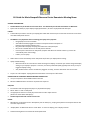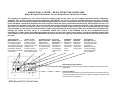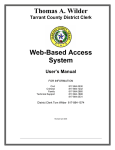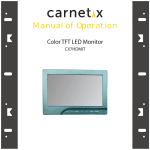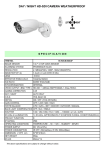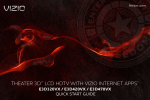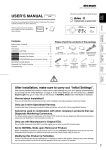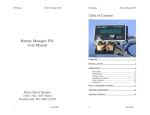Download AV Guidelines for MNRC Downstairs Conference Room
Transcript
AV Guide for Marin Nonprofit Resource Center Downstairs Meeting Room GENERAL INFORMATION: DO NOT ADUST any of the dials on rack in AV closet. You should only use the dials and buttons on Wall Panel. System has the ability to project laptop images/presentations, as well as to play DVDs and VHS tapes. LAPTOP A VGA cable is provided to connect your laptop (with audio cable connected) to use sound at north-west corner of the room below wall panel controls. The ORDER is very important when connecting your laptop to the projector: o Bring laptop into room turned OFF. o VGA cable should be plugged into socket on wall panel marked “Computer In.” (NOT the socket marked “Monitor Out.”) o Plug VGA cable into laptop and plug sound cable into microphone port. o Be sure the “LAPTOP” button on the wall panel is selected. o Press Projector “ON” button on wall panel. (Projector will take 5-10 seconds to warm up; screen will automatically lower from ceiling.) o LASTLY, turn on laptop. Audio volume can be controlled by dial on wall panel and/or with your laptop volume setting. Laptop troubleshooting: o Most times when the screen doesn’t show the image from laptop, it‘s because you need to change the display setting on your laptop to projector. To do this, use the key marked CRT/LCD (typically F4 or F5 key on PCs) to toggle the display setting. o Also, double-check to ensure all cables are plugged in correctly, and were attached in the correct order. To quit: Turn off computer. Unplug VGA and sound cables. Press Projector “Off” button. CONNECTING TO THE MNRC’S WIRELESS INTERNET CONNECTION Use your computer to find available wireless networks Select the MIDAS wireless connection. No password is required. DVD/VHS Insert DVD or VHS into appropriate player or play DVD from laptop Select “DVD” or “VHS” on wall panel Use appropriate remote to control play and use dial on wall to adjust volume. (Remote in drawer below DVD player) DO NOT adjust knobs and controls in closet unit OTHER: Microphones are located in closet. Microphone jacks are always on, just plug microphone into wall panel and use dial on wall to adjust volume. “Display Mute” on Wall Panel will turn screen black. To return to display, press “Display Unmute” Assisted listening devices are located at the Reception desk AUDIOVISUAL SYSTEM – BASIC OPERATING GUIDELINES Marin Nonprofit Resource Center Downstairs Conference Room The following are guidelines for use of the Audiovisual Display system in this room. For more detailed operational and/or maintenance guidelines, refer to each particular equipment component’s User Manual. The room is a two way divisible conference room with a projector installed in the ceiling and ceiling speakers installed throughout both of the rooms. The equipment rack with the support equipment is located on the wall within a closet at the front left of the room as you are facing the screen, and contains the DVD player, the VCR player, as well as all the support AV equipment for the room. There is a computer input location within the room, located on a wall plate on the right side of the front wall of the room as you are facing the screen. There are also 2 microphone inputs located on the right side of the front wall that will accept wired microphones. The volume for these microphone inputs can be adjusted from the front panel of the mixer located in the equipment rack, although the system has been set up at a comfortable volume level. Control of the DVD/VCR unit can be accomplished using the manufacturer’s remote control from within the equipment closet or by using the controls on the players. This Basic Operating Guideline will cover operation of the system from the Wall Mounted Control panel located on the right side of the front wall facing the projection screen within the room. System/Projector ON/OFF Buttons: Use these buttons to power on or off the projector. The projection screen will automatically lower when the system is turned on and rise when the system is turned off. Volume Control Dial: Controls the program volume of the program audio heard over the ceiling speakers. This includes volume of the computer as well as the DVD and VCR. S-Video Aux Input Button [Input #1]: Displays the SVideo/Audio input from the connection on the wall plate in the front of the room. Aux Video Button [Input #2]: Displays the Video/Audio input from the connection on the wall plate in the front of the room. VCR Button [Input #3]: Displays the VCR unit on the projector and over the sound system. DVD Button [Input #4]: Displays the DVD unit on the projector and over the sound system Laptop Button [Input #5]: Displays the Laptop connected to the wall plate. Use the supplied VGA/Audio cable to connect your laptop and export the video from your laptop. Display Mute/ Unmute Buttons: Display Mute will blank the projected image and Display Unmute will show the image again. Auto Image Button: This button will automatically synchronize the projector to the display resolution of a projected laptop image and center the image. First project a laptop and then press the Auto PC Adjust button. Wall-Mounted AV Control Panel