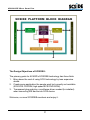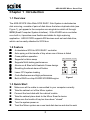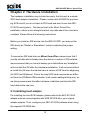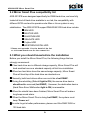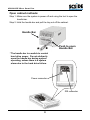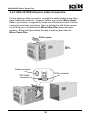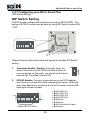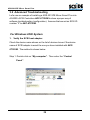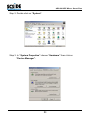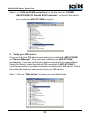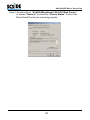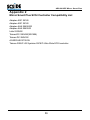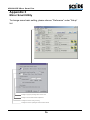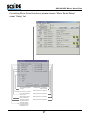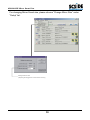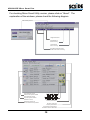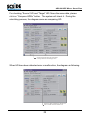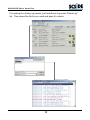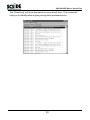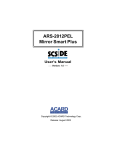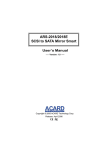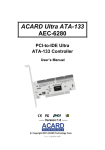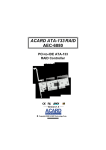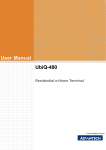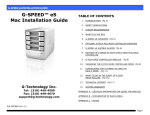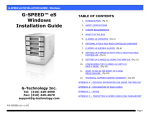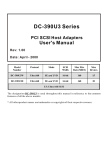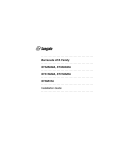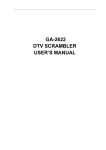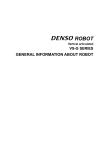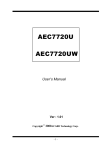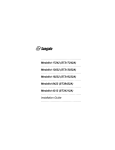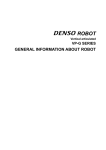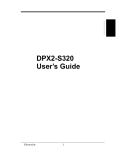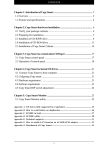Download Mirror Smart Plus Ver11 - ACARD Technology Corp.
Transcript
ARS-2012PE Mirror Smart Plus SCSI-to-SCSI RAID 1 Controller for Desktop IDE Hard Drives User’s Manual Version 1.0 Copyright 2001 Copyright and Trademarks Information The information of product in this manual is subject to change without prior notice and does not represent a commitment on part of the vendor, who assume no liability or responsibility for any errors that may appear in this manual. ACARD and SCSIDE are the trademarks of ACARD Technology Corp. IBM is a trademark of the International Business Machine Corporation. Microsoft and the Windows Logo are registered trademarks and Windows is a trademark of Microsoft Corporation. All brand names and trademarks are properties of their respective owners. This manual contains materials protected under International Copyright Laws. All rights reserved. No part of this manual may be reproduced, transmitted or transcribed without the expressed written permission of the manufacturer and authors of this manual. Table Of Contents Chapter 0 What is the SCSIDE Technology? ................ 1 Chapter 1 Introduction .................................................... 3 1.1 Overview ................................................................. 3 1.2 Feature ..................................................................... 3 1.3 Quick Start ............................................................... 3 1.4 Specification ............................................................ 4 1.4.1 Packing List ....................................................... 4 1.4.2 Parts specification .............................................. 4 1. Mirror Smart Cabinet ................................ 4 2. SCSI Adapter (Option) .............................. 4 Chapter 2 Hardware Installation ..................................... 5 2.1 Installing host adapter ............................................ 2.2 ARS-2012PE Mirror Smart compatibility list ......... 2.3 What you should know before the installation ..... 2.4 ARS-2012PE installation ......................................... 5 6 6 7 2.4.1 Cable Connection .............................................. 7 2.4.2 ARS-2012PE Advance Cable Connection ....... 10 2.4.3 Power Connection ........................................... 11 2.4.4 Other Part of Internal Connection ................... 12 2.4.5 External Power Connection ............................. 13 2.4.6 External Cable Connection ............................. 13 2.4.7 Configuring your Mirror Smart ....................... 15 2.5 ARS-2012PE’s control panel instruction ............. 17 Chapter 3 Troubleshooting ........................................... 19 3.1 Basic troubleshooting ......................................... 19 3.2 Advanced Troubleshooting................................. 20 For Windows 2000 System ....................................... 20 Appendix 1 Mirror Smart Plus Compatibility List ......... 24 Appendix 2 SCSI Controller Compatibility List ............ 25 Appendix 3 Mirror Smart Utility ..................................... 26 Appendix 4 Technical Support Form ............................ 34 ARS-2012PE Mirror Smart Plus Chapter 0 What is the SCSIDE Technology? SCSIDE® is a revolutionary invention developed by ACARD Technology Ltd. It not only offers the unprecedented functionality of converting IDE data flow into SCSI bus, but also minimize the converting overhead. This technology has opened up a numbers of possibilities of SCSI applications to use low cost IDE device. The following examples are just a short list of the SCSIDE® application. 1. Convert IDE hard drive into an external SCSI hard drive for data backup in notebook and desktop PCs. 2. Convert IDE 50X CD-ROM into a 50X Ultra SCSI CD-ROM. Which is brand new in the world. 3. Convert your favorite IDE DVD-ROM into a Ultra SCSI DVD-ROM. 4. Create a DVD-ROM Server by daisy chain Multiple SCSIDE® DVDROM. 5. Convert 5400rpm or 7200rpm DMA33/66/100 HD into UW-SCSI HD for PC Workstation, PC Server, even for Unix Workstation and Server. The basic architecture of SCSIDE® is a highly integrated multi CPUs ROC “RAID On a Chip” design. This ROC design utilizes ACARD Technology’s many years expertise in IDE, SCSI and RISC CPU chip design. As illustrated in the following diagram, this ROC has multiple CPUs, its own ROM and RAM, DMA controllers and external ROM interface for flash-ROM firmware update. ACARD Technology has also polished the firmware design to make the IDE to SCSI conversion a truly PnP “plug and play” experience. The firmware has been test with almost all brands of IDE DMA33/66/100 HD, ATAPI CD-ROM, DVD-ROM. No matter what type of IDE device you have, ATA hard drive, CD-ROM, CDRW or DVD-ROM, you can easily plug it on and ready to enjoy your SCSI adventure. Because of this intelligent firmware design, you do not have to install driver to on you OS to use SCSIDE® series of products. To the OS, it acts like a SCSI device, just plug and play. 1 ARS-2012PE Mirror Smart Plus The Design Objectives of SCSIDE®: The primary goals for ACARD’s SCSIDE® technology has three folds: 1. Bring down the cost of using SCSI technology by less expensive device. 2. Create some application the people want but currently not available (50X SCSI CD-ROM, high speed SCSI DVD-ROM). 3. Transparent plug and play, no software driver needed (to installed) when converting IDE device into SCSI device. Welcome, our new SCSIDE® members and enjoy it. 2 ARS-2012PE Mirror Smart Plus Chapter 1 Introduction 1.1 Overview The ARS-2012PE Ultra Wide SCSI RAID 1 Sub-System is dedicated as disk mirroring, consists of pairs of disk drives that store duplicate data (see Figure 1), yet appear to the computer as a single drive which all through SCSI (Small Computer System Interface). With ACARD micro-controller core built-in, it provides more flexible and stable for high exploring application. ARS-2012PE supports IDE devices such as hard disk drive, which can be easily attached to SCSI bus. 1.2 Feature ! A standalone SCSI-to-SCSI RAID 1 controller ! Auto-spring out the handle of tray when one of drives is failed ! Cross-platform operation ! Supports hot drive swap ! Supports Multi-tasking performance ! Aluminum & Steel with Heatsink Frame design ! Resetting functional alarm-off button ! Lower CPU system loading ! Cost effectiveness and high performance Figure 1 ! Built-in RAID-on-chip ACARD SCSIDE® engine SCSI-to-SCSI RAID 1 Controller D0 D0 D1 D1 Dn Dn Identical data is recorded on both HDD 1.3 Quick Start ! Make sure all the cable is connectted to your computer correctly ! Take the cabinet out of the Mirror system ! Connect the hard disk with the cabinet’s cable ! Take the cabinet place back to the Mirror Smart’s device ! Make sure the hsndle of tray bar have been “closed” ! Turn the system power on ! Treat the Mirror system as a new hard disk device and start to work 3 ARS-2012PE Mirror Smart Plus 1.4 Specification 1.4.1 Packing List When you open the Mirror Smart Plus cabinet, please find out your product model and then check the following packing list. ! ! ! ! ARS-2012PE Drivers CD & Utilties User Manual AEC-6712UW SCSI card (optional) 1.4.2 Parts specification 1. Mirror Smart Plus Cabinet Material - Aluminum & Steel Base and Cover, ABS shell and front panel Environment - Temperature Operating 0 oC to 70 oC Storage -20 oC to 85 oC Humidity - 15% to 90% Dimentions - Models: Length: Width: Height: ARS-2012PE 28cm 18cm 16cm 2. SCSI Adapter (Option) Please refer to SCSI adapter User’s manual 4 ARS-2012PE Mirror Smart Plus Chapter 2 Hardware Installation The hardware installation may include two parts, the first part is a simple SCSI host adapter installation. Please, contact with ACARD for purchasing SCSI card if you do not have a SCSI card and want to use the AEC6712UW card (option). The second part is the Mirror Smart Plus installation, which is also straight forward, only take about few minutes to complete. Please follow the following instructions. Before you install an IDE device into the ARS-2012PE, you may set the IDE device as “Master or Standalone” mode by adjusting the jumper setting. To connect an IDE hard drive on Mirror Smart Plus, please know that if use the old disk which already have the data or a version of OS installed, we recommend that you have to backup your data before any installation and re-install the OS after the hardware installation. It will not work without re-install the OS even the old disk have a version of OS from the beginning (for DOS and Windows). Due to the way SCSI card commands are different from the ON-Board IDE controller, it will create reading/writing error, so we strong recommend that after hardware installation just treat the IDE hard disk as the new one. 2.1 Installing host adapter For installing the host SCSI adapter, please refer to the AEC-6712UW adapter manual comes together with ARS-2012PE kit or your original adapter supplier. Then, configure your AEC-6712UW software driver using the supplied CD-ROM disc. 5 ARS-2012PE Mirror Smart Plus 2.2 Mirror Smart Plus compatibility list ARS-2012PE were designed specifically for DMA Hard drive, we have fully tested all kind of Hard drive available in our lab, the compatibility with different SCSI card and to operate under Mac or Linux system is very stabilization. The ARS-2012PE support DMA33/66/100 Hard drive include: ! IBM HDD ! MAXTOR HDD ! QUANTUM HDD ! SEAGATE HDD ! Fujitsu HDD ! WESTERN DIGITAL HDD * Please see appendix 1 for the detail of the list or visit www.acard.com for the newest list 2.3 What you should know before the installation Before you install the Mirror Smart Plus, the following things that we strongly recommend: ! If two hard drive are in different storage capacity, Mirror Smart Plus will treat smallest one as a standard capacity at first time installation. ! When two hard drive have the same storage capacity, Mirror Smart Plus will treat top of the hard drive as standard one. ! Normally, both hard drives either one could do a hot SWAP. ! During the rebuilding (Rebuild light is ON), the source drive device should not be removed (hot SWAP). However, the destination device (Hard Drive Error/ Malfunction light is ON) is removable. ! When the rebuild have been finished, Mirror Smart Plus will make a long beep sound alarm. ! When the Mirror Smart Plus is doing hot SWAP, the system must keep “Power on”. ! In order to get a better performance, please use Ultra DMA 33/66 or 100 hard disk. 6 ARS-2012PE Mirror Smart Plus 2.4 ARS-2012PE installation 2.4.1 Cable Connection Before you connect Mirror Smart Plus system to your device, recognize the different interface connectors of SCSI and IDE on the cabinet. The longer connector on external rear board, which has 68 pins, is the SCSI connector. Inside the cabinet, there is IDE ribbon cable connection. Please note this connector will be connected to IDE hard drive. External Board * When the drive is failed, you can not remove the hard drive tray until 10 sec later since the alarm is acting 1 2 3 4 5 6 7 8 DIP Switch Auto-spring out the handle of tray when the drive is failed SCSI connector Hard Disk Cabinet 7 ARS-2012PE Mirror Smart Plus Open cabinet methods: Step 1. Make sure the system is power off and using the tool to open the handle bar. Step 2. Hold the handle bar and pull the tray out off the cabinet. Handle Bar Push to open Handle Bar * The handle bar is a switch to control hard drive power. Do not arbitrarily open the handle bar during system operating, unless there is a system alarm due to the hard drive failure. Power connector IDE connector 8 ARS-2012PE Mirror Smart Plus The cabinet connection methods: Step 1. Find out pin 1 of 40-pin IDE connector on IDE hard drive. Step 2. Find out a color line of the internal IDE ribbon cable indicating pin 1 of connector. Step 3. Connect the internal IDE cable to IDE hard drive aligning with pin-1 to pin-1. Step 4. Connect 4-pin power cable to IDE hard drive’s power connector. Step 5. Revrse the “open cabinet methods” setps, put the cabinet back to the system. IDE Hard Disk 9 ARS-2012PE Mirror Smart Plus 2.4.2 ARS-2012PE Advance Cable Connection For the advance cable connection, normally the cable inside the box have been installed by producer. However, before you connect Mirror Smart Plus to your device, recognize the inside circuit board and check if all the connector have been connected. Also, to get familiar with those connector will help you to troubleshoot if Mirror Smart Plus would not work properly. Below the figure shows the way of opening back case for Mirror Smart Plus. Pull to open Power connector SCSI connector DIP Switch connector 10 ARS-2012PE Mirror Smart Plus The internal rear board connection methods: Step 1. Find out pin 1 of 68-pin SCSI connector on internal rear board. Step 2. Get a color line of the SCSI ribbon cable indicating pin 1 of connector. Step 3. Connect the SCSI cable to internal circuit board aligning with pin-1 to pin-1. 2.4.3 Power Connection Please find out the power connection from your hardware power supply. There is one internal power connectors for device. You need to connect the power connectors to Mirror Smart Plus. Please see the figures below for the way of connection. 11 ARS-2012PE Mirror Smart Plus 2.4.4 Other Part of Internal Connection After you connect the main cable and power connection, you will find that there is one small cable connectors need to be connected as well. The connector is used to connect External DIP Switch. Please find out the right position to connect it. Please see the figures below for the way of connection. External Jumper Setting Connector 12 ARS-2012PE Mirror Smart Plus 2.4.5 External Power Connection After the above installations are completed, your are ready to connect the external power connection, please see the graph below. 1 2 3 4 5 6 7 8 Power line 2.4.6 External Cable Connection As this time, your IDE harddisk with Mirror Smart Plus is just like an external SCSI device. You can follow the direction below to install your external SCSI devices while you have only one or more than one SCSI devices. Step 1. Identify the first 68-pin external SCSI cable. Step 2. Plug one end of the 68-pin external SCSI cable into the host adapter external 68-pin connector. Step 3. Plug the other end of this SCSI cable into Mirror Smart Plus’s external SCSI connector device. Step 4. Enable the terminator of Mirror Smart Plus if it is the last device in the SCSI chain. (Please see the following figure 1.) Step 5. Take another external SCSI cable and plug it onto second connector on the same SCSI device if your SCSI Device in daisy chain. Step 6. Plug the other end of this SCSI cable onto one of the external connectors on the next SCSI device. If you have more SCSI devices, please repeat Step 3. to 5. Step 7. Please note that, at the last one SCSI device, you need to enable its’ terminator. (Please see the following figure 2.) 13 ARS-2012PE Mirror Smart Plus Connecting one device (Figure 1.) 1 2 3 4 5 6 7 8 Power line Connect to SCSI Adapter Connecting more than one device (Figure 2.) Other SCSI device (e.g. connect with another Mirror Smart Plus) 1 2 3 4 5 6 7 8 1 Power line Connect to SCSI Adapter Power line 14 2 3 4 5 6 7 8 ARS-2012PE Mirror Smart Plus 2.4.7 Configuring your Mirror Smart Plus (DIP Switch Setting) DIP Switch Setting SCSI ID number configurations have to be set up on ARS-2012PE. The setting of SCSI ID number can be done by using DIP Switch to adjust ON / OFF . 1 2 3 4 5 6 7 8 ON 1 2 3 4 5 6 7 8 Please follow the instruction below and decide the suitable DIP Switch setting. 1. 2. ON Terminator Enable / Disable. Generally, when the device is at the end of the SCSI bus cable or there is only one device on this cable, you should set the terminator as ON. The default value is ON. ON 7 SCSI ID Number. For every unique device on one SCSI adapter card, there is a unique ID number indicating that device. Follow the instruction attached on enclosure to set an ID number until the IDE device get a unique number. 1 "ON-SCSI ID 1 2 "ON-SCSI ID 2 3 "ON-SCSI ID 4 4 "ON-SCSI ID 8 5 "Reserve 6 "Reserve 7 "ON-Terminator Enable 8 "Reserve ON 1 2 3 4 5 6 7 8 OFF Default: All OFF (ID=0) 15 ARS-2012PE Mirror Smart Plus SCSI ID Number Instruction for ARS-2012PE ON ON ID=0 (Default) ID=1 1 2 3 4 5 6 7 8 1 2 3 4 5 6 7 8 2 3 4 5 6 7 8 2 3 4 5 6 7 8 ON ON ID=2 ID=3 1 2 3 4 5 6 7 1 8 ON ON ID=4 ID=5 1 2 3 4 5 6 7 8 2 3 4 5 6 7 8 1 ON ID=6 ID=7 1 N/A ON ON ID=8 ID=9 1 2 3 4 5 6 7 1 8 ON 2 3 4 5 6 7 8 2 3 4 5 6 7 8 2 3 4 5 6 7 8 2 3 4 5 6 7 8 ON ID=10 ID=11 1 2 3 4 5 6 7 8 1 ON ON ID=12 ID=13 1 2 3 4 5 6 7 8 1 ON ON ID=14 ID=15 1 2 3 4 5 6 7 8 1 16 ARS-2012PE Mirror Smart Plus 2.5 ARS-2012PE’s control panel instruction Fan Failure LED: If the fan of the cabinet can not work properly, the LED will be lit on. Hard Drive Error or Malfunction LED: This LED will be indicated when the hard drive have error or bad sector inside. Hard Drive Access LED: This LED means that the Mirror Smart Plus is reading/writting data from/to the hard disk. Hard Drive Power LED: The sign will show you if each hard drive has actived with the power. Rebuilding LED: When you replace one hard drive, the original data of the other will be stored and copy completely to new one. This time, the rebuilding LED will indicate that data is copying to the new hard drive. Alarm-Off Restting Button: When alarm is actived, push the button can be buzz off. System Power LED: The sign will show you if the Mirror Smart Plus system have been connected with power. * You must place the handle bar back to “Close” after Handle Bar finishing all hardware installation. Otherwise, the “Alarm” for disk failure will be acting when power on the computer. Fan Failure LED Alarm-Off Resetting Button Hard Drive Error or Malfunction LED Rebuilding LED System Power LED Hard Drive Access LED Hard Drive Power LED 17 ARS-2012PE Mirror Smart Plus A C B * During the normal operation, if the Mirror Smart Plus detect one of drives is failed, the target of fail drive LED will glitter for 10 seconds with alarm. Then, the target of fail drive LED will keep lightening with Handle Bar out and indicates the fail drive need to be replaced and installed a new drive. * After the new drive install into the cabinet and plug into the system, the system will check the new drive. At this time, LED A ,B and C will keep lightening. And the target of new drive LED will glitter and indicate the hard drive is checking if ready . * When the new drive is ready, LED A ,B and C keep lightting, the new drive LED will keep glittering. However, LED A ,B and C will light up and indicate the system is rebuilding data to the new drive. * During rebuilding or only one drive in the system, Mirror Smart Plus will sound a short beep 2 times in every 8 seconds with LED glittering until replacing a new drive if the source drive have bad sector inside. * If the fan of the cabinet can not work properly, the target of fan fail LED will glitter with alarm one time in every second until the “Alarm-Off Resetting Button” to be pressed for 0.5 second. Under this status, please contact to the dealer or ACARD distributor. 18 ARS-2012PE Mirror Smart Plus Chapter 3 Troubleshooting 3.1 Basic troubleshooting If you install your Mirror Smart Plus and it does not function properly, follow the basic troubleshooting below. 1. Check power supply. When starting to check the malfunction devices, you should check the power status (ON / OFF). 2. Verify IDE device. Always make the IDE device functions is in the Master/Standard mode before you install Mirror Smart Plus. 3. Check host adapter. Verify the adapter card is seated in its slot on the motherboard. 4. Check all connectors and cables. Check Mirror power connector, SCSI connector, IDE connector, device power connector, and ribbon cable are connected well. Ribbon cables are easily damaged because of un-proper fold. You can try a new cable known to be good. Make sure no connector pins are bent. Verify pin 1 on the interface cable is aligned with pin 1 on the drive and host adapter. 5. Verify the DIP Switch setting. Start over the section configuring your Mirror Smart Plus (DIP Switch Setting and power connection) to check if the DIP Switch setting is correct. 6. SCSI ID conflict. If you have multiple SCSI devices, please make sure that ID of the SCSI device do not duplicate. To reduce the chance the ID switch malfunction, it is recommended to test it individually. 7. Poor external cable problems. This may happen if the daisy chained with many SCSI device and some of the external cables are not the high density 50 pins (or 68pins UW-SCSI) cables. The 25pin to 50 pins SCSI cable has weak grounding, so if the daisy chained with more SCSI device to system through the 25/50 pins SCSI cable and having intermittent failure, it is recommended that you change this cable with another better quality one. 19 ARS-2012PE Mirror Smart Plus 3.2 Advanced Troubleshooting Let’s use an example of installing a ARS-2012PE Mirror Smart Plus into ACARD’s SCSI Controllers AEC-6712UW to show a proper way of software troubleshooting (configuration). Assume that we set an SCSI ID number “0” to AEC-6712UW. For Windows 2000 System 1. Verify the SCSI host adapter. Check the device name shown on the list of devices to see if the device name of SCSI adapter is exact the one you have installed with AEC6712UW. The method is shown below. Step 1. Double click on “My computer”. Then enter the “Control Panel”. 20 ARS-2012PE Mirror Smart Plus Step 2. Double click on “System”. Step 3. In “System Properties” choose “Hardware” then click on “Device Manager”. 21 ARS-2012PE Mirror Smart Plus Step 4. In “SCSI and RAID controllers” to double click on “ACARD AEC6712UW PCI Ultra/W SCSI Controller” to check if the device you connect to AEC-6712UW is correct. 2. Verify your IDE device. If you can find your IDE device name which you install with AEC-6712UW on “Device Manager”, then you have installed your AEC-6712UW successfully. If you can not find your device name but find a named Mirror Smart-No Device, check the internal IDE connector of AEC-6712UW. It could be caused by unsuitable connection or malfunction IDE device. Follow the instruction below to see how to check your IDE device. Step 1. Click on “Disk drives” to show your hard disk drives. 22 ARS-2012PE Mirror Smart Plus Step 2. Double click on “ACARD MirrorSmart7.9G SCSI Disk Device” to choose “General” to check the “Device Status” to see if the Mirror Smart Plus device is working properly. 23 ARS-2012PE Mirror Smart Plus Appendix 1 Mirror Smart Plus HDD Compatibility List Quantum FireBall AS series FireBall LM series, LC series, LB series, LD series FireBall KX series, KA series FireBall CX series, CR series, EX series FireBall EL series Seagate Barracuda IDE series Barracuda ATA II 100 series ST320430A, ST313620A, ST3240AT, ST38422A, ST36531A IBM DTLA series, DPTA series, DTTA series, DJNA series, 60 GXP, 75 GXP Maxtor 54098U8, 52049U4, 91366U4, 94098U8, 91020U3, 98196H8, 5T020H2 Fujitsu MPF-3204AT, MPD-3173AT, MPD-3084AT Western Digital Expert 13BA, Caviar AC14300, Caviar 300BB, Caviar 600AB * Please visit www.acard.com for the newest list 24 ARS-2012PE Mirror Smart Plus Appendix 2 Mirror Smart Plus SCSI Controller Compatibility List Adaptec ASC 29160 Adaptec ASC 39160 Adaptec AHA 2940U2W Adaptec AHA 2940UW Initio 9100UW Tekram DC-390U2W(53C895) Tekram DC-390U3W ACARD AEC6712UW Tekram 390UF LSI Symbios 53C875 Ultra Wide SCSI controller 25 ARS-2012PE Mirror Smart Plus Appendix 3 Mirror Smart Utility To change some basic setting, please choose “Preference” under “Setup” list. Setting for popup up message when errors occur Setting for two hard drives data comparison Setting the time for saving event log Setting the time for updating the status of Mirror Smart 26 ARS-2012PE Mirror Smart Plus For setting Mirror Smart functions, please choose “Mirror Smart Setup” under “Setup” list. The rebuilding speed choose Setting alarm-off resetting button if work For Mac User choose Setting for fan 3 if detection For using read data only choose Setting for fan 2 if detection Setting alarm mor e than 10 seconds Setting for fan 1 if detection Setting to support ATA66 hard drive Setting for fan 0 if detection Setting to take a turns for reading both hard drives rather than one 27 ARS-2012PE Mirror Smart Plus For changing Mirror Smart size, please choose “Change Mirror Size” under “Setup” list. Setting the Mirror Size (Adjusting more bigger than curr ent mirror size only) 28 ARS-2012PE Mirror Smart Plus To update firmware, please choose “Update Firmware” under “Setup” list. Then select the firmware file from the updating source. For checking currently is using firmware version, please see the utility window on “Revison” item. The firmw are version is using in this Mirror Smart system From the update firmware to select the newest version driver After selecting the firmware file then clike on “Open”. The confirmation of update firmware window will pop up. Click on “Yes”, the updating process will go through. 29 ARS-2012PE Mirror Smart Plus For checking Mirror Smart Utility version, please click on “About”. The explanation of the windows, please check the following diagram. About U tility Ver sion Target ID Number ACARD Mir ror Smart is using The S tatus of device is using Host Bus ID Number & the Model of SC SI card is using The har d drive on the bottom of the system status The har d drive on the top of the system status As RA ID 1 active, treat whole system to be one har d drive only status The fans on the bottom of the system status The fans on the top of the system status To compare and check tw o har d drive if have same data 30 ARS-2012PE Mirror Smart Plus For checking “Source” HD and “Target” HD if have the same data, please click on “Compare HDDs” button. The system will check it. During the rebuilding process, the diagram same as comparing HD. Comparing and checking two hard drives or doing hard drive r ebuilding process When HD have been detected error or malfunction, the diagram as following. Under this status indicate the HD does not exist or HD have been detected error 31 ARS-2012PE Mirror Smart Plus For looking for a history log record, just Load Event Log under “Event Log” list. Then select the file for you need and open it to check. To open history event log file History Event Log Window 32 ARS-2012PE Mirror Smart Plus The “Event Log” will show the status on every event time. This record will help you to identify what is going wrong when problems occur. 33 ARS-2012PE Mirror Smart Plus Appendix 4 Technical Support Form Email: [email protected] http://www.acard.com Model: F/W Version: ARS-2012PE System Configuration Main Board vendor BIOS version SCSI adapter Chipset Memory Dispay card Other I/O card OS version Hard Disk Configuration Hard Disk Model/type Capacity Firmware version IDE Device Connect CD-ROM model CD-R model MO or Removable HDD Others Problem Description MALARS2012PE10-0 34