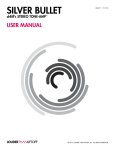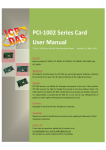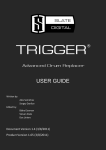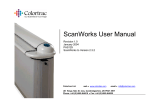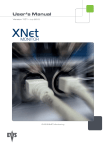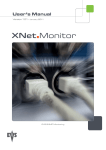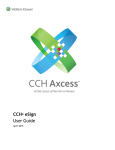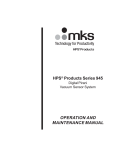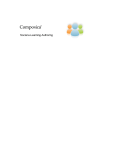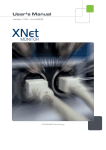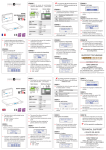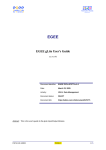Download VCC Pro User Manual 1.5
Transcript
1 Slate Digital Virtual Console Collection VCC Virtual Console Collection User’s Guide - Version 1.5 – z 2 Slate Digital Virtual Console Collection Slate Digital VIRTUAL CONSOLE COLLECTION Version 1.5 Advanced Algorithms TM by Fabrice Gabriel Fabrice Gabriel: Steven Slate: Vincent Travaglini: Yannick Bonnefoy: Denis R olland: Algorithm Design & Tuning Plugin Design GUI & Feature Design Plugin Design Algorithm Design & Testing DSP Coding Plugin & GUI Development GUI Design 3D Modeling & Rendering Metering and Panels Development Slate Digital Thanks: the amazing designers who made these legendary consoles, Deborah Lintz, Ross Hogarth, and our “fifth Beatle” Jay Baumgardner. User Guide by Steven Slate & Fabrice Gabriel © Slate Digital LLC. All rights reserved. 3 Slate Digital Virtual Console Collection TABLE OF CONTENTS I. Introduction ..................................................................................................................... 4 ANALOG vs. DIGITAL MIXING .................................................................................................... 5 II. The Virtual Console Collection ......................................................................................... 5 THE CONSOLES .......................................................................................................................... 6 Brit N Discrete ............................................................................................................................. 6 Brit 4k .......................................................................................................................................... 6 US A Discrete ............................................................................................................................... 6 Ψ.................................................................................................................................................. 6 III. Virtual Channel At A Glance ........................................................................................... 7 Group Assign and Display ............................................................................................................ 7 Console Selection ........................................................................................................................ 7 Group Module ............................................................................................................................. 7 Group Bypass............................................................................................................................... 7 Settings ........................................................................................................................................ 7 Group On/Off............................................................................................................................... 7 Drive ............................................................................................................................................ 7 Input ............................................................................................................................................ 7 IV. Virtual Mixbuss At A Glance ........................................................................................... 8 Mixbuss Drive .............................................................................................................................. 8 Console Select ............................................................................................................................. 8 Group On/Off............................................................................................................................... 8 V. Quickstart........................................................................................................................ 9 VI. Advanced Use .............................................................................................................. 10 ENHANCING NON-‐LINEAR RESPONSE WITH DRIVE CONTROL................................................... 10 USING GROUPS ....................................................................................................................... 10 Controlling Channel Groups from the Mixbuss Plugin .............................................................. 12 Group Bypass............................................................................................................................. 12 Assigning The Mixbuss To A Group............................................................................................ 13 CUSTOMIZING A CHANNEL WITHIN A GROUP........................................................................... 13 VII. Common Mixing Questions ......................................................................................... 14 VIII. Customizing the VCC Using the Settings ...................................................................... 15 TRACK AS GROUP AUTOMATION MASTER............................................................................... 15 CALIBRATION .......................................................................................................................... 15 OUTPUT & VU SETTINGS ......................................................................................................... 17 OVERSAMPLING ...................................................................................................................... 18 DISPLAY SETTINGS................................................................................................................... 19 Group Panel Display .................................................................................................................. 19 Track List Display ....................................................................................................................... 19 4 Slate Digital Virtual Console Collection IX. System Requirements & Installation............................................................................. 20 INSTALLATION INSTRUCTIONS................................................................................................. 20 iLok License Downloading ......................................................................................................... 20 Installing the VCC....................................................................................................................... 20 X. 3RD PARTY ILOK LICENSE TRANSFER FEE ........................................................................ 21 XI. Conclusion.................................................................................................................... 22 I. I NTRODUCTION Thank you for purchasing the Slate Digital VIRTUAL CONSOLE COLLECTION. This plugin suite brings the sound of four legendary analog consoles to your digital audio workstation. 5 Slate Digital Virtual Console Collection In order to precisely reproduce the dynamic nonlinear characteristics of the analog desks, Slate Digital CTO Fabrice Gabriel has developed innovative new analog modeling techniques that combine circuit path modeling with actual hardware response testing. The result is a digital plugin that recreates the analog properties of the consoles in an extremely realistic fashion. ANALOG VS. DIGITAL MIXING Despite the digital revolution in the pro audio industry, many of today’s top albums are still mixed on analog consoles. When we asked some of the world’s top mixers why they still preferred to mix into an analog console rather than have the ease of digital mixing, the responses we received were universal. “Mixing into an analog desk just sounds better. Everything sits better in the mix, there is more weight to the bottom, and the overall sound is more three dimensional,” says Grammy award winning producer and mixer Jay Baumgardner. After hearing this same answer from so many mixers, our first assumption was that there must be something “wrong” with the summing of a digital mixer. So, we built several digital mixers so that we could test them. We also ran some tests through analog consoles in order to test hardware summing. The result was surprising. What we found was that there was absolutely nothing wrong with digital summing. In fact, it was fairly straightforward math. The problem was in the analog summing. In all cases of analog summing, we noticed that the analog circuits imparted nonlinear artifacts to the audio such as harmonic distortion, noise, crosstalk, and component saturation. However, we soon realized that these nonlinear artifacts produced a sound that was sonically pleasing. The Virtual Console Collection plugins recreate these analog nonlinearities, giving your DAW the classic “vibe” of the real desks. You may notice that when using the Virtual Console Collection, your mixes take on a subtle enhancement in punch, glue, and dimension. II. T HE V IRTUAL C ONSOLE C OLLECTION The Slate Digital Virtual Console Collection reproduces the sound of classic recording consoles using a dual plugin package, consisting of the Virtual Channel and the Virtual Mixbuss. Each plugin allows you to choose from five modeled consoles. 6 Slate Digital Virtual Console Collection THE CONSOLES Brit N Discrete This classic desk has been a staple of the recording industry for over thirty years. Known for a rich, fat, and warm sound, it can add some classic vibe to your mixes. Brit 4k The most popular mixing console in the industry, this desk has a clean, punchy, wide, and slightly aggressive quality that has made it the go-‐to desk for rock, pop, metal, and hip hop. Push it hard to get some extra grit to the transients. US A Discrete One of the most sought after desks in the industry, this American made discrete console is known for a thick and fat tone with lots of vibe and midrange punch. Ψ Another classic British console, this desk is known for being the ultimate rock desk, with a wide soundstage, smooth highs, and fat low end. Push it hard for some extra fatness. RC-‐Tube The RC-‐Tube is based on a 50's, all tube broadcast desk. It has a super thick midrange, smooth high end, and fat and warm bottom end. 7 Slate Digital Virtual Console Collection III. V IRTUAL C HANNEL A T A G LANCE Console Selection IV. Allows you to select the desired console channel émulation. Group Assign and Display Group Assign allows you to assign any number of Virtual Channels to a group. For instance, the drums can be to a Virtual Channel group, and the guitars can assigned be assigned to another group. Group Display allows you to display and edit settings for any Group. • , p.6 Group Module Input Controls the Group Settings when the Group mode is enabled Increases the input gain, which will drive the channel harder, both raising the level of the output and increasing the nonlinear characteristics Drive Settings Increases the nonlinear response of the selected console without increasing the output level. Drive can add more analog response without altering balances. Using the settings, you can access controls for Group Automation, Calibration, Console Drift, Output and VU, Oversampling, and Display. Group On/Off Group Bypass Enables the group mode. In group mode, you can control multiple Virtual Channels with any one channel. Allows you to bypass the Virtual Channels in the selected group. 8 Slate Digital Virtual Console Collection IV. V IRTUAL M IXBUSS A T A G LANCE Console Select Selects the desired mixbuss console emulation. Mixbuss Drive Increases the nonlinear response of the mixbuss without altering the output level. Group On/Off Activates the Mixbuss Group Mode, allowing the user to use the group controls for both the mixbuss and channels. 9 Slate Digital Virtual Console Collection V. Q UICKSTART 1. Place a Virtual Channel Plugin on the first insert of one of your track channels. Enable the “GROUP” mode by enabling GROUP: ON. This will disable the main channel controls and activate the group panel controls. 2. Copy the first Virtual Channel Plugin to your other channels, putting each one in the first insert. 3. Using any of the Virtual Channels, select a console from the group panel. All Virtual Channels will slave to the chosen console. 4. Place the Virtual Mixbuss Plugin on the first insert of your Master Fader track. 5. On the Virtual Mixbuss, select a desired console from the console selection. 6. Mix your song! 10 Slate Digital Virtual Console Collection VI. A DVANCED U SE ENHANCING NON-‐LINEAR RESPONSE WITH DRIVE CONTROL By increasing the DRIVE on a channel, the nonlinear characteristics of the selected console will increase without increasing the output level. This type of effect is not truly representative of a real console, but it can be useful when you want more of the console’s nonlinear “vibe” without altering the channel’s levels. USING GROUPS Groups make using the Virtual Console Collection very simple, quick, and intuitive. At its most basic use, you can just set all channels and mixbuss to the same group and use the Virtual Console Collection to emulate mixing through one console. Or, you can use several groups and make your own hybrid console. For example, you can use a group of slightly driven Brit N channels on your drums, a group of US A Discrete channels on your guitars and bass, a group of Ψ channels on your vocals, and then sum them all through a mixbuss with the Brit 4k. The Virtual Console Collection contains 8 groups that enable you to slave multiple Virtual Channels together. This means that using one Virtual Channel, you can control the console selection, input, and drive of all other Virtual Channels in that group. To start a group, simply enable the GROUP switch to ON. This will disable the channel’s main controls, and enable the GROUP PANEL CONTROLS. The channel will automatically default to GROUP 1, whose green LED will light up. Assign the channel to another group by selecting the group’s green selection button. Using the red “DISPLAY GROUP SETTINGS” buttons, you can edit any group from any Virtual Channel. 11 Slate Digital Virtual Console Collection Virtual Channel with GROUP ENABLED. This channel is assigned to GROUP 1. 12 Slate Digital Virtual Console Collection Controlling Channel Groups from the Mixbuss Plugin Once all channel plugins and groups have been assigned on your tracks, you can control all of them using the Mixbuss plugin’s Channel Group Panel Controls. Simply select any of the red “DISPLAY GROUP SETTINGS” buttons, and use the CONSOLE SELECT, DRIVE, and INPUT to customize a particular group’s settings. You can edit all of the channel group parameters from the Group Panel of the Mixbuss plugin. Select a group by hitting the red DISPLAY GROUP SETTINGS. Then you can edit its Console Selection, Drive, and Input Settings. Group Bypass You can bypass the Virtual Channel Process on any group by selecting the group via the red “Display Group Settings”, and then hitting the GROUP BYPASS on the GROUP CONTROL PANEL. 13 Slate Digital Virtual Console Collection Assigning The Mixbuss To A Group You can assign the mixbuss plugin to a group by enabling it to GROUP: ON. When you assign the mixbuss to a group, its main panel controls are disabled and it slaves to the selections on the group panel. NOTE, THAT THE GROUP PANEL INPUT DOES NOT AFFECT THE MIXBUSS SINCE THE MIXBUSS DOES NOT HAVE INPUT CONTROL. CUSTOMIZING A CHANNEL WITHIN A GROUP Sometimes you will want to customize the settings of a particular track within a group. For instance, you may have your drums in a group with your drive at +1. However, you want to add extra coloration to just your snare. By opening the snare channel, you can CONTROL CLICK the main Drive parameter of the Snare and add to its drive level without affecting the other drums in the group. You’ll see the added value of the group drive and the main drive in red. For instance, if your group panel drive is +1, and you CONTROL CLICK the main panel drive and set it to +2, then the total amount of drive on that channel is +3. The channel to the right has its input CONTROL CLICKED so that the user can customize the input level without affecting the input level of the rest of the tracks in the group. 14 Slate Digital Virtual Console Collection VII. C OMMON M IXING Q UESTIONS What is the proper amount of level to send through the channel and mixbuss? There is no right answer. Any signal that travels through the plugins will gain the nonlinear response of the particular channel. On some desks, you can experiment by sending all your channels to a few stereo busses, and then using those busses to send to the mixbuss. This way, you can hear the effect of driving more level into the virtual mixbuss. You may or may not like the sound of the modeled mix amps as they reach their threshold and start to saturate... Use your ears to judge. Can I put the channel plugin on the last insert to simulate going through outboard gear before the console? There is no rule that says you must put the channel plugin on the first insert. The last insert will work fine. We do recommend putting the mixbuss plugin as the first insert on the master fader for most authentic replication of the hardware. 15 Slate Digital Virtual Console Collection VIII. C USTOMIZING THE VCC U SING THE S ETTINGS Using the settings, you can access controls for Group Automation, Calibration, Console Drift, Output and VU, Oversampling, and Display. TRACK AS GROUP AUTOMATION MASTER By selecting this check box in any channel’s within a group, you effectively make that particular channel the master when writing automation. All other channels in the group will follow the plugin automation of the master. CALIBRATION The calibration settings allow you to configure how your console will react to the input level of your track. 16 Slate Digital Virtual Console Collection In the analog domain, you usually have to adjust all your signals to maximize the signal to noise ratio, while not overloading the electronic circuits. This means finding the right input and working audio level. In the digital domain, this is usually not an issue, so the internal working levels can be pretty quiet or loud. For instance, if your original track is quiet, the VCC models will react like if you were using a low level input with an analog console. At the opposite, using a too high audio track level will overload the VCC model. The calibration settings allows to set the working level of the whole console, so you don't have to change the actual levels in your current projects, or you can still benefit from the digital flexibility. • • The global calibration level adjusts the working level of the whole console. It's set on -‐18 dB as default value, as in a real console. When increasing the global calibration level towards -‐12 dB, the input level has to increase accordingly to obtain the same processing effects. When decreasing the calibration level, you can use lower level signals as the VCC input, and you will still have the console effect as if you were using a higher audio signal level. Each group can have its own calibration level, relatively to the global calibration level or independently. o Click on the group calibration level led to activate the calibration for the corresponding group. o Click on the "Abs" led to activate the absolute calibration level for the corresponding group. This way, the calibration level of the group will be set independently from the global calibration level o Click on the "Rel" led to activate the relative calibration mode. This mode will allow you to set the calibration level for each group relatively to the global calibration level. All these options allows you to very quickly and easily adjust the color and working level of the whole console or just a group. For instance, it is very useful if you want your drum tracks to hit the console harder, without changing the level of your tracks. Group all your drum tracks in the same VCC group, and decrease the calibration level of the drum track group. You can set the group calibration to relative if you want the calibration to follow the whole console calibration, or to absolute if you want to keep the same calibration level, independently from the rest of the console. 17 Slate Digital Virtual Console Collection OUTPUT & VU SETTINGS Hiss Auto Mute Removes the console’s “hiss” characteristics when there is no audio present on the track. Console Output Levels Controls the overall output level of each desk, allowing plus or minus 1db. Clip LED Threshold Controls when the CLIP LED lights up, from 0db to 6db. Default is 0db. Clip LED Sensitivity Allows you to choose how easily the LED will represent the clipping. Choose Low, Mid, or High settings. VU Ballistics Chooses the speed of the VU Meter needles. The Fast mode will react very quickly and precisely to oncoming audio, where the Slow mode will react less precisely to individual audio pieces. 18 Slate Digital Virtual Console Collection OVERSAMPLING The Virtual Console Collection allows a variety of oversampling options. Even with no oversampling, the Virtual Console plugins have very minimal aliasing and will sound very good. However, using the oversampling, you may hear a more realistic emulation of the analog desks when driving the consoles hard or clipping the mixbuss. Real Time Rendering Setting the Channel and Mix Buss real time rendering oversampling will cause the plugins to actively oversample in real time in your project. Be aware that oversampling will increase the CPU amount of both plugins. Choices are 2x, 4x, and 8x. Offline Rendering For DAW’s that have an offline rendering option, you can choose to only have the oversampling active during offline render. This is beneficial when you do not want to over tax your CPU by making the plugins oversample in real time. Choices are 2x, 4x, and 8x. 19 Slate Digital Virtual Console Collection DISPLAY SETTINGS Group Panel Display Always Display: allows to open the VCC with all the panels open Display if grouping is activated Track List Display Display with Group Panel Display on Edit Group Never Display 20 Slate Digital Virtual Console Collection IX. S YSTEM R EQUIREMENTS & I NSTALLATION PC Requirements • • Hardware: any Intel or AMD processor with SSE2 support, 1 GB RAM, iLok2. Operating system: Windows® XP, Windows Vista® (32/64 Bit), Windows 7® (32/64 Bit) MAC Requirements • • Hardware: Mac with Intel processor, 1 GB of RAM, iLok2. Operating system: Mac OS® X 10.5 or later INSTALLATION INSTRUCTIONS iLok License Downloading • Before downloading the iLok license for VCC make sure you have installed the latest iLok drivers for your system. You can download the latest installers here: o iLok drivers for Mac OS: http://sw.ilok.com/macextsx.dmg o iLok drivers for Windows: http://sw.ilok.com/DriverSetup.exe In order to download your iLok license to your iLok 2 dongle, please visit the link that was given to you in your email receipt and enter the required info including the issued pass code. This will unlock your iLok redemption code. Use this code via your iLok account's "Redeem License Code". Enter the iLok code, and then download the license on your iLok 2 dongle. Installing the VCC Click on the INSTALL icon. Choose your designated VST, AU, or RTAS folder (usually the default location that the installer insists will be best). 21 Slate Digital Virtual Console Collection X. 3RD PARTY ILOK LICENSE TRANSFER FEE When reselling any Slate software product, there will be a $30 License Transfer Fee in order for us to process the new customer into our USER system. It is the responsibility of the seller to inform the buyer of this fee at the time of sale. 22 Slate Digital Virtual Console Collection XI. C ONCLUSION MAKING THE VIRTUAL CONSOLE COLLECTION By Steven Slate One of the first studios that I worked at when I was about sixteen years old was a two-‐ room facility that had two vintage consoles. I remember that we began to think about the desks in regards to their tone. One desk was the one that sounded fat and warm, the other was the bright and punchier of the two. We’d choose which room to mix in based on the sound of the band. The more modern bands would always get mixed on the brighter punchy desk, and the more old school bands would get mixed on the fat and warm desk. Given these experiences, I’ve always thought of analog consoles as part of the sound of the mix. This is why things started to get odd for me once I began mixing digitally. The digital mixes didn’t add any of the nonlinearities that my ears grew to love from the analog desks. I started experimenting by running my mixes into my mic preamps in order to get some color. But because my mixes were line level and the mic preamps were not, this was not a match made in heaven! I needed someone to design a mix system that would allow me to use my mic preamps for tone and gain in a more intelligent way. In 2001, I was introduced to an extremely talented tech named Justin Ulysses Morse of Roll Music of Minnesota. Justin and I got to talking and he quickly understood my goals. He designed a 16-‐channel passive summing mixer that would require a mic preamp for make up gain. The unit was called the RMS Folcrom, and became one of the best selling analog summing solutions in the industry. Years later when I teamed up with algorithm guru Fabrice Gabriel to start Slate Digital, I asked him if it would be possible to replicate the sound of an analog console’s “sound”. After doing a few tests on a famous British vintage console, his first answer was “No”. The reason, he said, was due to the nonlinear dynamic response of the desks. While many plugin companies have reproduced some simple static nonlinear characteristics, and some even have algorithms that are somewhat dynamic in their response, none had gone into the detail that would be needed to reproduce the dynamic nonlinearities of a vintage analog mixer. “It would take up too much CPU and be unusable,” he said to me, in his classically French accent. So, we put the project on hold and kept developing our flagship mastering processor, the FG-‐X. But as the FG-‐X algorithm came to a close, my analog fever would return. With a vengeance! 23 Slate Digital Virtual Console Collection I dragged Fabrice to a famous Los Angeles recording studio so he could do some complex testing on their vintage desks. He reluctantly obliged, and then requested that I get him the schematics of the desks for him to study. Then I didn’t hear from him for a week. I was beginning to wonder what was happening, but then got a call sometime in the middle of the night. “It will be very, very difficult, but I think it can be done”, he said. And thus was born the Virtual Console Collection. Over the next six months, I would travel around Los Angeles listening to dozens of classic desks, in an attempt to find the cream of the crop. Once found, Fabrice would come in and do a series of custom tests using specialized techniques that he developed for analog modeling. Fabrice’s Los Angeles office would soon become a fury of schematics, console components, test equipment, and dozens of papers filled with hand written algorithms and French words. The very first versions of what would become the Virtual Console Collection were already very impressive to me. I would test them by comparing the processed digital files with the same audio files that went through the actual desks. From start to finish, Fabrice and I both would do hundreds of listening tests to ensure that we were replicating the exact sound of the analog consoles, dynamically. Many analog desks have a certain “sweet spot,” a point of gain structuring in the desk where the console would exude its most pleasing character. This type of “sweet spot” would have to be duplicated in the algorithm in order to properly have the console modeled. The goal was not to simply claim that this plugin could recreate the vibe of analog mixing, but to prove it by showing how close the sound of a digital mix that had been processed by the VCC plugins was to the same mix summed through the relative analog desk. We began to post some of these comparison demos on the web in the spring, and luckily, we were reassured that the Virtual Console Collection was something special! Months later, we are proud to release what is the result of countless months of hard work and dedication. I must give credit where it’s due. This project has been spectacularly executed by the most brilliant and revolutionary algorithm engineer in pro audio, Slate Digital co-‐founder Fabrice Gabriel. It is Fabrice’s amazing skill and expertise that has allowed this remarkable plugin to exist. Fabrice and I genuinely hope that the Virtual Console Collection will help give your music that special vibe and tone that is reminiscent of mixing on a classic vintage console. Thanks for your purchase, and we look forward to you making great music with this, and other Slate Digital plugins. -‐ Steven Slate